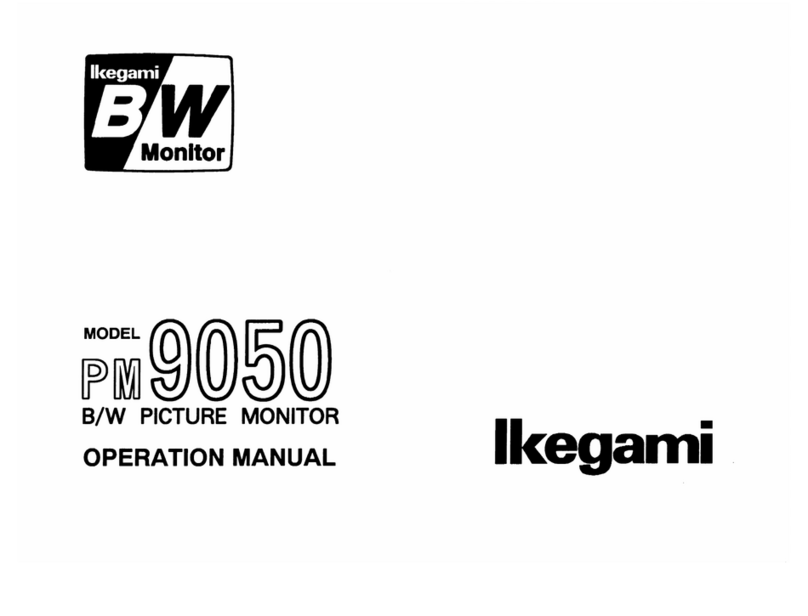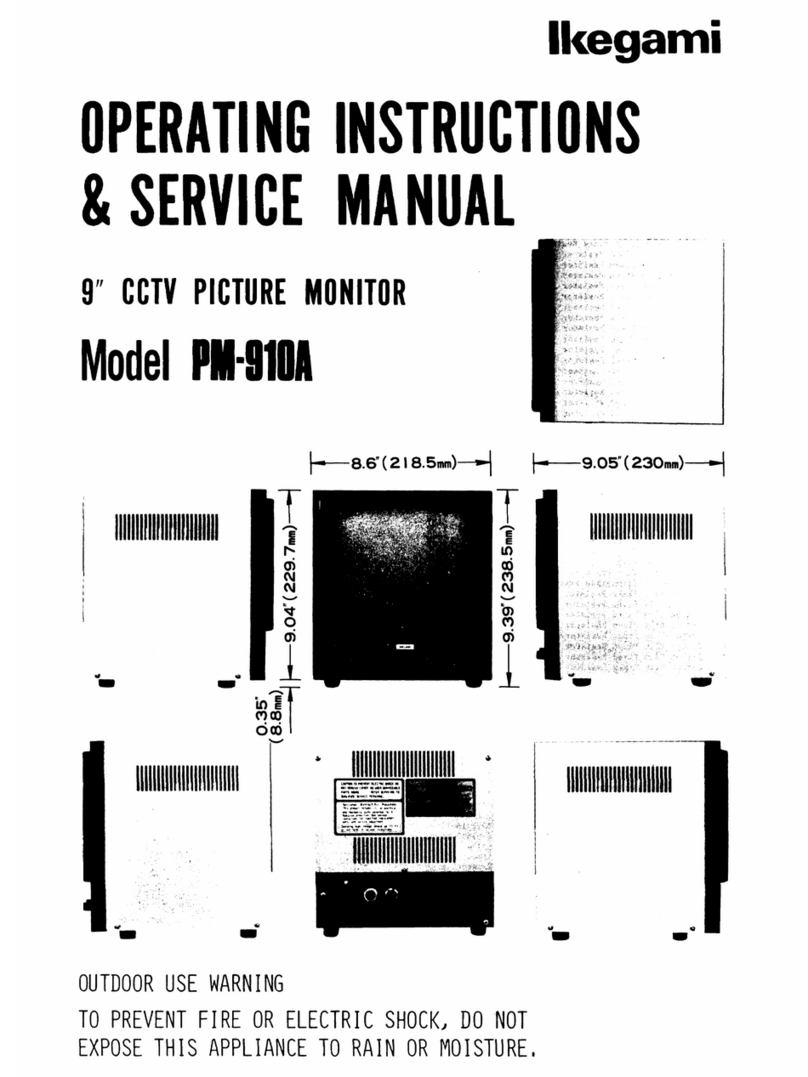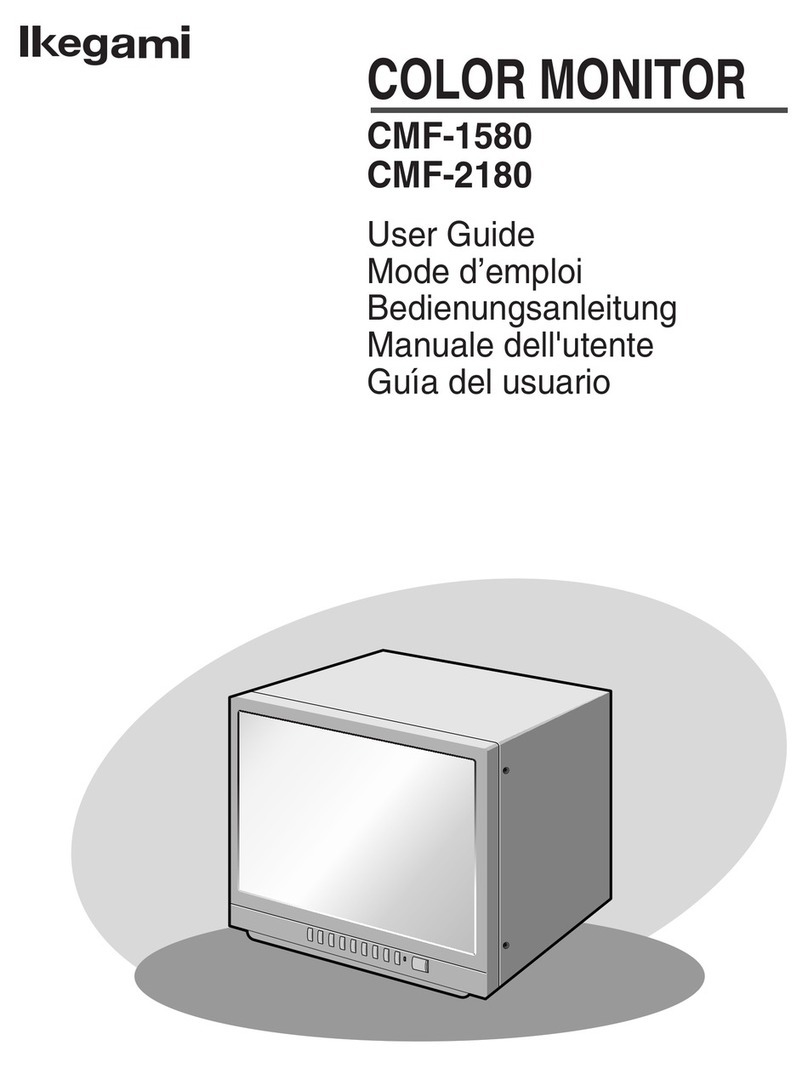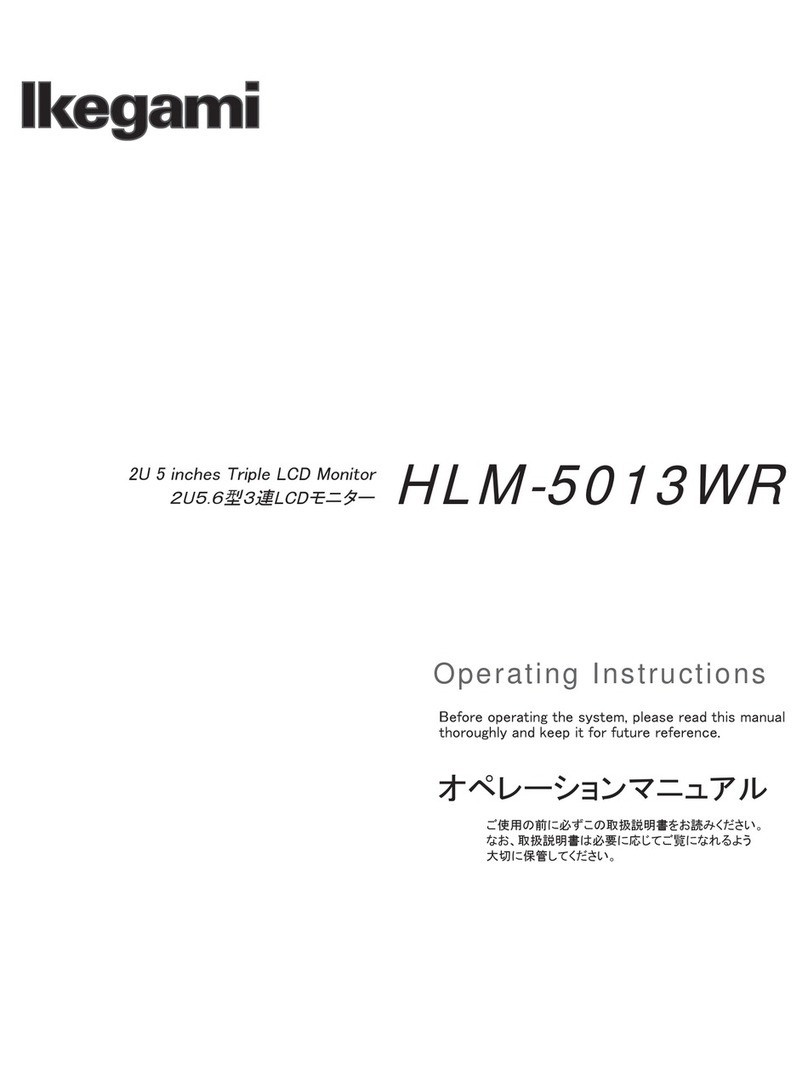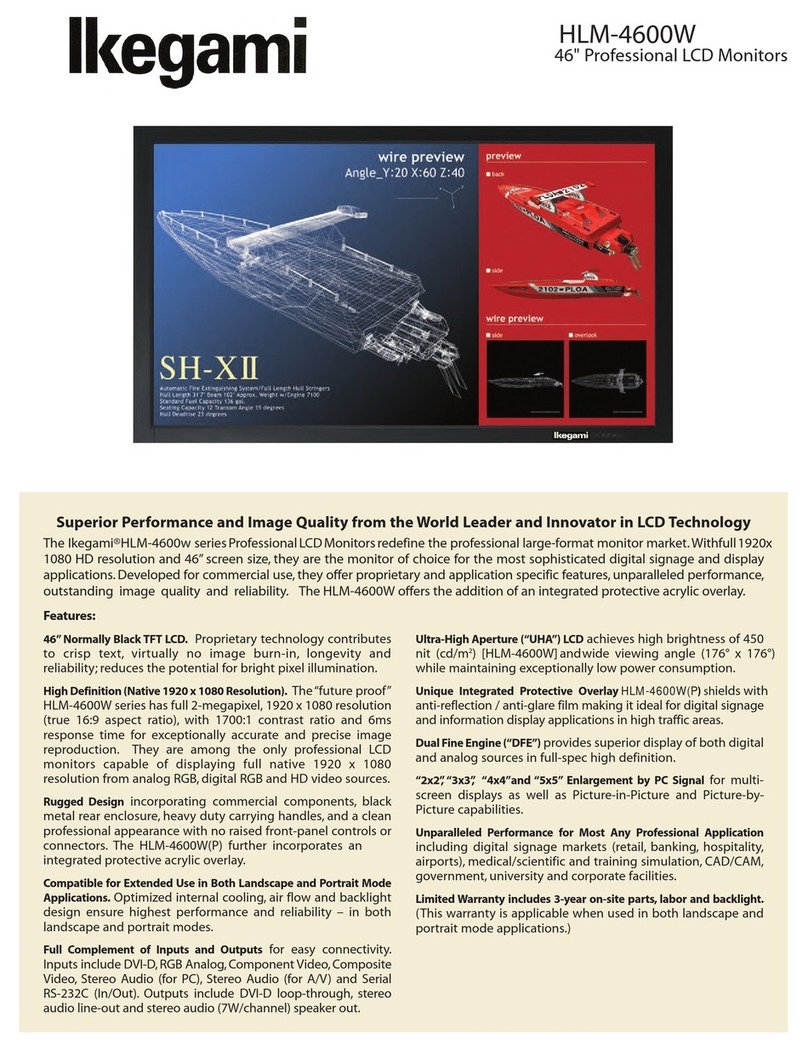IMPORTANT SAFETY INSTRUCTIONS
1. General
1) Read all instructions provided.
2) Save these instructions for future use.
3) Follow all warnings and instructions marked on the monitor equipment.
4) Never insert objects of any kind into this monitor through cabinet slots as they may come in contact
with dangerous voltage points or short out parts, resulting in Àre or electrical hazards, Never spill
liquid of any kind on the monitor.
5) Do not attempt to service this monitor yourself as operating or removing covers many expose you to a
dangerous voltage or other hazards, Refer all servicing to qualiÀed service personnel.
6) Do not use attachments not recommended by the monitor equipment manufacturer as they may result
in the risk of Àre, electric shock, or injury to persons.
7) This monitor has been pre-adjusted to meet the respective standard signals. So, it cannot be used
with the signals of different standards.
8) When keeping or transporting the unit for a long time, pack it in the supplied carton or equivalent.
2. Power supply
1) This monitor equipment should be operated only from the type of power source indicated on the
marking label.
2) This monitor equipment is provided with a three-wire grounding type plug with a third (grounding)
pin. This plug will only Àt into a grounding-type power outlet. This is a safety feature. If you are
unable to insert the plug into the outlet, contact your electrician to replace either the plug or your
obsolete outlet. Do not defeat the safety purpose of the grounding-type plug.
3) When connecting and disconnecting the power cable, be sure to hold the plug.
4) Do not allow anything to rest on the power cord. Do not place this monitor equipment where the cord
will be abused by persons walking on it.
5) For added protection for this monitor equipment during a lightning storm, or when it is left unattended
and unused for long periods of time, unplug it from the wall outlet. This will prevent damage to the
equipment due to lightning and power -line surges.
6) Do not overload wall outlets and extension cords as this can result in Àre or electric shock.
3. Usage and location
1) Do not use this Color LCD Display equipment near water - for example, near a bath tub, kitchen sink,
or laundry tub, in a wet basement, or near a swimming pool, or the like.
2) Do not place this Color LCD Display equipment on an unstable cart, stand, or table. The Color LCD
Display equipment may fall, causing serious injury to children and adults, and serious damage to
the equipment. Use only with a cart or stand recommended by the manufacture,
or sold with the Color LCD Display equipment. Wall or shelf mounting should
follow the manufacture’s instructions, and should use a mounting kit approved by
the manufacture. Color LCD Display equipment and cart combination should be
moved with care. Quick stops, excessive force, and uneven surfaces may cause the
equipment and cart combination to overturn.
3) Slots and openings in the cabinet and the back or bottom are provided for vitiation, and to ensure
reliable operation of the monitor and to protect it from overheating, these openings should never be
blocked or covered. The openings should never be blocked by placing the Color LCD Display equipment
on a bed, sofa, rug, or other similar surface. (This Color LCD Display equipment should never be
placed near or over a radiator or heat register.) This Color LCD Display equipment monitor should not
be placed in a built-in installation such as a bookcase unless proper ventilation is provided.
4) Avoid operating or placing (keeping) in a hot (+35ºC or over) or cold (less than +5ºC), high vibration, or
dusty place. Avoid operating or storing in a place exposed to direct sunlight.
5) If an image of extremely high brightness is displayed on the screen for a long time, the panel may get
burned in.
6) The installation method which does not use a stand.
• Pan
Right & Left=0°
• Tilt
Down ≦5°, Up ≦15°
• Condition of around
It separates from the wall etc. by 10cm or more.