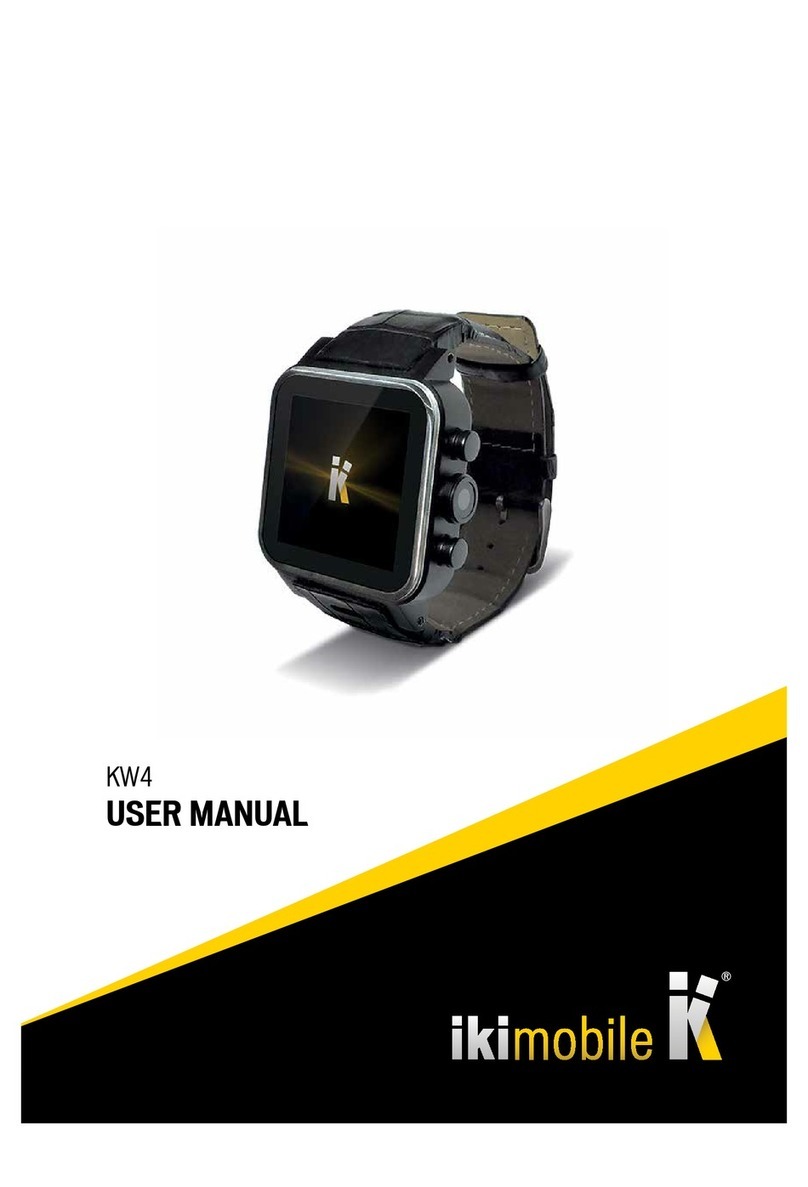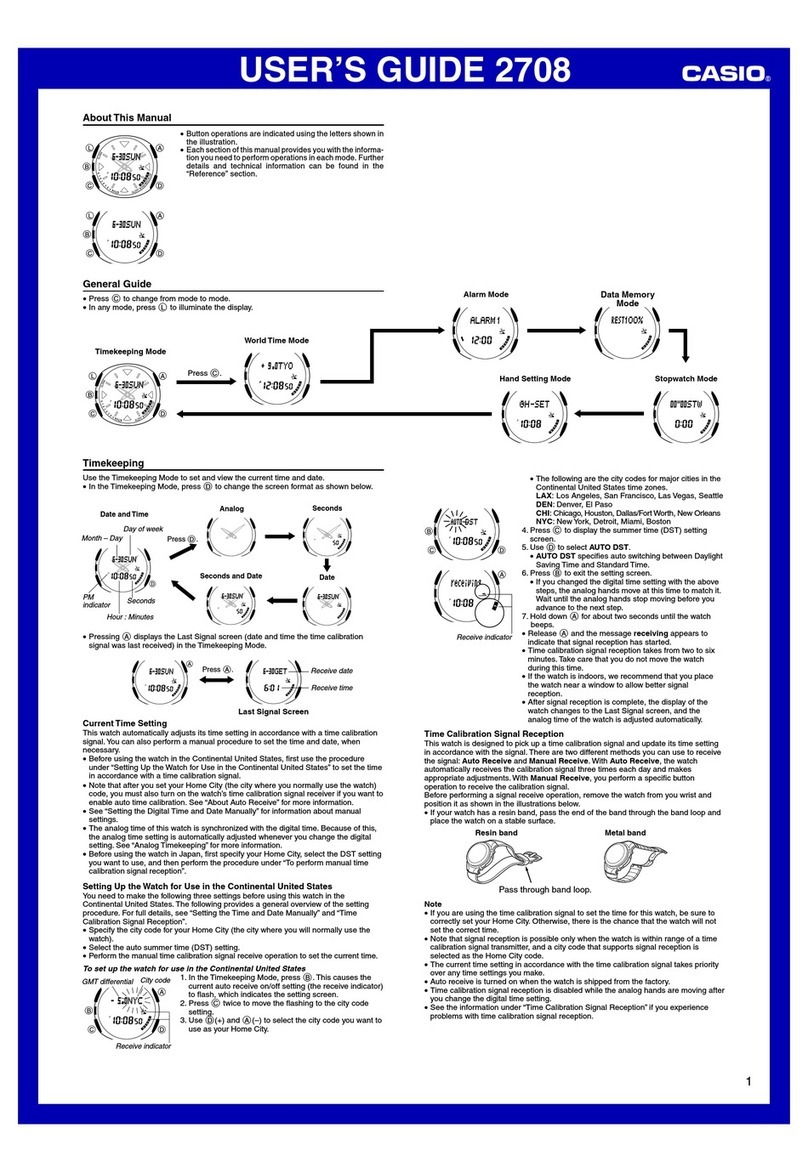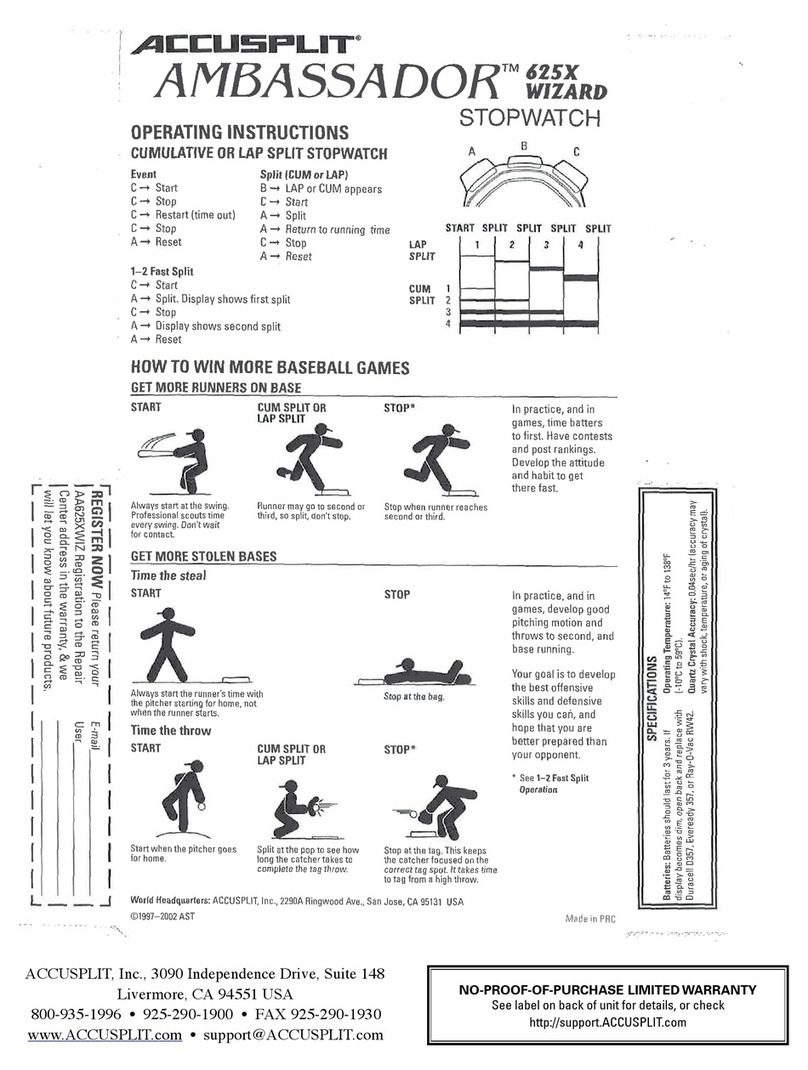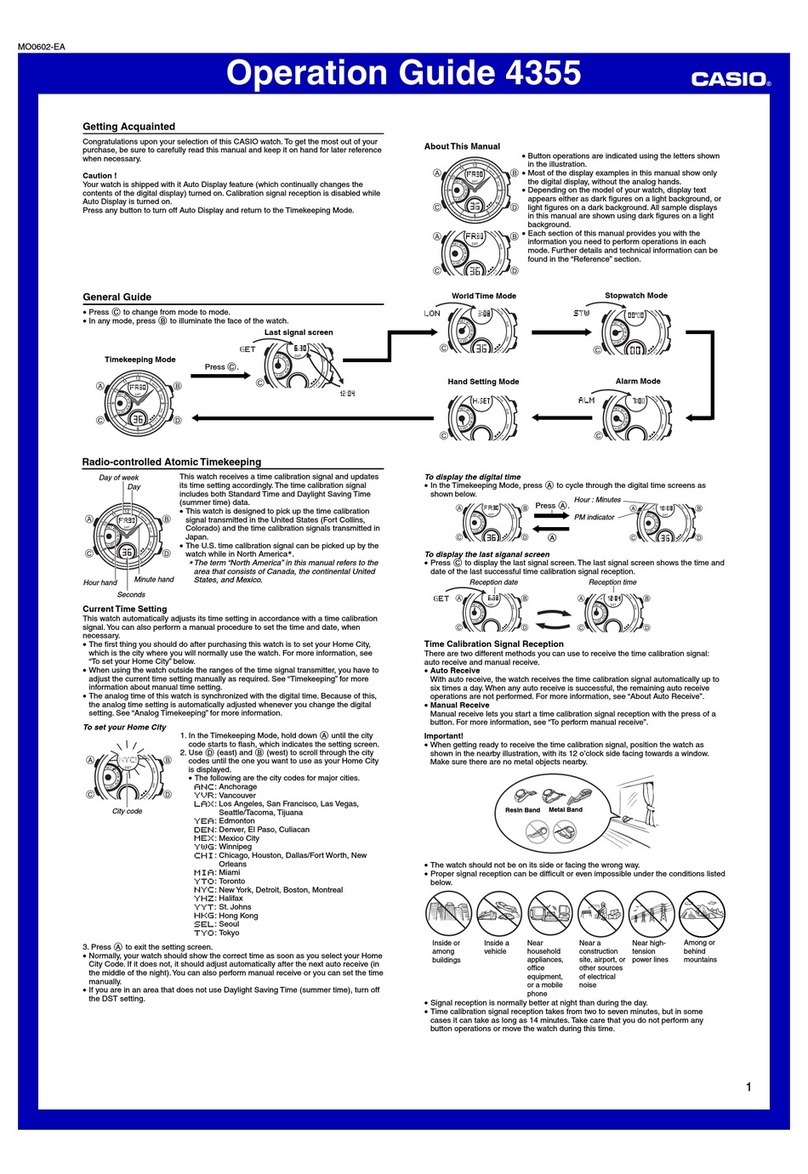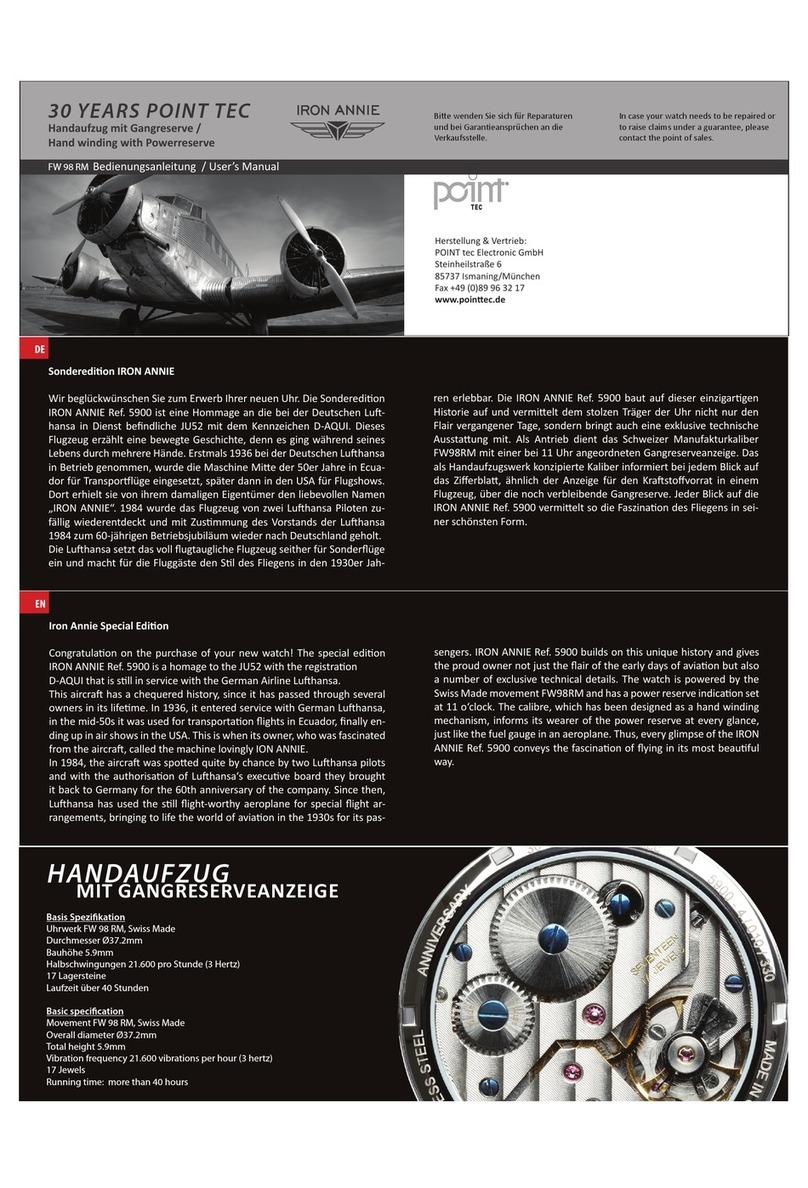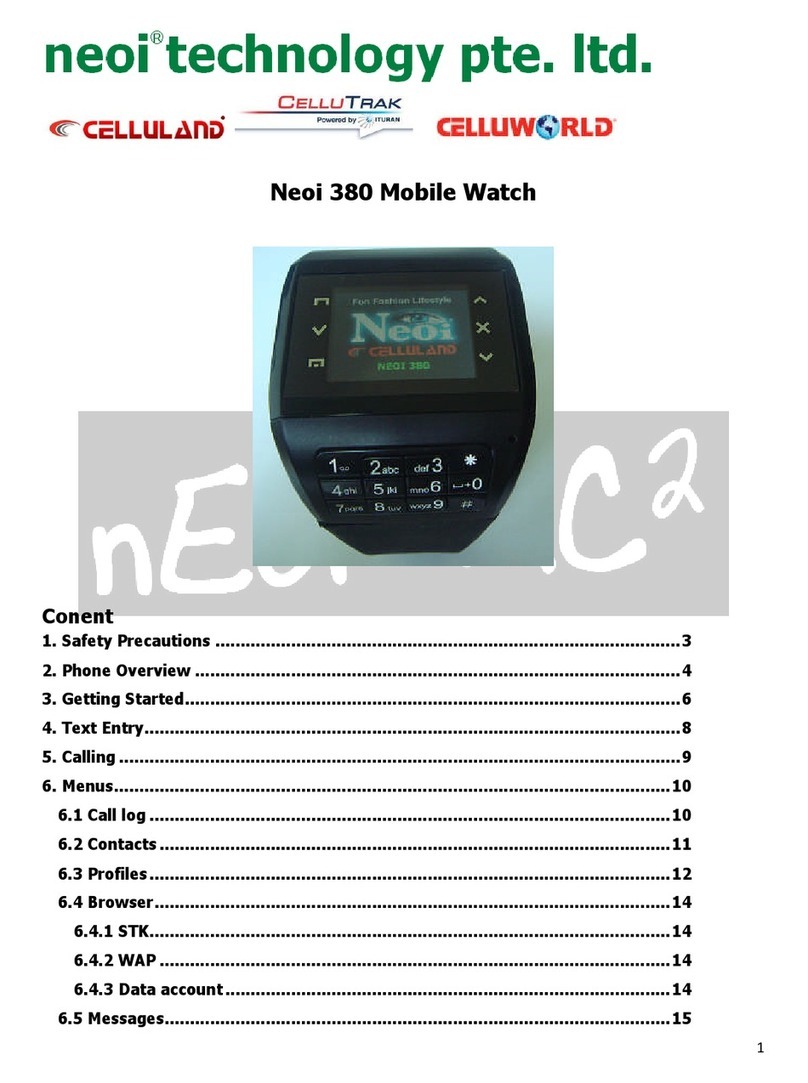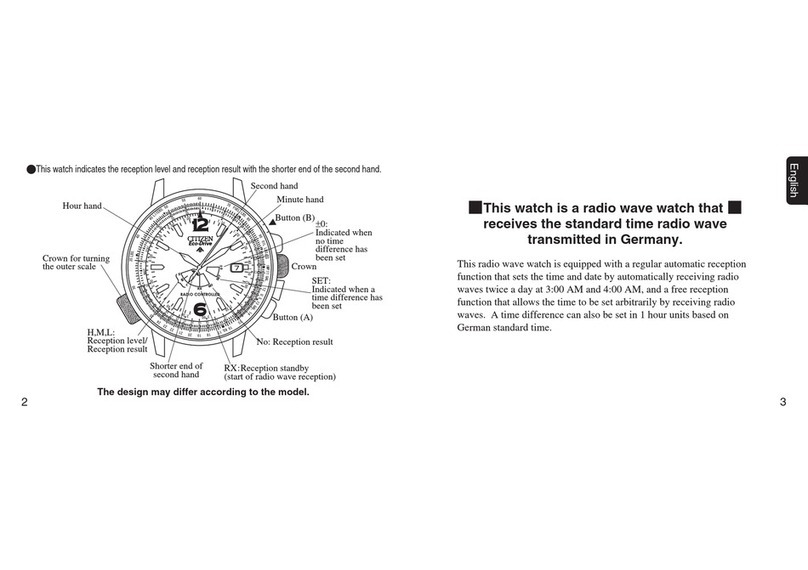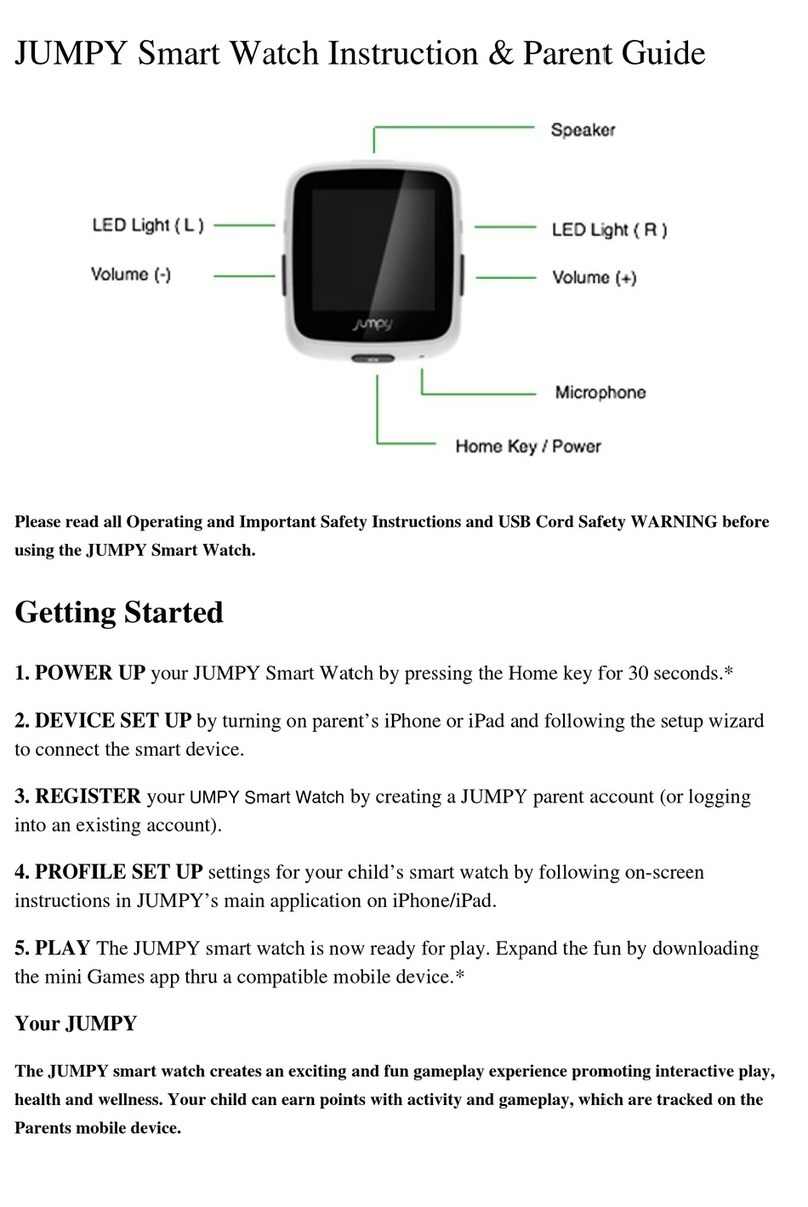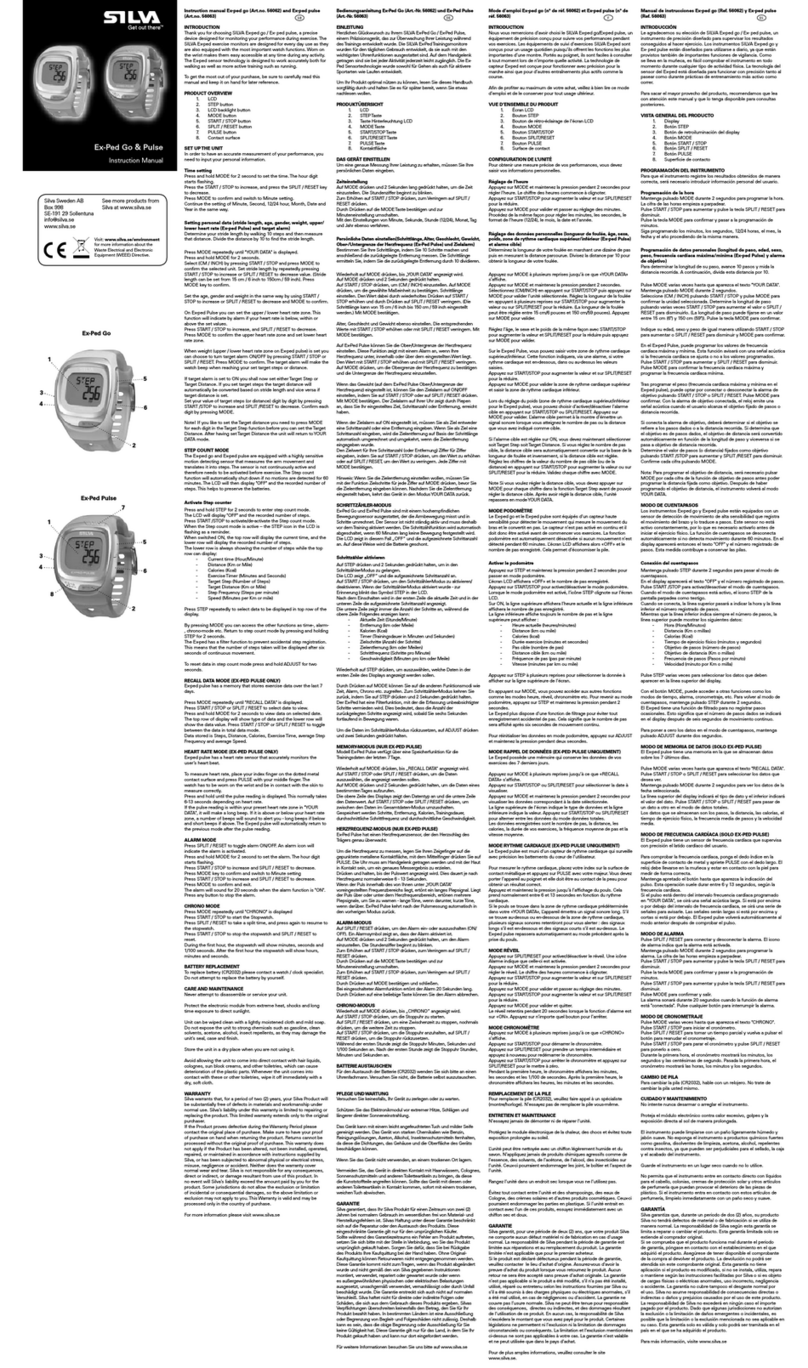IKI Mobile KW2 User manual

KW2
USER MANUAL
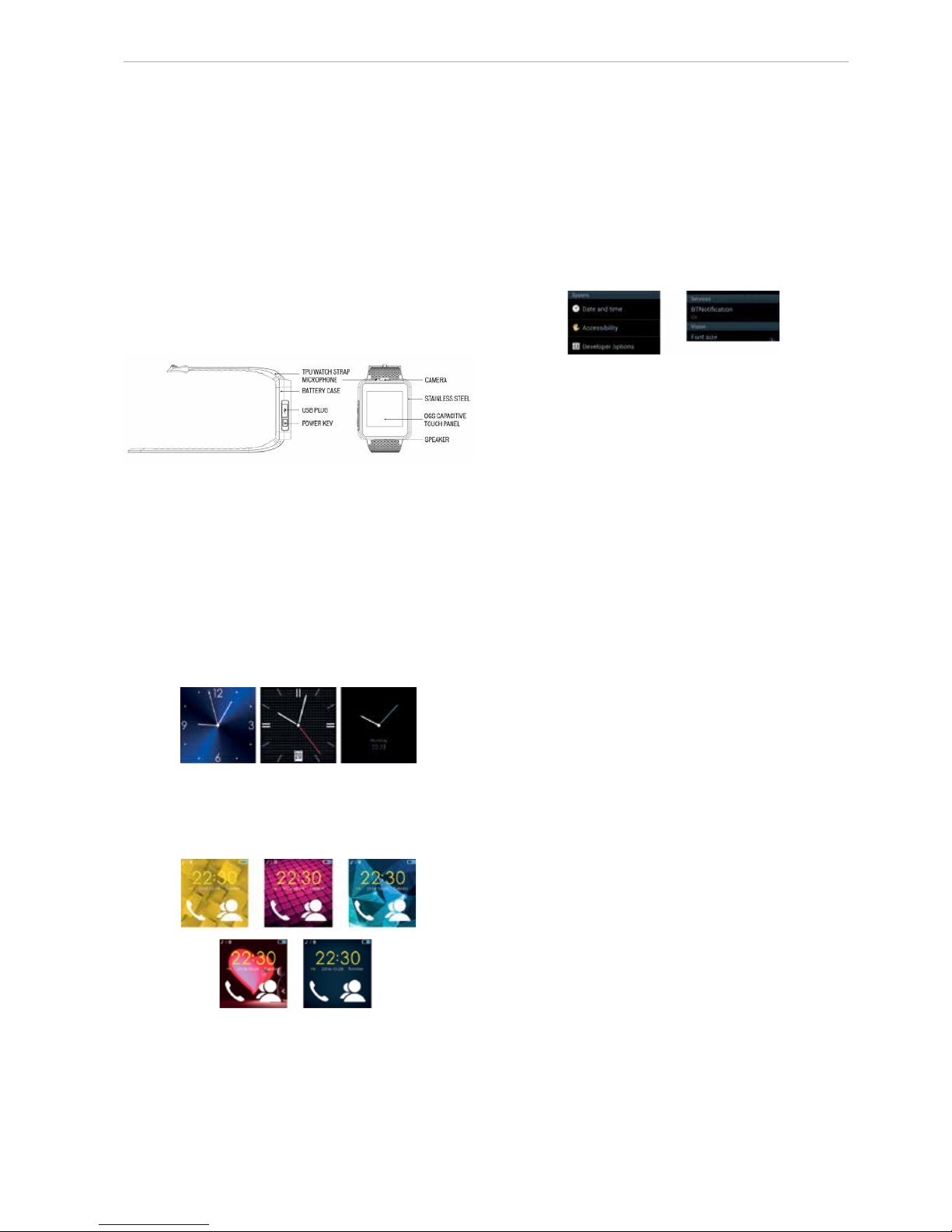
KW2 USER MANUAL - ENGLISH
2
Please read the manual before use.
1. Safety warning
• The information in this document won’t be modied or extended
in accordance with any notice.
• The watch should be charging at least 2 hours before use.
• Security Code: the original code is 1122, this code can prevent you
watch in use by others without you permission.
• Please change the original code to insure you personal infor-
mation safe.
2. Product details
2.1 Product details
• Power button: Power On/Off; Awaken/turn off screen; Back to
main menu
• USB port: Charging/Data
• Touch Screen: each function (main menu) will be shown and
displayed on capacitive touch screen.
2.2 Products quick into
• You can enter into next page by sliding screen to the left, and
return to last page by sliding screen right; enter into the notice
board after sliding from up to down, and return to main reversing
from down to up. It will be mistaken for a click it the drag distance
is too short.
2.3 Clock Display
SETTING METHOD:
METHOD 1: POWER ON > CLOCK MODE > CLICK MIDDLE SCREEN > SET DIFFERENT CLOCK
INTERFACES.
METHOD 2: POWER ON > MAIN MENU: SETTING > PHONE SETTING > STANDBY MENU
DISPLAY > UNLOCK SELECTION > CHOOSE CLOCK MODE
2.4 Product theme settings
SETTING METHOD:
MAIN MENU: SETTINGS > PHONE SETTING > STANDBY MENU DISPLAY > THEME SETTING >
CHOOSE THEME
3. Product quick use
3.1 Download the sync software
• Scan QR Code (APK download address: http://www.ikimobile.
com), download the APP which can match your android phone.
This APP only use for the sync between watch and phone, will
not take your phone GPRS. If you already downloaded the related
software, please check the version to ensure all function normal
use and update the software when a new version is provided.
3.2 Install and use the sync software
ANDROID APPLICATION INSTALLATION: PLEASE INSTALL THE ANDROID APPLICATION
IN YOUR SMART PHONE. YOU CAN STORAGE IT INTO YOUR PHONE MEMORY OR INSTALL
BY SYNC ASSISTANT.
ANDROID APPLICATION USAGE (ALREADY INSTALLED): (SMARTPHONE) SETTING >
ACCESSIBILITY > ENTER INTO BLUETOOTH NOTICE (SERVICE), AND ENABLE IT (PLEASE
CHOOSE “SURE” WHEN A WARNING NOTICE IS SHOWN). THE APPLICATION RUNS ON THE
BACKGROUND AUTOMATICALLY AND SYNC FUNCTION WILL BE SWITCHED AS BELOW:
• Click the Bluetooth notices and choose the Notication service, se-
lect your Personal or System application in Notify application.
• Telephone service includes SMS, incoming calls and watch seeking
Notice: please don’t shut down the bluetooth notify service when
you are clearing software by background or close background appli-
cation software. It will affect the sync function between watch and
phone if unavailable.
3.3 Bluetooth connection and Sync function
3.3.1 From phone to watch
• Phone setting > turn on the Bluetooth > Search for devices, please
click pair devices when found KW1, and also choose “yes” in you
mobile phone; pairing done.
• Please choose “sure” when there is phone book request, while
you’d better choose ”no remind again”, which will be convenient
when you connect next time.
Notice: the sync software can open in sync app already installed
and accessibility. The mobile will show bluetooth connected done
after 2-30 seconds; the watch will inform you the time of sync with
phone, then the sync is switched on. The message will sync to you
watch when incoming to mobile.
3.3.2 From watch to phone
• Bluetooth Dialer on Gear watch 2 > Search new device > Found
your smart watch > Connect. The following processes are the same
with 3.3.1
3.4 Base function
3.4.1 Message
• Sync phone or watch message.
3.4.2 Bluetooth
• Sets the Bluetooth status, turn on/off.
3.4.3 Call records
• You can check your phone call records after you connect with the
Bluetooth.
• All records, including missed, dialled and received calls are shown;
you can check date, time and phone number of the missed calls
after you choose it, but only can call this number.
3.4.4 BT Dialer
• Paired devices from smart watch
3.4.5 Remote notifier
• When there is SMS, incoming messages from QQ an other appli-
cations on the connected phone, the watch phone will alert you
to read them.
3.4.6 Remote cameras
• Use phone camera to take photos, but to control remotely by the

KW2 USER MANUAL - ENGLISH
3
watch, the phone camera must be switched on previously.
3.4.7 Anti-loss
• Watch seeks phone, or phone seeks watch.
3.4.8 Setting
Notice: sets clock display and theme in phone setting. In the security
Settings, the safe code is 1122.
3.4.9 Pedometer
• Can be adopted as a tool to avoid insufcient exercise by meas-
uring calories or calorie consumption based on collected data,
such as number of steps, distance, speed, time, etc., to control
exercise.
• If you want to return to main menu but keep pedometer during the
exercise, please press the power button.
3.4.10 Sleep monitor
• Shows your sleep quality based on your sleep time.
3.4.11 Sedentary reminder
• You can set a time to remind you to do some exercise. We suggest
1 hour for this period.
3.4.12 Quick response
• It can download sync software when scan the quick response, if
there is a new version update is needed, please contact our ser-
vices, we’ll provide a new link for download.
3.4.13 Smart watch
Search information about the watch.
3.4.14 Alarm
3.4.15 Calendar
3.4.16 Calculator
3.4.17 Profiles
3.4.18 File manager
3.4.19 Audio player
• Can play music from local or smart phone after connection with
Bluetooth
3.4.20 Camera
3.4.21 Video recorder
3.4.22 Image viewer
3.4.23 Video player
3.4.24 Sound recorder
3.4.25 Browser
• A SIM card is required to surf the Internet.
3.4.26 SIM tool
4. Notice
• Full charge before use, charge time needs 1-2 hours.
• Use the cable and charger accessories, or your android phone
accessories.
• Bluetooth will disconnect when distances are exceeded. After
switching on the Anti-loss, the smart search function can’t be
used before reconnecting with Bluetooth.
• Please reconnect with BT if it’s disconnected occasionally (Man-
ual connect if it’s disconnected over 5 minutes). Agree to the
phone book Sync otherwise there is no called phone book.
• When playing music, some of the title’s names will be shown,
some won’t. This is a normal Android situation.
5. Common troubleshooting
Please refer below key function for any problems with the watch. If
the problem is still unsolved, contact our dealer or appointed service.
5.1 Unable to switch on
• Power button pressed for a too short time, please keep it pressed
for more than 3 seconds.
• Low power, please charge it.
5.2 Shut down automatically
• Low power, please charge the watch.
5.3 Too short autonomy
• Battery not full, please make sure it is fully powered (full charge
needs at least 2 hours).
• During the use of SIM card, the power will be turned off soon if
the signal is weak.
5.4 Unable to charge
• The battery’s life will be reduced after a few years, please check if
the battery is working properly.
• Use a new charger if necessary.
• Check the USB slot connection; try connecting again if necessary.
5.5 Unidentified incoming call
• Forgot to choose upload the phone book when connected to BT,
or unselected upload of the phone book.
• Forgot to sync the phone book when reconnected, please pair the
device and connect Bluetooth again.
5.6 Bad phone call quality
• Watch and phone are too far apart, put them closer; Bad BT signal.
• Bad signal from your own phone call place, move to a more ade-
quate location.
Trademarks
The IKIMOBILE is a registered trademark of Univercosmos , Lda. , a company
of Grupo FF, with a participation in Technology Solutions IT INT .
Android e Google Search™ are registered trademarks by Google Inc.
Wi-Fi® is a registered trademark by Wi-Fi Alliance.
Bluetooth® is a registered trademark by Bluetooth SIG, Inc.
Other trademarks are property of their respective owners. All rights reserved.
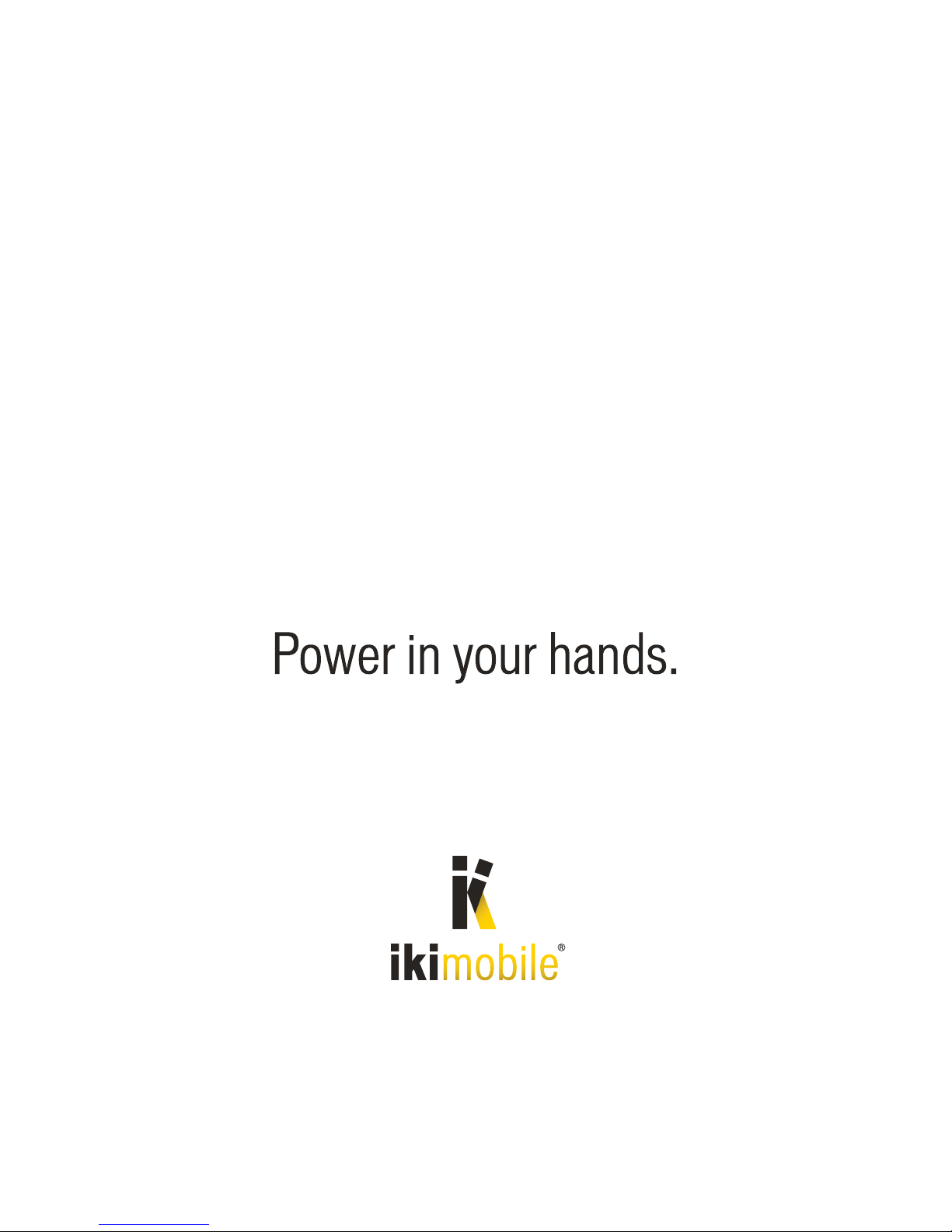
Rua Gaivotas em Terra · nº 2-S4 · Parque das Nações
1990-196 Lisboa · Portugal · tel. +351 218 968 045
[email protected] · www.ikimobile.com
Other IKI Mobile Watch manuals