iLane 7100 User manual

TABLE of CONTENTS
.DOC- 000071-03 (2-26-10) v2.1.1 iLane 7100 User’s Guide ©2010 IMS, Inc
i
PREFACE iii
•About This Guide iii
•iLane™ Warranty and Licensing iv
•Drive Safely! v
Section 1 GETTING ACQUAINTED 7
1.0 Welcome to iLane 7
1.1 What is iLane? 7
1.2 How Does iLane Work? 8
1.3 What’s in the Box? 10
1.4 You’ll Also Need… 11
1.5 Compatibility in Your Vehicle 12
1.6 Where to Install 12
Section 2 KNOW YOUR iLANE™ 13
2.0 Feature Summary 13
2.1 Status Lights and Buttons 13
2.2 Connections 17
2.3 iLane and Your Hands-Free System (HFS) 20
Section 3 HOW TO SET UP iLANE™ 23
3.0 Setup Summary 23
3.1 iLane Setup Procedure 24
Section 4 WORKING WITH iLANE 33
4.0 Powering Up / Down 33
4.1 Deep Sleep and “Wake Up” 33
4.2 Volume 34
4.3 The Basics 34
4.4 Receiving Messages 36
4.5 Sending Messages 39
4.6 Checking Your Calendar 41
4.7 Calls 42
4.8 Checking News and Weather 44
4.9 Pausing iLane 45
4.10 Canceling An Action 46
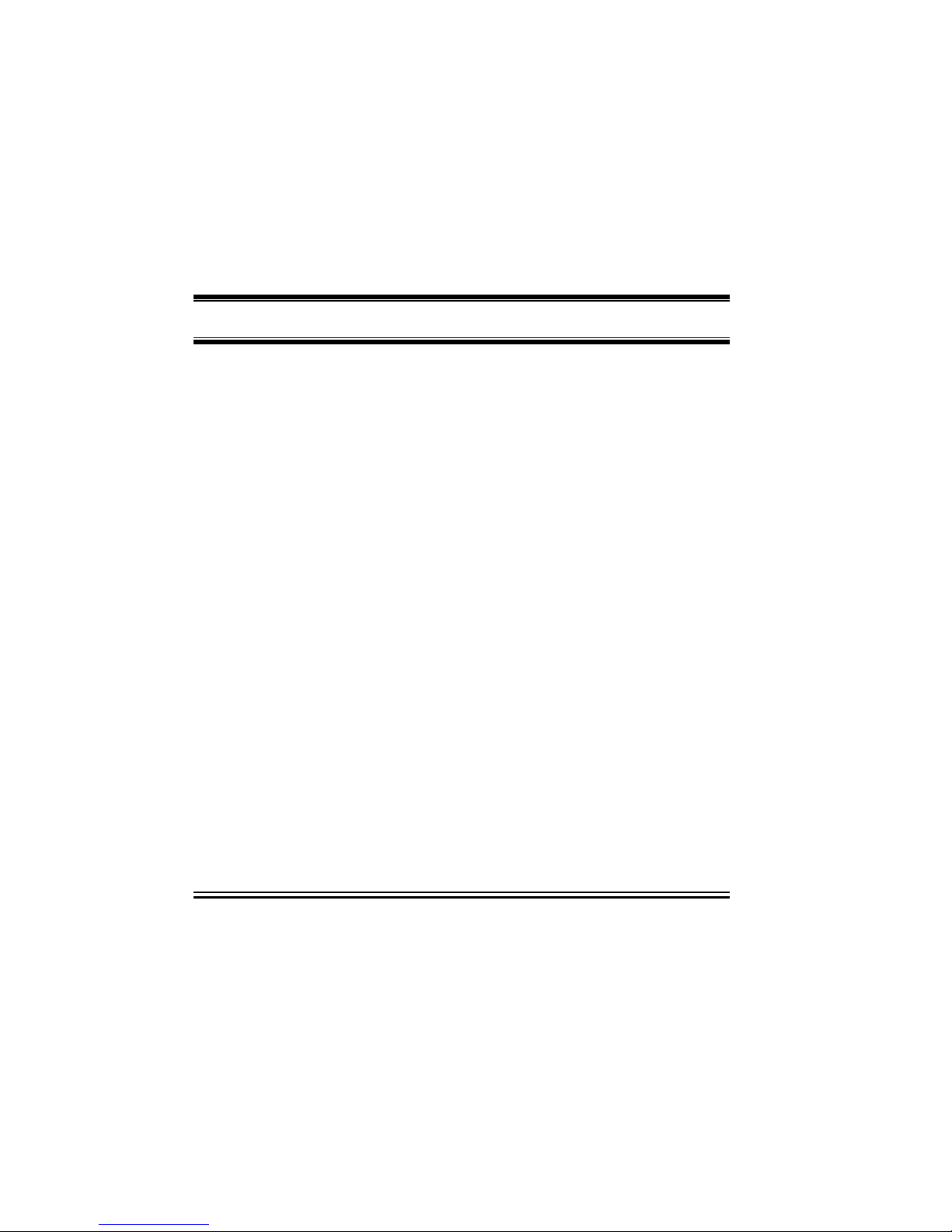
TABLE of CONTENTS
iLane 7100 User’s Guide
ii
Section 5 TOOLS and ADVANCED OPTIONS 47
5.0 Changing iLane System Settings 47
5.1 “Expert” Prompting Mode 50
5.2 Adjusting Microphone Sensitivity 50
5.3 Restoring Factory Defaults 51
5.4 Personalizing and Upgrading iLane 52
Section 6 SPECIFICATIONS and REGULATORY INFORMATION 55
6.0 Specifications 55
6.1 Regulatory Information 56
Section 7 CONTACT US 59
Section 8 VOICE COMMANDS 61
Due to continuous advancements, all information is subject-to-change. Please consult my.ilane.com for revisions.
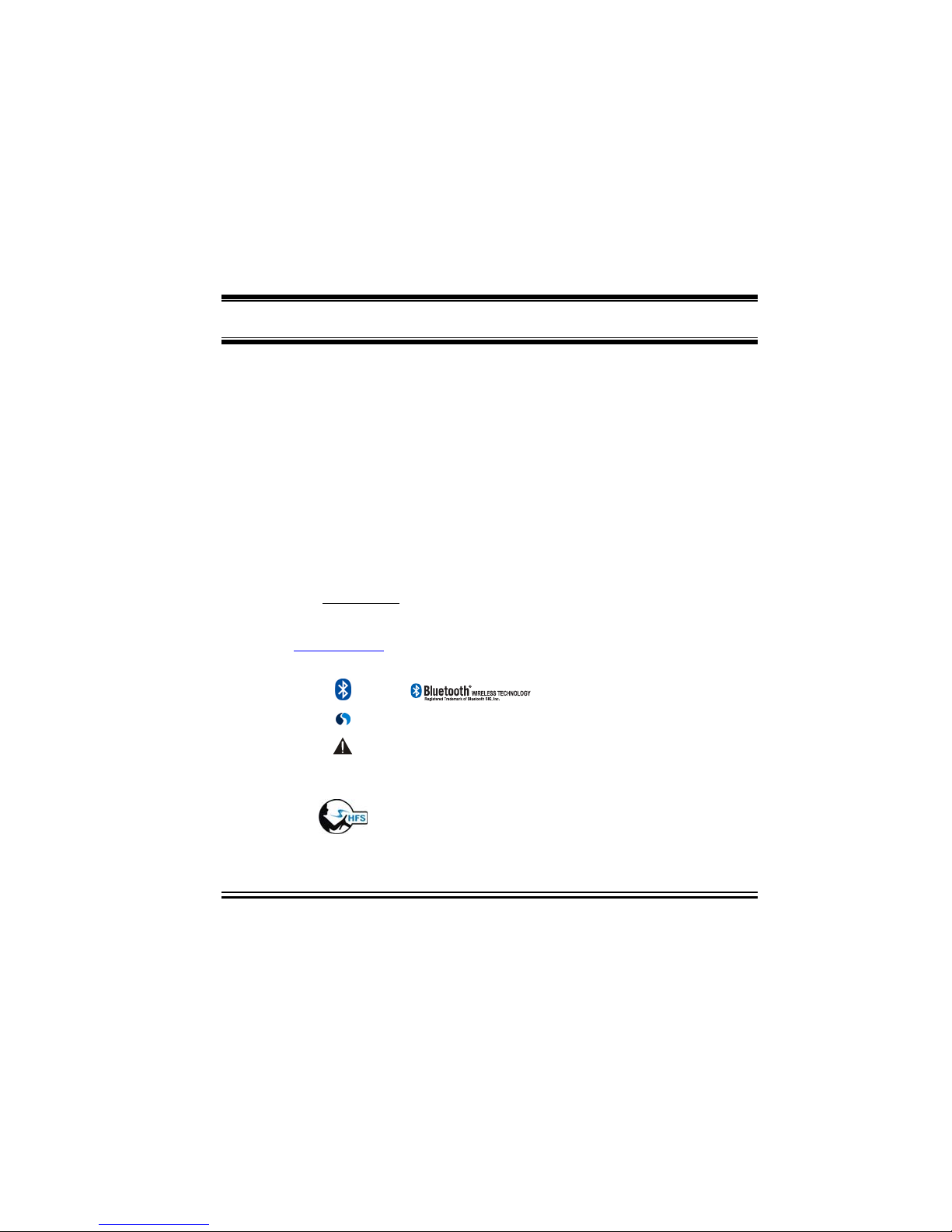
PREFACE
iLane 7100 User’s Guide
iii
About This Guide
Welcome! This guide explains features, connection, setup and
operation of the iLane™ 7100. You will be able to listen to your
first email in just a few minutes – skip to Section 3 to get started
right away. Keep reading to discover full details and helpful tips to
stay connected – hands-free and hassle-free – beginning with your
very next trip. This guide supports the iLane software version
indicated at the bottom of the Table-of-Contents on page “i”. Your
software may differ.
For a streamlined jump start as well as a list of voice commands
and common shortcuts to keep handy in your vehicle, please refer
to the iLane Quick Start provided with your purchase.
Visit my.ilane.com for all updates, release notes and other
supporting materials available over the life of the product. For
additional information anytime, don’t miss the Support page at
www.iLane.com. We want to help you get the most out of iLane!
G
GR
RA
AP
PH
HI
IC
C
C
CO
ON
NV
VE
EN
NT
TI
IO
ON
NS
S
=
= NOTE or TIP for exceptions, emphasis and/or help
= Special safety requirement or reminder
Bold italic = Voice Command
= a Bluetooth®hands-free system of your choice
iLane™ and its related marks, logos, images and symbols are the exclusive property and trademarks of Intelligent
Mechatronic Systems, Inc. All other trademarks are the property of their respective owners as shown on the rear cover.

PREFACE
iLane 7100 User’s Guide
iv
D
DI
IS
SC
CL
LA
AI
IM
ME
ER
R
While every effort has been made to ensure that all information
published and provided in support of iLane is accurate, complete
and current, IMS can accept no liability for possible errors or
omissions. Due to ongoing research, please note that all iLane
information is subject to change without notice.
C
CO
OP
PY
YR
RI
IG
GH
HT
T
N
NO
OT
TI
IC
CE
E
No part of this guide or other IMS publications may in any form or
by any means be reproduced, transmitted, transcribed, stored in a
retrieval system, or translated into any language without prior
written permission from IMS.
iLane™Warranty and Licensing
i
iL
LA
AN
NE
E
W
WE
EB
B
P
PO
OR
RT
TA
AL
L
T
TE
ER
RM
MS
S
a
an
nd
d
C
CO
ON
ND
DI
IT
TI
IO
ON
NS
S
Use of iLane requires access to iLane Web Portal for services such as initial
iLane Gateway software installation, software upgrades, on-demand news and
weather reports, and other supporting materials available at my.iLane.com.
To complete the required iLane Registration Process and obtain these portal
services, you must agree to the iLane Web Portal Agreement provided at
my.iLane.com (a.k.a., the iLane Web Portal).
Please retain a copy of the iLane Web Portal Agreement for your records.
i
iL
LA
AN
NE
E
S
SO
OF
FT
TW
WA
AR
RE
E
L
LI
IC
CE
EN
NS
SE
E
A
AG
GR
RE
EE
EM
ME
EN
NT
T
Use of iLane requires installation of iLane Gateway software on your
smartphone.
To complete this installation, you must agree to the iLane Software License
Agreement provided at time of iLane Gateway software download. The
license agreement is also posted on my.iLane.com (a.k.a., the iLane Web
Portal).
Please retain a copy of the iLane Software License Agreement for your records.

PREFACE
iLane 7100 User’s Guide
v
i
iL
LA
AN
NE
E
L
LI
IM
MI
IT
TE
ED
D
P
PR
RO
OD
DU
UC
CT
T
W
WA
AR
RR
RA
AN
NT
TY
Y
The iLane warranty is published in the iLane Limited Product Warranty
booklet included with the iLane device, and is posted on my.iLane.com
(a.k.a., the iLane Web Portal).
Please retain a copy of the iLane Limited Product Warranty for your records.
Drive Safely!
IMPORTANT WARNING!Safe and responsible driving requires your
full attention. Do not watch or program the iLane Product while driving
any motor vehicle. Remain fully attentive to driving at all times. Do
not operate the iLane Product in a manner that reduces your full and
proper attention to the operation and control of any motor vehicle. You
are responsible for using the iLane Product in compliance with all
applicable laws in the jurisdiction in which you drive.
To silence iLane immediately, say Quiet.

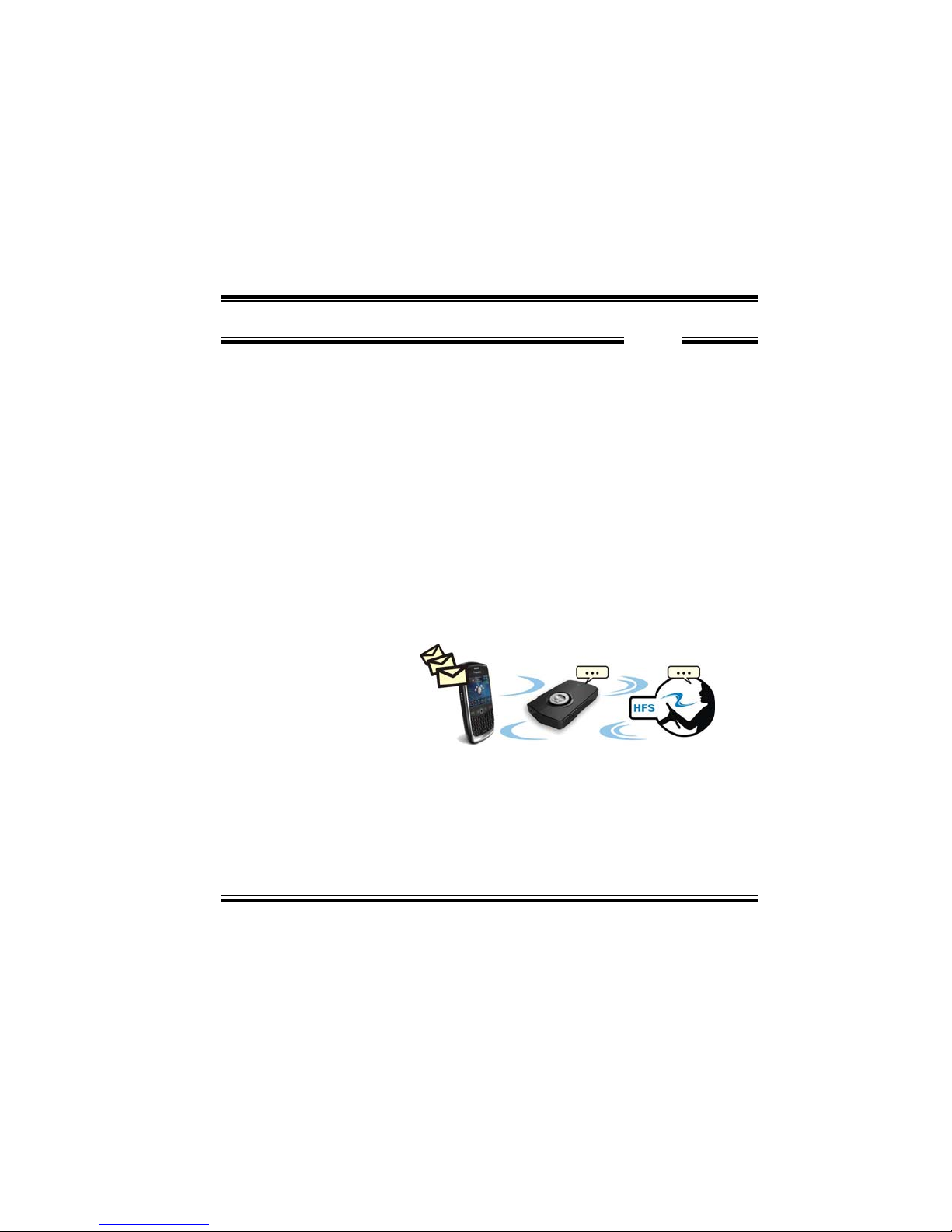
GETTING ACQUAINTED
iLane 7100 User’s Guide
7
SECTION 1
This section introduces the basics about iLane and what it does.
1.0 Welcome to iLane
You will soon be on the road with the world's only complete hands-
free solution that makes it safer and smarter for you to manage
critical information while in-vehicle. By simply conversing with
iLane™ through your own hands-free system, you can enjoy iLane’s
rich set of features to comfortably keep up with your Inbox, send
email, field phone calls, check your day’s calendar, and even enjoy
on-demand content services such as news and weather reports, all
while continuing to focus on your most important driving task:
safety.
1.1 What is iLane?
iLane is an intelligent in-vehicle device that uses a simple interface
of spoken prompts and commands to manage your email and other
smartphone
communications.
With iLane on
board, you simply
listen to read and
speak to send. You
will find that iLane
has a pleasant
conversational style (for example, “Good Morning, Jane…”), and
reads messages aloud only at your request. You can listen to as
much or as little as you like, all through your vehicle’s own hands-
free system and speakers.
Wish to respond to an email? Say Reply, then continue speaking to
record a VoiceNote – you can even say Review to check it before
sending. Or perhaps you would like to Forward a message or need
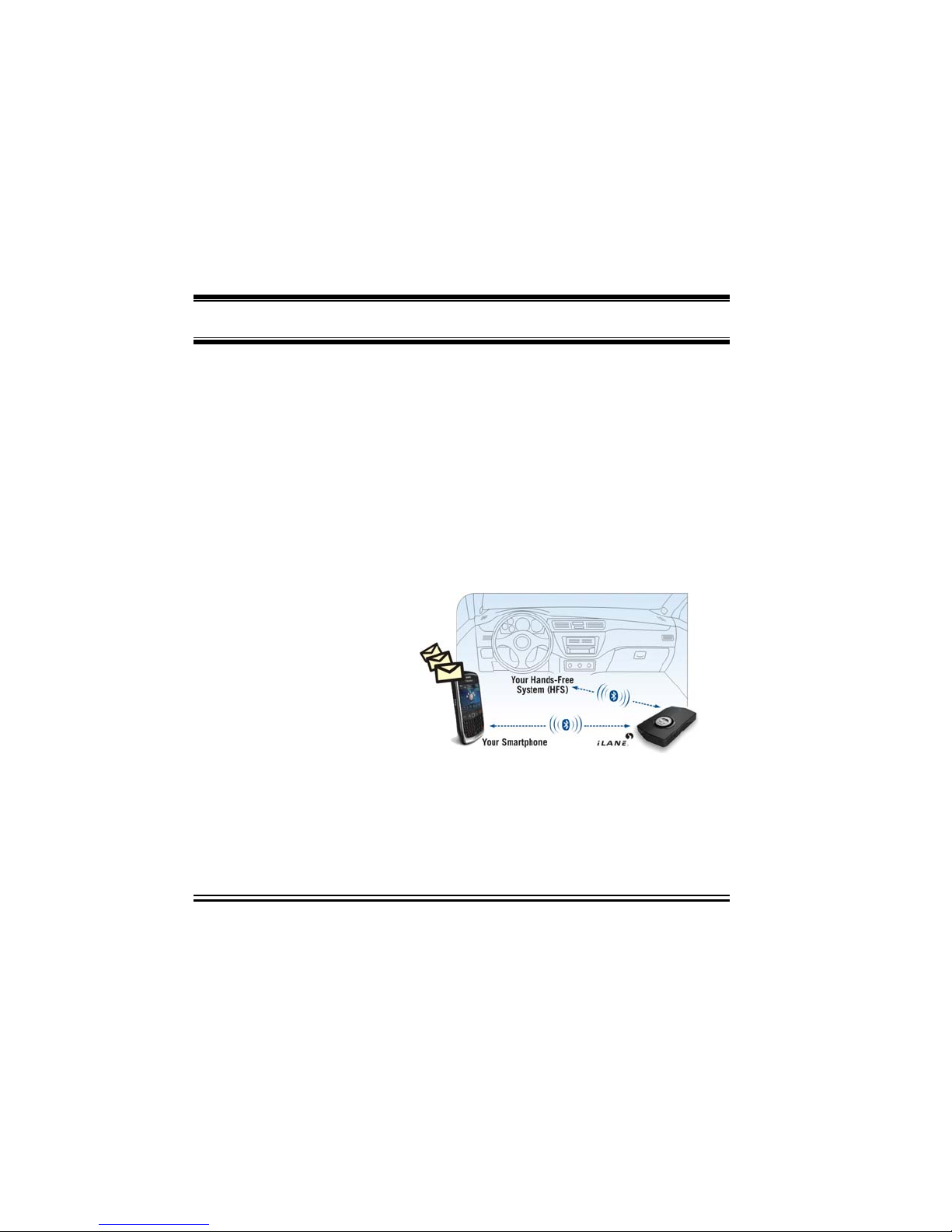
GETTING ACQUAINTED
iLane 7100 User’s Guide
8
to quickly Call Back. Just relax and work naturally – iLane is
listening.
iLane’s range of intuitive voice commands also provides efficient
management of other smartphone applications such as phone calls,
incoming SMS and PIN messages, your calendar, and even on-
demand news or weather reports. With nothing to type or view when
using iLane, your can keep your hands on the wheel and your eyes
on the road.
1.2 How Does iLane Work?
Once iLane is activated and paired to your smartphone and your
hands-free system as described in Section 3, simply enter your
vehicle. iLane will recognize and “connect” to both components via
the two secure
Bluetooth®wireless
links you have
established, and will
seamlessly manage the
in-vehicle flow of your
email, calls and other
information for the
entire iLane session.
When you exit your
vehicle, iLane communications automatically stop and your
smartphone resumes normal operation outside the vehicle.
Here is a brief example of how iLane manages an incoming email
and a response using the two Bluetooth wireless links in a typical
iLane system – see Figure 1 and Figure 2:
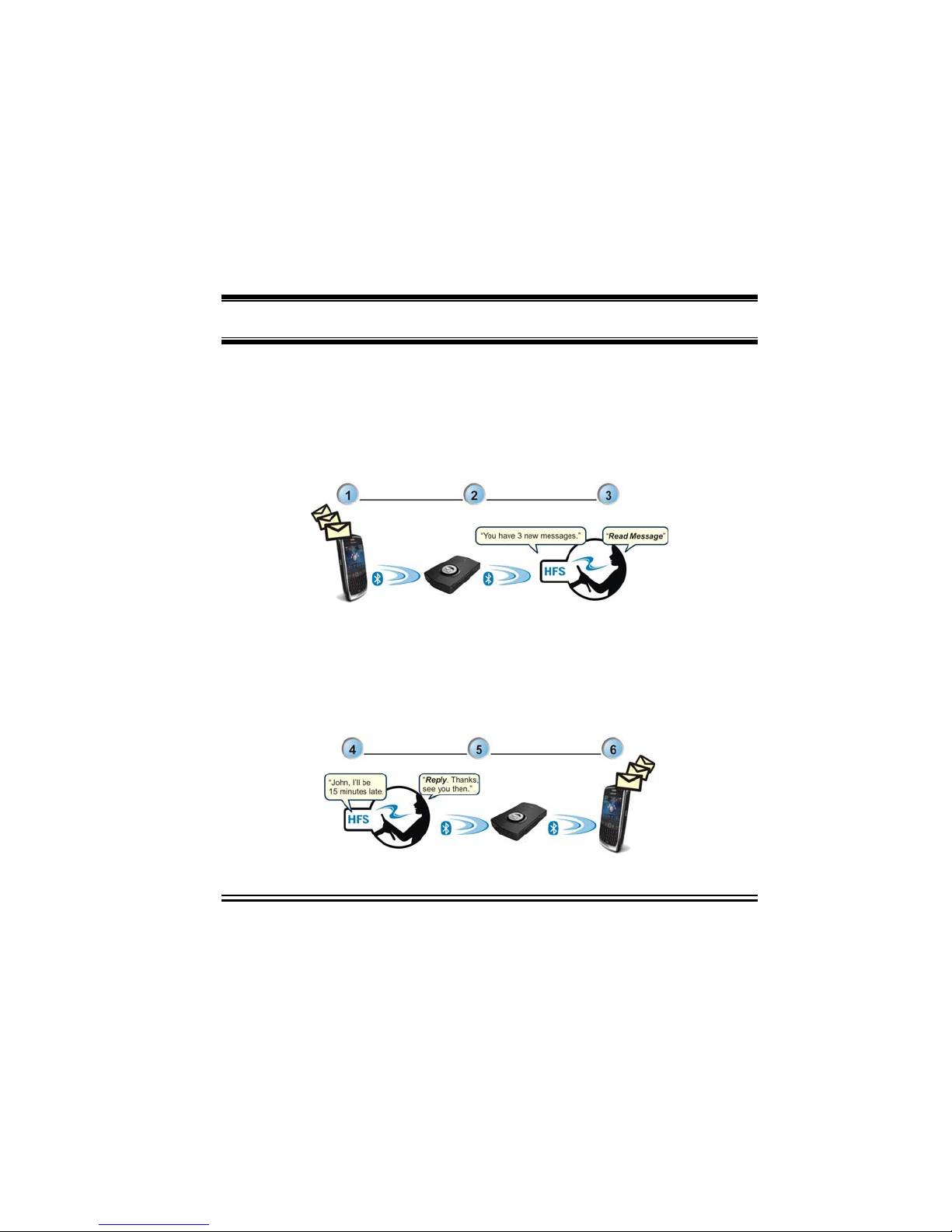
GETTING ACQUAINTED
iLane 7100 User’s Guide
9
(1) In Figure 1 below, one or more messages arrive on your
smartphone and are detected by iLane while you are driving.
(2) iLane announces the new messages through your vehicle’s
hands-free system and speakers, then awaits your response.
(3) Choose from dozens of simple voice commands – for instance,
say Read Message to hear message content.
Figure 1. Receiving and Opening a Message
(4) See Figure 2 below. iLane reads the message aloud through
your vehicle’s hands-free system and speakers.
(5) At any time, respond to iLane as you wish – say Reply, Delete,
Forward, Call Back, or many others.
(6) iLane relays your response to your smartphone, where the action
is completed.
Figure 2. Reading and Responding to a Message

GETTING ACQUAINTED
iLane 7100 User’s Guide
10
1.3 What’s in the Box?

GETTING ACQUAINTED
iLane 7100 User’s Guide
11
1.4 You’ll Also Need…
Please note that basic instructions for iLane account setup, iLane
Gateway downloading and all pairing are provided in the iLane
Quick Start. For more complete information, please also see
Section 3.1 in this guide (page 24).
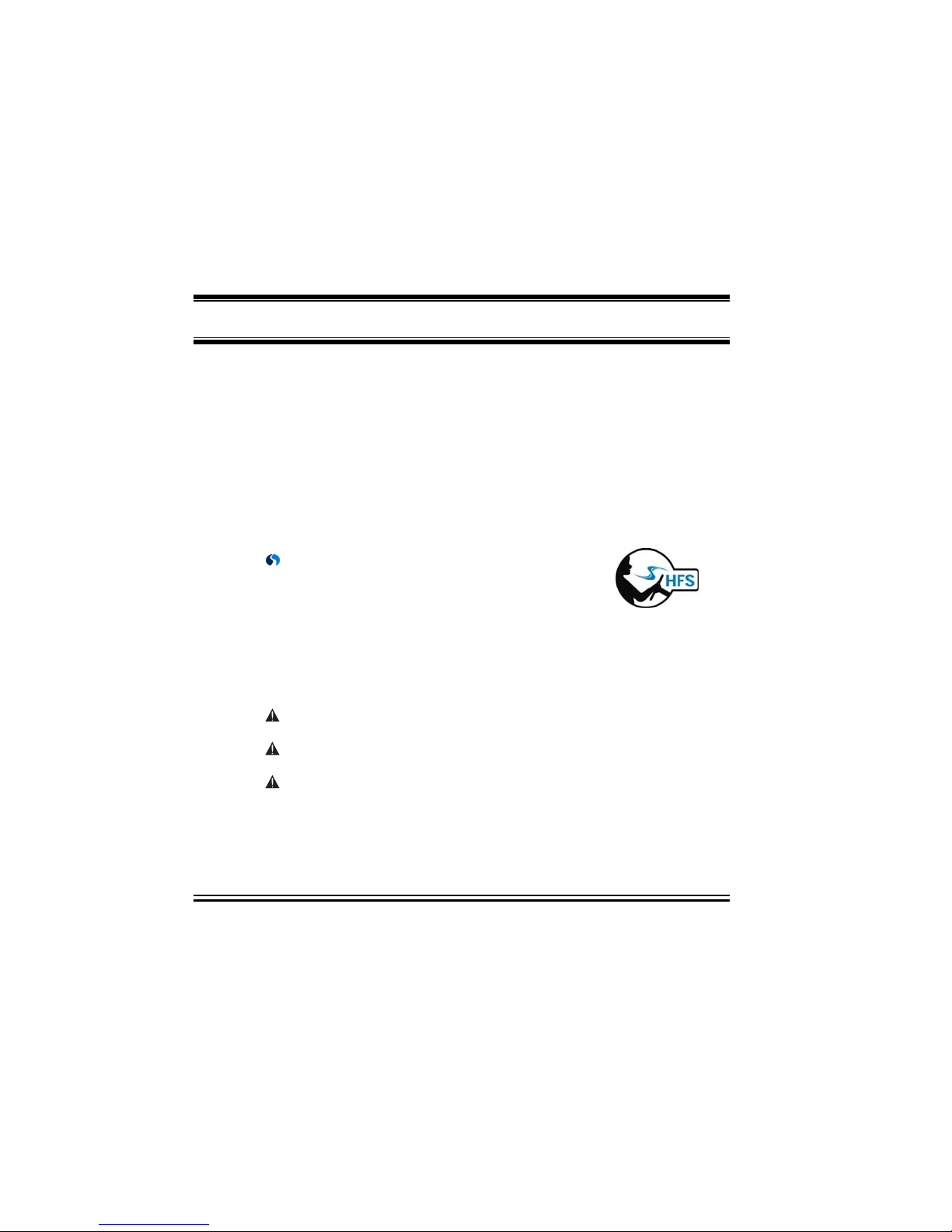
GETTING ACQUAINTED
iLane 7100 User’s Guide
12
1.5 Compatibility in Your Vehicle
Your own Bluetooth hands-free system (HFS) is your primary
interface with iLane, relaying iLane prompts and your voice
commands – you will listen to iLane through your HFS speakers,
and you will speak to iLane through your HFS microphone. Choose
one of the hands-free systems listed below, whichever best suits
your needs for convenience and performance:
a Bluetooth wireless headset such as the iLane BlueAnt z9ioption
– OR –
an in-vehicle Bluetooth wireless system (factory-installed or aftermarket kit)
NOTE: For clarity in illustrations, the hands-free system
graphic shown at right and throughout this guide represents the
headset or in-vehicle HFS of your choosing.
1.6 Where to Install
Keep in mind a few minimum requirements when securing iLane in
your vehicle:
For best results, complete iLane setup and Bluetooth™ pairing
prior to any permanent mounting – see Section 3.
Ensure that safe entry, exit and operation of the vehicle is not
jeopardized by any part of your iLane system.
Secure iLane in place – avoid driving with components “loose”
in the vehicle interior.
Secure the iLane power cable away from doors, pedals, steering
column, windshield, mirrors, gearshift, or other moving parts.
iLane does not need to be accessible during normal operation, and
should be kept out of direct sunlight.
It is good practice to store iLane out-of-sight, such as in a locked
glove box, to discourage theft.

KNOW YOUR iLANE
iLane 7100 User’s Guide
13
SECTION 2
This section describes iLane’s basic features, use of connectors, buttons, LEDs, and
your hands-free system (HFS).
2.0 Feature Summary
I
IN
NS
ST
TA
AL
LL
LA
AT
TI
IO
ON
N
/
/
C
CO
ON
NN
NE
EC
CT
TI
IO
ON
N
Simple plug-in without tools or batteries; compact design for easy storage and portability
Quick online registration and auto-install of iLane Gateway smartphone application
Narrated setup easily integrates iLane with your smartphone and hands-free system
C
CO
OM
MP
PA
AT
TI
IB
BI
IL
LI
IT
TY
Y
Compatible with BlackBerry operating systems (BBOS) 4.1 – 5.0.x1
Compatible with BlackBerry Enterprise Server (BES) 4.1.5 – 5.0.x
Compatible with popular in-vehicle hands-free systems (HFS)
NOTE: Please consult your HFS documentation for supported features and operation.
Two Industry-standard USB interfaces: High-speed Type-A USB 2.0 and micro-AB On-
The-Go (OTG) NOTE: OTG for future use only; not currently supported.
P
PE
ER
RF
FO
OR
RM
MA
AN
NC
CE
E
Voice-based operation with seamless and silent auto start/stop, and timely notifications
Intelligent pre-processing of incoming messages for optimized clarity and expression
Choice of filtering levels when checking/browsing Inbox for new and old messages
Listen to email, new SMS or PINs, today’s calendar, news and weather, and calls
Reply with a text template, call, or VoiceNote (mp3 attachment)
Pause-and-resume for returning to an interrupted message or news article
Mark an opened email message as “unread” for easy access later
Cancel or “escape” from most sending/calling actions and other common activities
Manage incoming calls with a voice command (or HFS button, if supported)
Call By Name or Call By Number
Access up to 5000 different Contacts in your smartphone Address Book
Authentication and encryption for secure communication
Fast, local in-vehicle communications only, independent of wireless network
Choice of Standard prompting (maximum help) or Expert prompting (minimal help)
Silent modes for subtle behind-the-scenes monitoring at start-up and on request
Spoken context-sensitive help (Options) as well as direct web/phone tech support
1Seewww.iLane.comforcurrentinformationaboutcompatiblesmartphones,operatingsystemsandhands‐freesystems.
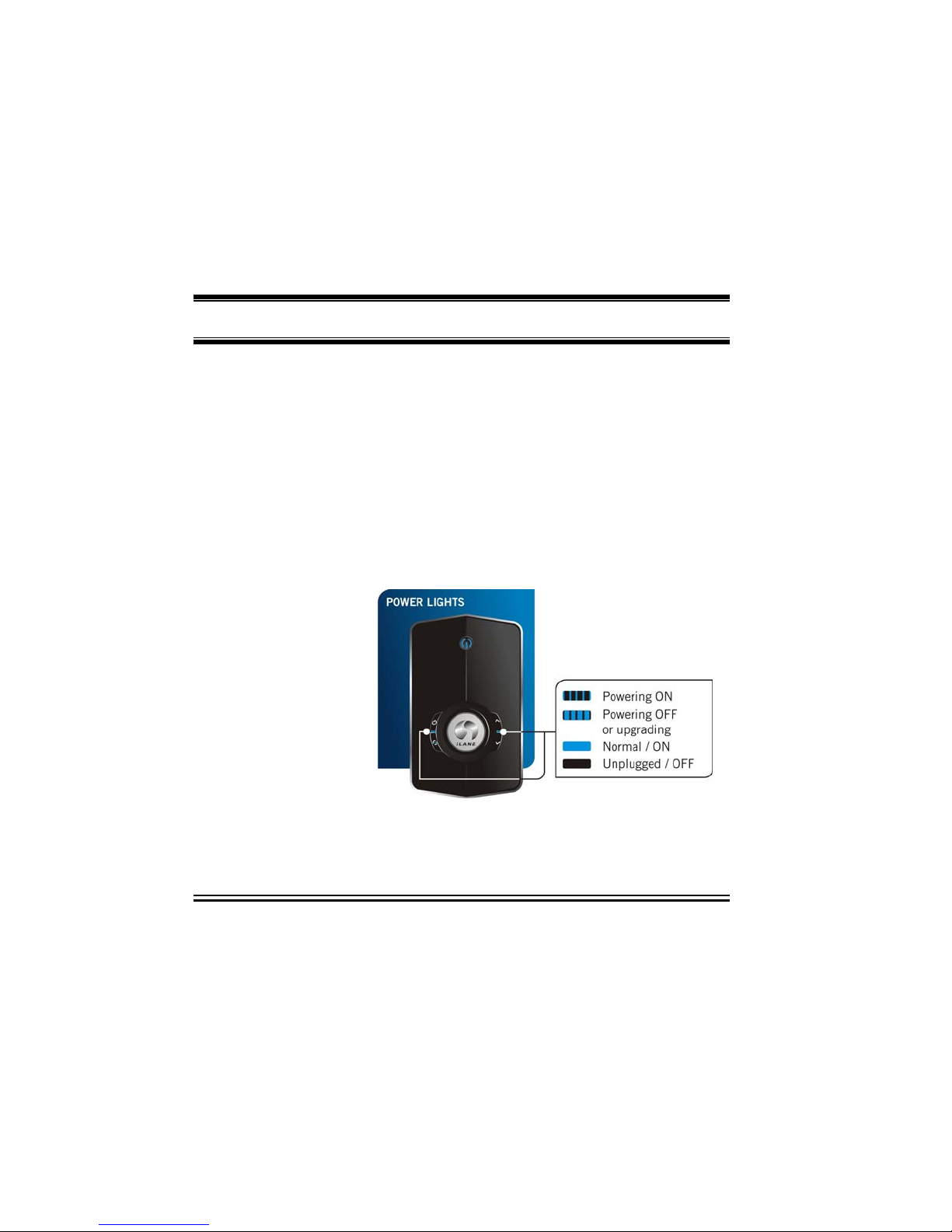
KNOW YOUR iLANE
iLane 7100 User’s Guide
14
2.1 Status Lights and Buttons
S
ST
TA
AT
TU
US
S
L
LI
IG
GH
HT
TS
S
iLane’s status lights (a.k.a. LEDs, or light-emitting-diodes) indicate
current operating conditions regarding power, Bluetooth wireless
links to your smartphone and hands-free system, audio activity,
system errors and more. These LEDs are particularly helpful when
confirming your initial system setup/pairing progress, or for
troubleshooting unexpected behavior – you will not need to consult
iLane LEDs for day-to-day use.
To minimize distraction in the vehicle, the brightness of these
lights auto-adjusts to suit changing ambient light levels. They will
brighten in daylight, and will gradually dim as darkness sets in.
Two identical
Power lights are
typically “ON”
during every
iLane session.
For all other conditions, check the 3 Connectivity and System lights
located near the top edge of iLane.
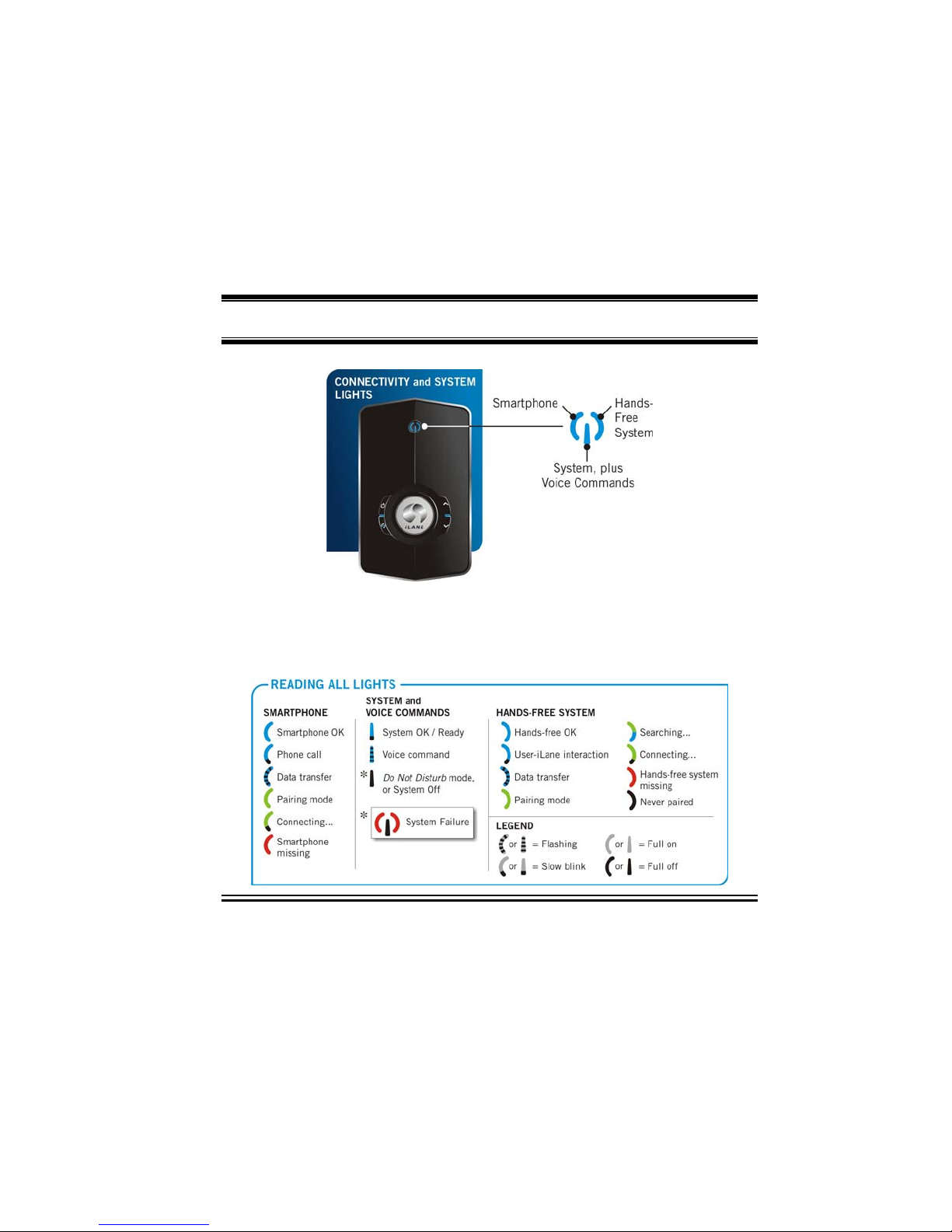
KNOW YOUR iLANE
iLane 7100 User’s Guide
15
These 3 LEDs describe iLane’s current wireless connections to your
smartphone (for communications) and hands-free system (for
audio), as well as iLane’s current operating mode and voice
command activities. Refer to the chart below for various conditions
you may encounter:

KNOW YOUR iLANE
iLane 7100 User’s Guide
16
Common conditions you may notice during use
are shown at right.
B
BU
UT
TT
TO
ON
NS
S
iLane includes four multi-purpose buttons for
convenient shortcuts to device wake-ups,
recoveries, adjustment of local settings,
manual on/off, volume control, and other
infrequent but crucial functions. In some
cases, an iLane button press simply offers an
alternative to a voice command or hands-free
control.
Button behavior varies depending on iLane’s
current state. See below for a complete list of
all button functions:
=
=
P
PO
OW
WE
ER
R
Turn iLane ON (required after “deep sleep” mode)
Turn iLane OFF (hold 3 seconds)
Exit the System Menu
Reject an incoming phone call
Hang up (end) current call
“Wake-up” from deep sleep power-save mode

KNOW YOUR iLANE
iLane 7100 User’s Guide
17
=
=
S
SE
EL
LE
EC
CT
T
Ensure “Pairing Mode” during iLane setup procedure
Answer an incoming phone call
Transfer call to your smartphone
“Wake-up”from Do Not Disturb or Good-Bye (e.g., to activate at start-up)
Open the System Menu (NOTE: hold for 3 seconds)
Select / Save a System Menu option
Reset iLane memory (NOTE: hold for 3 seconds in when prompted)
=
=
M
MO
OR
RE
E
/
/
N
NE
EX
XT
T
o
or
r
L
LE
ES
SS
S
/
/
B
BA
AC
CK
K
(
(A
AR
RR
RO
OW
W
B
BU
UT
TT
TO
ON
NS
S)
)
Volume control for internal iLane speaker. (NOTE: Adjust during use while
outside of System Menu)
Navigate up / down within System Menu
Increase / decrease a System Menu option
2.2 Connections
P
PO
OW
WE
ER
R
iLane’s power jack connects to
the 12/24V accessory power
outlet in your vehicle via the
iLane power cable/adapter
provided. For best results, simply
keep iLane plugged in.
Depending on your vehicle, you
may have to turn the ignition key
slightly to power this circuit.
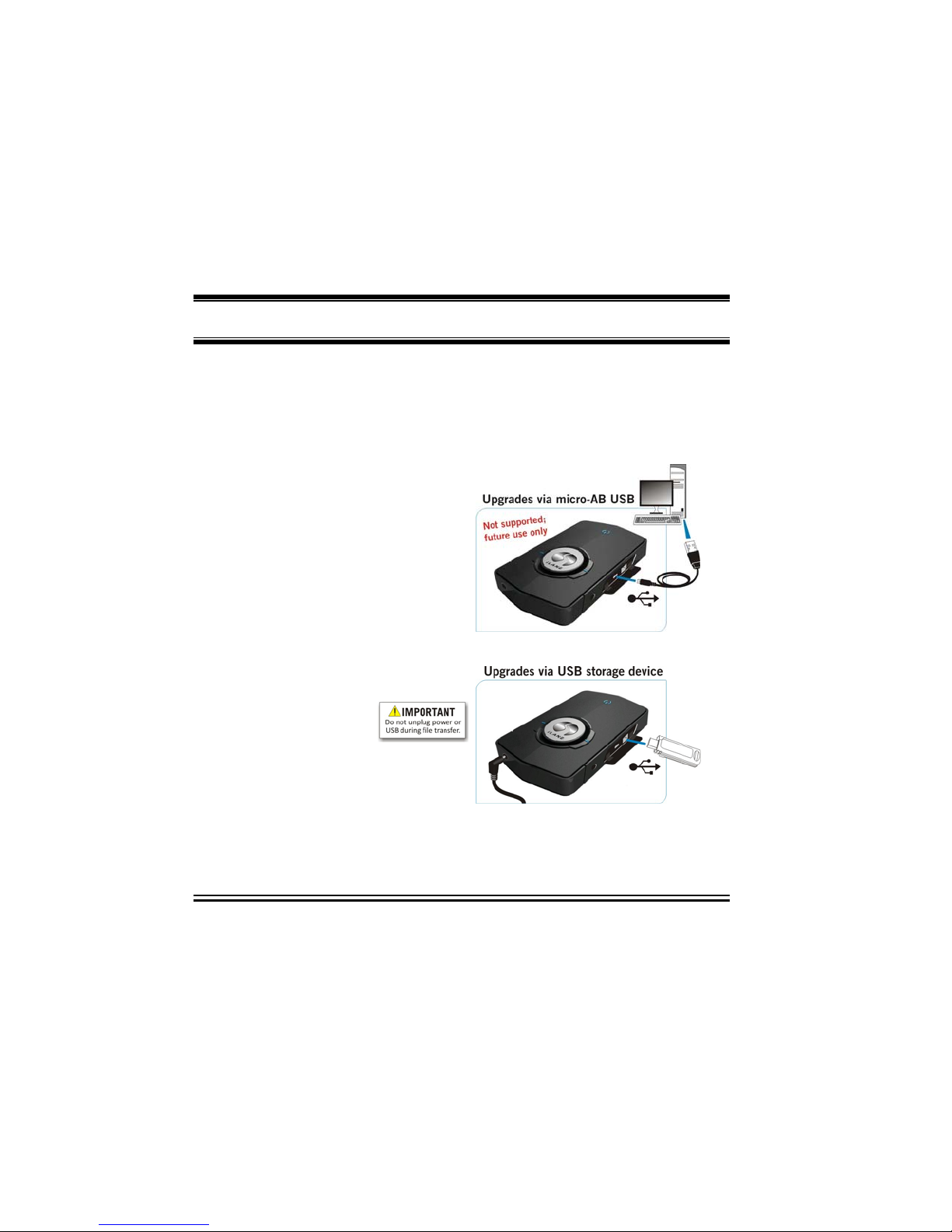
KNOW YOUR iLANE
iLane 7100 User’s Guide
18
U
US
SB
B
The two USB ports located on iLane’s right side provide convenient
choices for linking iLane to other devices (such as a PC or USB
storage device) for downloading the latest iLane Platform software
release to iLane.
For an On-The-Go (OTG) upgrade
at your PC, connect iLane’s
micro-AB USB cable (provided)
and copy the new iLane Platform
software release files to iLane.
The OTG cable carries both data
and power.
NOTE: Currently not supported.
Alternatively, you can upgrade
iLane while it is connected to
your vehicle:
Connect a 3rd-
party USB
storage device
containing the latest iLane
Platform software release.
M
MI
IC
CR
RO
OP
PH
HO
ON
NE
E
J
JA
AC
CK
K
iLane’s microphone jack (located adjacent to the USB ports) is not
currently supported.
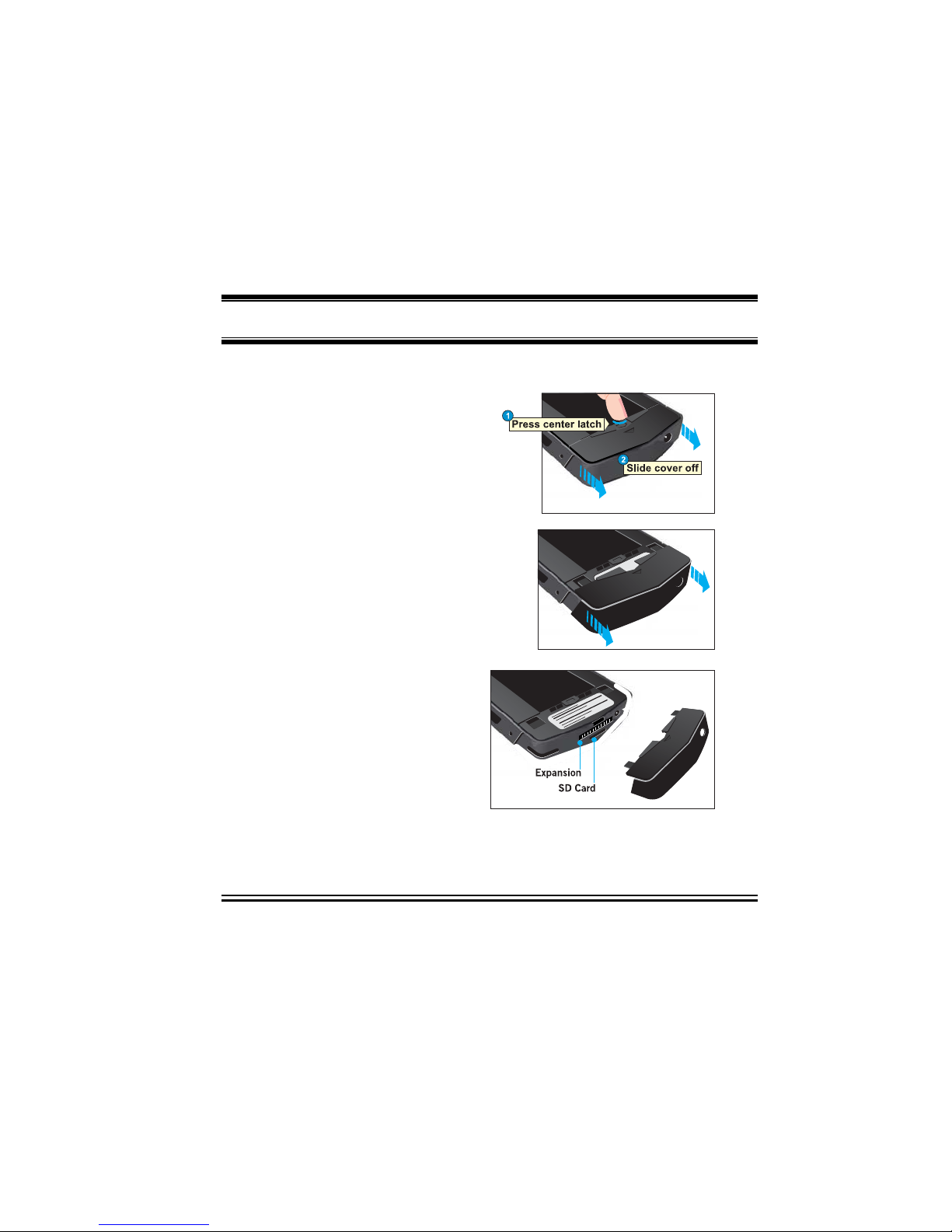
KNOW YOUR iLANE
iLane 7100 User’s Guide
19
O
OT
TH
HE
ER
R
iLane’s expansion port (located
adjacent to the power jack
located on iLane’s bottom edge)
and nearby SD card are both
protected by iLane’s bottom cover. See
right.
NOTE: Currently not supported.
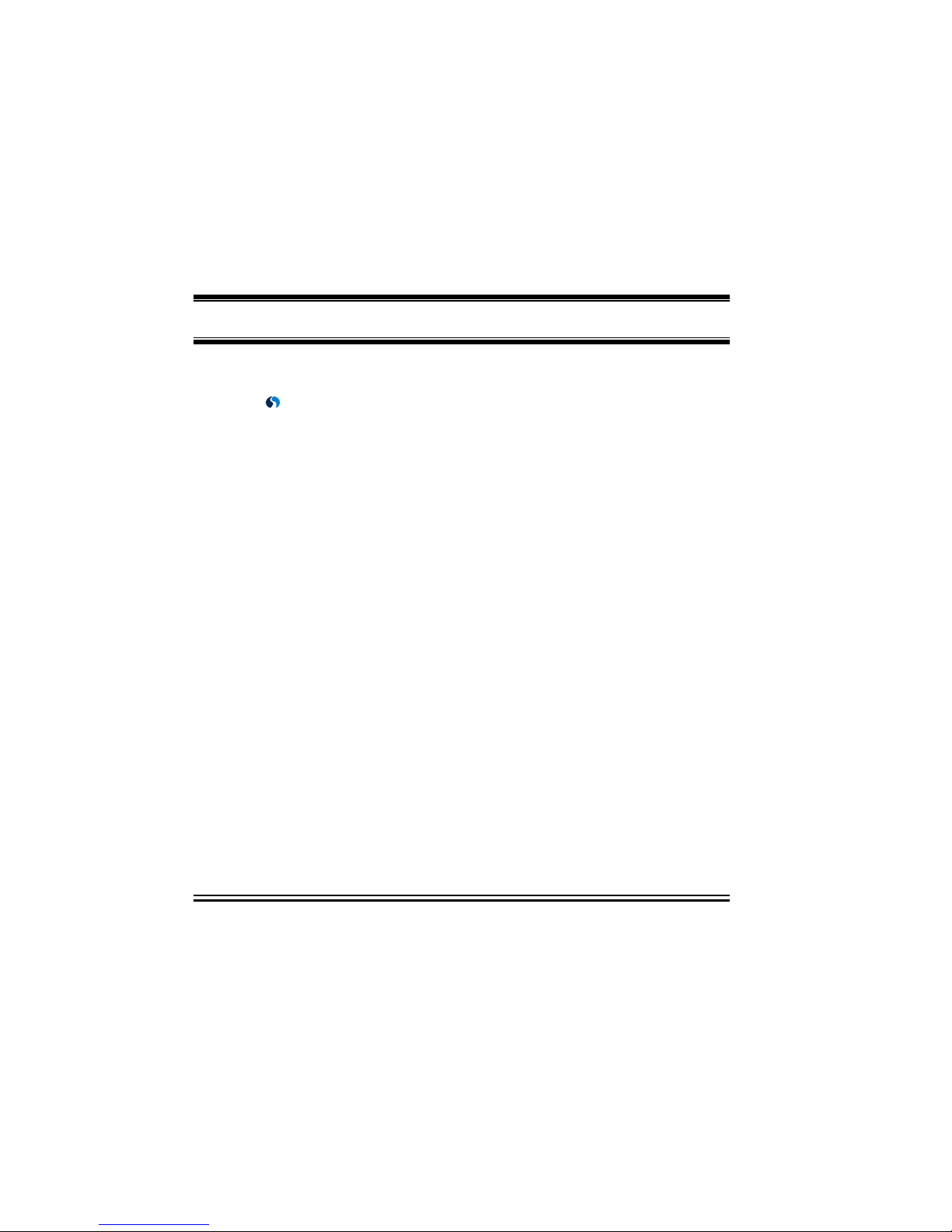
KNOW YOUR iLANE
iLane 7100 User’s Guide
20
2.4 iLane and Your Hands-Free System (HFS)
NOTE: Consult your HFS documentation for supported features and
performance.
Once iLane is set up and paired as described in the iLane Quick
Start or in Section 3 of this manual, your own wireless hands-free
system (HFS) manages audio to and from iLane. Whether you prefer
to use the iLane headset option (available separately) or your own
factory-installed or 3rd-party aftermarket Bluetooth hands-free
system, you will speak through your HFS microphone and listen
through your HFS speakers.
P
PA
AI
IR
RI
IN
NG
G
T
TO
O
Y
YO
OU
UR
R
H
HA
AN
ND
DS
S-
-F
FR
RE
EE
E
S
SY
YS
ST
TE
EM
M
Pairing iLane to your hands-free system is your final setup step –
see the iLane Setup Procedure (see page 24) and/or the Quick Start
provided with iLane. Although some specific “how-to” pairing tasks
depend on your chosen HFS, the overall pairing process is the
same:
(1) Familiarize yourself with your hands-free system and how to start its
pairing mode.
(2) Pair iLane to your smartphone before pairing iLane to your HFS.
(3) When ready, activate/start “pairing mode” (a.k.a. “discovery mode”) on
your HFS. Be aware that some HFS pairing modes last for limited time.
(4) Make sure iLane is also in pairing mode so that it can detect your HFS.
(5) Use your smartphone to choose and accept the proper HFS pairing.
(6) iLane and your HFS should auto-connect to each other from now on.
U
US
SI
IN
NG
G
Y
YO
OU
UR
R
H
HA
AN
ND
DS
S-
-F
FR
RE
EE
E
S
SY
YS
ST
TE
EM
M
After setup, iLane audio activity transmits through HFS audio
components. iLane’s own button shortcuts (for managing calls,
“waking” or activating iLane, using the Good-Bye and Do Not
Disturb modes, and more) can typically be accessed using similar
Table of contents
Popular Automobile Accessories manuals by other brands

ULTIMATE SPEED
ULTIMATE SPEED 279746 Assembly and Safety Advice

SSV Works
SSV Works DF-F65 manual

ULTIMATE SPEED
ULTIMATE SPEED CARBON Assembly and Safety Advice

Witter
Witter F174 Fitting instructions

WeatherTech
WeatherTech No-Drill installation instructions

TAUBENREUTHER
TAUBENREUTHER 1-336050 Installation instruction











