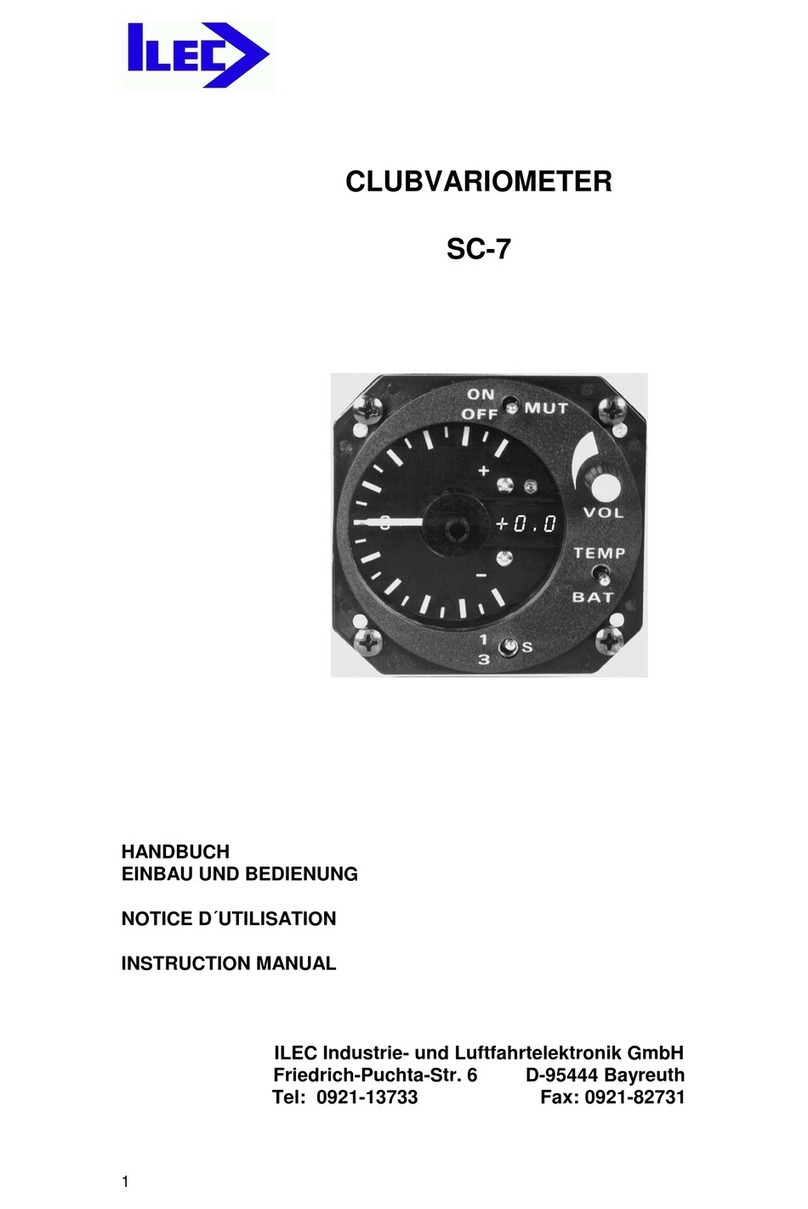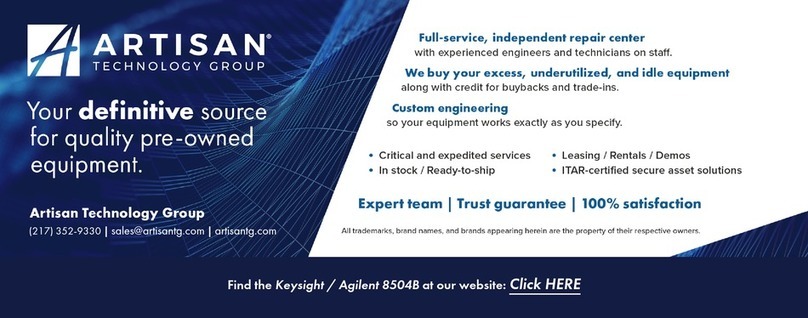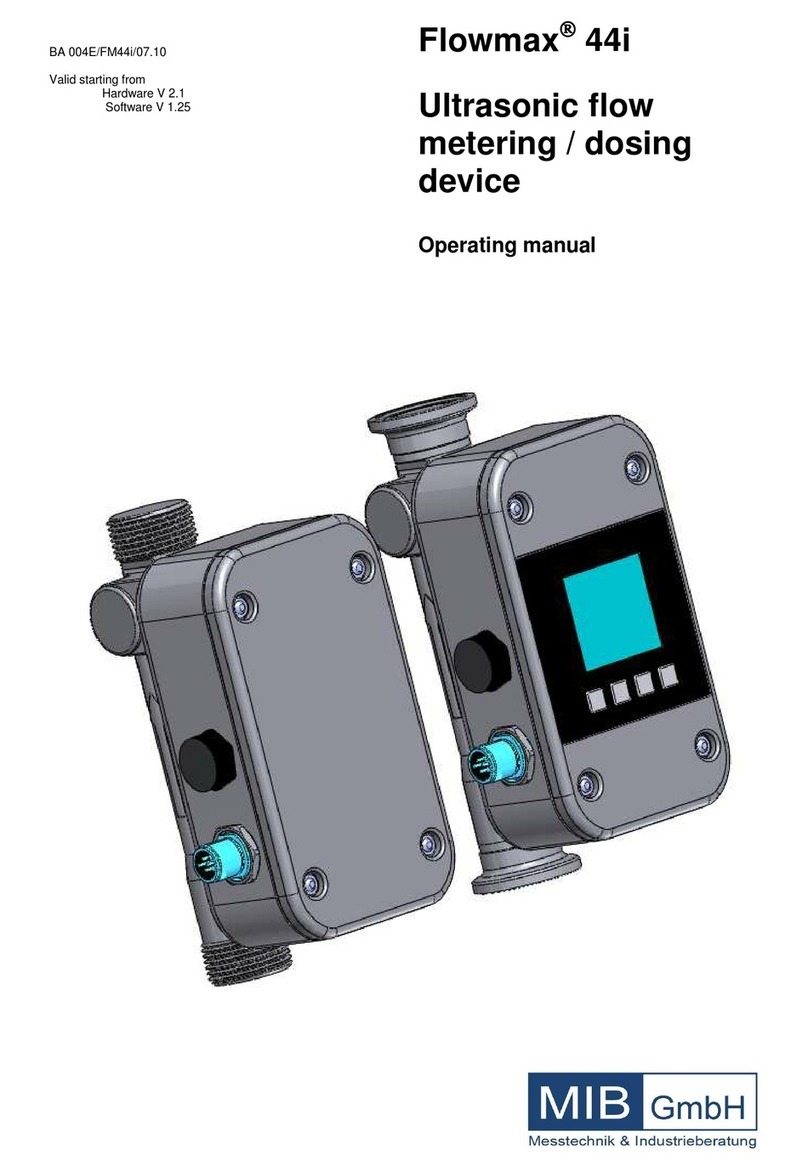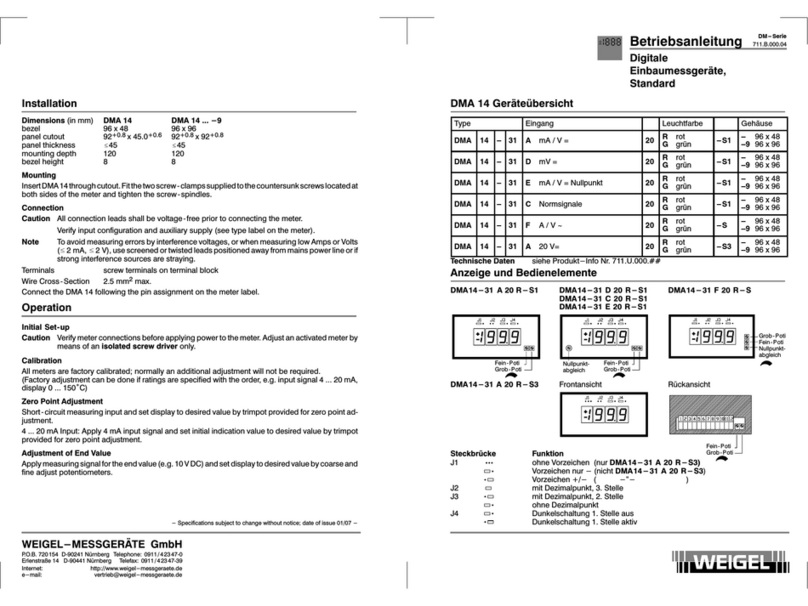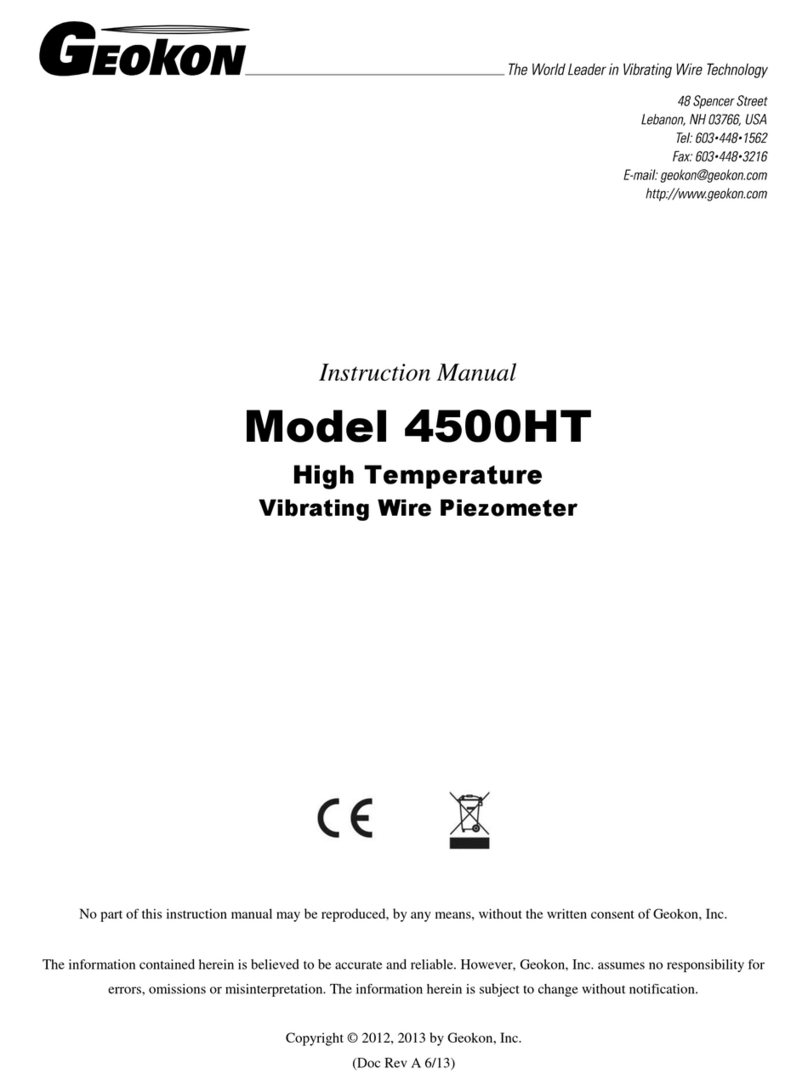Ilec SN10 User manual

ILEC SN10 User Manual Software Version 2.21
II

ILEC SN10 User Manual Software Version 2.21
Foreword
Thank you for purchasing one of the finest and most reliable sailplane instruments
available, and for the trust you have placed in us. Our goal is to make your soaring
more enjoyable and productive, by minimizing cockpit time spent on calculation and
planning. This means more time looking out of the cockpit, for faster and safer soaring.
Before flying with the SN10, please take the time to read this manual, preferably while
working with an SN10 or the SN10 demonstration program. This manual will help you
quickly configure and install your new SN10, and also aid you in using the SN10 to best
advantage in flight. If you haven’t already done so, we recommend you step through the
SN10 demonstration program’s narrated introduction (this demonstration program runs
on any computer equipped with Microsoft Windows, and is available from ILEC or your
dealer’s Web site).
The opinions of our customers are important to us ! Please send us your comments
Happy and Safe Soaring from Nadler & Associates and ILEC GmbH !
WARNING
No instrument, SN10 or otherwise, can replace pilotage
and judgment. The SN10 provides base-line calculations
and important information, but is not a replacement for
your certificated primary flight instruments and may not
be used as such. If you give incorrect inputs, the SN10
will display incorrect and possibly dangerous information.
All decisions during flight must be made by the pilot !
Legal Notices
This manual, the SN10 software, and the SN10 user interface design are the
copyrighted property of Nadler & Associates, all rights reserved. With an SN10
purchase, you receive the right to use the SN10 software and the SN10 user interface
within the instrument which you purchased, but you do not own or have any rights in this
software or interface. Any decompiling, disassembly, or reverse engineering, and any
use of the SN10 software or the SN10 user interface for any other purpose or with any
other instrument, are strictly prohibited without prior written permission from
Nadler & Associates. In addition, other than for your personal use, for the use of other
SN10 customers, and for backup purposes, you are not permitted to copy the SN10
software or this manual, which are for the use of ILEC customers only.
DOS, MS-DOS, Windows, Windows 95, Windows 98, Windows NT, and Windows 2000 are trademarks of Microsoft Corporation.
Connectix Virtual PC is a trademark of Connectix Corporation. Apple, Mac, Macintosh, and Powerbook are trademarks of Apple
Computer, Inc.
III

ILEC SN10 User Manual Software Version 2.21
Table of Contents
1What is the SN10 ?------------------------------------------------------------------ 1
2Learning to Use Your SN10 ------------------------------------------------------ 2
2.1 The SN10 Controls 2
3SN10 Flight Pages – Competition Mode ------------------------------------- 3
3.1 Task Page 4
3.2 Status Page 6
3.3 Thermal Heightband Page 7
3.4 Moving Map Page 8
3.5 Measured Wind Page 9
3.6 Alternates Page 11
3.7 GPS Page 13
3.8 Timer Page 14
3.9 Flight Summary Page 15
3.10 L/D Calculator Page 15
3.11 Vario Tuning Page 16
3.12 Flight Recorder Page 17
3.13 Simple Final Glide Page 19
3.14 Custom Page (optional) 20
4The SN10 Database----------------------------------------------------------------21
4.1 Types of Points (Point Attribute Codes) 22
4.2 Point Short Names and Order of Point Display 23
4.3 Point Elevation 23
4.4 Point 5-Line Description 23
4.5 Airport Identifier (ICAO code) 23
5Configuring the SN10 (Setup Pages) ----------------------------------------24
5.1 Audio Setup 24
5.2 Variometer Setup 25
5.2.1 Variometer Choices 25
5.2.2 Selectable Averager Choices 26
5.3 Units Setup 27
5.4 Site Select 28
5.5 Point Edit 29
5.6 Glider Polar Setup 30
5.7 Airspeed Calibration Setup 31
5.8 SN10 Options 1 Setup 31
5.8.1 Temperature Probe 31
5.8.2 Camera (Suppress Near Turnpoint alert) 31
5.8.3 Photo Start 31
5.8.4 2-Seat LCD Contrast 32
5.8.5 Task: Competition or Touring 32
5.8.6 Cruise/Climb Switching 32
5.8.7 GPS Type 32
IV

ILEC SN10 User Manual Software Version 2.21
5.8.8 Language 32
5.8.9 Competition Rules 33
5.9 SN10 Options 2 Setup 34
5.9.1 Enable Club Mode 34
5.9.2 Enable The Custom Page 34
5.10 SN10 Resets 35
5.10.1 Options 35
5.10.2 Reboot 35
5.10.3 SN10 Point Edits 35
5.10.4 Custom Page Form 35
5.10.5 Factory 0 35
5.10.6 Load 35
5.11 Raw Sensors Diagnostic Page 36
5.12 Customizing the Custom Page 37
6Using the SN10 with Your PC --------------------------------------------------38
6.1 Installing SN10 Support Software on Your PC 39
6.2 Using SN10 PC Software with MS-DOS or Windows 3.x 40
6.3 Using Prepared Site Database Files (NDB files) 40
6.4 Starting the SN10 to PC Link 41
6.4.1 Start the PCLink (HostLink) Program on the PC 41
6.4.2 Connect the PC to the SN10 with the ILEC PC Cable 41
6.4.3 Trouble-Shoot (If Required) 42
6.5 Upload an NDB file from a PC to the SN10 43
6.6 Download a Flight Record from the SN10 to a PC 44
6.7 Preparing a Custom Site Database File (NDB file) 45
6.8 Preparing Map Data for Use with the SN10 45
6.9 Updating the SN10 Operating Software 46
6.10 Updating the 2nd Seat SN10-2 Operating Software 47
6.11 Communication Problems with Microsoft Windows 98 & ME 48
6.12 Communication Problems with Microsoft Windows NT & 2000 49
7SN10 Club Mode --------------------------------------------------------------------50
7.1 Club Mode Final Glide Page 51
7.2 Club Mode Settings Page 53
7.3 Club Mode Moving Map Page 53
7.4 Club Mode Wind Page 54
7.5 Club Mode Setup 54
8SN10 Installation -------------------------------------------------------------------55
8.1 Installation Preparation 55
8.2 Installing the SN10 Main Unit 56
8.3 Temperature Probe Installation 57
8.4 Pneumatic Connections 57
8.5 Electrical Connections 57
8.6 Installing the optional Remote Control 58
8.7 Installing an External Speaker 58
V

ILEC SN10 User Manual Software Version 2.21
8.8 Guidelines for Pneumatic Plumbing 58
8.9 Guidelines for Electrical Wiring 59
8.10 Installation Checklist 60
8.10.1 Safety Check Before First Flight 60
8.10.2 SN10 Configuration Check Before First Flight 61
Appendix A: Frequently Asked Questions ------------------------------------62
Appendix B: Suggested Pre-Flight Checklists -------------------------------64
Competition Mode Takeoff Checklist 64
Club Mode Takeoff Checklist 65
Appendix C: Specifications---------------------------------------------------------66
Mechanical Specifications 66
General Specifications 67
Appendix D: Wiring Information --------------------------------------------------68
Main SN10 Connector (15-pin, DB15 female, bottom) 68
PC/GPS and remote control (serial numbers to xx0099) 69
PC/GPS and remote control (serial numbers xx0100 up) 70
Connector for Two-seater repeater (9-pin, DB9 female, left) 71
Panel Cable and PC Cable Diagram 72
Appendix E: Using The SN10 Without GPS -----------------------------------73
Position Tracking During The Task without GPS 73
Flight Segments for No-GPS Wind Estimation 74
No-GPS Position and Wind Calculations During the Task 74
Position Fixes (No-GPS) 74
Arriving at a Turnpoint (no-GPS) 74
Appendix F: Quick Setup Guides-------------------------------------------------76
USA Nationals 76
Badge Flights 76
Appendix G: Using the SN10 with a Volkslogger ---------------------------77
Appendix H: Warranty and Repair------------------------------------------------78
ILEC Manufacturer’s Warranty 78
Returning an Instrument to ILEC for Repair 78
Index ----------------------------------------------------------------------------------------79
VI

ILEC SN10 User Manual What is the SN10 ?
1 What is the SN10 ?
The SN10 gives you the state of the art in variometer and computer functions for
sailplanes. It provides the world-renowned ILEC variometer and audio, plus solid state
sensors for airspeed, altimeter, and G load. Optional compass and GPS (satellite
navigation) sensors are also available. Wind measurement, final glide, moving map, and
flight recording features are all included.
You really have two instruments in one with the SN10 – one optimized for competition,
record and task flying, and one optimized for club pilots. In the club mode, the SN10
provides a moving map with airspace boundaries, final glide home, final glide to
alternates, and wind measurement with a simple, easy to use, interface.
For the competition, record or task pilot, the SN10 computer provides a wide range of
flight planning and analysis functions. A user configurable turnpoint library eases task
planning and alternate landing site selection. Continuous estimation of time and altitude
required to complete a task provides superb task progress tracking with little effort from
the pilot. For tasks determined during flight, the pilot can ask the SN10 "what-if" type
questions to determine the best task for the time remaining. A simple glideslope
presentation, coupled with an accurate digital altimeter, provides final glide monitoring
without arithmetic. The unique thermal heightband graph allows easy monitoring of lift
conditions through the day and eases 'time-to-leave-this-thermal' decisions.
In summary, the SN10 provides:
The superb ILEC Variometer and Audio
Instant On-Screen Help (in English or German)
Automatic Wind Calculation (direction and speed)
Databases for Two Sites (Airfields, Turnpoints Airspace), with Alternate Locator
Moving Map of Task and Airspace
Optional GPS, or NMEA GPS input from your GPS or GPS-Datalogger
Easy In-Flight Task Problem Solving
Easy Final Glides around Turnpoints
Flight Recorder (ask about optional comprehensive Flight Analysis Software)
Integrated G-Meter
Exclusive Thermal Height-Band Display
Easy Data Transfer To and From your PC
All Settings and Computations Preserved when Powered Off -
No problems if power is momentarily interrupted during flight !
Easy Software and Database updates using your PC
Even with this long list of features, the SN10 is extremely easy to learn, and requires
absolutely minimal heads-down time in the cockpit.
Software Version 2.21 Manual Revised 17-May-2001 Page 1 of 80

ILEC SN10 User Manual Learning to Use Your SN10
2 Learning to Use Your SN10
If you haven’t already done so, we recommend you step through the SN10
demonstration program’s narrated introduction (the demonstration program runs on any
computer equipped with Microsoft Windows, and is available from the web site of ILEC
or your dealer). The demonstration program provides an excellent overview of SN10
operation and takes only a short time to view.
Next, please take the time to read this manual, preferably while working with an SN10
or the SN10 demonstration program. This manual will familiarize you with the operation
of your SN10. Later in the manual you will find chapters to help you quickly install and
configure your new SN10 if this has not already been done.
2.1 The SN10 Controls
The SN10 is operated using the knobs on the face
of the instrument, or using the optional remote
control unit. The knob at the top of the instrument
is the on/off and volume control. At the bottom of
the instrument are the PAGE, CURSOR, and VALUE
knobs.
Turn the PAGE knob to select different SN10 p
The CURSOR knob selects which field is active,
indicated by the highlight on the screen. In the
picture at right, the cursor is on MC (Mac
The VALUE knob changes the value of the currently
selected field. In the picture at right, turning VA
would change the MacCready setting.
ages.
Cready).
LUE
When you want to make a big change, spin the knob fast. Spinning the PAGE knob fast
Press HELP to get a detailed explanation for the current selected field (press in the PAGE
will move to the first or last page of the SN10. Spinning the VALUE knob fast lets you
move quickly through a long list of turnpoints or change a number by a big amount.
knob). Hold in the HELP button to see the help text for the currently selected field,
including the units of measurement. When you release the button, the help text
disappears and the normal screen is restored. For some fields a second page of
provided when you release HELP; press and release HELP a second time to clear the
second page.
help is
The ENTER button is on the right, but is rarely required. If you want to change the
MacCready value, just turn the VALUE knob (you don’t have to press ENTER).
Software Version 2.21 Manual Revised 17-May-2001 Page 2 of 80

ILEC SN10 User Manual SN10 Flight Pages – Competition Mode
3 SN10 Flight Pages – Competition Mode
To learn about club mode, please skip to the Club Mode chapter.
In flight, you will regularly use the status, moving map, wind, and thermal heightband
pages. You can also create your own custom page for use in flight. This section
documents these as well as other pages available during flight.
The SN10 has “setup pages” for configuring the many available options, but these
pages are hidden in “flight mode” (for information on SN10 options, see the setup
chapter). The explanations below assume the Bayreuth, Germany site has been loaded
and selected, GPS is operating, and typical American units are selected (distance in
statute miles, speeds in knots, etc.). For the many options, default settings are
assumed.
Software Version 2.21 Manual Revised 17-May-2001 Page 3 of 80

ILEC SN10 User Manual SN10 Flight Pages – Competition Mode
3.1 Task Page
Use the task page to plan a task before the flight, or
during the flight if you want to change the task or
see the remaining distance or estimated-time-to-
finish (ETF).
On the task page, you select the start point, the
turnpoints, and the finish point of your task. As you
select points with the VALUE knob, you will see they
are sorted in alphabetic order. If you have points whose names begin with numbers,
these numbered points appear after all points whose names begin with alphabetic
characters, and are sorted in correct numeric order. Press HELP for a turnpoint’s
detailed description from the database.
Read the task page left column top-to-bottom, then right column top-to-bottom. The start
point is at the top left (Bayreuth), followed by up to 10 turnpoints (Erbendorf, Weiden,
then Zell Haidberg), and finally the finish point (again Bayreuth). At MacCready 2 (MC),
the estimated time to finish the task (ETF) is 1 hour and 37 minutes. At the lower right is
the total task distance of 80.5 miles. “Rema” gives time remaining for a time-limited
task.
When you start, the start point is automatically
crossed off (a line is drawn through the name).
As you fly the task, each turnpoint you achieve is
automatically crossed off; the picture at left shows
you during a task from Weiden heading to Zell.
Finally, when you finish the task, the finish point is
crossed off. See the Competition Rules option for
automatic starts, and see the Flight Recorder page
for automatic turnpoint notification.
During the flight, the SN10 will continually display
both distance and time to complete the task. For fixed tasks, you may never use the
task page in flight. For tasks determined during flight, you can add additional turnpoints,
or change those turnpoints you haven’t yet reached. To help plan time-limited tasks, the
remaining time counts down after the start, so you can compare your remaining time
against the estimated time to finish the task (ETF).
In the middle of the task page is a glideslope indicator. When the glider symbol rises
above the dotted line, you are above the calculated final glide altitude. The glideslope
indicator is also displayed on the status page.
The ETF is based on MacCready theory. In conditions with streeting or where you can
climb flying straight, you should beat this estimate. ETF takes into account your current
water ballast, bugs, and the effect of wind on remaining legs. Try switching to the status
page, change the water or bugs, then switch back to the task page to see the revised
Software Version 2.21 Manual Revised 17-May-2001 Page 4 of 80

ILEC SN10 User Manual SN10 Flight Pages – Competition Mode
ETF. As ETF takes into account your current altitude, the ETF on the ground will include
the time to climb to altitude, and will therefore be higher than if you look at this at start
altitude.
Below ETF is the Remaining Task Time, for those tasks where the time on task is
limited (1:12 in the illustration above). Optimize your pilot-selected task by trying
different turnpoint options and comparing the ETF to the remaining time available for the
task. See the Timer Page for more information on the PST timer function.
NOTE
You can manually start the task by placing the cursor on the start point (upper
left) and pressing the ENTER button. You’ll see the start point crossed off, which
confirms the task is started. If you are using an automatic start option, you won’t
need to do this.
After you have started the task, you can reset to ‘before task start’ by placing the
cursor on the start point (upper left) and pressing the ENTER button. You’ll see
the line through the start point disappear. No line through the start point means
the task isn’t started.
You can tell the SN10 you have reached a turnpoint by placing the cursor on the
turnpoint and pressing the ENTER button, and you can toggle the turnpoint back
to the ‘unachieved’ state by pressing the ENTER button again. You’ll see the line
through the point appear and disappear as you toggle its state. If you are using
automatic turnpoint notification, you won’t need to do this.
You can place blank entries between your turnpoints to make the task easier to
read, or to leave a space where you might add an intermediate turnpoint. Blank
turnpoint entries are simply ignored by the SN10.
Once a point is marked ‘achieved’ (crossed off as explained above), you cannot
change this point or any task entry before this point. You can still change the
portion of the task you have yet to fly.
When you use the Go Direct to Alternate feature, any points you have achieved
are preserved, but the unachieved part of the task is deleted. Instead, you will
see a point called GPS Mark inserted and marked achieved (this marks the point
at which you abandoned your task), and the finish point will be changed to the
alternate landing field you have selected. If you use the Restore Task feature
after diverting towards an alternate, your task will be restored as it was.
In competition, only points marked turnpoint in the database are available as
turnpoints for your task. If you select the “Touring” option all airports are also
available as turnpoints (see Competition or Touring option).
Software Version 2.21 Manual Revised 17-May-2001 Page 5 of 80

ILEC SN10 User Manual SN10 Flight Pages – Competition Mode
3.2 Status Page
The status page displays all navigation information,
final glide settings, and final glide status. This page
is used often during flight. If you create a custom
page, you will still use the status page for final glide
settings.
The picture at right is what you might see enroute to
Erbendorf. The fields shown are:
Avg –5.3 – 20 second average (see the Selectable Average section below to read how
you can select an alternate averager presentation).
Next Point (start, turn, or finish point) – In this illustration, your next point is
Erbendorf. If you are not using automatic start and turnpoint notification, you can place
the cursor on this field and press ENTER to mark the point as achieved and move on to
the next task leg.
Out, Left/Right – Distance to the next point, and distance left or right of the course-line.
Bearing 118 – Erbendorf is compass bearing 118 degrees from your current location.
The arrow shows you need to turn left in order to track directly towards Erbendorf. The
arrow grows and shrinks depending on how much you need to turn.
Q 29.92 altimeter setting, inches of mercury.
131° at 81 – Your current GPS ground track is 131° at 81 knots.
STI 34:45 – Your start-time-interval timer has counted down to 34 minutes 45 seconds.
See the Timer Page for more information on the STI function.
MC 2.0 – MacCready setting of 2.0 knots.
Water 40 – 40 gallons of water on board.
Bugs 0% - The percent degradation of your max L/D is 0% (no bugs or rain).
Wind 270 at 5 – You have set a wind strength of 5 knots from 270° true (not magnetic).
Please note wind speed and direction is not set automatically; you must make a
judgment about the wind you expect to encounter on final glide. You can copy the
measured wind from the wind page to this final glide wind by placing the cursor on
the measured wind at the top of the wind page and pressing ENTER (see the wind page
section below for more details).
QNH 29.92, Alt 2812 – Current altimeter setting and altitude. Just like your mechanical
altimeter, changing either QNH or altitude changes the other automatically.
Software Version 2.21 Manual Revised 17-May-2001 Page 6 of 80

ILEC SN10 User Manual SN10 Flight Pages – Competition Mode
Fin 2083 – Finish altitude; MSL altitude desired at the finish, including your safety
reserve (field elevation plus safety reserve). Whenever you change the finish point, the
SN10 resets this finish altitude to the new finish point’s elevation from the database plus
150 meters (500 feet). If you select a finish point which has no elevation in the
database, you must set this manually. Adjust this value to adjust your safety reserve.
---9908 – You are 9908 feet below the calculated final glide (you will see ++++200 when
you are 200 feet above final glide). This is called your altitude surplus or deficit, and is
continually recalculated as you fly around the task. It’s also total-energy compensated,
so as you slow down and speed up the number does not change. When you start the
task, this will be a very large number, but as you near the end of the task you will use
this to see how many more thermals you need.
3.3 Thermal Heightband Page
The thermal heightband page helps you easily see
when it is time to leave a thermal, how the current
thermal compares to the previous two climbs, what
climb rate you are really achieving, and helps you
optimize the heightband to fly.
The graph shows your climb rate throughout a
climb. The vertical axis of the graph is altitude, with
the glider symbol on the left showing your current altitude within the depicted
heightband. The climb rate is the horizontal axis. As you climb, the SN10 paints a solid
graph showing the climb rate at increasing altitude. You can see the climb rate
increases as the thermal is centered, then eventually decreases near the top of the
thermal, showing the pilot has stayed after the thermal has become weaker.
The dotted lines show the outlines of the two previous thermals, so you can see how the
current thermal compares to the previous thermals in strength and heightband. When
you are near final glide altitude, the dashed line ( F- - - - ) appears to show the final
glide altitude required. In the illustration, you can see you are above MC 5.0 final glide.
(The glider symbol is above the final glide height). Always double-check the wind, bugs,
water, and altimeter settings before leaving that last thermal on final glide !
Also on the thermal heightband page is the Thermal Average TAv, which helps you
decide on an appropriate MC setting. TAv is the average for the entire thermal (starting
when you switch into climb mode, until you leave the thermal and switch back to cruise).
TAv is continually updated while you climb. When you leave the thermal TAv continues
to show the overall average climb rate of the last thermal, and is not changed or reset
until you enter another thermal.
The averager (Avg 0.0) is normally the standard 20-second average of total energy, but
you can select an alternate average display if you prefer.
Software Version 2.21 Manual Revised 17-May-2001 Page 7 of 80

ILEC SN10 User Manual SN10 Flight Pages – Competition Mode
3.4 Moving Map Page
The SN10 moving map shows the task and airspace
boundaries. In order to display airspace boundaries,
the airspace information must be loaded with the
SN10 database for the currently selected site
(see Preparing Map Data For Use With The SN10).
In the illustration at right, you can see the airspace
around Bayreuth and a sample task. The airspace
(bounded by solid lines) shows the corner of the
Nuremberg airspace in the lower left, and the Grafenwöhr US army airspace bottom
center. The task (dotted lines) has been selected to avoid the restricted area.
You can use the moving map either North-Up or Nose-Up. North-Up shows the map
with North at the top, the North arrow in the lower right always points up, and the glider
rotates in the center of the screen to show your current flight direction. Nose-Up rotates
the map to match what you see out the canopy, the glider is fixed at the bottom of the
screen, and the North arrow in the lower right rotates to point North. The Nose-Up map
orientation matches your view and not your ground track (the SN10 automatically
compensates for any crab angle, unlike most moving maps). Press ENTER to toggle the
moving map between North-Up and Nose-Up presentations (this resets any scrolling).
The lower left of the screen has controls for scale (zoom) and for scrolling North-South
or East-West. You can scroll the map up and down by placing the cursor as shown in
the illustration above and changing VALUE, or scroll left and right by placing the cursor
on the other arrow and changing VALUE. Press ENTER to reset the map position after
scrolling the map (this also toggles between North-Up and Nose-Up).
Depending on the Competition Rules option setting, the moving map will also display:
The task start line (WGC99 rules) or start cylinder (USA GPS rules), and
Turnpoint cylinders or FAI turnpoint sectors. To get FAI sectors on the map you
must select FAI competition rules (in addition to selecting FAI sector notification
on the flight recorder).
This illustration shows the turnpoint cylinder you
would see approaching a turnpoint from the south,
with the moving map displaying Nose-Up.
Software Version 2.21 Manual Revised 17-May-2001 Page 8 of 80

ILEC SN10 User Manual SN10 Flight Pages – Competition Mode
3.5 Measured Wind Page
The SN10 measures the wind with extraordinary
accuracy, and displays this measurement on the
wind page. Along with the current measurement,
you will see an arrow showing the wind with respect
to your current heading (like a wind sock), the
certainty of the measurement, and the
instantaneous headwind or tailwind. In the lower
part of the screen, the wind is recorded at different
altitudes you have flown. The wind measurement is updated continuously. Unlike many
other flight computers, circling is not required for wind measurement.
The illustration shows the wind measurement during a wave flight in strong winds. The
wind is currently from 319 degrees true at 62 knots. The wind is now almost off the right
wingtip, so the instantaneous headwind is just 15 knots. The average in the 10,000 to
12,000 foot altitude band is from 317 degrees true at 62 knots, and the data for this
altitude band was last updated 00 minutes ago. The information about the 8,000 to
10,000 foot altitude band is now 09 minutes old.
To see additional higher or lower altitude bands, place the cursor on any of the band
fields (as shown in the illustration) and change VALUE.
WARNING
The measured wind may not be the same as the wind
setting you want for the final glide calculation.
The measured wind is what was behind you; the wind
needed for calculating your final glide is what you judge
will be the wind ahead. For example, if you see a
measured tailwind of 30 knots at 17,000 feet, it would be a
very bad idea to assume this tailwind will continue all the
way to the ground. In the mountains, you will often
encounter a tailwind in one valley and a headwind in the
next. Sometimes, you must final glide through small frontal
effects, like the sea-breeze front in Gawler or the afternoon
Westerlies from the Sierra at Minden. You must judge
what you will encounter ahead, and set the SN10
accordingly.
The SN10 cannot measure the wind ahead.
To set the final glide wind to the current measured wind, place the cursor on either the
measured wind direction or strength, and press ENTER. Use this shortcut when you are
sure the measured wind is a realistic estimate of what’s ahead.
Software Version 2.21 Manual Revised 17-May-2001 Page 9 of 80

ILEC SN10 User Manual SN10 Flight Pages – Competition Mode
NOTE
This measured wind page is not available if the GPS isn’t working.
The wind measurement system relies on correct functioning of your pitot, static
and temperature probes.
If you do aerobatics, or steep dives, the wind measurement system may display
erroneous measurements.
Software Version 2.21 Manual Revised 17-May-2001 Page 10 of 80

ILEC SN10 User Manual SN10 Flight Pages – Competition Mode
3.6 Alternates Page
The Alternates page helps you select an alternate
landing field and plan a final glide to this field. The
SN10 shows final glide information to two
independent choices, so you can easily cycle from
one alternate to the next when crossing hostile
terrain. Alternates are ordered by distance, with #1
the closest landing field.
In the illustration, the first (closest) alternate is
Bayreuth. Bayreuth is at bearing 272, 1.3 miles away. The arrow next to 272 shows you
need to turn right in order to track towards Bayreuth. You are 1397 feet above final
glide altitude, calculated with an arrival altitude of 500 feet (150 meters) AGL. The final
glide altitude is calculated using the wind you have set for final glide, using the current
MacCready setting, bugs, water, and altimeter setting, and using the field elevation for
Bayreuth from the database.
To find the closest landing field, place the cursor on the #field and spin VALUE
rapidly counter-clockwise to get to choice #1. You can also choose a specific alternate
by name; just place the cursor on the point name and change VALUE (just like choosing
a turnpoint of the task).
If you wish to see additional information about an
alternate, place the cursor on the alternate name
and press HELP. The illustration at left shows us
Erbendr is an abbreviation for the Erbendorf-
Schweis gliding field, elevation 1,624 feet, radio
frequency 123.350. No field length is given, but we
can see it’s marked in the database as an airport
(A), a task turnpoint (T), and most importantly that
it’s a good landing field (L). See The SN10
Database for more information about point data.
To Go Direct to an alternate, place the cursor on Goand press ENTER to change
your task to fly direct to the alternate. This will:
Remove any points you have not yet achieved from the task,
Record the point at which you abort the task as the point GPSmark,
Place GPSmark as the last achieved point of the task,
Reset the task finish point to the selected alternate,
Reset the task finish altitude to the alternate elevation plus 500 feet,
Draw the courseline from the current position (GPSmark) to the alternate on the
moving map, and
Enable the Restore Task button at the bottom of the Alternates page.
Software Version 2.21 Manual Revised 17-May-2001 Page 11 of 80

ILEC SN10 User Manual SN10 Flight Pages – Competition Mode
If you find lift and wish to restore your task as it was before you used the Go Direct
feature, place the cursor on Restore Task and press ENTER.
WARNING
The landing point displayed by the SN10 may not be a
safe place to land. You must be careful your SN10
database has current data. Airports become unlandable,
farm fields entered as landing point may have high crops,
and sometimes errors are made in entering coordinates or
elevation into the database. Don’t final glide to a point
unless you are sure the coordinates and elevation are
correct and it’s currently a safe landing spot. We have
heard about a pilot who final-glided to a heliport
(accidentally entered in the database), and another who
final-glided to a closed airport.
There may be an obstacle between you and the
landing point. The SN10 does not know about hills,
mountains, and obstacles between you and the alternate
landing point. Double-check with a current map. A famous
pilot we know tried to final glide through a mountain (it
didn’t work).
NOTE
Only points marked Landing in the database will be displayed here.
See The SN10 Database for more information.
If you Go Direct and then you edit the task, Restore Task will be disabled.
If you select a point for which elevation was not provided in the database, the
SN10 will show you arrival altitude MSL instead of altitude above or below
glideslope. In this case, you must check the elevation from a map to see if this is
a safe alternate.
In the top left corner of the Alternates page, you will see a small blinker that
shows whether the GPS is operating properly. Normally, the blinker alternates
between an empty box symbol and a small N. If the GPS is not navigating, you
will see a blinking question mark ? as the GPS tries to find its position. If the GPS
is not connected, you will see a small ‘broken connection’ symbol.
Software Version 2.21 Manual Revised 17-May-2001 Page 12 of 80

ILEC SN10 User Manual SN10 Flight Pages – Competition Mode
3.7 GPS Page
The GPS page displays current GPS information,
and allows you to mark a point and then navigate
back to this point. Use the Mark Position feature to
mark a thermal, or a strong point in a wave. This
page is available but infrequently used during flight.
Place the cursor on Mark Position and press ENTER
to mark your position. This saves your current
position as the point GPSmark in the database, and then shows you the distance out
and bearing back to this point. The illustration shows you 2.6 miles out from the point
you marked, and you need to turn right slightly to track 269 degrees back to the point.
When the GPS is operating normally, the small Nblinks (we call this the GPS blinker). If
the GPS is searching but not yet navigating, you will see a blinking ?. If no signal is
received from the GPS engine (no power, not plugged in, etc.) you will see a ‘broken
line’ symbol here.
If no input is received from the GPS, the SN10 will give you an alert message
suggesting you check the GPS connection; usually this happens when you forget to
plug in the flight recorder. If the GPS is communicating with the SN10 but is unable to
find your position, you will receive an alert that the GPS is not navigating.
If your GPS fails, you can select GPS: Off at the top of this page, and use the SN10 in
dead-reckoning mode (see the Appendix Using the SN10 without GPS below).
Many GPS units do not provide the number of satellites used or accuracy
measurements. In this case, you will see Accur: instead of a measure of the
current GPS position accuracy.
Software Version 2.21 Manual Revised 17-May-2001 Page 13 of 80

ILEC SN10 User Manual SN10 Flight Pages – Competition Mode
3.8 Timer Page
The timer page shows the start time interval and
Pilot-Selected-Task (PST) count-down timers, time
of your most recent start of task, and current date
and time. Place the cursor on START or FINISH
and press ENTER to start or finish your task (you can
also do this on the task page). This page is a
but infrequently used during flight.
vailable
After a start, the timer page is updated to show the
time of your most recent start (left). Also, the START
field changes to RESET. Place the cursor on
RESET and press ENTER to reset back into the
Before Start state and prepare for another start (this
is just the same as placing the cursor in the start
point on the task page and pressing ENTER).
STI (Start Time Interval) is used in some countries to control the time between your
take-off and your first start, and then between subsequent starts. If you do not need the
STI timer, disable this feature by setting STI to 0:00 on this page.
The STI (start time interval) time remaining starts counting down at take-off. When there
are only 10 minutes remaining in the STI, the SN10 will give an alert message.
The PST (Pilot Selected Task) timer is used in some countries for time-limited tasks.
After you start the task, the PST time remaining counts down. PST time remaining is
also displayed on the task page next to the estimated-time-to-finish (ETF), to help you
optimize this type of task.
Software Version 2.21 Manual Revised 17-May-2001 Page 14 of 80
Table of contents
Other Ilec Measuring Instrument manuals
Popular Measuring Instrument manuals by other brands
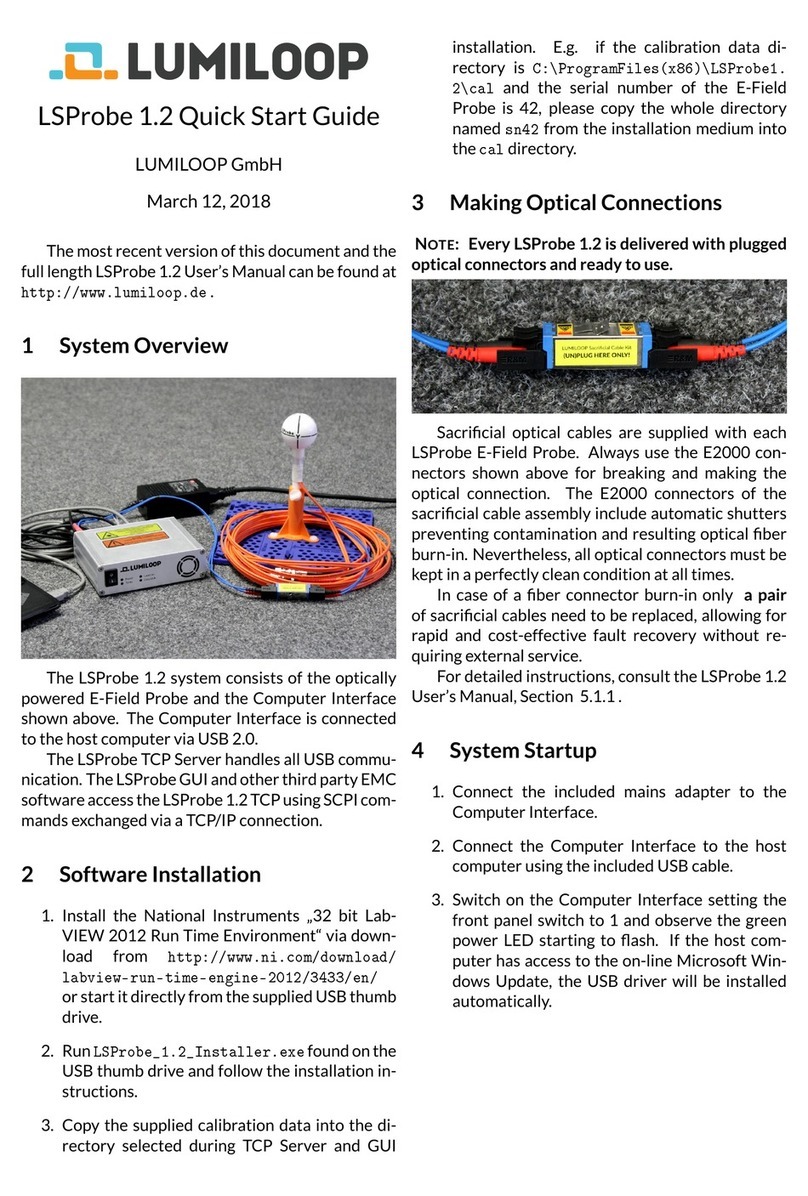
Lumiloop
Lumiloop LSProbe 1.2 quick start guide

Konica Minolta
Konica Minolta CM-3600A instruction manual
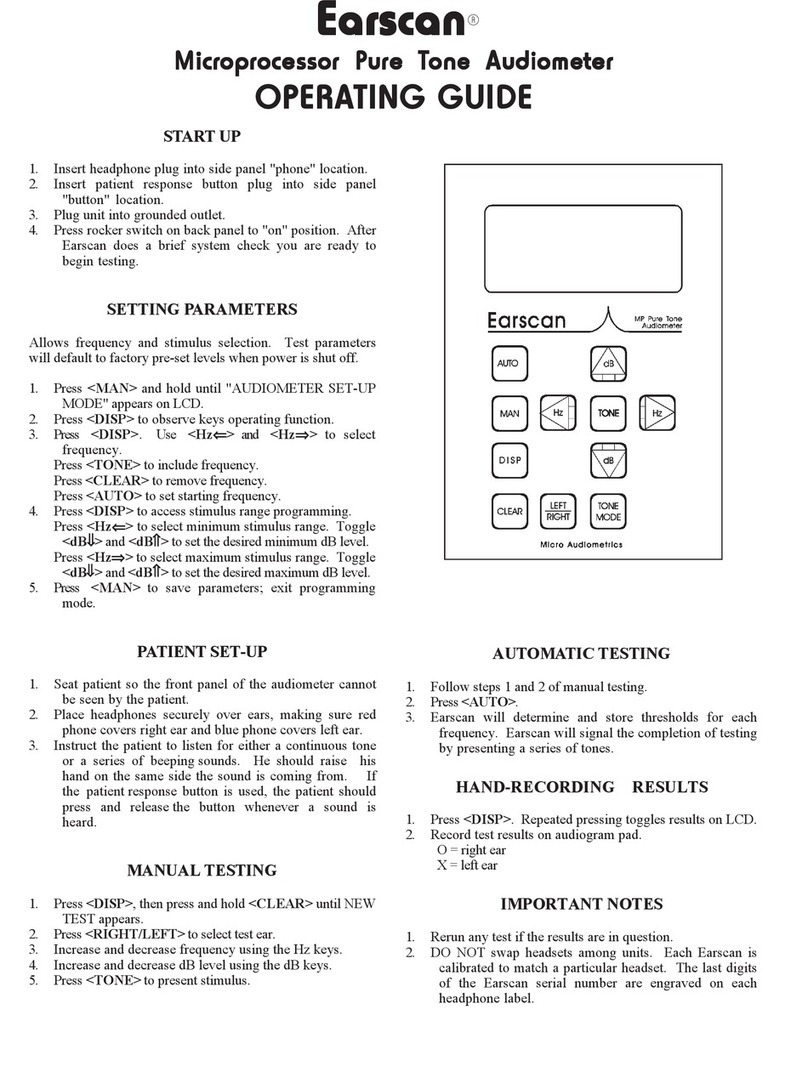
Micro Audiometrics
Micro Audiometrics Earscan operating guide
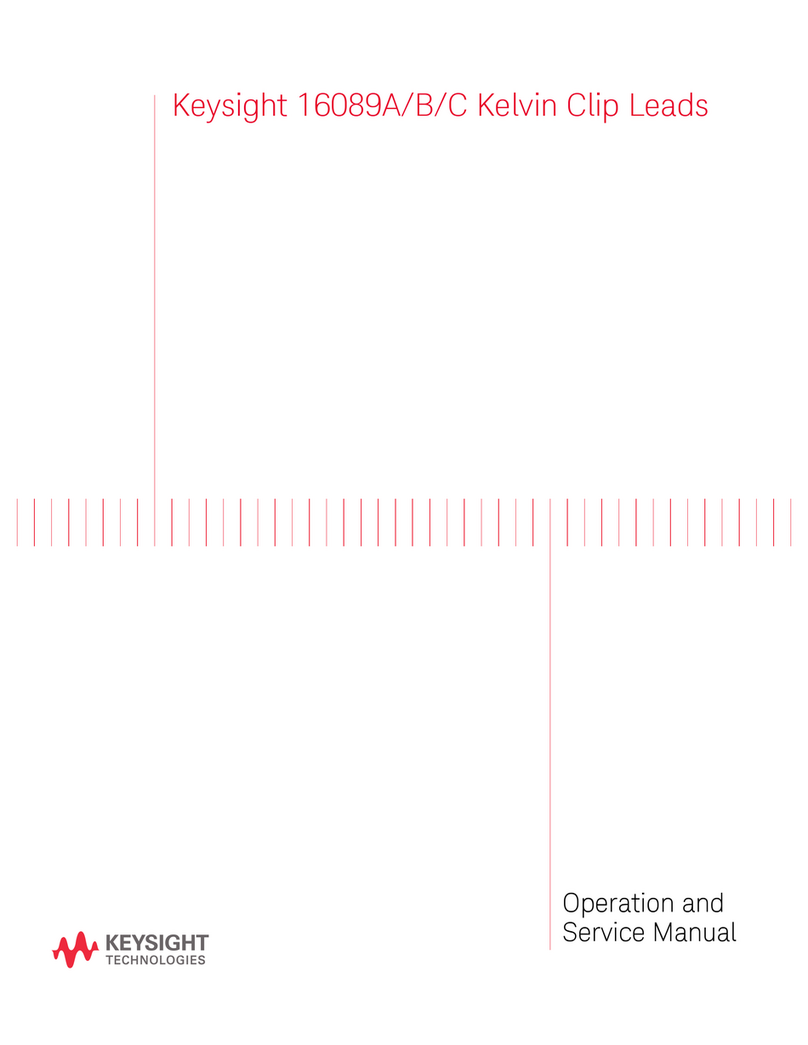
Keysight Technologies
Keysight Technologies 16089A Operation and service manual

Mindray
Mindray BA-88A Operation manual
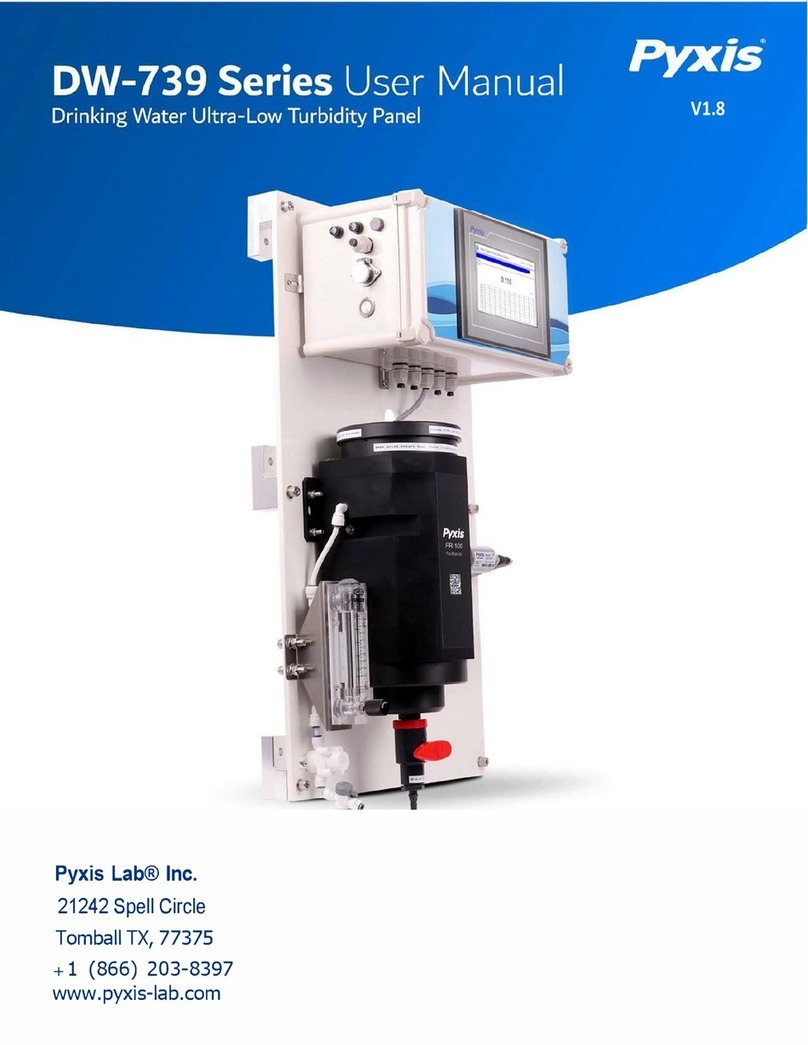
Pyxis
Pyxis DW-739 Series user manual