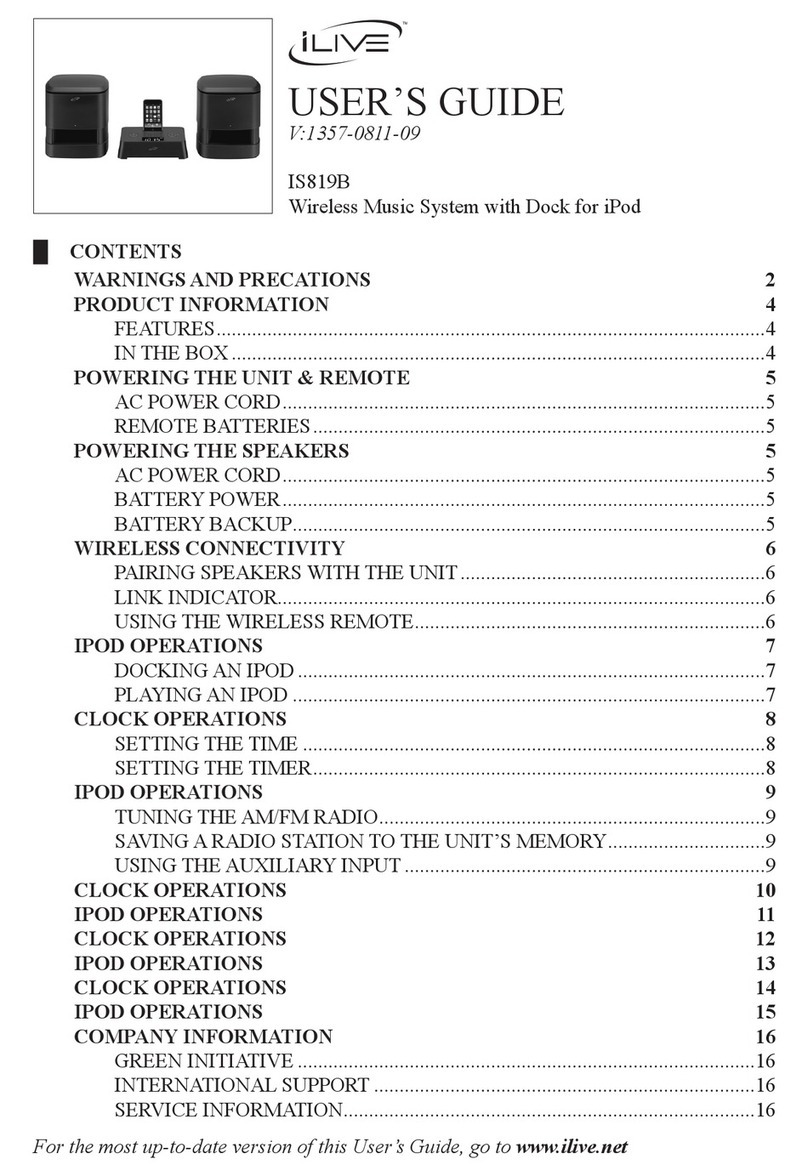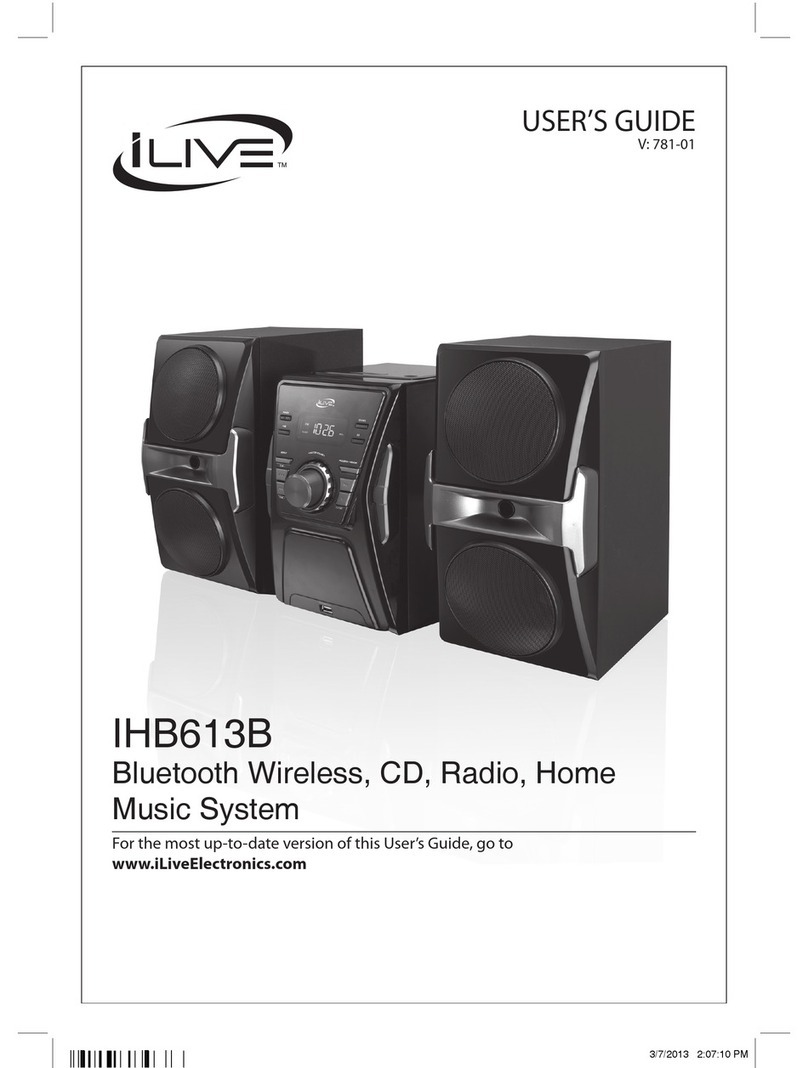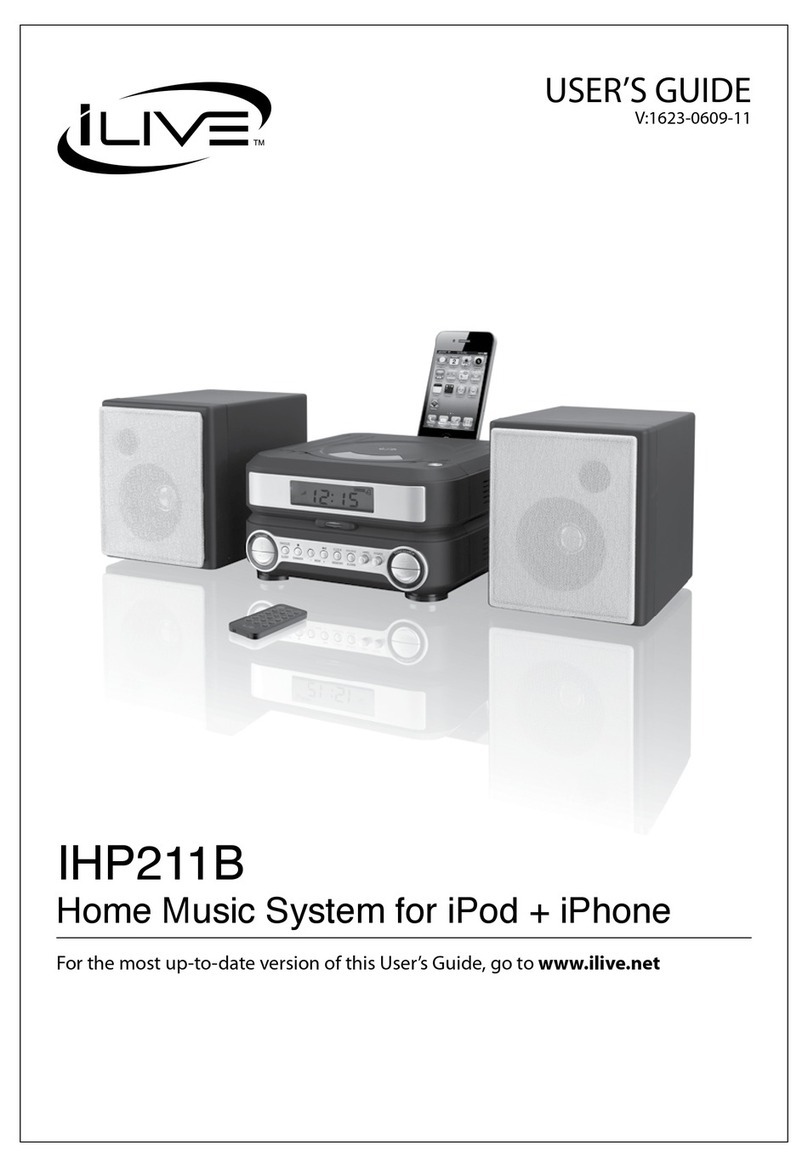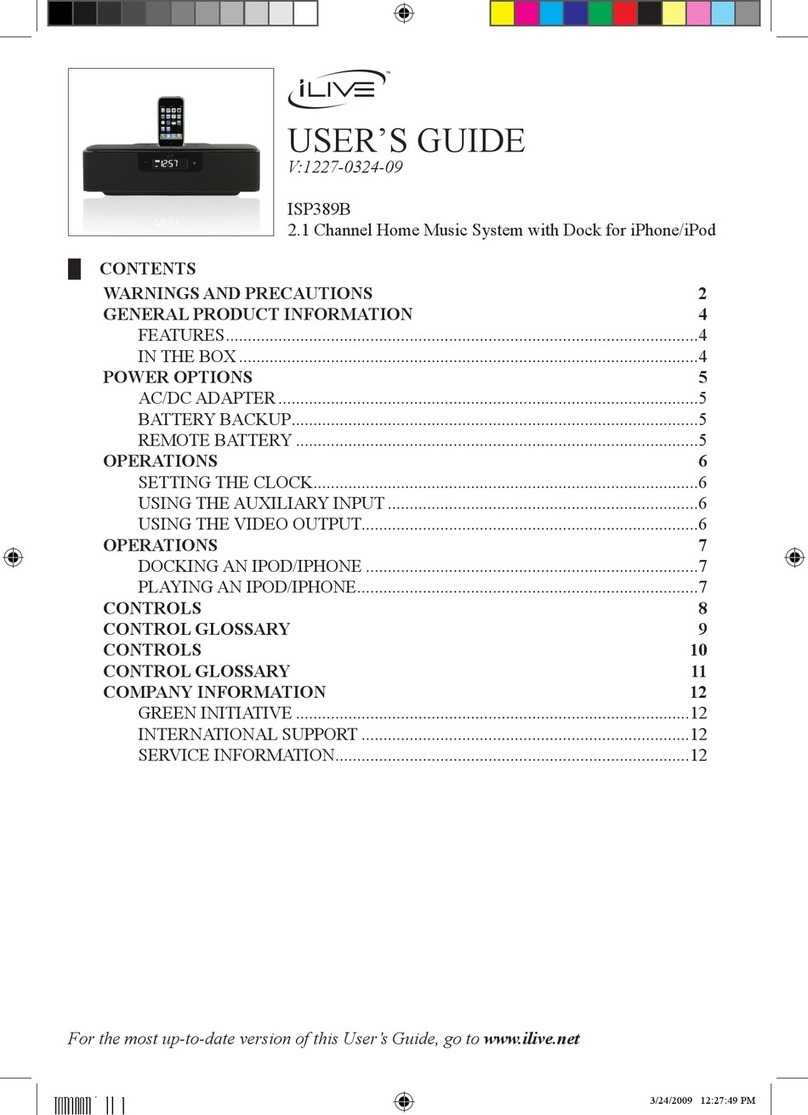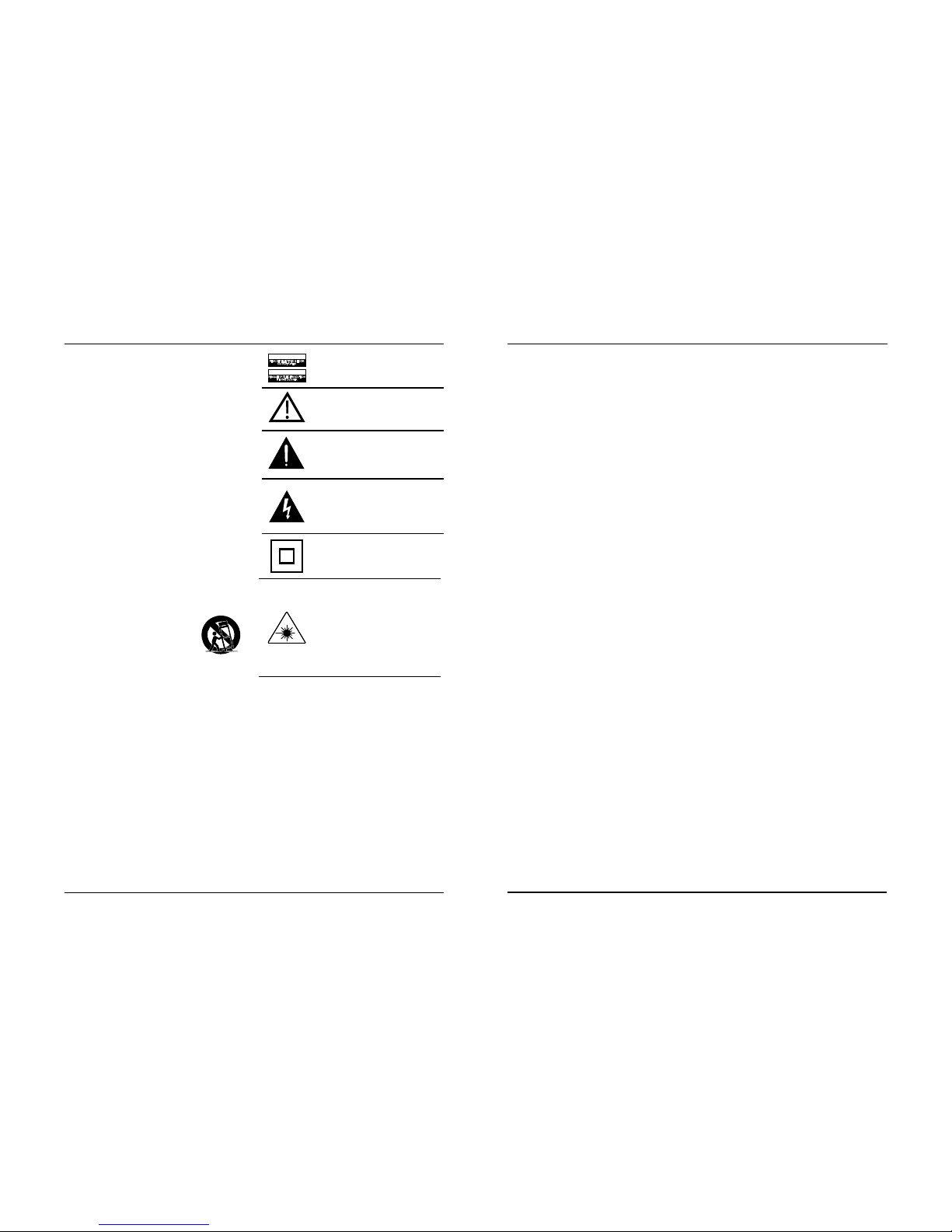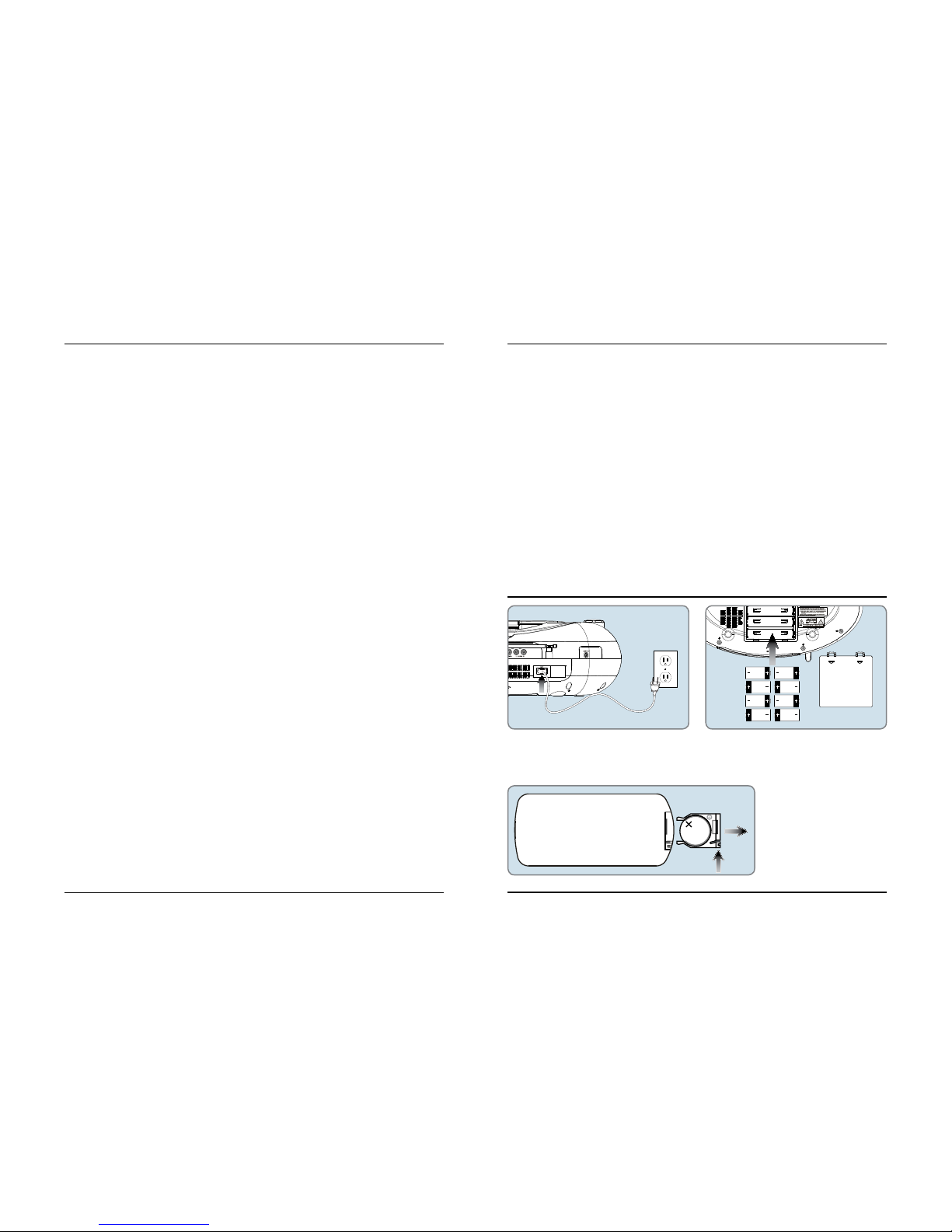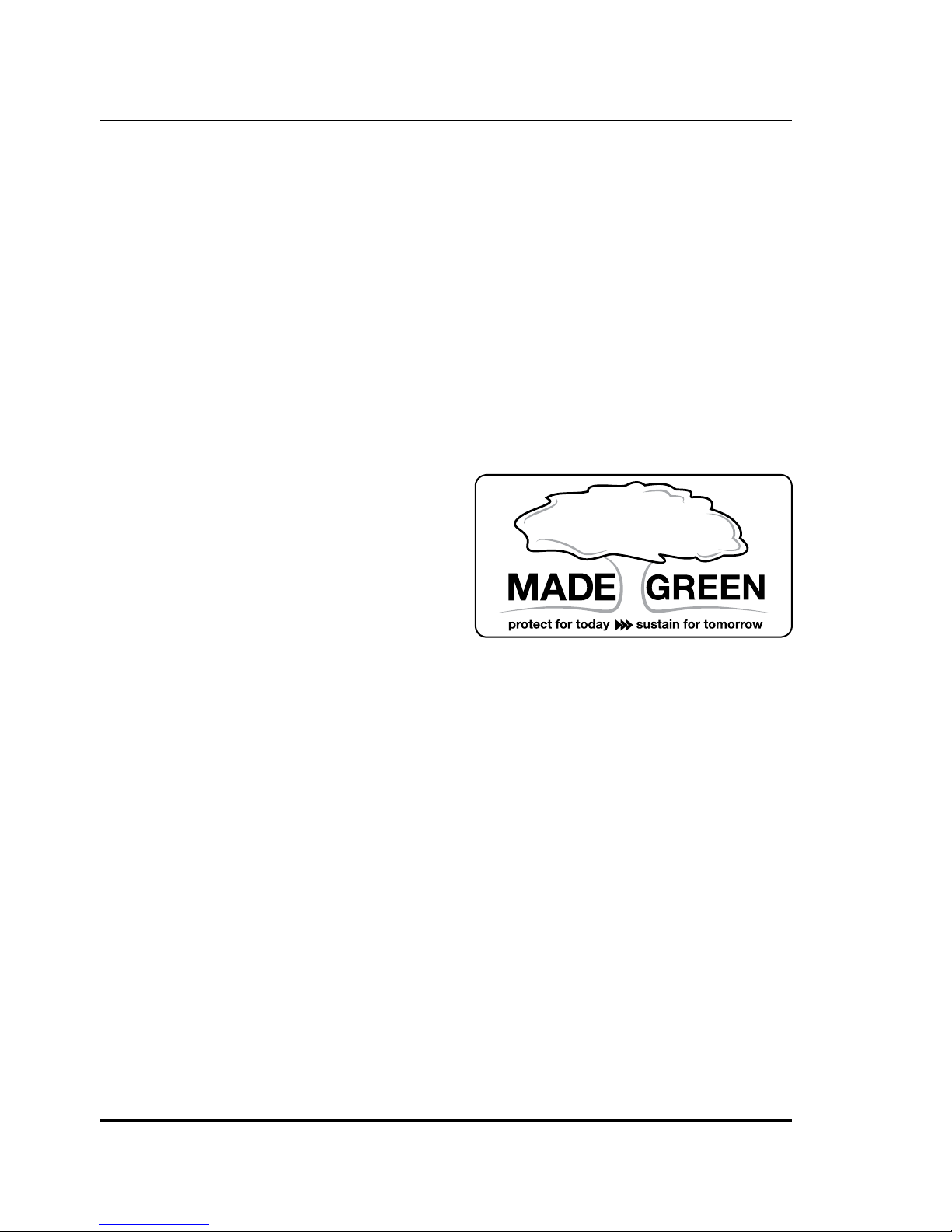3
Warnings and Precautions
FCC Warnings
-
-
Additional Warnings and Precautions
• CAUTION
• WARNING:
Avis: Pour réduire le risque d’incendie ou de choc
électrique, ne pas exposer cet appareil sous la pluie et
l’humidité
CAUTION:
• WARNING:
• WARNING:
• WARNING:
• CAUTION:
Avis: Danger d’explosion si les piles sont remplacées de
façon incorrect. Remplacer les piles seulement par le même
type de pile ou l’équivalent.
• WARNING:
• WARNING:
• WARNING:
• WARNING
Avis: Risque de choc électrique - ne pas ouvrir
Attention et de marquage des informations est situé sur le
paneau arrière ou inférieur de l’unité.
Objets remplis de liquides, comme des vases, ne doivent pas
être placés sur l’appareil.
La prise du secteur est utilisé pour déconnecter le système.
La prise du secteur ne doit pas être obstruée ou doit être
facilement accessible pendant son utilisation. Pour être
complètement déconnecté de l’alimentation d’entrée, la prise
doit être débranchée du secteur.
Les piles ne doivent pas être exposées à de forte chaleur,
tel qu’à la lumière du soleil, au feu ou autres choses de
semblable.
Ce produit est livré avec une pile pièce / touche. Si la pile
pièce / bouton est avalé, il peut causer des brûlures internes
graves et peut conduire à la mort.
Gardez les piles neuves et d’occasion à partir des enfants. Si
le compartiment de la batterie ne pas fermer correctement,
cesser d’utiliser le produit et garder loin des enfants.
Si vous pensez que les batteries peuvent avoir été avalé
ou placé à l’intérieur d’une partie du corps, consulter
immédiatement un médecin.
Ne pas mélanger vieilles et nouvelles batteries.
Remplacer complètement toutes les piles par des neuves.
Ne mélangez pas des piles alcalines, standard (carbone-zinc)
ou rechargeables (Ni-Cd, Ni-MH, etc) batteries.
Piles doivent être recyclées ou éliminées selon les directives
étatiques et locales.
Important Safety Instructions
Important Safety Instructions
WARNING
WARNING
ATTENTION
RISQUE D' ÉLECTROCUTION
NE PAS OUVRIR
CAUTION
RISK OF ELECTRIC SHOCK
DO NOT OPEN
-
-
-
-