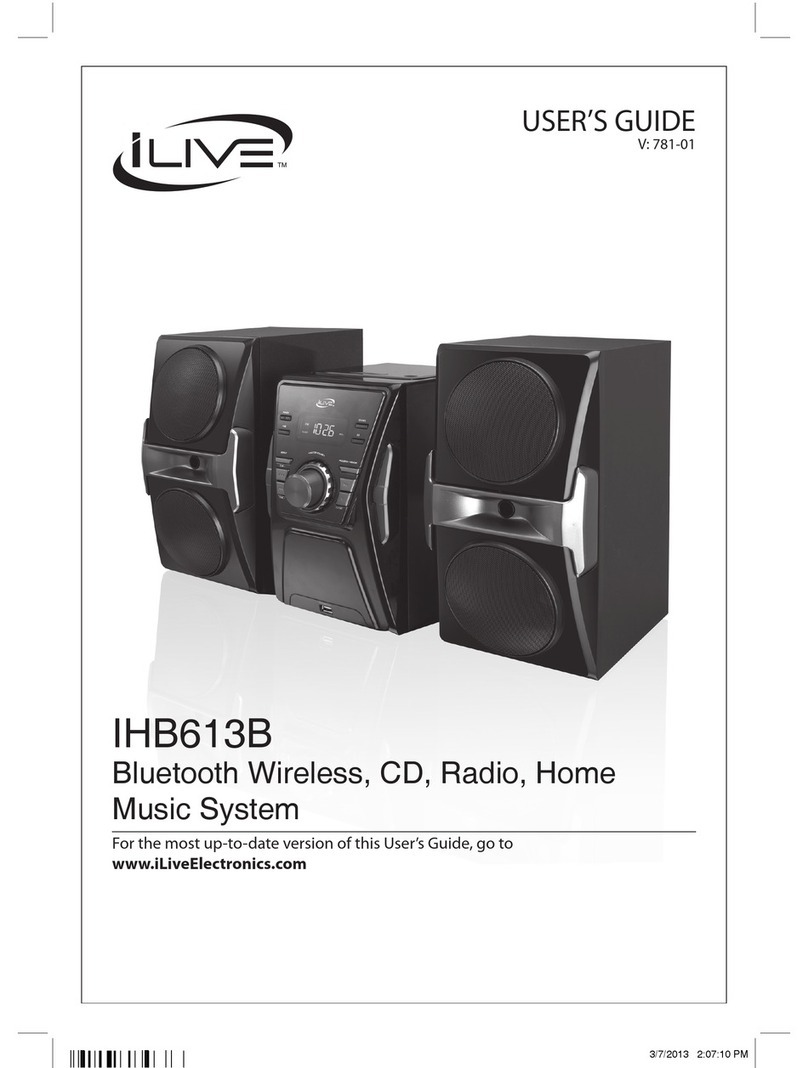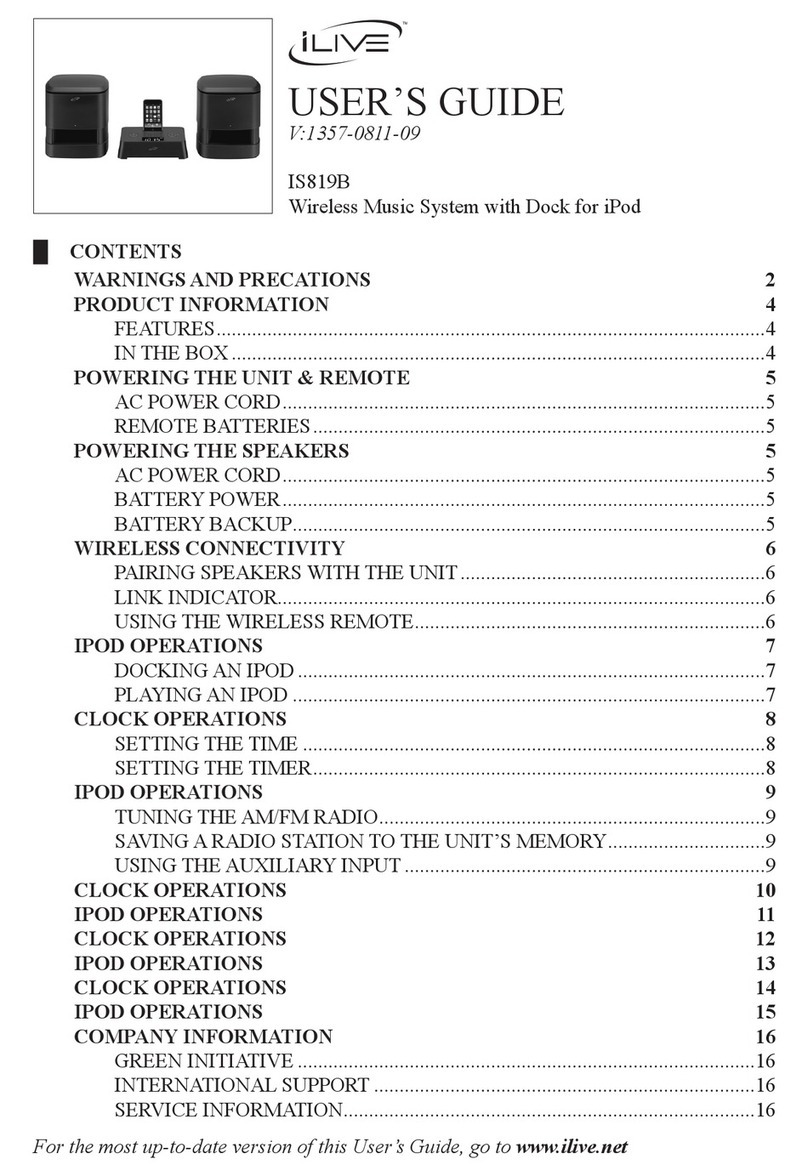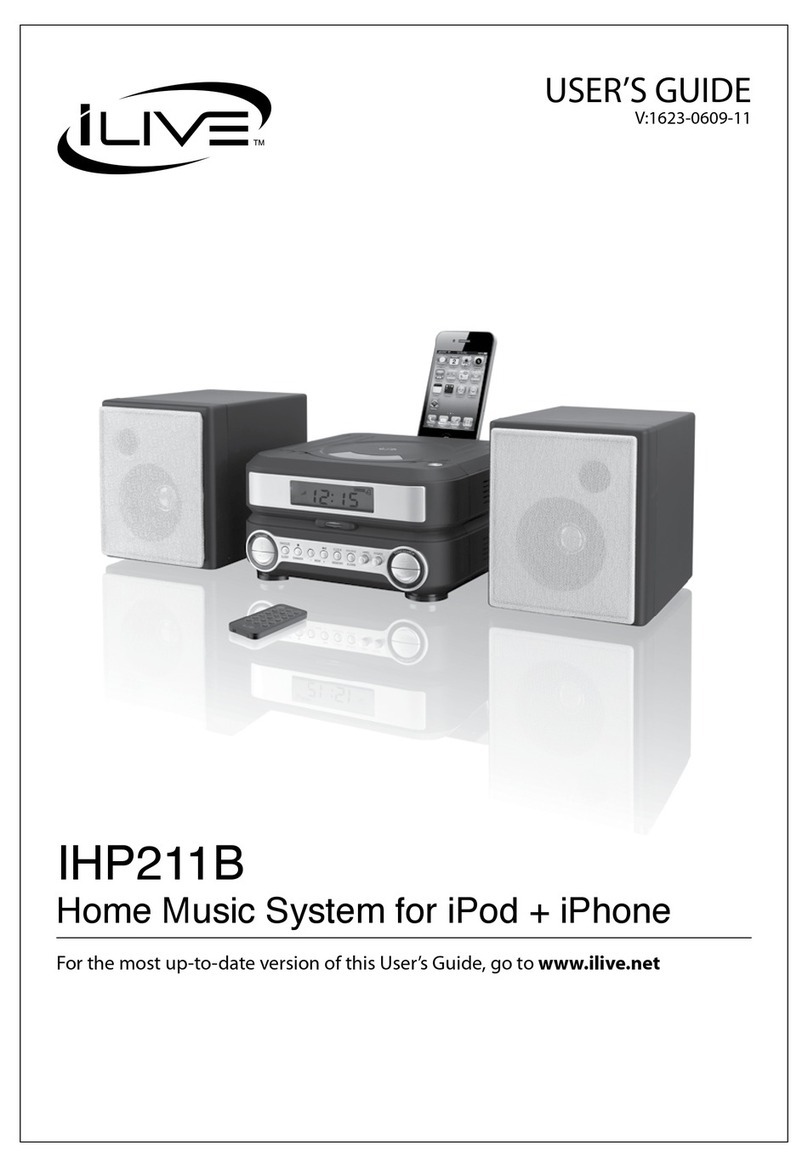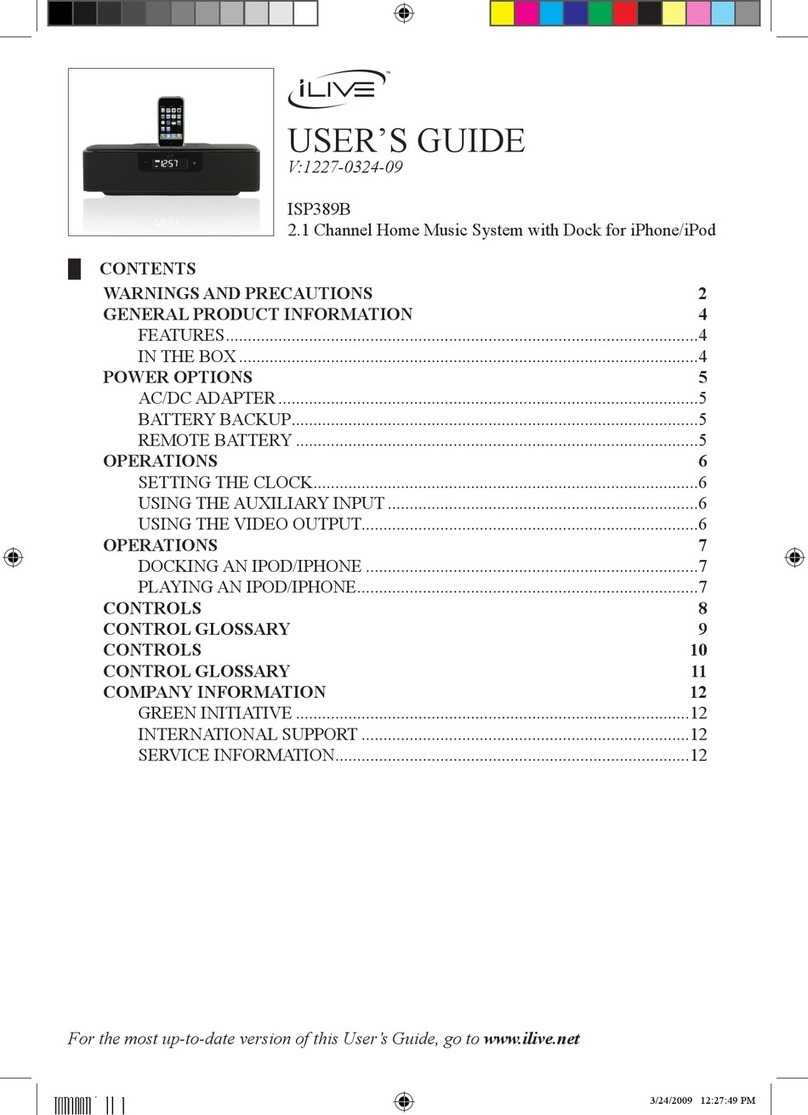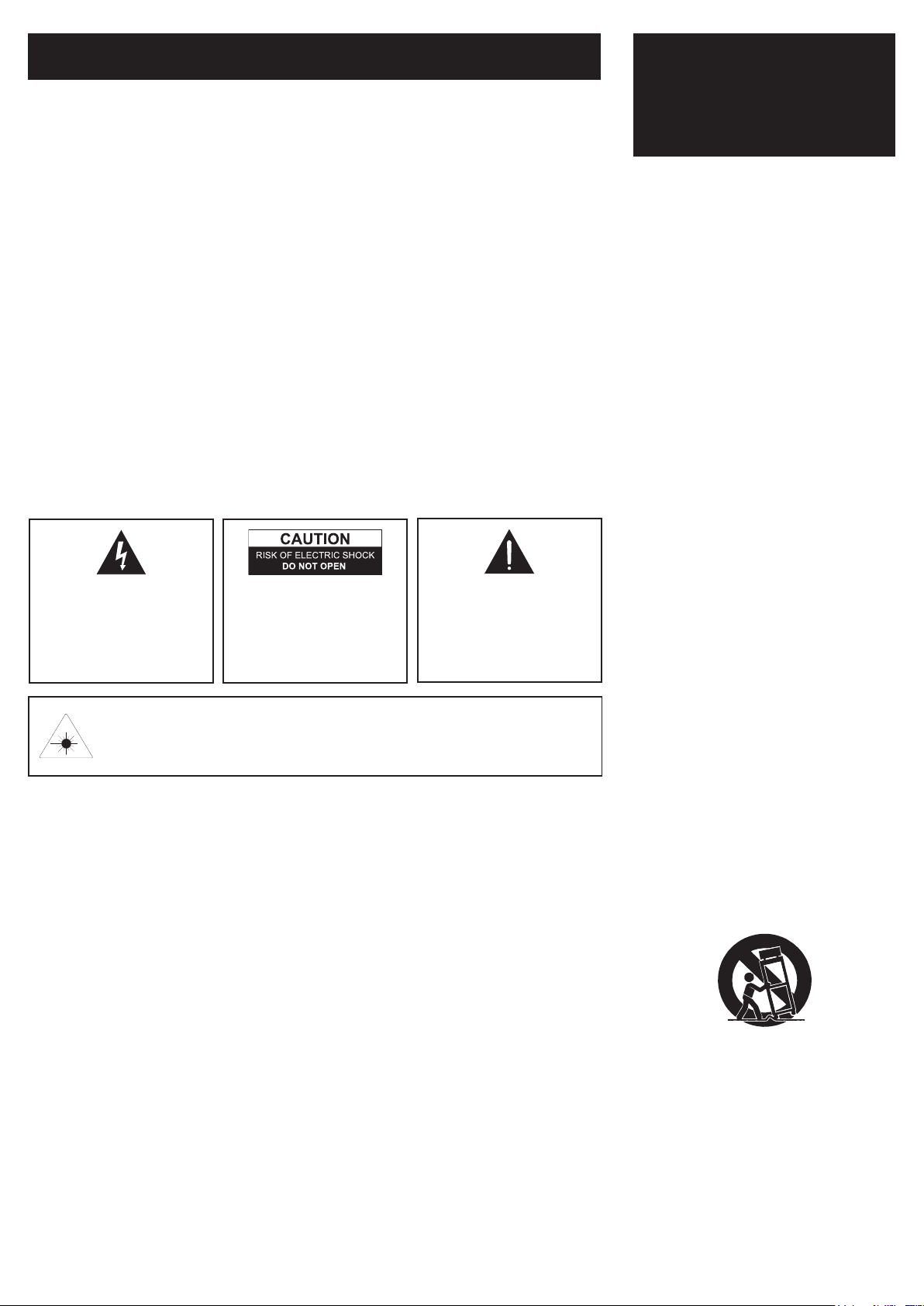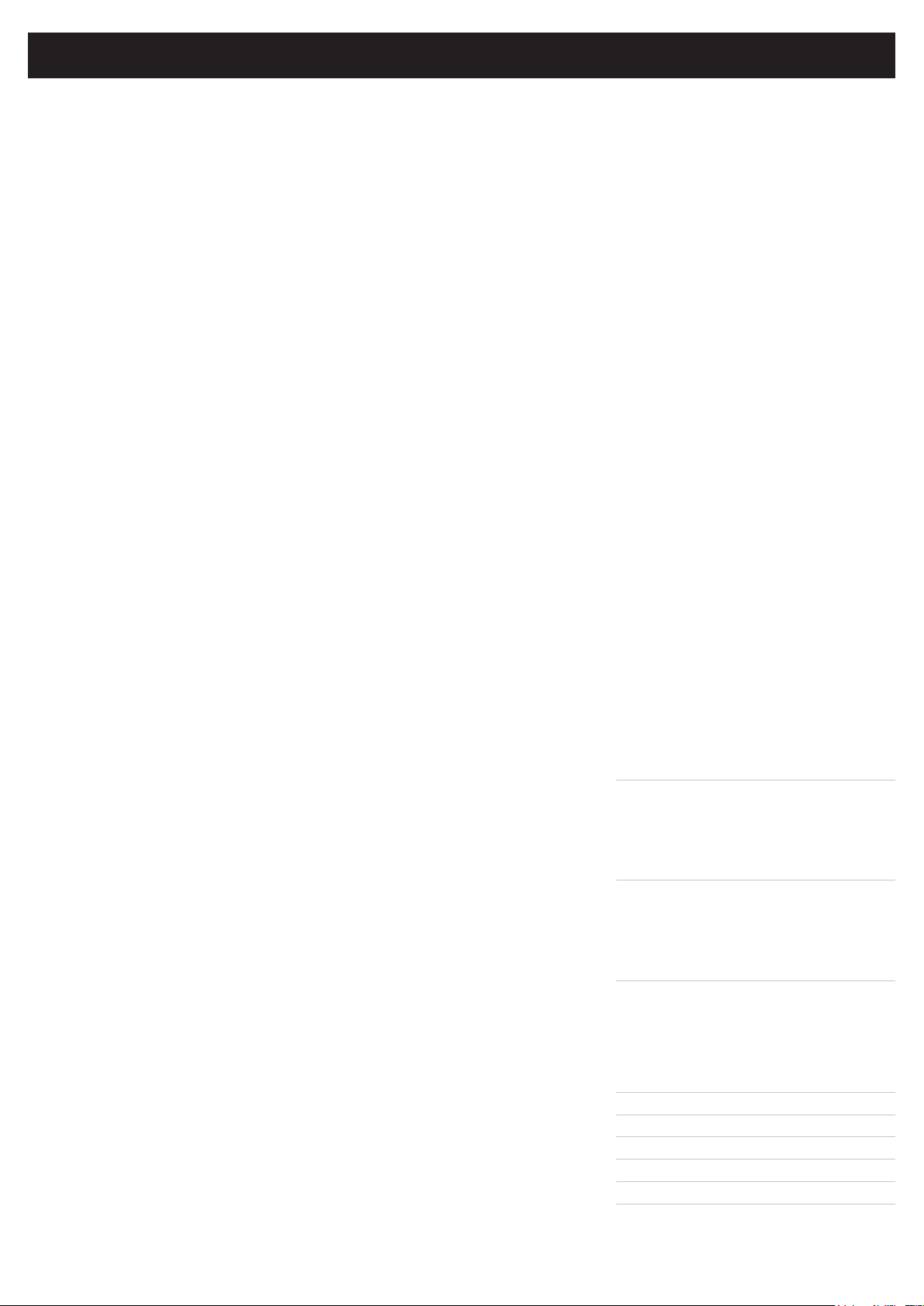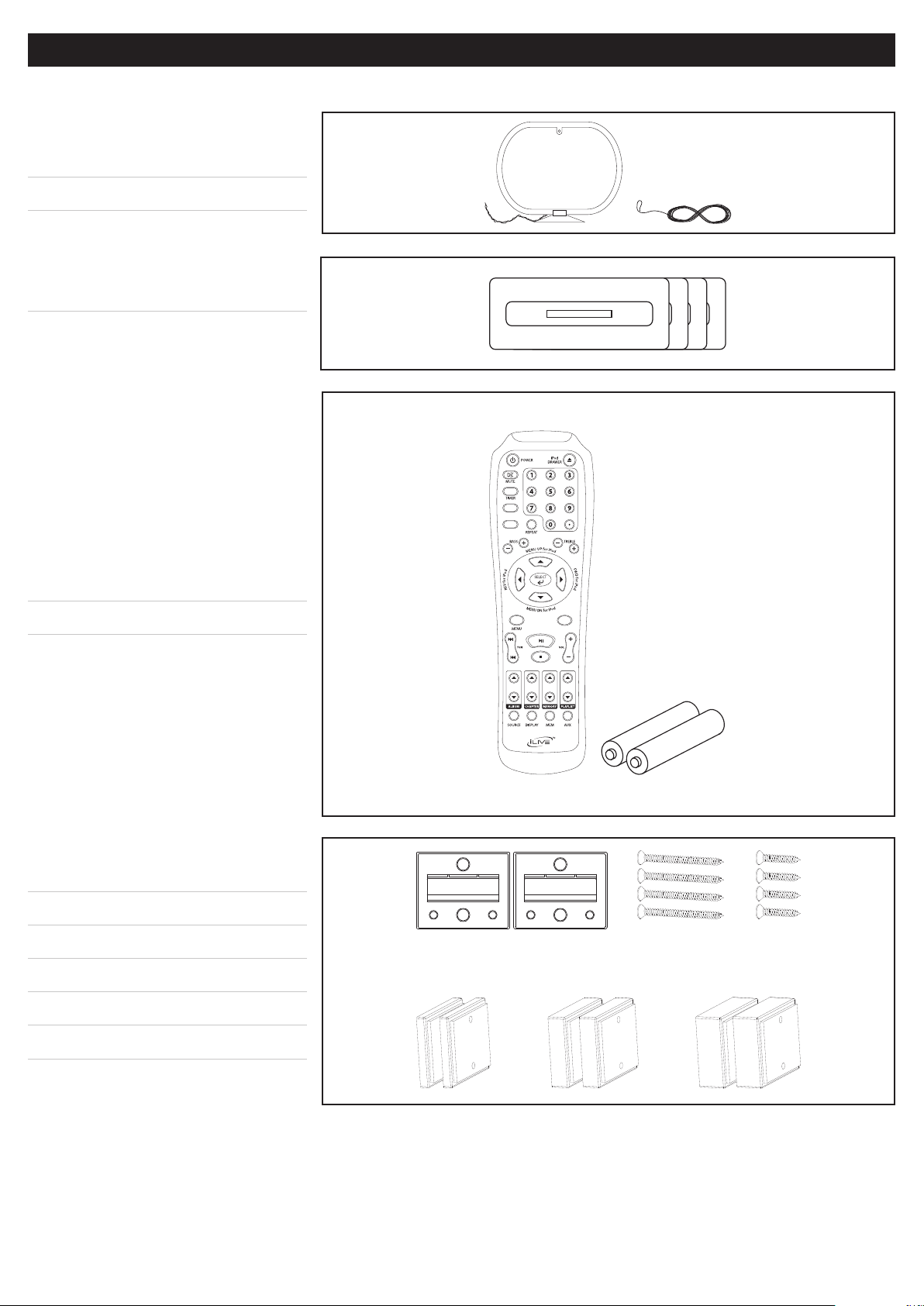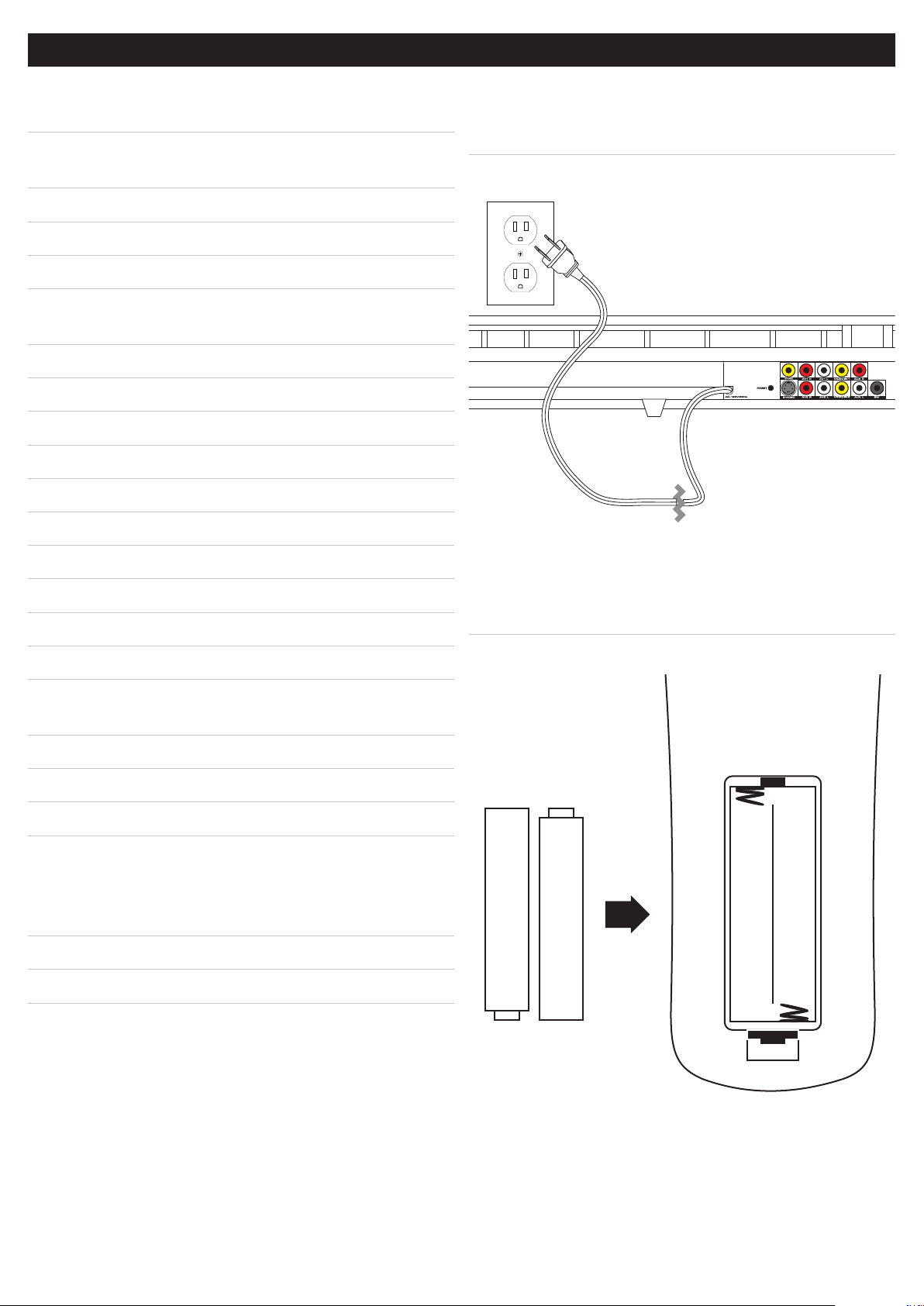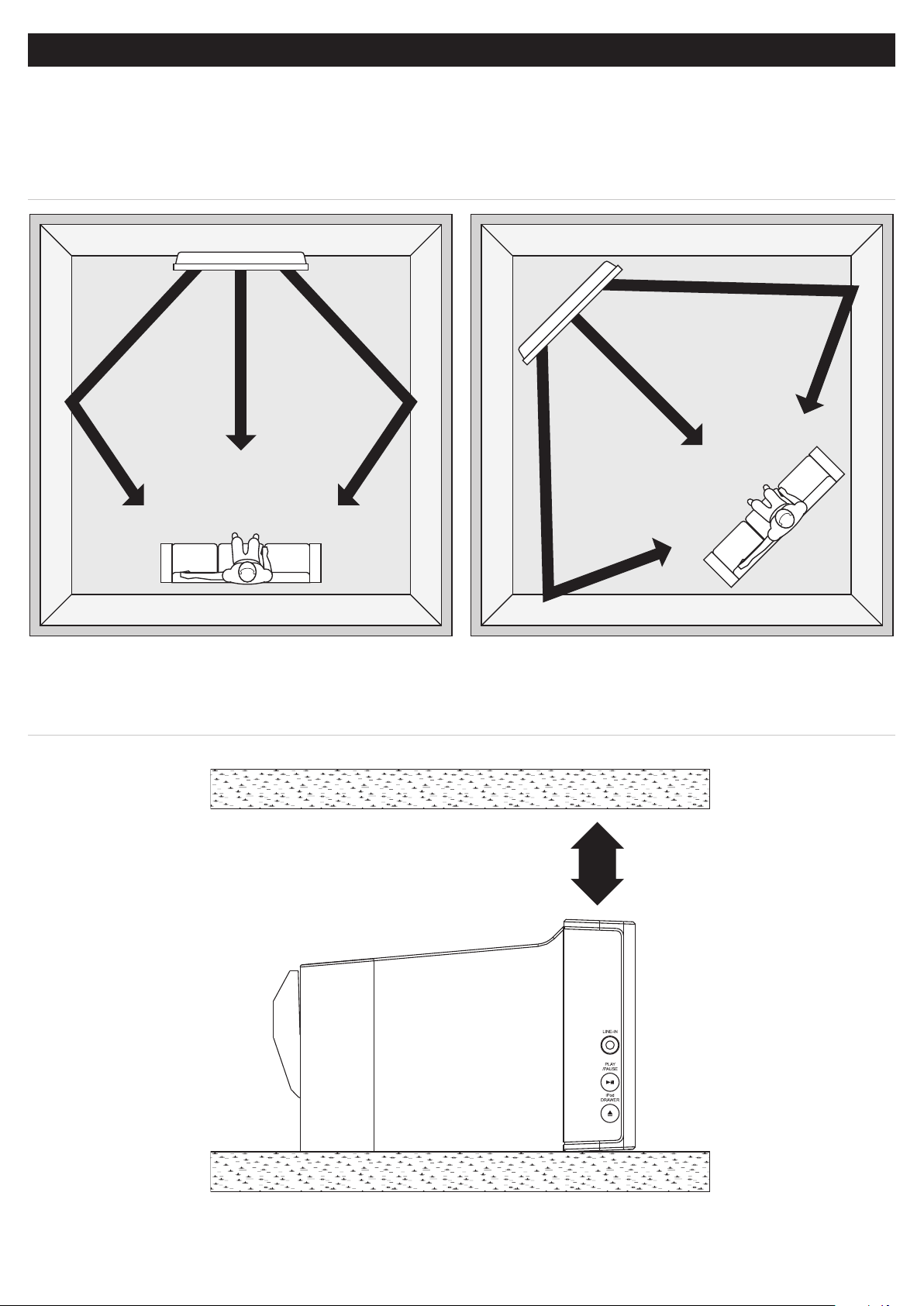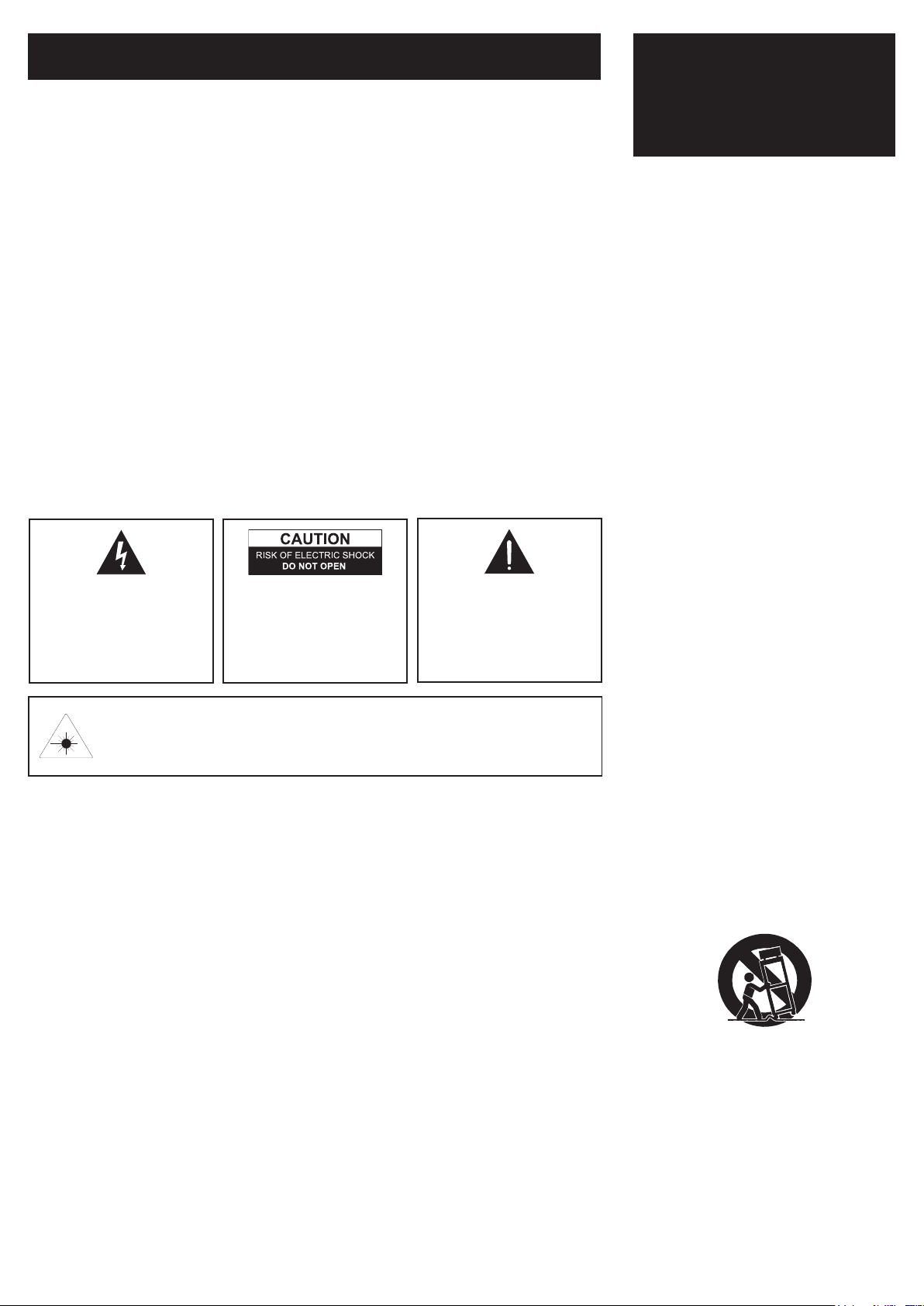
• CAUTION: TO PREVENT ELECTRIC SHOCK,
MATCH WIDE BLADE OF PLUG TO WIDE
SLOT, FULLY INSERT.
• WARNING:Topreventreorshockhazards,do
not expose this bar speaker to rain or moisture.
• CAUTION: Use of controls or adjustments or per-
formanceofproceduresotherthanthosespecied
mayresultinhazardousradiationexposure.
• WARNING:Changesormodicationstothisbar
speaker not expressly approved by the party respon-
sible for compliance could void the user’s authority
to operate the equipment.
• WARNING: Do not place the bar speaker on top of
any soft, porous, or sensitive surfaces to avoid dam-
aging the surface. Use a protective barrier between
the bar speaker and surface to protect the surface.
• WARNING:Useofthisbarspeakernearuores-
cent lighting may cause interference regarding use
of the remote. If the bar speaker is displaying erratic
behaviormoveawayfromanyuorescentlighting,
as it may be the cause.
• CAUTION:Danger of explosion if battery is
incorrectly replaced. Replace only with the same or
equivalent type.
• PRÉCAUTION: Danger d’explosion si les piles
sont remplacées de façon incorrect. Remplacer
les piles seulement par le même type de pile ou
l’équivalent.
Thelightningashwitharrowhead
symbol, within an equilateral triangle,
is intended to alert the user to the
presence of uninsulated "dangerous
voltage" within the product's enclosure
thatmaybeofsufcientmagnitudeto
constitute a risk of electric shock to
persons.
The exclamation point within an
equilateral triangle is intended to alert
the user to the presence of important
operating and maintenance (servicing)
instructions in the literature accompa-
nying the appliance.
WARNING: TO REDUCE THE RISK
OF ELECTRIC SHOCK, DO NOT
REMOVE COVER (OR BACK).
NO USER-SERVICEABLE PARTS
INSIDE. REFER SERVICING TO
QUALIFIED SERVICE PERSONNEL.
1. Read these Instructions.
2. Keep these Instructions.
3. Heed all Warnings.
4. Follow all instructions.
5. Do not use this apparatus near water.
6. Clean only with a dry cloth.
7. Do not block any ventilation
openings. Install in accordance with
the manufacturer’s instructions.
8. Do not install near any heat sources
such as radiators, heat registers,
stoves, or other apparatus (including
ampliers)thatproduceheat.
9. Do not defeat the safety purpose of
thepolarizedorgrounding-type
plug.Apolarizedplughastwoblades
with one wider than the other. A
grounding type plug has two blades
and a third grounding prong. The
wide blade or the third prong are
provided for your safety. When the
providedplugdoesnottintoyour
outlet, consult an electrician for
replacement of the obsolete outlet.
10. Protect the power cord from being
walked on or pinched particularly at
plugs, convenience receptacles, and
the point where they exit from the
apparatus.
11. Only use attachments/accessories
speciedbythemanufacturer.
12. Use only with a cart, stand, tripod,
bracket,ortablespeciedbythe
manufacturer, or sold with the
apparatus. When a cart is used,
use caution when moving the cart/
apparatus combination to avoid
injury from tip-over.
13. Unplug this apparatus during
lightning storms or when unused for
long periods of time.
14. Referallservicingtoqualied
service personnel. Servicing is
required when the apparatus has been
damaged in any way, such as power-
supply cord or plug is damaged,
liquid has been spilled or objects
have fallen into the apparatus, the
apparatus has been exposed to rain or
moisture, does not operate normally,
or has been dropped.
AdditionalWarnings
• The apparatus shall not be exposed to dripping or splashing and that no
objectslledwithliquids,suchasvases,shallbeplacedonapparatus.
L'appareil ne doit pas être exposé aux écoulements ou aux éclabous-
sures et aucun objet ne contenant de liquide, tel qu'un vase, ne doit être
placé sur l'objet.
• Main plug is used as disconnect device and it should remain readily
operable during intended use. In order to disconnect the apparatus from
the mains completely, the mains plug should be disconnected form the
mains socket outlet completely.
La prise du secteur ne doit pas être obstruée ou doit être facilement
accessible pendant son utilisation. Pour être complètement déconnecté
de l'alimentation d'entrée, la prise doit être débranchée du secteur.
• Batteryshallnotbeexposedtoexcessiveheatsuchassunshine,re
or the like.
Les piles ne doivent pas être exposées à de forte chaleur, tel qu'à la
lumière du soleil, au feu ou autres choses de semblable.
• Caution marking is located at the bottom of apparatus.
Les précautions d'emploi sont inscrites en bas de l'appareil.
• The marking information is located at the bottom of apparatus.
Les marquages sont inscrits en bas de l'appareil.
FCCWarnings
NOTE: This equipment has been tested and found to comply with
the limits for a Class B digital device, pursuant to Part 15 of the FCC
Rules. These limits are designed to provide reasonable protection
against harmful interference in a residential installation. This equip-
ment generates, uses, and can radiate radio frequency energy and, if
not installed and used in accordance with the instructions, may cause
harmful interference to radio communications. However, there is no
guarantee that interference will not occur in a particular installation. If
this equipment does cause harmful interference to radio or television
reception, which can be determined by turning the equipment off and
on, the user is encouraged to try to correct the interference by one or
more of the following measures:
• Reorient or relocate the receiving antenna.
• Increase the separation between the equipment and receiver.
• Connect the equipment into an outlet on a circuit different from that to
which the receiver is connected.
• Consult the dealer or an experienced radio/TV technician for help.
ThisproductutilizesaClass1lasertoreadCompactDiscs.ThislaserCompactDiscPlayerisequippedwithsafety
switches to avoid exposure when the CD door is open and the safety interlocks are defeated. Invisible laser radia-
tion is present when the CD Player’s lid is open and the system’s interlock has failed or been defeated. It is very
important that you avoid direct exposure to the laser beam at all times. Please do not attempt to defeat or bypass the
safety switches.
• WARNING: There is a danger of explosion if you
attempt to charge standard Alkaline batteries in the
bar speaker. Only use rechargeable NiMH batteries.
• WARNING: The remote control’s button cell
battery contains mercury. Do not put in the trash,
insteadrecycleordisposeofashazardouswaste
• WARNING:Lithium ion batteries, like all re-
chargeable batteries are recyclable and should be
recycled or disposed of in normal household waste.
Contact your local government for disposal or
recycling practices in your area. They should never
be incinerated since they might explode.
Do not mix old and new batteries.
Donotmixalkaline,standard(carbon-zinc),or
rechargeable (ni-cad, ni-mh, etc) batteries.Tum que
omante, vid pecesim aximei igingultum pubitere
comant. Casta,
IMPORTANT
SAFETY
INSTRUCTIONS
WARNINGSANDPRECAUTIONS