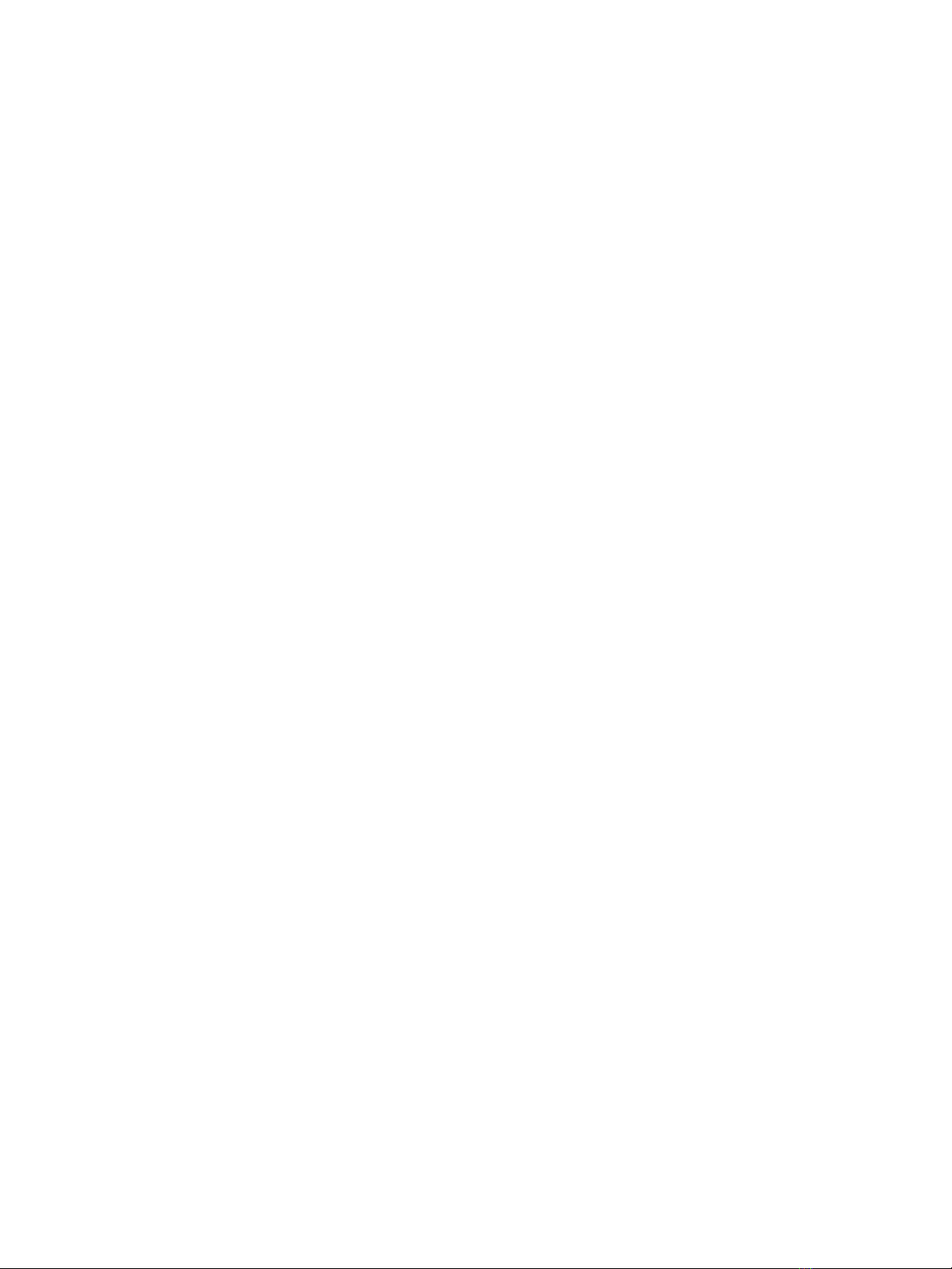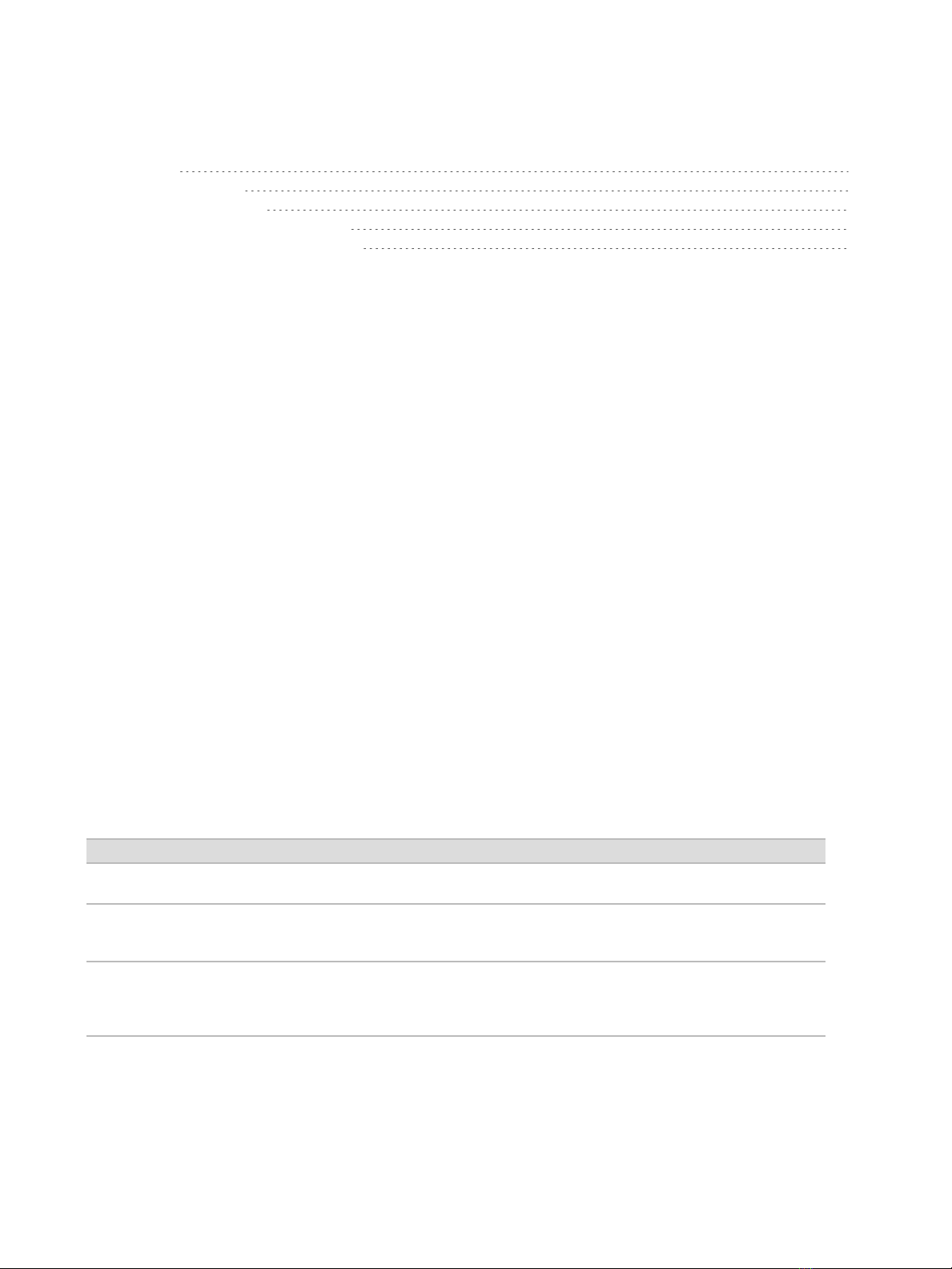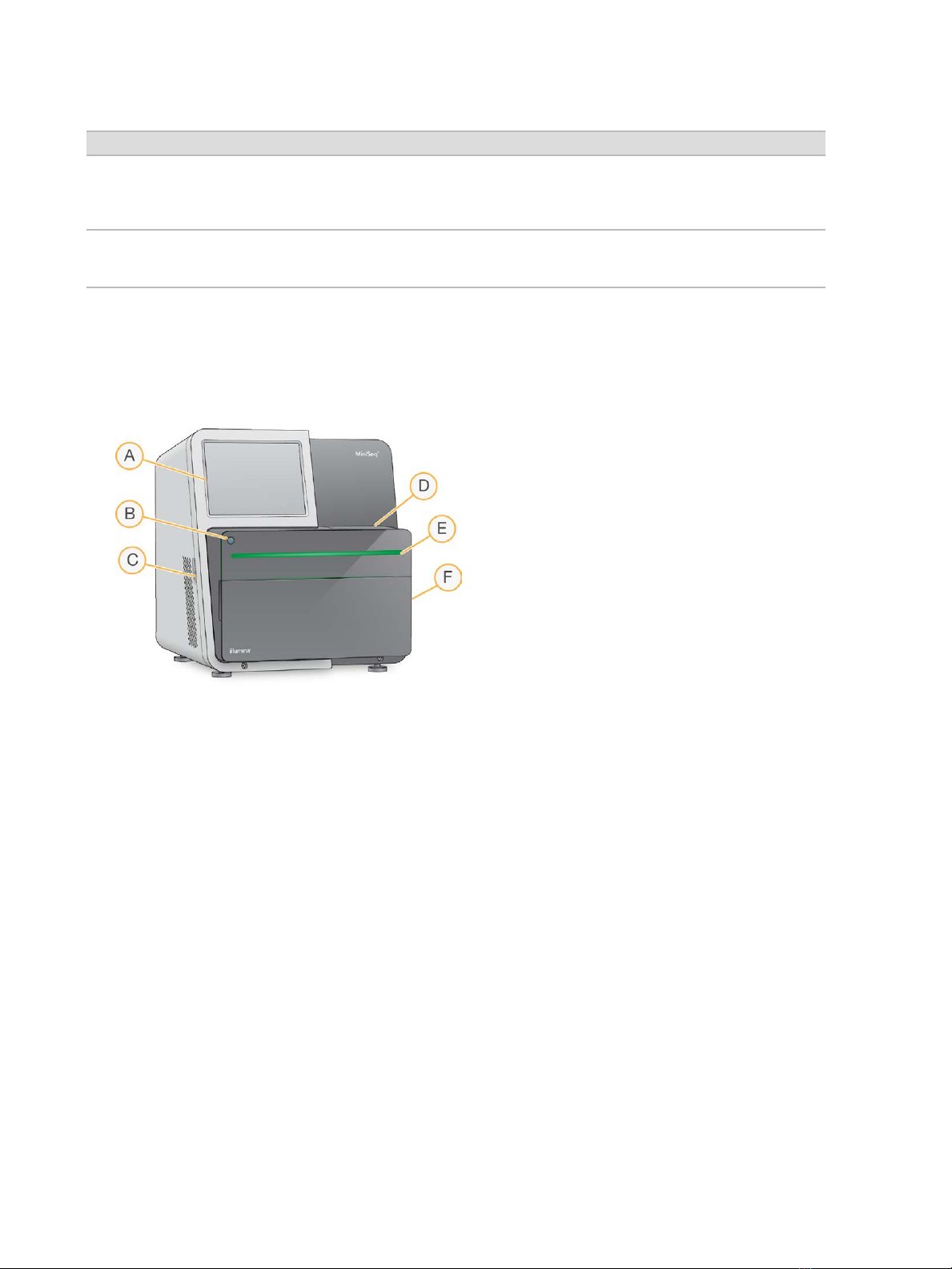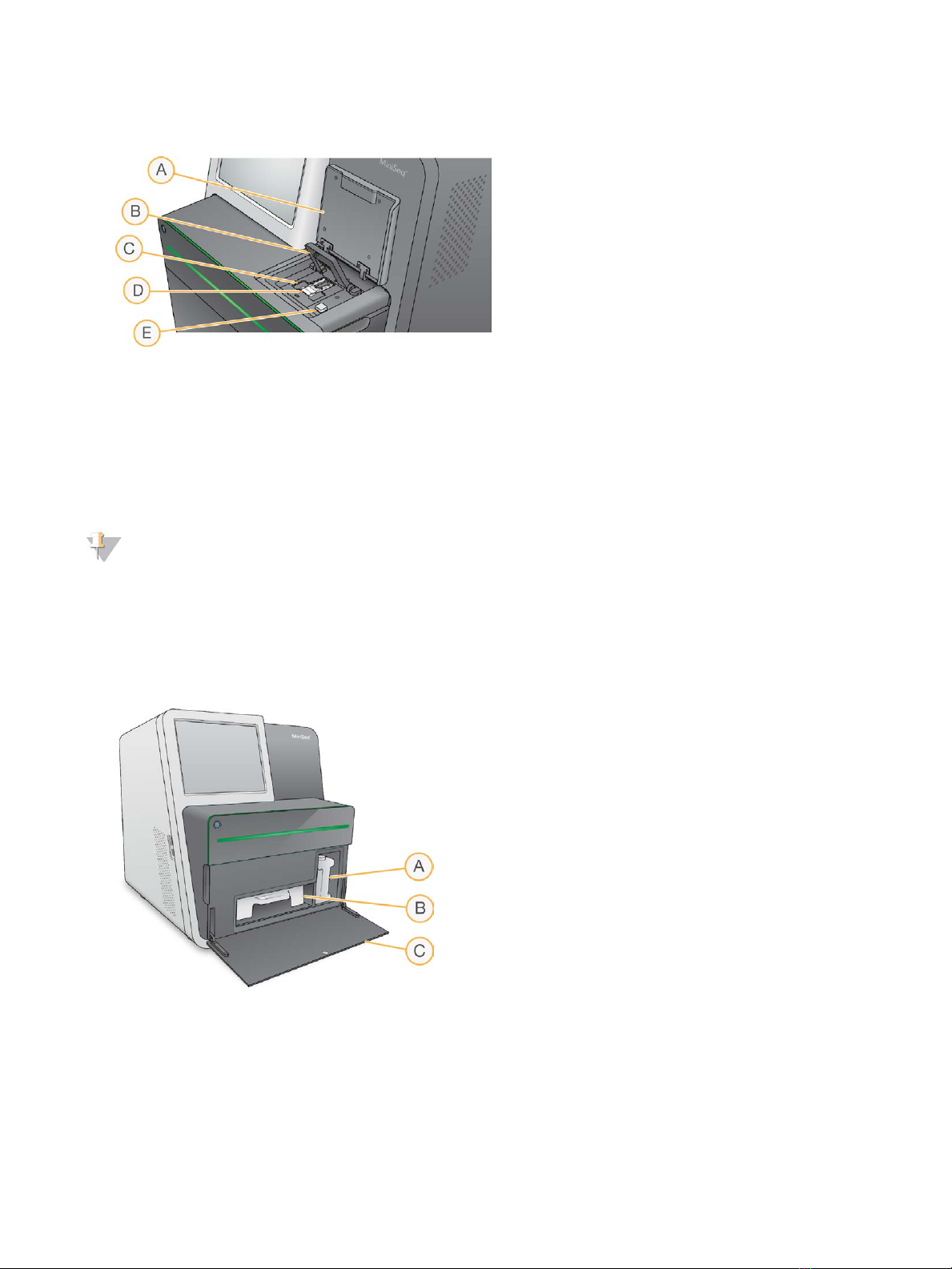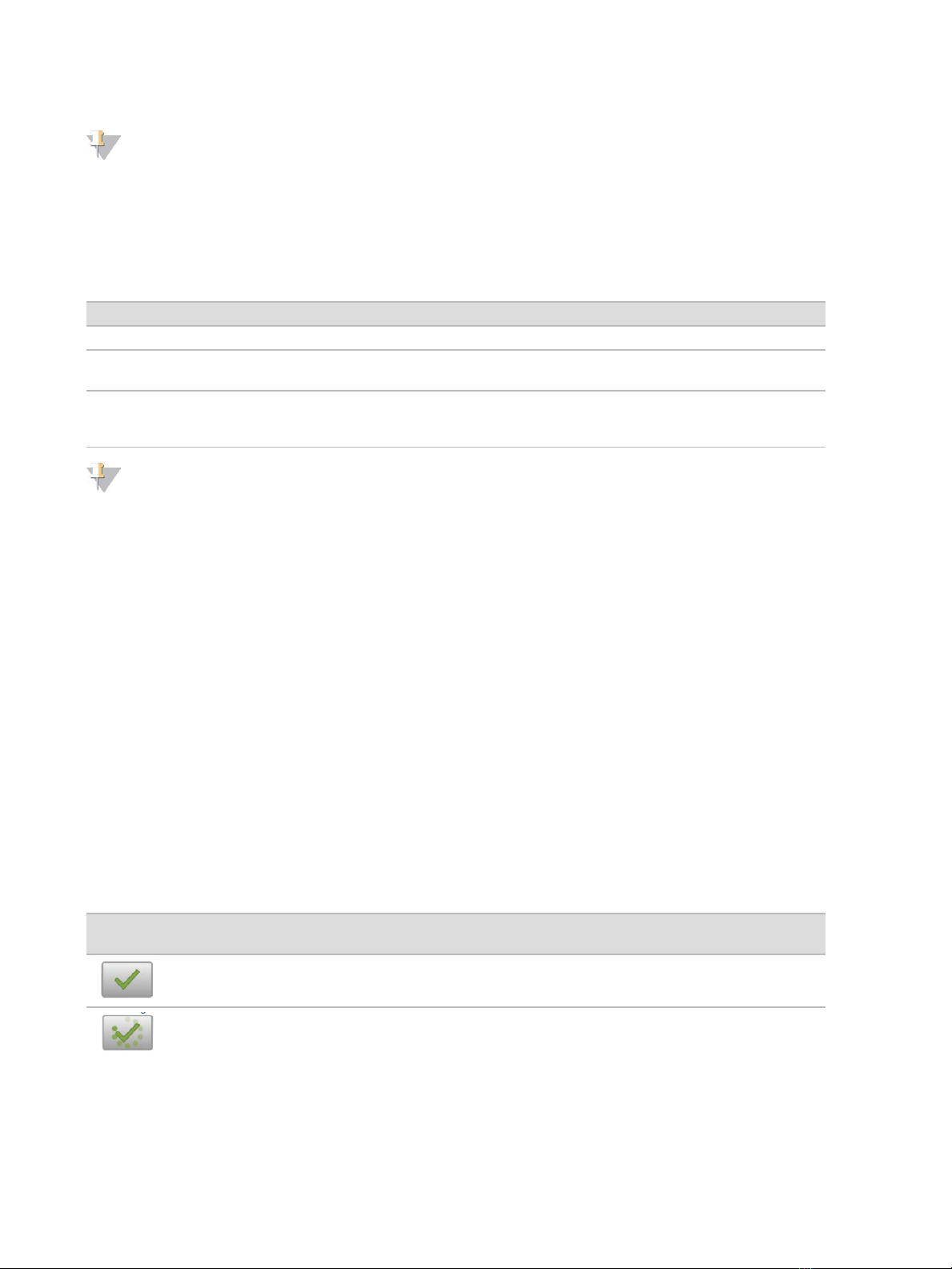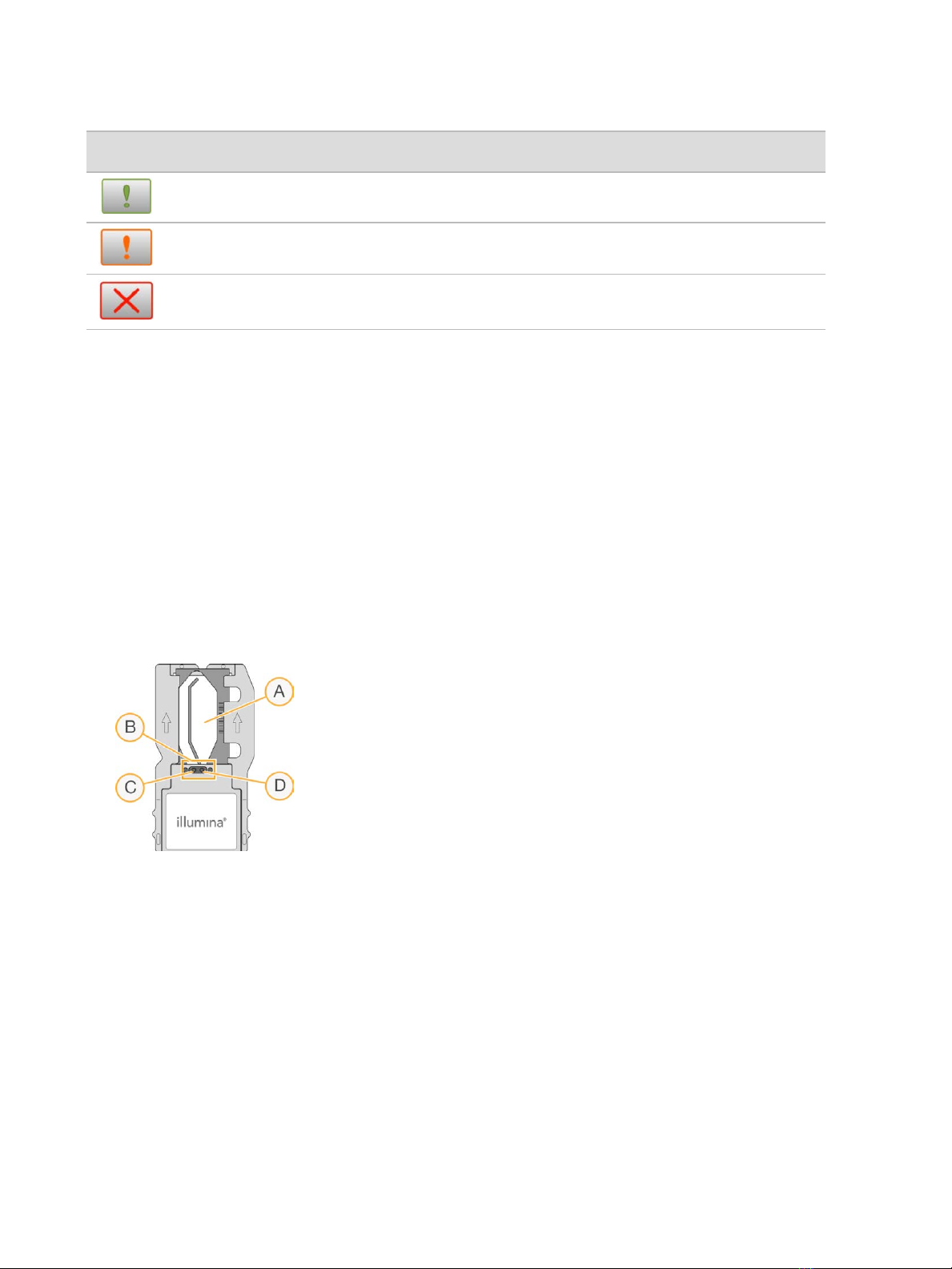illumina MiniSeq Parts list manual
Other illumina Laboratory Equipment manuals

illumina
illumina NextSeq 550Dx User manual
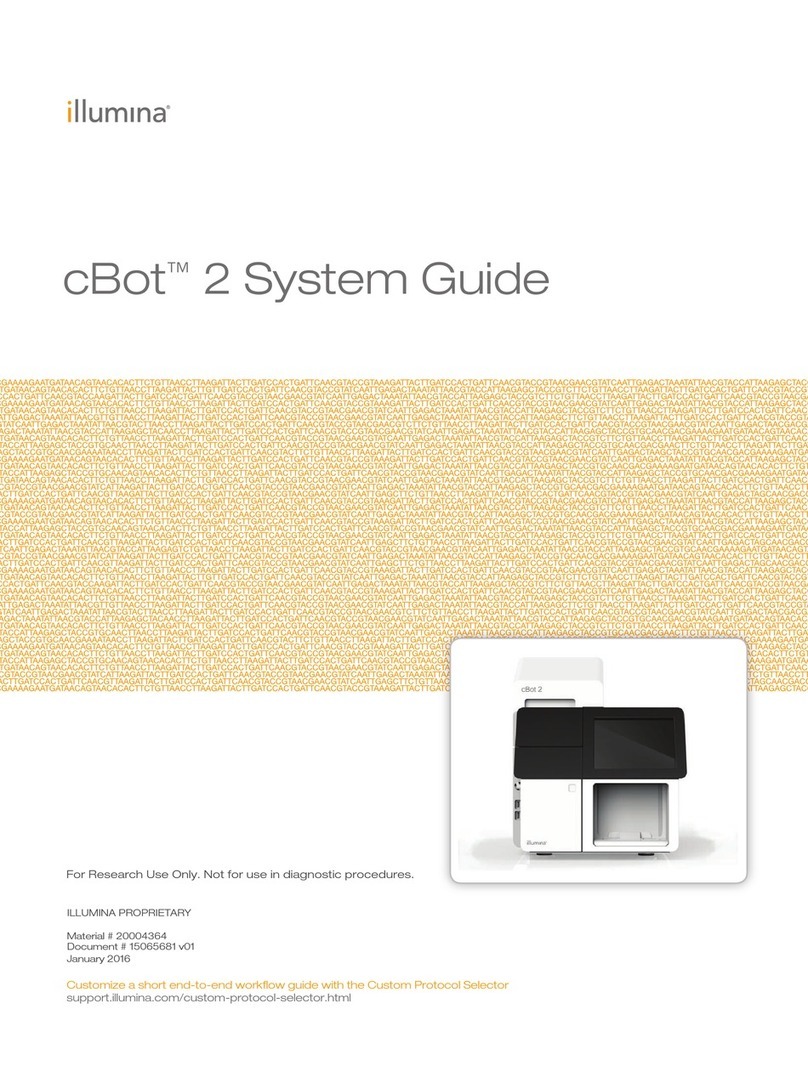
illumina
illumina cBot 2 Parts list manual

illumina
illumina MiSeqDx Instrument Installation and operating manual

illumina
illumina MiSeqDx User manual

illumina
illumina NextSeq 500 Parts list manual

illumina
illumina NextSeq 550Dx User manual

illumina
illumina Infinium LiHa User manual

illumina
illumina Infinium HD Super Assay User manual

illumina
illumina HiSeq X User manual
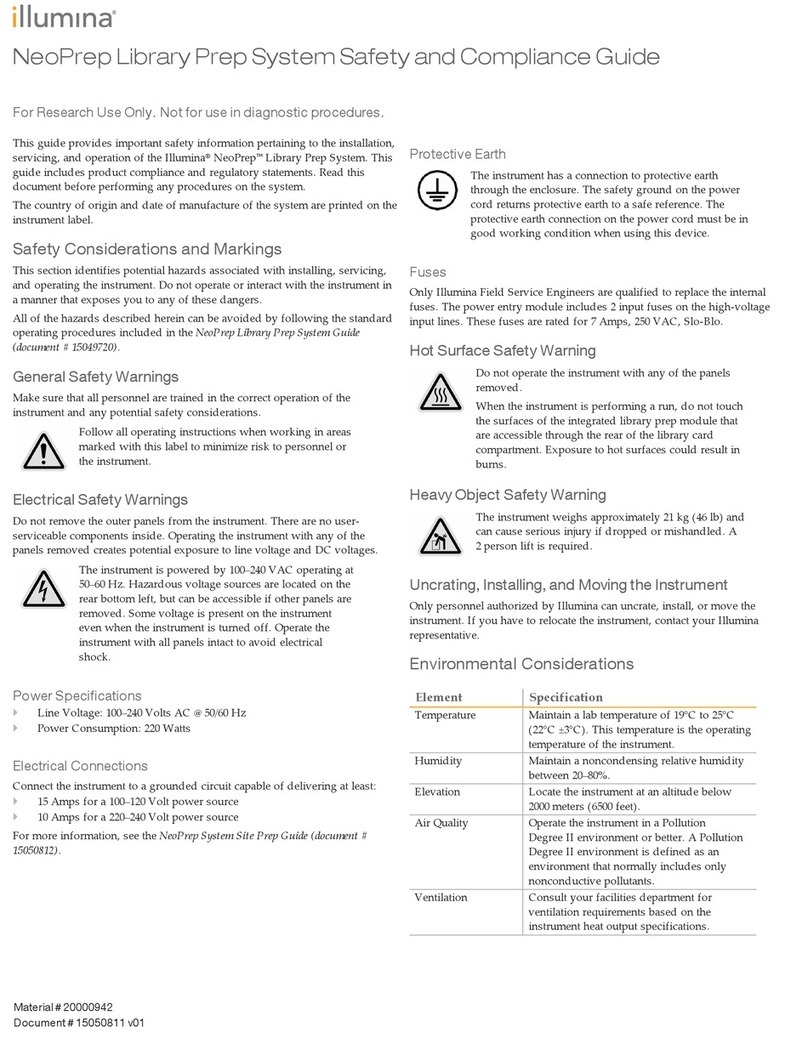
illumina
illumina NeoPrep Library Prep System Installation and operating manual
Popular Laboratory Equipment manuals by other brands

Agilent Technologies
Agilent Technologies 5800 ICP-OES user guide

Endress+Hauser
Endress+Hauser Cleanfit CPA875 operating instructions

NI
NI PXI-5422 CALIBRATION PROCEDURE

Collomix
Collomix Aqix operating instructions

SPEX SamplePrep
SPEX SamplePrep 6875 Freezer/Mill Series operating manual

Ocean Insight
Ocean Insight FLAME-NIR+ Installation and operation manual

Parker
Parker ALIGN-MG-NA Installation, operation and maintenance manual

BD
BD 644787 user guide

DENTAURUM
DENTAURUM Compact Megaplus Instructions for use

Biuged Laboratory Instruments
Biuged Laboratory Instruments BGD 626 instruction manual

VWR
VWR SAS Super IAQ instruction manual

Yamato
Yamato BM510 instruction manual