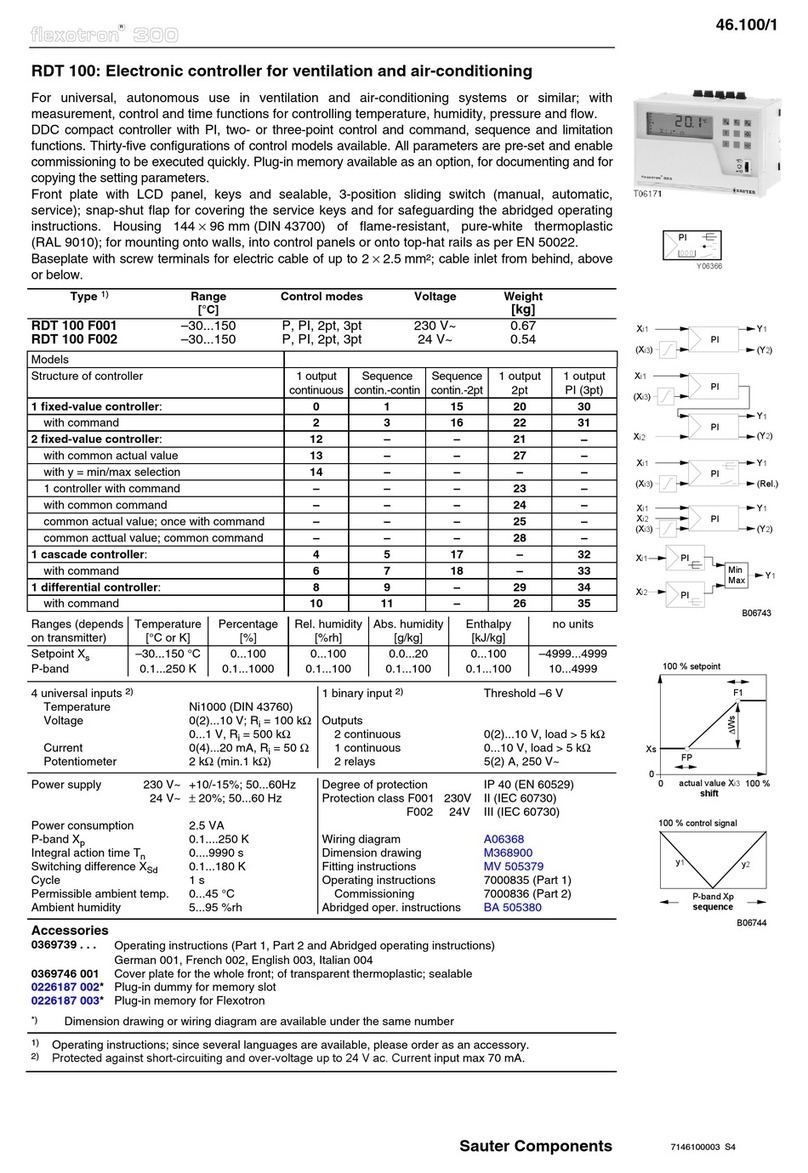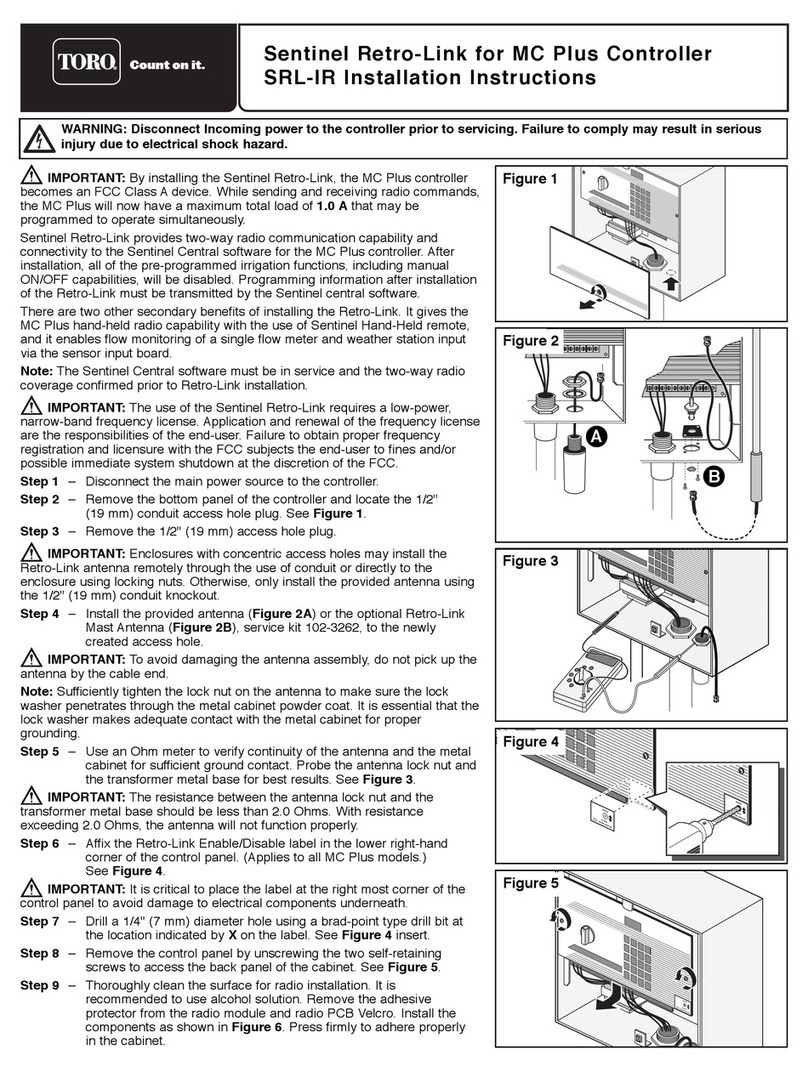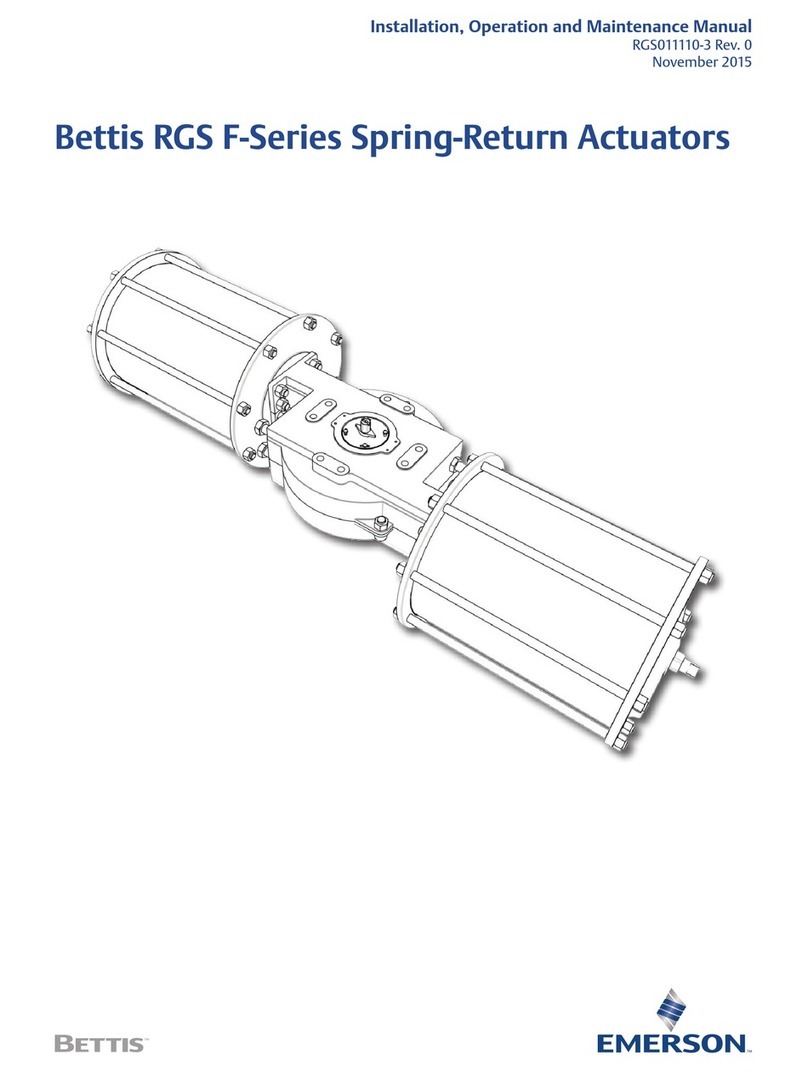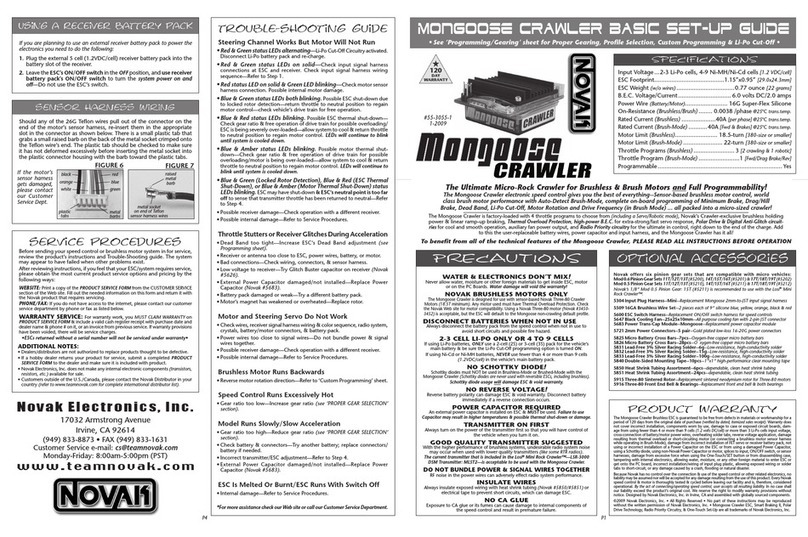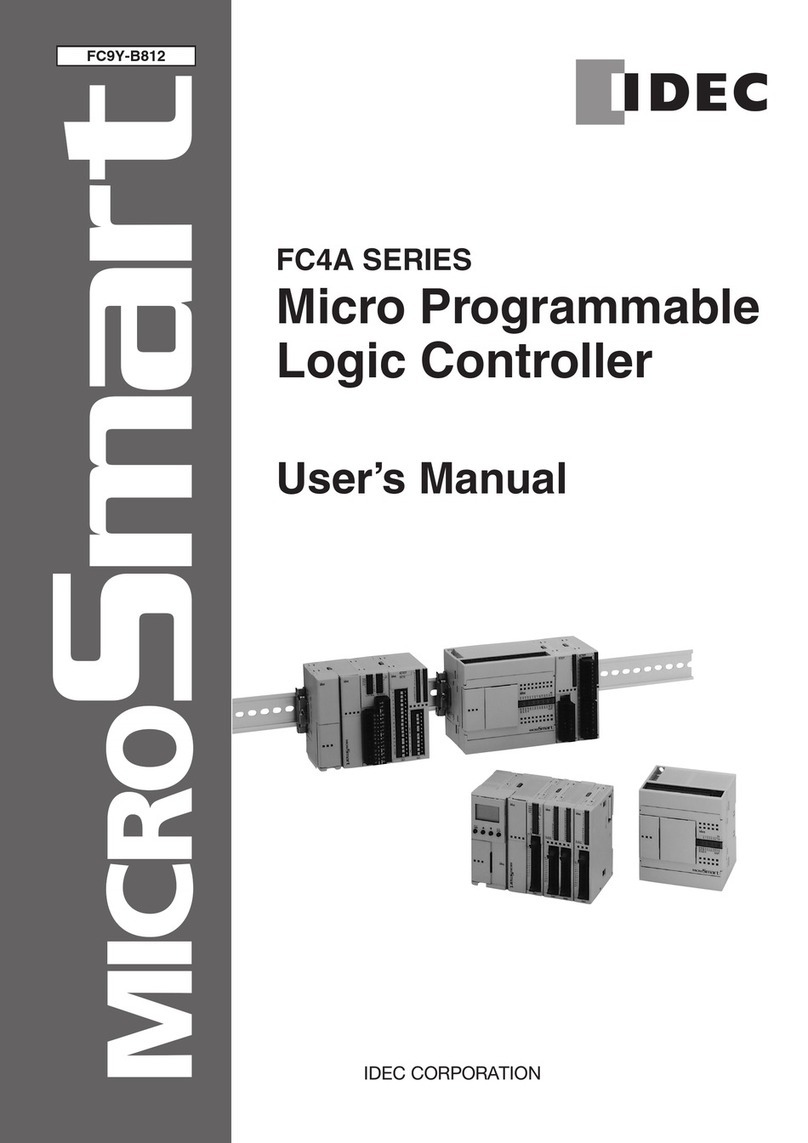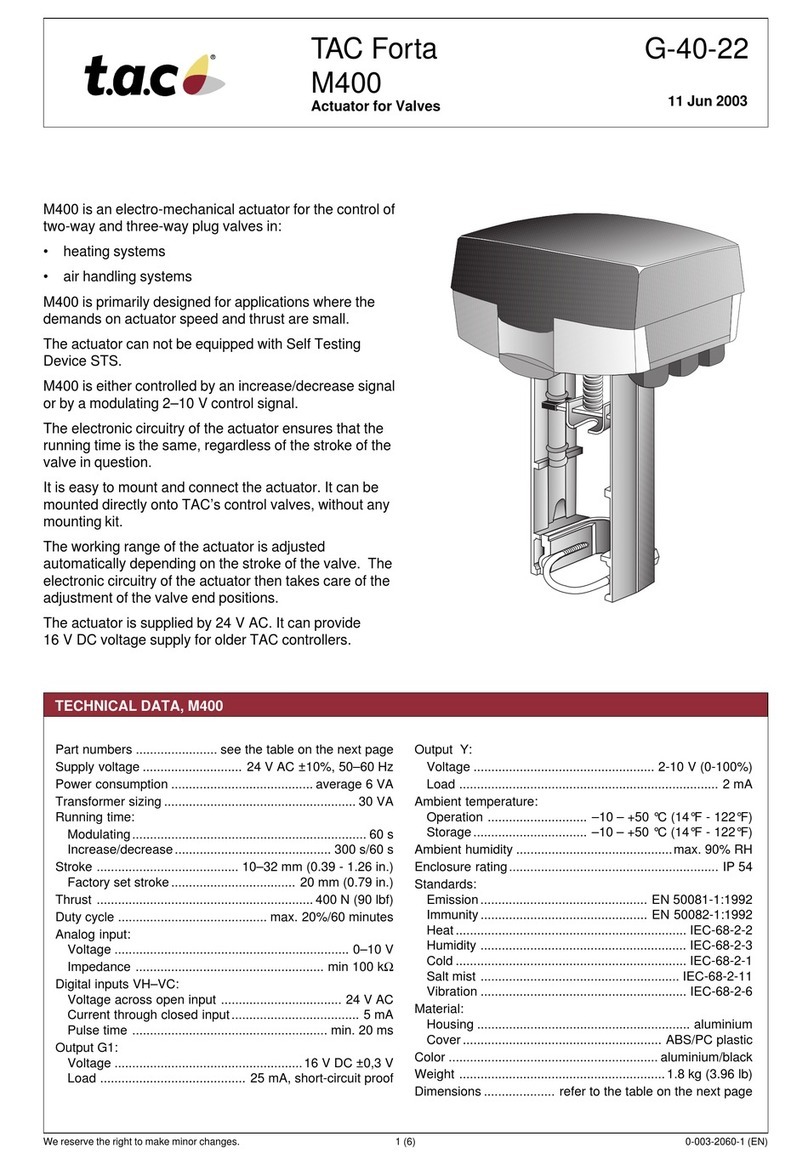Illumra E3R-MBCFP-02 Safety guide

Starter Guide
LVRX-MICRO SHADE CONTROLLER (E3R-MBCFP-02)
EnOcean-compatible Wireless Lighting Control
AHD0152A
© 2008 Ad Hoc Electronics QUESTIONS? www.ILLUMRA.com (801) 225-2226
INSTALLATION
CAUTION: To be installed and/or used in compliance with
relevant electrical codes and regulations. If you are unsure
about any portion of these instructions, please contact a
qualified electrician.
CAUTION: Intended for indoor use only, for permanently
installed fixtures only, and for dry locations only.
CAUTION: Exceeding the voltage or current ratings of the Shade
Controller will void the warranty and may damage the unit. Do
not connect to any terminal with a voltage higher than VCC or
lower than GND. Do not exceed the current rating of 100 mA
(maximum) per output.
Note: For optimal radio performance do not mount or place
receivers close to the floor or inside a metal housing.
High Voltage Installation [See Step 1.]
A. Connect the Power Pack relay to the power terminals of
the Shade Controller using the thin wires protruding from
the side of the Power Pack. Observe polarity; the ‘+’
terminal is the first one on the connector block (connect
the red wire to the VCC/+ terminal), followed by Ground
(connect the black wire to the GND/- terminal).
B. Connect the relay coil (blue wire on Power Pack) to UP1 of
the Shade Controller.
(Other Power Packs may be connected to DOWN1, UP2 and
DOWN2 by following the same procedure. Connect all the
thin black wires together and to the GND terminal of the
Shade Controller. In these instances, the thin red wires of
each additional Power Pack can just be left unconnected
since the Shade Controller already has power. Cap off these
wires – DO NOT connect them together.)
C. Connect one thick red wire from the top of the Power Pack
to the electrical load.
D. Connect the other thick red wire and the thick black wire
from the top of the Power Pack to the hot line voltage.
E. Connect the thick white wire from the top of the Power
Pack and the neutral wire from the electrical load to the
neutral line voltage.
Low Voltage Installation [See figure 1.]
A. Connect power (+) to the VCC slot.
B. Connect ground (-) to the GND slot.
C. Connect electrical load to the UP1 slot.
(Other loads may be connected to DOWN1, UP2 and
DOWN2 repeating Step C)
Figure 1. LVRX-Micro Shade Controller (4-output)
Program Mode [See Steps 2-4]
A. Enter the receiver into Program Mode by pressing and
holding the LRN button for ~0.5 seconds. The load on UP1
will begin toggling.
B. Press the button on the transmitter (See Step 3). The load
will stay ON for 4 seconds indicating that the receiver has
stored the transmitter in its memory.
C. (If only one transmitter is desired on UP1 then skip Step C).
To program a second transmitter to UP1, wait until
toggling of the receiver resumes. Repeat the instructions in
UP1 – UP2 = Outputs
DOWN1 – DOWN2 = Outputs
GND = Power Supply (-)
VCC = Power Supply (+)
LRN = Program button
CLR = Clear button

AHD0152A
2
© 2008 Ad Hoc Electronics QUESTIONS? www.ILLUMRA.com (801) 225-2226
Step B and Step C until all desired transmitters are
programmed to UP1.
D. Enter Program Mode for DOWN1 by briefly pressing the
LRN button. The Power LED will blink twice indicating that
DOWN1 is in Program Mode. Follow Step B and Step C to
program transmitters to DOWN1.
E. Repeat Step D followed by Step B and Step C to program
transmitters to UP2 and DOWN2.
F. To exit Program Mode, press the LRN button again for ~1
second (See Step 4). Or simply wait, the receiver
automatically exits Program Mode after 30 seconds of
inactivity.
Selective Deleting. Follow the Program Mode Steps A-F above
to delete a transmitter from a receiver’s memory. During Step B
the load will stay OFF for 4 seconds indicating that the
transmitter was deleted from the receiver’s memory.
Clear All. If the CLR button is pressed and held for ~2 seconds,
the entire memory of the receiver is deleted. The receiver will
enter Program Mode after the memory has been cleared.
Clear One Output Channel. First enter Program Mode by
repeatedly pressing the LRN button until the desired relay’s
light is blinking. Hold down the clear button for ~2 seconds.
This will clear the entire memory for that output, leaving the
other outputs intact.
OPERATING MODES
Rocker Mode. Once in Program Mode, the receiver begins with
a “Slow” toggling pattern indicating that the transmitter will be
programmed to operate in Rocker Mode.
In Rocker Mode the receiver responds only on a transmitter
press and not on the release. For example, one end of the rocker
on a wireless light switch will activate the relay (turn the light
ON) when pressed and the opposite end of the same rocker will
deactivate the relay (turn the light OFF) when pressed.
Momentary Mode. To program a transmitter with a momentary
function, press and hold the LRN button for ~3 seconds while
the receiver is in Rocker Program Mode. The load will now
toggle in a “Fast” pattern, indicating that the transmitter will be
programmed to operate in Momentary Mode.
When using wireless light switches in Momentary Mode, each
end of the rocker acts as a separate button. When the rocker is
pressed an output on the receiver will activate (turning the
electrical load ON). When the rocker is released the output will
deactivate (turning the electrical load OFF). Each end of the
rocker operates as a separate button, in contrast to Rocker
Mode where both sides of a rocker are programmed together.
Toggle Mode. To program a transmitter with the toggle
function, press and hold the LRN button for ~3 seconds while
the receiver is in Momentary Program Mode. The load will
continue toggling in a “Fast” pattern, indicating that the
transmitter will be programmed to operate in Toggle Mode.
In Toggle Mode, the output of the receiver will always change
state (if off, it will turn on; if on, it will turn off). Like Momentary
Mode, both ends of the rocker are learned separately, but like
Rocker Mode, the output status only changes when a button is
pressed and is ignored on the release.
SPECIFICATIONS
Radio frequency 315 MHz
Power supply 8-30 VDC, 40 mA
Output Rating
0-30VDC, 130mA (max)
Off Voltage is 1 V (max)
On Voltage is Vsupply – 1 (min)
Ambient temperature 14° to +122°F (-10° to +50°C)
Storage temperature -4° to +176°F (-20° to +80°C)
Certifications FCC (United States), I.C. (Canada), ETL
(U.S.), ETL(Canada)
Dimensions of housing 2.88 x 1.3 x 0.67 inches
(7.32 x 3.3 x 0.67 cm)
TROUBLESHOOTING
For a new or pre-existing system:
•Check if the receiver is connected as specified.
•Verify that fixture operates without the transmitter in-line.
•Delete all assigned transmitters in the receiver and
reprogram the receiver (See Clear All).
The receiver independently turns ON and OFF:
•This can occur when an alternate transmitter is
unintentionally activated when the receiver is in Learn
Mode.
•Clear all transmitters in the receiver and reprogram.
The receiver does not receive a transmitter command:
•Move the transmitter closer to the receiver. If the system
works at closer distance, the transmitter was installed
outside the reception range or there was signal
interference. Repeaters that extend coverage range are
available; please contact your dealer.
•Mount the transmitter or receiver at better location.
Need more help? For a more detailed product manual, visit
www.ILLUMRA.com and type the product number into the
search box. The item page will have a link that allows the
product manual to be downloaded.
CONTACT ILLUMRA
Use any of the means listed below to gain access to Ad Hoc’s
wireless expertise:
Phone: (801) 225-2226
E-mail: [email protected]
Web Site: ILLUMRA.com
Notice: Save this instruction sheet; it contains useful
installation, testing, and troubleshooting information, along
with important technical data.
Note: Each ILLUMRA product or certain aspects thereof is
protected by at least one U.S. or international patent or has at
least one such patent application pending.
Contains FCC ID: SZV-TCM2XXC IC: 5731A-TCM2XXC
The enclosed device complies with Part 15 of the FCC Rules. Operation is
subject to the following two conditions:
(i.) this device may not cause harmful interference and
(ii.) this device must accept any interference re-ceived, including
interference that may cause undesired operation.