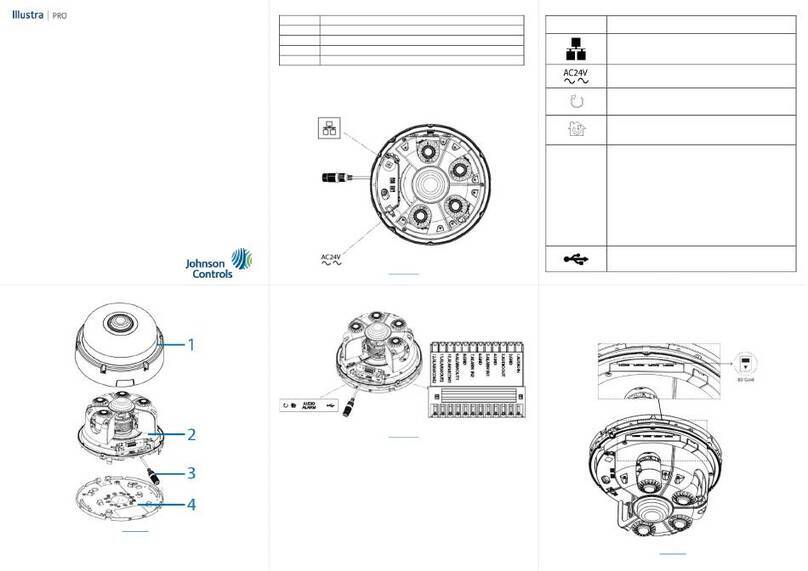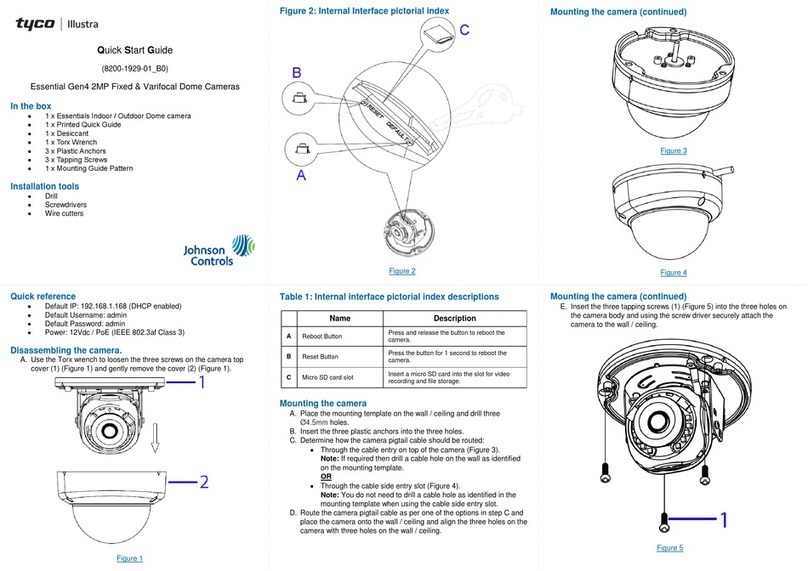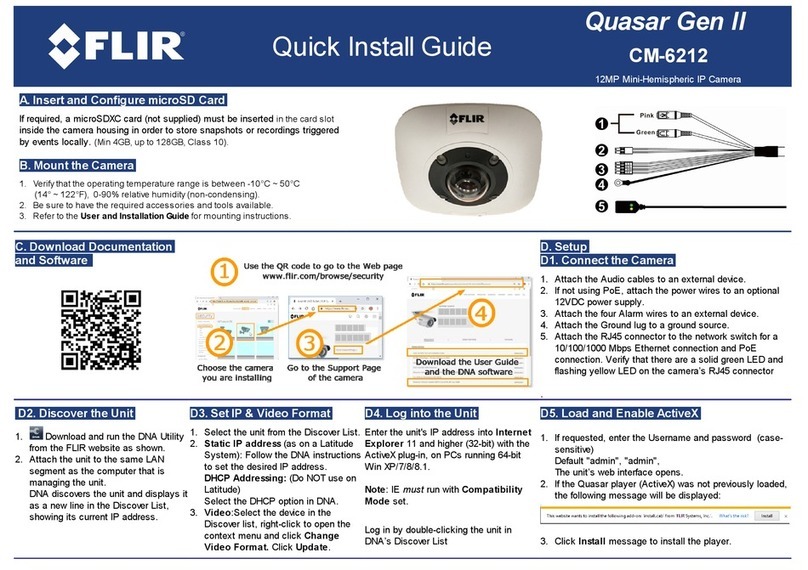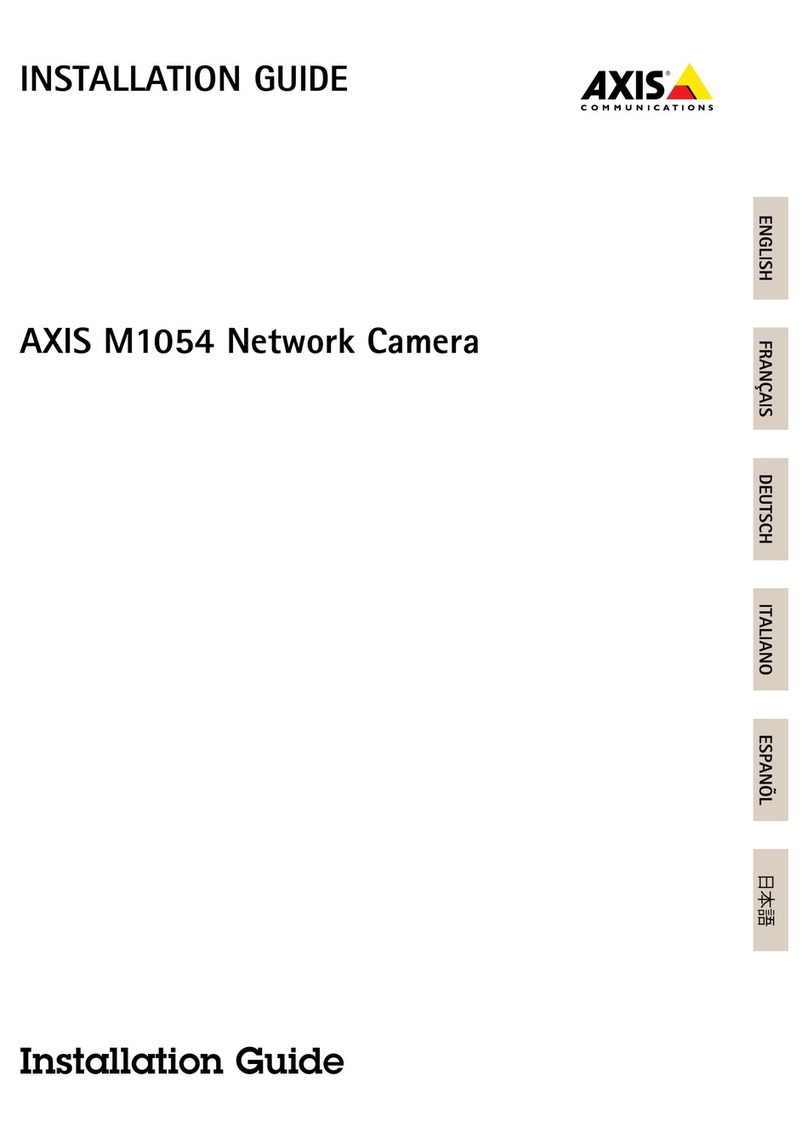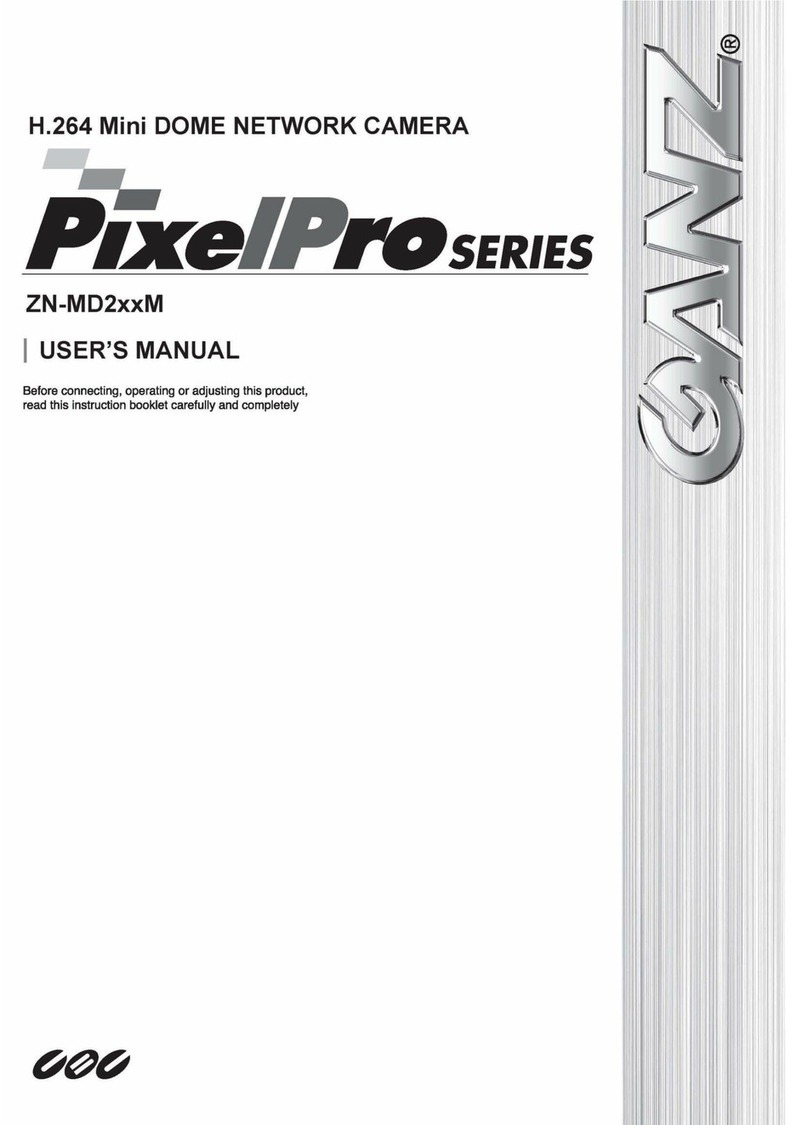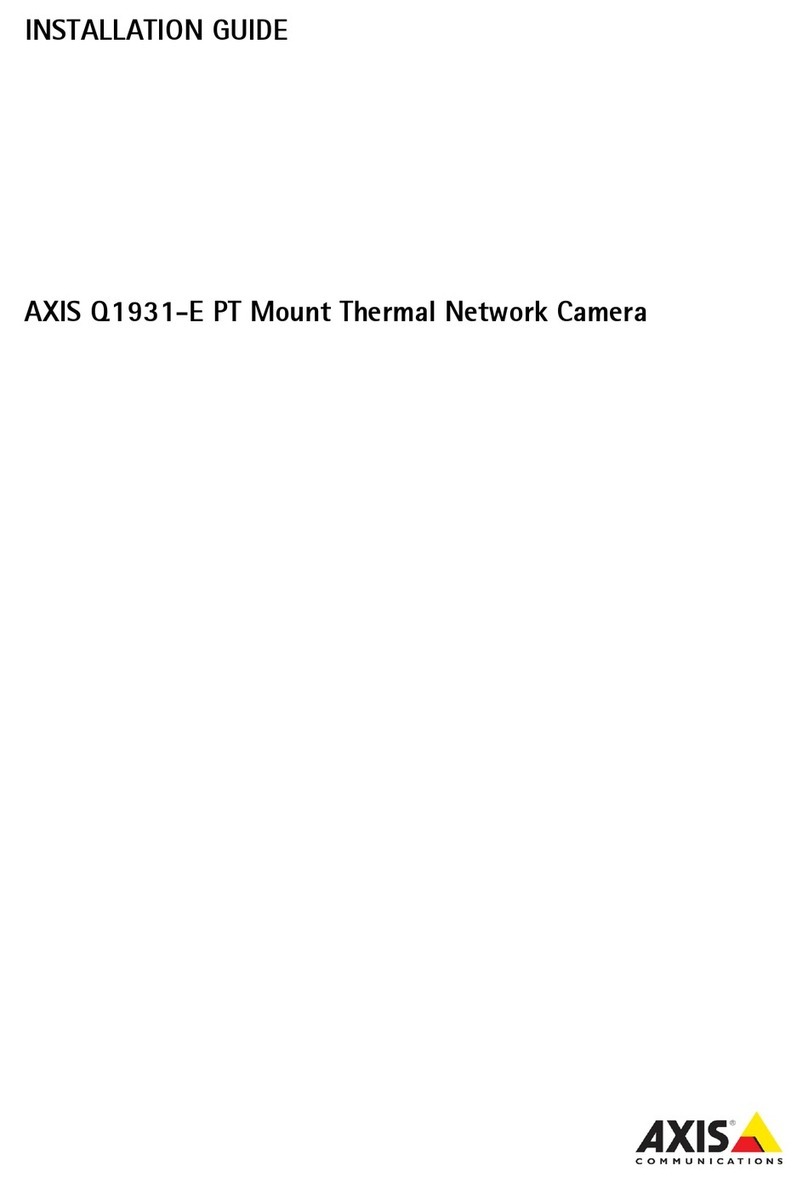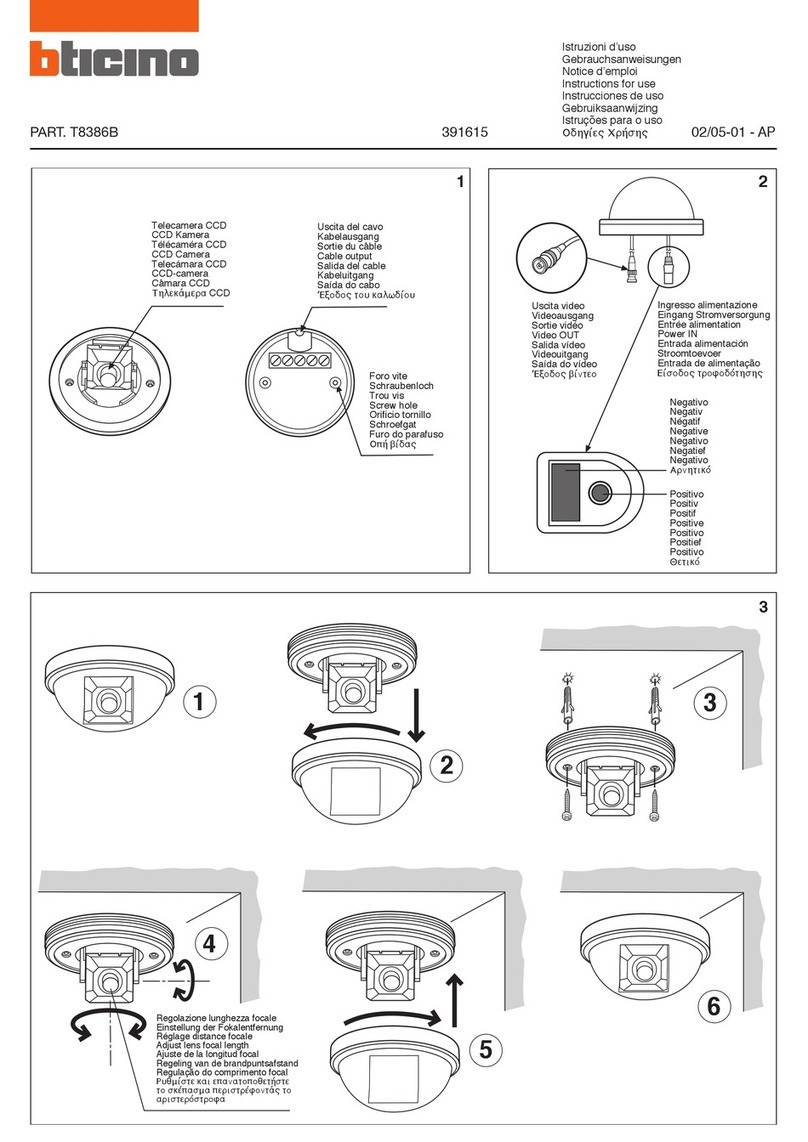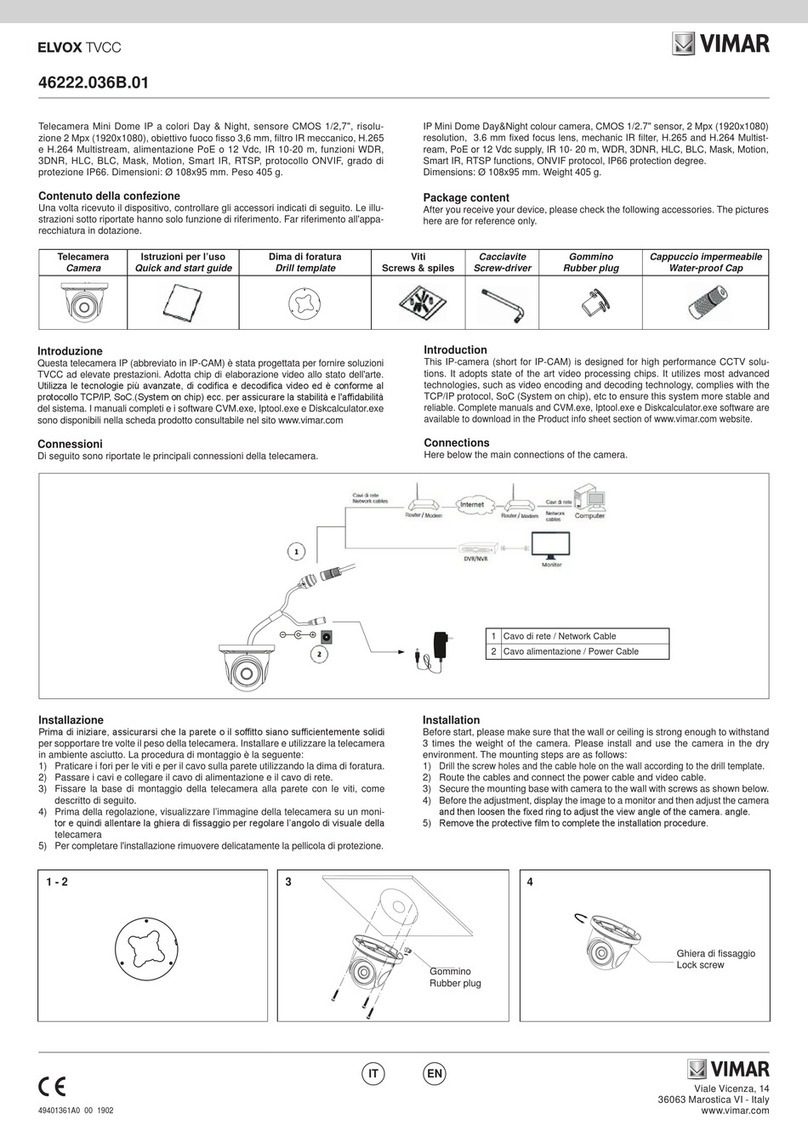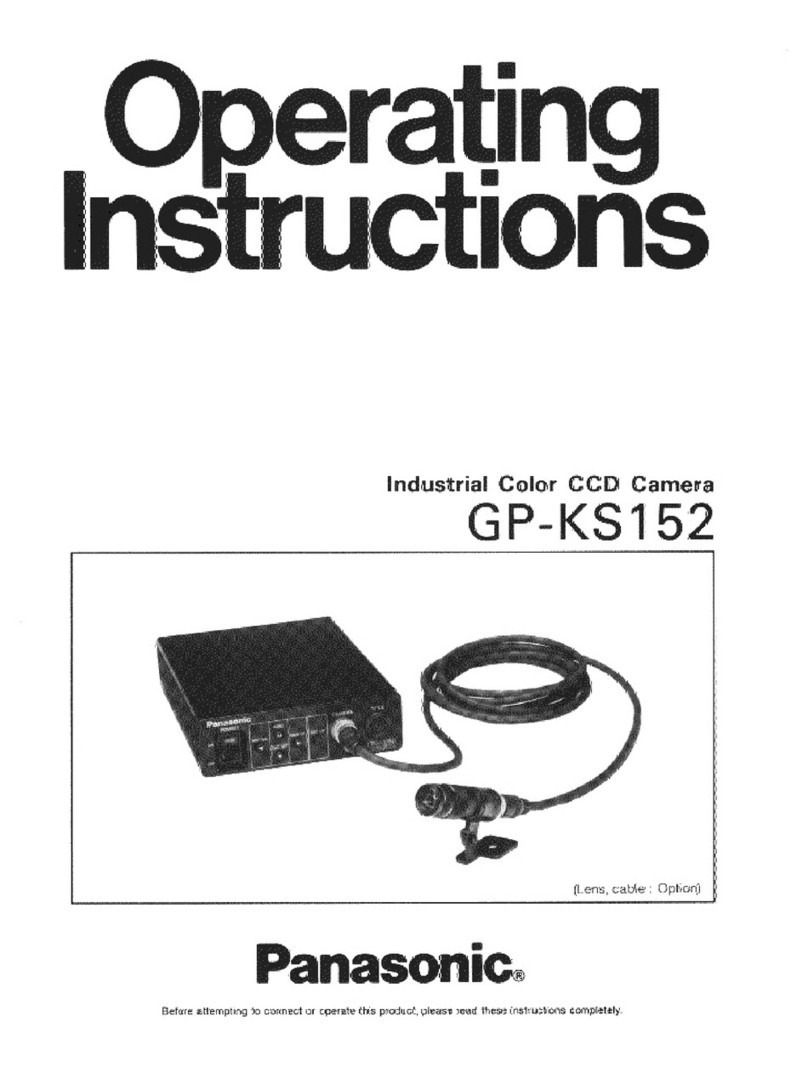Illustra Flex Series User manual

Illustra Flex Series 3MP and 8MP Outdoor
Bullet Cameras Quick Start Guide

Notice
Please read this manual thoroughly and save it for future use before attempting to connect or operate
this unit.
The information in this manual was current when published. The manufacturer reserves the right to
revise and improve its products. All specifications are therefore subject to change without notice.
Copyright
Under copyright laws, the contents of this manual may not be copied, photocopied, reproduced,
translated or reduced to any electronic medium or machine-readable form, in whole or in part, without
prior written consent of Tyco Security Products.
© 2018 Tyco Security Products. All rights reserved.
Tyco Security Products
6600 Congress Avenue
Boca Raton, FL 33487 U.S.A.
Customer Service
Thank you for using American Dynamics products. We support our products through an extensive
worldwide network of dealers. The dealer through whom you originally purchased this product is your
point of contact if you need service or support. Our dealers are empowered to provide the very best in
customer service and support. Dealers should contact American Dynamics at (800) 507-6268 or
(561) 912-6259 or on the Web at www.americandynamics.net.
Trademarks
The trademarks, logos, and service marks displayed on this document are registered in the United
States [or other countries]. Any misuse of the trademarks is strictly prohibited and Tyco Security
Products will aggressively enforce its intellectual property rights to the fullest extent of the law,
including pursuit of criminal prosecution wherever necessary. All trademarks not owned by Tyco
Security Products are the property of their respective owners, and are used with permission or
allowed under applicable laws.
Product offerings and specifications are subject to change without notice. Actual products may vary
from photos. Not all products include all features. Availability varies by region; contact your sales
representative.

Table of Contents
Illustra Flex Series 3MP and 8MP Outdoor Bullet Cameras 1
Product features 1
Product overview 1
Installation 5
System requirements 10
Network Connection 11
Default IP Address 11
DHCP 12
Managing cameras with the Illustra Connect tool 13
Network Topology 15
Appendix A: Technical Specifications 16
Appendix B: Stream Resolutions 20

Warning
• This unit operates at AC 24V/ PoE.
• Installation and service should be performed only by qualified and experienced technicians
and comply with all local codes and rules to maintain your warranty.
• To reduce the risk of fire or electric shock, do not expose the product to rain or moisture.
• Wipe the camera with a dry soft cloth. For tough stains, slightly apply with diluted neutral
detergent and wipe with a dry soft cloth.
• Do not apply benzene or thinner to the camera, which may cause the surface of the unit to
be melted or lens to be fogged.
• Avoid aligning the lens to very bright objects (example, light fixtures) for long periods of
time.
• ITE is to be connected only to PoE networks without routing to the outside plant.
• The power supply shall be approved for ITE NEC Class 2 or LPS with a rating of 24VAC,
550mA minimum and 50 degrees Celsius.
• Video Out connection should be intra-building only.
• Avoid operating or storing the unit in the following locations:
• Extremely humid, dusty, or hot/cold environments. Recommended operating
temperature is : -40˚C to 50˚C (-40˚F to 122˚F). PoE does not support heater.
• Near sources of powerful radio or TV transmitters.
• Near fluorescent lamps or objects with reflections.
• Under unstable or flickering light sources.
WEEE (Waste Electrical and Electronic Equipment). Correct disposal of this product
(applicable in the European Union and other European countries with separate collection
systems). This product should be disposed of, at the end of its useful life, as per applicable local
laws, regulations, and procedures.

Illustra Flex 3MP and 8MP Outdoor Bullet Quick Start Guide
1 8200-1456-03 G0
Illustra Flex Series 3MP and 8MP Outdoor Bullet
Cameras
Product features
Lens cases require special care when handling and cleaning to avoid scratches. For information on
bubble handling and cleaning, see 8200-1174-01 Bubble Clearing Procedure Application Note.
Go to https://illustracameras.com/products.
From the Products page, select your camera product range and then select your camera model. Click
Downloads and search for Bubble Handling and Cleaning Procedure.
Product overview
This chapter explains the features and installation of the Illustra Flex Bullet cameras. Product code
and description of the camera is provided in the table below.
Table 1 Product code and description of the Illustra Flex Bullet cameras
Product
Code Model Name Description
IFS03B1BNWIT Illustra Flex 3MP IK7 Bullet Illustra Flex 3MP Bullet, 2.8-12mm, outdoor, non-
vandal, white, TDN w/IR, TWDR
IFS08B2ONWIT Illustra Flex 8MP IK9 Bullet Illustra Flex 8MP Bullet, 3.4-9mm, outdoor, non-
vandal, white, TDN w/IR, TWDR
IFS03B1ONWIT Illustra Flex 3MP IK10 Bullet Illustra Flex 3MP Bullet, 2.8-12mm, outdoor, vandal,
white, TDN w/IR, TWDR
IFS08B2ONWITA Illustra Flex 8MP IK10 Bullet Illustra Flex 8MP Bullet, 3.4-9mm, outdoor, vandal,
white, TDN w/IR, TWDR
Figure 2 Illustra Flex 3MP and 8MP Bullet Cameras

Illustra Flex 3MP and 8MP Outdoor Bullet Quick Start Guide
8200-1456-03 G0 2
Figure 3 on page 2 and Figure 4 on page 3 illustrates dimensions and physical properties of the units
as well as a pictorial index of the camera connectors. Descriptions of these connectors are available
in Table 5 on Page 3.
Note:The connector cable of the Outdoor Bullet Camera should be contained in a conduit suitable for
outdoor use.
Figure 3 3MP Camera (IFS03B1BNWIT) dimensions (mm) and pictorial index

Illustra Flex 3MP and 8MP Outdoor Bullet Quick Start Guide
3 8200-1456-03 G0
Figure 4 3MP (IFS03B1ONWIT) and 8MP Cameras dimensions (mm) and pictorial index
Table 5 Pictorial index descriptions
Index
number Name Description
1 I/O connectors Connection for Input/Output devices.
2 Power Connector Connection to the external power source at AC 24V
only.
3 BNC cable Connection for a BNC cable for analog out.
4RJ-45 Ethernet Connector/Power over
Ethernet (PoE)
Connection for the RJ-45 cable for network
connection as well as PoE.
The input and output cables of the Illustra Flex Bullet cameras are labeled with icons that designate
their usage. Input/Output connector descriptions on page 4 illustrates and describes these icons.

Illustra Flex 3MP and 8MP Outdoor Bullet Quick Start Guide
8200-1456-03 G0 4
Table 6 Input/Output connector descriptions
Icon Description
Alarm In
Alarm Out
Audio In
Audio Out
Power
Ground
You can find the interior buttons and ports on the base of the Illustra Flex Bullet camera. Remove the
two screws to open the cover for access to these pins. Refer to Figure 7 on page 4 and Table 8 on
Page 5 for descriptions of these buttons and ports.
Figure 7 Interior buttons and ports of the Illustra Flex Bullet cameras

Illustra Flex 3MP and 8MP Outdoor Bullet Quick Start Guide
5 8200-1456-03 G0
Table 8 Descriptions of the interior buttons and ports of the Illustra Flex Bullet camera
Index number Name
1 Micro SD card slot
2 Serial port
3 Default: returns to factory default by pressing the button for five seconds
4 Reset: system restart
CAUTION When removing the screws for the default/reset cover, ensure you replace and tighten the
screws to avoid water leaking after adjustment.
NOTE
Connectors and field wiring terminals for external Class 2 circuits provided with marking
indicating minimum Class of wiring should be used. Class 2 should be marked adjacent to the
field wiring terminals.
Installation
In the box
Check everything in the packing box matches to the order form and the packing slip. In addition to
this guide, items below are included in the packing box:
• 1 Network Illustra Flex IR Bullet Camera
• 1 printed Quick Start Guide
• 1 printed Regulatory document
• 4 31mm screws and anchors
• 1 installation template sticker
• 1 Torx 10 and 20 Security L-Key (3MP IK7 Bullet camera)
• 1 T10-T10 Security L-Key (3MP IK10 and 8MP IK9 & IK10 Bullet cameras)
Contact your dealer if any item is missing.
Installation tools
The following tools assist with installation:
• a drill
• screwdrivers
• wire cutters
Checking appearance
When first unboxing, check whether if there is any visible damage to the appearance of the unit and
its accessories. The protective materials used for the packaging should be able to protect the unit
from most types of accidents during transportation.

Illustra Flex 3MP and 8MP Outdoor Bullet Quick Start Guide
8200-1456-03 G0 6
Remove the protective part of the unit when every item is checked in accordance with the list in In
the box on page 5.
Procedure 1 Mounting the camera
Step Action
1 Affix the mounting template to the surface. After you drill the holes, knock in 4 plastic
anchors and then lock in the 4 self-tapping screws to fasten the camera to the surface.
Figure 9 Mounting the Illustra Flex 3MP (IFS03B1BNWIT) Bullet camera to a ceiling
Figure 10 Mounting the Illustra Flex 3MP (IFS03B1ONWIT) and 8MP Bullet cameras to a ceiling
2 Mount the unit onto the ceiling and fasten it securely as seen in Figure 9 on page 6 and
Figure 10 on page 6 or if mounting onto a wall refer to Figure 11 on page 7 and Figure 12 on
page 7.

Illustra Flex 3MP and 8MP Outdoor Bullet Quick Start Guide
7 8200-1456-03 G0
Figure 11 Mounting the Illustra Flex 3MP (IFS03B1BNWIT) Bullet camera to a wall
Figure 12 Mounting the Illustra Flex 3MP (IFS03B1ONWIT) and 8MP Bullet cameras to a wall
WARNING
Depending on the material of mounting surface, different screws and anchors than those supplied
with the product may be required. To prevent the unit from falling off the surface, ensure that it is
mounted to a firm location (ceiling slab or channel) using a safety wire strong enough to withstand
the total weight of the unit. Be aware of the finishing at the end of the wire.
CAUTION
Safety wire should be connected, if supplied or ordered seperately, with one end the wall or ceiling
and the other to the safety-cord screw of the unit. By cabling so, it is possible to prevent the unit
from accidental falling in a sudden at any time.
- End -

Illustra Flex 3MP and 8MP Outdoor Bullet Quick Start Guide
8200-1456-03 G0 8
Procedure 2 Connecting the wires
Step Action
1 Attach the camera to the fixed surface.
2 Pass all the signal cables through the mounting bracket.
3 Connect the power cable to the power plugs with one of the following options:
a AC 24V: Connect 24V (~) cables to terminals ~AC 24V.
b PoE: Connect the RJ-45 jack to a PoE compatible network device that supplies power
through the Ethernet cable.
4 Insert audio cable and alarm cable to the unit. Connect the network cable to the RJ-45
terminal of a switch. Refer to Input/Output connector descriptions on page 4 for further
information regarding wiring.
Note:The power source needs to be NEC Class 2 or LPS. The PoE connection should be provided
by a UL Listed product and the connections shall be made in accordance with Article 800 of the NEC
or local regulations.
- End -
Procedure 3 Adjusting the camera position
Step Action
1 Use the security key to loosen the security torx screw on both sides of the mount bracket so
that you can tilt the camera.
2 Loosen the screw on the retaining ring to adjust the camera angle.
3 After adjustments, fasten the screws and retaining ring back to the camera.
Figure 13 Adjusting the 3MP (IFS03B1BNWIT) camera position

Illustra Flex 3MP and 8MP Outdoor Bullet Quick Start Guide
9 8200-1456-03 G0
Figure 14 Adjusting the 3MP (IFS03B1ONWIT) and 8MP camera position
- End -
Procedure 4 Adjusting the sun shield hood
Step Action
1 Move the sun shield hood forward and backward to adjust the position of sunshade.
CAUTION • Ensure to adjust the sun shield hood in coordination with lens in case of sunshade problems.
• To avoid damage to the housing of the unit, do not adjust the sun shield position excessively.
- End -

Illustra Flex 3MP and 8MP Outdoor Bullet Quick Start Guide
10 8200-1456-03 G0
System requirements
The table below lists the minimum requirement to implement and operate an Illustra Flex Bullet
camera.
Table 15 System Requirements
System hardware
CPU Intel Pentium 2 2.4GHz or equivalent
RAM 1 GB or above
Display NVIDIA GeForce 6 Series or ATI Mobility Radeon 9500
System software
Browser Microsoft Internet Explorer 9 or above, Firefox, Safari, Chrome
Unit
Power Supply AC 24V / PoE
Networking
Wired 10/100BASE-T Ethernet (RJ-45 connector)
NOTE: A switch is required for surveillance on multiple units.
NOTE All the installation and operations should comply with your local electricity safety rules.
CAUTION
To avoid damage to the unit, never connect more than one type of power supply (PoE
IEEE802.3 Ethernet Class 0 or AC24V power plug) at the same time. If using PoE, this camera
is to be connecting only to PoE networks without routing to heterogeneous devices.

Illustra Flex 3MP and 8MP Outdoor Bullet Quick Start Guide
11 8200-1456-03 G0
Network Connection
Default IP Address
Since this is a network-based unit, an IP address must be assigned at the very first bootup. The
default IP address of the unit is 192.168.1.168 and sub mask is 255.255.255.0.
However, if you have a DHCP server in your network, the unit obtains an IP address automatically
from the DHCP server so that you do not need to change the IP address of the camera.
Note:If you assign the camera a Static IP address prior to DHCP being enabled, the camera first
reboots for approximately 30 seconds and then remains accessible at its Static IP until it connects to
a DHCP server.
• Connect to a PC directly: Directly connect the camera to a PC using a standard Ethernet
cable. This requires POE switch or injector.
• Connecting a camera to a Local Area Network (LAN): To add the camera to an existing
LAN, connect the camera to the POE hub or switch on your network.
Figure 16 Network connection diagram
Default camera settings
The following table describes the default camera settings.
Network Settings Defaults
DHCP Enabled
Static IPAddress 192.168.1.168
Default Username admin
Default Password admin
Note:At first login the user is prompted to change the default username and password.

Illustra Flex 3MP and 8MP Outdoor Bullet Quick Start Guide
8200-1456-03 G0 12
Procedure 5 Connecting from a computer
Step Action
1 Ensure the camera and your computer are in the same subnet.
2 Check whether if the network is available between the unit and the computer by pinging the
default IP address.
a Start a command prompt.
b Type “Ping 192.168.1.168”. If the message “Reply from…” appears, it means the con-
nection is available.
3 Start Internet Explorer and enter IP address: 192.168.1.168. A login window appears. In the
window, enter the default user name: admin and password: admin to log in.
- End -
DHCP
On initial camera startup, and after a hardware factory reset, Dynamic Host Configuration Protocol
(DHCP) is enabled by default and remains enabled until the camera receives either a DHCP address
or is assigned a Static IP address.
Procedure 6 Enable DHCP
Step Action
1 Select Setup on the Web User Interface banner to display the setup menus.
2 Select the TCP/IP tab in the Basic Configuration menu.
3 Select the Enable DHCP check box to enable DHCP and disable manual settings.
4 Select Apply to save the settings.
The camera searches for a DHCP server. If one is found it connects to that server. If no connection
is made to a DHCP server within two minutes, the camera goes to the default IP address
192.168.1.168, but continues to search for a DHCP address.
Note:If you assign the camera a Static IP address prior to DHCP being enabled, the camera first
reboots for approximately 30 seconds and then remains accessible at its Static IP until it connects to
a DHCP server.
- End -
Procedure 7 Disable DHCP
Step Action
1 Select Setup on the Web User Interface banner to display the setup menus.
2 Select the TCP/IP tab in the Basic Configuration menu.
3 Clear the Enable DHCP check box to disable DHCP and allow manual settings to be
entered.
The default setting is ‘Enabled’.
4 If Enable DHCP has been disabled:

Illustra Flex 3MP and 8MP Outdoor Bullet Quick Start Guide
13 8200-1456-03 G0
a Enter the IPv4 Address in the IPv4 Address text box in the form xxx.xxx.xxx.xxx.The
default setting is ‘192.168.1.168’
b Enter the Network Mask in the Network Mask text box xxx.xxx.xxx.xxx. The default
setting is ‘255.255.255.0’
c Enter the Gateway IP address in Gateway text box xxx.xxx.xxx.xxx.
d Enter the Primary DNS Server in the Primary DNS Server text box xxx.xxx.xxx.xxx.
5 Select Apply to save the settings.
- End -
Managing cameras with the Illustra Connect tool
In addition to using the IE browser to access your camera, you can alternatively use the provided
tool, Illustra Connect.
Illustra Connect is a management tool designed to manage your network cameras on the LAN. It can:
• help you find multiple network cameras
• set the IP addresses
• show connection status
• manage firmware upgrades
• bulk configuration
Procedure 8 Connecting to the camera using Illustra Connect
Note:
Illustra Connect can only discover devices on the same subnet as its host computer. Therefore, the
camera and the computer being used to configure it must be on the same subnet.
Step Action
1 Using a computer which is connected to the same network and subnet, install the Illustra
Connect software.
The Illustra Connect software and the Illustra Connect manual are available to download on
www.illustracameras.com
2 When the installation is complete, run Illustra Connect.
It searches the network and displays all compliant devices.
3 Select the camera you want to configure, locating it by its unique MAC address.
4 Right-click the camera and select Launch Web GUI Configuration. The camera Web User
Interface displays.
- End -

Illustra Flex 3MP and 8MP Outdoor Bullet Quick Start Guide
8200-1456-03 G0 14
Procedure 9 Connecting to the camera using the static IP address
Step Action
1 The camera attempts to obtain an IP Address from the DHCP Server. When no DHCP
Server is available the camera is assigned a Static IP address of 192.168.1.168.
2 Open Microsoft Internet Explorer and enter the URL of the camera as 192.168.1.168. The
camera sign in page displays.
Note:
The computer you use to configure the camera must have an IPaddress on the same subnet.
- End -
Procedure 10 Logging on to the camera web user interface
Step Action
1 When you select the camera, the sign in page displays. Select your preferred language from
the drop-down menu.
2 Enter the username in the Username text box. The default username is admin.
3 Enter the password in the Password text box. The default password is admin.
4 Select Log in.
Note:The first time that you access the camera or after a factory reset the following two pop up
windows are visible: A pop up window that requests the user to Define a Host ID and a pop up
window that requests the user to select a Security Type. Please refer to the user manual for further
information on this.
5 The Live view page is visible. This displays the current view of the camera.
Note:
At first login the user is prompted to change the default username and password.
- End -
Procedure 11 Enabling the correct video orientation for a wall mounted
camera
Step Action
1 Log on to the camera web user interface.
2 Select Setup on the camera web user interface banner to display the setup menus.
3 Select the Picture Basic tab from the Basic Configuration menu.
4 Select the required Orientation setting:
•Mirror
•Flip
5 The video pane updates to display the new settings.
- End -

Illustra Flex 3MP and 8MP Outdoor Bullet Quick Start Guide
15 8200-1456-03 G0
Network Topology
The Illustra Flex cameras deliver video images and audio in real-time using the Internet and Intranet.
It is equipped with an Ethernet RJ-45 network interface.
The following images illustrate the network topology of the cameras.
Figure 17 Illustra Flex Bullet Camera Network Topology Type I
Figure 18 Illustra Flex Bullet Camera Network Topology Type II

Illustra Flex 3MP and 8MP Outdoor Bullet Quick Start Guide
16 8200-1456-03 G0
Appendix A: Technical Specifications
The table below lists technical specifications of the Illustra Flex Outdoor Bullet cameras.
General Features
Model Type Illustra Flex Outdoor Bullet Camera
Model No. IFS03B1BNWIT / IFS08B2ONWIT /
IFS03B1ONWIT / IFS08B2ONWITA
Camera Body Color White
Vandal Resistant Rating
3MP (IFS03B1BNWIT) = IK7
3MP (IFS03B1ONWIT) = IK10
8MP (IFS08B2ONWIT)= IK9
8MP (IFS08B2ONWITA)= IK10
Mechanical Features
Dimensions
3MP (IK7) = Ø70 x 223 mm
3MP (IK10) and 8MP (IK9 & IK10) = Ø77.5 x 235
mm
Weight approximately 1.1kg
Pan Rotation Angle 360°
Tilt Angle 90°
Z-axis Rotation 360°
Housing Material Aluminum Alloy
Other Housing Material PC
Video Processor
ROM/Flash Size 256 Mbytes
RAM Size 512 Mbytes
RTC Hold Up Time 24 hours
Image Sensor
Format 3MP (IK7 & IK10) = 1/2.8 CMOS
8MP (IK9 & IK10) = 1/2.5''
Capture Method Rolling
Scan Method Progressive
Lens
Design Type
3MP (IK7 & IK10) = Varifocal 6 groups 8
elements
8MP (IK9 & IK10) = 6 groups 10 elements
Mount Phi 14mm
Aperture Range 3MP (IK7 & IK10) = F/1.4(W) ~ F/2.7(T)
8MP (IK9 & IK10) = F/1.5(W) ~ F/2.91(T)
Other manuals for Flex Series
1
This manual suits for next models
4
Table of contents
Other Illustra Security Camera manuals

Illustra
Illustra IFS03XNANWTT User manual

Illustra
Illustra IFS03CFOCWST User manual
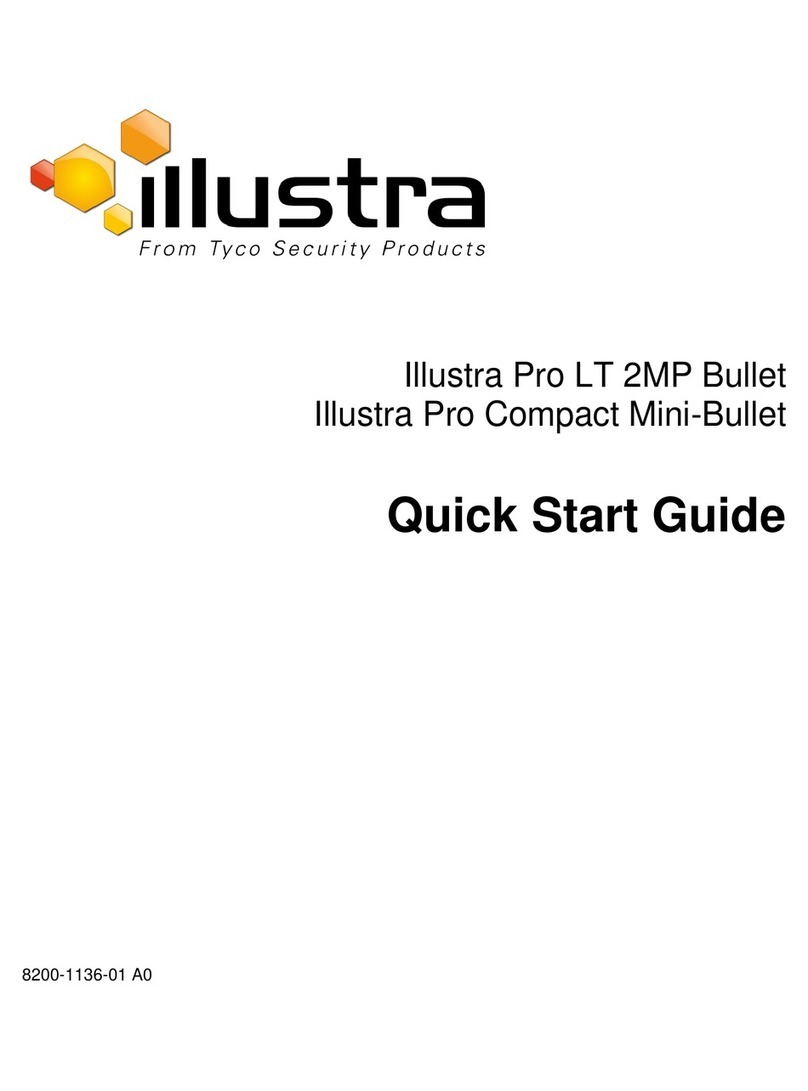
Illustra
Illustra Pro LT 2MP Bullet User manual
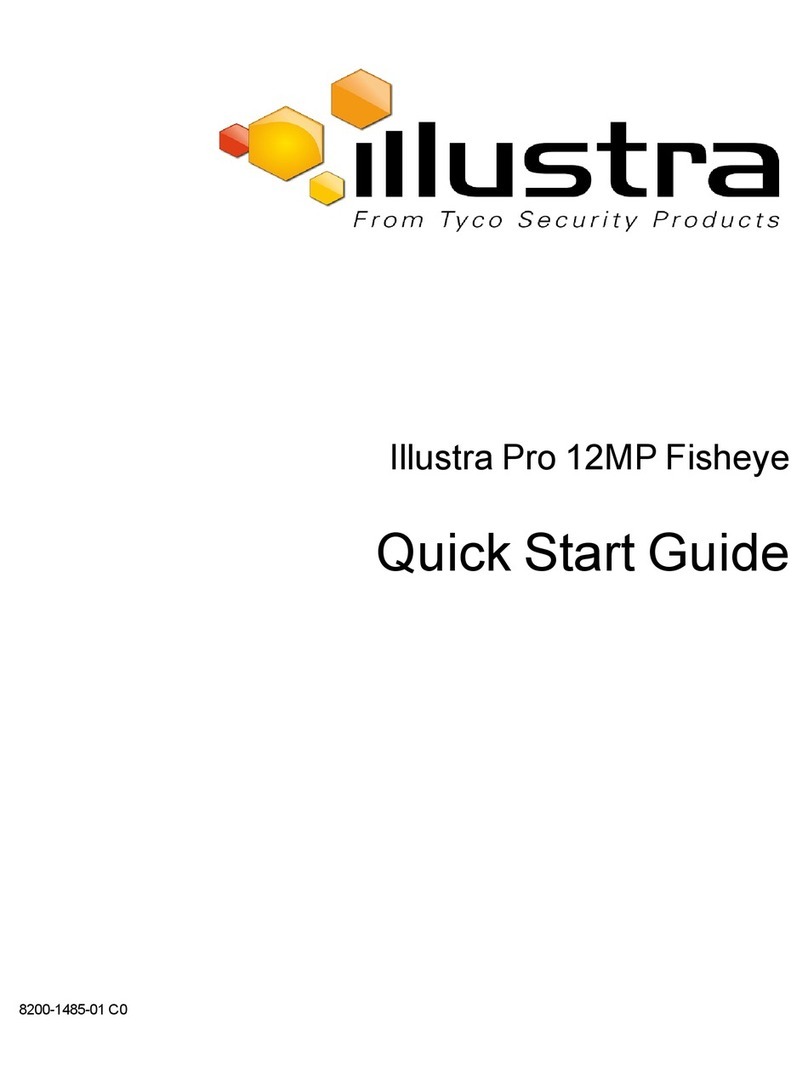
Illustra
Illustra Pro 12MP Fisheye User manual

Illustra
Illustra Pro PTZ 30x User manual

Illustra
Illustra PRO User manual

Illustra
Illustra Flex 2MP PTZ 20x Indoor User manual

Illustra
Illustra IPS02D0OCWTT User manual

Illustra
Illustra Essentials IES01CFACWSY User manual

Illustra
Illustra IE02MFBNWIY User manual