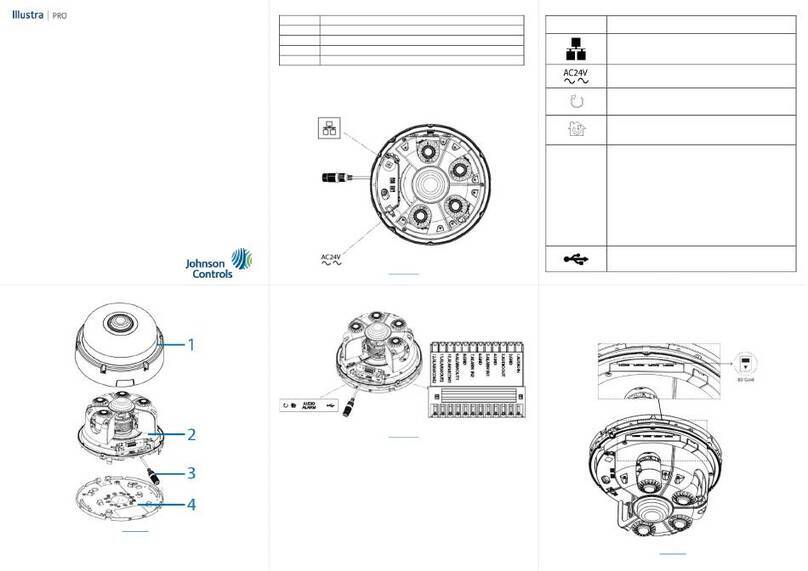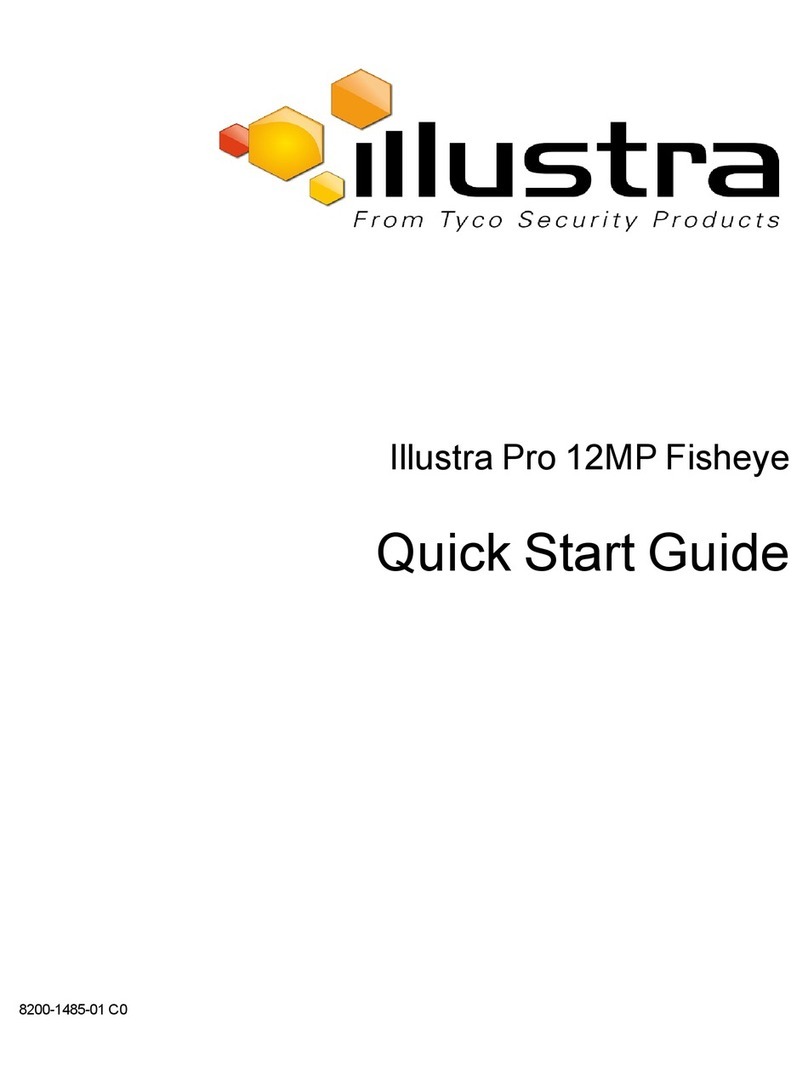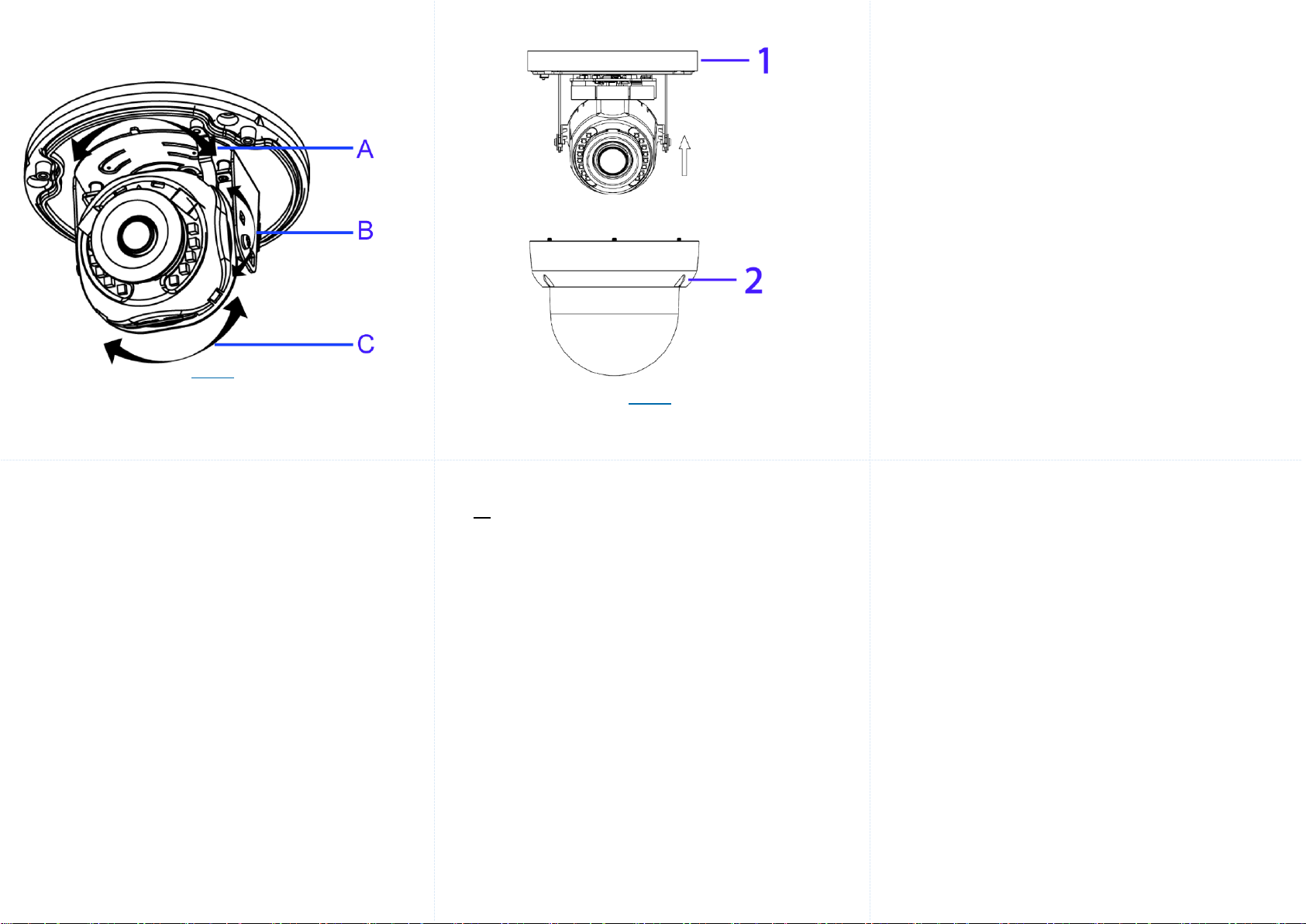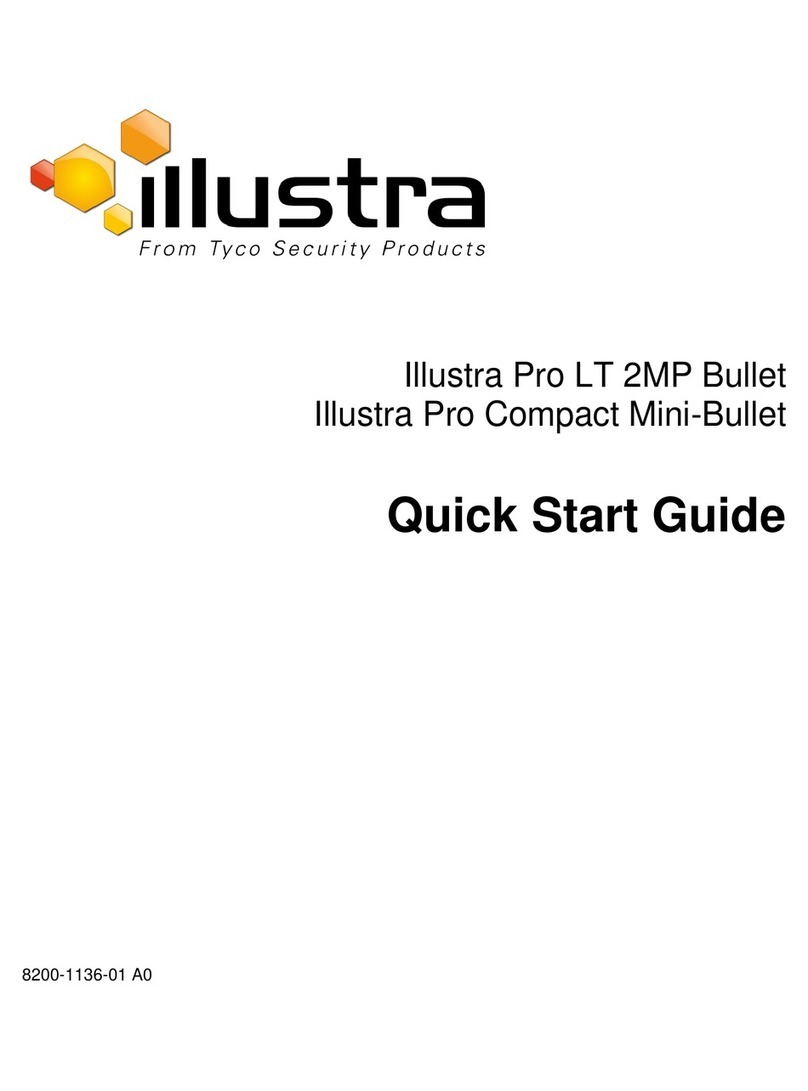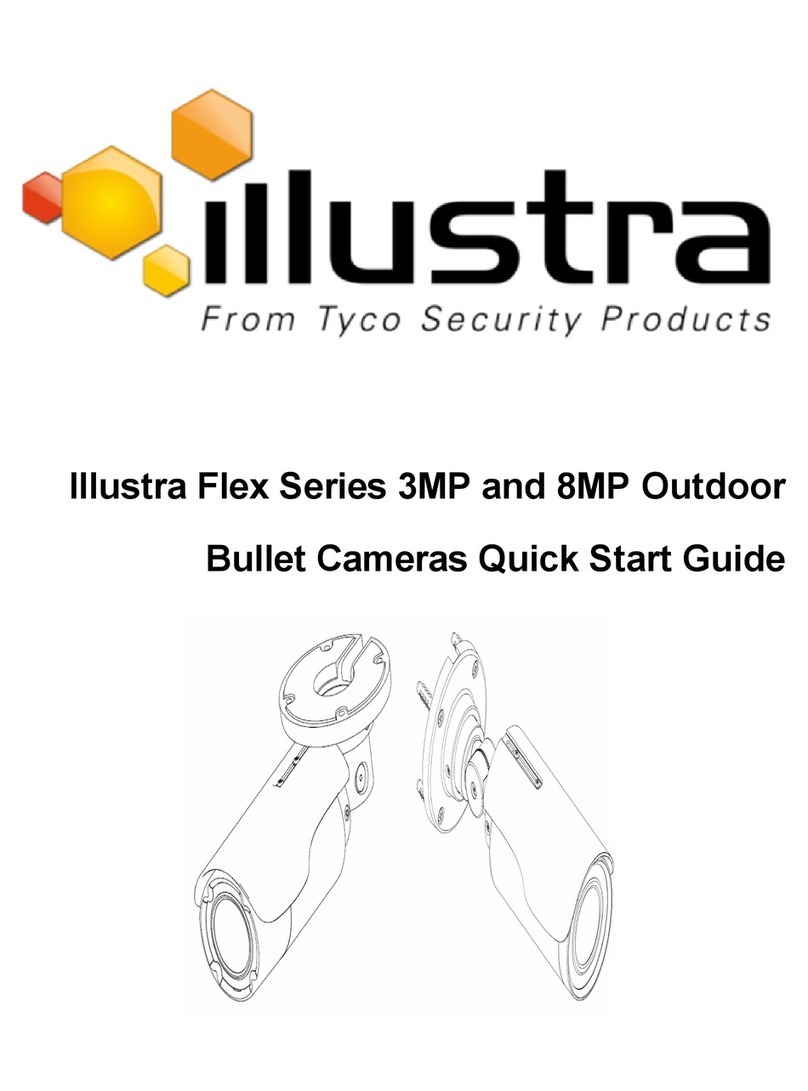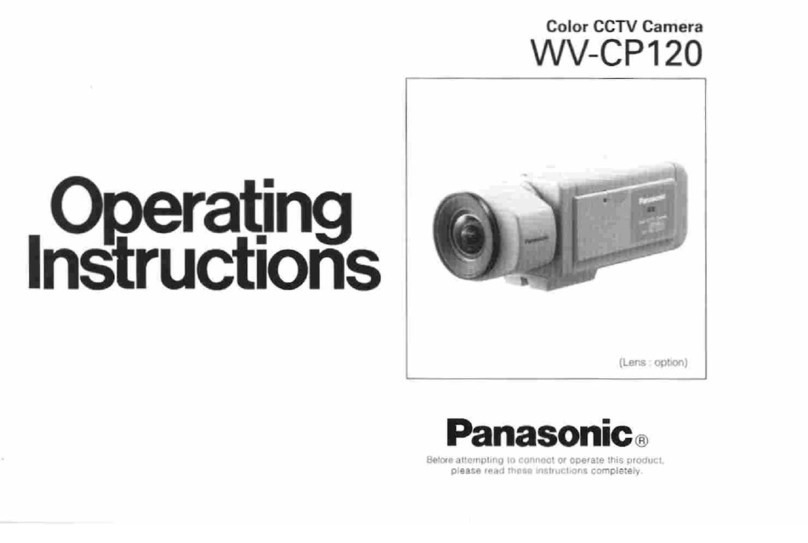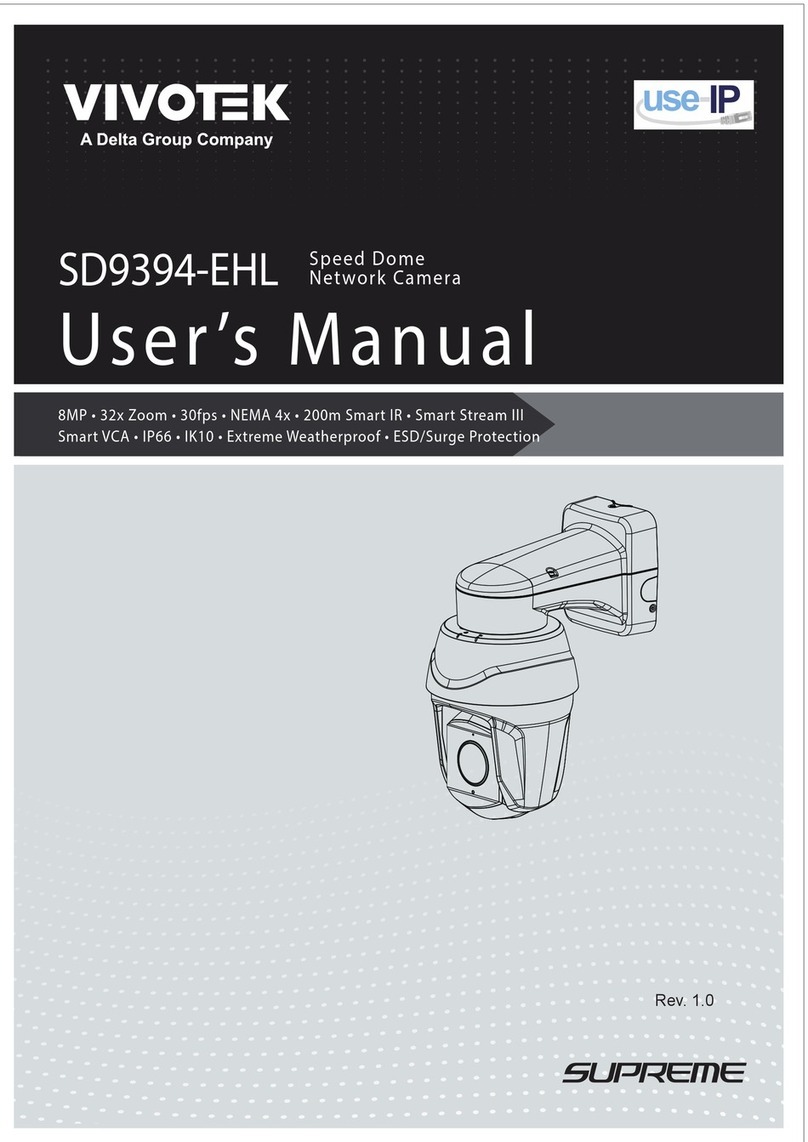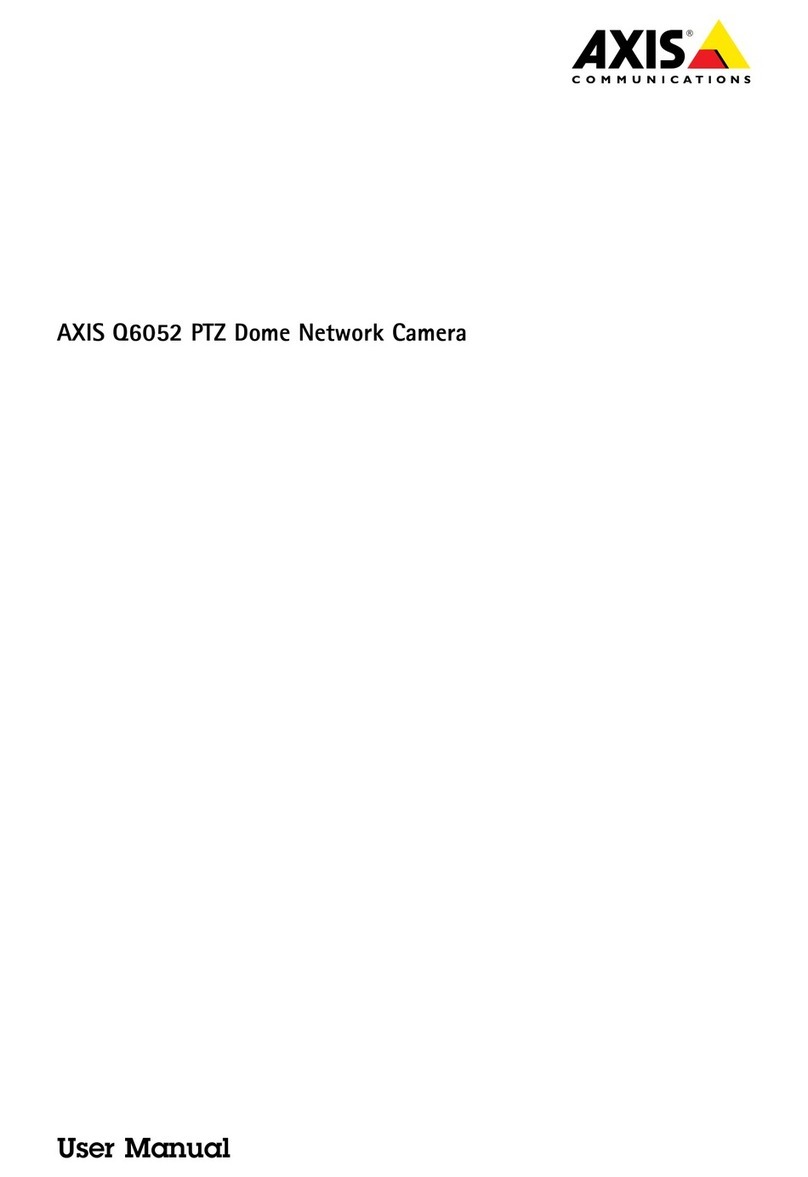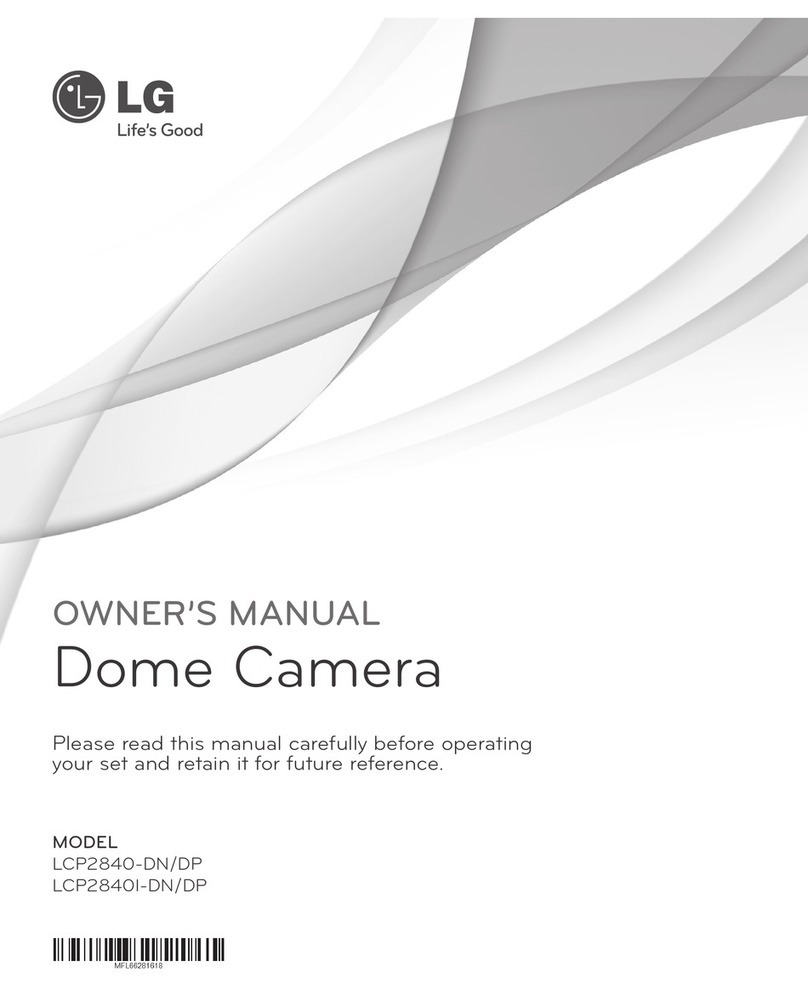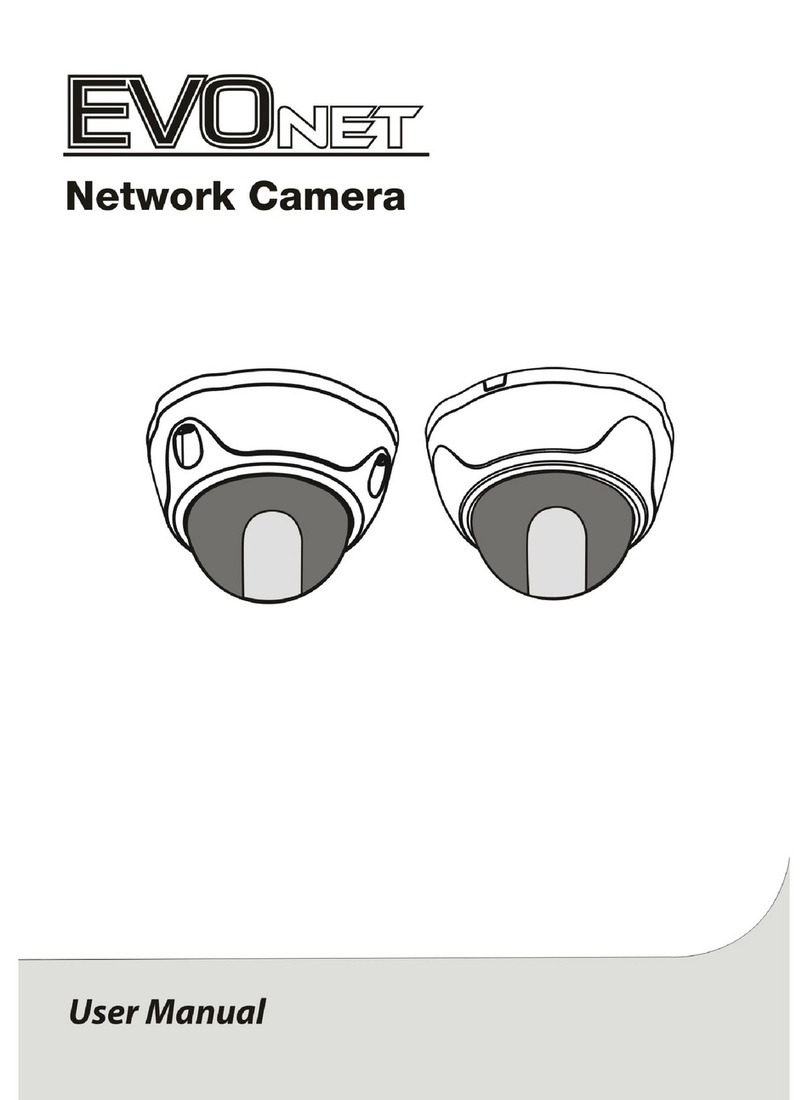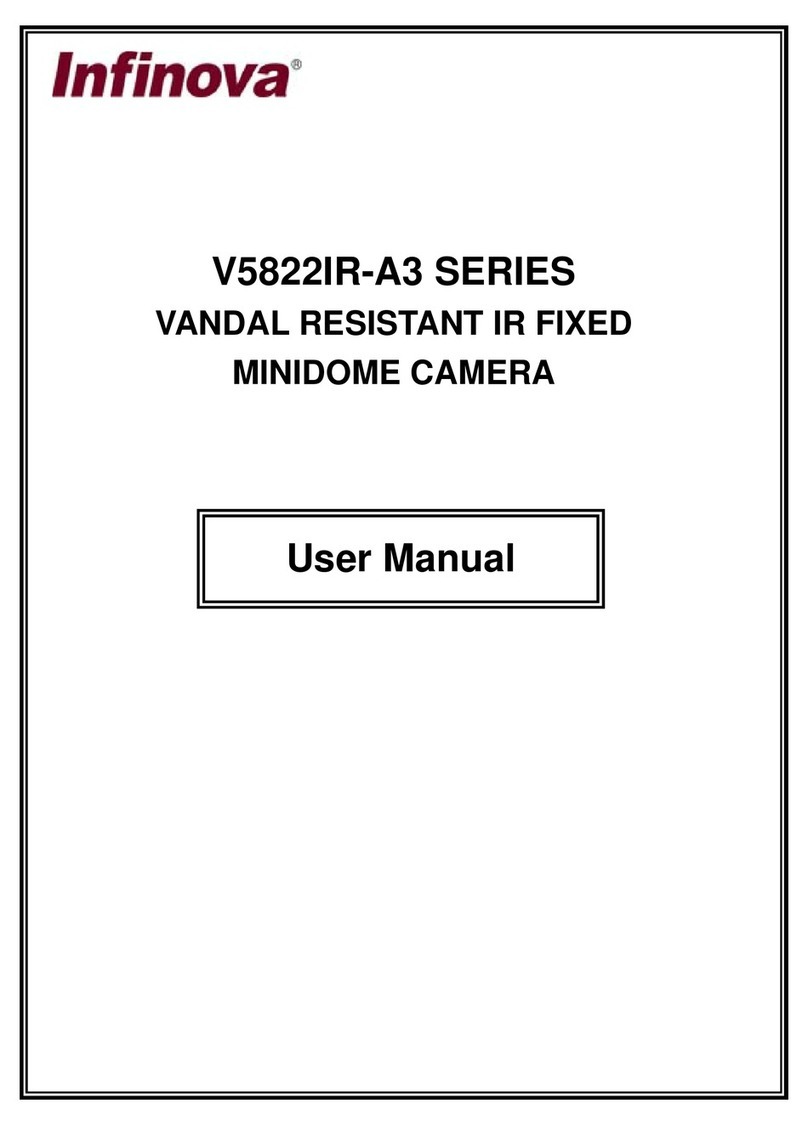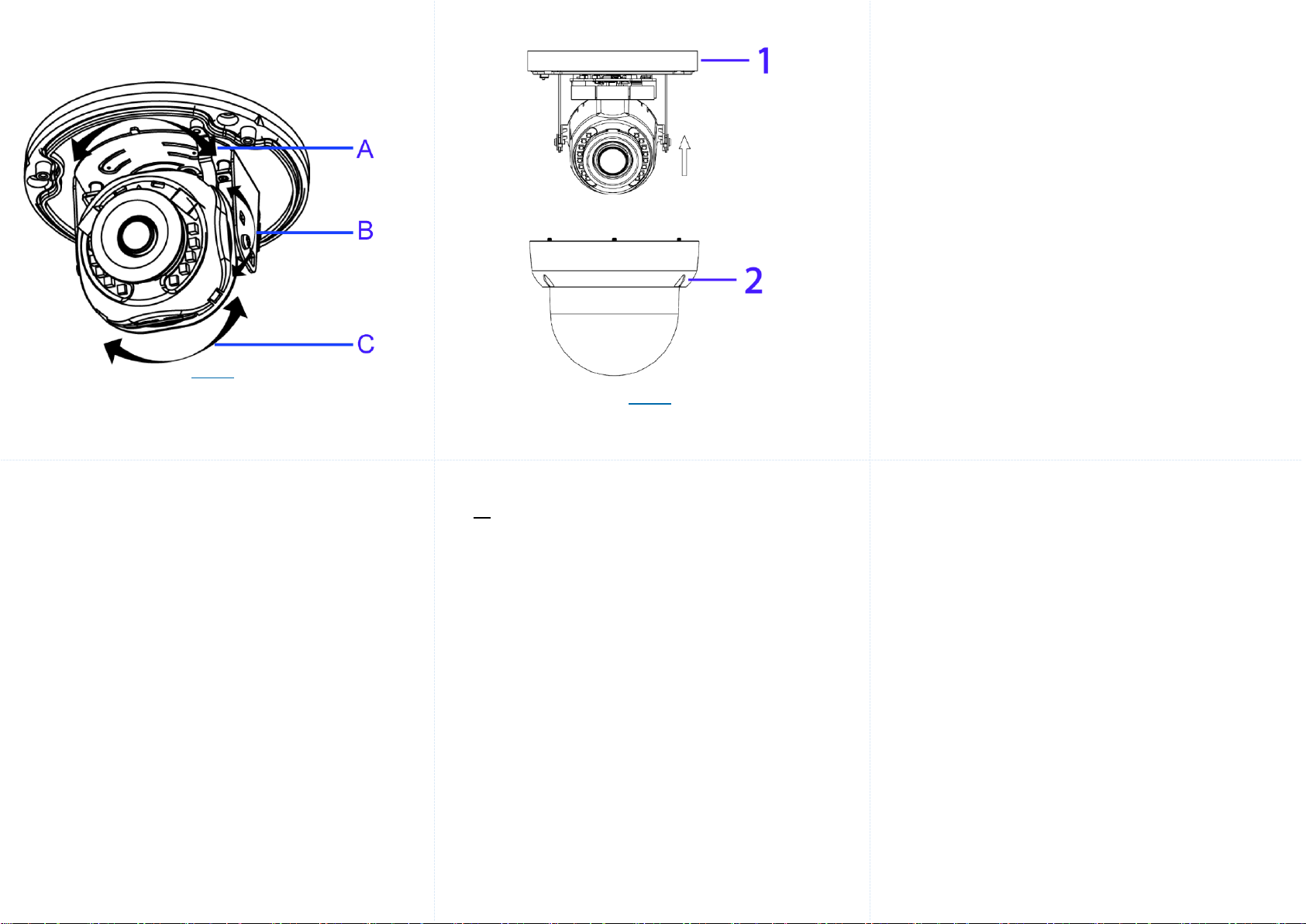
Adjusting the camera position
The camera has three axes to adjust the field of view for different applications
(Figure 6). While screening live view on your monitor, adjust the axes as per
the information below on the next page.
Figure 6
Adjusting the camera position (continued)
Pan Adjustment (A - Figure 6) Rotate the lens base until satisfied
with the field of view. Please DO NOT rotate over the default limit of
˃355°.
Tilt Adjustment (B – Figure 6) Tilt the camera lens within the certain
range (70°) to your desired field of view.
Horizontal Rotation (C – Figure 6) Rotate the 3D assembly in the
lens, DO NOT turn the assembly more than the limit (± 355°) as this
may result in the internal cables becoming twisted, disconnected, or
broken.
Assembling the camera
A. Place the camera top cover (2) (Figure 7) onto the camera body (1)
(Figure 7).
B. Use the Torx wrench to securely attach the three Torx screws located
on the camera top cover (2) (Figure 7).
Assembling the camera (continued)
Figure 7
Powering up the camera
12Vdc: Connect the 12Vdc cable to the DC 12V terminal.
OR
PoE: Connect the RJ-45 jack to a PoE compatible network device that
supplies power through the Ethernet cable.
Warnings
This product is intended for professional installation, please follow local
wiring regulations.
To meet EU security immunity requirements this product should be used
with a Uninterruptable Power Supply to feed the mains input of any
power adaptor
The product should be powered by a limited power supply (LPS) sized
according to the product rating label.
The LAN symbol on the unit means this is not intended for connection to
a public network or a LAN from a different building.
Do not install where children are likely to have access.
© 2020 Johnson Controls. All rights reserved.
JOHNSON CONTROLS, TYCO and ILLUSTRA are trademarks and/or
registered trademarks. Unauthorized use is strictly prohibited.