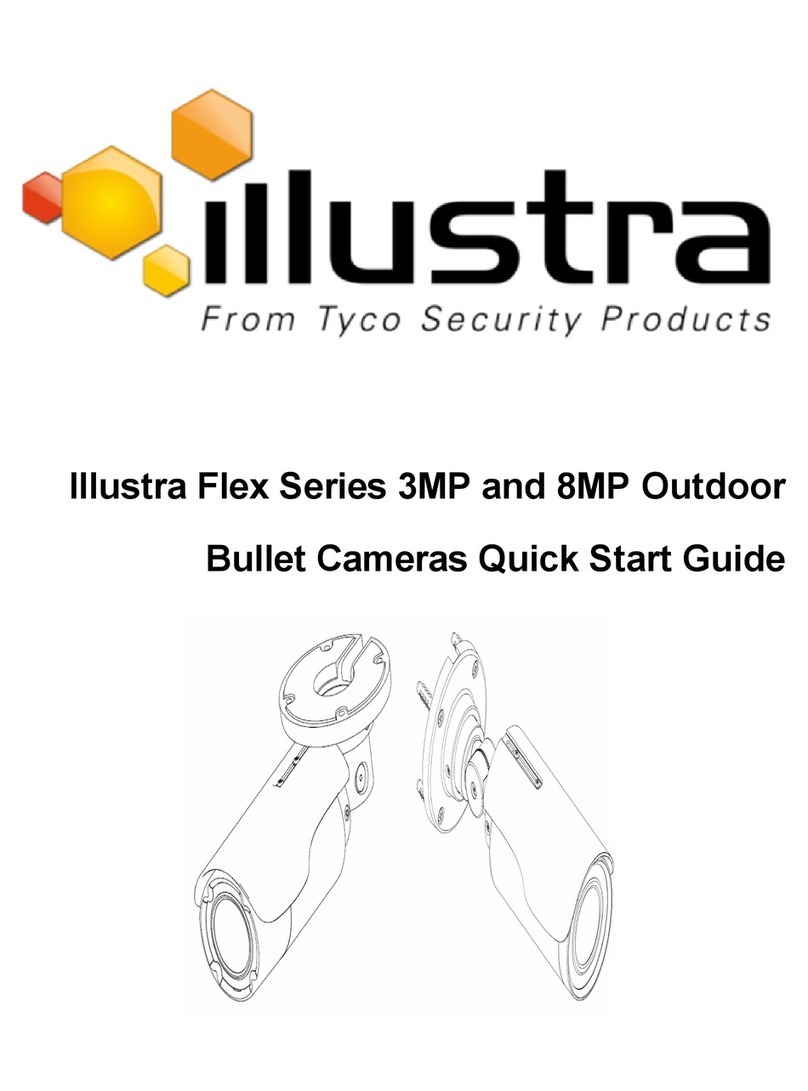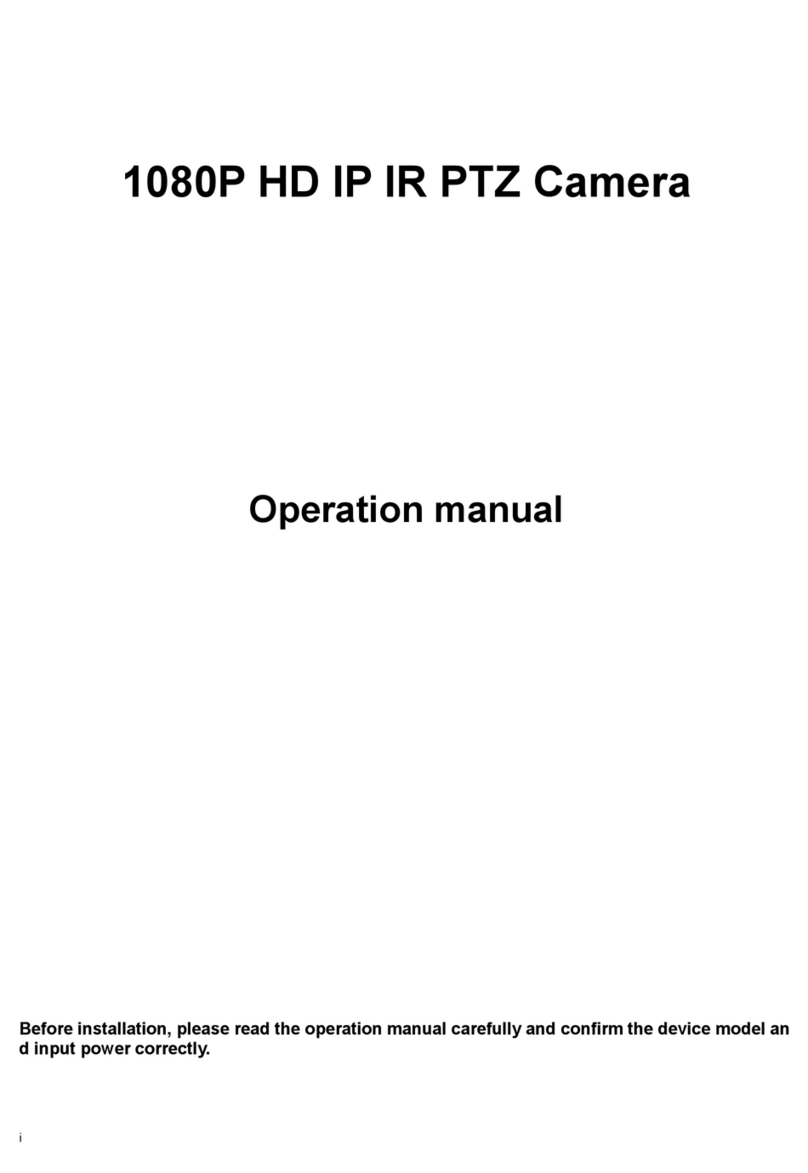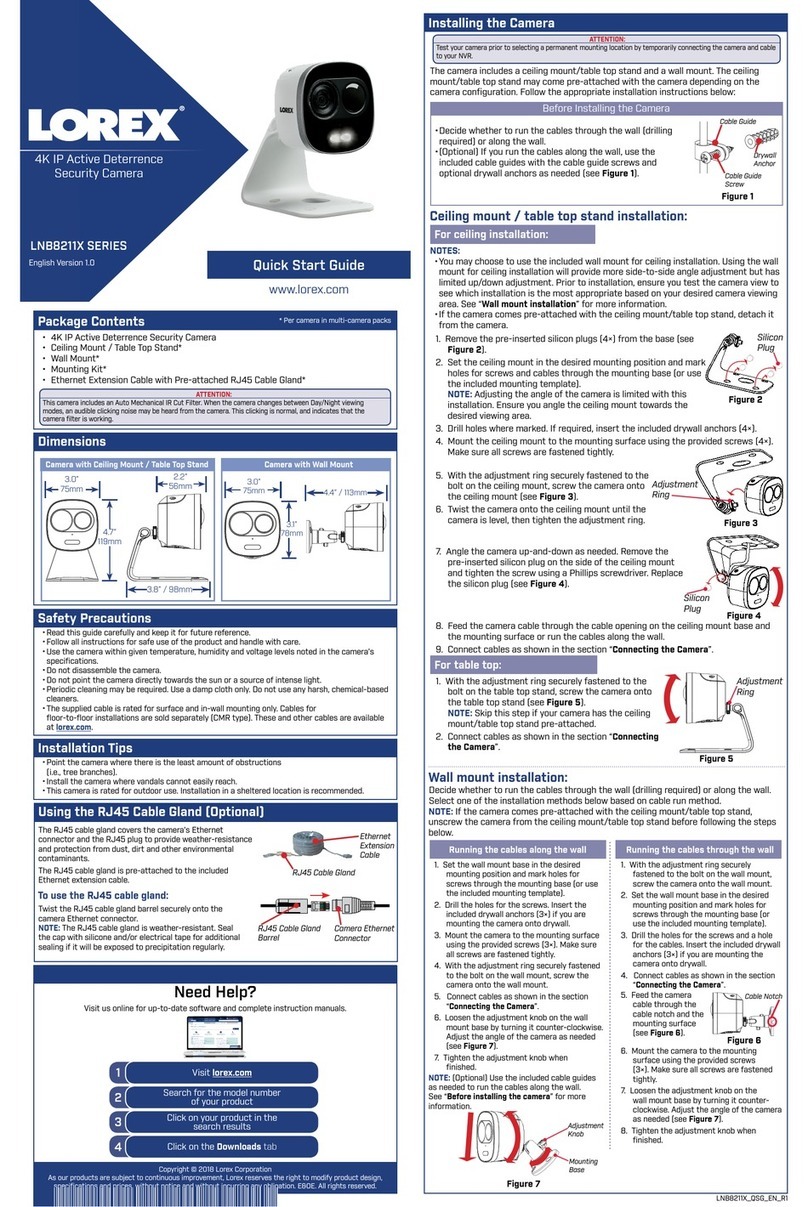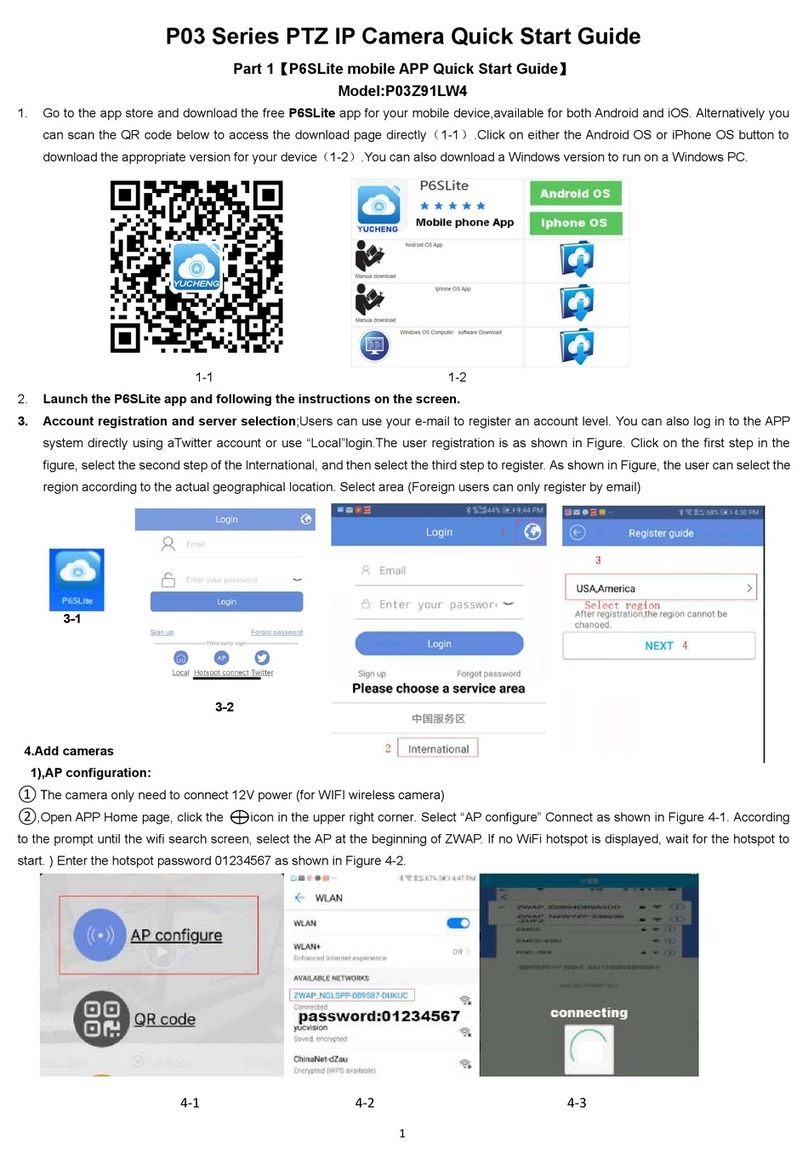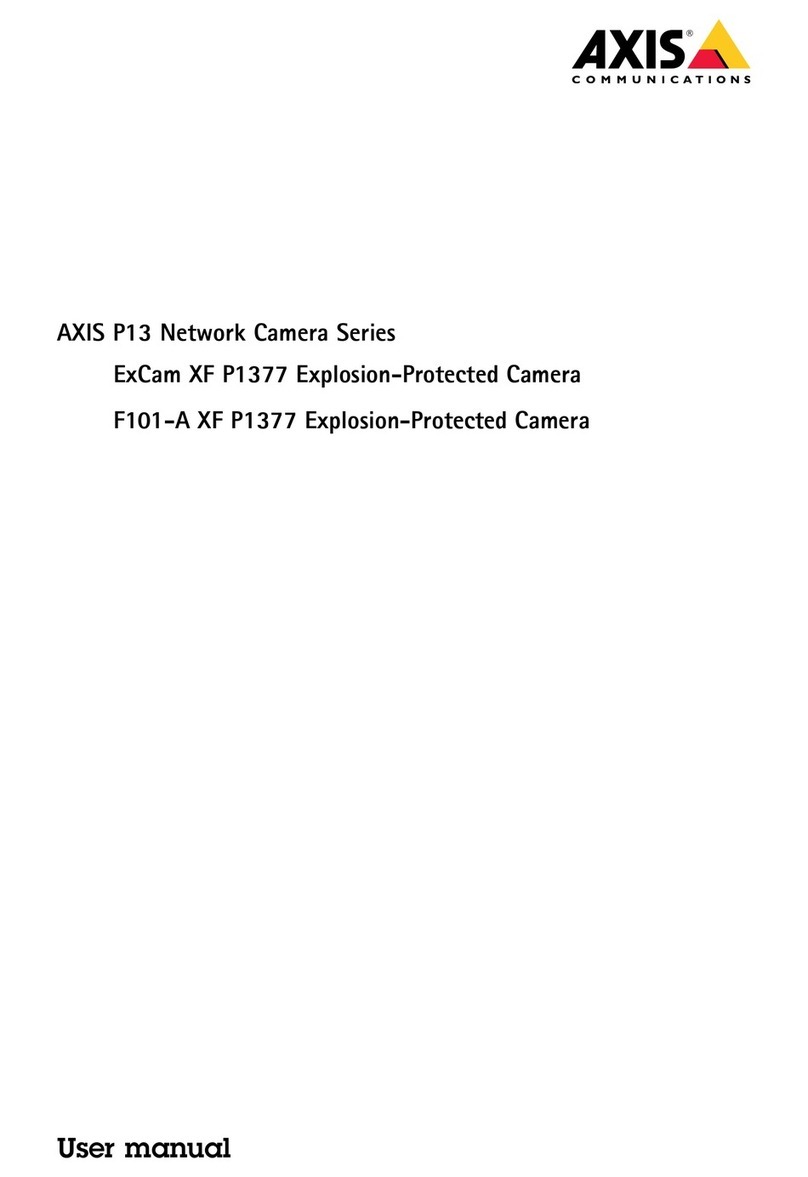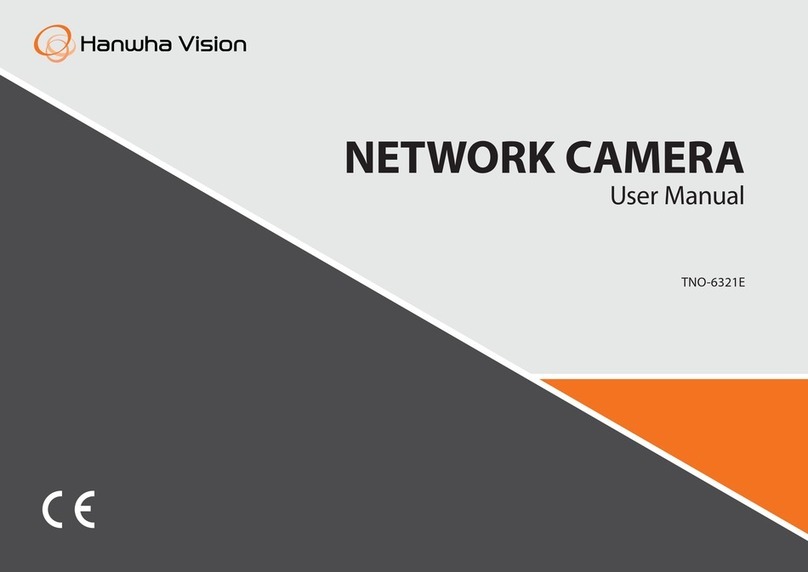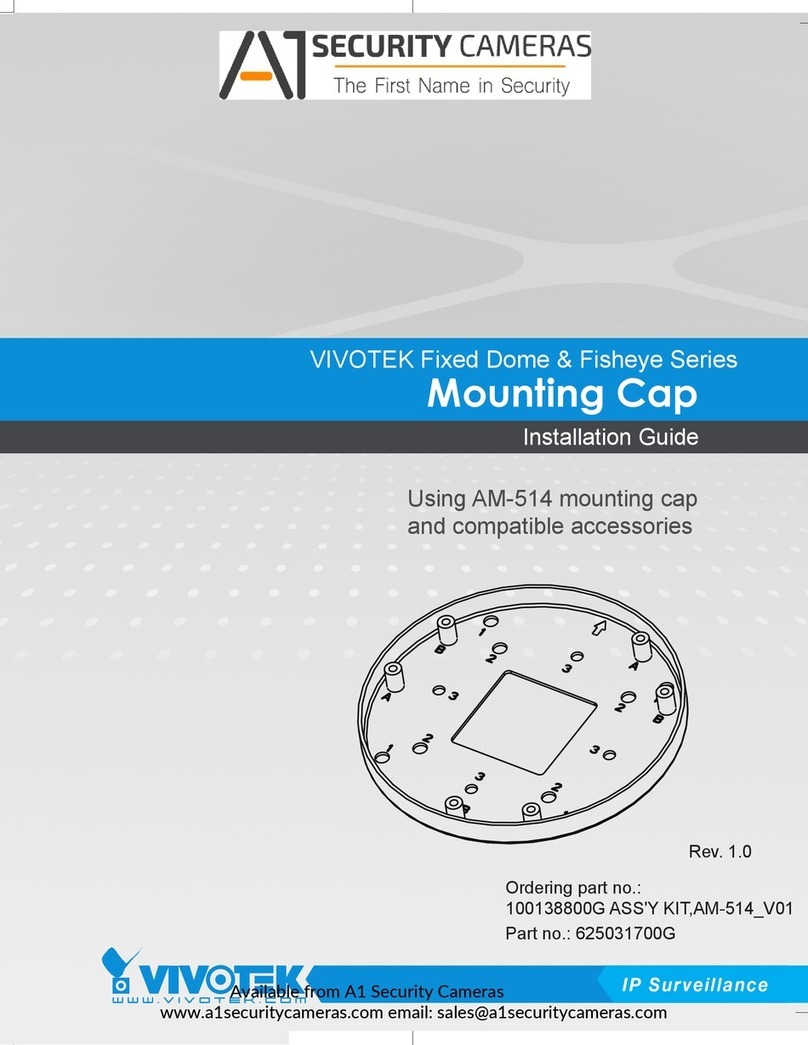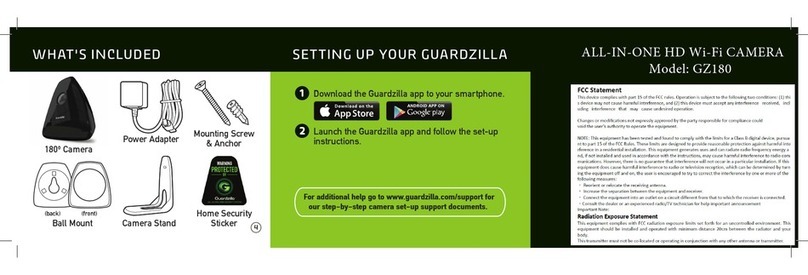Illustra IPR20-M12-OIA4 User manual

Table 2: Camera interior buttons / connections descriptions
Buttons /
Connectors
Description
PoE Ethernet port
AC24V Power connector
Reboots the camera (Press for 1 second)
Reset to Factory default but preserve IP Address (Hold for 5
seconds) / Reset to factory default (Hold for 20 seconds)
AUDIO
ALARM
DI/DO (Digital Input/Output) ports are equipped for external
devices, e.g., smoke detector, siren, microphone.
Alarm In: Via “GND” and “Alarm In” ports, connect to
external device that can trigger alarm input signals.
Alarm Out: Via “COM” and “Alarm Out” ports, connect to
external device to be triggered through alarm output signals.
Audio In: Via “GND” and “Audio In” ports, connect to
external device such as microphone that receives sound for
camera.
Audio Out: Via “GND” and “Audio Out” ports, connect to
device such as speaker to be triggered through alarm
output signals.
Micro USB port
Security
Quick Start Guide
(8200-2088-01_E)
Illustra Pro Gen4 20MP and 32MP Outdoor Multisensor Dome camera
(P/N IPR20-M12-OIA4 & IPR32-M13-OIA4)
In the box
•1 x Camera
•1 x Rubber grommet
•4 x Plastic screw anchors
•1 x T20 Torx Wrench
•4 x TP4 Self-tapping screws
•1 x Side Cover
•1 x RJ45 Insert Tool
•2 x T20 Screw for side cover
•1 x Mounting Template
•1 x 12-pin Terminal connector for I/O function
•1 x 2-pin Terminal block
•1 x Printed Quick Start Guide
•1 x Printed Regulatory Document
Installation tools
•1 x T20 Torx wrench
•1 x Drill
•1 x Wire cutters
Figure 1: PG4 Multisensor Dome camera parts
Figure 1
Table 1: PG4 Multisensor Dome camera parts descriptions
Number
Description
1
Camera Top Cover with Bubble
2
Camera Lens Module
3
Pre-Fitted RJ45 cable
4
Mount Plate
Quick reference
•Default IP: 192.168.1.168 (DHCP enabled)
•Default Username / Password: admin / admin
•Power: POE 802.3bt Type 4 (90w) Class 8 (71.3W / 0.96A) or 24V AC (81W /
3.54A)
Figure 2a: Camera interior buttons / connections
Figure 2a
Figure 2b: Camera interior buttons / connections
Figure 2b
Note: The pre-fitted ethernet cable that comes with the camera can be removed if
the installation requires the use of an existing network cable, or if additional cables
are required. You must use the supplied rubber grommet with the cable to maintain
the IP rating.
Inserting or removing the SD card
1. Disassemble the camera as per steps 1 to 2 in ‘Disassembling the
camera’ procedure and carefully insert or remove the micro-SD card
(Figure 3) into or from the camera.
Note: It is advised that you reboot the camera after inserting the micro-SD
card.
Figure 3

Installing the camera onto a wall or ceiling (continued)
OPTIONAL: Insert audio in / out cables and alarm in / out cables to the
corresponding terminals on the camera if required and plug in a micro-USB
device to the USB port.
Note: It is recommended to connect external microphones to ground (GND) on
the digital I/O connector.
Figure 8
16. Hold the camera top cover (1) (Figure 1) up to the camera lens module and
align the six holes on the camera top cover with the six holes on the camera
lens module.
17. Use a screwdriver and approximately 75% tighten each of the six-bubble trim-
ring screws identified with a number in Figure 9.
Note: The ‘star pattern’ means that you must start with screw number 1,
continuing up along in sequential order and finishing with screw number 6.
Security
Disassembling the camera
1. Use the T20 Torx wrench to remove the 6 screws located on the camera top
cover (1) (Figure 1) and then remove the camera top cover.
The camera lens module (2) (Figure 1) is now exposed.
2. Use the T20 Torx wrench to remove the two screws (1) (Figure 4) on the
camera lens module and remove the mounting plate (4) (Figure 1) from the
camera lens module.
Figure 4
Installing the camera onto a wall or ceiling
1. Disassemble the camera as per steps 1 to 2 in ‘Disassembling the camera’
procedure.
2. Hold the mounting template sticker up to the surface and mark out four holes
as per the instructions on the template sticker.
3. Drill four holes on the surface and insert the four screw anchors into the four
holes.
4. If you are not using the cable side entry hole on the mounting plate, then cut
out a cable hole on the surface as per the instructions on the template sticker.
5. Hold the mounting plate (3) (Figure 1) up to the surface and align the four
holes on the mounting plate with the four holes on the surface.
6. Insert the four T4 self-tapping screws into the four holes and use the T20
Torx wrench to securely attach the mounting plate to the surface.
7. Hold the camera lens module up to the mounting plate and insert the ‘loop’on
the safety lanyard (1) (Figure 5) that is attached to the mounting plate to the
screw (1) (Figure 6) on the camera lens module.
Figure 5
Installing the camera onto a wall or ceiling (continued)
8. Insert the ‘hinge pins’ (2) (Figure 6) on the camera module lens into the
‘hinge knuckle’on the mounting plate. ‘3’ in Figure 8 identifies how the
camera lens module and mounting plate attach together.
Figure 6
9. Pull all cables through the cable hole in the mounting plate.
OR
If you are using the cable side entry on the mounting plate, remove the cable
side entry cover screw and route all cables through the cable side entry.
10. Insert the RJ-45 cable (3) (Figure 7) into the insert tool (2) (Figure 7) remove
the rubber grommet (2) (Figure 8) from the camera lens module.
11. Pierce the rubber grommet (1) (Figure 7) by passing the insert tool and cable
through the center of the rubber grommet.
Installing the camera onto a wall or ceiling (continued)
12. Pass the insert tool and cable (1) (Figure 8) through the rubber grommet
hole (2) (Figure 8) on the camera lens module.
13. Remove the insert tool, connect the RJ 45 cable to the camera lens module
ethernet connector, and insert the rubber grommet into the camera lens
module hole to prevent water/dust ingress.
WARNING: Ensure that both rubber grommets (4) (Figure 8) are
securely inserted into the camera lens module before operation.
Figure 7
14. Snap the camera lens module into the mounting plate and secure the two
screws on the camera lens module into the two holes on the mounting plate
using the T20 Torx wrench.
15. Based on your needs, connect the power cable to the power port through one
of the following options.
•POE 802.3bt Type 4 (90w) Class 8 (71.3W / 0.96A): Connect an
Ethernet cable terminated with a RJ-45connector to the PoE RJ-45 port
for both power supply and network connectivity purposes simultaneously.
•24V AC (81W / 3.54A): Connect a power cable that supplies AC24V
power source to the power terminal.
Installing the camera onto a wall or ceiling (continued)
Figure 9
18. Use a screwdriver to fully tighten all six-bubble trim-ring screws.
Note: Figure 9 is a birds-eye view of the camera with the bubble trim-ring
attached (as a result, the inside of the camera is not visible).

Security
WARNINGS
This camera operates at POE 802.3bt Type 4 (90w) Class 8 (71.3W / 0.96A)
or 24V AC (81W / 3.54A).
If the trim ring screws are tightened in a ‘ring’ pattern, there is potential
that the trim-ring will not align correctly with the camera seal, allowing
water to penetrate the camera body. When fitting the bubble trim-ring, it
is important that the screws are tightened in a ‘star pattern’ as per the
numbers in Figure 9.
Ensure that both rubber grommets (4) (Figure 8) are securely inserted into the
camera lens module before operation.
Installation and service should be performed only by qualified and experienced
technicians and comply with all local codes and rules to maintain your
warranty.
The warranty does not cover any damage arising either directly or indirectly
from inappropriate installation which is not depicted within this documentation.
Wipe the camera with a dry soft cloth. For tough stains, slightly apply with
diluted neutral detergent and wipe with a dry soft cloth.
Do not apply benzene or thinner to the camera, which may cause the surface to
be melted or lens fogged.
Avoid aligning the lens with extremely bright objects (e.g., light fixtures) for
long periods of time.
Although this camera is waterproof and suitable for both indoor and outdoor
usages, please do not sink the camera into water. Contact your dealer in case
of sunk.
Avoid operating or storing the camera in the following locations:
oClose to sources of powerful radio or TV transmitters
oClose to fluorescent lamps or objects with reflections
oUnder unstable or flickering light sources
© 2023 Johnson Controls. All rights reserved. JOHNSON CONTROLS, TYCO and
ILLUSTRA are trademarks and/or registered trademarks. Unauthorized use is strictly
prohibited.
This manual suits for next models
1
Other Illustra Security Camera manuals

Illustra
Illustra Flex User manual
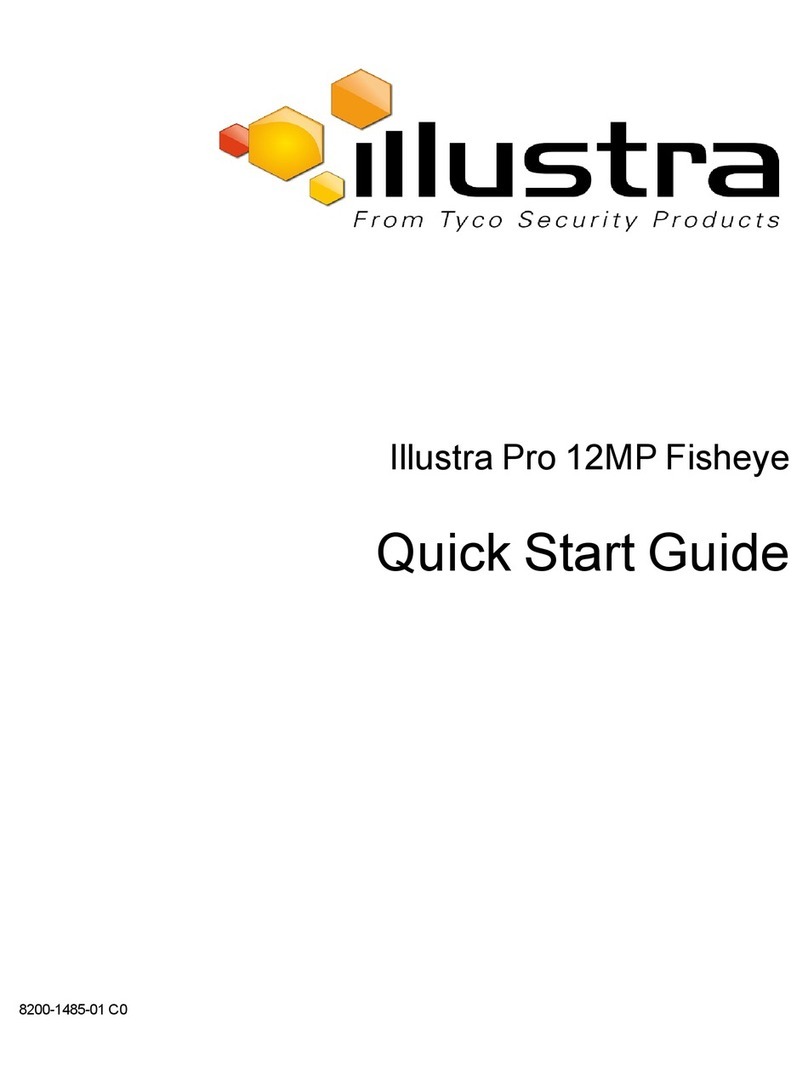
Illustra
Illustra Pro 12MP Fisheye User manual
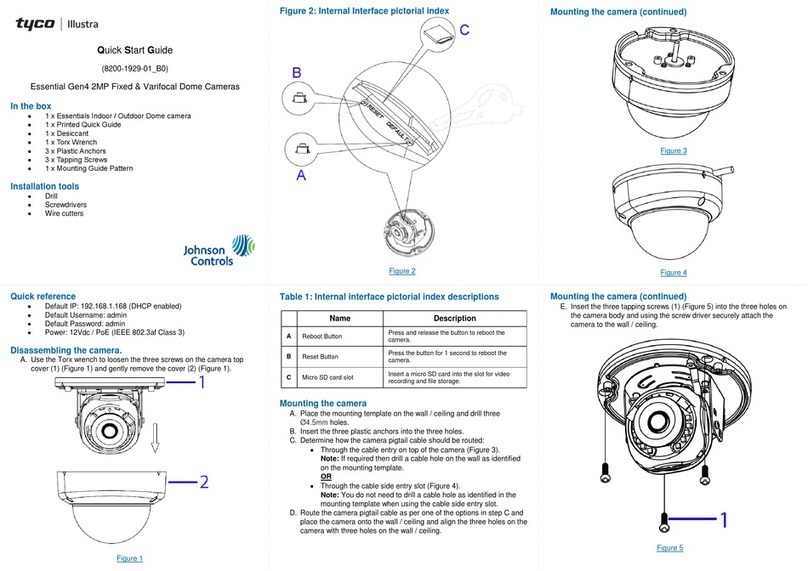
Illustra
Illustra Essential Gen4 User manual

Illustra
Illustra Essentials IES01CFACWSY User manual

Illustra
Illustra IFS03CFOCWST User manual

Illustra
Illustra Flex 2MP PTZ 20x Indoor User manual

Illustra
Illustra IE02MFBNWIY User manual
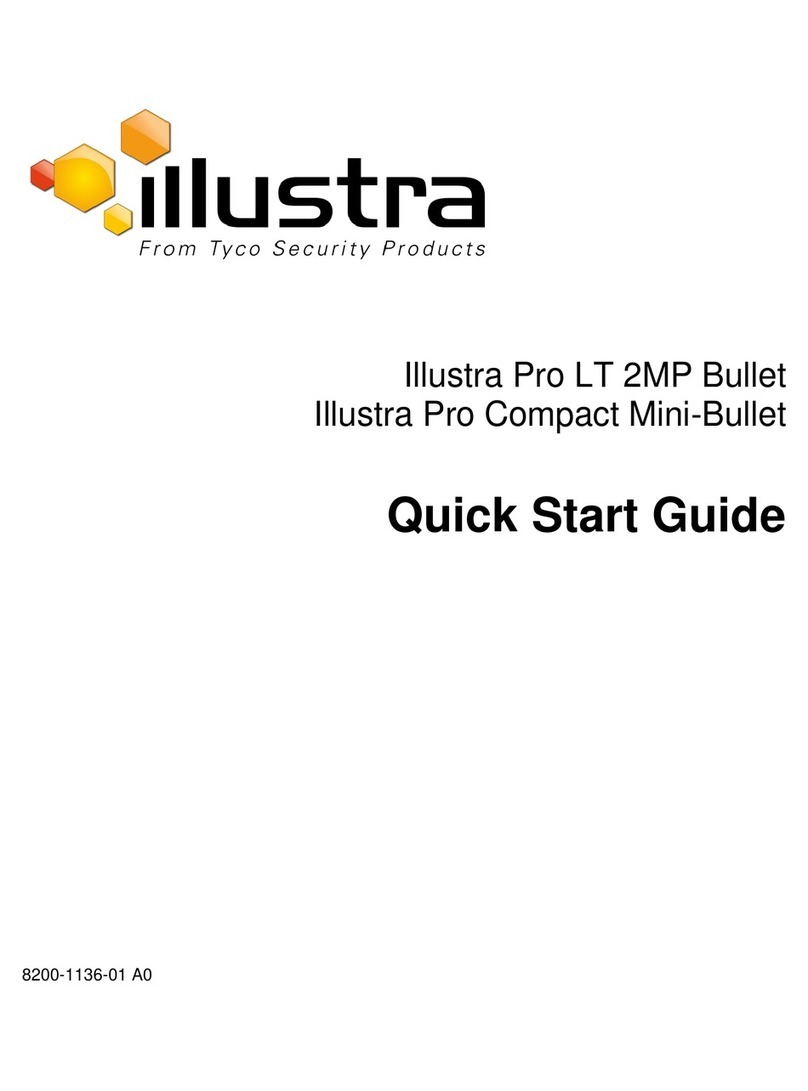
Illustra
Illustra Pro LT 2MP Bullet User manual

Illustra
Illustra Pro PTZ 30x User manual

Illustra
Illustra PRO User manual