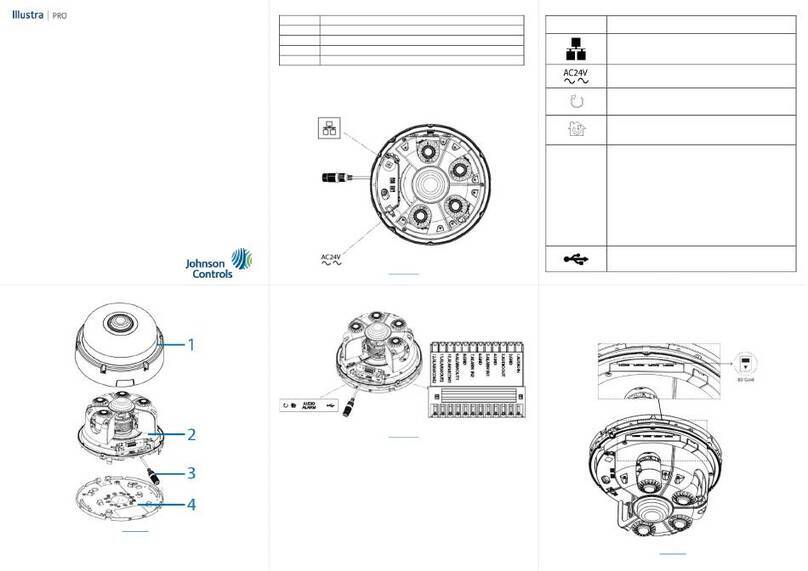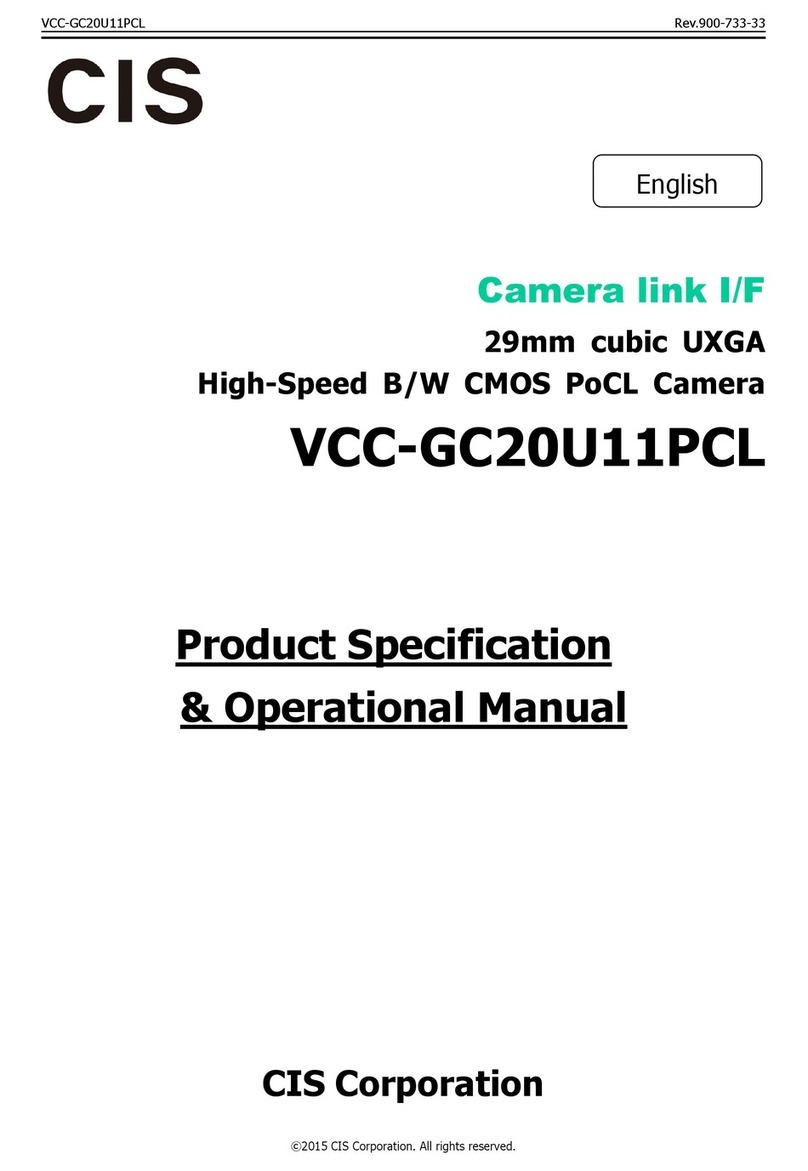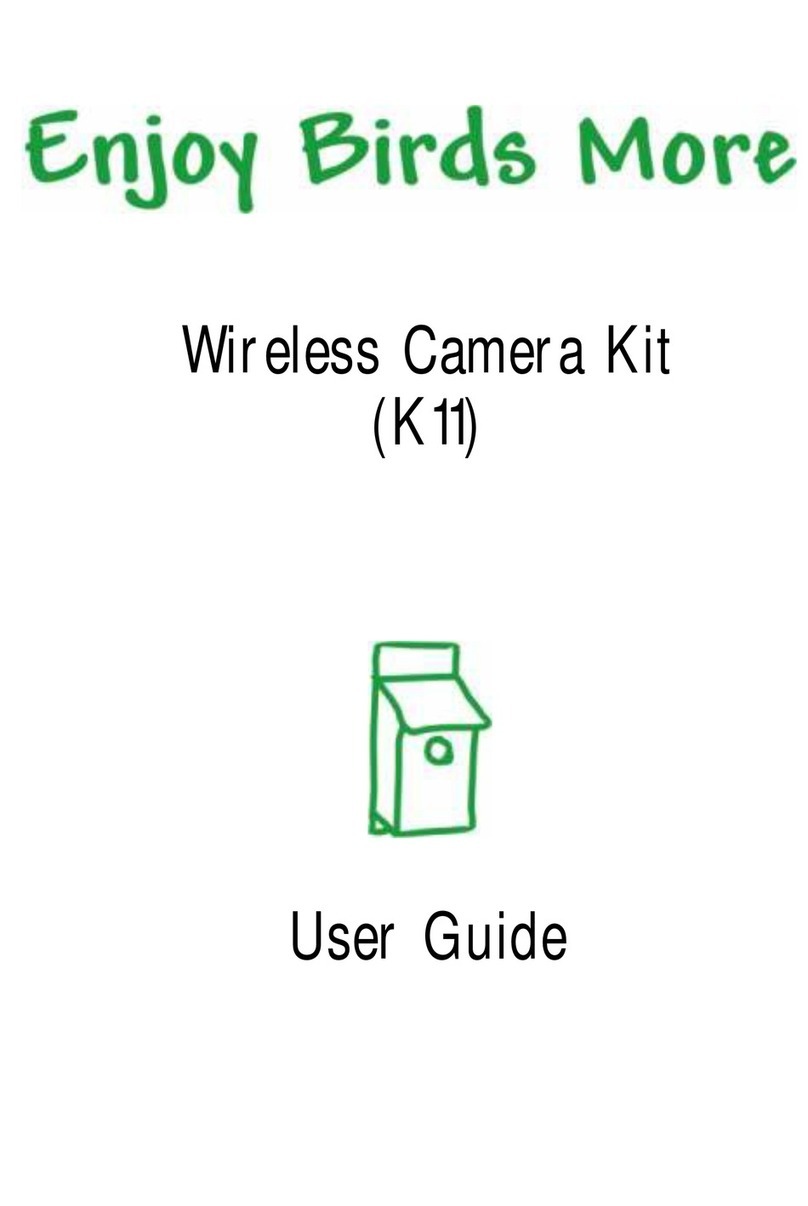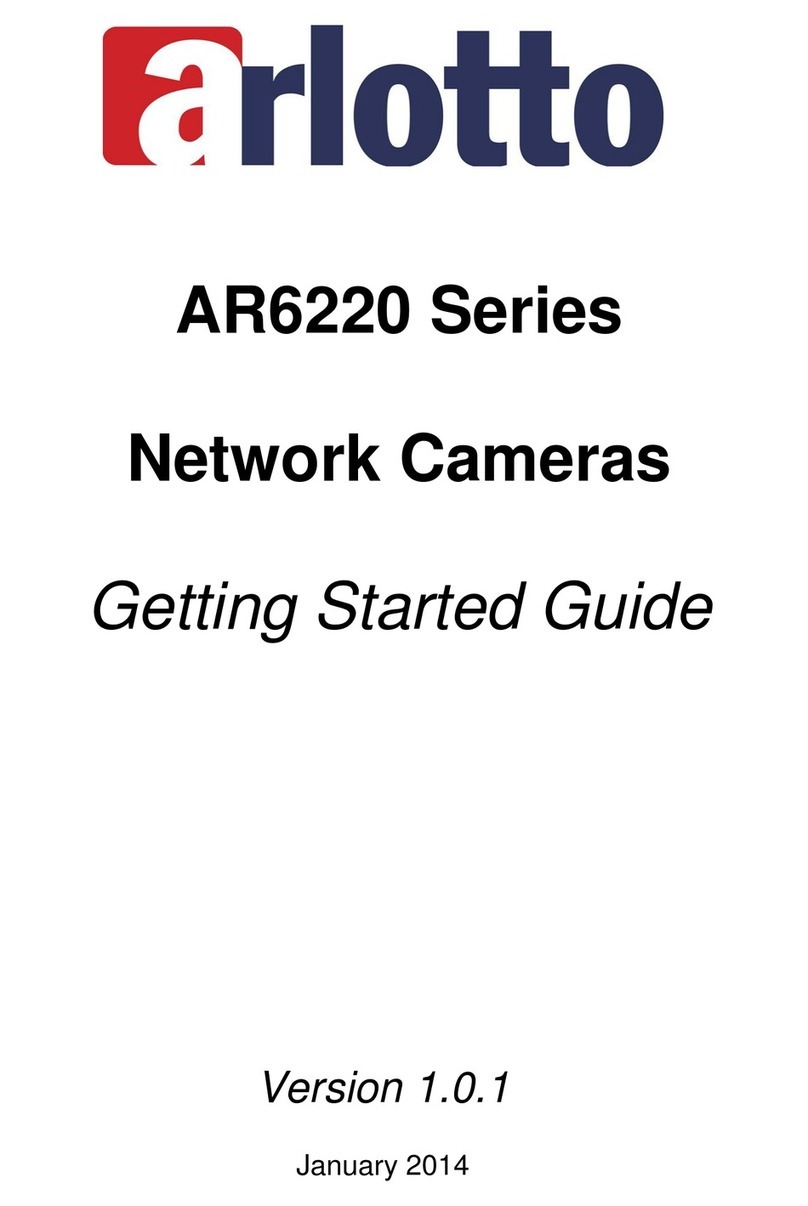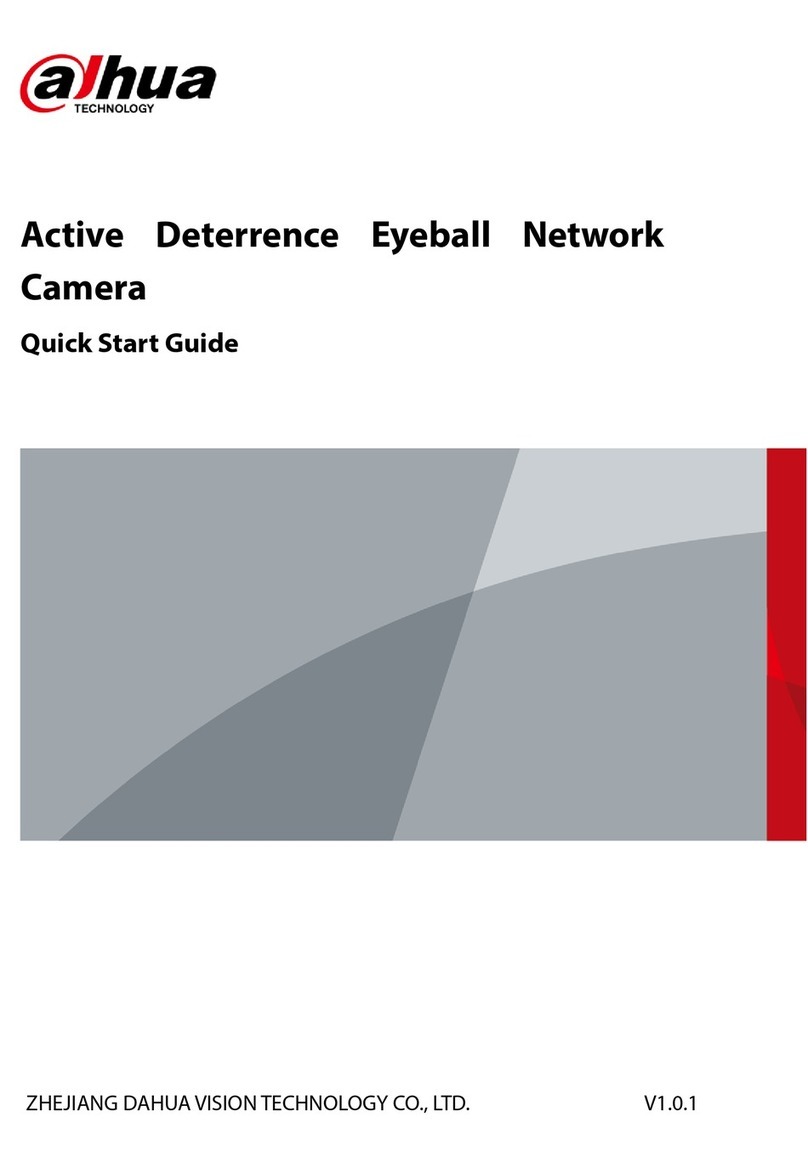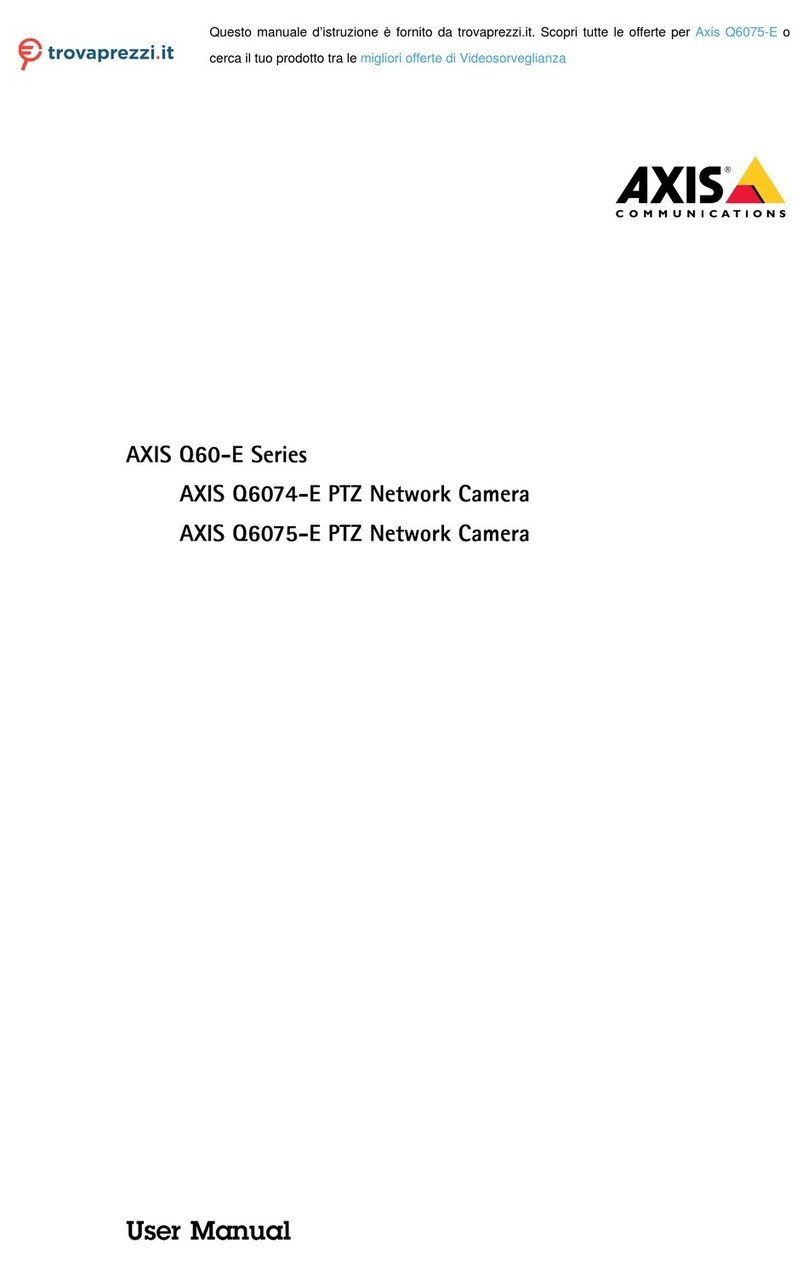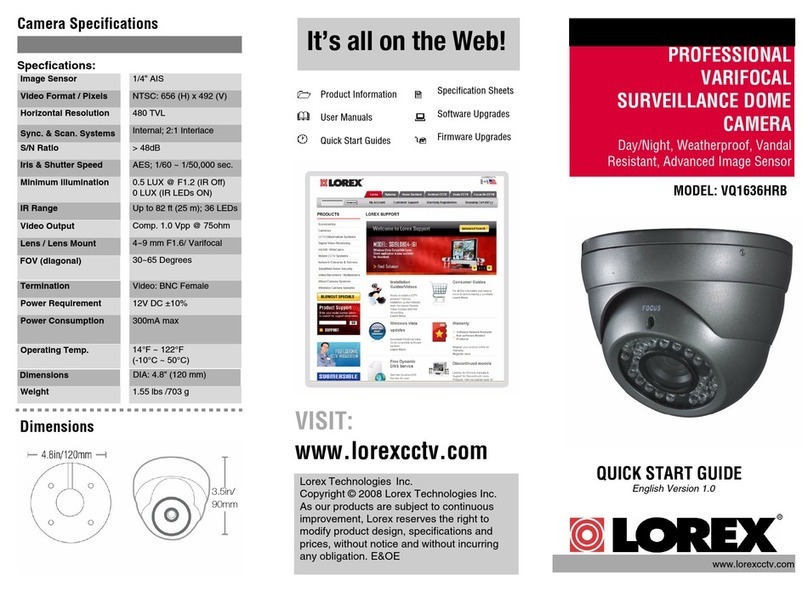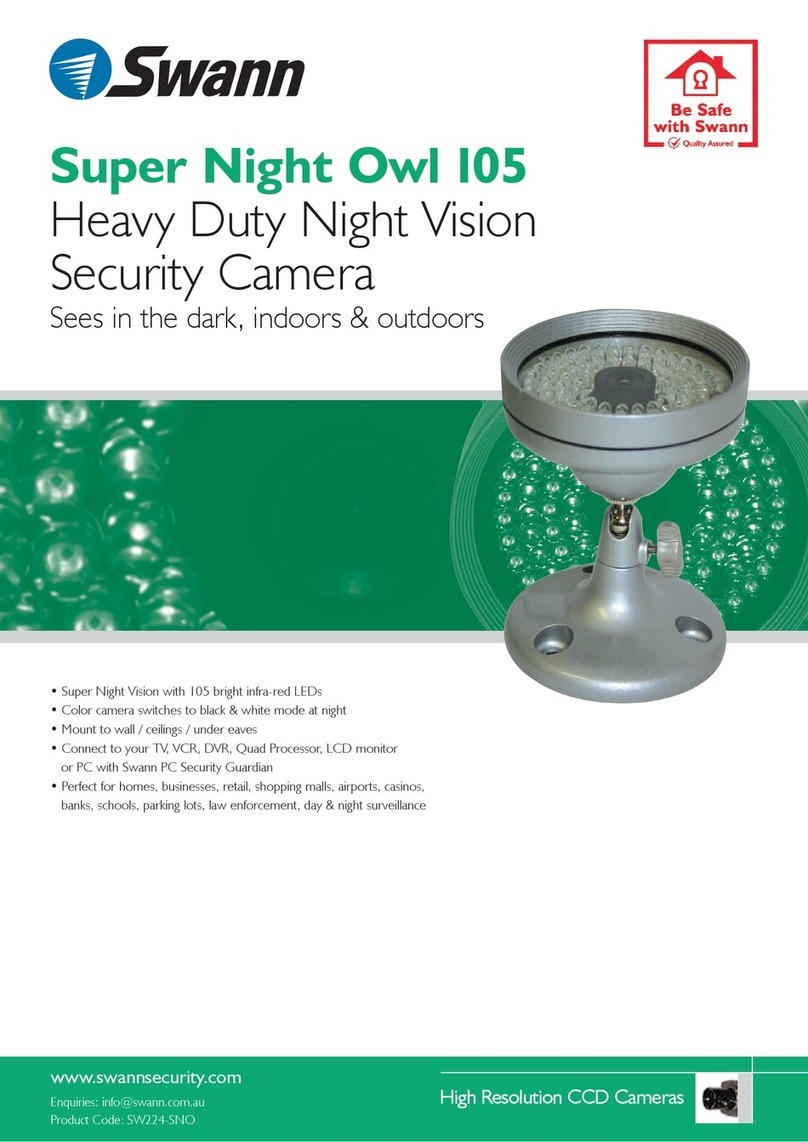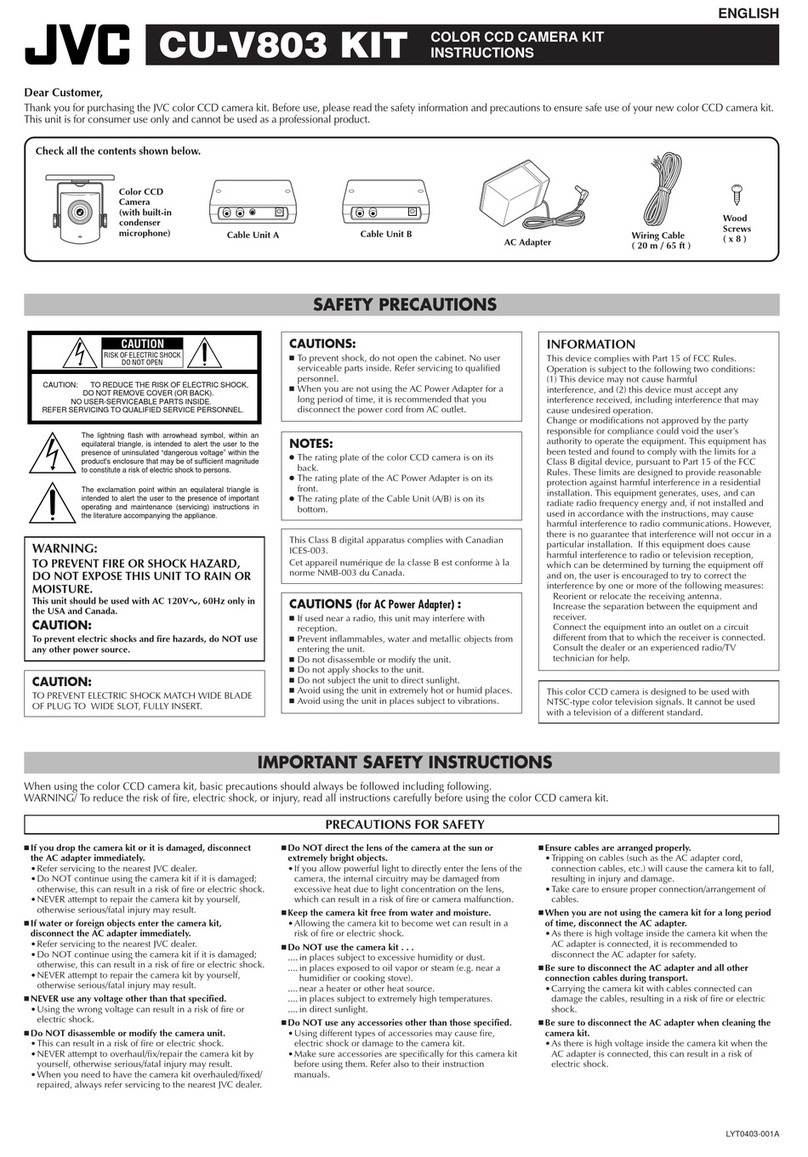Illustra PRO User manual

Illustra Pro Compact Mini-Dome
Quick Start Guide
8200-1136-02 A0


i
Notice
The information in this manual was current when published. The manufacturer reserves the right to revise
improve its products. All specifications are therefore subject to change without notice.
Copyright
Under copyright laws, the contents of this manual may not be copied, photocopied, reproduced, translated or
reduced to any electronic medium or machine-readable form, in whole or in part, without prior written
of Tyco Security Products. © 2015 Tyco Security Products. All rights reserved.
Customer Service
Thank you for using Tyco Security Products. We support our products through an extensive worldwide
network of dealers. The dealer through whom you originally purchased this product is your point of contact if
you need service or support. Our dealers are empowered to provide the very best in customer service and
support. Dealers should contact Tyco Security Products at (800) 507-6268 or (561) 912-6259 or on the Web
at www.illustracameras.com.
Trademarks
The trademarks, logos, and service marks displayed on this document are registered in the United States [or
other countries]. Any misuse of the trademarks is strictly prohibited and Tyco Security Products will
aggressively enforce its intellectual property rights to the fullest extent of the law, including pursuit of criminal
prosecution wherever necessary. All trademarks not owned by Tyco Security Products are the property of
their respective owners, and are used with permission or allowed under applicable laws.
Product offerings and specifications are subject to change without notice. Actual products may vary from
photos. Not all products include all features. Availability varies by region; contact your sales representative.

ii Quick Start Guide
Notice of Use
This manual is designed for administrators and users of the network camera. Please read it carefully before
use. All requirements should be followed before using this camera.
We are not responsible for any technical or typographical errors and reserve the right to change the product
and manuals without notice.
Keep this document for future reference.
The camera is for indoor use only.
It is intended that this camera utilizes a PoE power source that complies with LPS requirements.
The camera must be installed on a solid mounting surface.
Keep the camera and other accessories dry.
We are not responsible for any damage caused by inappropriate use.
Safety Notice
The recessed indoor camera models are rated as suitable for use in environmental air handling spaces, except inside
air ducts or furnace plenums
ESD Precautions: With the covers removed during installation and alignment this product is sensitive to electrostatic
discharge. The installer should take appropriate ESD control measures such as the use of a ESD wrist strap
connected to the chassis of the camera.
Note to Installer - POE networks that are connected to IP Encoders should not be routed to the exterior or
outside of the installed plant location.

Product Features
1
Product Features
This Installation & Operation Guide covers the following product codes:
ADCi600-M111
ADCi610-M111
Features
Motion detection
High quality compression in real time streaming
Full frame rates @ Maximum resolution 1280x720 (600 series) / 1920x1080 (610 series) provides
superior image quality
Supports simultaneous streaming of H.264 and MJPEG encoded video
Wide Dynamic Range (WDR)
Backlight Compensation
Digital Slow Shutter
Dynamic 2D Digital Noise Reduction
OSD supported
Vandal Proof (IK10)
Event or Continuous recording on microSD card or FTP (microSD media not included)
PoE only
ONVIF 2.4 Profile S compliant
Dimension
( Unit: mm )

Product Features
2 Quick Start Guide
Package contents
The package contains a camera, screws, anchors, white plugs, a Torx L-key, a quick installation guide,
a CD ROM, a paper mounting template, and a microSD card (exclusive for the camera model,
IQS02CFICWSN). Unpack the package carefully, and handle the equipment with care.
Camera x 1
Mounting screw with plastic anchors x 4
Quick installation guide & CDROM x 1
T10 Security Torx L-Key x 1
White Plug x 4
Paper Mounting Template x 1
microSD card (pre-installed exclusively in
the camera model, IQS02CFICWSN)
Controls/Connectors
Note
Models herein and their appearance are subject to change without any prior notice.
LAN connector
Reset Button
mircoSD/SDHC/SDXC card slot

Product Features
3
LAN connector: This is a RJ45 LAN connector for 10/100 Base-T Ethernet. Since the power of the
device is provided only over PoE, please be sure to use a PoE switch or a PoE injector.
Reset button: This button will restart the camera or reset it to factory default settings. The reset
button is located on PCB. Refer to the sections of Reboot and Factory Default under Maintenance for
more details.
microSD/SDHC/SDXC card slot: The camera supports up to 64GB. An SD card of Class 4 or higher
is recommended for HD recordings.

Installation
4 Quick Start Guide
Installation
1. Place the paper mounting template included in the
package on the desired installation surface.
2. Drill two holes in the correct positions based on the
paper mounting template, insert the plastic anchors
into the holes, and tighten them into the holes.
3. Loosen the two screws on the dome cover with the
provided Torx L-Key to open the dome cover.
4. Place the camera body to match the camera body's
alignment holes with the corresponding plastic
anchors.
5. Tighten the provided mounting screws into the plastic
anchors.
6. Connect a LAN cable to the camera.
7. Once you can see the video on the camera, adjust the
lens position. The methods to adjust the lens position
can be found in the Setting the Lens Position section.
8. Place the dome cover on the camera's main body to
close the dome cover. Dome cover has two alignment
holes that match the camera body’s alignment holes.
9. Once properly placed, tighten the screws into the two
holes of the body.
10. As the last step, insert the white plugs into the screw
holes on the dome to keep the dome cover neatly.
CAUTION
To prevent products from damaging, place the camera on stable and non-vibrating surfaces If the
stability is in doubt, consult with safety personnel for reinforcements, and then proceed with the
installation.

Specifications
5
Setting the Lens Position
Instructions below describe how to set the lens positions.
Note
Before tilting the lens, loosen the two fix screws outlined in red in the step A, and tighten them once the
adjustment is completed.
Specifications
Model List
ADCi600-M111
ADCi610-M111
Camera
Image
Sensor
Max.
Resolution
720p (1280x720)
1080p (1920x1080)
Pixel Size
3x3 µm
Type
CMOS
Active Image
Area
3,888H x 2,430V µm
5,856H x 3,276V µm
Lens
Type
Built-in Lens
Focal Length
2.83 mm
2.8 mm
F No.
F2.0
IRIS
Fixed
Format
1/4"
1/2.7"
Transmittance
Clear Bubble: 90%
Clear Bubble: 90%
B. To pan, rotate the lower
body of the camera gimbal.
C. Rotate the lens
with the upper lens shell.
A. Tilt the lens by vertically
adjusting the camera gimbal.

Specifications
6 Quick Start Guide
Angle of
View
Horizontal
84.6°
123.2°
Vertical
44.7°
81.5°
Electronic Shutter Time
1/2~1/10,000 seconds
Min. Illumination
Color: 0.3 Lux (30IRE)
B/W: 0.04 Lux (DSS ON, 30IRE)
CODEC
Video Compression
H.264 Baseline, Main, High profile(MPEG-4 Part 10/ AVC),
MJPEG(Motion JPEG)
Video Streaming
Dual Stream, Configurable streams in H.264, MJPEG
H.264: Controllable frame rate, bandwidth(VBR/CBR),GOP
MJPEG: Controllable frame rate, JPEG quality
Resolutions
1280x720 (720p)
800x450
640x360 (nHD)
480x270
320x180
1920x1080 (1080p)
1280x720 (720p)
800x450
640x360 (nHD)
480x270
320x180
Max Frame Rate
H.264: Max 30fps in all resolution
MJPEG: Max 30fps in all resolution
Special Features
Image Settings
Configurable brightness, contrast, saturation, sharpness
Orientation Control
Flip & Mirror
Dynamic 2D Digital Noise
Reduction(DNR)
Supported (1 ~ 15)
Smart Bitrate Control
Supported (In VBR mode)
Exposure Adjustment
+1.0, +0.6, +0.3, 0, -0.3, -0.6, -1.0 EV
White Balance
ATW1 / ATW2 / Push / Manual
Back Light Compensation
On (5 Zones) / Off
Wide Dynamic Range
On / Off
Flickerless Control
Normal, 50Hz, 60Hz
DSS (Sens-up)
2X ~ 16X, Off
Soft Day & Night
Auto / Day / Night (Adjustable Thresholds)

Specifications
7
OSD
Time stamp and text caption overlay
Privacy Zone
4 configurable regions (configure with IE only)
Network
Ethernet Standard
10 / 100 / Base-T
Protocol
QoS Layer 3 DiffServ, TCP/IP, UDP/IP, HTTP, FTP, RTSP,
RTCP, RTP/UDP, RTP/TCP, mDNS, UPnP™, SMTP,
DHCP, DNS, DynDNS, NTP, SNMPv1/v2c/IGMP, ICMP,
SSL
Security
Multi-level access with password protection
NTP Time Synchronization
Poll Rate
Once per 24 hours
Integration
Application Programming
Interface
Software Development Kit(SDK) IAPI3
ONVIF Compliant
Event Sources
Video Motion Detection; Network Setting Change,
Configuration Change
Event Actions
File upload: E-mail, FTP
Notification: E-mail, FTP, HTTP, TCP
Record: SD card storage, FTP
Event Metadata Streaming
(RTSP/RTP)
Video Motion Detection (MD)
Mechanical
Material
PC (Polycarbonate)
Weight
280g (0.62lbs)
Dimension
5.5cm x 10.5cm x 10.5cm (2.17" x 4.13" x 4.13")
Environment
Operating Humidity
Humidity up to 85% RH (non-condensing)
Operation Temperature
0°C ~ 45°C (32°F ~ 113°F)
0°C ~ 40°C (32°F ~ 104°F)
Storage Temperature
-40°C ~ 60°C (-40°F ~ 140°F)
Power
Power Source / Consumption
PoE IEEE 802.3af Class 2 / 7W

Specifications
8 Quick Start Guide
Interface
Edge Storage
1x mircoSD/microSDHC/microSDXC memory card slot
(card not included)
64GB Capacity
Regulatory
Safety
UL60950-1
IEC 60950-1
CSA 22.2 No. 60950
EN60950-1
Emission
FCC Part 15 Class A
EN55022 Class A
AS/NZS CISPR 22 Class A
ICES-003/NMB-003 Class A
Immunity
EN50130-4
EN55024
EN61000-6-1
IEC 62599-2
Environment
RoHS/WEEE

Network Connection and Configuration
9
Network Connection and Configuration
Network Connection Types
There are many different ways that you can connect the camera to your network, depending on your
applications requirements. You should always set the camera’s network settings according to your
network configurations. The following diagrams depict some typical applications with guidelines on
network settings. For more information on network settings, always consult with your network
administrator or ISP as required.
Type 1: Direct Connection to a PC
Directly connect the camera to a PC using a standard Ethernet cable with PoE Injector because the
camera is powered by PoE only.
To access the camera, the PC must be on the same network as the camera. The default IP address of
the camera is a static one (e.g. 192.168.1.168). Configure your PC’s IP address as 192.168.1.X (where
X is a number between 2 to 254, excluding 168) and the subnet mask as 255.255.255.0. Then, you can
access the camera from your PC.
Type 2: Connecting Camera(s) to a Local Area Network (LAN)
To add the camera(s) to an existing LAN, just connect the camera(s) to the hub or switch on your
network. If hub or switch is not PoE, a PoE Injector is required between the hub/switch and the camera.
Your camera has DHCP enabled as a default, so IP address is supposed to be assigned by a DHCP
server. However, if you do not have a DHCP server on your network or if your DHCP server fails to
assign an IP address, the IP address of your camera will default to 192.168.1.168 with the subnet mask,
255.255.255.0. Use Illustra Connect to reassign an IP address to your camera if the IP address is not
on the same network as your PC.
Type 3: Remote Connection via the Internet
If the network where the camera resides is connected to the Internet, you can also provide remote
access to your camera over the Internet.
Typically a broadband router has built-in DHCP function to assign a local IP address to your camera.
You can alternatively assign a fixed IP address to the camera to prevent it from frequent changing.

Network Connection and Configuration
10 Quick Start Guide
To access the camera from a local PC, simply use the local IP address of the camera.
To enable remote access, you must configure your router/firewall to forward an incoming request to
that fixed local IP address of the camera. Therefore, when an external host sends a request to access
your camera, the request will first reach the router’s external IP address and then be forwarded to the
local IP address of the camera.
Port forwarding is based on the service you want to provide. For example, forward HTTP port to enable
remote web access to your camera, or RTSP port to enable access to video/audio streams from the
camera.
Accessing the Camera for the First Time
The camera comes with a web-based setup utility, allowing you to view the video of the camera and
configure the camera for optimal use in your environment.
To access the camera’s web-based control utility, you need a PC that meets the following
requirements:
Operating System: Windows Vista or Windows 7, Windows 8 and Mac OS
Browser: Internet Explorer Version 8.0 or later, Chrome, Safari and Firefox
CPU: Intel Core 2 duo P8400 or higher
VGA: DirectX 3D supported (*If Direct3D Acceleration is disabled, type ‘dxdiag’ from
Start >Run on your computer, and check the DirectX Features.)
RAM: DDR3 4GB or more
Others: Java (http://java.com/en/download/index.jsp) + QuickTime
Then, take the following steps to connect your PC to the camera.
Step 1: Make the connection
For initial setup purpose, connect one end of an Ethernet cable to the RJ45 connector of the camera
and the other end to the LAN port on your PC.
Step 2: Configure your PC’s IP address
The default IP address of the camera is 192.168.1.168. Configure your PC’s IP address as 192.168.1.X
(where X is a number between 2 to 254, excluding 168) and the subnet mask as 255.255.255.0. Then,
your PC should be able to access the camera.
Step 3: Verify the connection between the PC and the IP Cam

Network Connection and Configuration
11
1. Launch Command Prompt by clicking the Start menu, Programs, Accessories and then
Command Prompt.
2. At the prompt window, type ping x.x.x.x, where x.x.x.x is the IP address of the camera.
3. If the message of “Reply from…” appears, it means the connection is established.
Step 4: Access the camera from IE browser
Open the IE browser and enter the IP address of the camera in the URL field.
When user click on “Setup” or other menu items, then camera prompts the user for credentials and
screenshot is different from IE: When prompted to login, enter the user name and the password. (The
defaults: admin, admin). Note that the password is case-sensitive.

Network Connection and Configuration
12 Quick Start Guide
Using the Illustra Connect Tool to Manage Cameras
In addition to using the IE browser to access your camera, you can alternatively use the provided tool,
Illustra Connect.
Illustra Connect is a management tool designed to manage your network cameras on the LAN. It can:
- help you find multiple network cameras.
- set IP addresses automatically resolving conflicts.
- show connection status.
- manage firmware upgrade.

Using exacqVision Edge
13
Using exacqVision Edge
Features to install and manage exacqVision Edge server software on the camera are found in Setup >
Applications > exacqVision Edge on the camera’s web interface. The page will allow the installation or
removal of Edge or if the software is installed, starting or stopping the server. exacqVision Edge cannot
be run without a SD Card installed in the camera. If the Edge and a SD Card are present and Edge will
not start, try removing and reinserting the SD Card or formatting the card from the Storage menu found
at the top of the web interface.
If you need the instructions on running and updating of the exacqVision Edge application via the
camera’s webpage, refer to the camera’s Configuration Manual for the details.
Other manuals for PRO
1
Table of contents
Other Illustra Security Camera manuals

Illustra
Illustra IPS02D0OCWTT User manual

Illustra
Illustra Flex 2MP PTZ 20x Indoor User manual
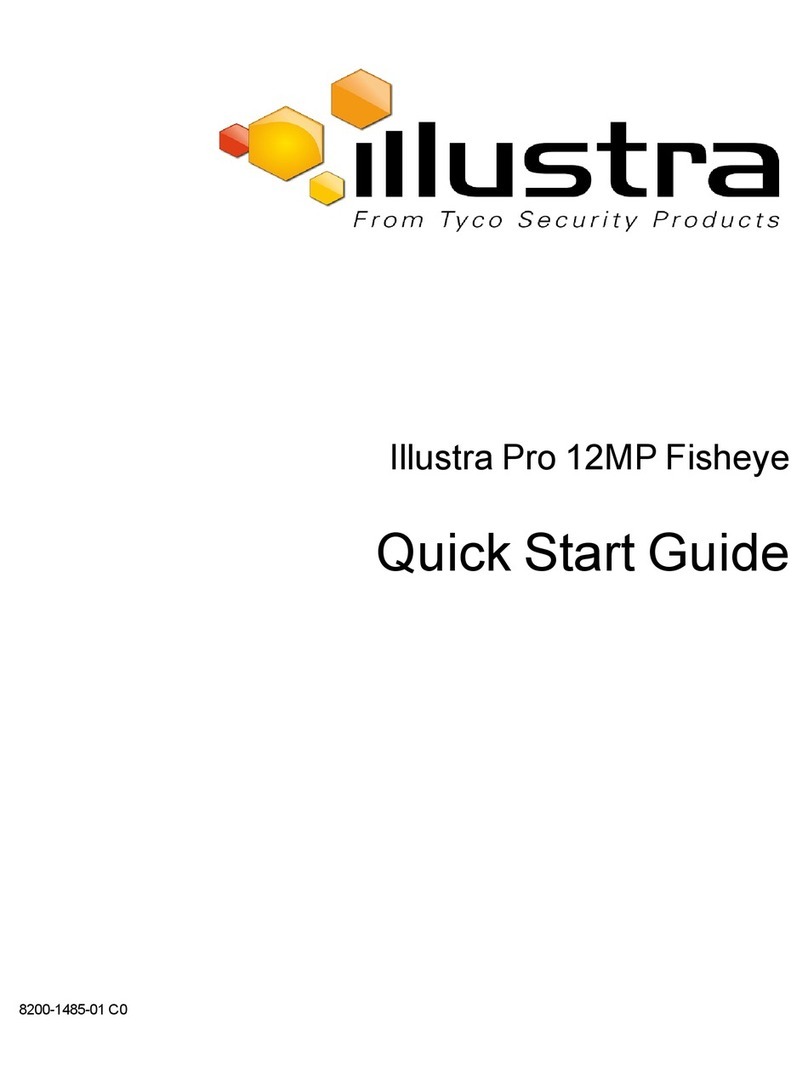
Illustra
Illustra Pro 12MP Fisheye User manual
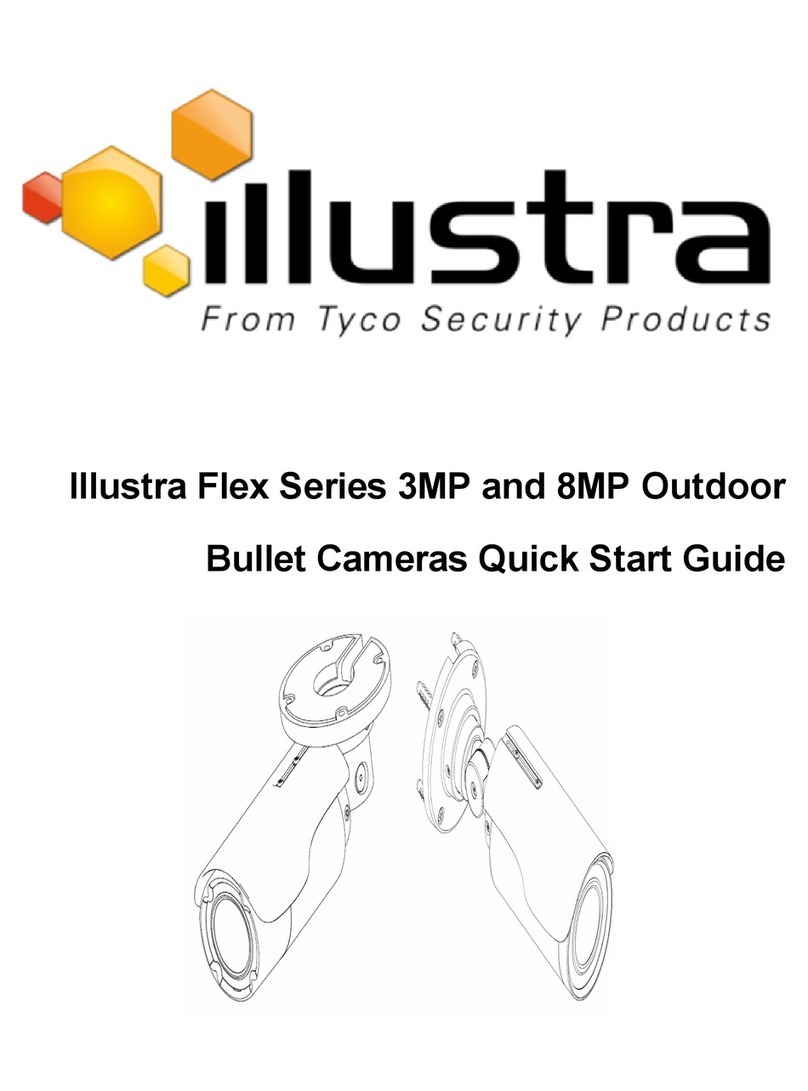
Illustra
Illustra Flex Series User manual

Illustra
Illustra IE02MFBNWIY User manual

Illustra
Illustra Flex User manual
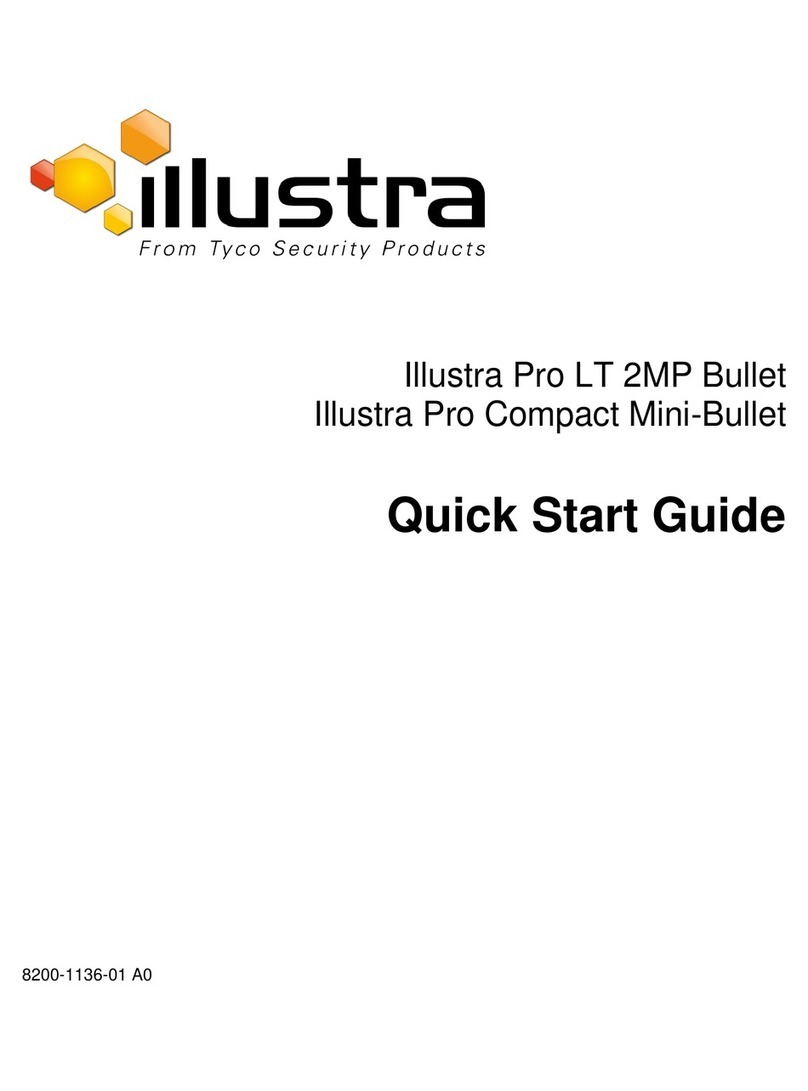
Illustra
Illustra Pro LT 2MP Bullet User manual

Illustra
Illustra IFS03XNANWTT User manual
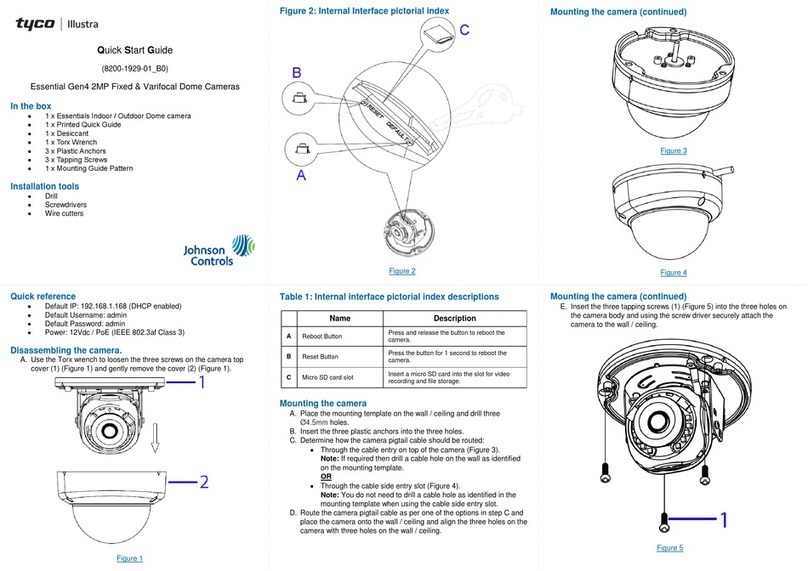
Illustra
Illustra Essential Gen4 User manual

Illustra
Illustra IFS03CFOCWST User manual