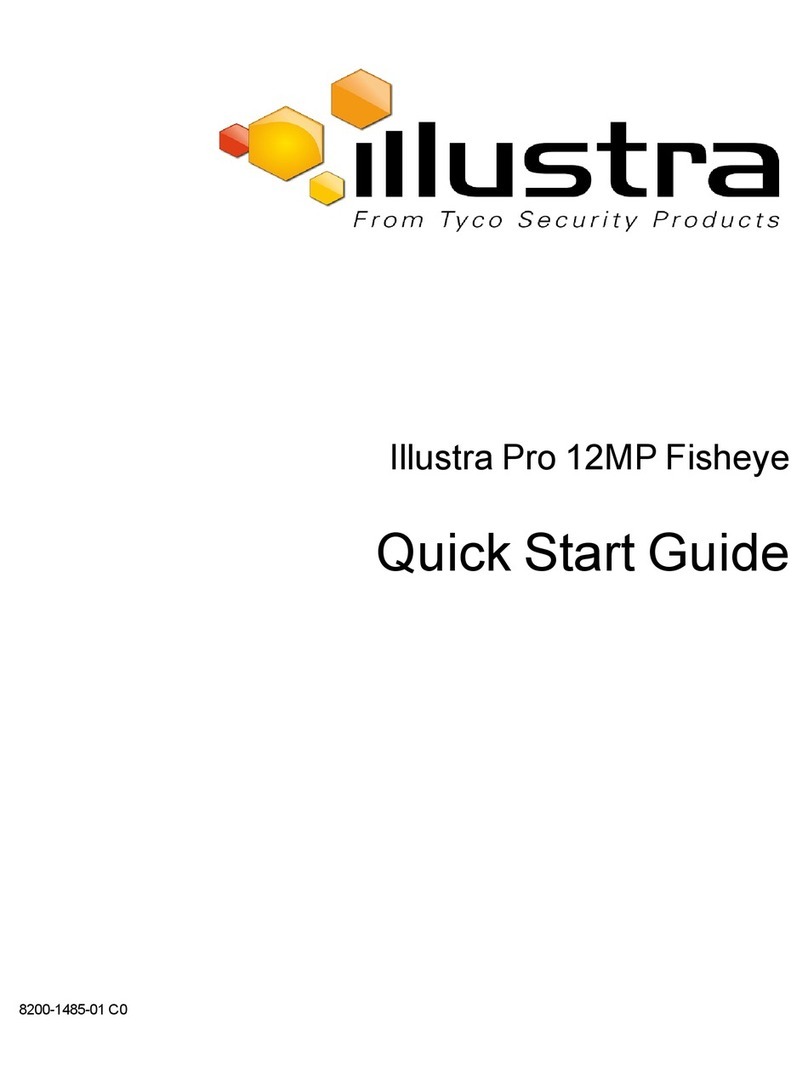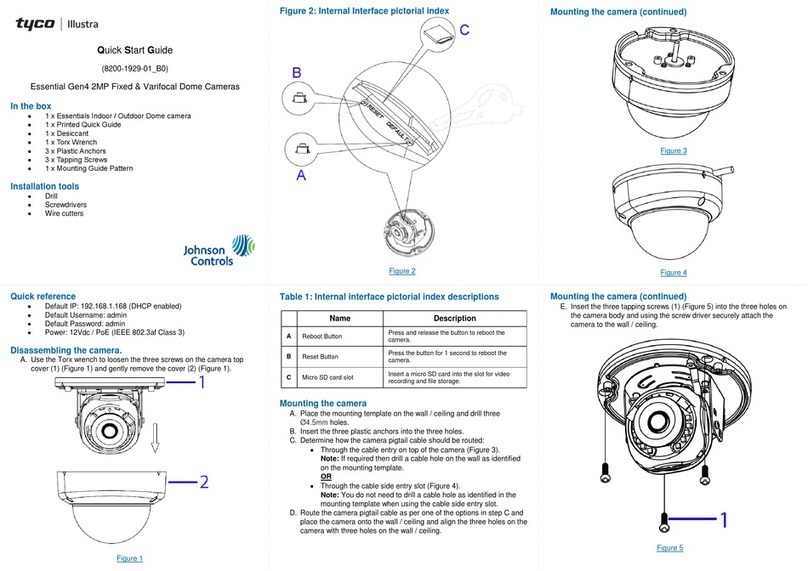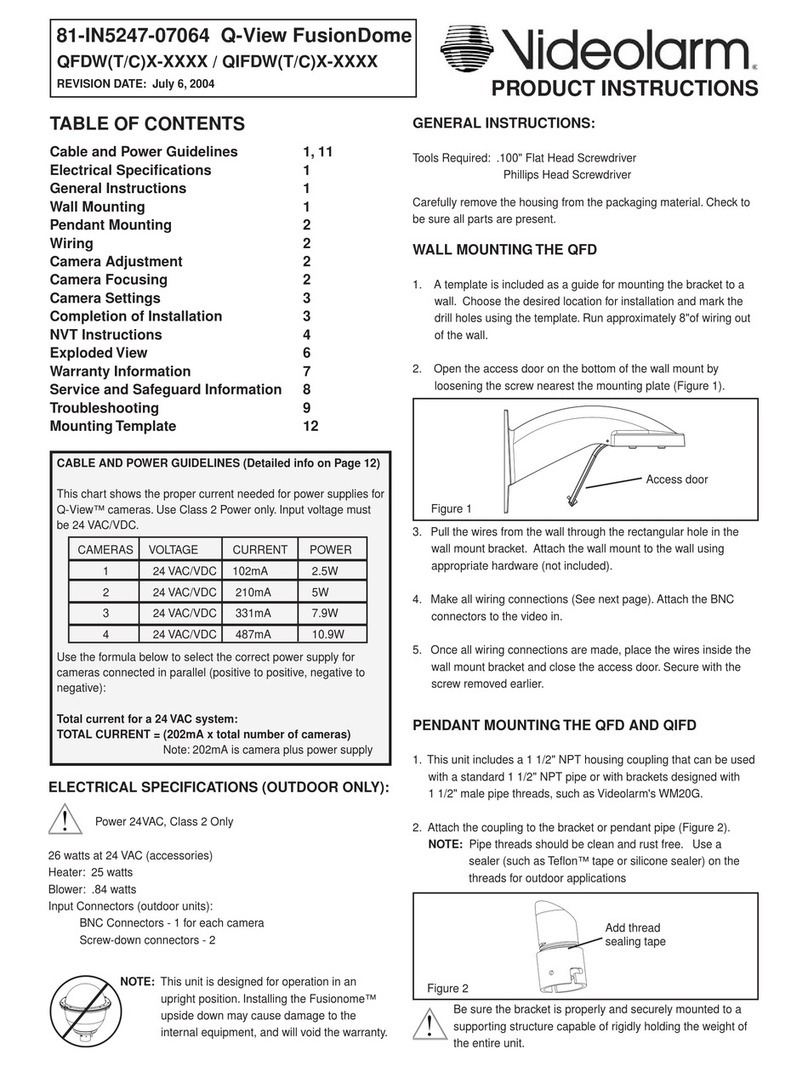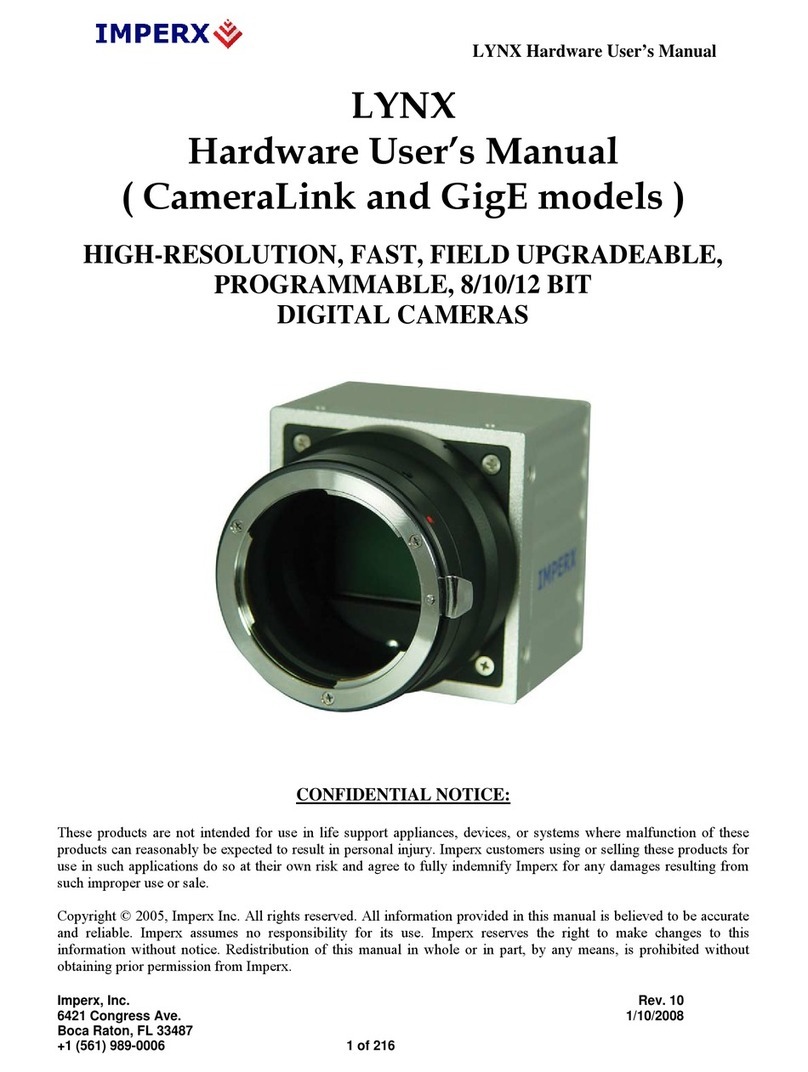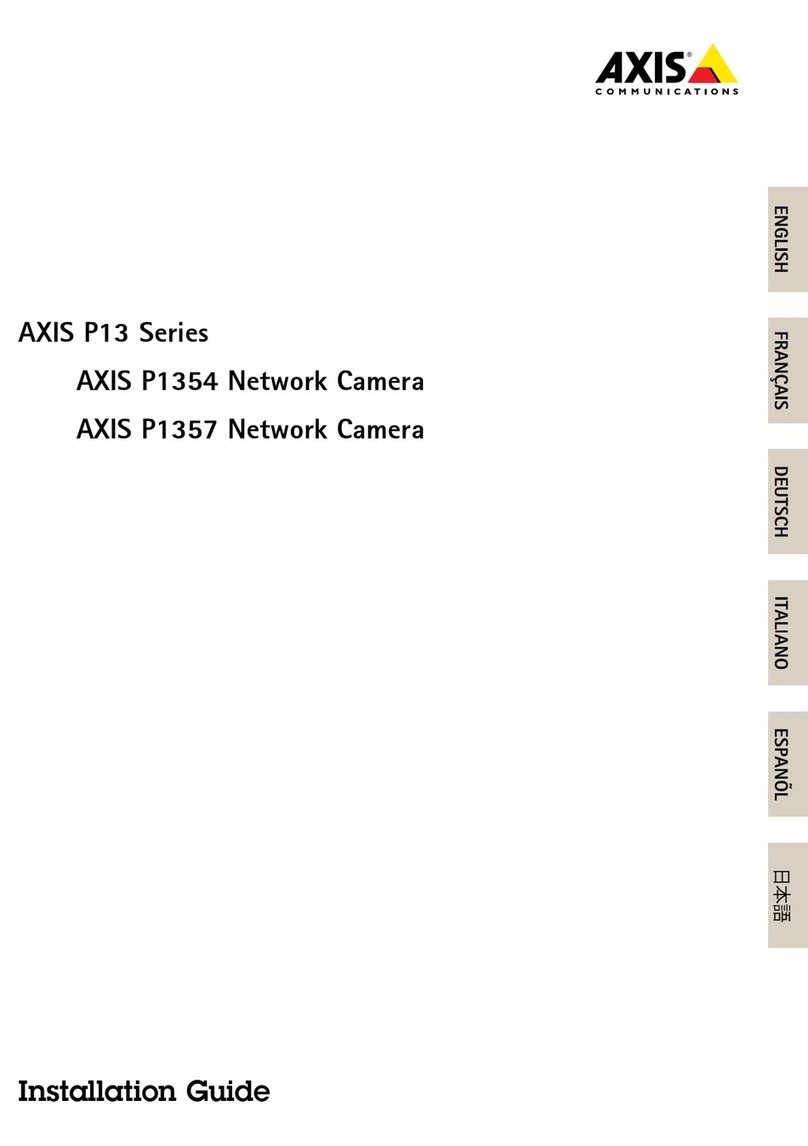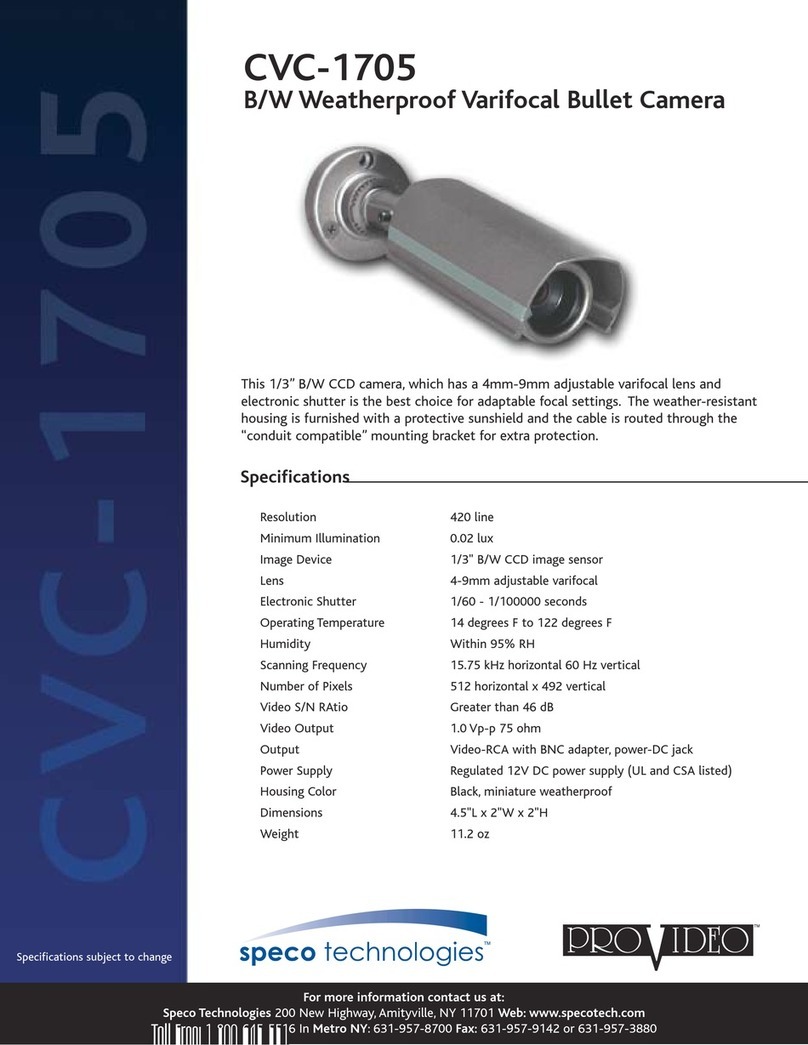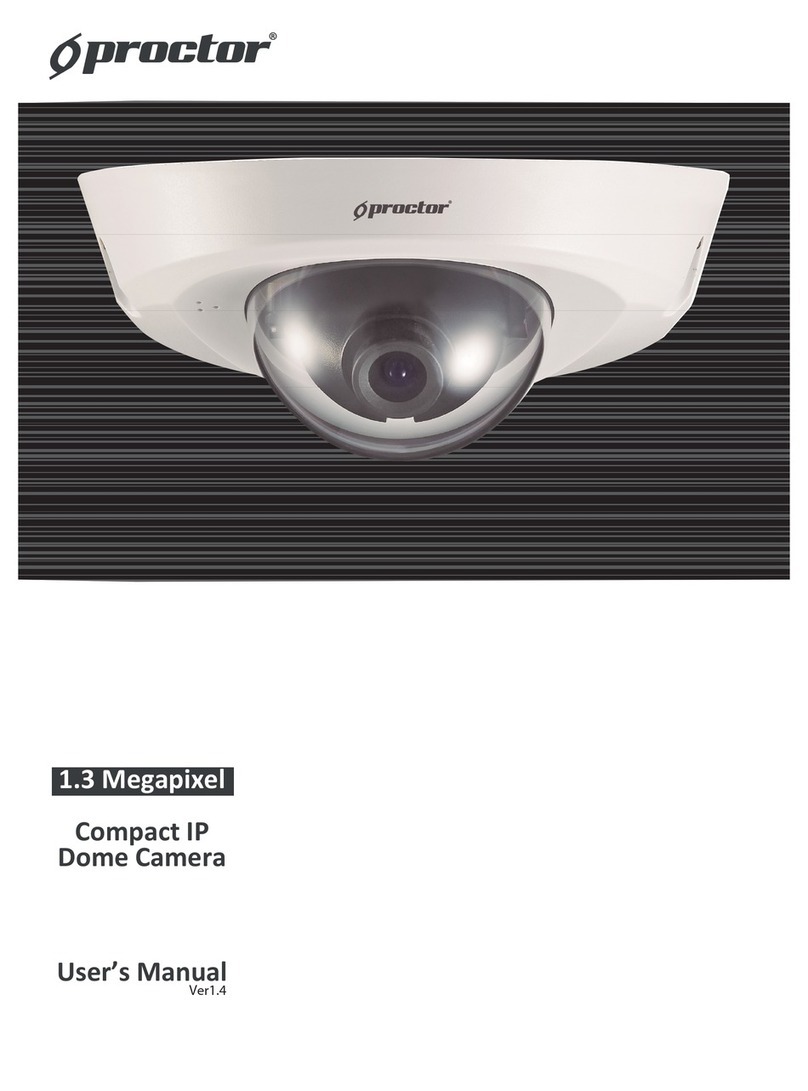Illustra Flex 2MP PTZ 20x Indoor User manual

Illustra Flex 2MP PTZ 20x Indoor
Illustra Flex 2MP PTZ 20x Outdoor
Quick Start Guide
8200-1486-01 B0

Notice
The information in this manual was current when published. The manufacturer reserves the right to revise and improve its products. All
specifications are therefore subject to change without notice.
Copyright
Under copyright laws, the contents of this manual may not be copied, photocopied, reproduced, translated or reduced to any electronic
medium or machine-readable form, in whole or in part, without prior written consent of Tyco Security Products.
© 2017 Tyco Security Products. All Rights Reserved.
Tyco Security Products
6600 Congress Avenue
Boca Raton, FL 33487 U.S.A.
Customer Service
Thank you for using Illustra products. We support our products through an extensive worldwide network of dealers. The dealer through
whom you originally purchased this product is your point of contact if you need service or support. Our dealers are empowered to provide the
very best in customer service and support. Dealers should contact Tyco Securitry Products s at (800) 507-6268 or (561) 912-6259 or on the
Web at www.illustracameras.com.
Trademarks
Windows®is a registered trademark of Microsoft Corporation. PS/2® is a registered trademark of International Business Machines
Corporation.
The trademarks, logos, and service marks displayed on this document are registered in the United States [or other countries]. Any misuse of
the trademarks is strictly prohibited and Tyco Security Products will aggressively enforce its intellectual property rights to the fullest extent of
the law, including pursuit of criminal prosecution wherever necessary. All trademarks not owned by Tyco Security Products are the property
of their respective owners, and are used with permission or allowed under applicable laws.
Product offerings and specifications are subject to change without notice. Actual products may vary from photos. Not all products include all
features. Availability varies by region; contact your sales representative.
License Information
Your use of this product is governed by certain terms and conditions.
Notice of Use
• This manual is designed for administrators and users of the network camera. Please read it carefully before use. All requirements
should be followed before using this camera.
• We are not responsible for any technical or typographical errors and reserve the right to change the product and manuals without
notice.
• Keep this document for future reference.
• It is intended that this camera utilizes a PoE power source that complies with LPS requirements.
• The camera must be installed on a solid mounting surface.
• Keep the camera and other accessories dry.
• We are not responsible for any damage caused by inappropriate use.
ii Illustra Flex 2MP PTZ Quick Start Guide

Safety Notice
The recessed indoor camera models are rated as suitable for use in environmental air handling spaces, except inside air ducts or furnace
plenums.
CAUTION: Risk of explosion if the battery is replaced by an incorrect type. Dispose of used batteries according to the instructions.
ESD Precautions:
With the covers removed during installation and allignment this product is sensitive to electrostatic discharge. The installer should take
appropriate ESD control measures such as the use of a ESD wrist strap connected to the chassis of the camera.
Note:
PoE networks that are connected to IP Encoders should not be routed to the exterior or outside of the installed plant location.
iii

Contents
Product Features 1
Features 1
Dimensions 2
What's in the Box 3
Mounting the Camera 5
Mounting the camera using the Hard Ceiling Mount 5
Mounting the camera using the Hard Ceiling Mount 6
Mounting the camera using the NPT Pendant Cap 7
Connecting the Camera. 8
Powering the Camera 9
Ethernet Cable Connection 9
Alarm I/O Connection 10
Audio I/O Connection 10
Accessing the Camera for the First Time 11
Illustra Connect 11
Key functions of Illustra Connect 11
Discovering the Illustra Camera 12
lllustra Connect 12
Configuring the Illustra Camera using a Static IP Address 13
Physical Reset of the Camera 14
Resetting the Camera to Factory Default Settings Using the Reset Button 14
Technical Specifications 15
Technical Details 15
Video Compression 16
MJPEG/JPEG Compressor Key Functionality 16
H.264 Compressor Key Functionality 16
Resolution 17
Network 17
Base Protocol and Underlying Layers 18
Network Address Configuration 18
iv Illustra Flex 2MP PTZ Quick Start Guide

Network Name Resolution 19
Email 19
Authentication and Security 19
Firewall 19
Discovery 19
UPnP Discovery 19
Illustra API Version 20
ONVIF Video and Control Interface 20
Interface Technical Specifications 20
ONVIF Functions Supported 21
microSD Card 21
Environmental 21
Power 22
PoE+ 22
Regulatory Compliance 22
Appendix A: Camera Defaults for PTZ Flex Camera 23
v

Product Features
Features
• Mega pixel HD 1080p Resolution 30fps, 20x Optical zoom with 10x Digital Zoom
• Supports three independently configurable streams
• Unicast and Multicast Streaming capability
• Motion detection analytics & metadata event generation
• Supports setup of Privacy Zones
• Supports up to 4 Alarms in and 2 alarms Out
• Support for Events action on DIO & analytics
• Audio In and bidirectional Audio out support
• PoE+ and POE++ powering capability
• Presets Patterns, Scans and Sequences
• IPv4 support includes full DHCP support
• Dynamic DNS
• Supports FTP, SNMP and CIF
• Supports microSD Recording
• Enhanced security, https & 802.1 support
• Automatic white balance (AWB) or adjustable Manual White Balance (MWB)
• True day night (TDN)
• Open Shutter (DSS) to extend low light performance
• Wide Dynamic Range Mode (WDR)
• 802.3 at 60W PoE + Support for Heater Activation (outdoor models only)
• IP66 International (outdoor models only)
• ONVIF Support
• No plugin or third party dependencies
1

Dimensions
Figure 1 Indoor Model
Figure 2 Outdoor Model
2Illustra Flex 2MP PTZ Quick Start Guide

What's in the Box
Please check the box contains the items listed here. If any item is missing or has defects do not install or operate
the product and contact the dealer for assistance.
Flex PTZ Camera Optical Cover Hard Ceiling Mount with 5x M4 screws and 5x
plastic anchors
Quick Start Guide CD containing User Manual and
Illustra Connect discovery tool
Figure 3 Indoor Model
The package should also contain the following items:
Security Torx Driver (x1), M3 security screw for trim ring (x1), Audio Terminal Block (x1), AC Terminal Block (x1),
IO Terminal Block (x1)), Regulatory document (x1).
3

Outdoor Flex PTZ Camera with Outdoor
Mounting Kit Lubricant Security Torx
Waterproof Rubber Seal Quick Start Guide
CD containing User Manual
and Illustra Connect
discovery tool
NPT Outdoor Pendant Cap Optical Cover
Figure 4 Outdoor Model
The package should also contain the following items:
M3 Standard Screw for Trim Ring (x2), M3 Standard Screw for Trim Ring (x2), M5 Standard Screw (x2), Audio
Terminal Block (x1), AC Terminal Block (x1), IO Terminal Block (x1), NPT Outdoor Pendant Cap (x1), Regulatory
document (x1).
4Illustra Flex 2MP PTZ Quick Start Guide

Mounting the Camera
Select the type of mounting required and refer to the relevant procedure.
Use the mounting template provided below to guide you.
Mounting the camera using the Hard Ceiling Mount
Figure 5 Hard Ceiling Mount Installation Template
Note:
• You can also print and use the template provided on the disk in the box when mounting the camera.
• Size of actual template is 120mm x 120mm.
5

Mounting the camera using the Hard Ceiling Mount
Follow the steps below to install the camera using the hard ceiling mount.
Figure 6 Hard Ceiling Mount
Mounting the camera using the hard ceiling mount
Step Action
1 Mark the positions of the three screw holes on the hard ceiling mount at the chosen installation location.
2 In the marked locations, drill each hole slightly smaller than the supplied Screw Anchors, and put
supplied anchors into these drilled holes. Then faster the hard ceiling mount with the three self-tapping
screws.
3 Thread the data cable and the ethernet cable through the center hole of the mount and connect the cable
to the camera body.
4 Install the camera on the fixed hard ceiling mount by turning the camera clockwise. Then tighten the
screw at the side of the fixing plate.
5 After installing the camera on the hard ceiling mount, put the dome cover back on. Then fasten the
screw on the side of the dome cover.
- End -
6Illustra Flex 2MP PTZ Quick Start Guide

Mounting the camera using the NPT Pendant Cap
Follow the instructions below to mount the camera using the NPT pendant cap.
This method may be used for mounting the indoor and outdoor versions of the camera.
Refer to mounting kit instructions for details on how to use the pole kit or pendant arm accessories with the NPT
pendant cap and camera.
Figure 7 NTP Pendant Cap (1 1/2 ")
Mounting the camera using the NPT pendant cap
Step Action
1 Attach the waterproof rubber seal (with outdoor model camera only) to the mount. Use lubricant if
necessary to help ease the rubberproof seal onto the mount.
2 Thread the data cable and ethernet cable through the center hole of the mount and connect the cable to
the camera body.
3 Install the camera on the NPT pendant cap by turning the camera clockwise. Then tighten the screw at
the side of the fixing plate.
4 After installing the camera on the NPT pendant cap, put the dome cover back on. Then fasten the screw
on the side of the dome cover.
Note:
The Illustra Flex PTZ outdoor adaptor (IFPTZORECADTR) may be used for mounting an outdoor PTZ
camera into a recessed mount (IFPTZWRECMT).
- End -
7

Connecting the Camera.
Indoor Outdoor
Figure 8 Camera connectors
No. Connector Definition
1 Alarm I/0 Alarm I/O connection
2 Reset Button Press the button with one finger for at least 20 seconds to restore the
system
3 BNC For analog video output
4 RJ-45 For network and PoE+ connections
5 Power (AC 24V) Power connection
6 Audio I/0 Audio I/O connection
7 microSD Card Slot Insert the microSD card into the card slot to store videos and snapshots.
Note:
If you are using a switch, note that the switch will need to support 60 watt PoE+ to power the outdoor model of the
camera.
8Illustra Flex 2MP PTZ Quick Start Guide

Powering the Camera
To power up the camera, connect an AC 24V power adaptor to the power connector of the camera and the power
outlet. Refer to the diagram and the pin definition table below for connection. Alternatively, users can use an
Ethernet cable and connect it to the RJ-45 connector of the camera and an IEEE 802.3 at 60W PoE+ switch.
Note:
• The indoor camera requires the use of 60W PoE.
• If you are using a switch, note that the switch needs to support 60 watt PoE+ to power the outdoor
model of the camera.
Pin Definition
1 AC 24V 1
2 GND
3 AC 24V 2
Ethernet Cable Connection
Connect one end of the Ethernet cable to the RJ-45 connector of the camera, and plug the other end of the cable
to the network switch or PC. Check the status of the Link Light.
Green Link Light indicates good network connection.
Orange Activity Light flashes for network activity indication.
Note:
• If the LEDs are unlit, please check the LAN connection.
• In some cases, Ethernet crossover cable might be needed when connecting the camera directly to the
PC.
9

Alarm I/O Connection
Refer to the diagram and the pin definition table below for alarm I/0 connection.
Pin Definition
1 Alarm Out NO 1
2 Alarm Out NC 1
3 Alarm Out COM 1
4 GND
5 Alarm Out NO 2
6 Alarm Out NC 2
7 Alarm Out COM 2
8 GND
9 Alarm In 4
10 Alarm In 3
11 Alarm In 2
12 Alarm In 1
Audio I/O Connection
Refer to the diagram and the pin definition table below for audio I/0 connection.
Pin Definition
1 Audio Out
2 GND
3 Audio In
10 Illustra Flex 2MP PTZ Quick Start Guide

Accessing the Camera for the First Time
The camera comes with a web-based setup utility, allowing you to view the video of the camera and configure the
camera for optimal use in your environment.
To access the camera's web-based control utility, you need a PC that uses one of the following browsers:
Internet Explorer 10 or later, Firefox, Chrome or Safari.
Accessing the camera for the first time
Step Action
1 Make appropriate network and power connection (typically PoE).
The camera will automatically get an IP address if connected to a DHCP network. If DHCP addressing
is not available, the camera will use its default fixed address: 192.168.1.168.
2 Find camera(s) on the network using Illustra Connect or another utility; or if using fixed addresses,
connect to the camera on its default address.
3 Enter the default ID and password when prompted—ID: admin, Password: admin.
4 Select security type: standard or enhanced.
Note:
Both security types ask the user to change the username and password, this is advised in standard security mode
and required when selecting enhanced security. Creating a new username at this stage automatically replaces the
default admin/admin.
- End -
Illustra Connect
Illustra Connect is the camera discovery tool created by Tyco Security Products and can be downloaded at
illustracameras.com
Connecting to IP cameras and configuring them can be a time-consuming and error-prone process. Typing static
IP addresses, or naming cameras without seeing where they are pointed, often results in longer installations.
Illustra Connect eliminates all of these issues with a unique feature set that includes a one-touch IP conflict
resolver and snapshot tool . Simply bring up all of the cameras out of the box, enter the IP range provided by the
customer's IT department and click OK.
Key functions of Illustra Connect
•Resolve All Conflicts button instantly alerts you to all IP addresses that are the same and provides a
number of options to fix issues
• Reduces installation time by automatically supplying static IP addresses from a configurable range of IP
addresses
• Snapshot views of all the cameras
• "Save Device List" allows you to create a .csv' file of all information regarding the camera settings
11

• Set IP addresses to DHCP
• Configure IP settings and rename cameras
• Upload firmware to individual or selectable group of cameras
• Set date and time or direct the cameras to a specific NTP server
• Assign user name and password
• Uses icons common to victor unified client to display camera status
• Compatible with Illustra IP cameras
Discovering the Illustra Camera
The following information states how to install and access the camera.
lllustra Connect
The following information states how to install and access the camera on your network using the Illustra Connect
discovery tool.
Illustra Connect enables automatic discovery of compliant devices on IP networks and is the recommended
method for installation and detection of the camera on the network.
Discovering the Illustra Camera using Illustra Connect
Step Action
1 Connect the camera to the computer or network which will be used for the configuration and power on.
The camera will begin its initial boot up sequence which will take approximately 1 to 2 minutes. Out of the
box, or when using a DHCP Server the camera will automatically be assigned a Network IP address.
2 Install the Illustra Connect software that is provided with the camera. Refer to the Illustra Connect
manual for more information.
3 When the installation is complete, run Illustra Connect. It will search the network and display all devices.
4 Select the camera you wish to configure, locating it by its unique MAC address. Illustra Connect allows
basic configuration of the camera. Refer to the Illustra Connect manual for more information.
5 Right-click the camera and select Launch Web GUI Configuration.
- End -
Configure the Illustra Camera using DHCP Server Logs
Step Action
1 Connect the camera to the computer or network which will be used for the configuration and power on.
The camera will begin its initial boot up sequence which will take approximately 1 to 2 minutes.
2 Out of the box or when using a DHCP Server the camera will automatically be assigned a Network IP
Address.
3 View the DHCP Server system logs and make note of the IP address assigned to the camera.
12 Illustra Flex 2MP PTZ Quick Start Guide

4 Open Microsoft Internet Explorer and enter the URL of the camera as shown in the DHCP Server log.
Note:
At factory default, after enabling DHCP manually or if it is the first time the camera has been configured; the
camera will reboot using the Failover IP of the last known static IP address until a DHCP address request is
authorised by the DHCP server. The DHCP requests will remain active unless cameras are changed to Static IP.
- End -
Configuring the Illustra Camera using a Static IP Address
The following information states how to install the camera on your network when no DHCP Server is available. In
this situation the camera will be assigned a Static IP Address.
Connect the camera to the computer or network which will be used for the configuration and power on.
Note:
• We recommend that once you are logged into the Web Configuration pages you change the Static IP
Address of the camera so that conflicts can be avoided when using the same Static IP Address to setup
additional cameras.
• In a situation where IP address conflicts arise, Illustra Connect can be used to discover the device.
13

Physical Reset of the Camera
It is possible to perform a physical reset to factory defaults using the reset button located on the underside of the
camera.
Resetting the Camera to Factory Default Settings Using the Reset Button
The reset button can be used to restore the camera to the factory default settings.
Note:
It is not possible to retain network settings, presets, patterns or sequences when using this procedure. If you need
to maintain these settings it is recommended to reset the camera using the GUI.
Reset the Camera to Factory Default Settings Using the Reset Button
Step Action
1 Locate the reset button on the underside of the camera.
2 Press and hold the reset button for at least 20 seconds.
3 Release the reset button.
It may take up to 2 minutes for the camera to restart.
Note:
It is also possible to reset the camera through the Maintenance tab located in the System menu.
- End -
14

Technical Specifications
Illustra Flex Model Description Product Codes
Illustra Flex 2MP 20x PTZ Indoor, white,TDN, WDR IFS02P5OCWTY
Illustra Flex 2MP 20x PTZ, oudoor, white, TDN, WDR IFS02P5OCWTY
Please refer to the Illustra Cameras website (www.illustracameras.com) to ensure that you have the most current
version of this Configuration and User Guide. Release Notes are also available on the website for each software
release to document any known limitations not covered in this user guide.
This section provides information on the technical, environmental and operating specifications for the Illustra Flex
PTZ camera.
Specification Details
Optical Zoom 20x
Digital Zoom 10x
Privacy Zones 16
Alarm Inputs 4
Auxiliary Output Alarm out 2
Language Selection
English (default), Arabic, Czech, Danish,
Dutch, German, Russian, Spanish, French,
Italian, Korean, Japanese, Polish, Portuguese
(Brazilian), Turkish, Chinese Traditional,
Chinese Simplified, Russian.
Browser Compatibility IE 10-11, Safari, FireFox, and Chrome
Technical Details
Category Details
Scanning System Progressive
Image Sensor 1/2.8" CMOS Progressive Scan
Output Pixel Format 2048(H) x 1536(V) 2MP
Pixel Size 2.5 um square
Shutter Speed 1/10,000 to 1 second
Lens Design Aspherical
Optical Zoom 20 X
15
This manual suits for next models
1
Table of contents
Other Illustra Security Camera manuals

Illustra
Illustra Essentials IES01CFACWSY User manual
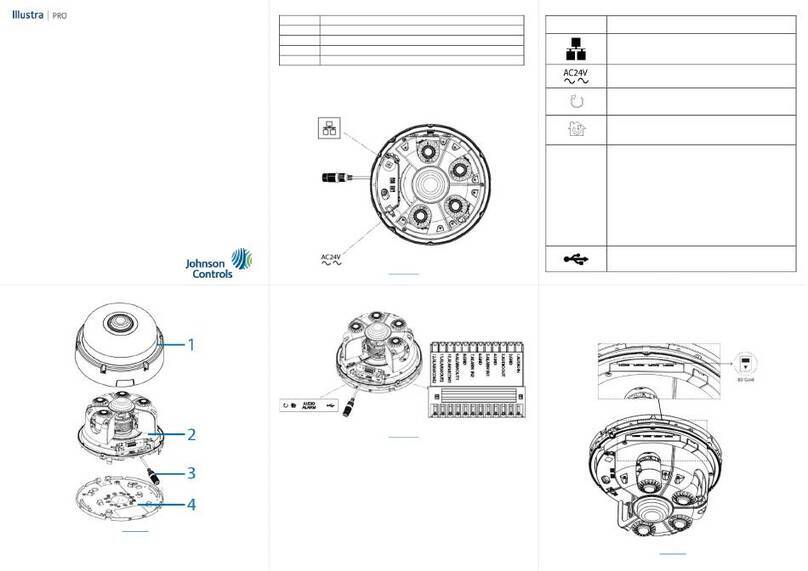
Illustra
Illustra IPR20-M12-OIA4 User manual

Illustra
Illustra IFS03CFOCWST User manual

Illustra
Illustra Pro PTZ 30x User manual

Illustra
Illustra Flex User manual

Illustra
Illustra IE02MFBNWIY User manual
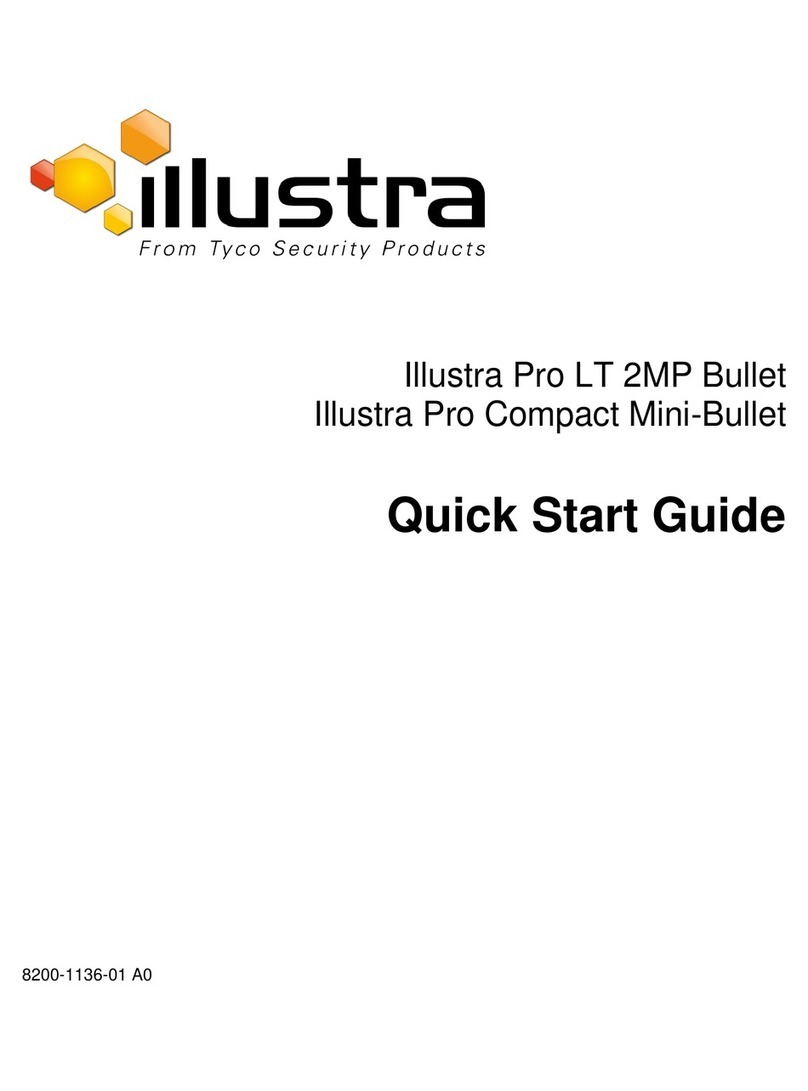
Illustra
Illustra Pro LT 2MP Bullet User manual

Illustra
Illustra IFS03XNANWTT User manual

Illustra
Illustra IPS02D0OCWTT User manual
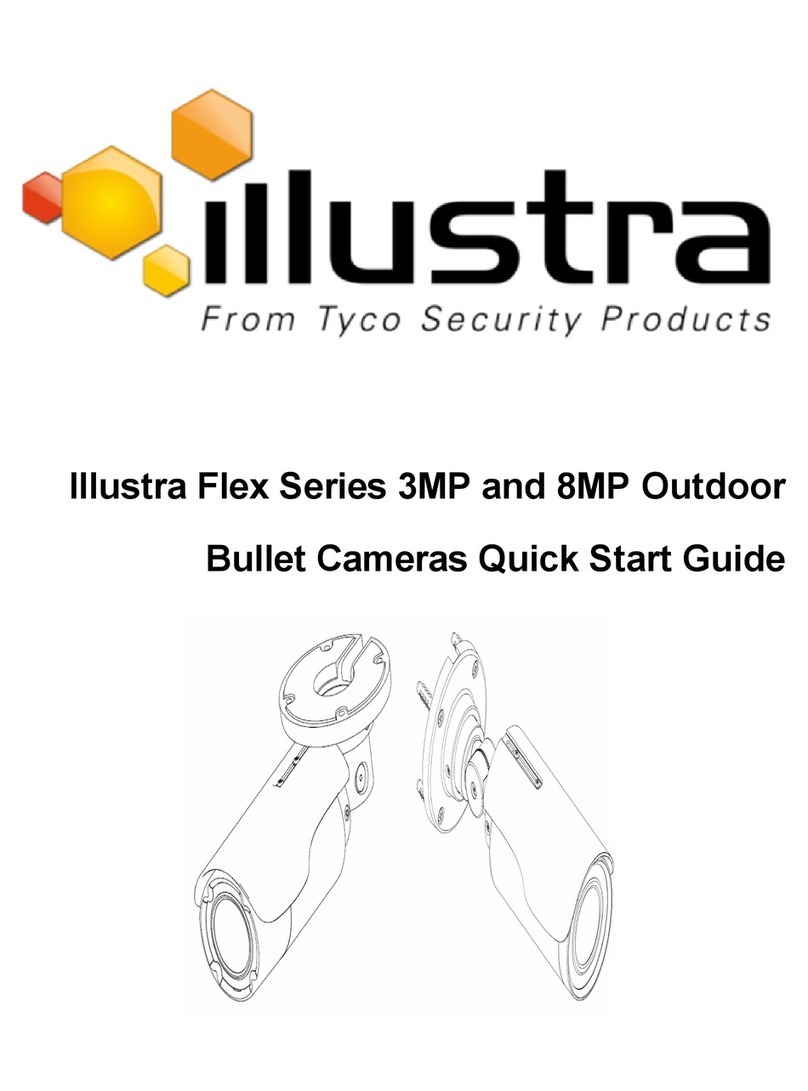
Illustra
Illustra Flex Series User manual