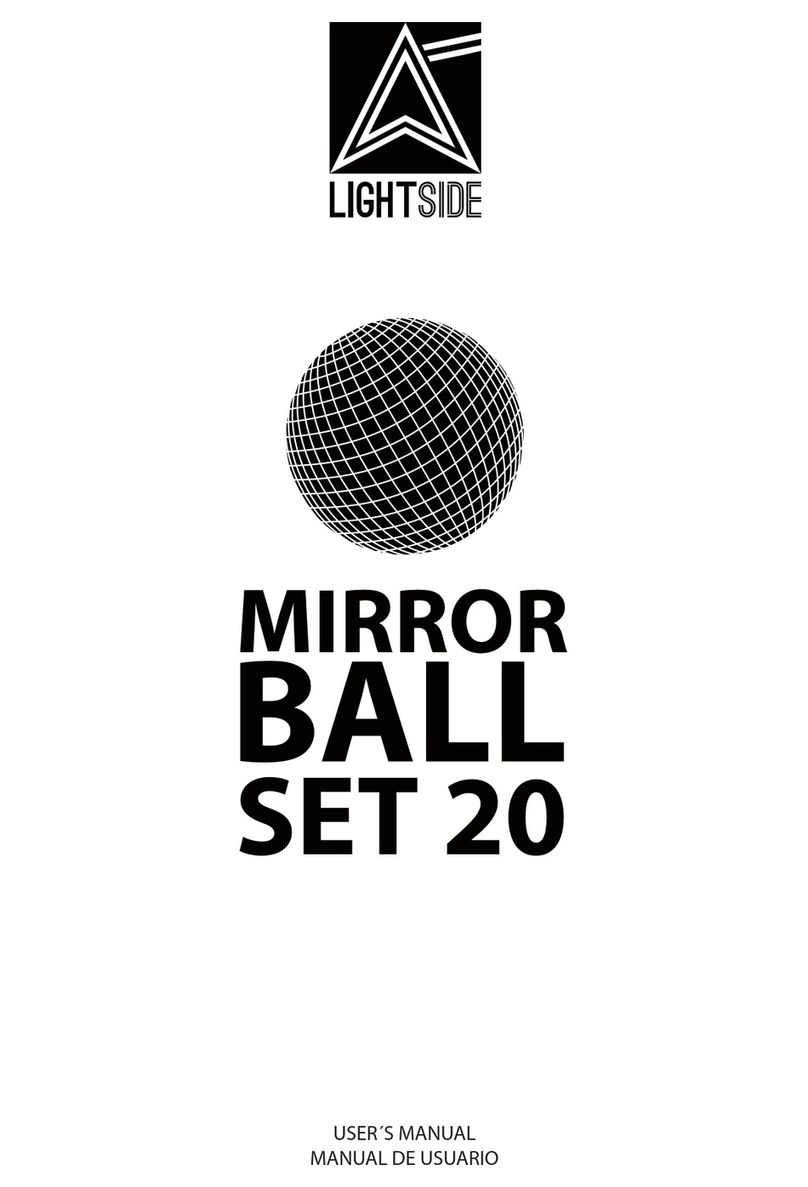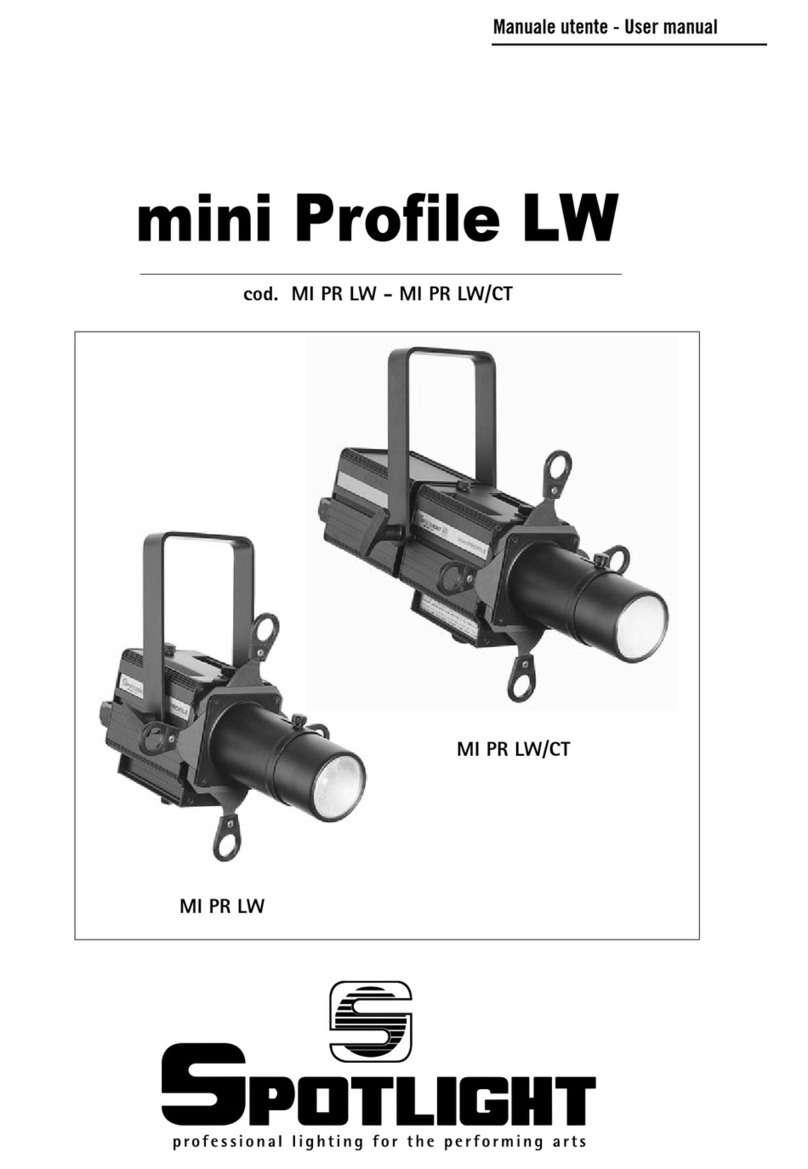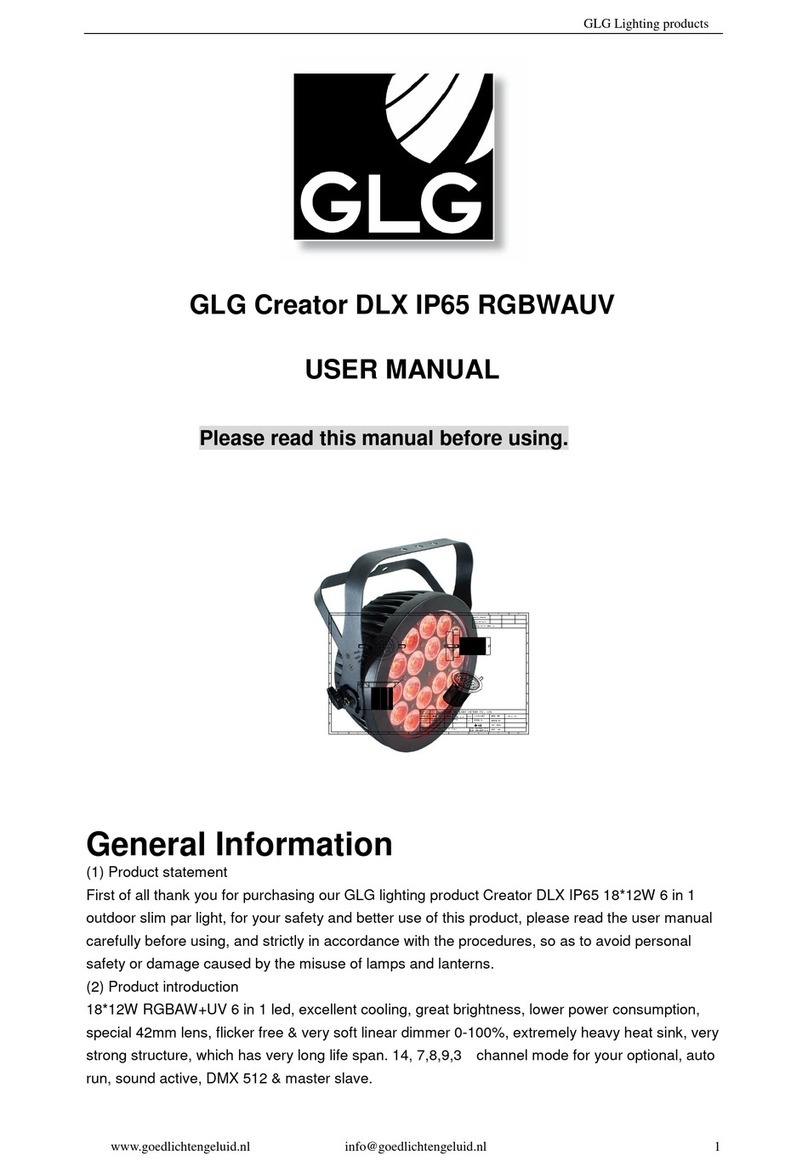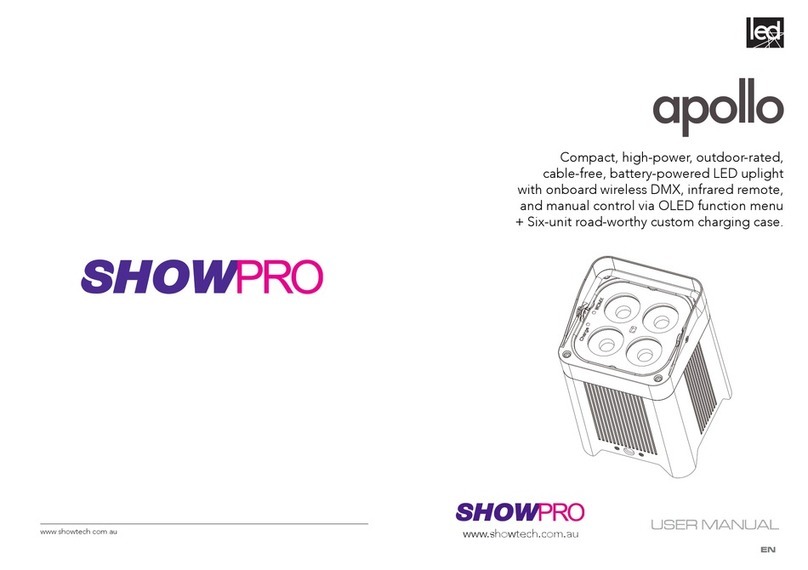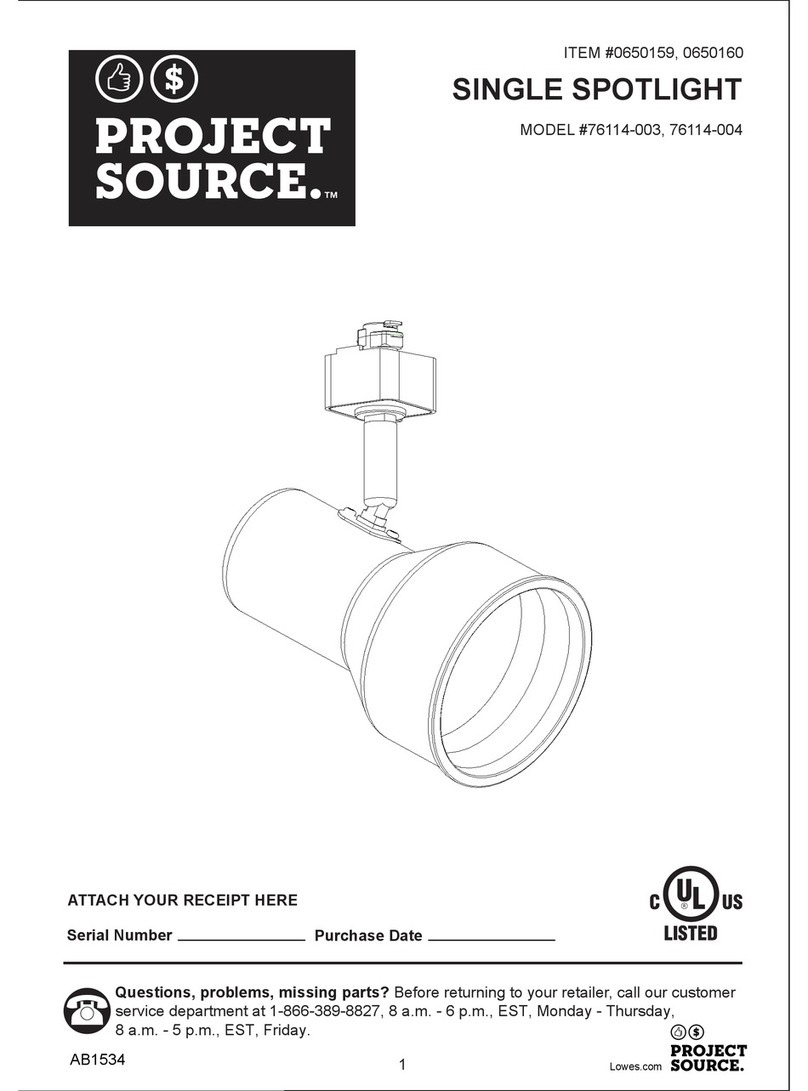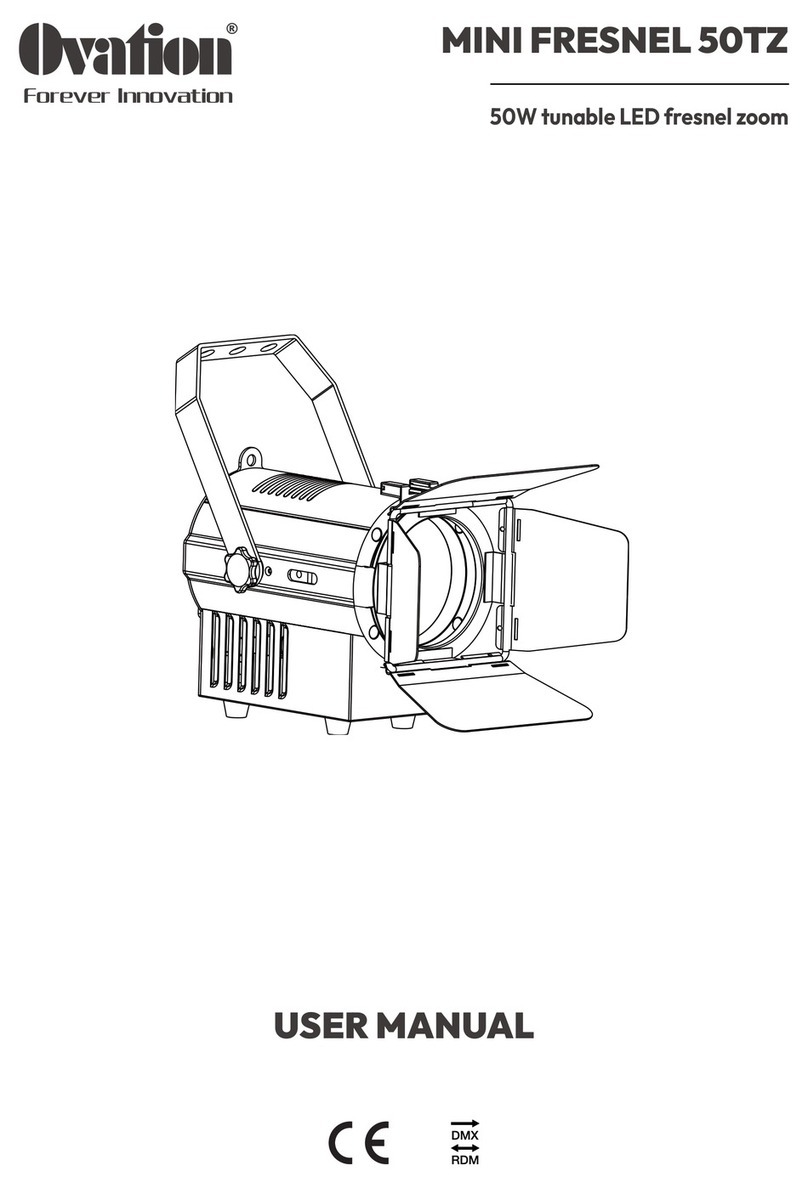Image Engineering lightSTUDIO User manual

Image Engineering GmbH & Co. KG ·Im Gleisdreieck 5 ·50169 Kerpen-Horrem ·Germany
T +49 2273 99991-0 ·F +49 2273 99991-10 ·www.image-engineering.de
lightSTUDIO
User Manual
4 December 2017

I INTRODUCTION
Image Engineering lightSTUDIO 2
CONTENT
1INTRODUCTION ............................................................................................................. 3
2ADDITIONAL HARDWARE ............................................................................................ 4
2.1 IQ-TRIGGER/IQ-TRIGGER-T........................................................................................ 4
2.2 TIMECODE DISPLAY .................................................................................................... 5
3USAGE WITHOUT SOFTWARE..................................................................................... 6
3.1 STANDARD LIGHTHEAD ............................................................................................. 6
4SOFTWARE DOCUMENTATION ................................................................................... 7
4.1 INTRODUCTION .......................................................................................................... 7
4.2 INSTALLATION ............................................................................................................ 8
4.3 SETTINGS .................................................................................................................. 8
4.3.1 Moving option settings (lightSTUDIO-M).............................................................. 8
4.3.2 Timecode display settings (lightSTUDIO-M) ........................................................ 9
4.3.3 LED lightHEAD settings and Control.................................................................... 9
4.4 HARDWARE STATUS BAR .......................................................................................... 12
4.5 MODULE OVERVIEW ................................................................................................. 13
4.5.1 Sequence lists.................................................................................................... 13
4.5.2 Modules for Moving option ................................................................................ 14
4.5.2.1 Translation .............................................................................................................................14
4.5.2.2Rotation..................................................................................................................................15
4.5.2.3 iQ-Trigger...............................................................................................................................15
4.5.3 Modules for Illumination ..................................................................................... 16
4.5.3.1 Standard lightHEAD...............................................................................................................16
4.5.3.2 LED lightHEAD ......................................................................................................................17
4.5.3.3HDR box ................................................................................................................................18
4.5.4 Timecode Display............................................................................................... 18
4.5.5 Module Spectral measurement .......................................................................... 19
4.5.6 Sequence player ................................................................................................ 20
5COPYRIGHT AND TRADEMARKS .............................................................................. 20
5.1 TRADEMARKS .......................................................................................................... 20
5.2 COPYRIGHT INFORMATION........................................................................................ 21

Introduction
Image Engineering lightSTUDIO 3
1 INTRODUCTION
lightSTUDIO is a light box for the illumination of a scene with different standardized light types.
There are two types of light heads available, the Standard lightHEAD and the LED lightHEAD. The
basic version contains six light sources: F11 (4000 K), F12 (3000 K), D50 (5300 K), D65 (6500 K),
Halogen, and Halogen with blue filter (10000 K). All light sources can be dimmed from 1-100% to set
an appropriate light level. The LED version uses 20 narrow band and two white LED channels for the
creation of almost every desired spectral distribution. A spetroradiometer provides feedback to the
control software in order to ensure a reliable reproducibility of spectra and intensities. Spectral
distributions can be changed rapidly within 25 ms.
lightSTUDIO-M is an extension with two moving targets, a horizontally moving frame, which can be
equipped with any kind of test chart and a rotating plate on the back wall, which can also carry
different kinds of round test charts. The velocity of both moving options can be varied over a wide
range.
The HDR option adds the capability to generate high contrast scenes in the center part of the back
image. Two LG2 ligth boxes can hold different transparent test charts, which can produce a contrast
ratio of 10.000:1 when the surrounding illumination is dimmed.
All variants of lightSTUDIO are equipped with interior objects which represent a wide range of real-
world situations. Amongst these is, for example, a ColorCecker for measuring the color reproduction
and the white balance.
lightSTUDIO can be controlled in all its combinations by a software using a USB connection to a
Windows PC. The Standard lightHEAD is also controllable with a panel on its front side.
Notes for reading this manual:
Numbers in square brackets [ ] in the text refer to the red numbers in the images.
Text in italics refers to labels on control elements of the software.
Definition:
The term illuminant in the context of the lightSTUDIO is used as follows: The combination of a
relative spectral response curve (predefined or measured) and an illumination value in lux,
which is achieved at a dedicated position in the light box. This information is saved in a
proprietary file format with file ending .iqilluminant. Illuminants must be generated before the
LED lightHEAD can be used.

Additional hardware
Image Engineering lightSTUDIO 4
2 ADDITIONAL HARDWARE
Depending on the equipment of the lightSTUDIO some additional hardware is delivered. The
lightSTUDIO-M includes also a timecode display and a mechanical finger, the iQ-trigger.
2.1 IQ-TRIGGER/IQ-TRIGGER-T
iQ-Trigger is a mechanical finger, which can be used to press the release button of a camera in a
reproducible way. iQ-Trigger is shipped with a hydraulic adjustment arm that holds the iQ-Trigger and
an L-shape holder on a mounting plate (Manfrotto
Type 405 mounting plate).
The L-shape holder can be mounted to a geared
head or a tripod with the Manfrotto RC4 rapid
connect system. The adaptor plate has a ¼''
screw for compact cameras.
The iQ-Trigger comes with two different fingers:
A solid finger for general use and a finger with a
touch-pen tip. To exchange the fingers, tighten the
knurled screw at the back of the iQ-Trigger until
the magnet is locked, then screw off the finger
and replace it with the other one. Untighten the
knurled screw again.
When using the touch-pen finger, please keep in
mind that the front foam adds some extra delay.
Also use the knurled screw on top of the iQ-
Trigger to adjust the travel distance of the finger. The further the screw is turned in, the shorter the
distance the finger has to move.
As a general rule, try to set the travel distance as short as possible. A smaller travel distance implies
more power and less delay. iQ-Trigger is controlled with the software (chapter 4.5.2.3).
The iQ-Trigger-T is intended for use with touch screens on mobile devices. Please read iQ-Trigger
manual for further information on iQ-Trigger-T usage.
For use with the lightSTUDIO-M, plug the cable of iQ-Trigger or iQ-Trigger-T into the corresponding
6,3 mm port of the electrical control cabinet of the lightSTUDIO.

Additional hardware
Image Engineering lightSTUDIO 5
2.2 TIMECODE DISPLAY
The timecode display is used for tracing movement and illumination scenes over time. For example,
the movement of the horizontal test chart in the Moving lightSTUDIO may be scrutinized for artefacts
in captured images or videos. Another possible application might be the examination of changes in the
adaption of the camera to rapid light changes with the LED lightHEAD. The timer also has a counter
mode to enumerate different capture scenes. For an example see sample video on the Image
Engineering website (go to Products -> Equipment -> lightSTUDIO and then at the bottom to “Product
video”).
The timecode display shows the time in the format MM:SS.MS [1]. The maximum time is 99 min, 59 s,
999 ms. Bars with each 50 LEDs are placed above and below the digits [2, 3]. The current flashing
LED during running time code denotes the progress in terms of 1/100 s, all 100 LEDs are illuminated
subsequently 10 times per second.
To start operation connect the timecode display with the power supply [9]. With the remote push
buttons for resetting and starting/stopping [7, 8], the display can be operated remotely from outside the
light box. For use with the software also connect the display with the USB cable to the electrical
control cabinet (see chapter 4.5.4).
With the “Mode” button [5] the display can be switched between counter and timer functionality. In
timer mode the external push button Start/Stop [8] toggles between running and pausing. In counter
mode the button is used for counting up one digit. In both modes the display can be resetted with the
built-in reset button [4] or the external reset button [7].
For use with the lightSTUDIO-M, plug the USB cable of the timecode display into the corresponding
USB port of the electrical control cabinet of the lightSTUDIO.

Usage without software
Image Engineering lightSTUDIO 6
3 USAGE WITHOUT SOFTWARE
Depending on the chosen combination, some parts of the lightSTUDIO can be used without the
software. The Standard lightHEAD is equipped with a control panel on the front side, which comprises
the switching of light sources, the adjustment of intensities and the ability to store the intensity value
for each light. The translation and rotation of the lightSTUDIO-M and the LED ligthHEAD are only
accessable by means of the software. However, the timecode display may be also used as a stand-
alone device (chapter 2.2).
3.1 STANDARD LIGHTHEAD
For the initial operation, select a light source by using one of
the push-buttons [2, 3] after turning the power supply on.
Press the button “Light ON/OFF” [1] to illuminate the
corresponding light source.
The control panel has eight knobs for switching the lights:
four for the fluorescent lamps F12, F11, D50 and D65 [3]
and four for the halogen lamps [2]. The latter have different
preset values for the intensities of 10 lx, 100 lx and 400 lx
and one for 400 lx with blue filtering. The knobs for the three
halogen settings use the same lamp type but with different
current supply. With the rotary knob [4] the intensity for all
light sources can be varied from 0 to100 % in 1% steps.
To store an intensity setting for one type, keep the corresponding knob pressed and press the “Store”
knob [1] until the display shows the result.
With the knob “LCD backlight” [5] you can adjust the display panel backlighting.
Note:
Only one light source can be illuminated at the same time.
It may take some minutes until the color temperature and illuminance of the lamps are reliably
stable. All values measured in the acceptance protocol were measured 3 minutes after
switching the lights on.

Software Documentation
Image Engineering lightSTUDIO 7
4 SOFTWARE DOCUMENTATION
4.1 INTRODUCTION
The lightSTUDIO is a Windows software and is designed to control the lightSTUDIO and its
components (Moving target option, Standard or LED lightHEAD, HDR box, timecode display and iQ-
Trigger). Each part can be accessed and controlled separately. Moreover, sequence lists can be
created for simultaneous processing including test chart movements, illumination with the lightHEADs
and HDR box. The graphical user interface (hereinafter referred to as GUI) offers a complete overview
of all components at the same time and a quick access to make your workflow with the lightSTUDIO
as intuitive as possible. Each component works as a plug-in for the software, which means, that the
software switches the corresponding module in the GUI on or off, when a device is connected or
disconnected.
The GUI display of a lightSTUDIO-LMH with LED lightHEAD, HDR box, moving test charts, iQ-trigger
and timecode display.

Software Documentation
Image Engineering lightSTUDIO 8
4.2 INSTALLATION
Choose the proper installer (32 or 64 bit) for your Windows operating system and run it. During
installation some drivers and further software are installed. For proper function of the software allow all
drivers and software to be installed. The software installations include:
- Microsoft .NET Framework
- Microsoft Visual C++ Redistributable (2008, 2013, 2015)
- Java 7 Runtime
4.3 SETTINGS
4.3.1 MOVING OPTION SETTINGS (LIGHTSTUDIO-M)
In the Moving option settings dialog, specifications can be modified for some components of the
Moving lightSTUDIO.
The default translation velocity [1] defines the transportation speed of the moving test chart in the
range between 0.01 and 3.0 m/s. This value is used for the movement when clicking the move left,
move home or move right buttons and as speed for the return movements of a sequence.
The iQ-Trigger mode menu [2] offers three options for the behavior of the iQ-Trigger:
One-shot mode: iQ-Trigger is released once with the start/stop button and stays activated with
a predefined duration time as edited in the corresponding field below.
Toggle mode: iQ-Trigger is released by clicking the start/stop button and stays activated until
next click on the button.
Continuous mode: iQ-Trigger is released by pressing the start/stop button and stays activated
until button is released.
The iQ-Trigger release time [3] denotes the duration of iQ-Trigger when the one-shot mode is
selected. The minimum is 0.5 s.
1
2
3

Software Documentation
Image Engineering lightSTUDIO 9
4.3.2 TIMECODE DISPLAY SETTINGS (LIGHTSTUDIO-M)
The Connect timecode display with sequence tool [1] option allows the time code display to start
simultanously with sequence. The delay time [2] defines a time lag after which the display starts.
4.3.3 LED LIGHTHEAD SETTINGS AND CONTROL
With the LED lightHEAD more functionality and
flexibility is available in comparison to the Standard
lightHEAD. The iQ-LED technology allows to generate
individual illuminants with predefined illumination
values and to switch between the different illuminants
very rapidly.
Calibration:
Before using the LED lightHEAD, it needs to be
calibrated. The procedure described below must be
undertaken in a dark surrounding without any stray light
entering the light box. Also ensure that the aperture of
the built-in spectrometer in the bottom plate is not
covered. Both steps, illuminance adjustment and
spectral calibration, should always be performed
combined and in the same order.
1) The Illuminance adjustment is necessary in order
to regulate the deviation of the illuminance
measurement of the spectrometer, whose aperture is
placed in the bottom plate of the light box. The
maximum achievable lux value as noted in the
acceptance protocol of your lightSTUDIO however is
measured at a different position (see image below).
Follow these steps for adjusting the illuminance:
1. Enter a lux value into field [2]:
1
2
3
4
5
6
7
8
9
10
11
1
2

Software Documentation
Image Engineering lightSTUDIO 10
a. the initial measurement from acceptance protocol:
The initial illuminance measurement was performed at 25 cm distance from front side.
b. Individual lux measurement: Switch specified illuminantion on with button [3]. Measure
the illuminance with a luxmeter at any reasonable position inside the light box. Wait at
least 10 seconds before metering the illuminance value (in units of lux). Type the lux
value into the corresponding field [2]. Click the Calculate button [2] and confirm the
following dialog. The adjustment procedure takes 10 seconds.
2) Spectral calibration:
The second step is to calibrate the spectral characteristics of the LED lightHEAD and the dark level of
the spectrometer. Click the Calibrate button [4] for this procedure and confirm the following dialogs.
The calibration procedure takes about one minute. If the calibration was successful the calibration date
is displayed. The calibration result is also visible in the corresponding module of the software (see
chapter 4.5.3.2). Reasons for a potential failure of the calibration may be too much ambient light.
Recommendations for calibration repetition:
During the first 600 working hours of the lightSTUDIO perform a spectral calibration every 50 operating
hours.
After the first 600 operating hours a calibration of every 150 working hours is sufficient.
Spectrometer
aperture

Software Documentation
Image Engineering lightSTUDIO 11
Illuminant creation:
Illuminants are the essential basis for illuminating the LED lightHEAD. They consist of a relative power
spectral distribution in the visual range from 380 nm to 780nm and an illuminance value (measured in
cd/m2or lux) . These illuminants can be saved as files and loaded if they were generated with other
Image Engineering software, like iQ-LED .
Illuminants can be imported for the use in the lightSTUDIO software. Click Import…[6] and select
.iqilluminant files for import.
Individual illuminant creation:
1) For the creation of a new illuminant select a desired standard spectrum with menu [7].
Available are: 3200BB (imitation of black body radiator with 3200 K), A, B, D50, D55, D65
D75, F2, F11, F12. For more details on standard illuminants see Image Engineering website
(go to Library /Technotes/CIE standard illuminants).
It is possible to create individual spectral distribution files. Open a sample file in the directory
of the software: C:/Program Files/Image Engineering/lightSTUDIO<Version number>/spectra
with a text editor. You may create a text file with the same formatting and you own spectral
distribution. The intensity values in the second column may be scaled relative (0…1) or in
absolute values. The wavelength values must be scaled in 5 or 10 nm increments in the range
300 – 830 nm, the range may be smaller but not greater. Store the new file in the same
directory; after restart of the lightSTUDIO software the new file will be listed in the menu with
the name as entered in the tag “NAME”.
The selected spectral distribution is displayed [8].
2) Enter a desired illuminance value [9]. The value refers to the position defined in the lux
measurement described above.
3) Click Verify value [10]. The software verifies if the desired illuminance value can be achieved
with the selected spectral distribution. If this aim cannot be reached the maximum achievable
illuminance value is returned.
4) Click Create illuminant [11]. This procedure takes several seconds and stores the illuminant
permanently. The illuminants are available for use in the corresponding module (chapter
4.5.3.2).

Software Documentation
Image Engineering lightSTUDIO 12
4.4 HARDWARE STATUS BAR
The status bar gives information about the connected hardware components. If a component is
available in your lightSTUDIO configuration it is highlighted in green. The release state of the safety
clamp is also displayed.
Note:
If the safety clamp is pushed in, the internal control unit stops the power supply to the motors
immediately. In the software, all buttons for the translation or rotation functions are disabled.
Pull the clamp out until it reaches the stop position in order to enable usage of the translation
and rotation functionality.

Software Documentation
Image Engineering lightSTUDIO 13
4.5 MODULE OVERVIEW
Each component of the modular lightSTUDIO can be controlled separately. The plug-in mechanism of
the software only displays modules that have a connection to the corresponding hardware device. If a
device is connected during runtime the module appears in the GUI.
4.5.1 SEQUENCE LISTS
Each hardware control module in the software, except the timecode display, has five buttons and a
table for sequence editing. Lists for sequences of movements, rotations, iQ-Trigger releases, and
illumination (lightHEAD and HDR option) can be edited with a table, modified and saved for reuse. All
sequence lists can be executed simultaneously.
When the button [1] is activated the sequence is started by clicking the play button (chapter Sequence
player). As long as button [1] is activated none of the control items in each module can be used in
order to avoid disturbance of the sequence. If the loop-button [2] is activated, the complete sequence
list for this component of the lightSTUDIO is repeated infinitely until the user stops the sequence.
For editing the list there are three buttons: a new row is added to the table with the button “+” [3].
Button [4] deletes a selected row and button [5] clears the whole table.
While editing the fields of a table, the values are validated for
wrong input. Velocities in rotation and translation are verified for
applicability (see data sheet for limits) and times are checked for
overlapping ranges. The numbers entered may have a decimal
notation using a ‘.’ or a ‘,’. Missing values are highlighted in red.
The buttons [1] and [2] are only enabled if the table is complete.
All sequences can be added to sequence tool in every desired
combination.
All lists can be saved and opened in the File menu or with the
keyboard shortcuts ctrl + Sand ctrl + O.

Software Documentation
Image Engineering lightSTUDIO 14
4.5.2 MODULES FOR MOVING OPTION
The lightSTUDIO-M incorporates three functionalities: the translation chart, the rotation chart and the
iQ-Trigger. Thus three modules are displayed in the software for controlling these devices. The iQ-
trigger is connected to the lightSTUDIO directly without the iQ-Trigger USB box, which is part of the
lightSTUDIO-M. With the USB box, the iQ-Trigger may be used as a stand-alone device. See the
documentation of the iQ-Trigger for further details.
4.5.2.1 TRANSLATION
Each time the program is started, a calibration movement of the (translational) chart must be
performed in order to define a so-called home position for the motor control. Click the home button [1]
to start the procedure: the chart moves to the center and then to the final destination on the right side.
This procedure can be performed at any time; it is obligatory in the following cases:
•The main power of the lightSTUDIO is turned off during runtime of the program
•The safety clamp is released
•One of the emergency stop switches of the lightSTUDIO is released.
Now all other functions are enabled. With the right [2], center [3] or left [4] buttons the chart is moved
to the very right, center and very left position with default velocities (see chapter 4.3.1).
In the sequence table, translational movements for the test chart can be edited. In the velocity column,
values between 0.001 and 3.0 m/s can be entered. In the direction column movements from left to
right or reverse are available. If two subsequent directions in the list are equal, a return movement is
inserted with a default velocity as defined in the settings (chapter 4.3.1).
Note:
In comparison to the illumination list or the rotation list,a translation of the test chart is not
triggered by start and end times but only by the velocity setting. Due to varying acceleration
and deceleration of the motor, the duration for one period can only be estimated. The progress
bar for the translation gives you a hint of how long it lasts, but may not be highly exact.

Software Documentation
Image Engineering lightSTUDIO 15
4.5.2.2 ROTATION
In the sequence table, movements for the rotating chart can be edited. There are three columns
available, the first contains the start times, the second the end times for a period of rotation and the
last column the velocity in revolutions per minute (RPM). The velocity must be in the range between
-360 and 360 RPM. Positive values let the plate rotate counter-clockwise, negative values clockwise.
The periods must not overlap in time and negative times are not allowed, a message dialog is
displayed if a time value entered is invalid. In order to insert a break of rotating, enter a later start time
for a specific period than the end-time of the precedent period. Inserting a row with velocity 0 has the
same effect.
4.5.2.3 IQ-TRIGGER
The iQ-Trigger device allows you to release your camera button with the software. You can release iQ-
Trigger with the play/stop button [1] depending on the settings in the options menu (chapter 4.3.1)in
one-shot, toggle or continuous mode. A status bar at the bottom displays the progress of the iQ-
Trigger in released state. In the sequence list time stamps for the release of iQ-Trigger can be edited.
At each time stamp iQ-Trigger is released for the time defined in the settings (chapter 4.3.1).
1

Software Documentation
Image Engineering lightSTUDIO 16
4.5.3 MODULES FOR ILLUMINATION
There are three illumination devices available: the Standard lightHEAD and the LED lightHEAD and
optionally there is the HDR kit with two LG2 light boxes available. All three have their own panels in
the software.
4.5.3.1 STANDARD LIGHTHEAD
If a Standard lightHEAD head is delivered with your lightSTUDIO, the illumination module enables you
to switch the corresponding lamps on and off [1] and to set the intensity [2]. Only one lamp type can
be illuminated at one time, hence it follows that switching one lamp type on, turns all others off. There
are 6 types of lamps: F11, F12, D50, D65, Halogen (H) and Halogen with blue filter (Hb.f.). Clicking a
button for a lamp type at first run of the program turns the respective lamp on with an intensity of
100%. If the intensity is varied with the slider or the input field [2], the value is stored during runtime,
thus setting a lamp to this intensity when turned on again.
The sequence list shows four columns. The first and second columns define the start- and end-times
of a period. In the third column, the lamp type is selected. In the fourth column the intensity can be
varied between 0 and 100%.
Note:
For sequences, operating times of less than 3 seconds are not advised since switching the
lamps takes some time (1…3 s depending on lamp type). Thus rapid changes may lead to
omitted periods.
It is important to keep in mind that it takes a couple of minutes until the color temperature and
illuminance is reliably stable for all lamp types.
All values measured in the acceptance protocol were measured 3 minutes after switching the
lights on.

Software Documentation
Image Engineering lightSTUDIO 17
4.5.3.2 LED LIGHTHEAD
The LED lightHEAD enables you to create individual light types with the built-in iQ-LED technology.
Besides the 10 iQ-LED devices there is an additional fluorescent lamp of type F11 mounted into the
LED lightHEAD by default. This lamp can be switched on and off with button F11 [5] and its intensity
varied with a slider [6] and a value input field [7]. During a sequence play back this lamp is turned off
in order to attain the selected spectrum and illuminance.
For sequences all illuminants created in the illumination settings panel (chapter 4.3.3) are available in
the third column of the sequence list. Add a start and end time to complete one illumination period.
Since switching time bewtween illuminants is very fast periods down to 50 ms are possible.
Underneath the table, information about existing spectral calibration and illuminance adjustment is
displayed [2] (see chapter 4.3.3). It is possible to switch the selected illuminants on an off by enabling
this functionality with lamp button [4]. The click on one of the selected illuminants in the list to turn it
on.
The temperatures of the iQ-LED modules have impact on the temporal stability of the selected
spectra. The optimal operating temperature is between 33 and 36 °C, thus the lightHEAD needs
generally be warmed up before usage. In the panel the temperature of the coldest module is displayed
[3]. Click the button to the left of the temperature display to show a more advanced
view. The thermometer is colored blue, if the (coldest) module is below the
working temperature, green in the working range and red, if the temperature
exceeds the working range.To accelerate warm-up click the lamp button to the
right of the thermometer – all iQ-LED modules are switched on with all 22
channels set to 100 % illumination. When the lower temperature threshold is
reached the modules are switched off. Click the thermometer button to the right in
order to view the temperatures of all 10 iQ-LED modules.
1
2
3
4
5
6
7

Software Documentation
Image Engineering lightSTUDIO 18
4.5.3.3 HDR BOX
The HDR (High Dynamic Range) module in the software enables you to control both LG2 lamps of the
HDR box. The upper lamp is switched on with button [1] and the intensity controlled with a slider or an
input field [2]. The same applies to the lower lamp, buttons [3] and [4].
For both lamps separate sequence lists are available. Activating the sequence or looping functionality
(chapter Fehler! Verweisquelle konnte nicht gefunden werden.) applies for both lamps. Enter start
and end times as well as the intensity from 0…100 %.
Take into account that switching the LG2 on and off lamps takes 1…2 s, thus shorter periods are not
advisable and may be omitted in the sequence player.
4.5.4 TIMECODE DISPLAY
The module for the timecode display (chapter 2.2) offers two operating modes: timer and counter.
Switch between the modes with menu [1].
Timer mode: Start and stop the timecode with the start/stop button [2].
Clicking the reset button [3] resets the timecode display to 00:00.000.

Software Documentation
Image Engineering lightSTUDIO 19
A status bar at the bottom of the module denotes a currently running timecode
display. In the three fields for setting a start time [4] the timer can be set to:
minutes from 0…99, seconds from 0…59, milliseconds from 0…999. If option
“Connect time code display with sequence player” is activated in the settings
(chapter 4.3.2) the timecode display starts with the entered start time.
Counter mode: The display works as a counter. With the up- and down buttons [5] you may
count up and down one digit. Or enter a number from 0 to 65535 in the text
field [6].
4.5.5 MODULE SPECTRAL MEASUREMENT
The spectral measurement functionality is only available with the LED lightHEAD. The spectrometer is
built into the bottom plate of the light box in the bottom plate. Click button play/stop [2] for switching
permanent spectral measurement on and off.
During sequence play back of LED illuminants, button [1] is disabled and the current measured
spectrum (green) and the target spectrum (red) is displayed. The target spectrum is stored in the
illuminant (chapter 4.3.3).
The illuminance value and the Correlated Color Temperature (CCT) are also measured and displayed.
1

Copyright And Trademarks
Image Engineering lightSTUDIO 20
4.5.6 SEQUENCE PLAYER
If at least one component of a lightSTUDIO is enabled for the sequence player, all activated
sequences are started by clicking the play/stop button [1]. Clicking the play/stop button again
immediately stops the sequence player. Progress bars display the advance of all sequences.
5 COPYRIGHT AND TRADEMARKS
5.1 TRADEMARKS
Windows is a registered trademark of Microsoft Corporation.
The lightStudio software uses open source software:
libusb (www.libusb.org) is an open source project, the code is licensed under the GNU Lesser
General Public License version 2.1 or later (www.gnu.org/licenses/old-licenses/lgpl-2.1.html).
Qt (www.qt.io) is an open source framework, the code is licensed under the GNU Lesser General
Public License version 3.0 or later (www.gnu.org/licenses/lgpl-3.0).
QsLog Copyright (c) 2014, Razvan Petru
All rights reserved.
Redistribution and use in source and binary forms, with or without modification,
are permitted provided that the following conditions are met:
* Redistributions of source code must retain the above copyright notice, this
list of conditions and the following disclaimer.
1
Other manuals for lightSTUDIO
1
Table of contents