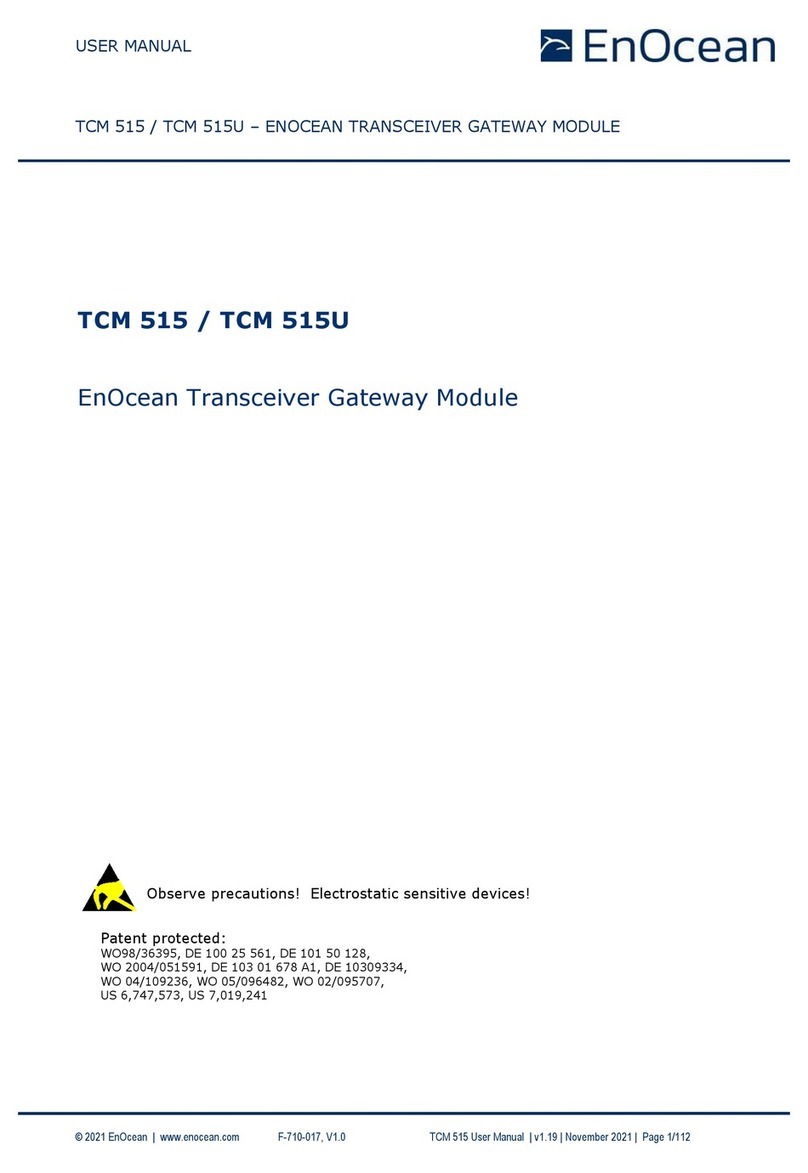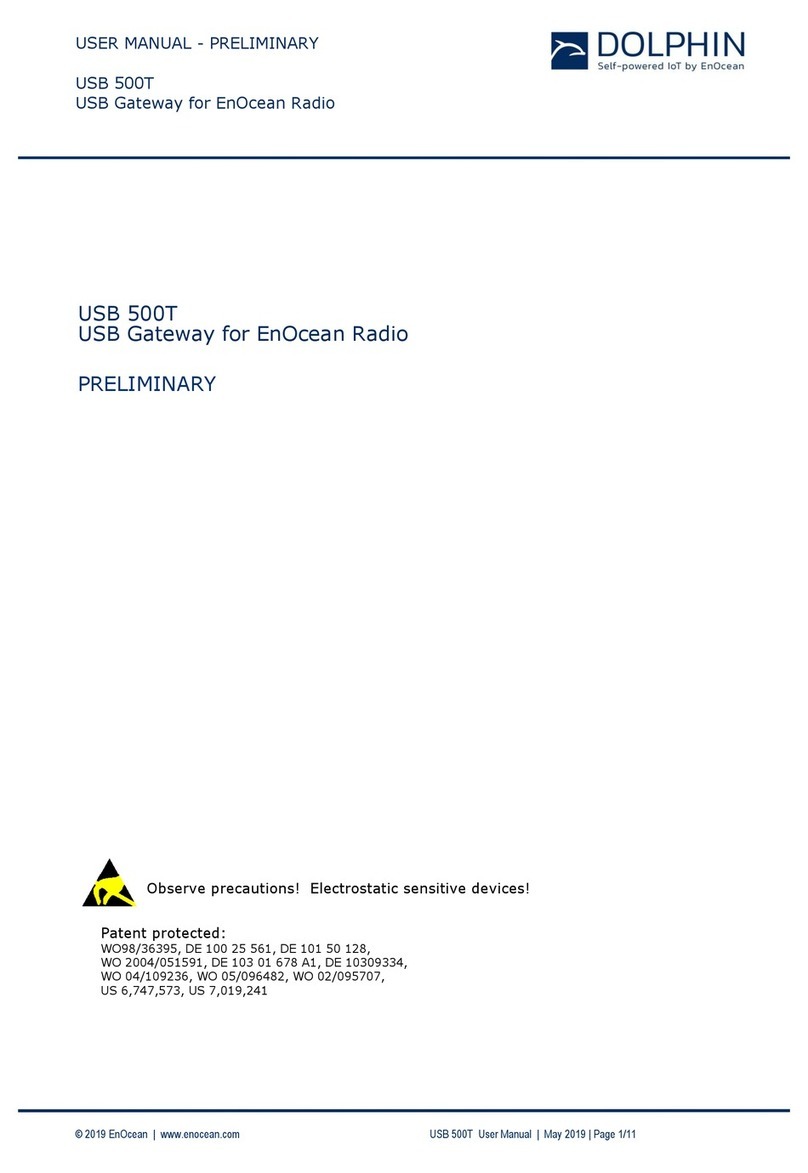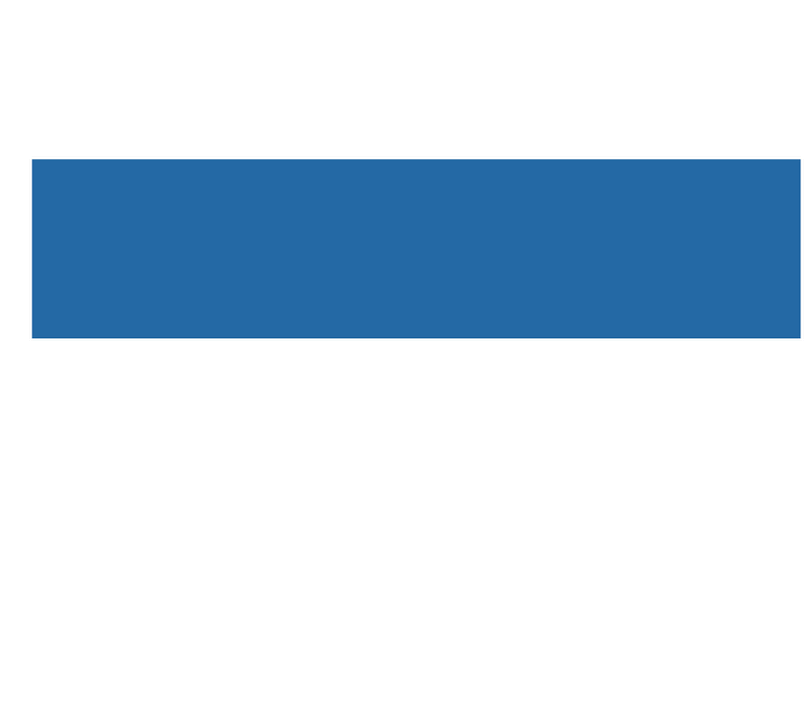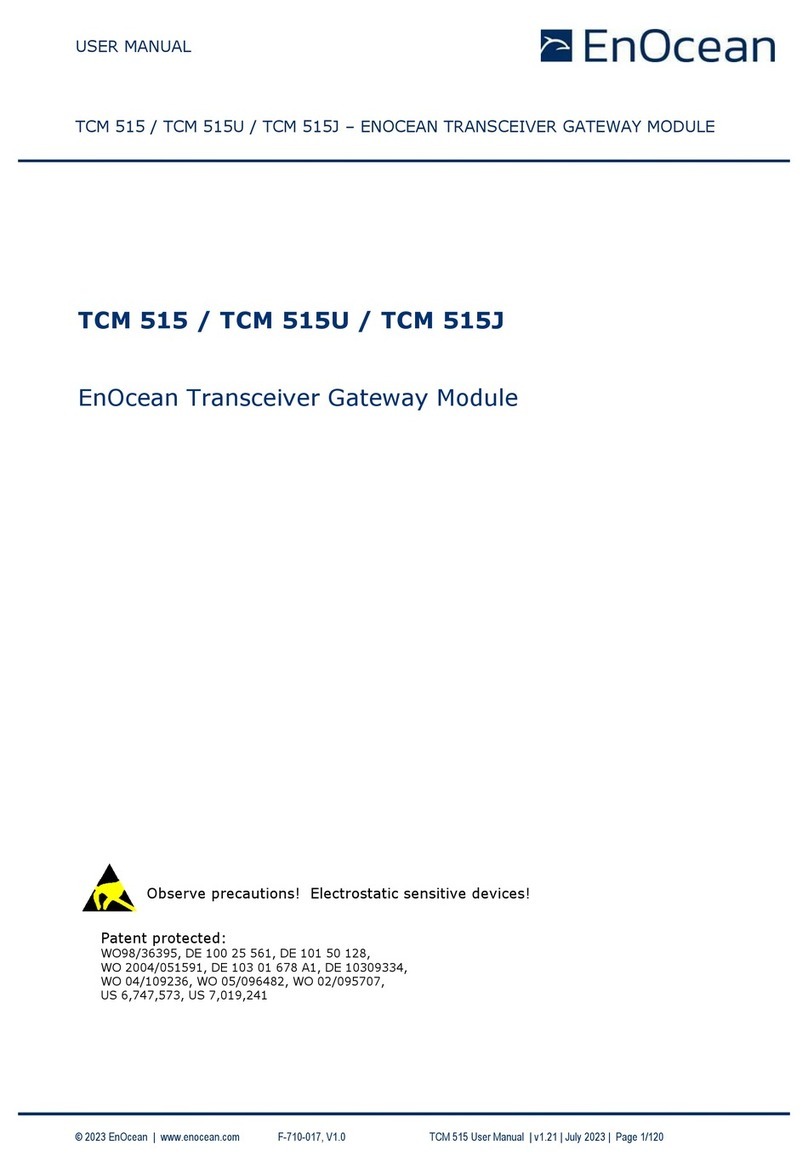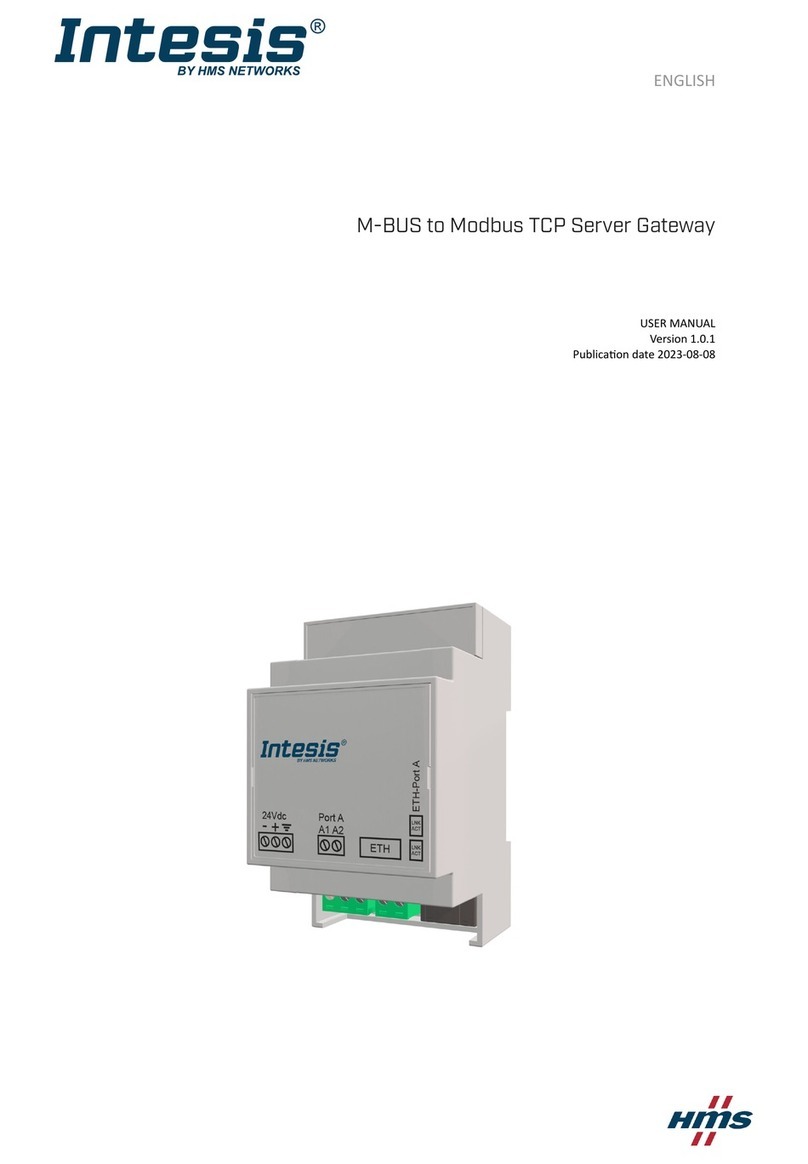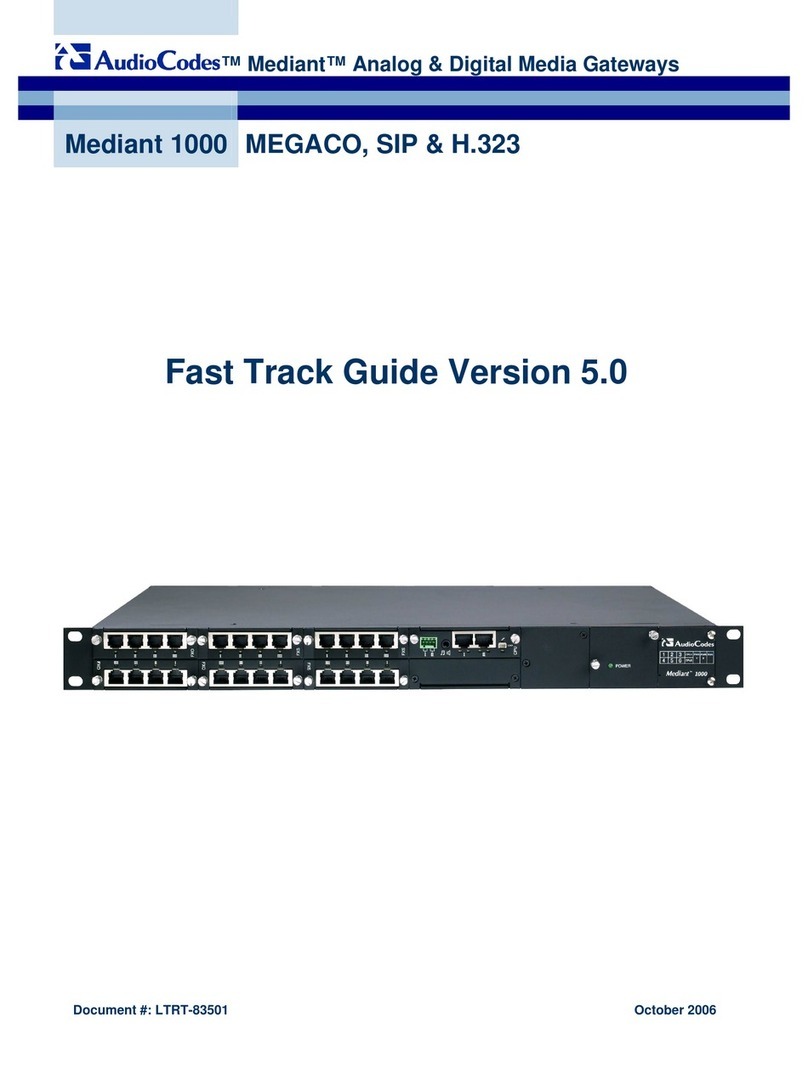EnOcean DC-GW/EO-IP V3.1 User manual

Seite 1von 6
QUICKSTART-GUIDE Smart EnOcean Gateway (EN)
DC-GW/EO-IP V3.1
Index
1. Introduction ................................................................................................................................................... 2
1.1. Symbols ................................................................................................................................................. 2
1.2. Notes ..................................................................................................................................................... 2
1.3. Health risks ............................................................................................................................................ 2
2. Functionality................................................................................................................................................... 2
3. Scope of delivery ............................................................................................................................................ 2
4. Requirements ................................................................................................................................................. 3
5. Outlets............................................................................................................................................................ 3
6. Mounting........................................................................................................................................................ 3
6.1. Wall mounting ....................................................................................................................................... 3
6.2. Rail Mounting ........................................................................................................................................ 3
6.3. Positioning variant................................................................................................................................. 3
7. Hardware installation ..................................................................................................................................... 3
8. Commissioning ............................................................................................................................................... 3
8.1. Device detection and access.................................................................................................................. 3
8.2. Accessing the Web Interface ................................................................................................................. 4
8.2.1. Gateway detection in Windows systems via UPNP ...................................................................... 4
8.2.2. Gateway detection via Bonjour .................................................................................................... 4
8.2.3. Device Setting via DHCP Server Entries ........................................................................................ 4
8.3. Login DCG Configurator ......................................................................................................................... 4
8.4. DCG-Configurator .................................................................................................................................. 5
9. Troubleshooting ............................................................................................................................................. 5
10. EU Declaration of Conformity .................................................................................................................... 5
11. Technical Specifications ............................................................................................................................. 6
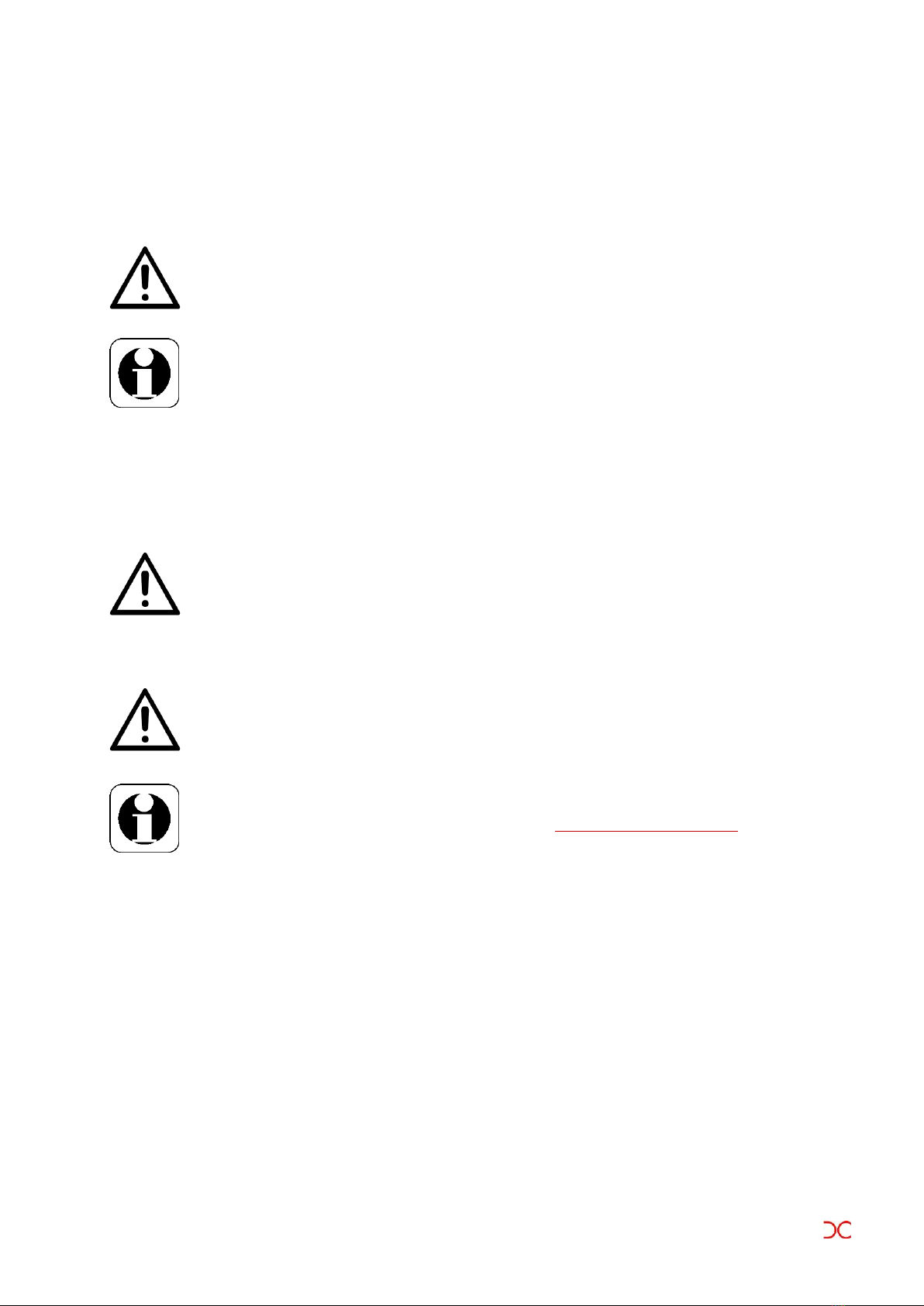
Seite 2von 6
1. Introduction
Please read this Quick Start Guide carefully before using the Gateway. For more information about the
gateway, the software, and the latest documents, visit the website: www.enocean-gateway.eu.
1.1. Symbols
WARNING! Important information on hazards and risks!
NOTE! This section contains further important information!
1.2. Notes
Avoid placing the device in a metal housing. Such placement will affect the ability to communicate with other
devices. If the device must be placed in a closed metal enclosure, make sure that the antenna is placed outside
the cabinet.
Do not open the device! In the event of an error, please contact the manufacturer.
1.3. Health risks
Use the device only for the intended purpose. The device is only suitable for indoor use. Avoid
exposing the device to moisture, dirt or dust. Avoid direct sunlight and other sources of heat.
FFAQs and downloads can be found at: www.enocean-gateway.eu
In case of technical problems please contact our support: support@digital-concepts.eu
2. Functionality
The primary function of this product is to act as a communication bridge between EnOcean Wireless World and
IP networks. EnOcean-certified sensors and actuators connected to the gateway can be controlled and
retrieved via various interface commands. The EnOcean components are registered and administered via the
device's web interface. System configuration is also possible with limited knowledge of EnOcean devices.
3. Scope of delivery
A1x Gateway
B 1x Antenna
C 1x Power Supply (110-230V Euro Adapter in, 5V 2A USB out)
D 1x Bracket Mount, 4x Rubber foot, 4x srews (for wall mounting)
E LAN Cable, 1m, RJ45-Stecker
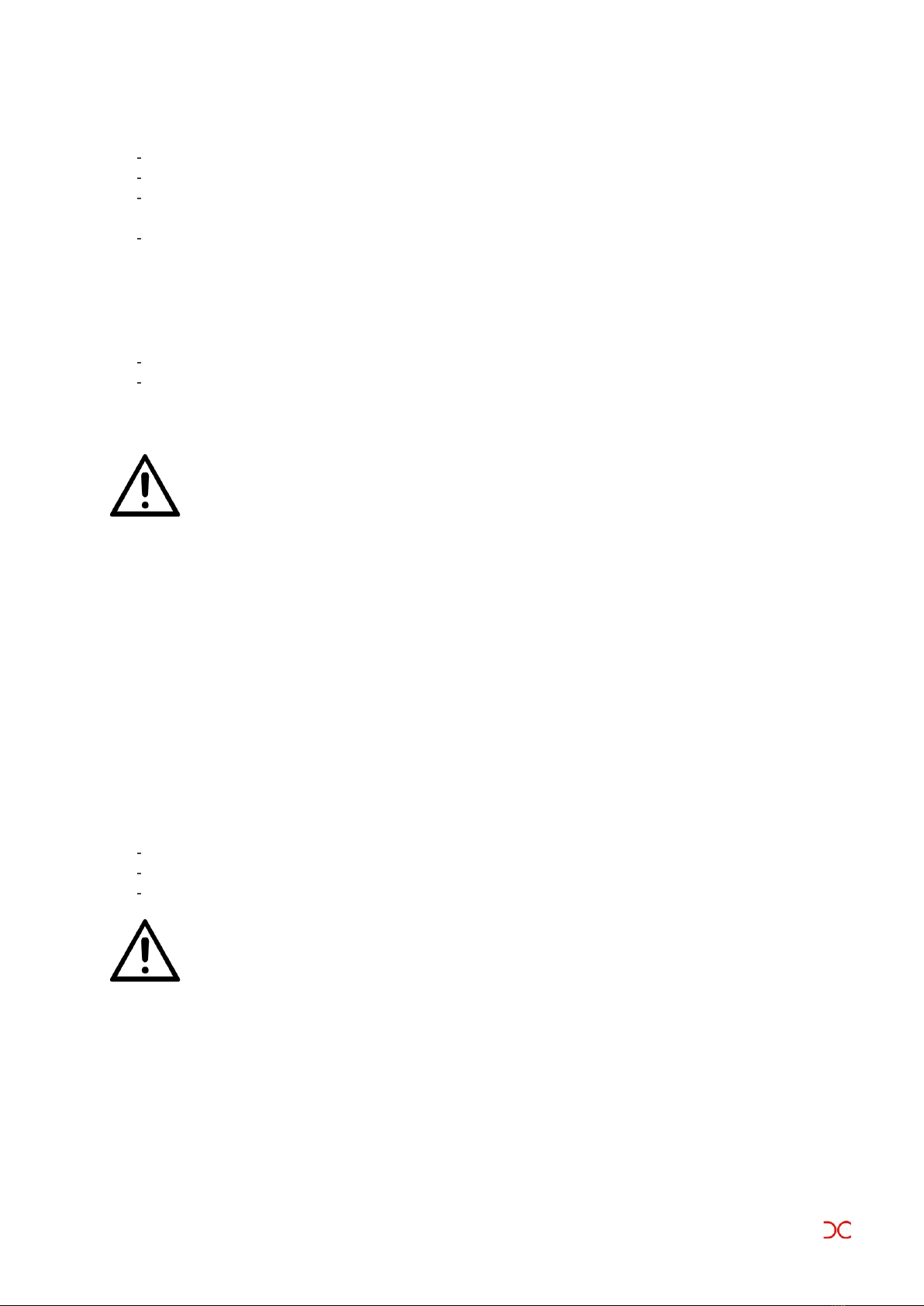
Seite 3von 6
4. Requirements
stable and correctly configured network environment (with a DHCP server/router)
CAT5 (or higher) network cable for connecting the gateway to a network
Latest generation web browser to access the gateway's web interface (Google Chrome, Mozilla Firefox
with Javascript enabled)
Sensors and actuators should be within 20 meters of buildings and 40 meters of the gateway. These
distances may vary depending on the structure of the building and the number of radio transmission
devices.
5. Outlets
LAN [RJ45] with activity and connection speed LEDs, USB [1x]
Antenna connection [ANT], power supply [5V DC], reset, power LED
6. Mounting
When selecting a suitable location for mounting the device, make sure not to drill near electrical
switches, sockets or cables.
6.1. Wall mounting
The holes in the housing can be used to fix the device to a wall.
6.2. Rail Mounting
Attach the DIN rail mounting clip to the back of the gateway with the supplied screw [D].
6.3. Positioning variant
Remove the covers from the supplied self-adhesive feet [D] and attach them to the corners of the bottom of
the Gateway.
7. Hardware installation
Screw the antenna or antenna cable onto the antenna connector of the gateway.
Connect the gateway directly to a router using the network cable [E] at a network outlet.
Connect the supplied power supply [C] to the gateway and plug it into a power outlet..
WARNING: 230 V mains voltage. Avoid physical contact! Danger to life!
8. Commissioning
8.1. Device detection and access
To access the device, it must first be found in the network. As soon as the IP address of the gateway is known, a
computer in the same network can be accessed via the web interface.

Seite 4von 6
8.2. Accessing the Web Interface
There are several ways to locate the gateway on the network once it has been turned on:
UPNP for Windows Systems
Bonjour for Apple devices
DHCP Server Entries
8.2.1. Gateway detection in Windows systems via UPNP
UPNP is recommended when using a Windows operating system and a network environment where UPNP
broadcasts are allowed.
Start by opening the network menu item in Windows Explorer:
(Start > Computer > Network)
The gateway should now be listed under the group "Other devices".
The entry shows the pre-installed device name and IP address.
A double click opens the browser and takes you to the login screen. If you right-click on the properties,
you will get additional information.
Note: In many business and industrial environments, UPNP is blocked by switches or routers.
Please contact your network administrator if you have problems accessing the device.
8.2.2. Gateway detection via Bonjour
Bonjour service is recommended when using MacOS or iOS environments. Your network environment must
allow Bonjour communication. If you have difficulty finding the gateway, contact your network administrator.
The gateway can be accessed by opening a web browser and entering the default name "dcgw"
followed by the extension ".local". In most cases, entering "dcgw.local" in your browser will take you
directly to the login screen.
Alternatively, you can detect the device with a network program and access the device by entering the
known IP address in the Safari browser address bar.
8.2.3. Device Setting via DHCP Server Entries
If you have access to the local DHCP server, you should be able to identify the gateway by searching the DHCP
address list for an entry named dcgw <local domain>. You can use the identified IP address to connect to the
device.
8.3. Login DCG Configurator
The first time you access the Web UI, you are prompted to create a password.
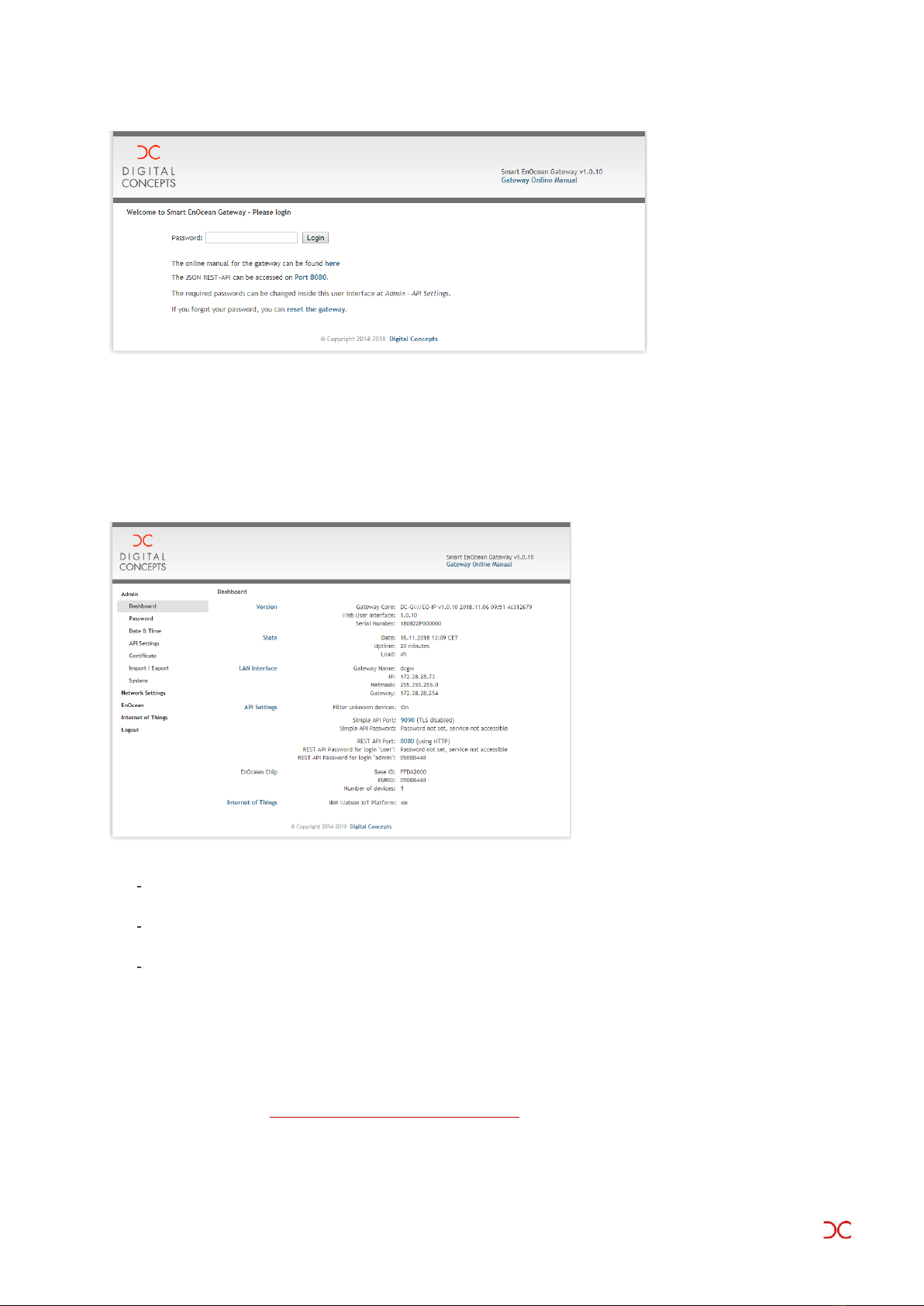
Seite 5von 6
Enter your previously configured password.
Configuration details and further steps can be found in the DCG Configurator manual. Download from
www.enocean-gateway.eu in the support area.
8.4. DCG-Configurator
After logging in, the screen shown should appear. Please note that the GW name is predefined and can be
changed by the user. For further information please click on the "Gateway Online Manual" (link in the upper
right corner).
9. Troubleshooting
If the device does not respond, disconnect the power supply for at least 20 seconds and reconnect the
device.
If the gateway is still not responding, check all cable connections to the device. Make sure that the
network activity LEDs indicate normal operation.
If EnOcean devices are not working reliably, try moving the gateway to another location or removing
sources of potential RF interference.
10. EU Declaration of Conformity
Digital Concepts GmbH hereby declares that the device complies with the essential requirements and relevant
provisions of Directives 2014/53/EU and 2011/65/EU. The long version of the CE Declaration of Conformity can
be found in English here: http://enocean-gateway.eu/support/ce.
Stuttgart, 27.09.2017
Oliver Fischer (CEO)
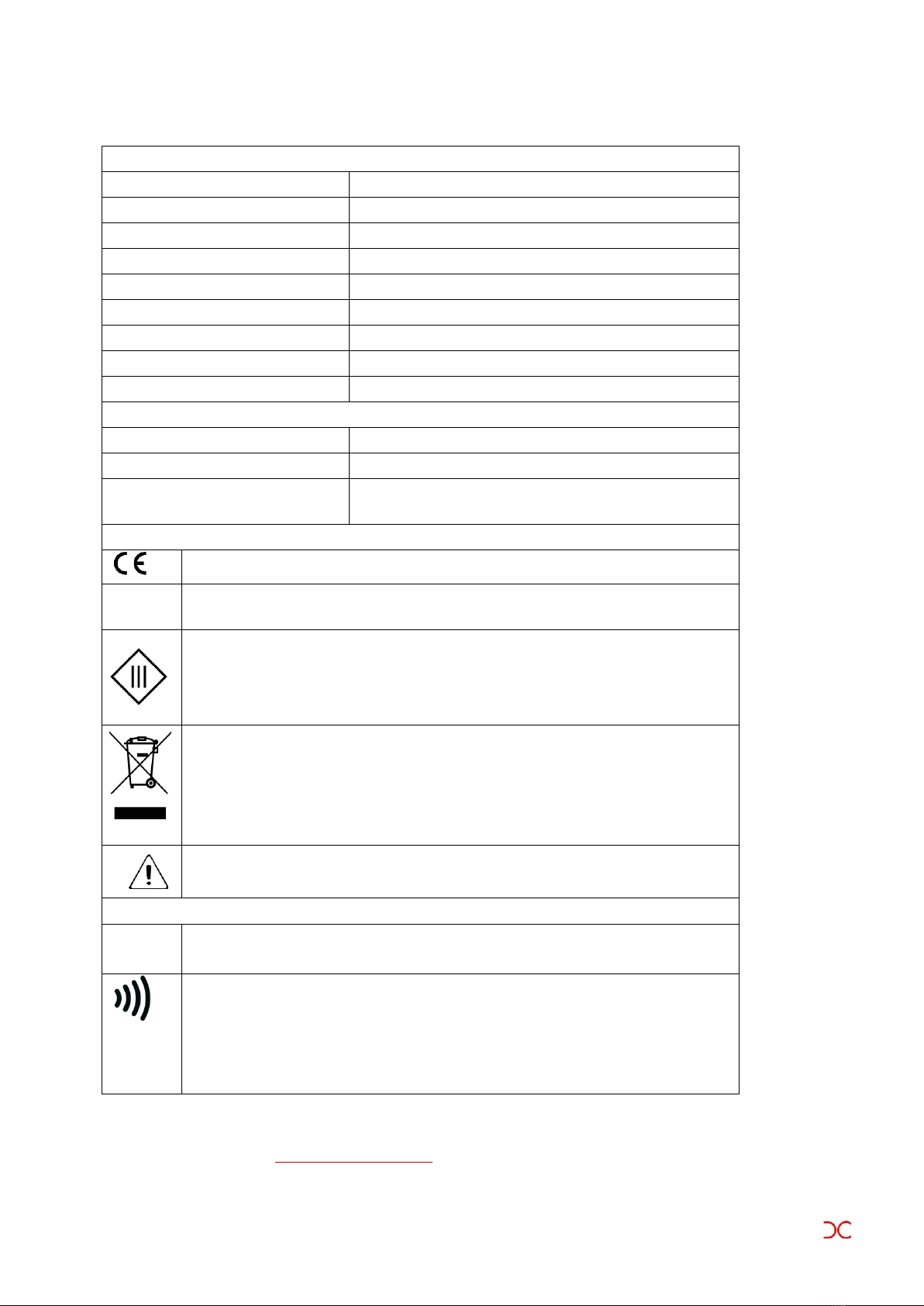
Seite 6von 6
11. Technical Specifications
Technical Specifications
Device model name:
DC GW-V3.1
Power supply
5 V DC , 2 A
Dimensions (HxWxD):
26 x 85 x 103 mm
Weight:
195 g (without Power Supply)
Operating temperature:
5 to 35 °C
Electric consumption (max):
3,0 W
Connections:
1x LAN(RJ45), 1x Antenna connector, 1x USB
RF band:
868MHz
Range:
Without obstacles up to 40m
Features
DCG Configurator
Configuration via Web-Interface
Import/Export of Configuration Data
Yes
SoftwareStack
DC OS 5, providing Simple String, Restful JSON based
commands
Symbols
The conformity of the product with the applicable EC directives.
RoHS
Tested in accordance with EU directive 2011/65 / EU - "Restriction of certain Hazardous
Substances" - restriction of individual hazardous substances.
Protection class III - Safety extra low voltage according to EN 61140
Operation via safety transformer, double insulation between the power circuit and output
voltage.
Limits: 50V AC - AC / 120V DC - DC
WEEE Directive (Waste Electrical and Electronic Equipment)
According to the European Directive 2002/96 / EC and 2012/19 / EU
Disposal of the device is not in household waste but at an appropriate electronic waste
collection point.
WEEE-Reg.-Nr. DE 83788620
Device is to be used for the designated purpose only.
Device is to only be used with the provided power supply.
Areas of application
The device is only to be used in the designated areas of application: Application: Interior;
Storage and Use: Dry
Tested in accordance with EMC Directive EN 61000
EN 61000-6-1 (Immunity to interferences Residential, ...) (Immunity for industrial
environments)
EN 61000-6-3 (interference emission living area, ...)
EN 61000-6-4 (Interference emission industrial environments)
Digital Concepts GmbH, Wankelstraße 1, 70563 Stuttgart, Germany
info@digital-concepts.eu, www.digital-concepts.eu, +49 (0)711 508 704-0
Table of contents
Other EnOcean Gateway manuals
Popular Gateway manuals by other brands

AudioCodes
AudioCodes MediaPack MP-124 quick guide
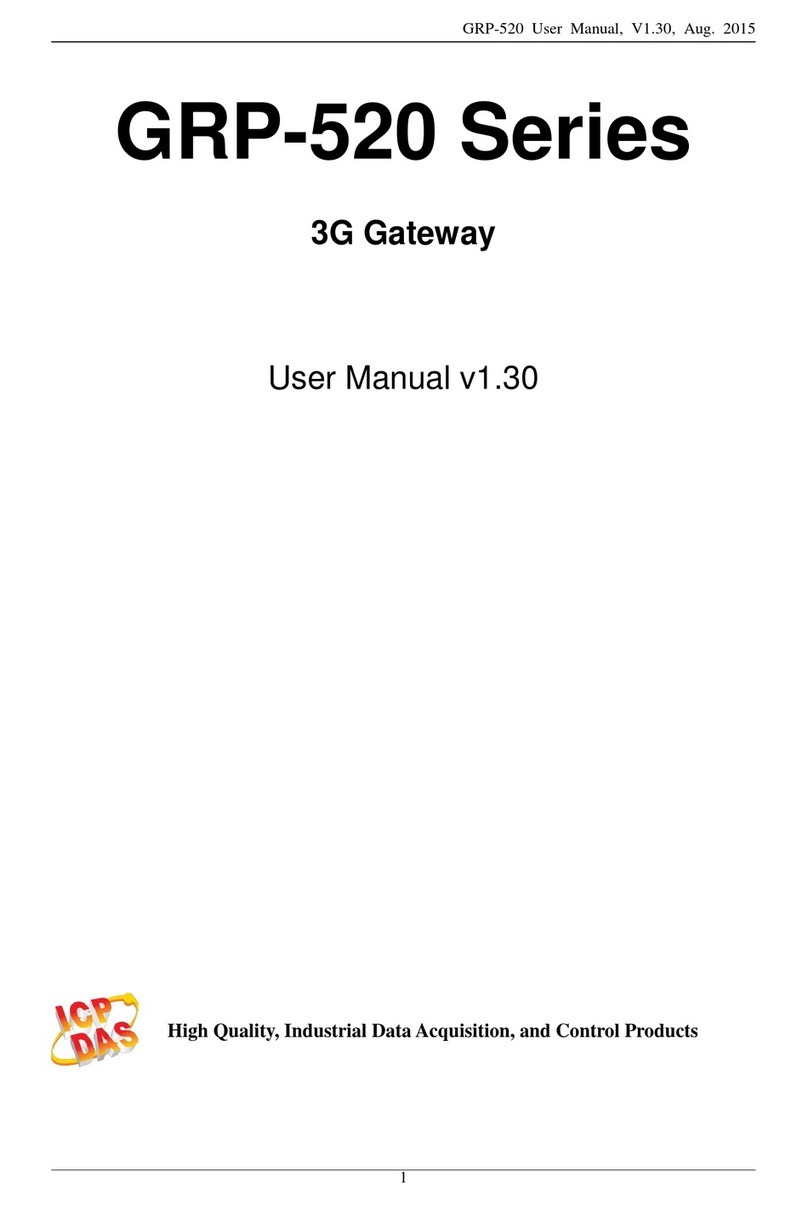
ICP DAS USA
ICP DAS USA GRP-520 user manual
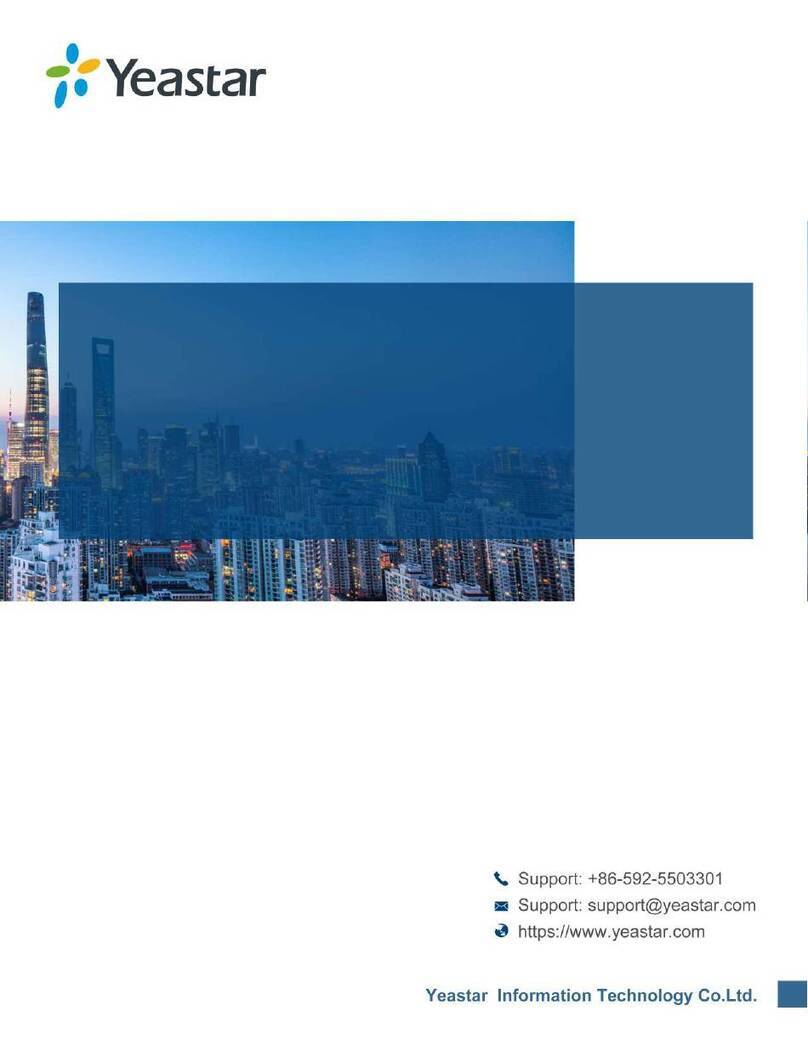
Yeastar Technology
Yeastar Technology NeoGate TA1600 installation guide
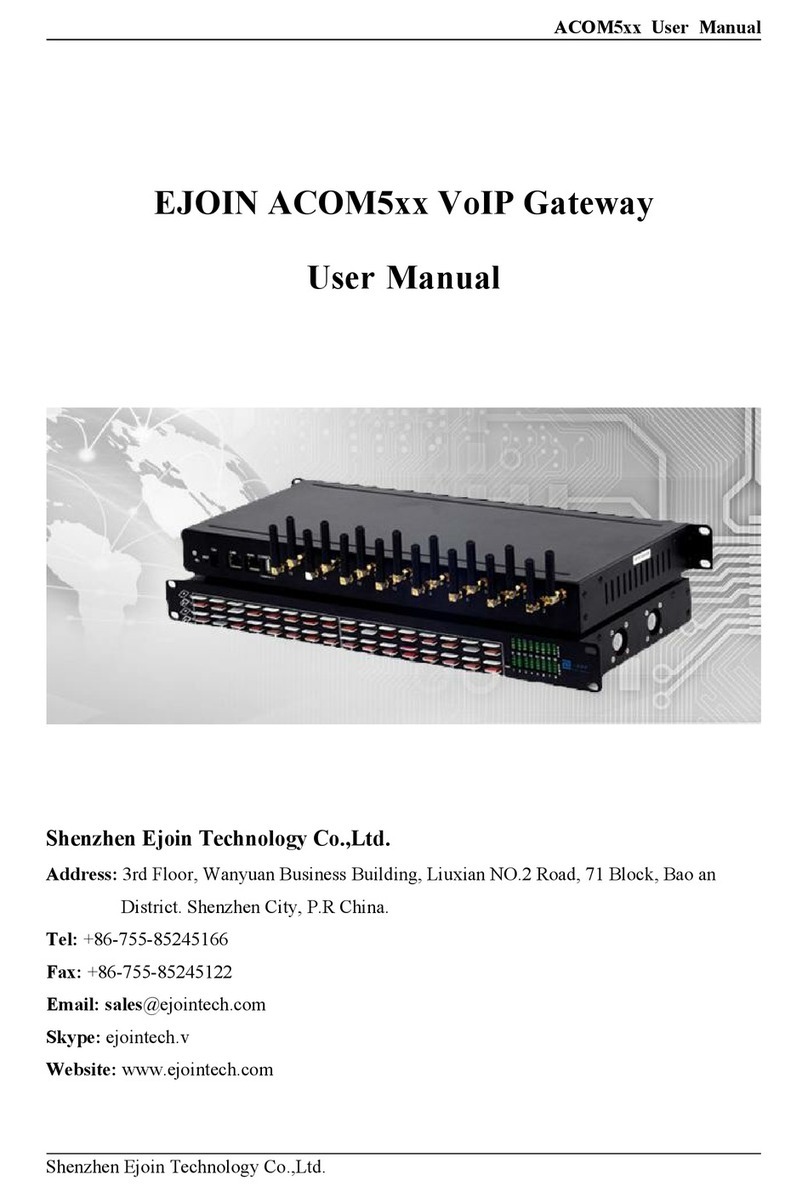
Ejoin
Ejoin ACOM5 Series user manual

SMC Networks
SMC Networks SMC8014WN Administrator's manual
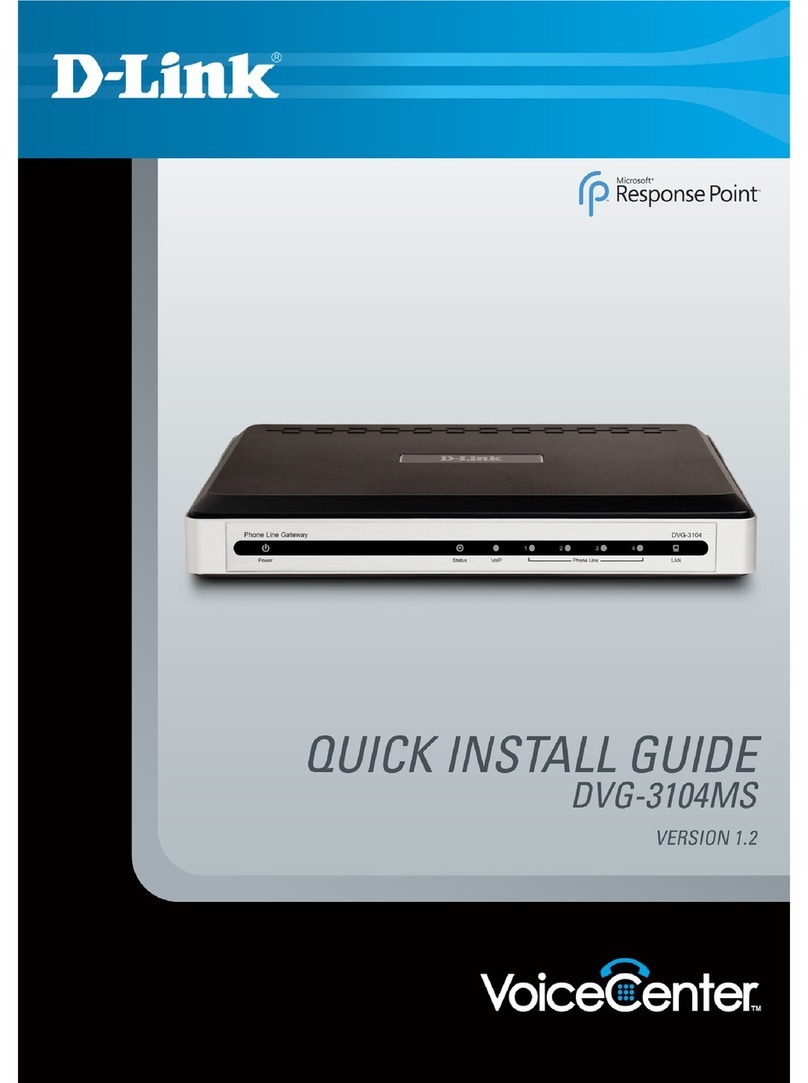
D-Link
D-Link DVG-3104MS - VoiceCenter PSTN Gateway Quick install guide

Smarteh
Smarteh Longo Bluetooth Products LBT-1.GW1 user manual

Arris
Arris NVG5X8 quick start guide
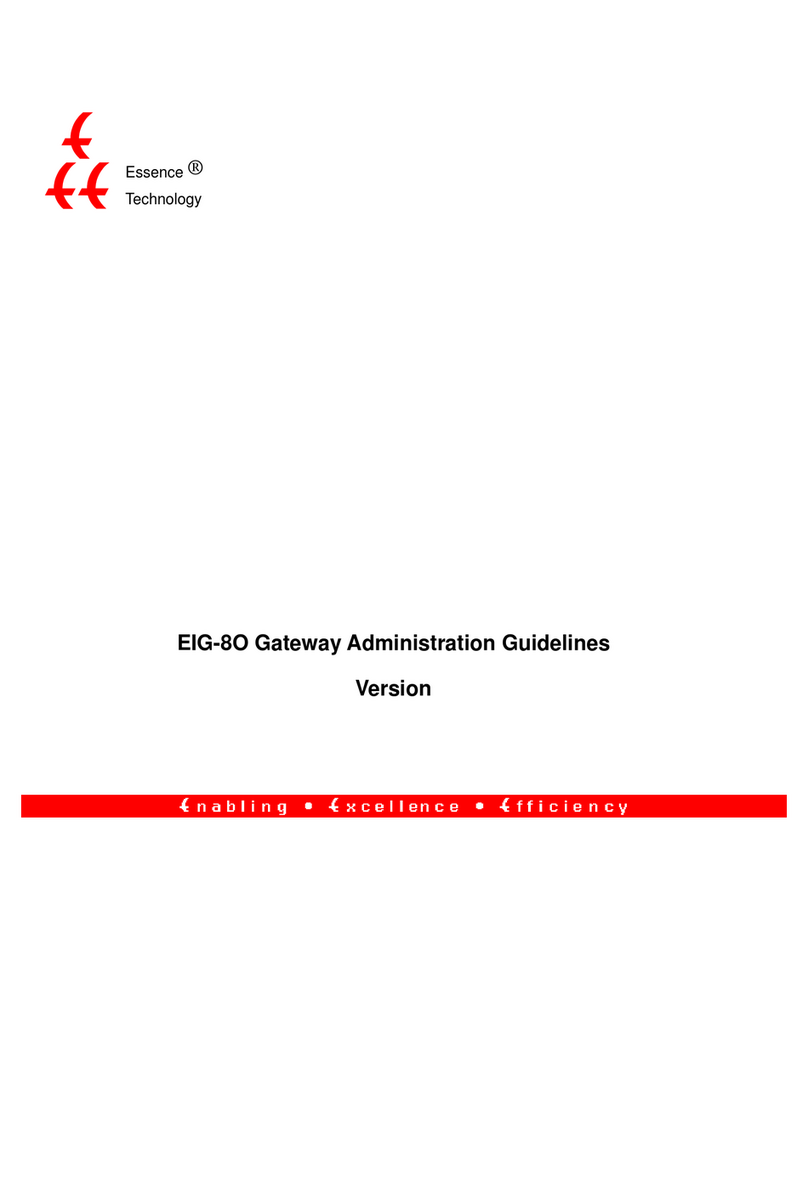
Essence Technology
Essence Technology EIG-8O-4S Administration guide

Viessmann
Viessmann WAGO MB/TCP gateway Installation and service instructions

H3C
H3C SecPath M9000 Series quick guide
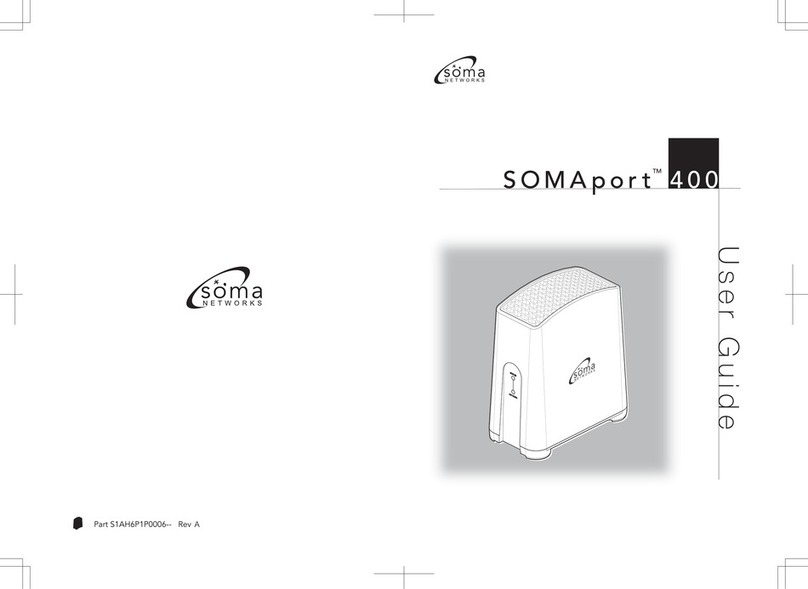
Soma Networks
Soma Networks SOMAport 400 user guide