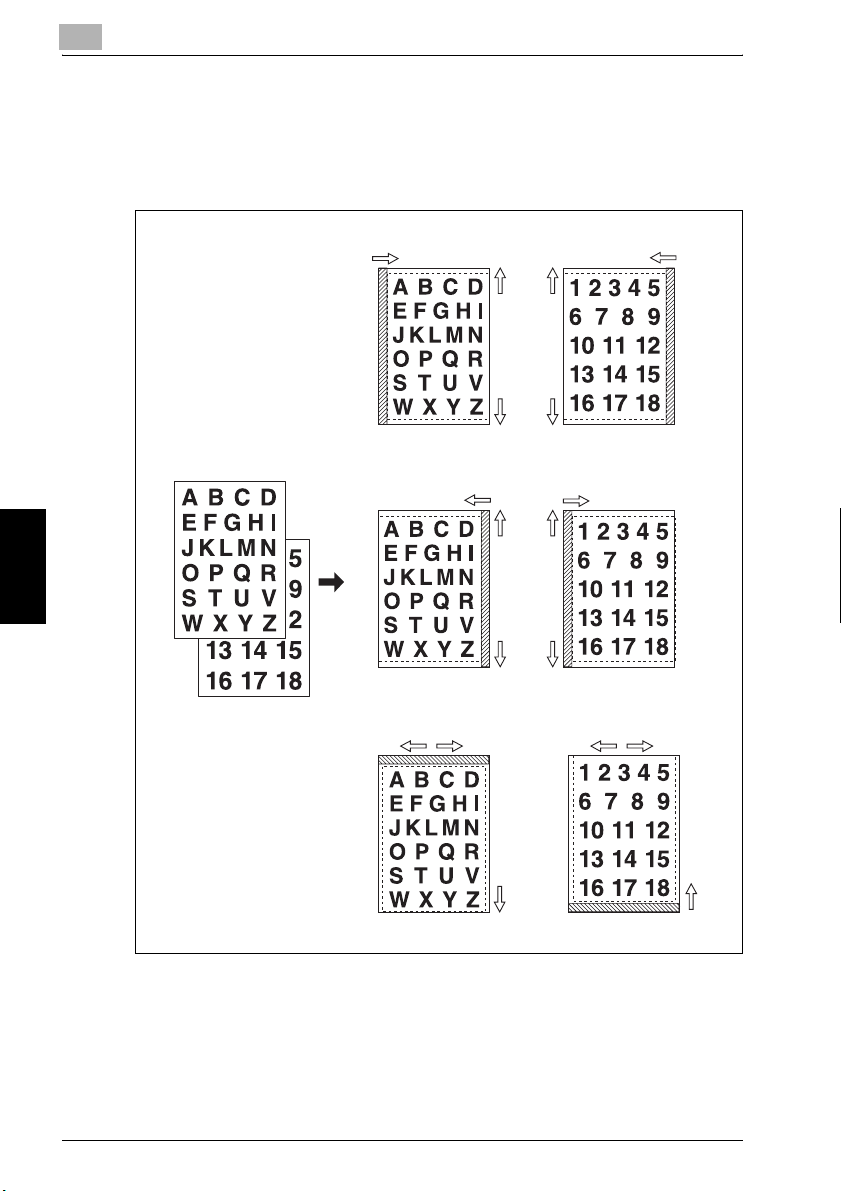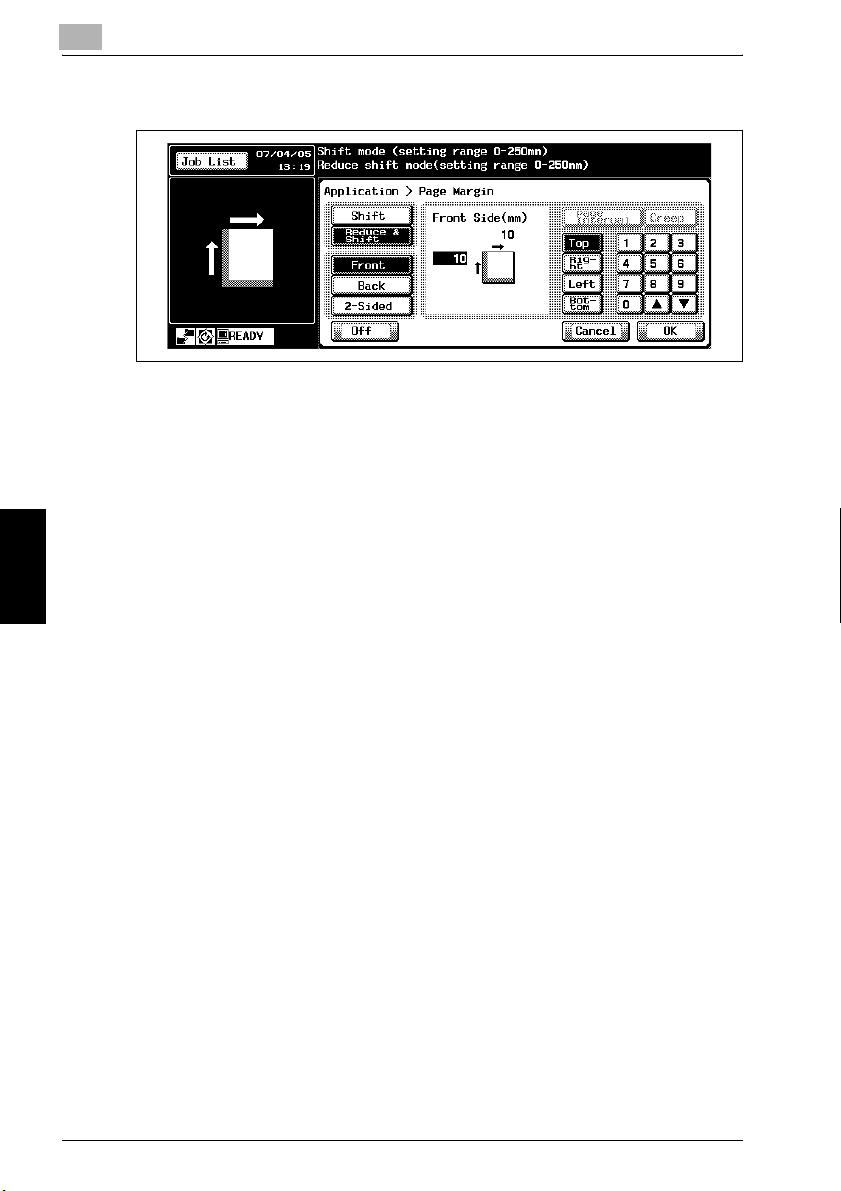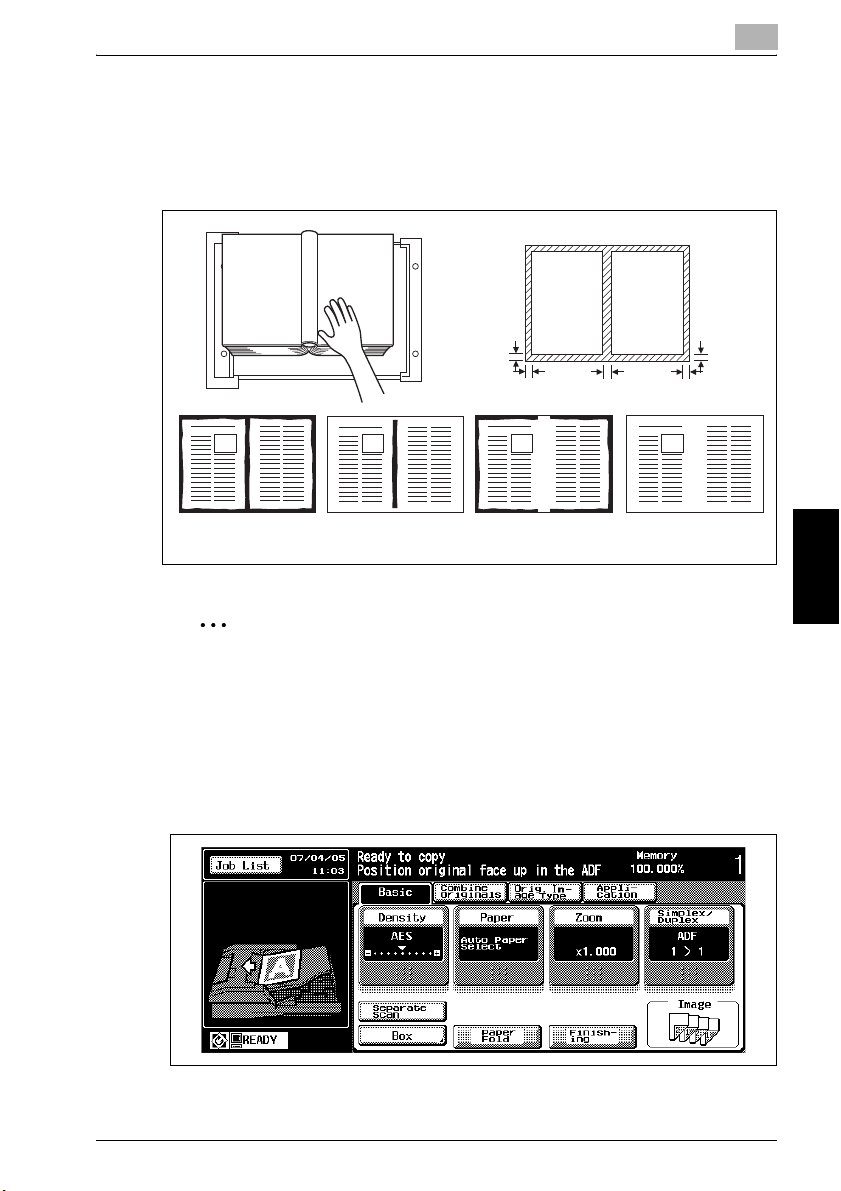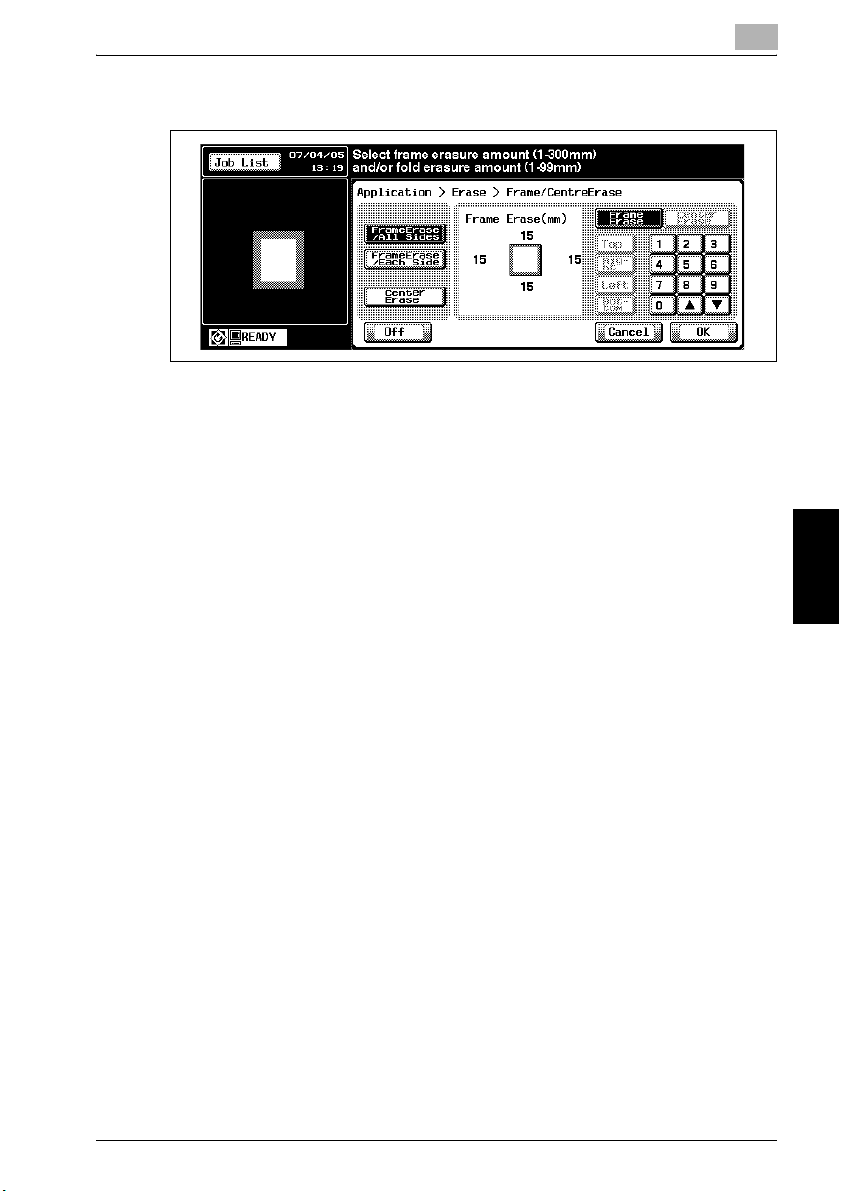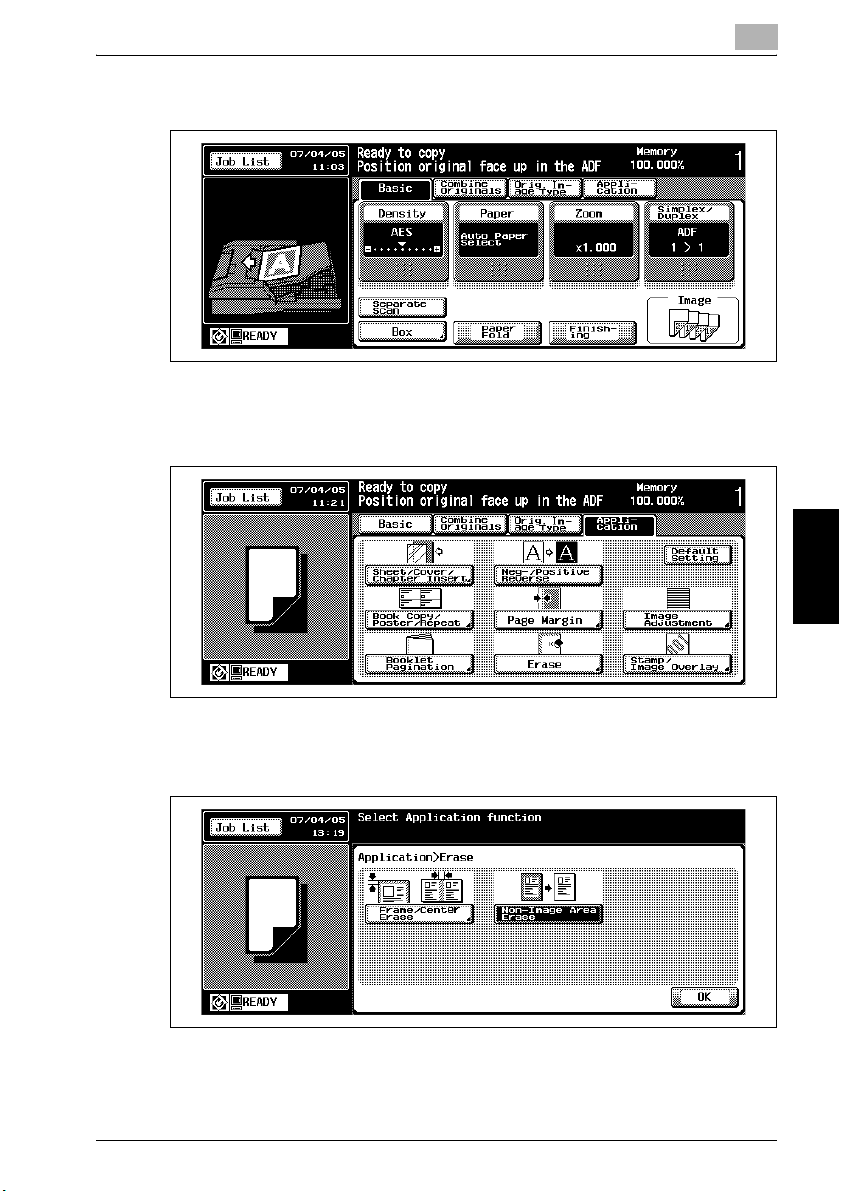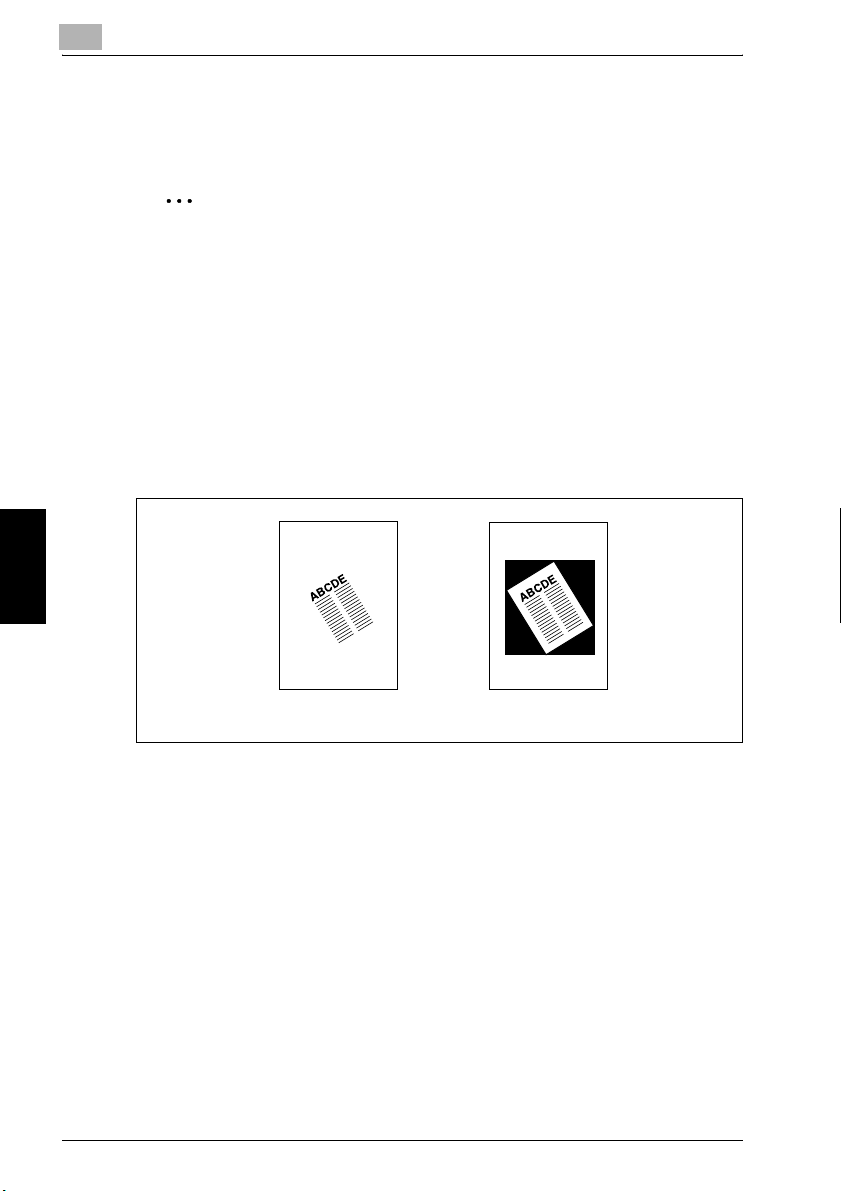11 Applications
11-50 im9220
Applications Chapter 11
3Touch [Reduce & Shift], then specify the shift direction and amount.
– Touch [Front] or [Back]. In Reduce & Shift mode, the [2-Sided] key
appears dimmed to show inactivity.
– Touch and highlight the desired shift direction key on the left side
of touch panel keypad, then use keypad or up/down arrow key to
enter the desired shift amount, from 0 to 250 mm in 1 mm incre-
ments.
The image display on the screen allows you to view the shift direc-
tion and amount to be created on the printed sheets.
– If any positioning adjustment is required for the back page, touch
[Back] and make direction and amount change.
4Touch [OK].
The Application Screen will be restored.
?Do you want to cancel changes to the settings?
%Touch [Cancel].
?Do you want to cancel the Page Margin function?
%Touch [Off].
5Touch [Basic] to restore the Basic Screen.
?Do you want to start copying immediately?
%You don’t have to touch [OK] to restore the Basic Screen. Position
original(s) directly, then press [Start].
6Select the additional copy conditions, as desired.
7Enter the desired print quantity, position original(s), then press [Start].