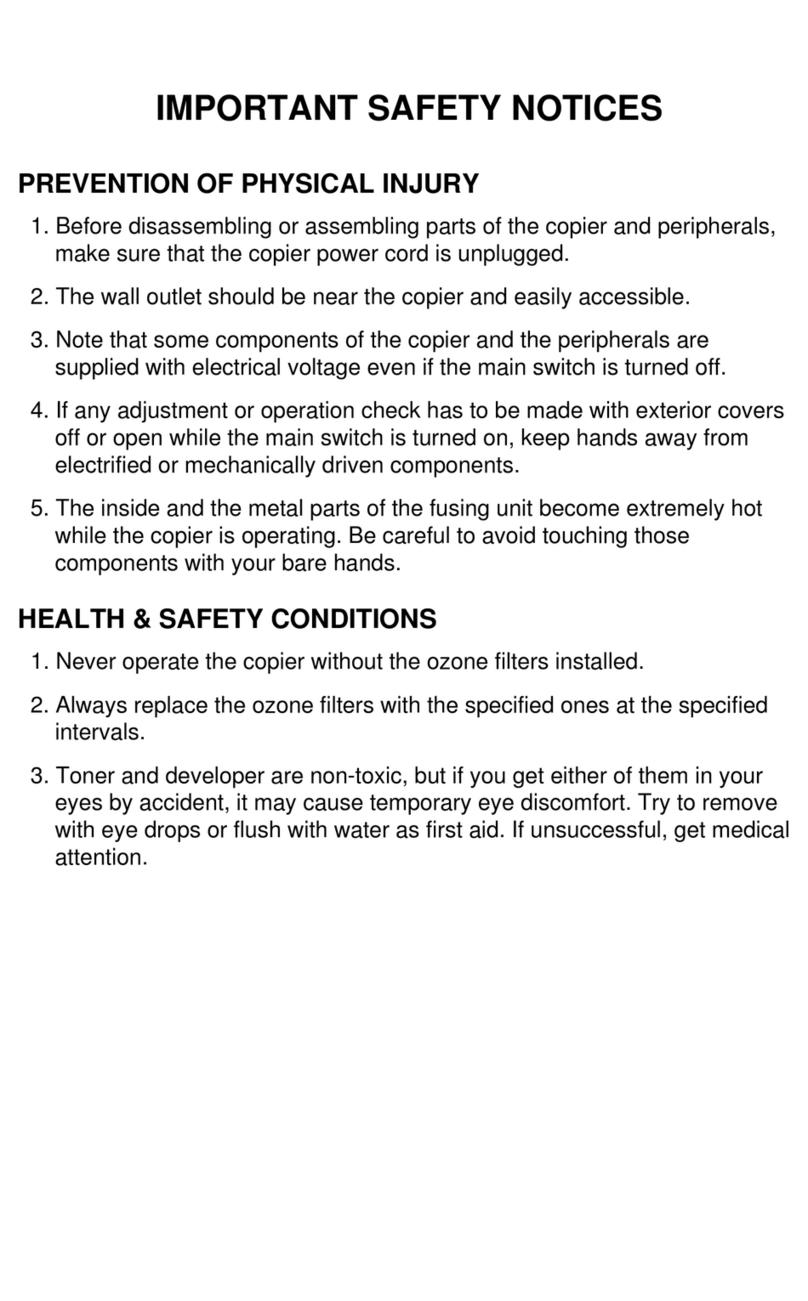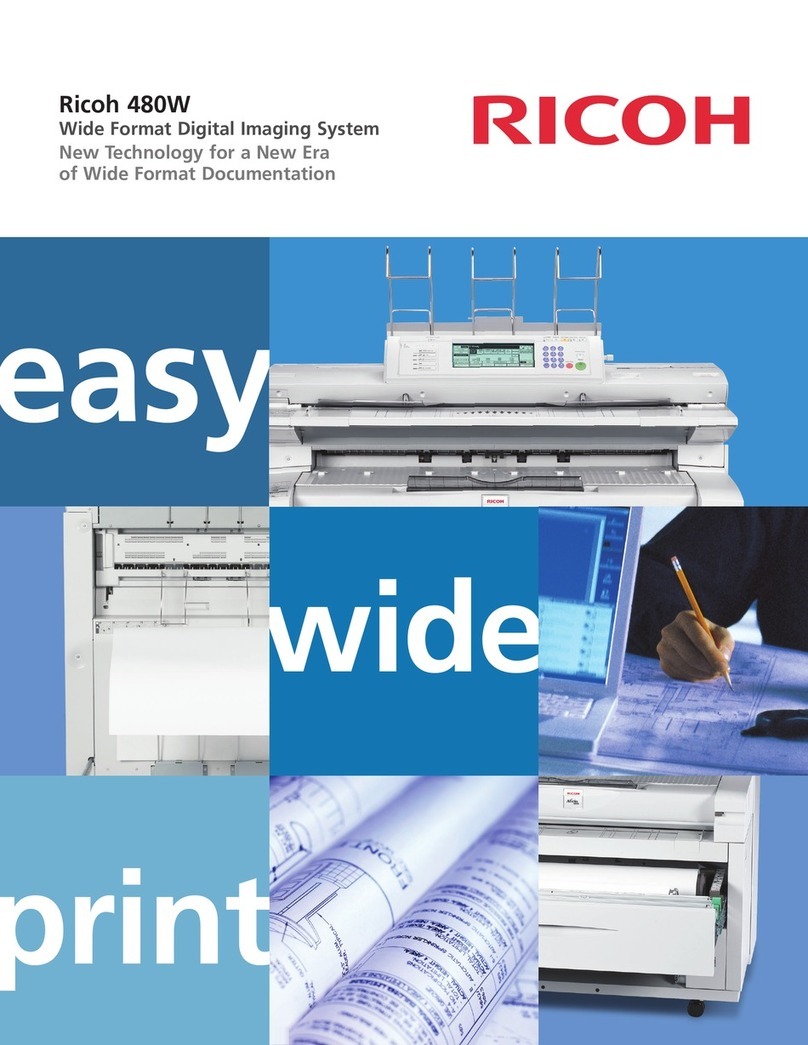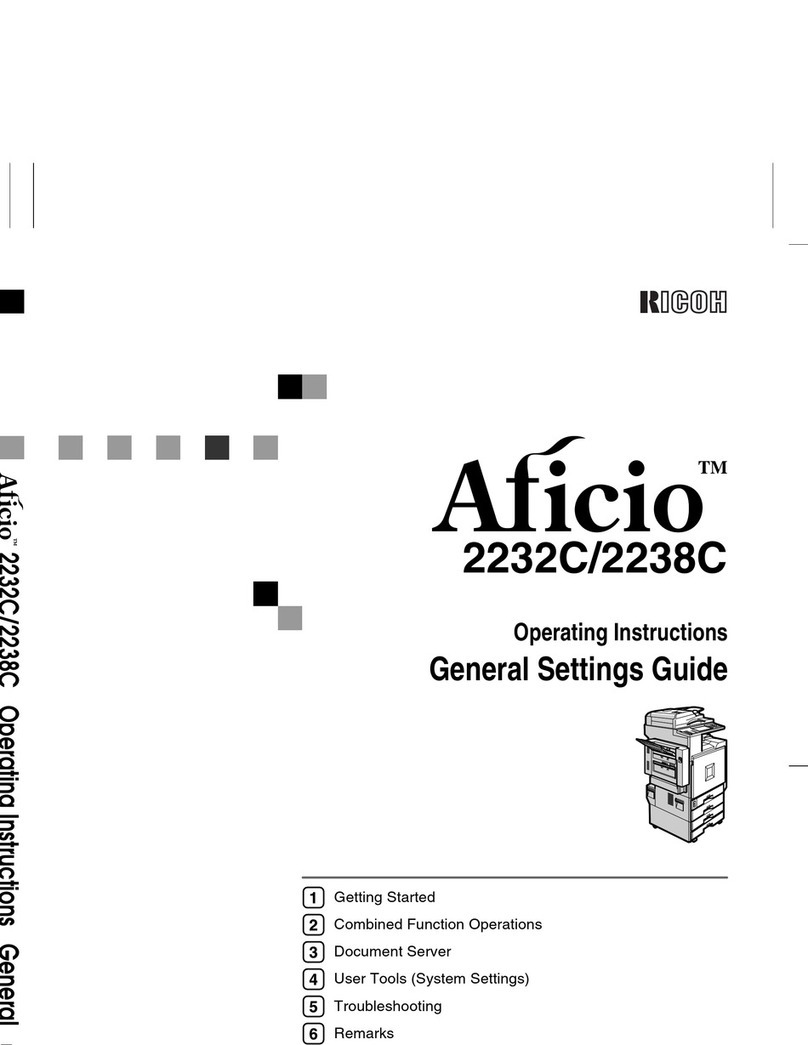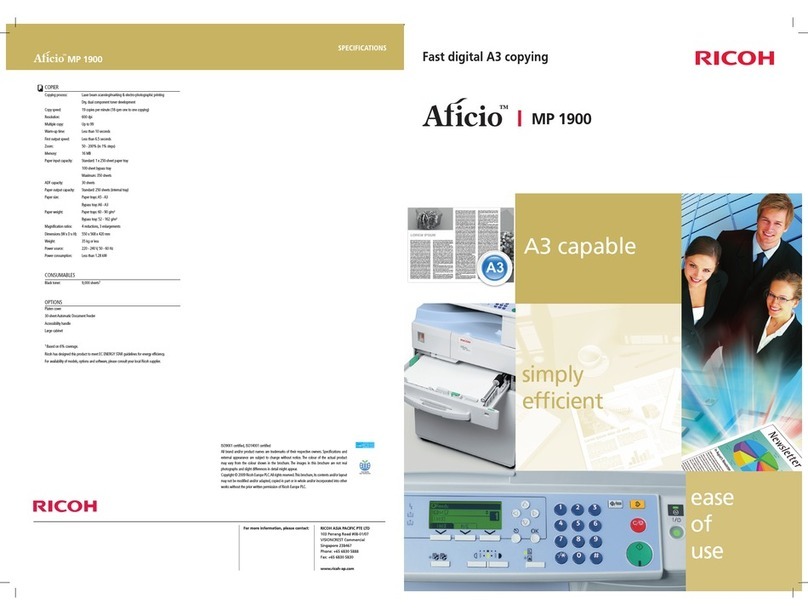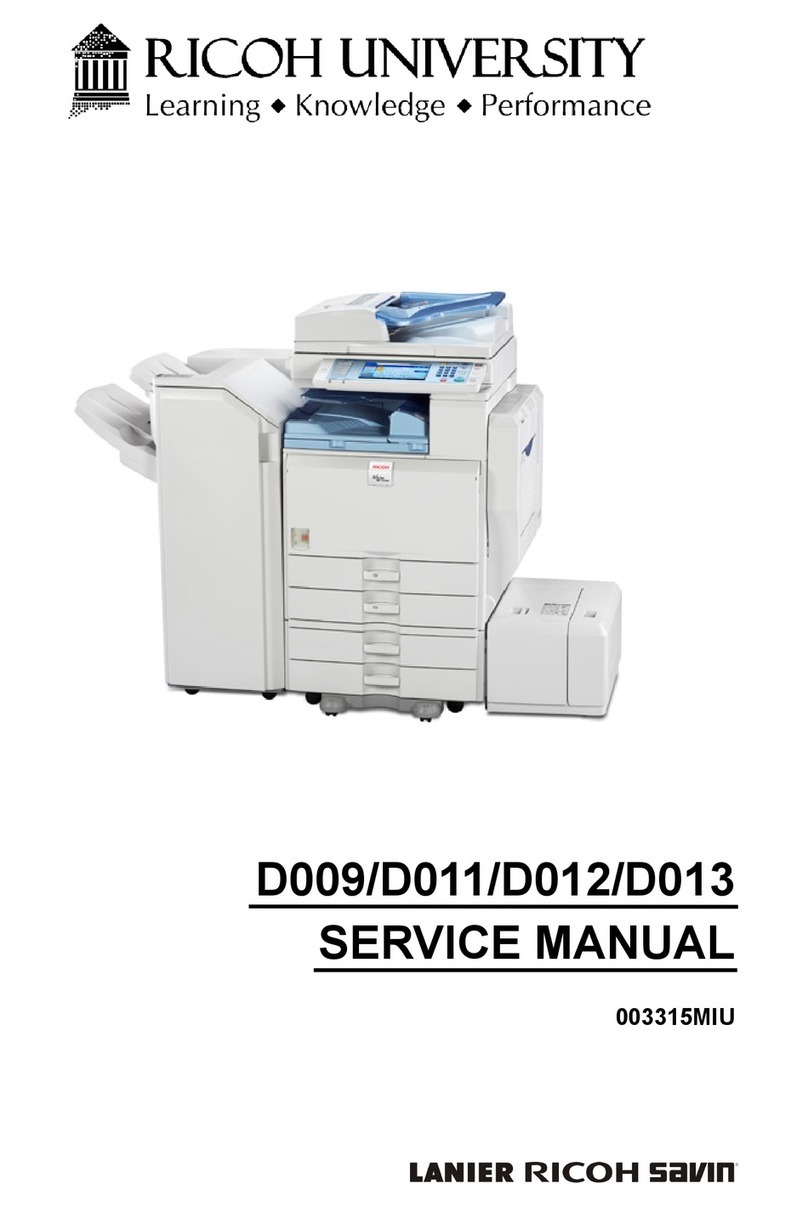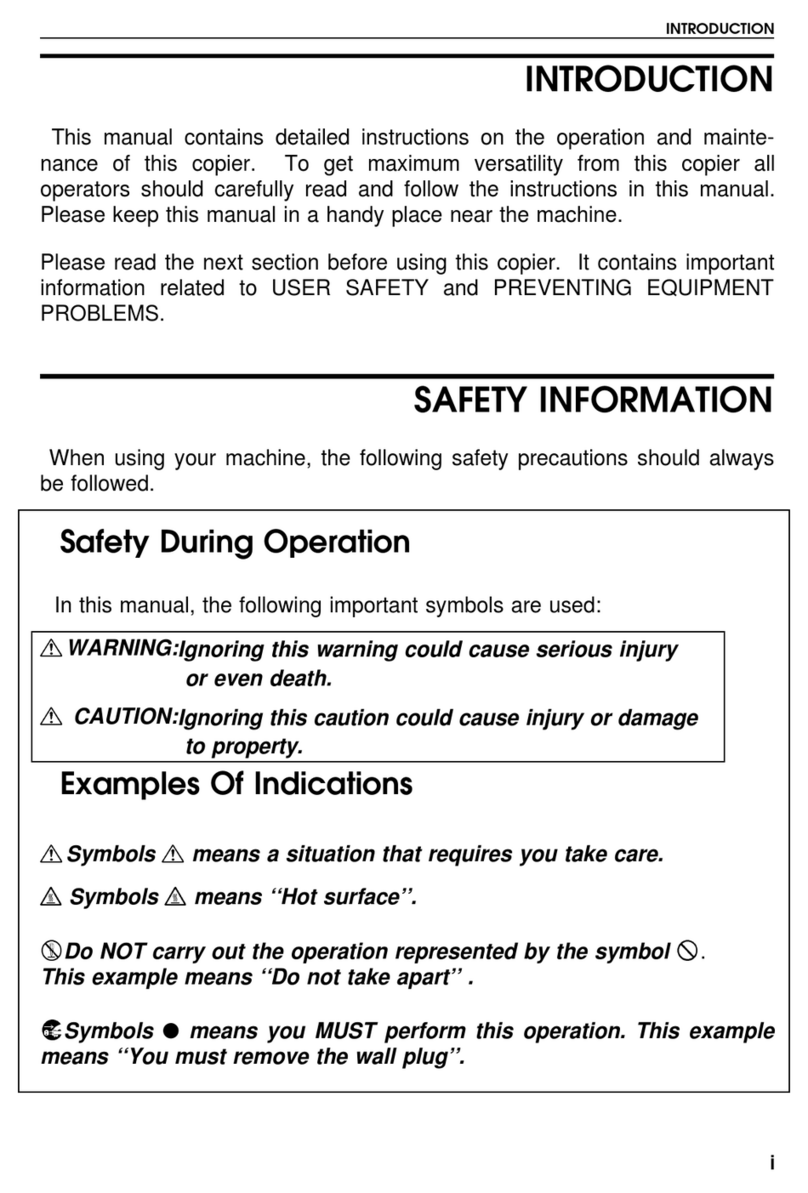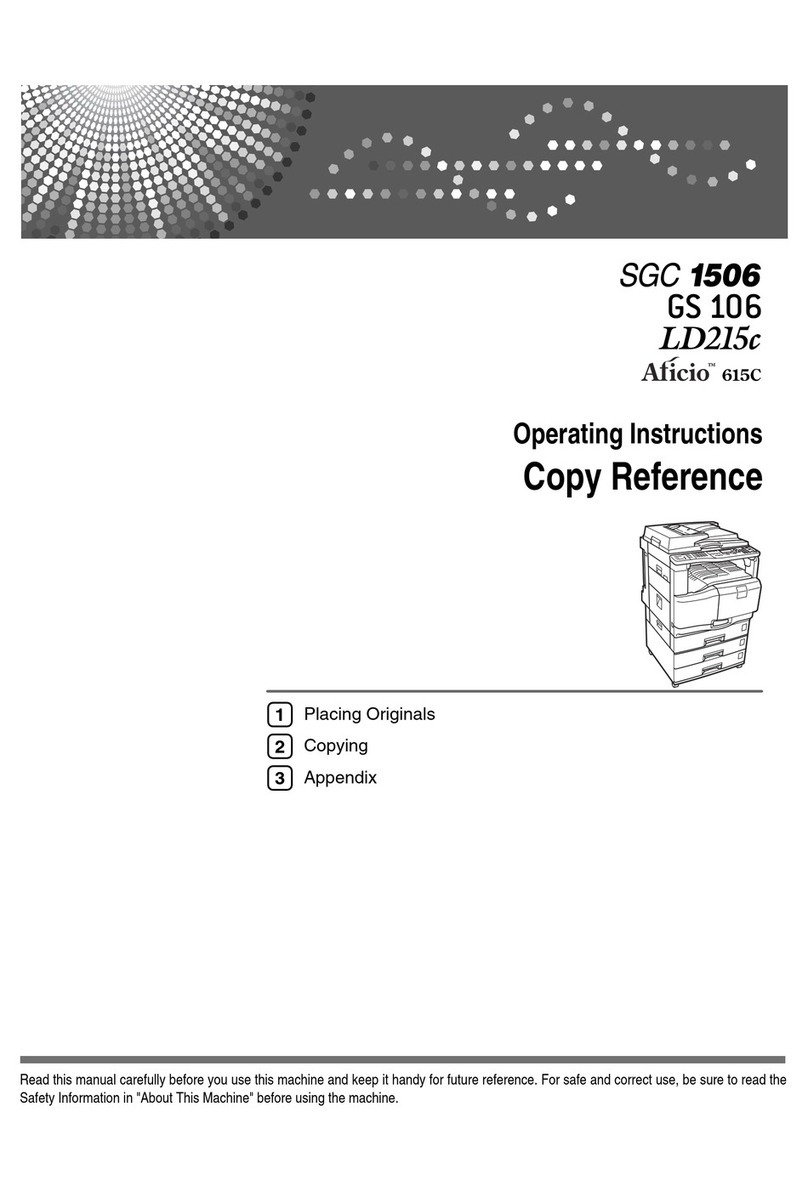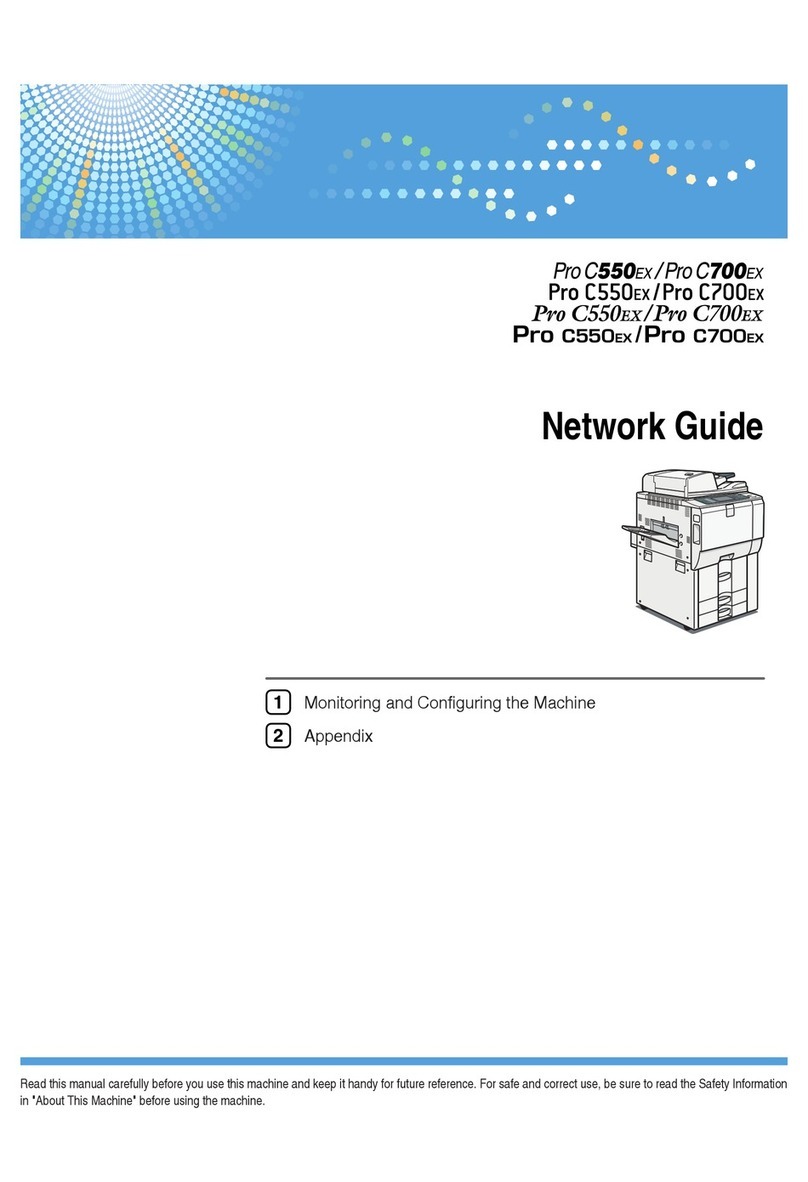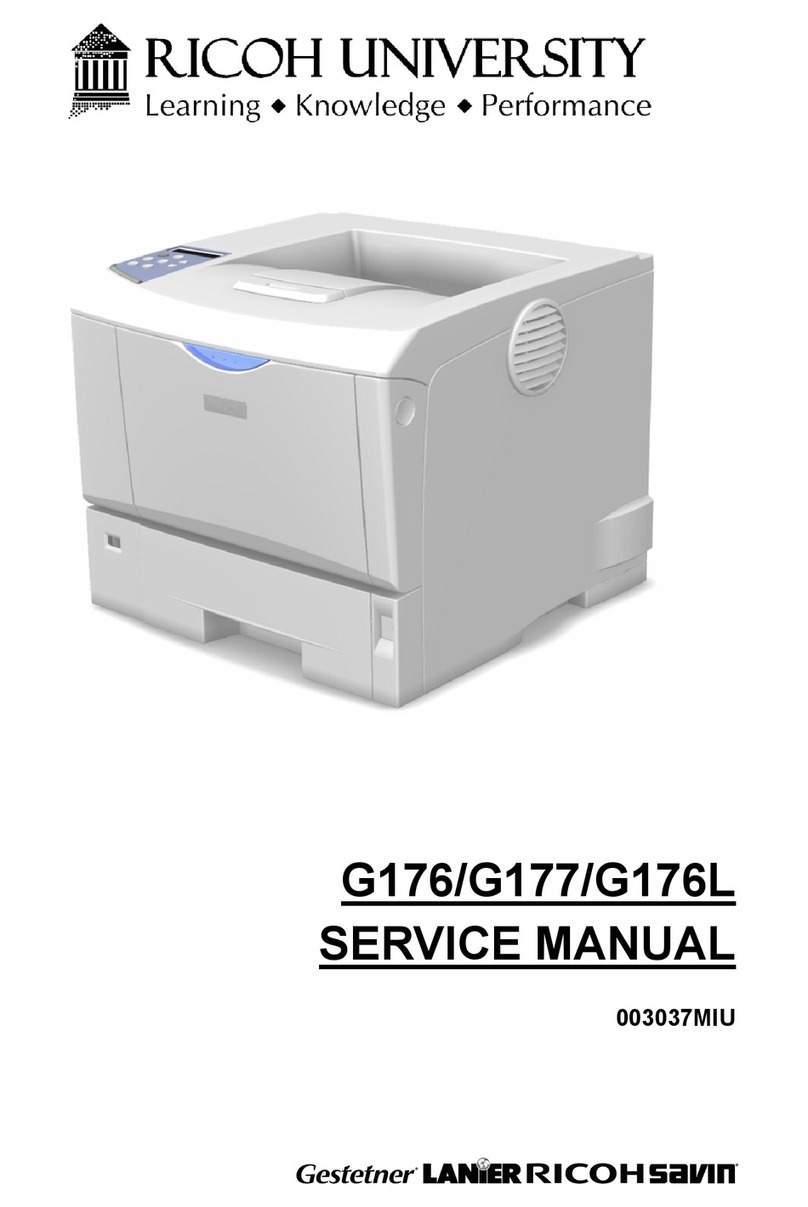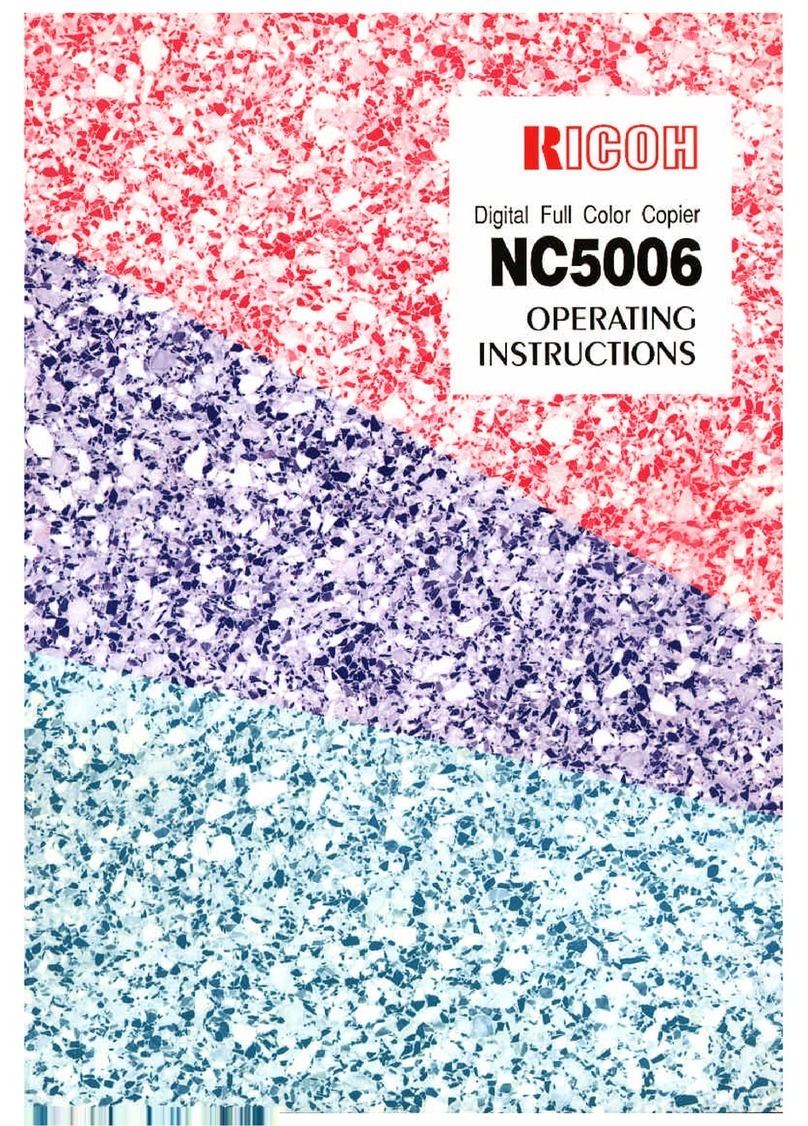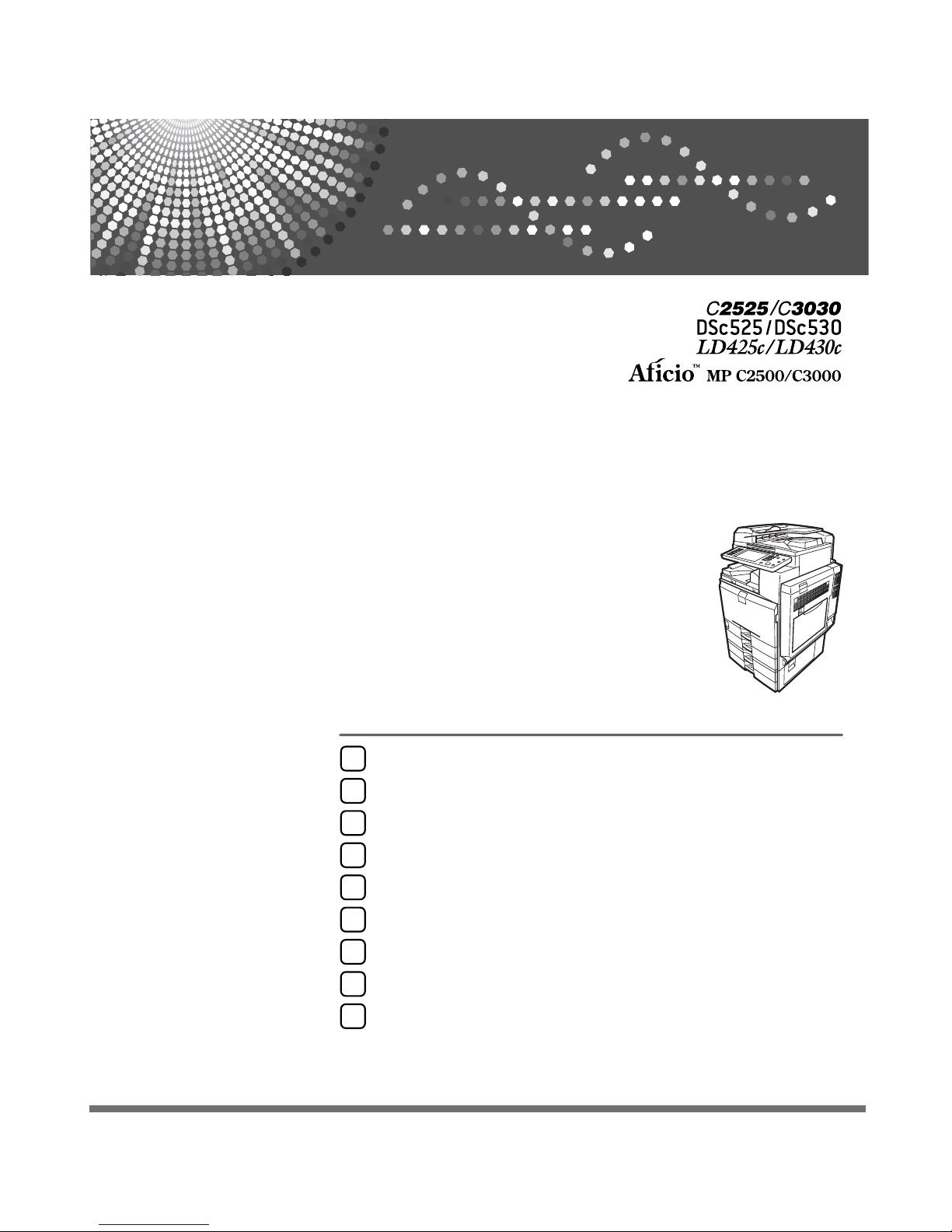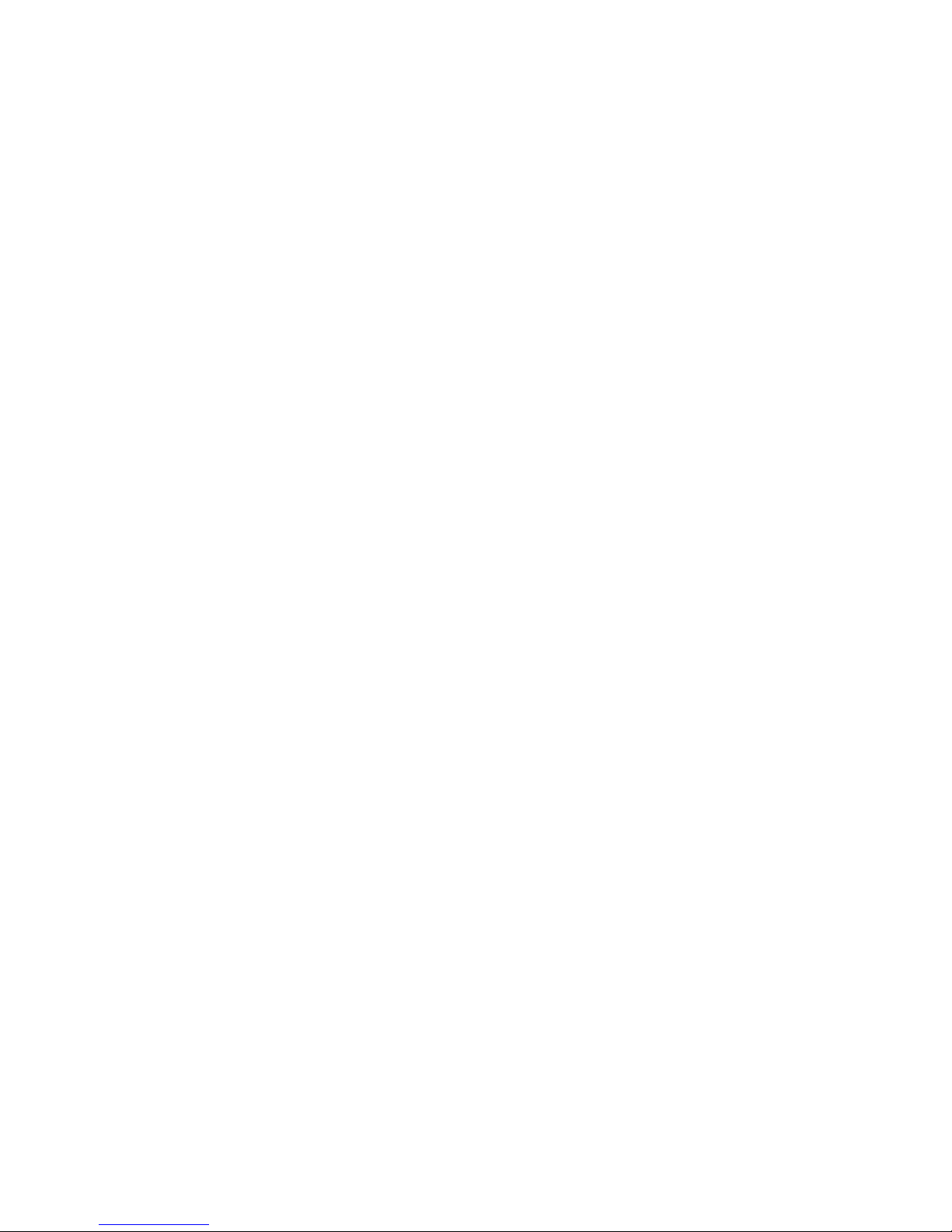iv
3. Copier / Document Server Features
General Features..................................................................................................89
Reproduction Ratio..............................................................................................94
Edit ........................................................................................................................98
Stamp ..................................................................................................................104
Background Numbering .........................................................................................104
Preset Stamp .........................................................................................................105
User Stamp ............................................................................................................108
Date Stamp ............................................................................................................109
Page Numbering ....................................................................................................111
Input/Output .......................................................................................................114
Adjust Color Image ............................................................................................117
Settings for the Document Server....................................................................118
4. Facsimile Features
General Features................................................................................................119
Scan Settings .....................................................................................................122
Send Settings .....................................................................................................123
Reception Settings ............................................................................................126
Initial Settings ....................................................................................................132
Reception File Setting .......................................................................................137
Reception Report e-mail ........................................................................................138
Program / Change / Delete Scan Size ..............................................................139
Deleting a scan size ...............................................................................................140
Registering Fax Information .............................................................................141
Registering Fax Information ...................................................................................142
Deleting Fax Information ........................................................................................144
Forwarding .........................................................................................................145
Programming an End Receiver ..............................................................................146
Quitting the forwarding function .............................................................................148
Forwarding Mark ....................................................................................................148
Parameter Settings ............................................................................................149
Changing the User Parameters..............................................................................155
Special Senders to Treat Differently ................................................................156
Authorized Reception.............................................................................................157
Reception File Print Quantity .................................................................................158
Forwarding .............................................................................................................158
Print 2 Sided...........................................................................................................158
Memory Lock..........................................................................................................159
Paper Tray .............................................................................................................159
Programming/Changing Special Senders ..............................................................159
Authorized RX (Authorized Reception) ..................................................................161
Reception File Print Qty .........................................................................................161
Forwarding .............................................................................................................162
Print 2 Sided...........................................................................................................163
Memory Lock..........................................................................................................163
Paper Tray .............................................................................................................163
Programming Initial Set Up of a Special Sender....................................................164
Deleting a Special Sender......................................................................................167