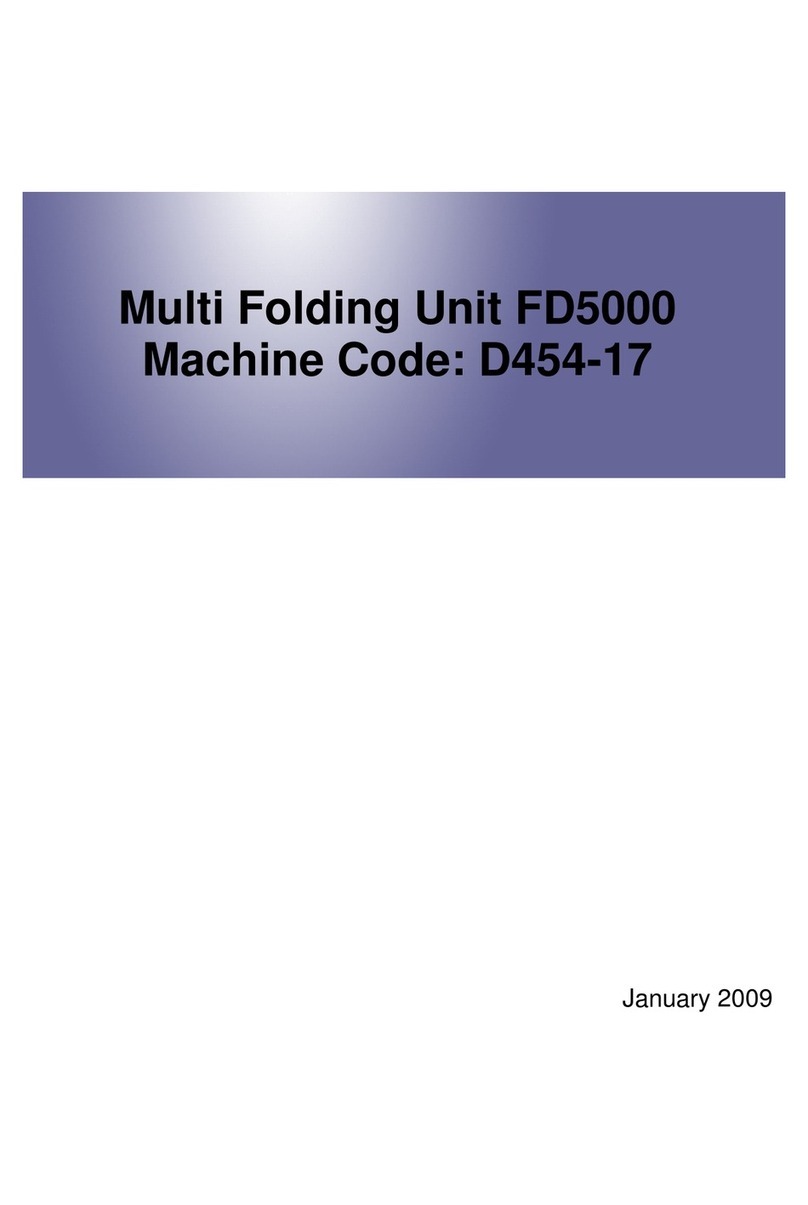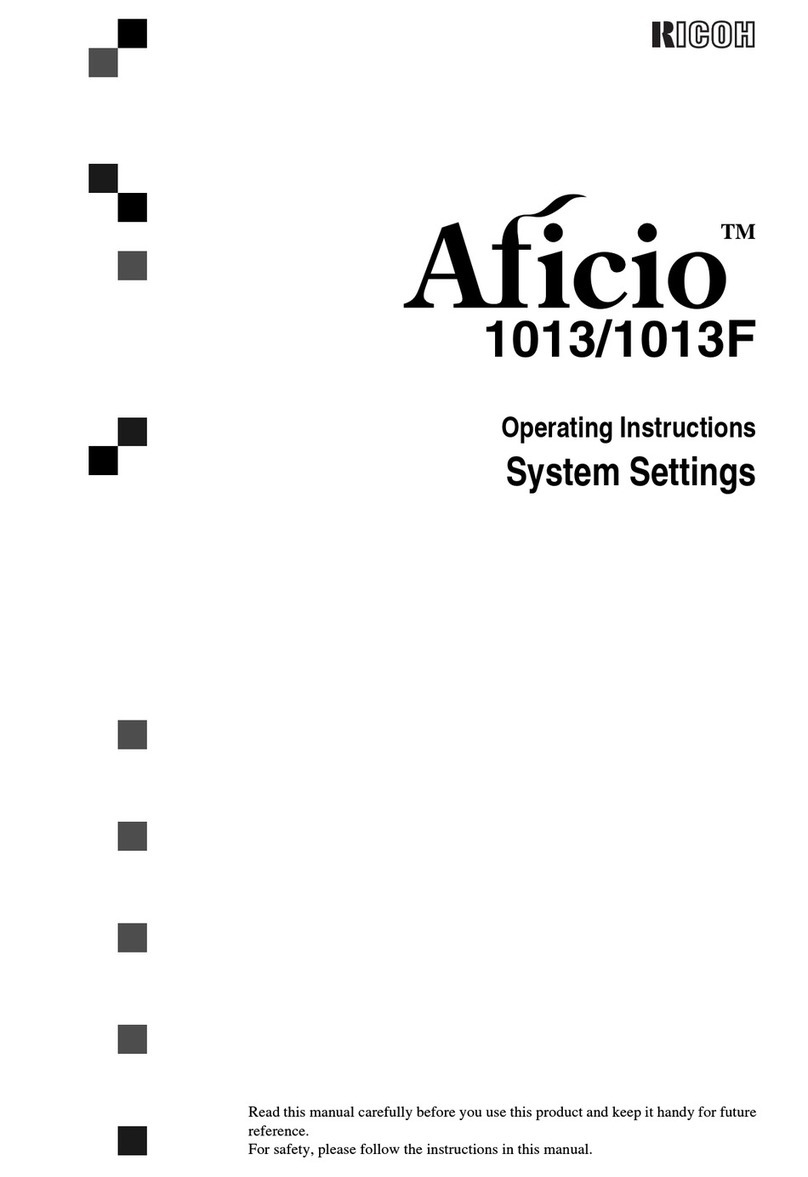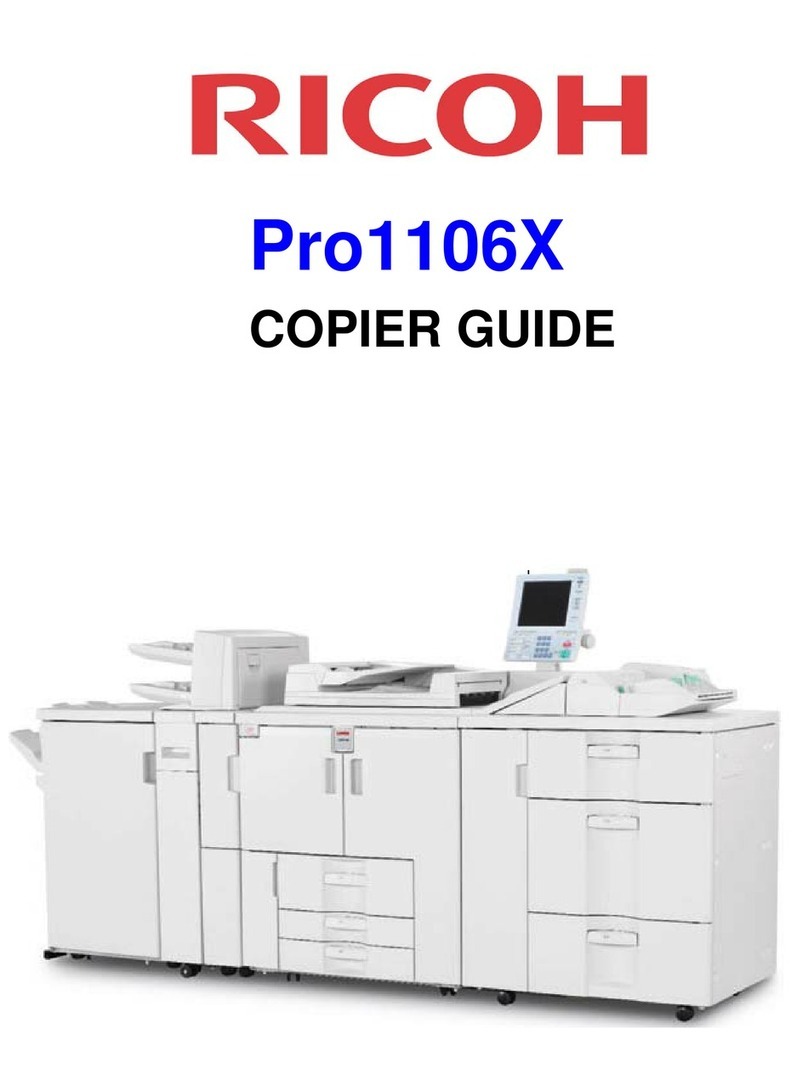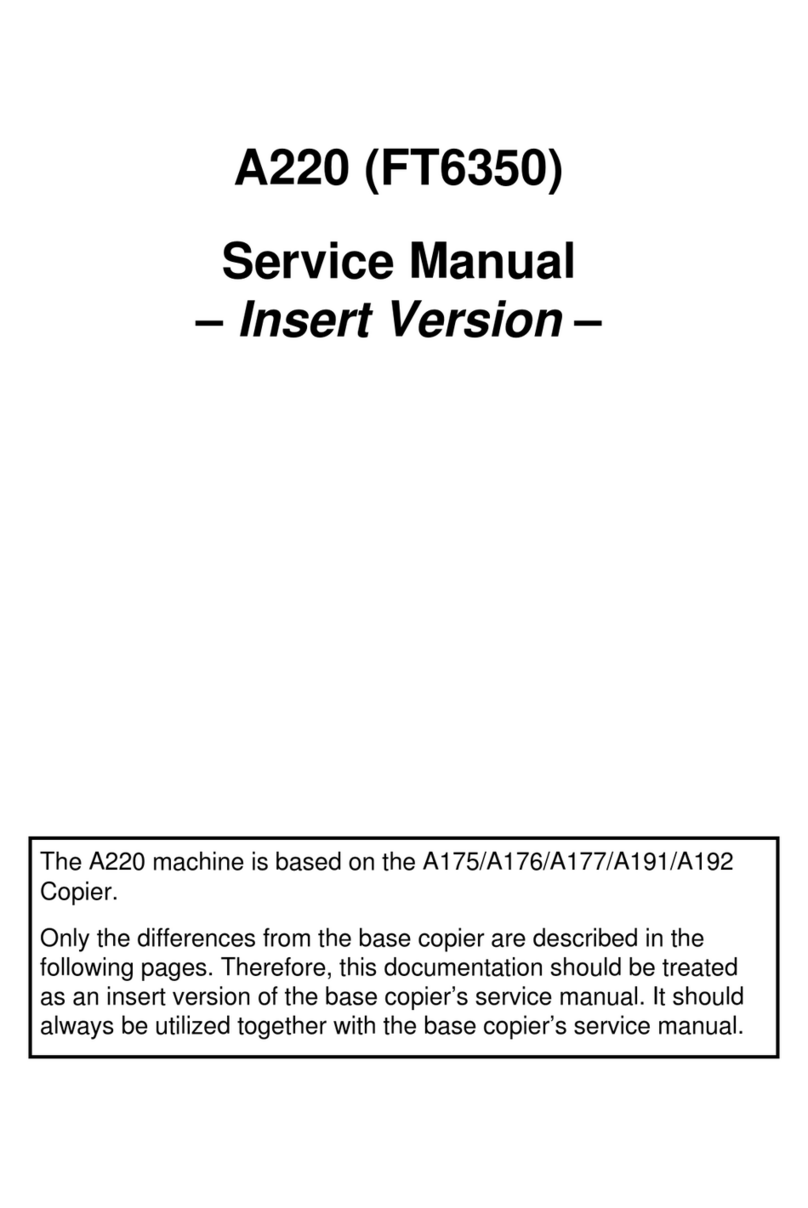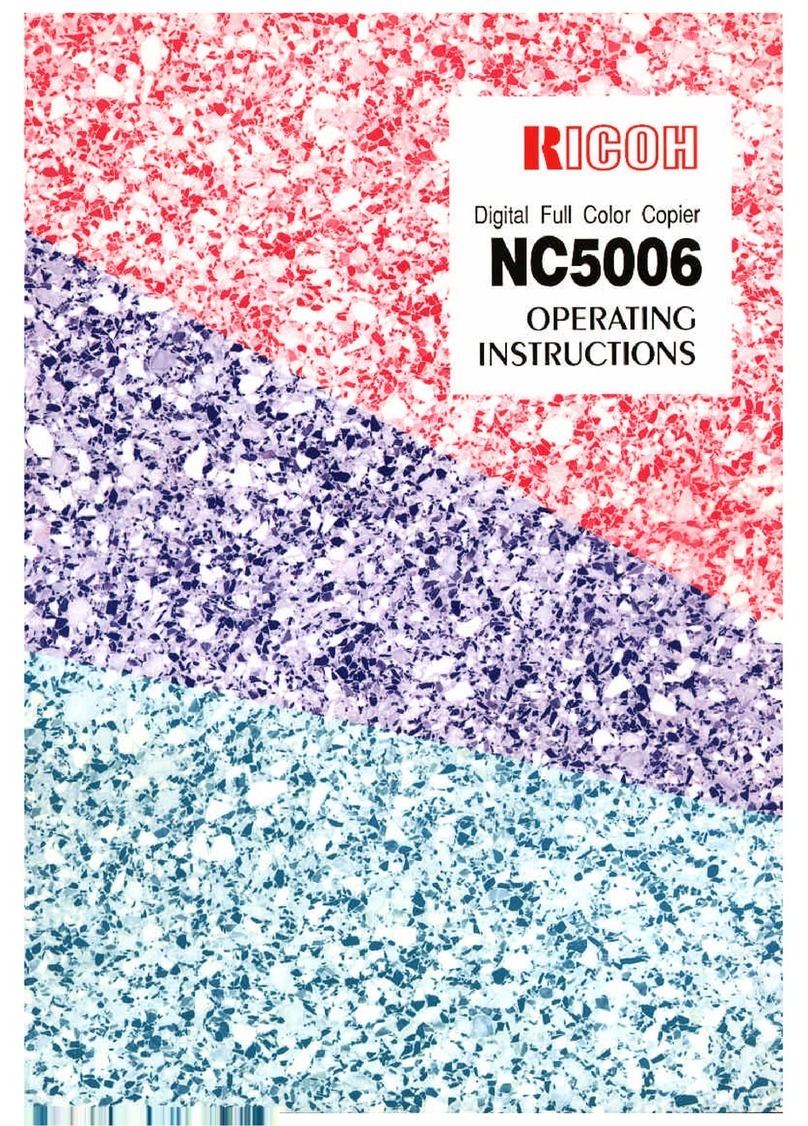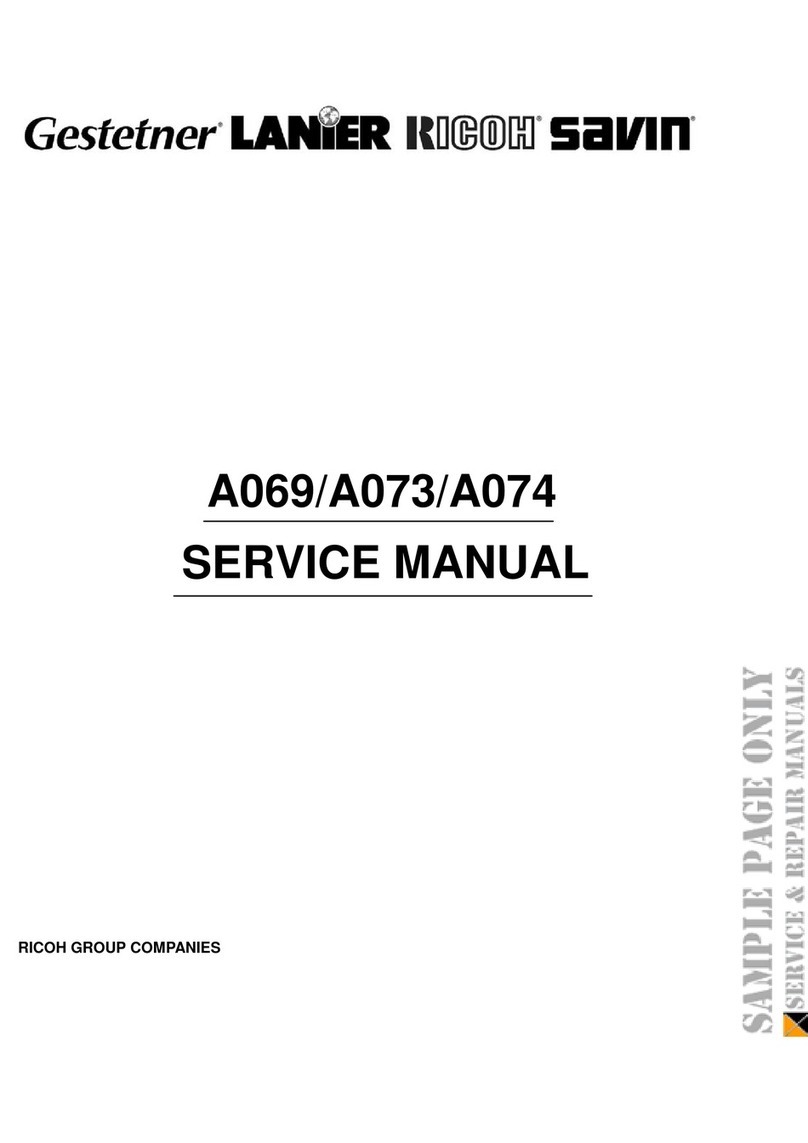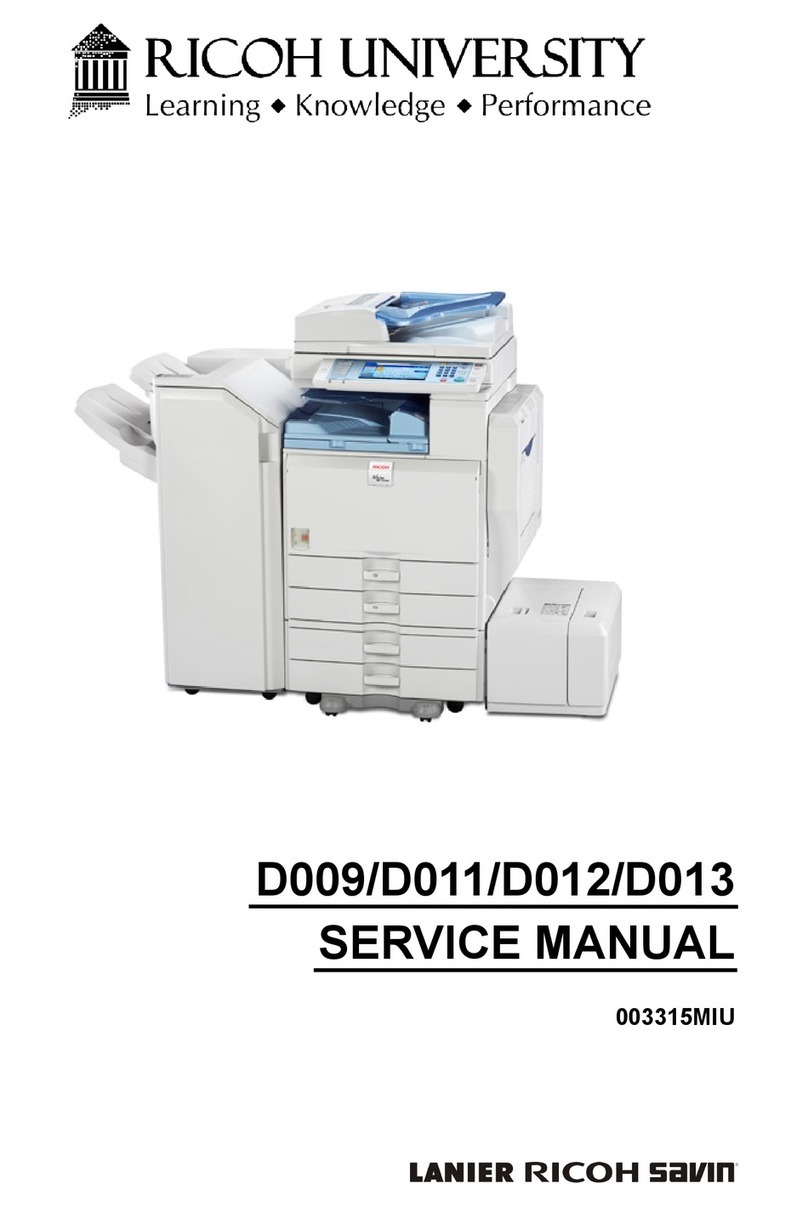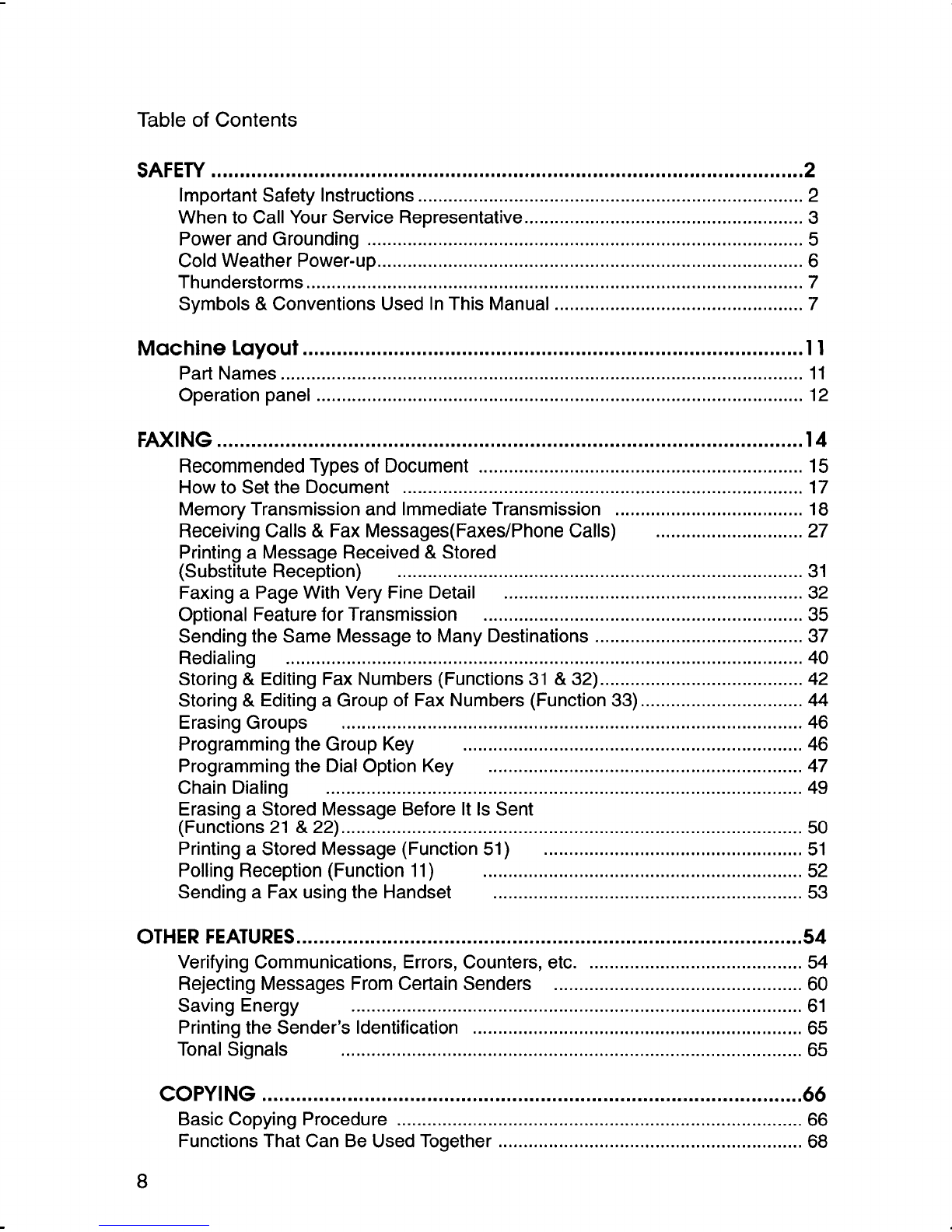Please read all the instructions in this manual before using the
machine. And keep this manual by your machine.
Caution
Use of control or adjustments or performance of procedures
other than those specified herein may result in hazardous
radiation exDosure
Shielded interconnect cables must be employed with this
equipment to ensure compliance with the pertinent RF
emission limits governing this device.
Operator Safety
This equipment is considered aCDRH Class 1laser device,
safe for office/EDP use. The machine contains a5-milliwatt,
760 to 800 nanometer wavelength, GaAIAs laser diode. Direct
(or indirect reflected) eye contact with the laser beam may
cause serious eye damage. Safety precautions and interlock
mechanisms have been designed to prevent any possible
laser beam exposure to the operator.
Laser Safety
The Center for Dewces and Radiological Health (CDRH)
prohibits the repair of laser-based optical units in the field. The
optical housing unit can only be repaired in afactory or at a
location with the requisite equipment. The laser subsystem is
replaceable in the field by aqualified Customer Engineer. The
laser chassis is not repairable in the field. Customer engineers
are therefore directed to return all chassis and laser
subsystems to the factory or service depot when replacement
of the ootical subsvstem is reauired.
In accordance with ISO 7001, this machine uses the following
symbols for the main switch:
Imeans POWER ON
Omeans POWER OF8F
WARNING
‘w
This symbol is attached to some components to alert the use
lot to touch them because they maybe very hot.
A
This symbol is intended to alert the user to the presence c
mportant operating and maintenance (servicing) instruction
nthe literature accompanying the machine.
Notice about tha Telephone Consumer Protection Act
(Validin USA only).
The Telephone Consumer Protection Act of 1991 among other
things makes it unlawful for any person to send any message
via atelephone fax machine unless such message clearly
contains in amargin at the top or bottom of each transmitted
page or on the first page of the transmission, the date and time
It is sent and an identification of the business, other enhty, or
other indwidual sending the message and the telephone
number of the sending machine or such business, other entity
or individual. The telephone number provided may not be a
900 number or any other number for which charges exceed
local or Iono distance transmission charaes.
This information is transmitted with your document by the lTl
(Transmit Terminal Identification) feature.
In order for you to meet the requirement, your machine must
be programmed by following the instructions in the
accompanying Operation Manual. In particular, please refer to
Appendix A: Installation. Also refer to the TTI (Transmit
Terminal Identification( programming procedure to enter the
business identification and telephone number of the terminal
or business. Do not forget to set the date and time.
Thank you.
;NERGY SAVING INFORMATION
\s an Energy Star Partner, we have determined that this fax
~odel meets Energy Star guidelines for energy efficiency.
‘his product was designed to reduce the environments
npact associated with fax equipment. This is accomplished
Iy means of energy saving features such as Low Powe
saving energy) mode and Night Timer. Please see applicabl(
ections of operating manual for details.
1