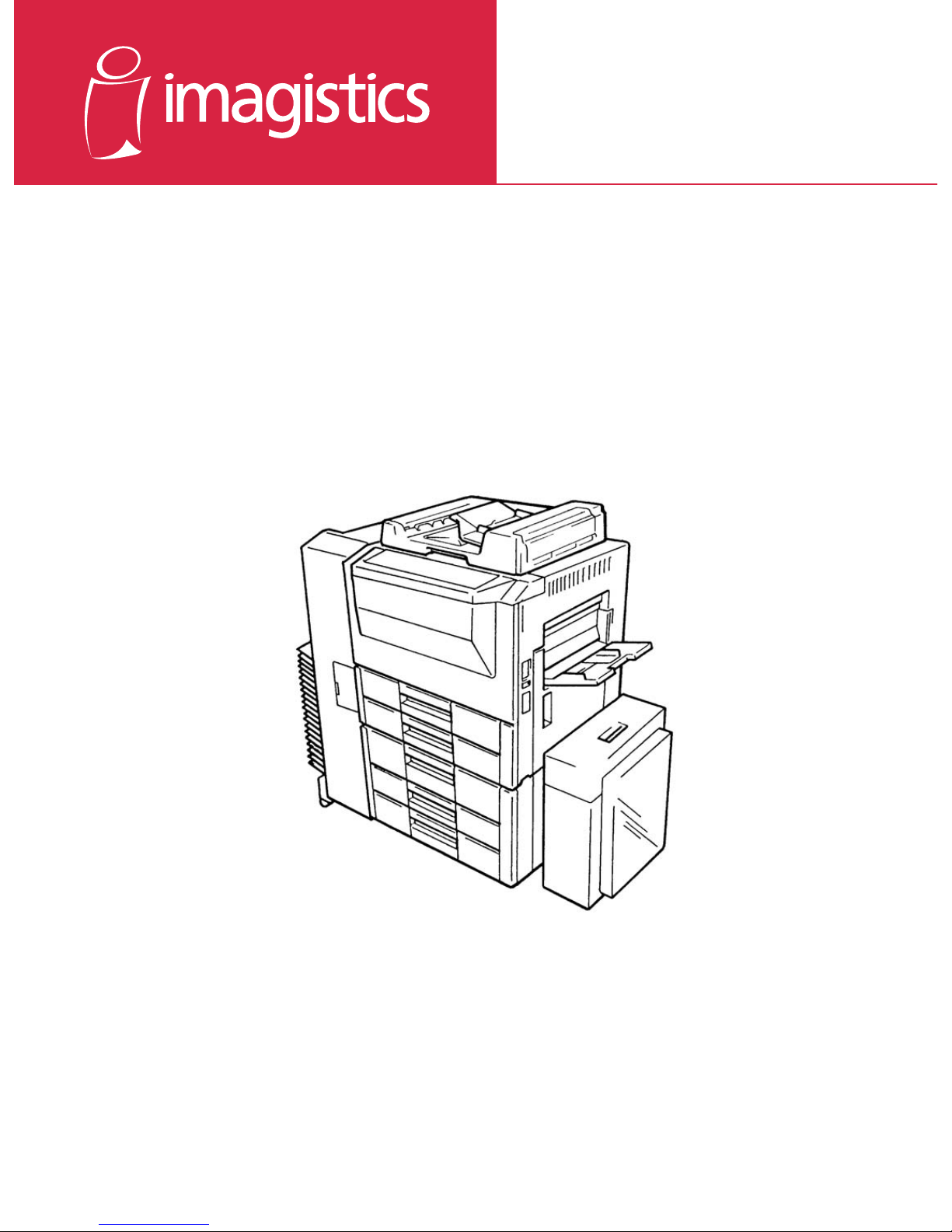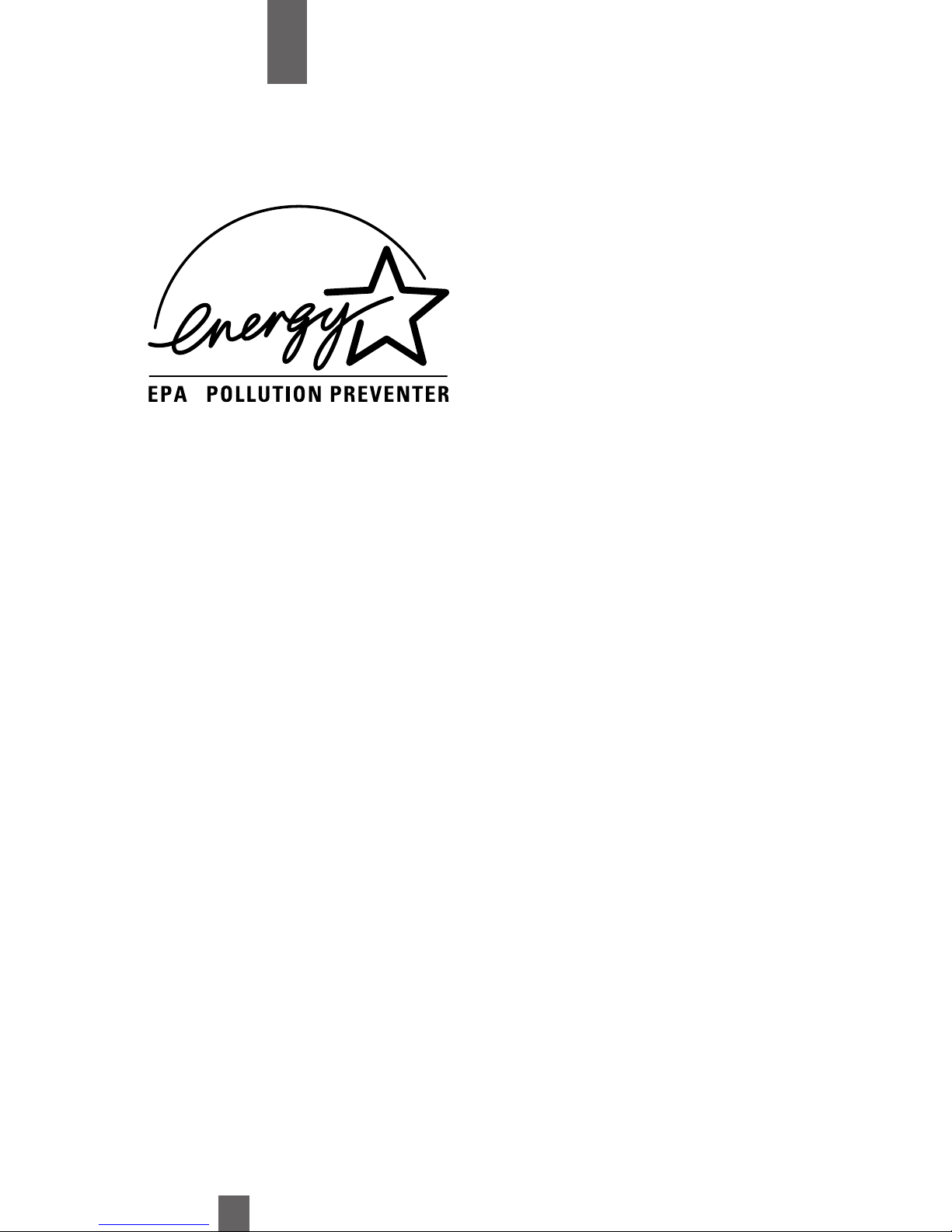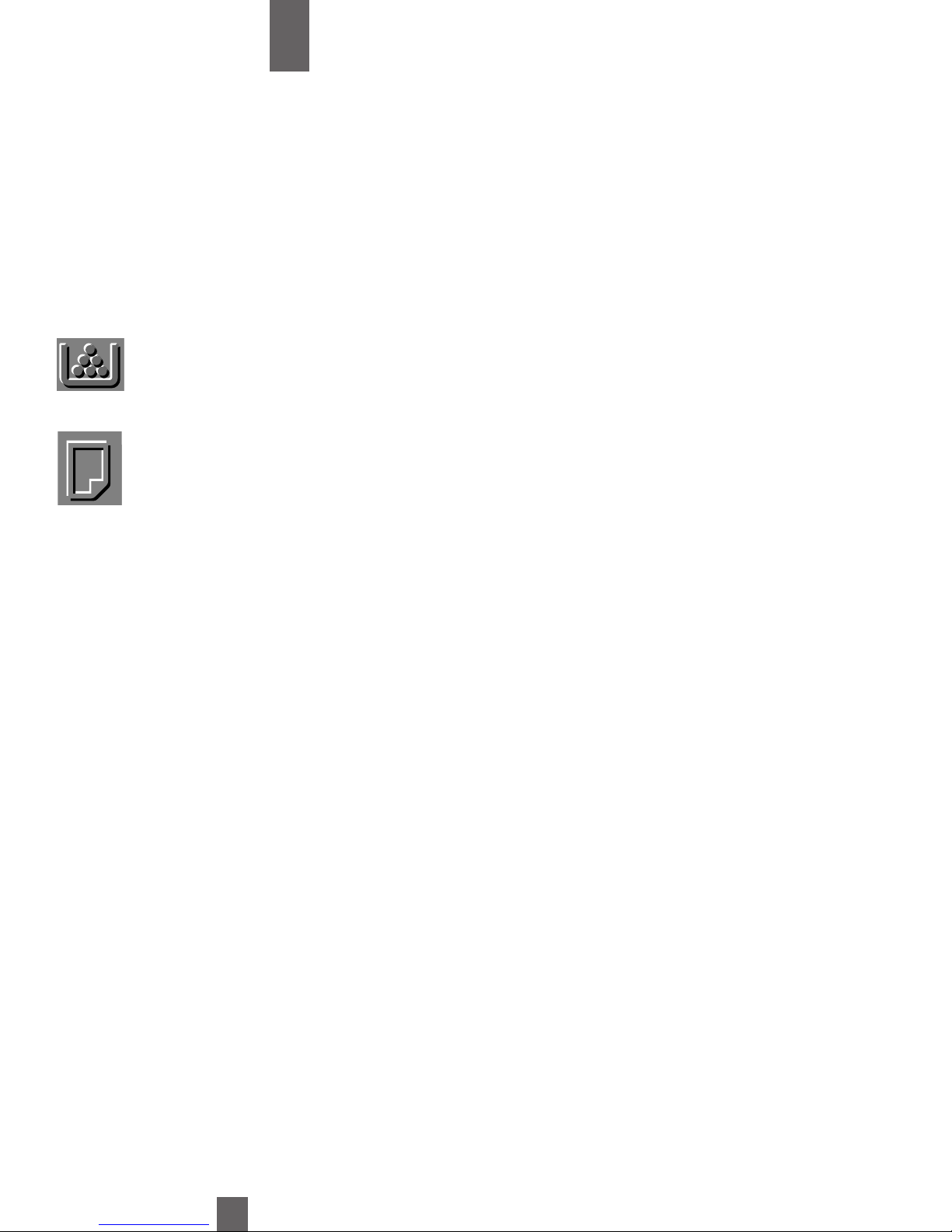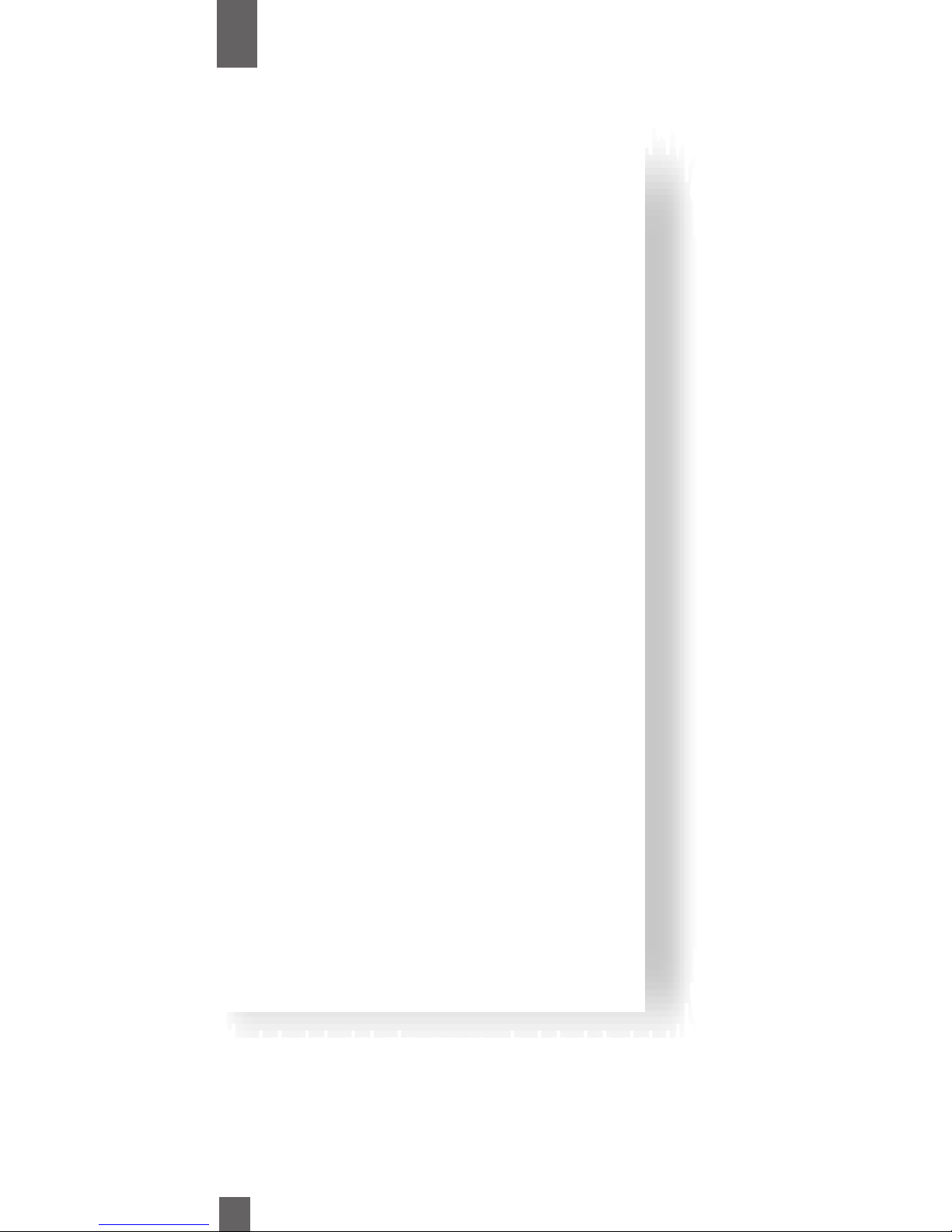i
Introduction
C400/550 Copier
If you should need service...
Should your Copier develop a problem that cannot be remedied by using the
maintenance or troubleshooting procedures outlined in this manual please contact
your Imagistics Customer Service Representative at 1-800-243-5556.
Warning:
This equipment generates, uses and can radiate radio frequency energy and if
not installed and used in accordance with this instruction manual, may cause
interference to radio communications. It has been tested and found to comply
with the limits for a Class A computing device pursuant to Subpart J of Part 15
of FCC Rules, which are designed to provide reasonable protection against
such interference when operated in a commercial environment.
Notice to Canadian customers
This digital apparatus does not exceed the Class A limits for radio noise for digi-
tal apparatus set out in the Radio Interference Regulations of the Canadian
Department of Communications.
About Imagistics products, services and documentation
Imagistics has made every effort possible to ensure the usefulness of our products and the accu-
racy of our documentation. Due to our continuing efforts to improve products and services, recent
equipment modifications or improvements may not be documented in this manual. In addition, the
specifications are subject to change without notice.
This Imagistics copier meets the
EPA Energy Star Guidelines
for Energy Efficiency