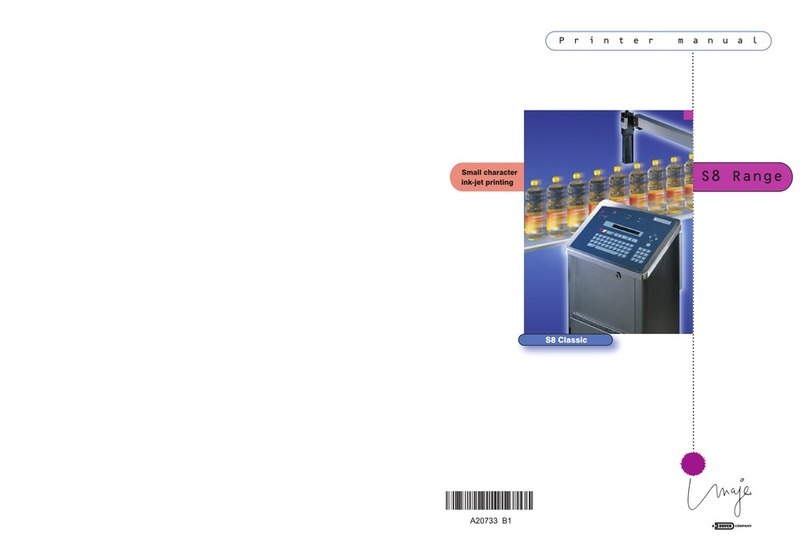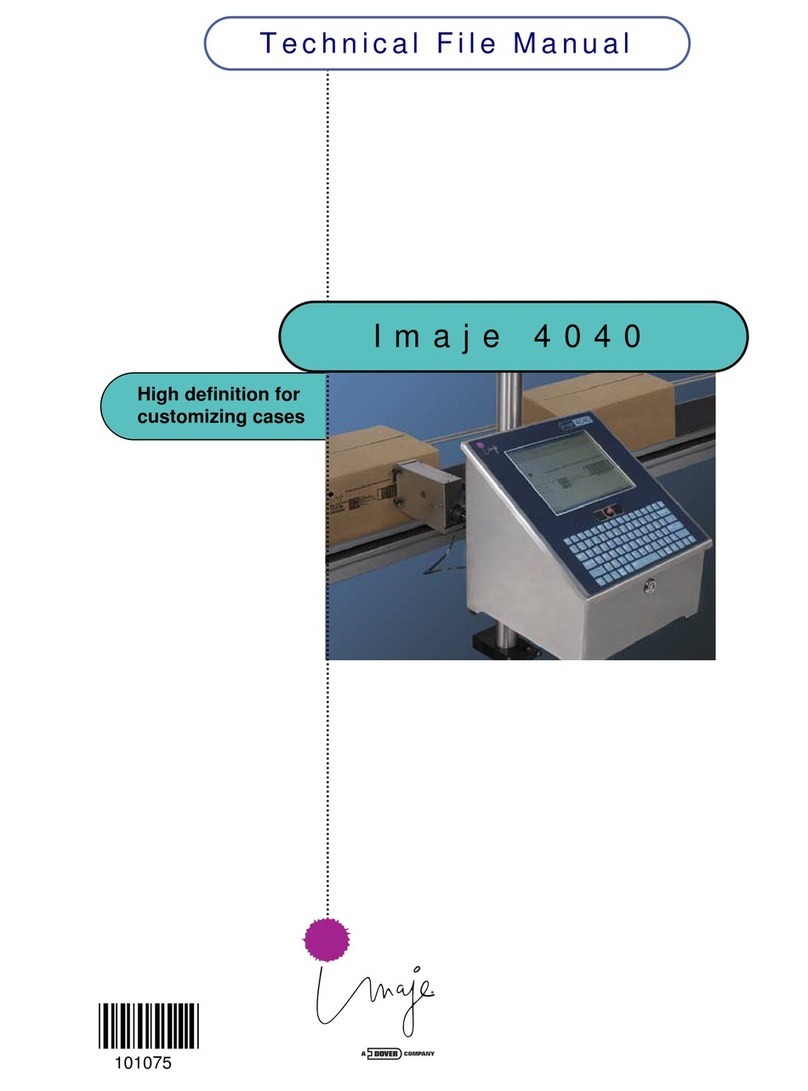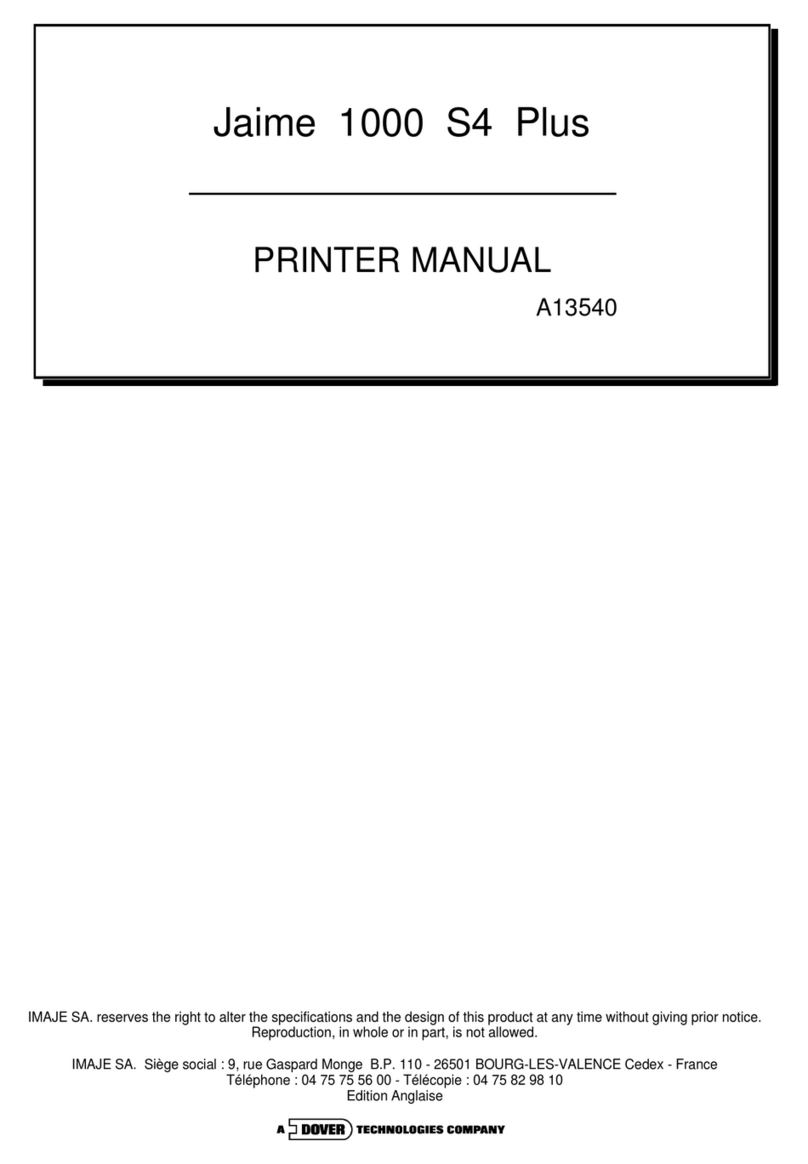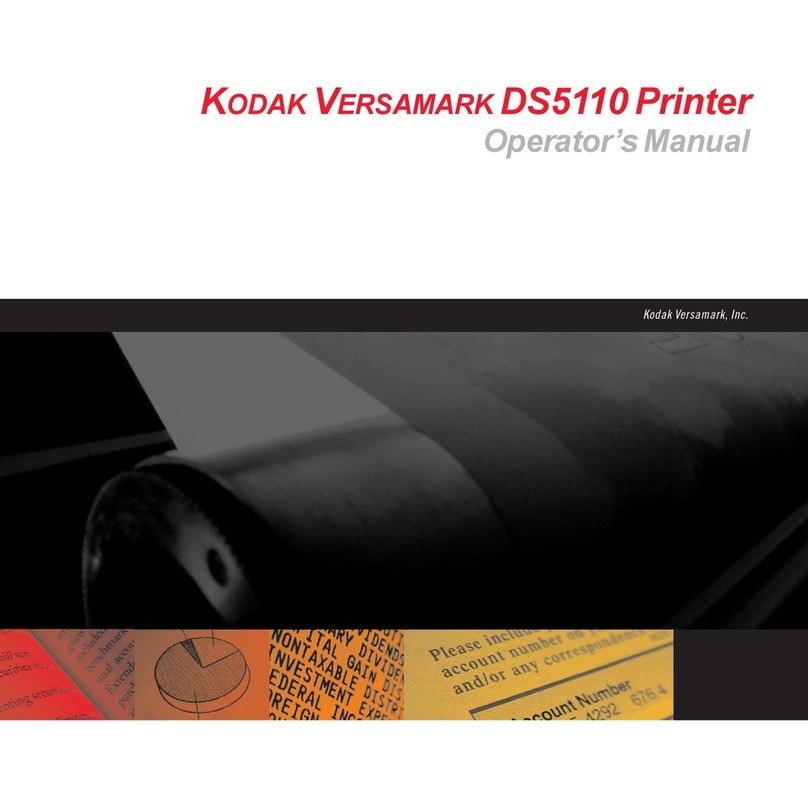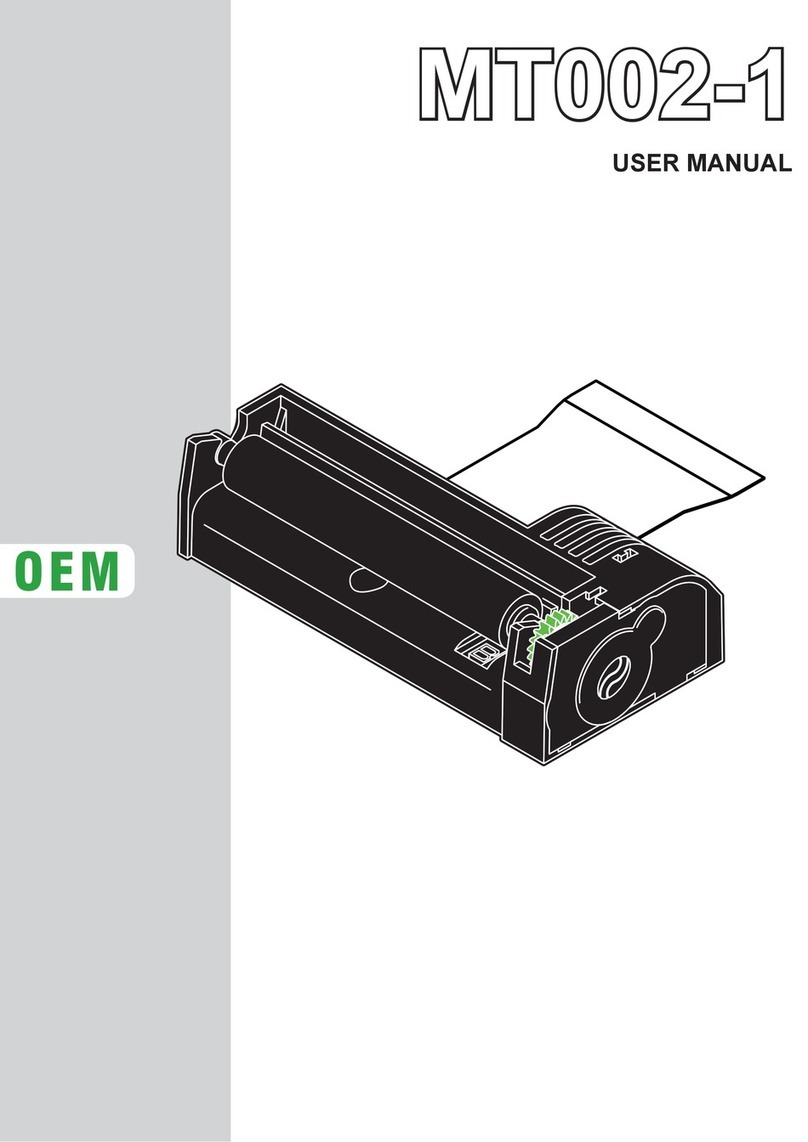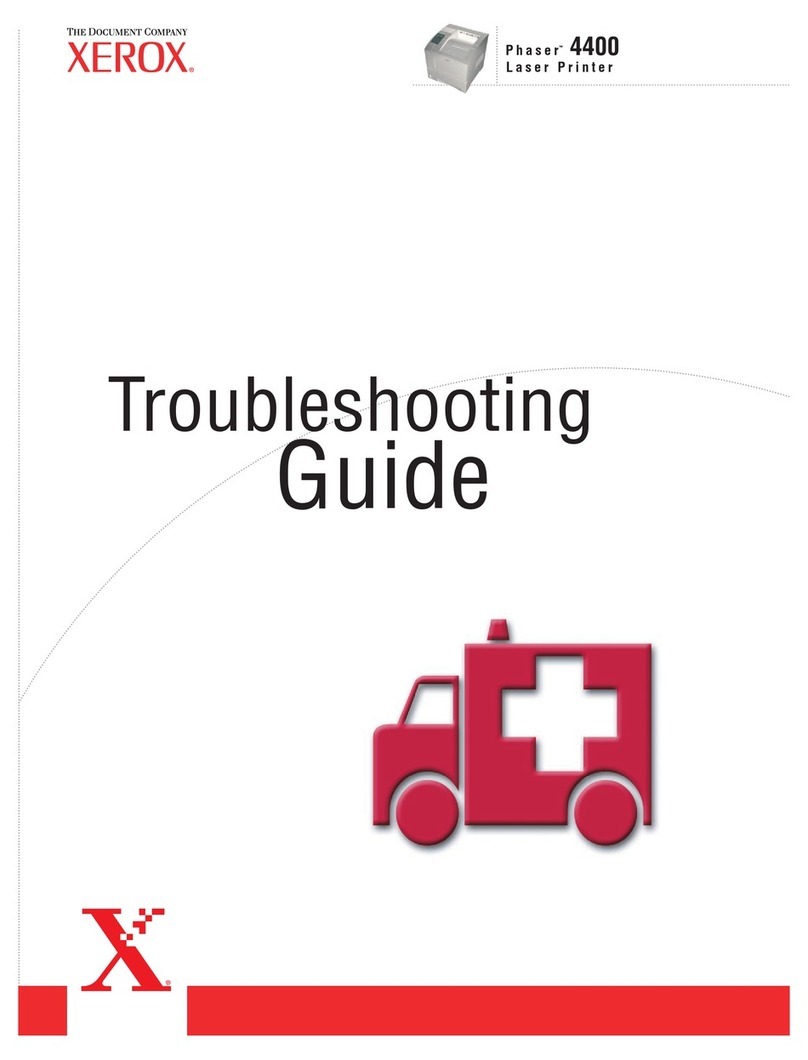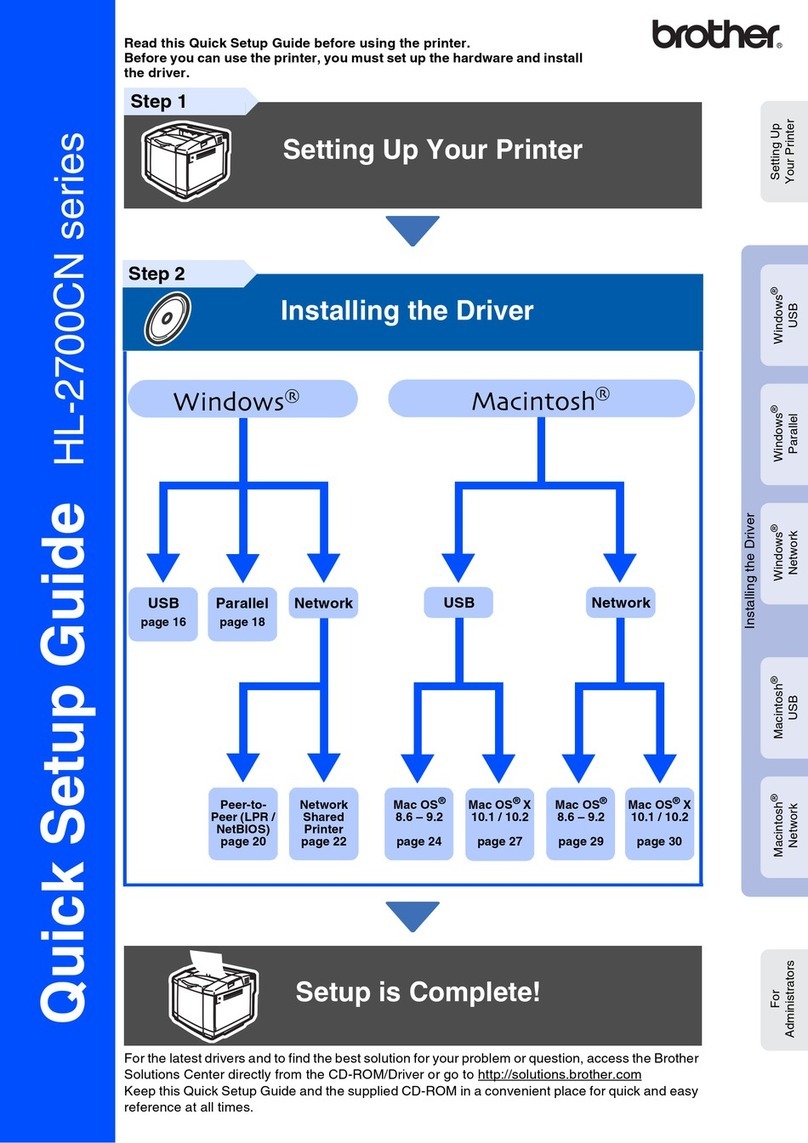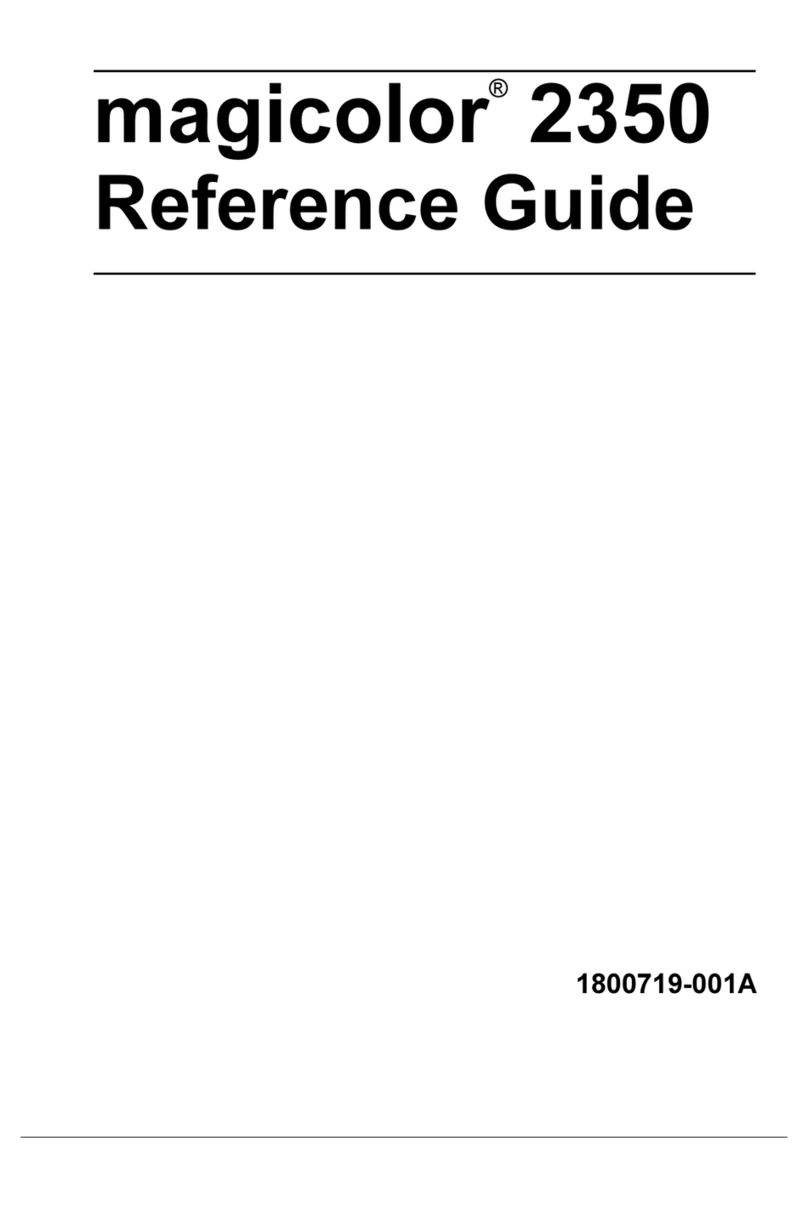Imaje s8 Contrast User manual


sˆ˜œŒ†Œ”Š „”‡ š˜•›…’ˆ™‹••šŒ”Š
a‡Ž›™š“ˆ”š „”‡ ˜ˆ–’„†ˆ“ˆ”š
i”–›šOo›š–›š †•””ˆ†šŒ•”™
tˆ†‹”Œ†„’ ™–ˆ†Œ‰Œ†„šŒ•”™
c•”™›“„…’ˆ™
gˆ”ˆ˜„’
u™ˆ
dˆ™†˜Œ–šŒ•” •‰ sX c•”š˜„™š –˜Œ”šˆ˜™
A20736 B0
71
81
99
113
125
129
1
11
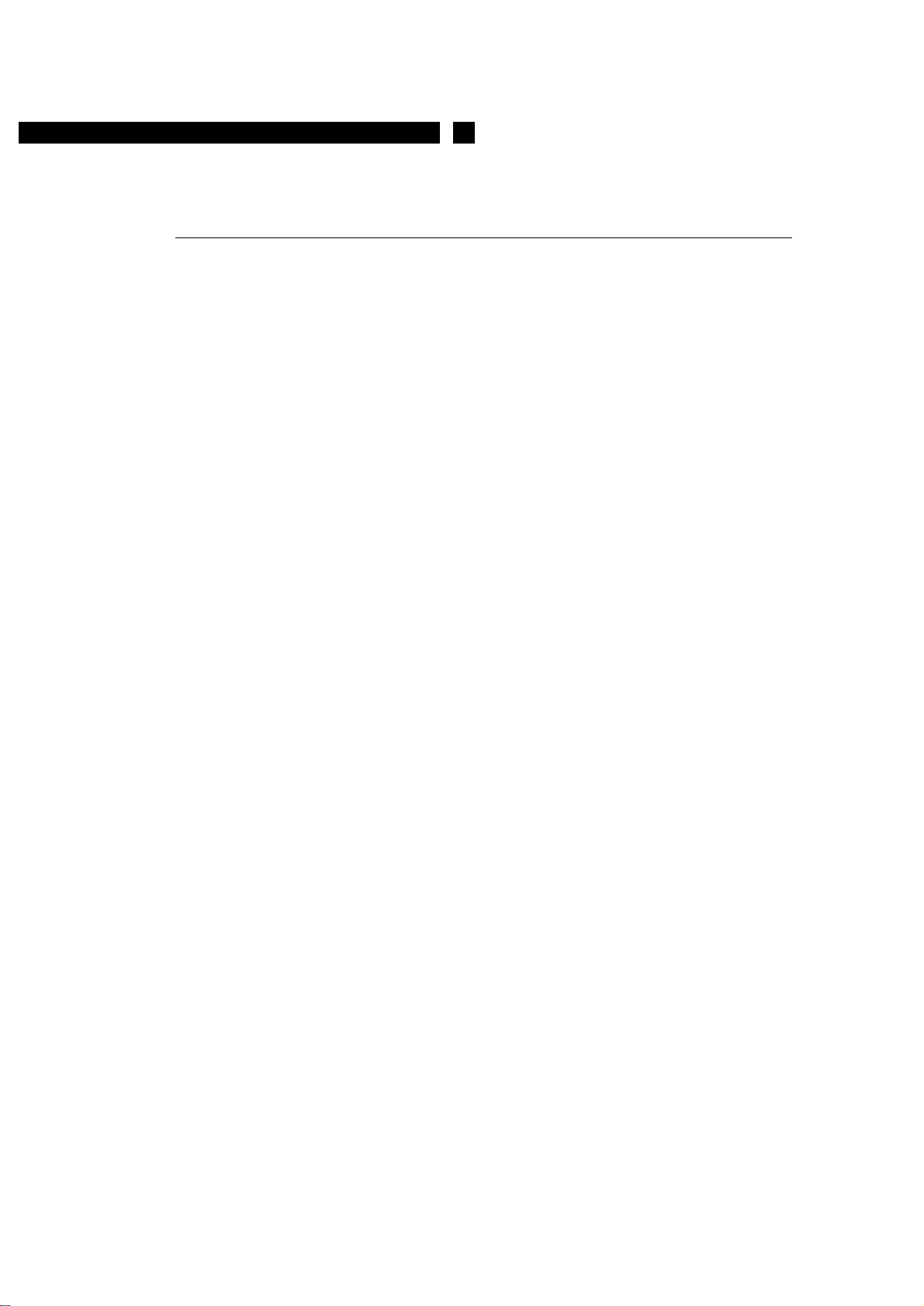
A20736 B0 1
GENERAL 2
Contents
1 Ink jet printing 2
2 S8 Contrast printers 4
3 Operator interface 6
4 Description of the screen 7
5 How to reach the desired function or command 8
6 Presentation of the keyboard 9
7 Using the keys 9

2A20736 B0
General
1 Ink jet printing
Ink jet printing enables contact-free marking to identify, date or customize a product. Your printer
uses the "deflected continuous jet" principle with dot-matrix type characters.
1.1 Dot-matrix characters
Each symbol (letter, digit, punctuation mark, etc.) is contained within a rectangular area known as
a "matrix", which is divided into columns known as "trames" and which has a defined height and
width.
Example: 7 × 6 matrix - 16 × 12 matrix.
The first digit is the number of dots per trame and the second digit is the number of trames per
matrix.
time between trames
empty trame
full trame
7×6matrix 16 × 12 matrix

A20736 B0 3
General
1.2 Continuous deviated ink jet printing
The printer head is supplied with pressurized ink.
The ink arrives in a cannon (2) with a hole "nozzle" (3) through which the ink is ejected to form
ajet.
The ink jet is modulated by a piezo-electric resonator (1) to form calibrated and equidistant
droplets. The droplets not used for printing are recuperated in a gutter (6) to be reusedreused.
The droplets used for printing are polarized electrically by a charge electrode (4) and then
deflected from their initial path by two deflector plates (5) to produce the required symbol.
The deflection of a droplet depends on its polarization value.
The droplets are projected onto the item to be printed. A character is formed trame by trame; these
trames may be full, partial or empty. Moving the object perpendicularly to the deflection plane
enables the trames to be offset from each other.
Figure 1
Drop deflection
1
2
3
4
5
6
Object movement

4A20736 B0
General
2 S8 Contrast printers
2.1 Overall view
This manual covers all the printers in the S8 Contrast range.
Some items of equipment or software may not be present in your printer depending on its
configuration.
The printer must be installed in a ventilated room.
Print head Rear compartment
Alarms - Inputs/outputs -
Serial link -
Mains fuse
Hydraulic
compartment
Consumable
tanks
Plant
air kit
Operator interface
ON/OFF
WYSIWYG program

A20736 B0 5
General
3Operatorinterface
Display
Large LCD screen with WYSIWYG (What You See Is What You Get) message display, with
programming and maintenance help messages.
NOTE 1) The display is switched off if no keys are pressed on the
keyboard for 5 minutes. It is switched back on when any key is
pressed.
2) A "screen saver" showing the time is displayed when the
ESC key is pressed from the main menu. Press any key to
restore the main menu.
Keyboard
Completely dust-proof and waterproof, with tactile keys. It can be cleaned with the same cleaning
solutions used for the printer.
Indicators
Provide a rapid visual indication of the printer status.
• POWER: Green. Lit when the printer is switched on.
• FAULT: Red. Lit if the printer detects a fault.
• READY HEAD1: Green. Lit steadily, if the head is ready to print. Flashe, if the head is in service
but not ready or faulty. Off, when the head is stopped.
• NUM LOCK: Green. Lit when the number keys are accessible.
MAIN MENU
Production
Message editing
Printer preparation
Symbol editing
Printer status/Message selection/Maintenance
↑↓: selection and ENTER
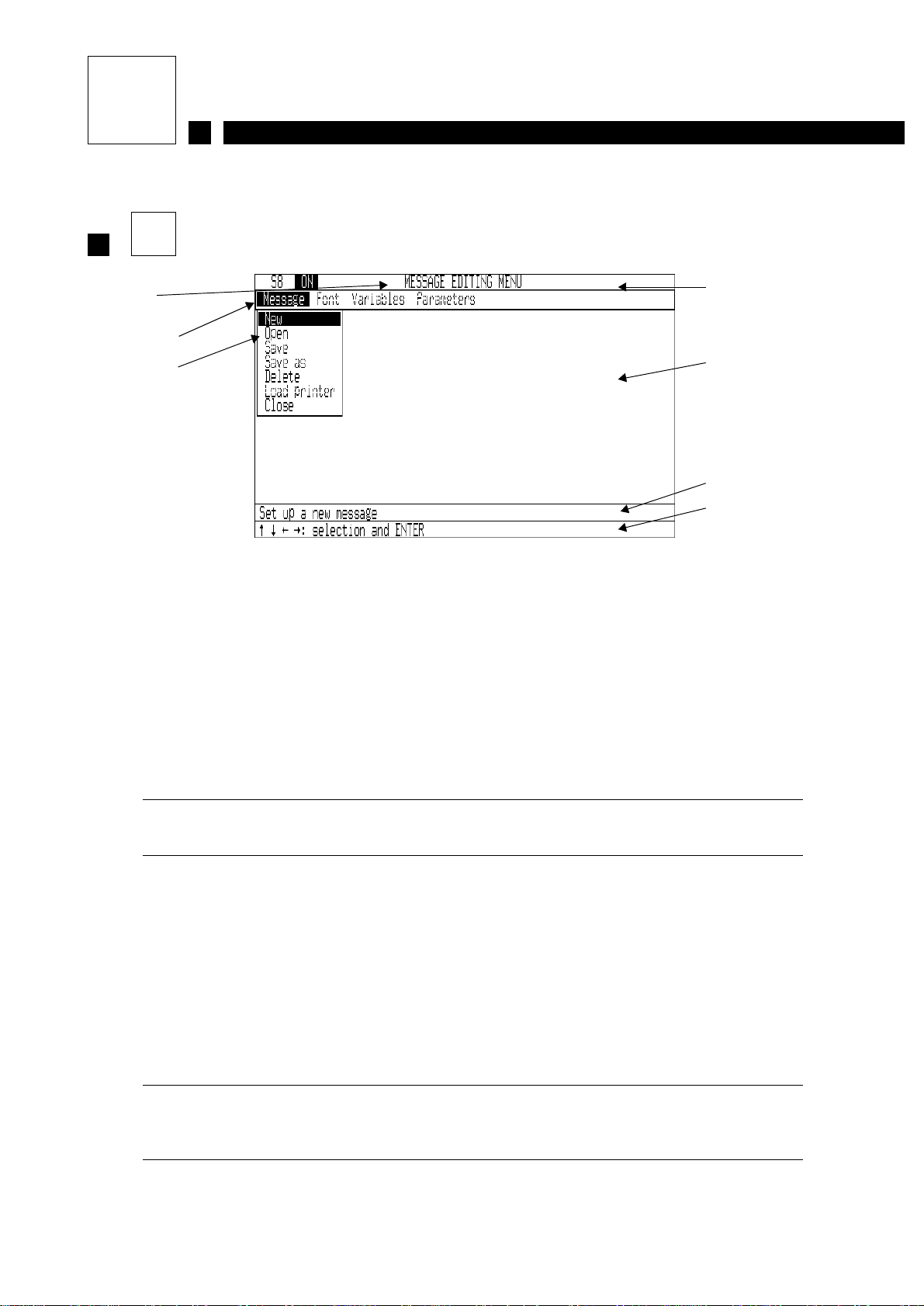
6A20736 B0
General
4 Description of the screen
1 Title zone
This zone contains the name of the menu you are in and the name of the message you are working
on.
2 Editing zone
At the top of this zone, a menu bar shows all the available sub-menus in the selected menu. This
bar is always visible. A box shows the functions for the selected sub-menu. It is then possible to
selectand validate a function or command, after which the box disappears from the screen to leave
as much free space as possible.
NOTE Sub-menus and functions may be grayed out to show that they
are not accessible.
3 Description zone
Describes the selected function. Specific operations may be mentioned between angle brackets
<<---->>.
4 Help zone
Describes what operations should be performed to select a command, change a value, validate a
function, etc.
CAUTION It is always advisable to read the explanations and instructions
shown in the help and description zones to avoid making
mistakes.
1-Titlebar
2-Editingzone
3 - Description zone
4 - Help zone
(working zone)
Menu
Sub-menu
Functions
or
commands

A20736 B0 7
General
5 How to reach the desired function or command
A selection of several menus is
proposed. Choose the one you
want.
Another choice is proposed.
Continue in this way until you
reach the desired function or
command.
The items selected remain
displayed, and specific help is
displayed at each step.
All the pull-down menus which
you will use operate according to
the same principle.
Follow the instructions. rx
Menus which are grayed out
are not currently accessible r
x
Description of the function.
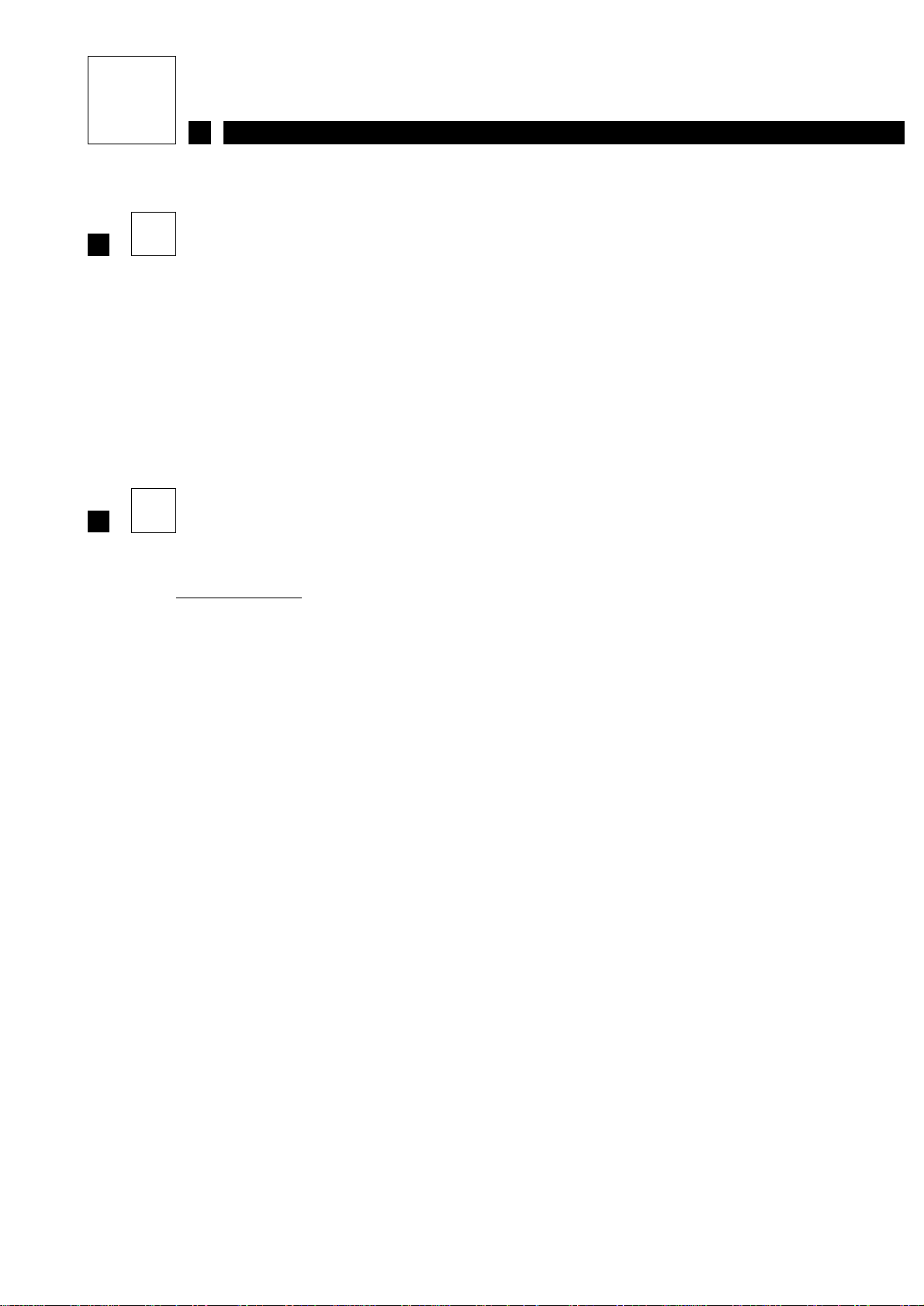
8A20736 B0
General
6 Presentation of the keyboard
The keyboard comprises:
• Alphabetic keys, a standard numerical keypad and certain symbols (%, $, etc.).
• "ALT", "SHIFT", "CTRL", "ESC" keys, etc.
• An editing pad with four arrow keys.
• Keys for direct access to important functions.
7 Using the keys
Direct access keys:
oON/OFF.
iUsed to display and acknowledge a fault or alarm detected by the printer.
This key may not be used when a dialog box is open.
kUsed to select the message to be printed.
vUsed to modify the parameters of the active message.
cUsed to display and reset counters.
jUsed to pause then restart printing. This key has no effect on messages printed in manual
mode.
²Provides direct access to jet maintenance functions [Jet shut down, Jet start up,
Refreshment, Stability, Intro. solution, Nozzle unblocking, Jet adjustment].
³Provides direct access to open and close certain ink circuit electrovalves
(in stand by mode only).

A20736 B0 9
General
Other keys:
xUsed to go back to the previous menu and/or the main menu. It can also be used to
abandon the input of a value or quit parameter modification and ignore any changes
made.
rUsed to validate a choice or a menu and save current operations.
mUsed to toggle between upper and lower case letters.
In upper case mode, the following symbol is displayed at the bottom right of the screen:
0In the [Message editing] function, used to select the mode:
- Insert: the cursor is shown as a vertical bar and modifications can be inserted into the
message without overwriting the contents.
- Overwrite: the cursor is shown as a horizontal bar and the content of the message is
modified by placing the cursor on the characters to modify.
tIn the [Message editing] function, used to toggle tabulation mode on or off.
In tabulation mode the following symbol is displayed at the bottom right of the screen:
.
eSpace bar:
The space bar is used to select items in the various dialogue boxes.
.In overtype mode, this key deletes the element (trame, character or variable) at the cursor
location.
In insert mode, it deletes the character to the right of the cursor.
7This key is used to move to the start of a message or a list.
1This key is used to move to the end of a message or a list.
9This key is used to display the "previous list" directly.
3This key is used to display the "next list" directly.
.
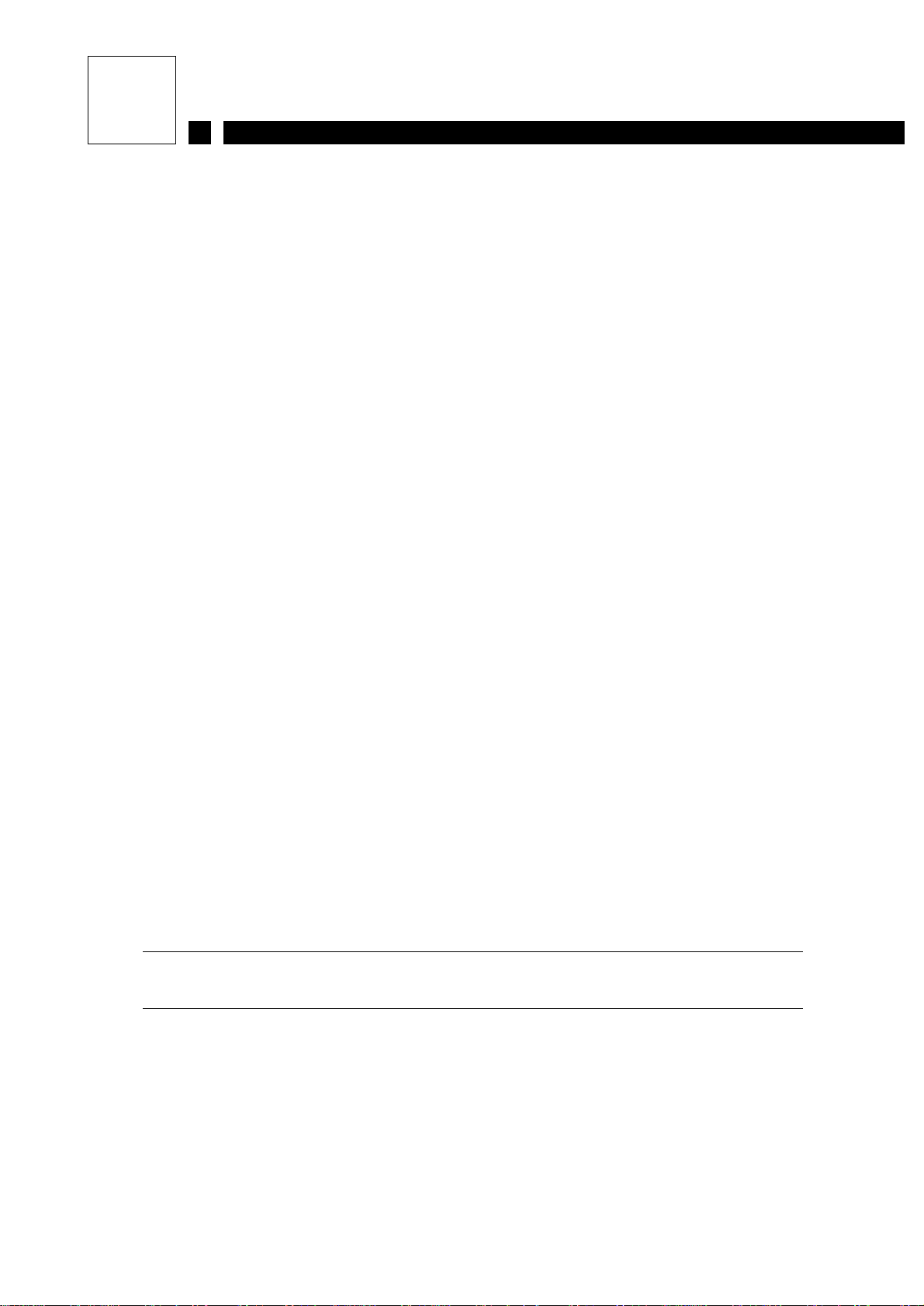
10 A20736 B0
General
CAUTION In the [Symbol editing] function, some keys may have other
meanings. See the [Symbol editing] Menu section.
aThis key gives quick access to the menu items, using the upper case letter in the menu
title, e.g. ALT+F for [Font].
When used with the ¦keys, it also makes it possible to switch from the [Production] to
the [Message editing] menu in order to modify the message selected for printing.
a+¦to make corrections to the message on head 1.
f+Qto return to the [Production] menu after these changes.
fThis key is used in special cases in conjunction with other keys:
f+F: In the [Message editing] function, used to display and select the
fonts used in the message.
f+P:Intheiand cdialog boxes, this key triggers manual
printing.
f+V: In the [Message editing] function, if the cursor is placed on a
bar code, this key displays the content of the code.
f+S: In the [Message editing] function, this key is used to display
spaces (dots appear on the screen).
f+E: This key is used to invert the video mode of the display at any
time
f+gor d: These keys adjust the contrast of the display.
f+Q: In the [Message editing] function, this key is used to return to
the [Production] menu after correcting a current message.

A20736 B0 11
USE 1
Contents
1 General appearance of the menus 12
2 Detailed description of each function and command 13
3 PRODUCTION menu 15
3.1 Printer 15
3.2 Message 17
3.3 Status/Printhead 22
3.4 Maintenance 24
4 MESSAGE EDITING menu 29
4.1 Message 29
4.2 Font 32
4.3 Variables 35
4.4 Parameters 37
4.5 Barcodes editing 44
5 PRINTER PREPARATION menu 51
5.1 Initialization 51
5.2 Parameters 56
5.3 Options 57
5.4 Access codes 59
6 SYMBOL EDITING menu 61
6.1 Symbol 61
6.2 Size 64
6.3 General rules for creating one or more symbols in a font 65
6.4 Drawing a symbol 66
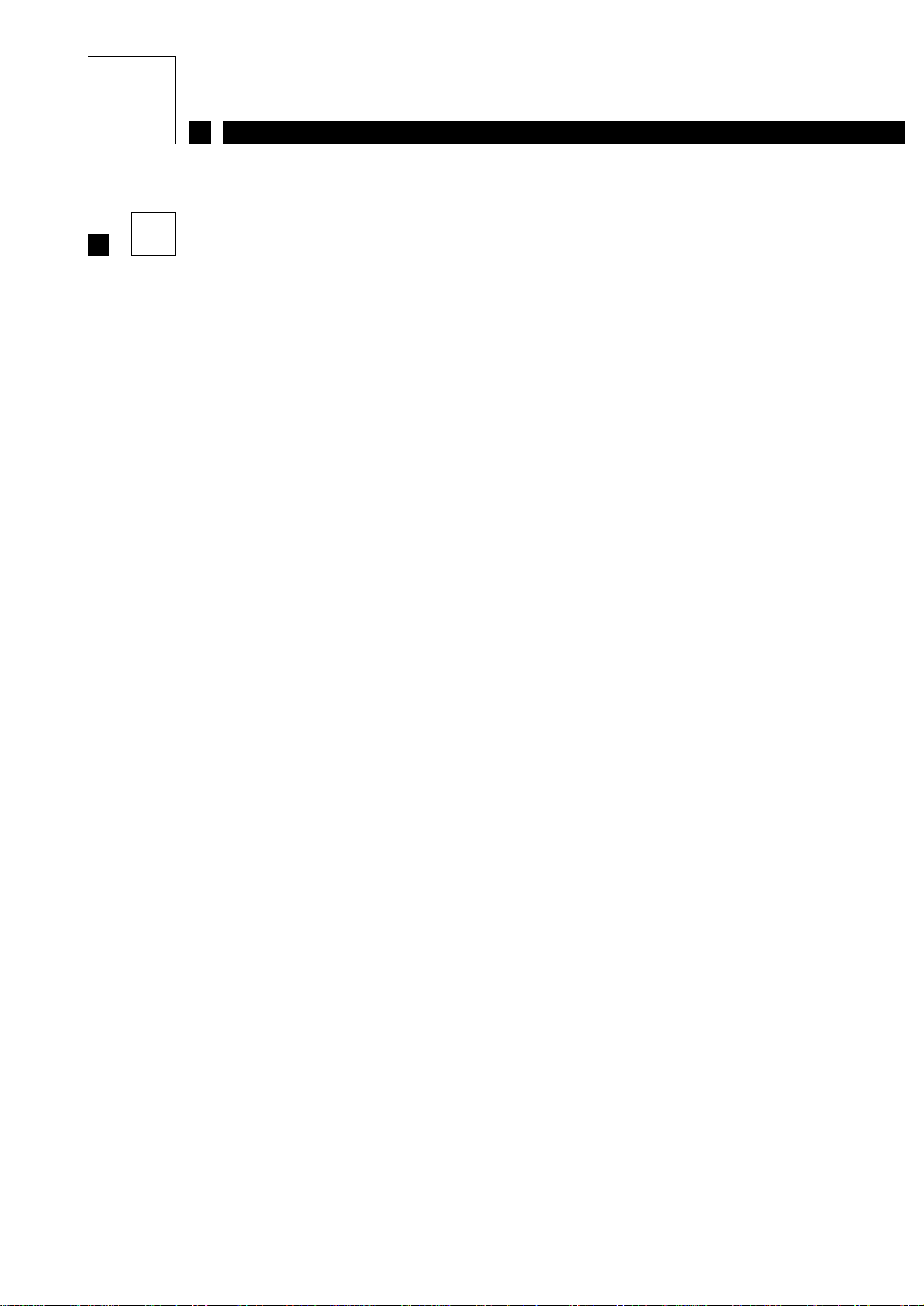
12 A20736 B0
Use
1 General appearance of the menus
The main menu is split into four independent menus:
They appear in the following order:
• The [Production] menu, which contains all the functions and commands for day-to-day use of
the printer.
• The [Message editing] menu, which contains all the functions used to create and modify the
messages to be printed.
• The [Printer preparation] menu, which contains all the functions and commands used to initialize
the printer when it is first commissioned.
• The [Symbol editing] menu, which contains all the functions and commands used to create and
modify symbols, logos and drawings.
In this chapter, each function is explained separately. Certain functions are interrelated, and this
is mentioned in the explanation for each. The functions are described in the order in which they
are presented on the printer screen.
Despite this order, the first steps for using the printer are to select the dialog language and set the
clock. Similarly a message must be created before it can be printed.
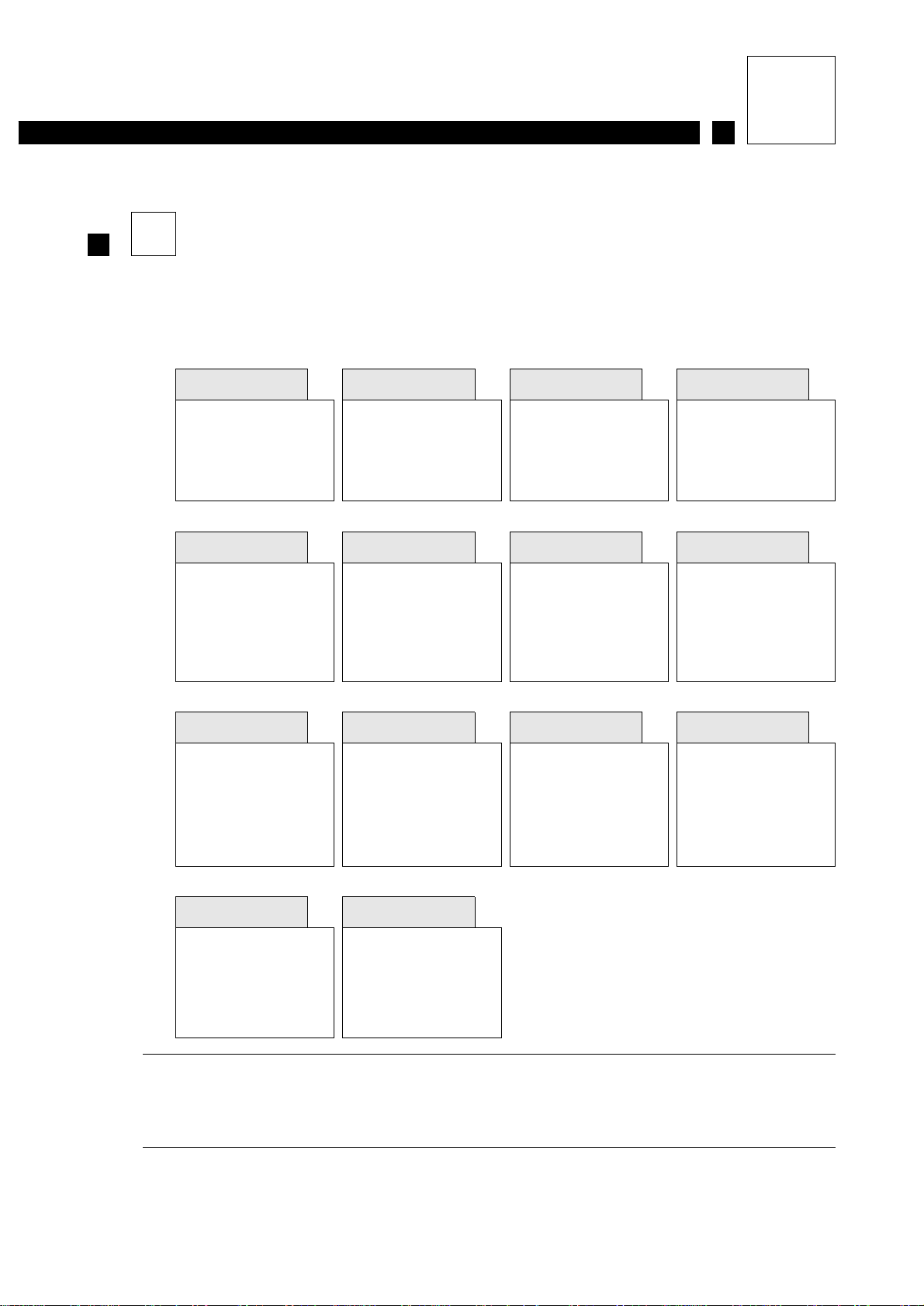
A20736 B0 13
Use
2 Detailed description of each function and command
This section explains each function and command on the printer, in the order in which they appear
on screen.
An overall view of the menus is given below as a quick reference guide:
REMINDER The initials in upper case can be used to access the commands
directly. If several commands in one menu have the same upper
case letter (e.g. Bolderization and Barcodes), pressing the key
repeatedly toggles between them.
PRODUCTION
Printer
Start-up
Shut-down
Jet(s) start-up
Jet(s) stop
Start Mode
Message
Message selection
Library creation
Counter display / reset
Status/Printhead
Status jet(s)
FAULTS
Maintenance
Clear faults
ELV status modification
Flushing
Imaje SAV
MESSAGE EDITING
Message
New
Open
Save
Save as
Delete
Load printer
Close
Font
Select font
Select Symbols
Bolderization
Tabulation
Barcodes
Variables
Counter
Time
Date
Postdate
Postdate 2
Shift code
External
Parameters
Message
Counter
Postdate
Postdate 2
Shift code
Barcodes
PRINTER PREPARATION
Initialization
Language
Autoclock
Jet alignment
RS232 Connection
PCMCIA transfer
Font(s) downloading
Parameters
Message
Counter
Postdate
Postdate 2
Shift code
Autodating table
Barcodes
Options
Versions
Hour counter
Machine options
Access codes
Keyboard
Security
SYMBOL EDITING
Symbol
New
Open
Save
Save as
Delete
Close
Size
Symbol size
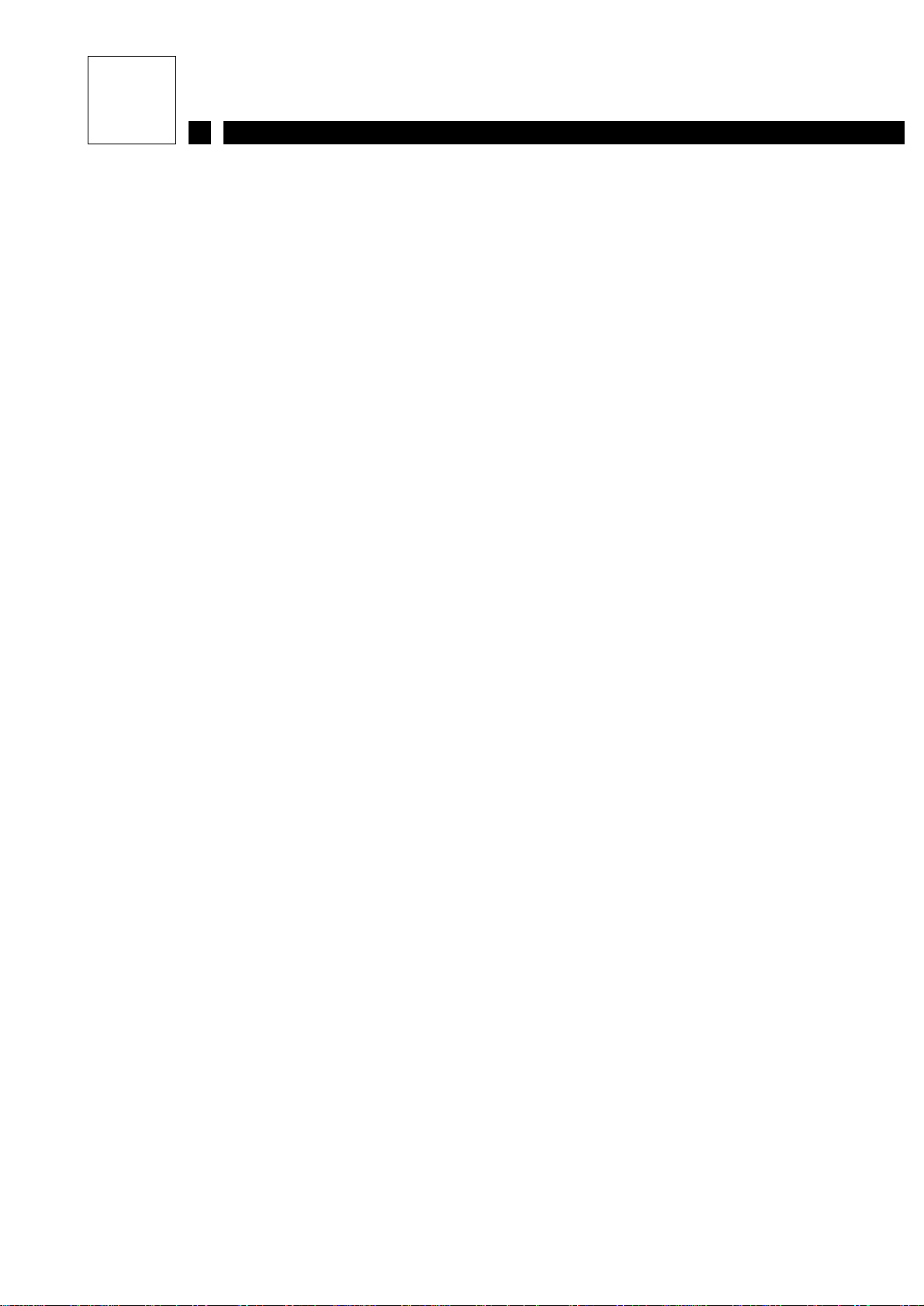
14 A20736 B0
Use
NOTES

A20736 B0 15
Use
3 PRODUCTION menu
The "Production" menu is used for printer operation, message selection, printer head status and
access to maintenance functions.
3.1 Printer
The [Printer] menu allows you to start and stop the printer and the jets.
3.1.1 Start-up
The [Start-up] command enables you to start the printer.
REMINDER You can use the odirect access key to start the printer and
jets automatically if this has been programmed.
Each start-up requires time to initialize. During this time the following message:
is displayed on the screen.
PRODUCTION
Printer Message Status/Printhead Maintenance
Printer
Start-up
Shut-down
Jet(s) start-up
Jet(s) stop
Start Mode
Machine set-up processing
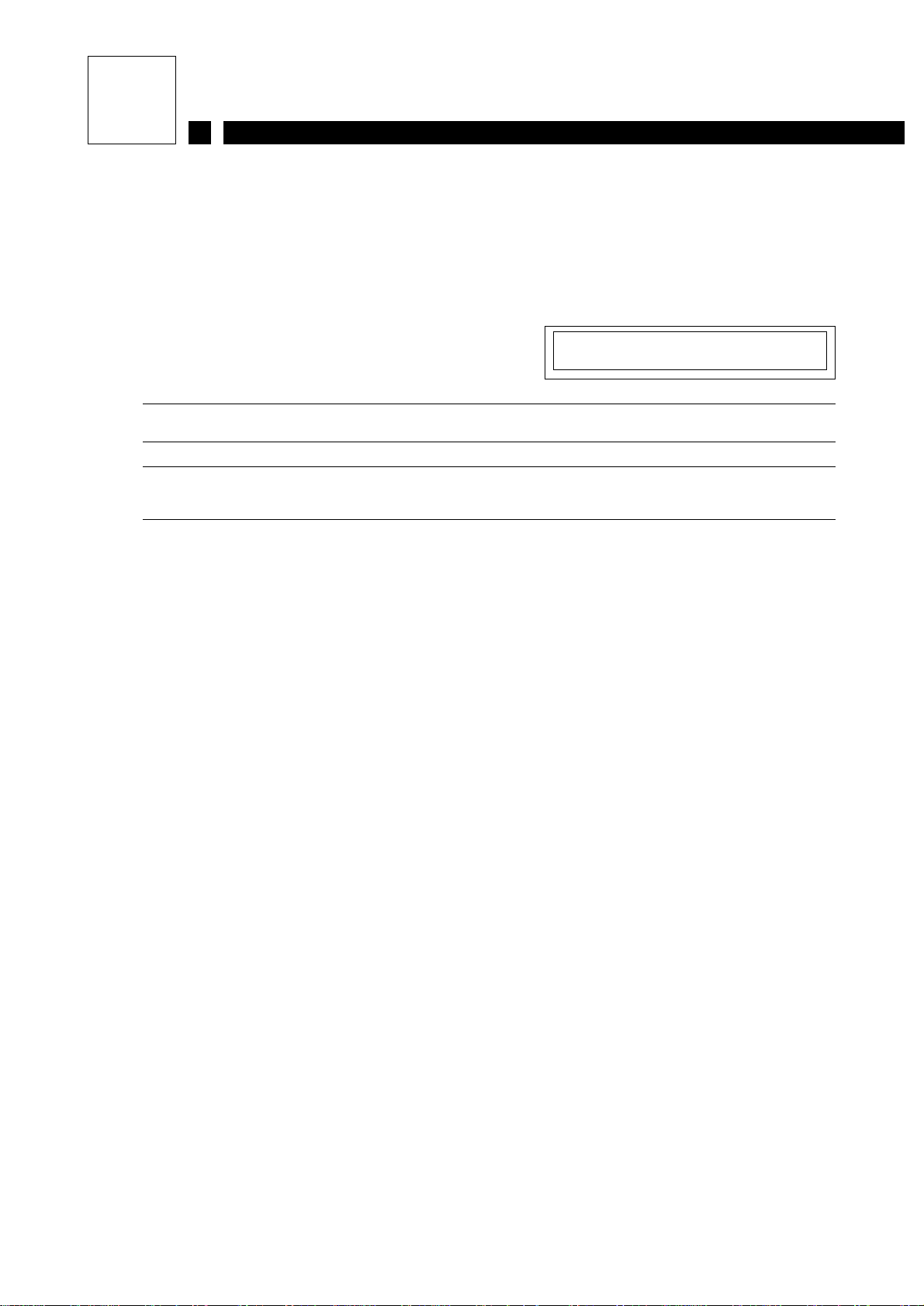
16 A20736 B0
Use
3.1.2 Shut-down
The [Shut-down] command enables you to stop the printer at the end of production. The printer
enters a 2-minute shutdown phase during which printing is impossible. The jet is then stopped
automatically.
The following message is displayed on the screen:
IMPORTANT Do not interrupt this shutdown phase.
REMINDER You can use the odirect access key.
3.1.3 Jet(s) start-up
The [Jet(s) start-up] command is used to start up all the jets in the following three cases:
• printer startup with manual jet startup.
• restart jets after automatic stop due to a fault detected by the printer.
• restart jets after being stopped by the user.
3.1.4 Jet(s) stop
The [Jet(s) stop] command is used to stopthe jets for maintenance (e.g. cleaning the head) without
stopping the printer.
3.1.5 Start Mode
The [Start Mode] command is used to program:
• whether jet startup is automatic or manual.
PRINTER SHUTDOWN PROCESSING

A20736 B0 17
Use
3.2 Message
The [Message] menu is used to select the message(s) to be printed, create a library and display or
reset the message counter(s) during printing.
3.2.1 Message selection
The [Message selection] command is used to select the message to be printed.
The messages are chosen from those created and stored in the printer.
The list of messages is shown in a dialog box. It may be selective if you use a library.
The message can be selected:
- Either by selecting the message from the list proposed and validating it.
- Or by calling the message by name (by pressing efollowedbythemessagename
or the start of the name).
REMINDER You can use the kdirect access key.
Message
Message selection
Library creation
Counter display / reset
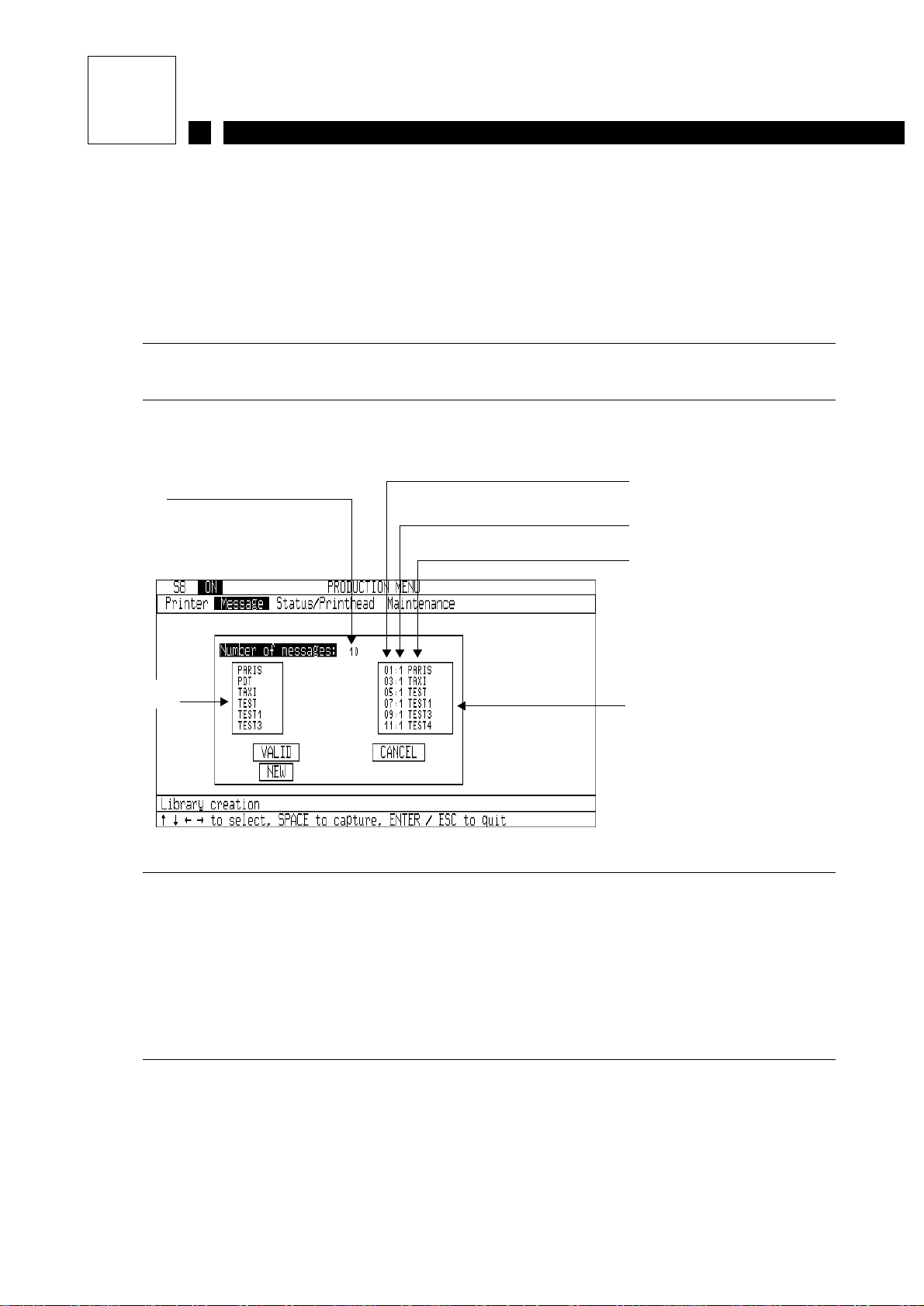
18 A20736 B0
Use
3.2.2 Library creation
The [Library] command allows you to preselect a maximum of 79 messages from the general
message list stored in the PC board’s memory.
Preselection displays the messages in selective lists, some of wich may be specific to each head .
IMPORTANT The maximum number of messages in memory depends on the
number of characters in each message.
The dialog box below is displayed on the screen:
IMPORTANT The number of messages contained in a library must be greater
than the number of printer heads.
The library is limited to a maximum of:
79 messages for a printer with one or two single-jet heads.
39 messages for a printer with one or two twin-jet heads.
The larger the library, the fewer characters per message.
The smaller the library, the more characters per message.
List of
messages in
the library
Message sequence number within
the library
Number of the head which can
print the message
Message title
Number of messages
in the library
General
message list
Table of contents
Other Imaje Printer manuals