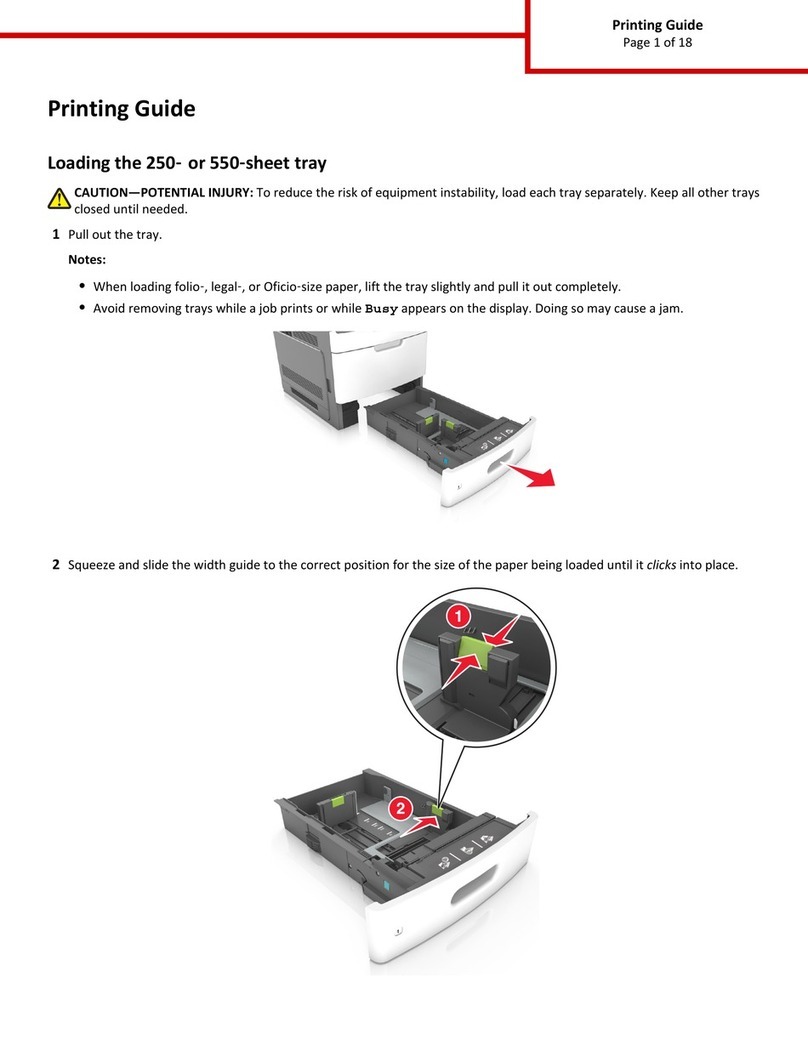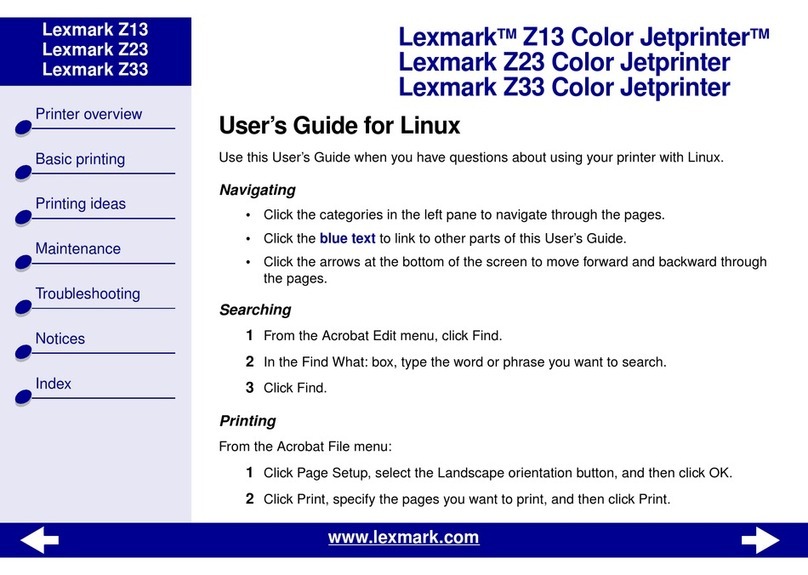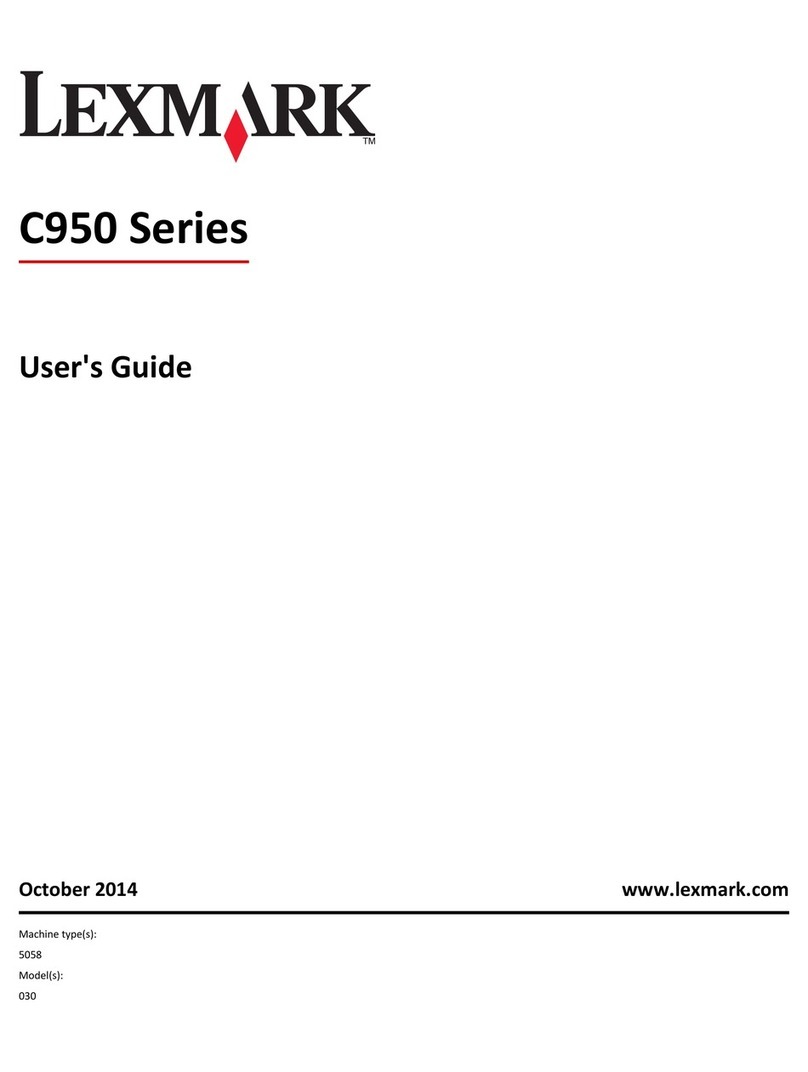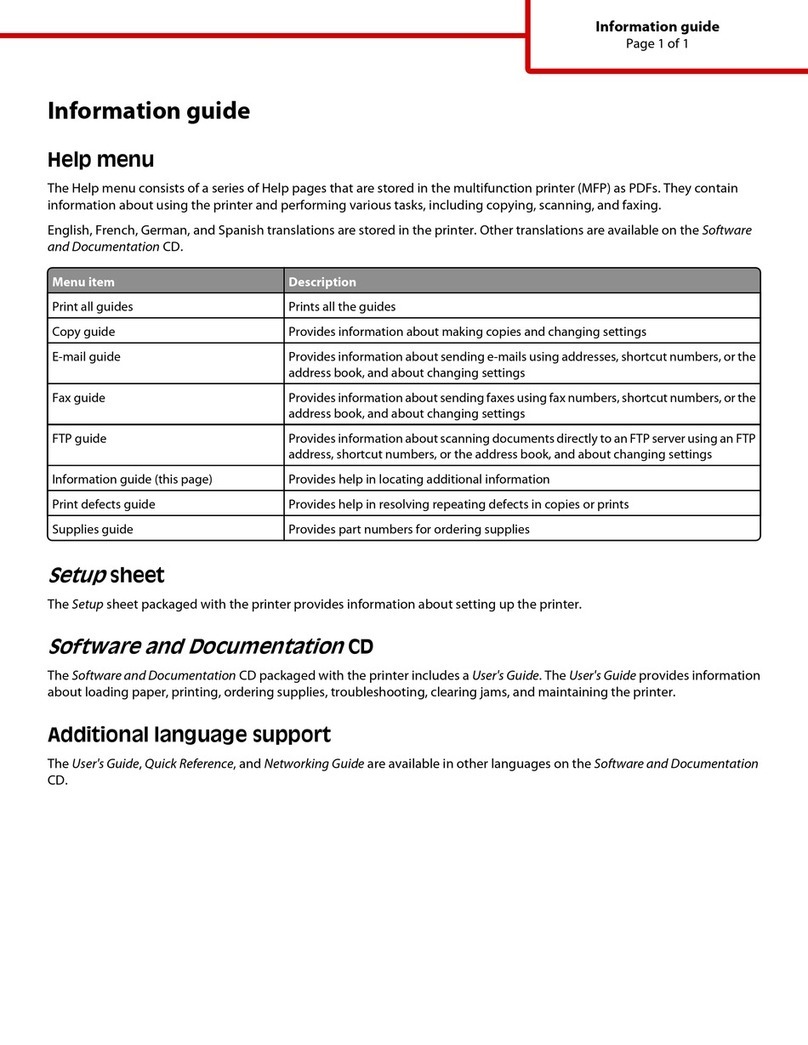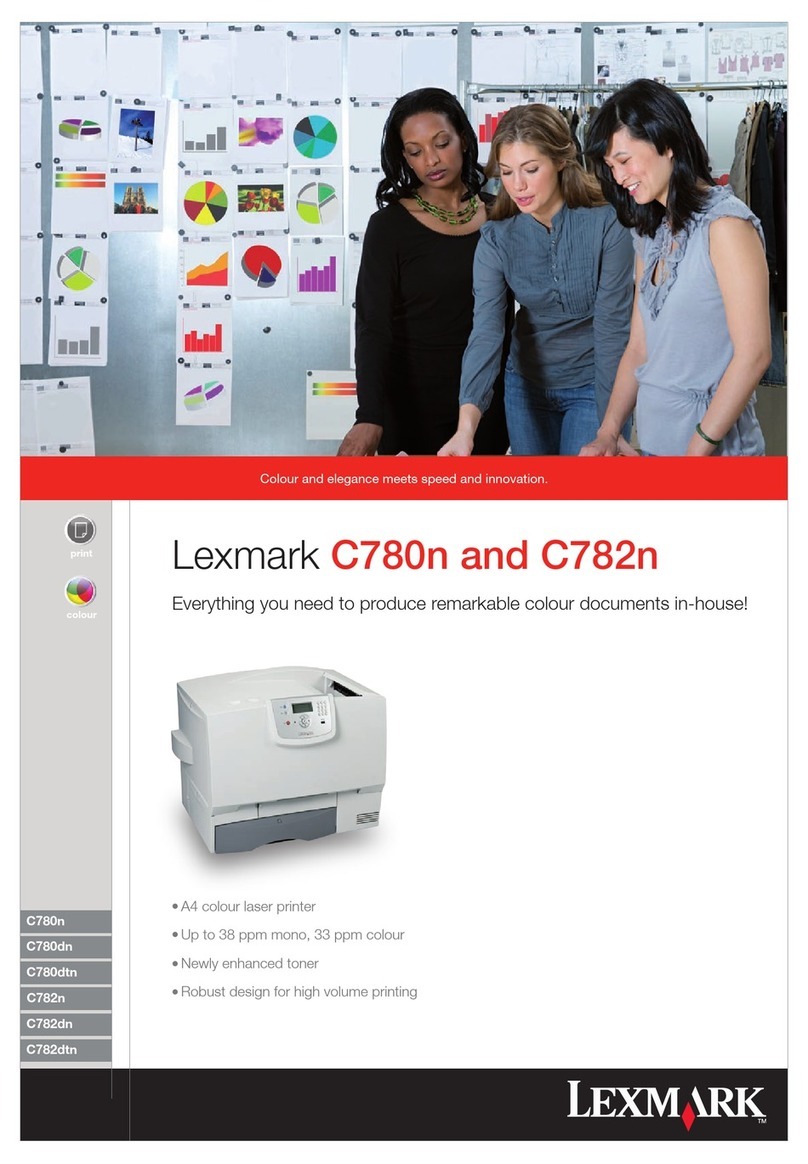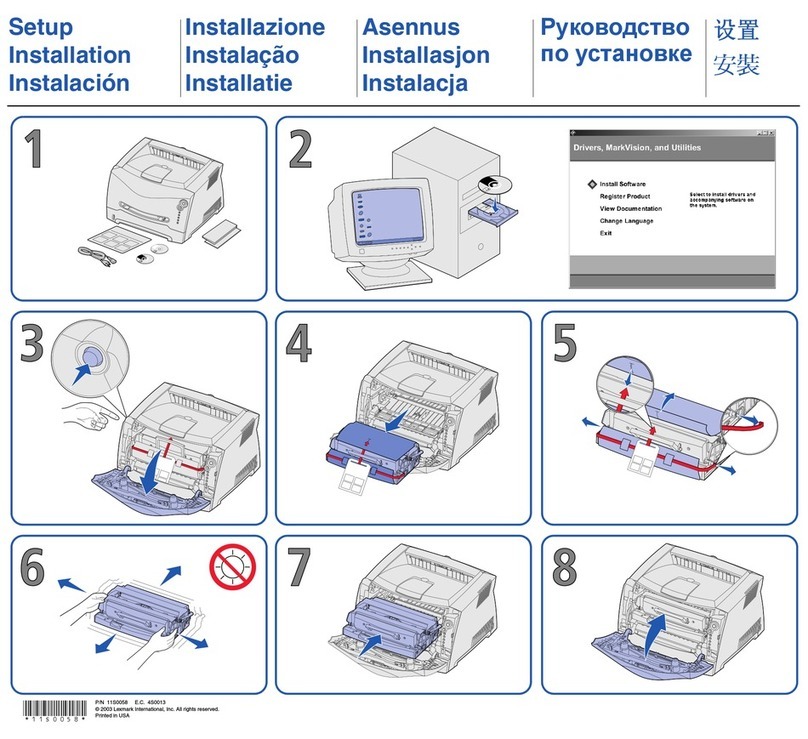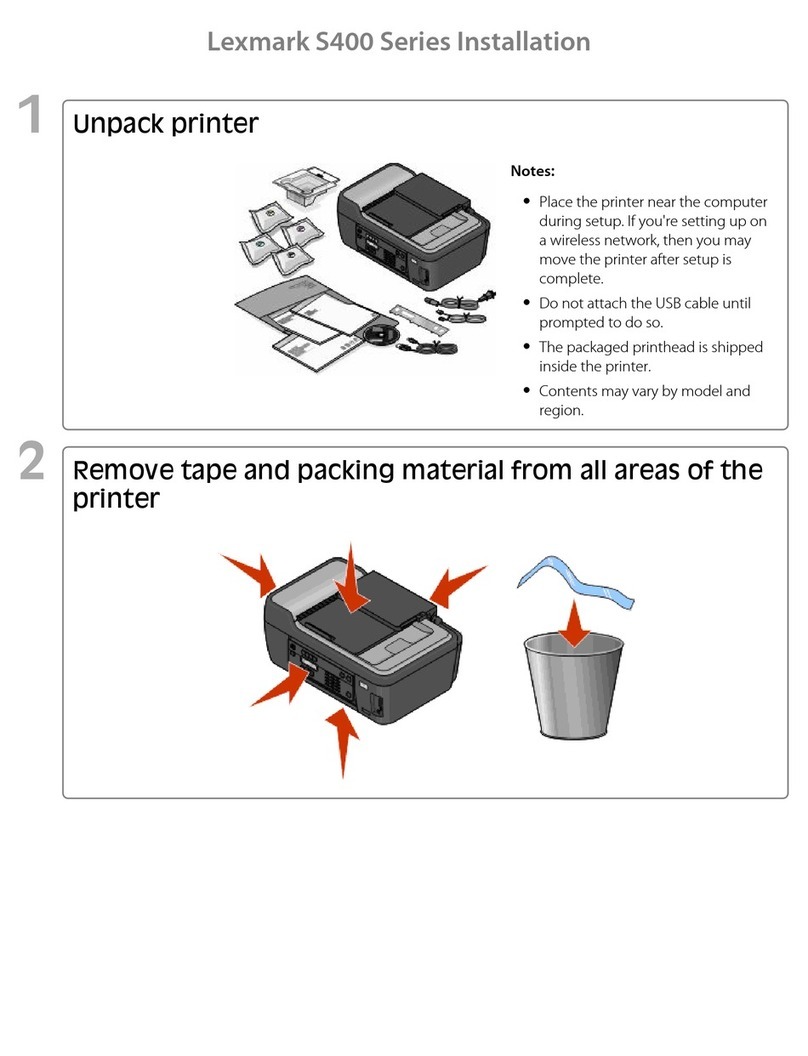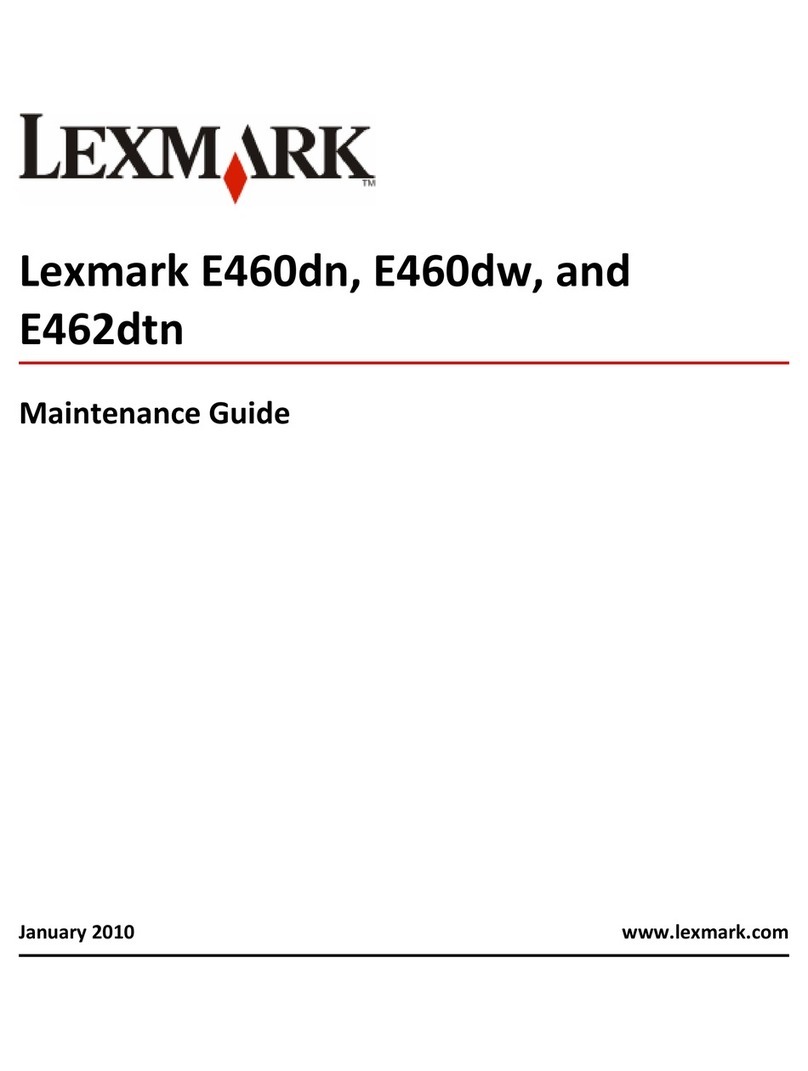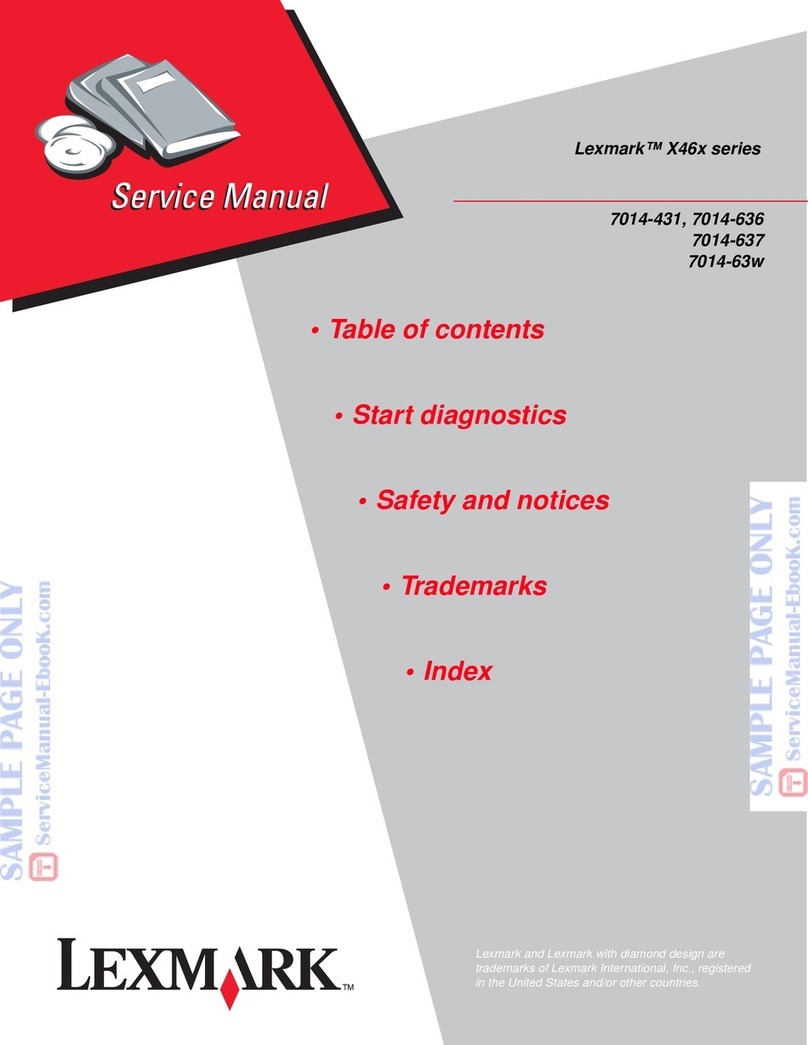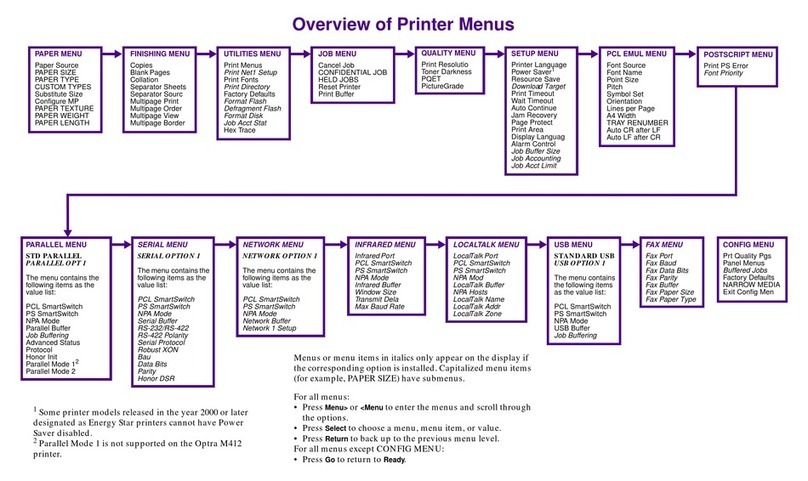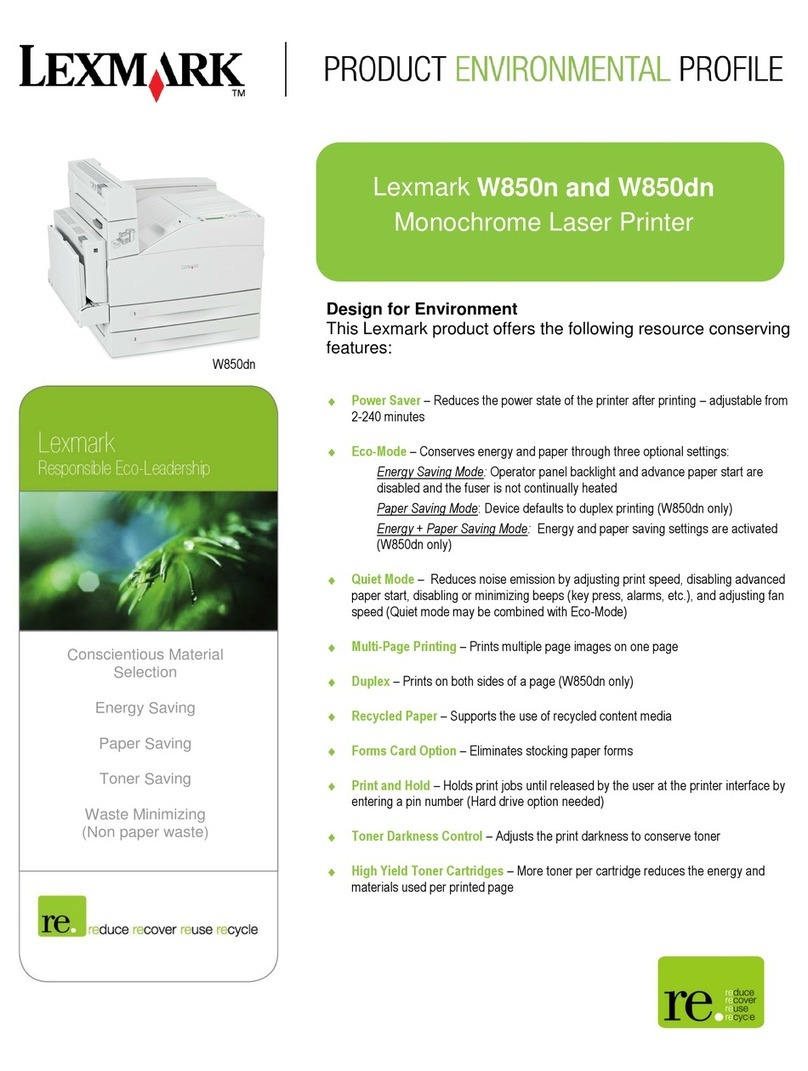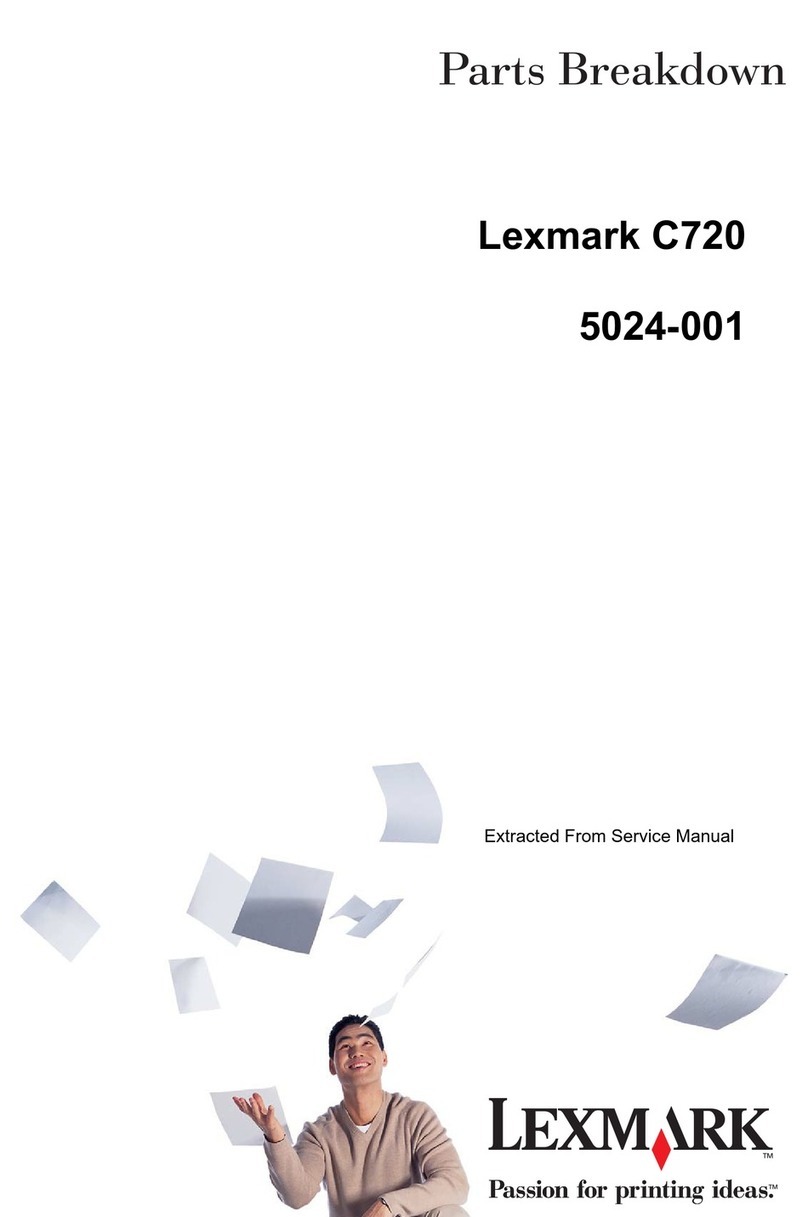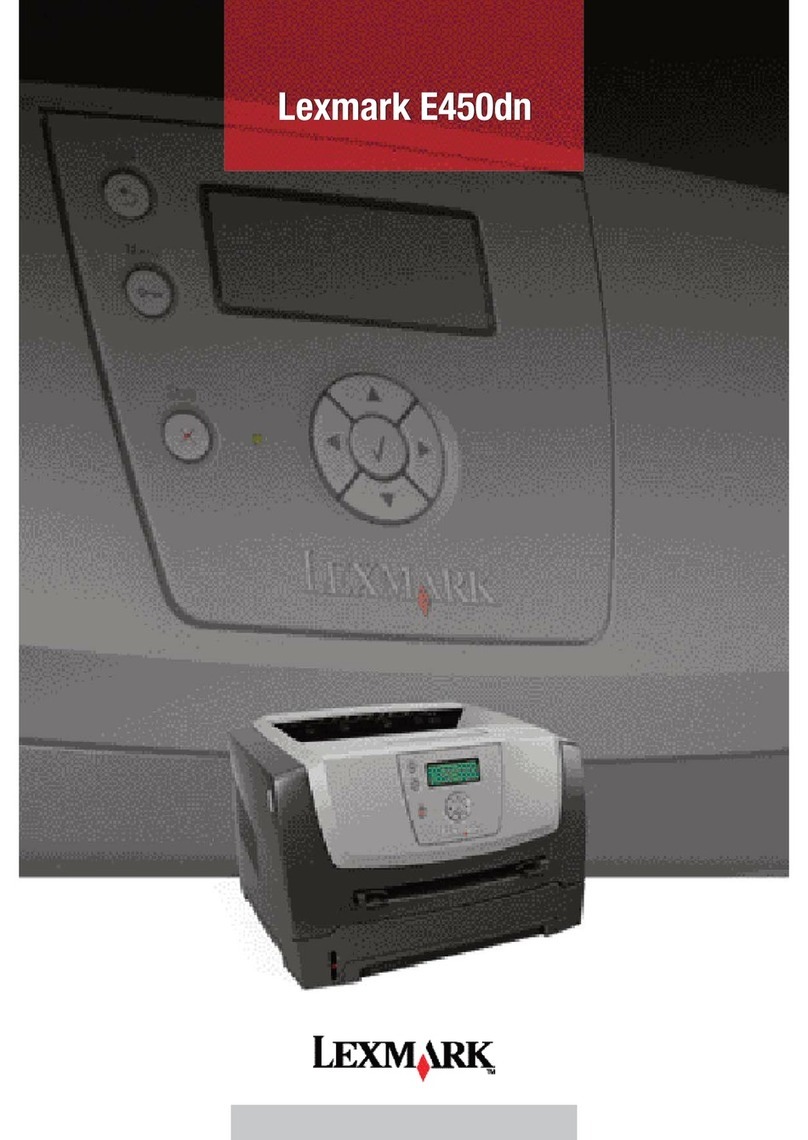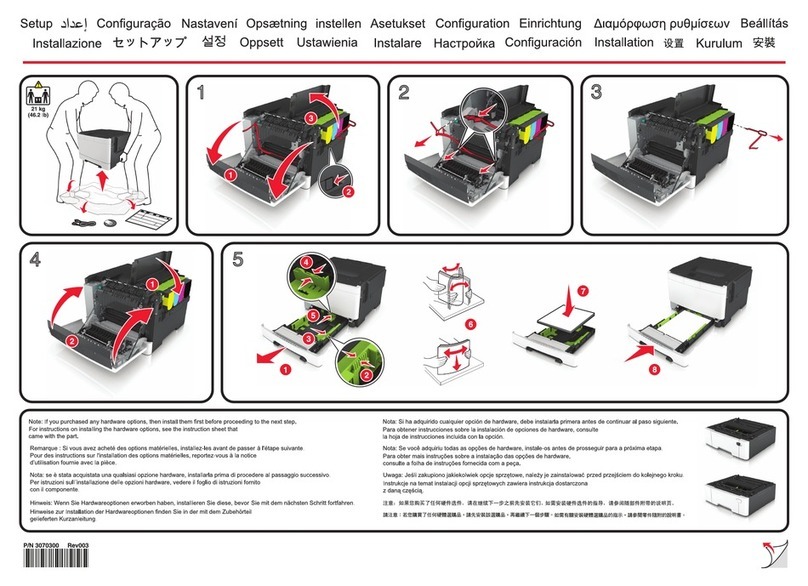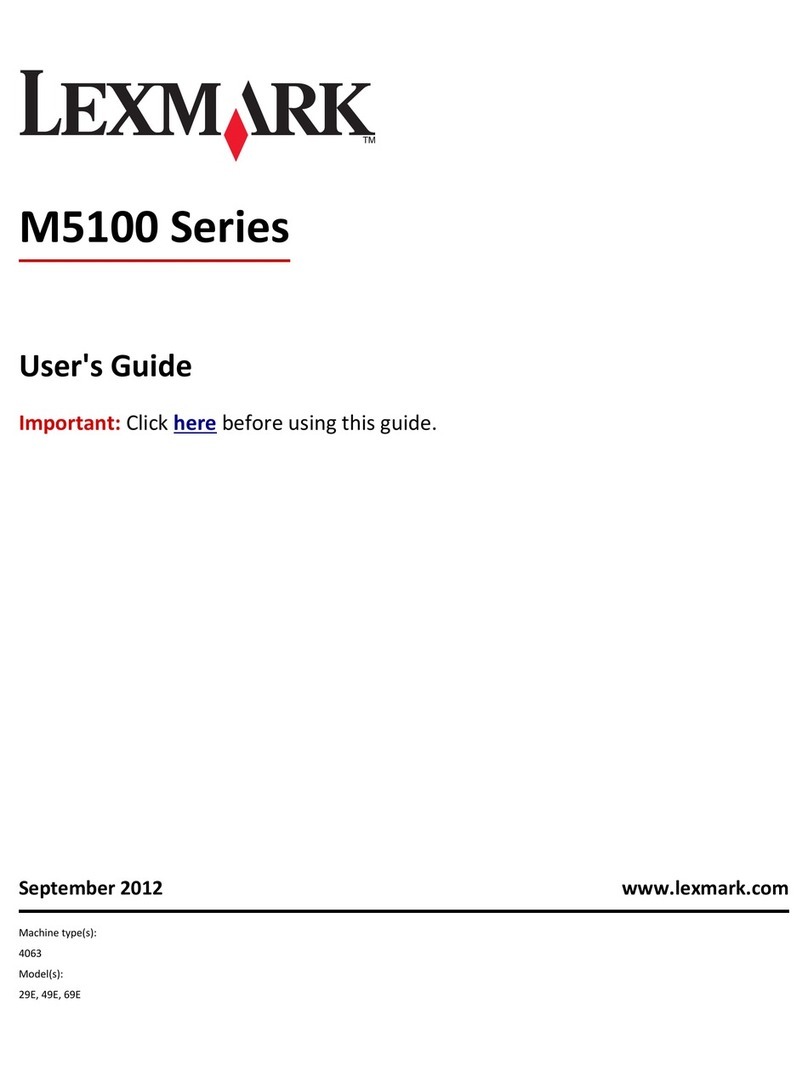Linking and unlinking trays
Linking trays
Tray linking is useful for large print jobs or for printing multiple copies.
When one linked tray is empty, paper feeds from the next linked tray.
When the Paper Size and Paper Type settings are the same for any
trays, the trays are automatically linked. The Paper Size setting is
automatically sensed according to the position of the paper guides in
each tray except Tray 1 and the multipurpose feeder. The Paper Size
setting for the multipurpose feeder must be set manually from the
Paper Size menu. The Paper Type setting must be set for all trays from
the Paper Type menu. The Paper Type menu and the Paper Size menu
are both available from the Paper Size/Type menu.
Unlinking trays
Note: Trays that do not have the same settings as any other tray are
not linked.
Change one of the following tray settings:
•Paper Type
Paper Type names describe the paper characteristics. If the name
that best describes your paper is used by linked trays, assign a
different Paper Type name to the tray, such as Custom Type [x], or
define your own custom name.
•Paper Size
Load a different paper size to automatically change the Paper Size
setting for a tray. Paper Size settings for the multipurpose feeder
are not automatic; they must be set manually from the Paper Size
menu.
Warning—Potential Damage: Do not assign a Paper Type name that
does not accurately describe the type of paper loaded in a tray. The
temperature of the fuser varies according to the specified Paper
Type. Prints may not be properly processed if an inaccurate Paper
Type is selected.
Creating a custom name for a paper type
If the printer is on a network, you can use the Embedded Web Server
to define a name other than Custom Type [x] for each of the custom
paper types loaded into the printer.
1Type the printer IP address into the address field of your Web
browser.
Note: If you do not know the IP address of the printer, then you
can:
•View the IP address on the printer control panel in the TCP/IP
section under the Networks/Ports menu.
•Print a network setup page or the menu settings pages and
locate the IP address in the TCP/IP section.
2Click Settings > Paper Menu > Custom Name > type a name >
Submit.
Note: This custom name will replace the Custom Type [x] name
under the Custom Types and Paper Size and Type menus.
3Click Custom Types > select a paper type > Submit.
Assigning a custom paper type name
1From the home screen, navigate to:
> Paper Menu > Paper Size/Type
2Select the tray number or MP Feeder Type.
3Touch the left or right arrow until Custom Type [x] or another
custom name appears.
4Touch .
Printing
Printing a document
Printing a document
1From the printer control panel, set the paper type and size to match
the paper loaded.
2Send the print job:
For Windows users
aWith a document open, click File > Print.
bClick Properties, Preferences, Options, or Setup.
cAdjust the settings, if necessary.
dClick OK > Print.
For Macintosh users
aCustomize the settings in the Page Setup dialog:
1With a document open, choose File > Page Setup.
2Choose a paper size or create a custom size to match the
paper loaded.
3Click OK.
bCustomize the settings in the Print dialog:
1With a document open, choose File > Print.
If necessary, click the disclosure triangle to see more
options.
2From the print options pop‑up menus, adjust the settings,
if necessary.
Note: To print on a specific paper type, adjust the
paper type setting to match the paper loaded, or select
the appropriate tray or feeder.
3Click Print.
Printing in black and white
From the home screen, navigate to:
> Settings > Print Settings > Quality Menu > Print Mode > Black
Only >
Adjusting toner darkness
1Type the printer IP address into the address field of your Web
browser.
If you do not know the IP address of the printer, you can:
•View the IP address on the printer control panel in the TCP/IP
section under the Networks/Ports menu.
•Print a network setup page or the menu settings pages and
locate the IP address in the TCP/IP section.
2Click Settings > Print Settings > Quality Menu > Toner Darkness.
3Adjust the toner darkness setting.
4Click Submit.
Printing from a flash drive
Notes:
•Before printing an encrypted PDF file, enter the file password
from the printer control panel.
•You cannot print files for which you do not have printing
permissions.
7