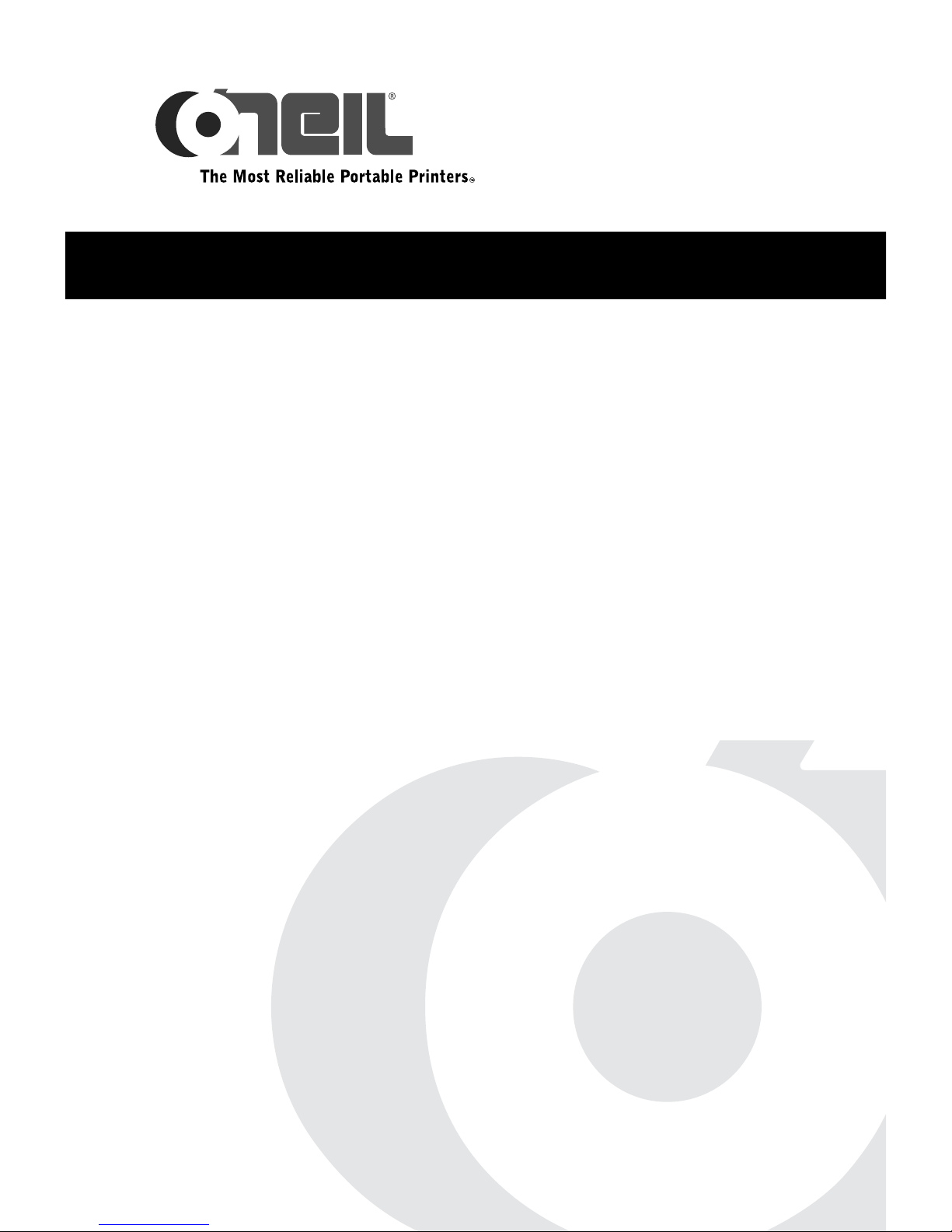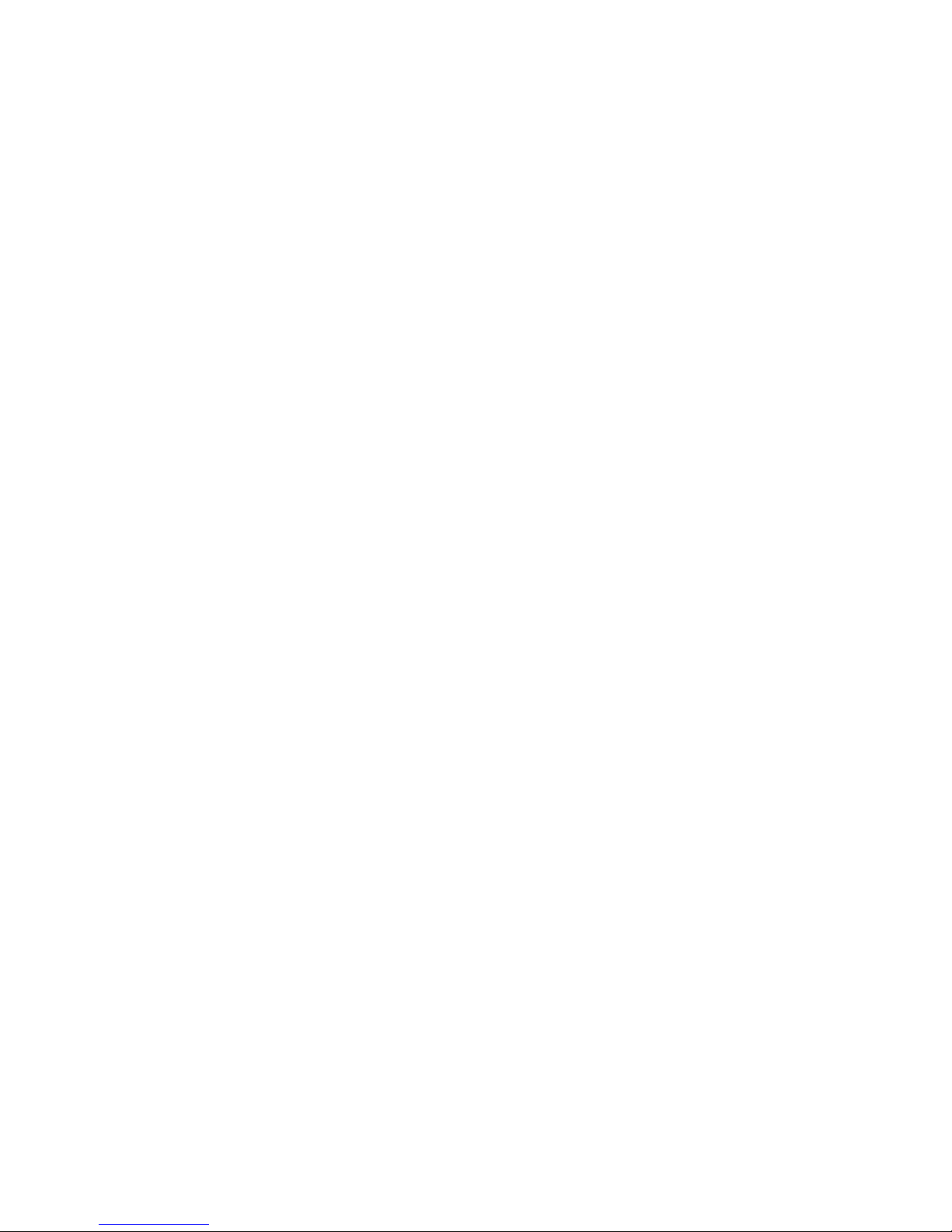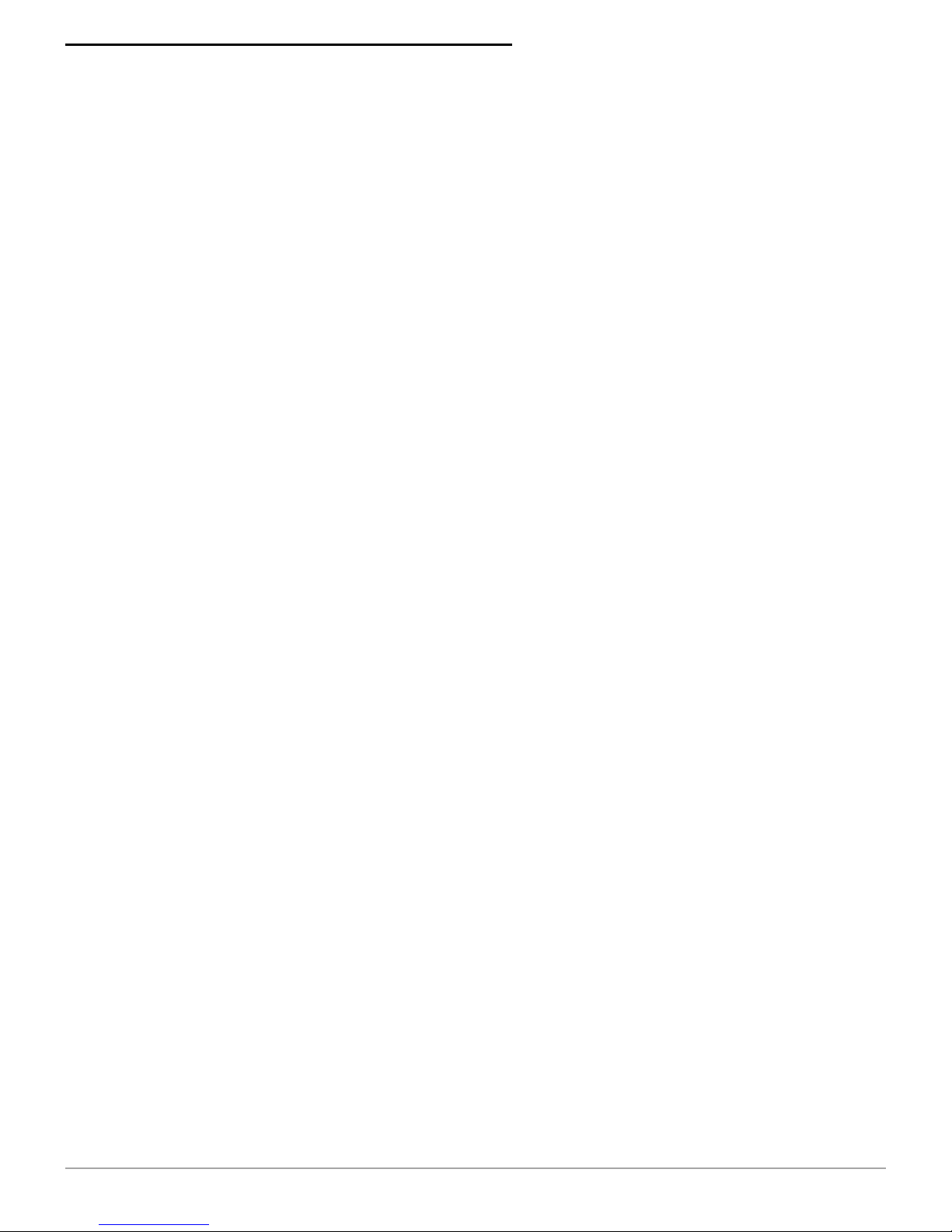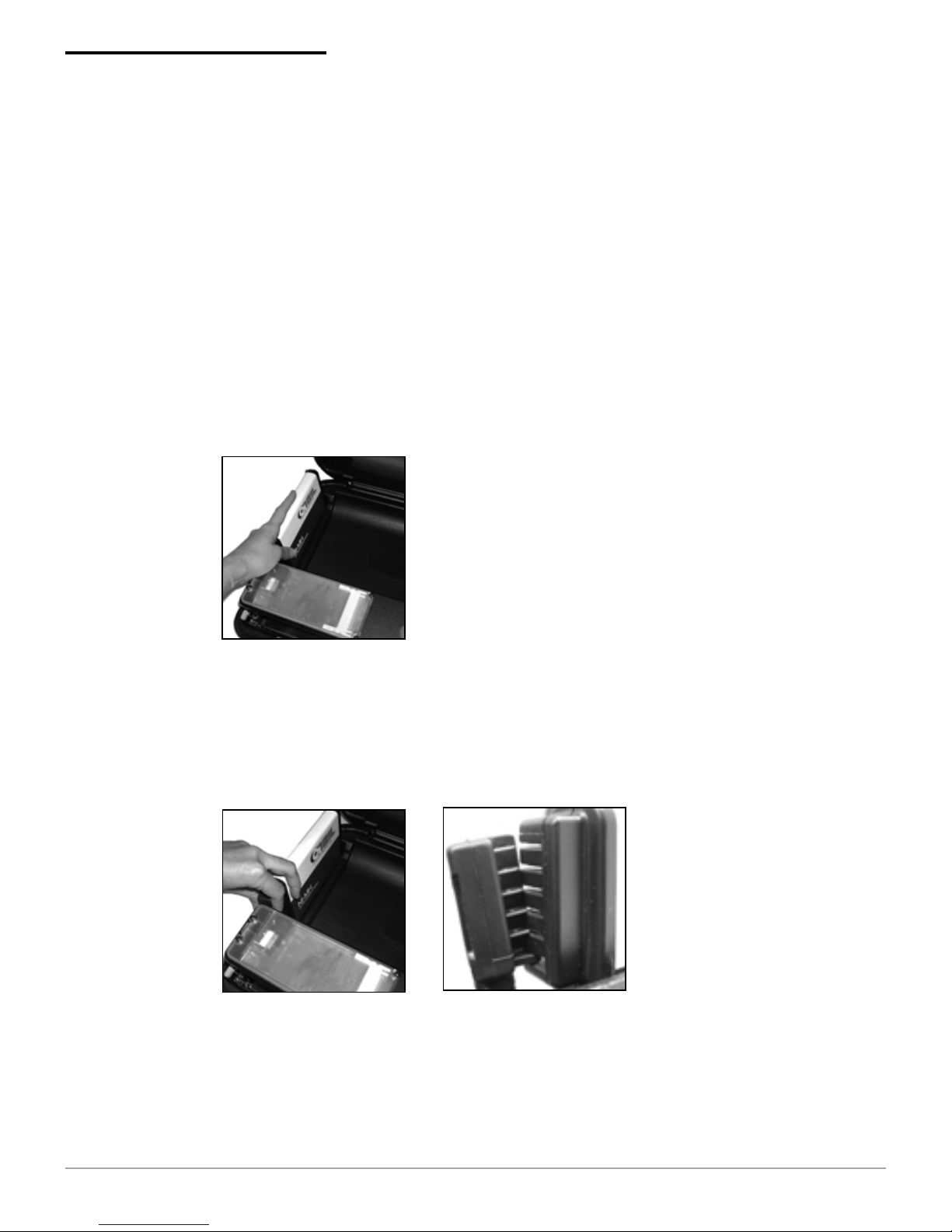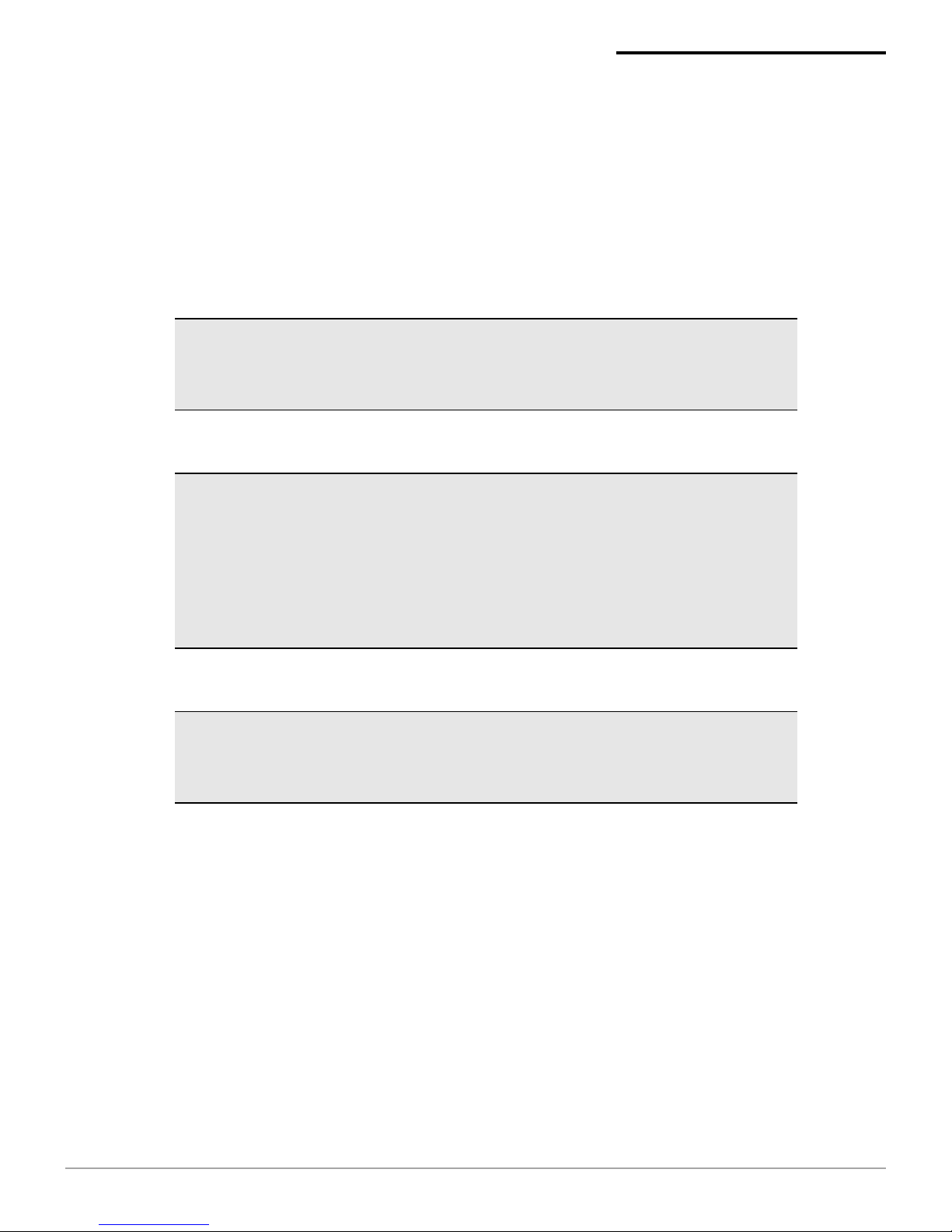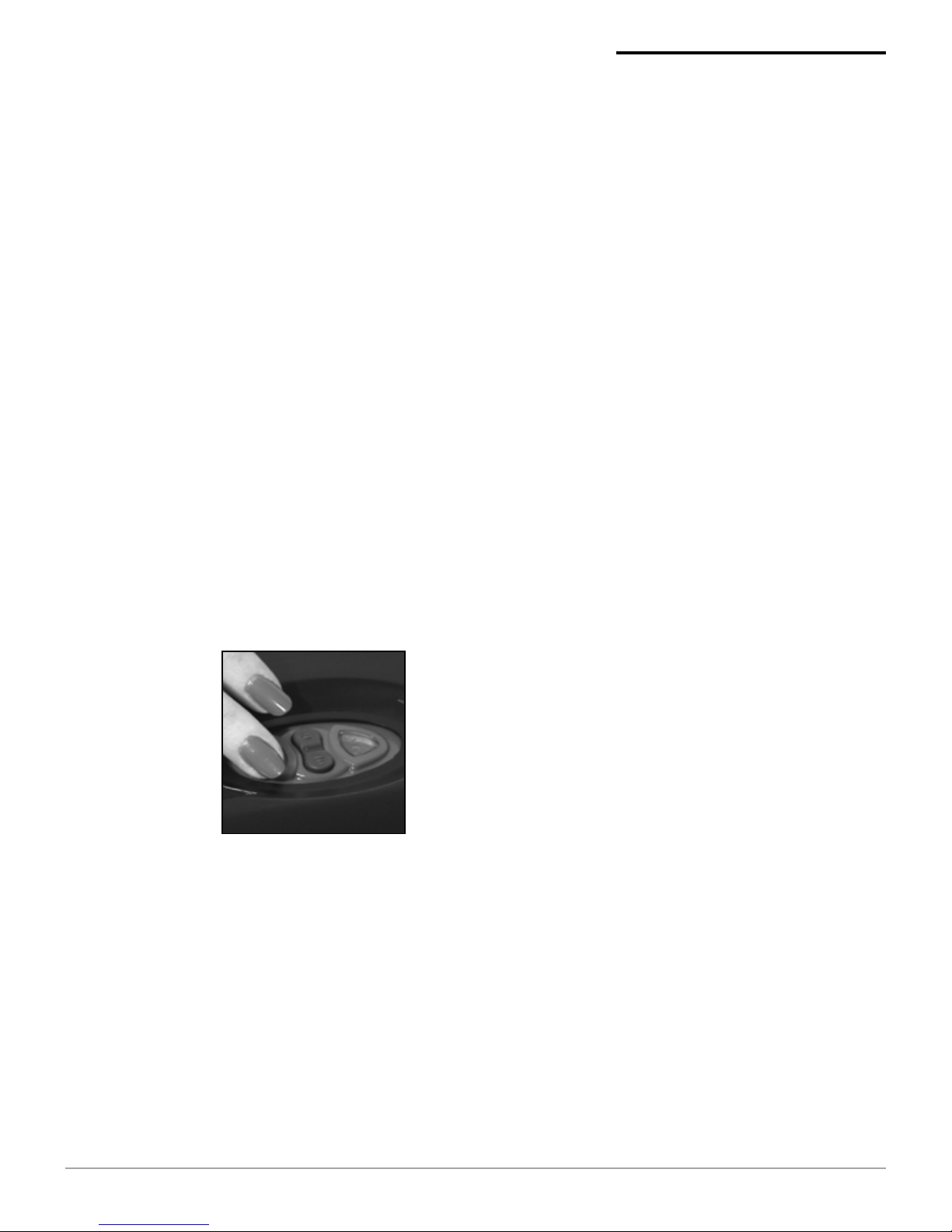Oneil microFlash 8i 270 User manual
Other Oneil Printer manuals

Oneil
Oneil PrintPad 7900 Manual
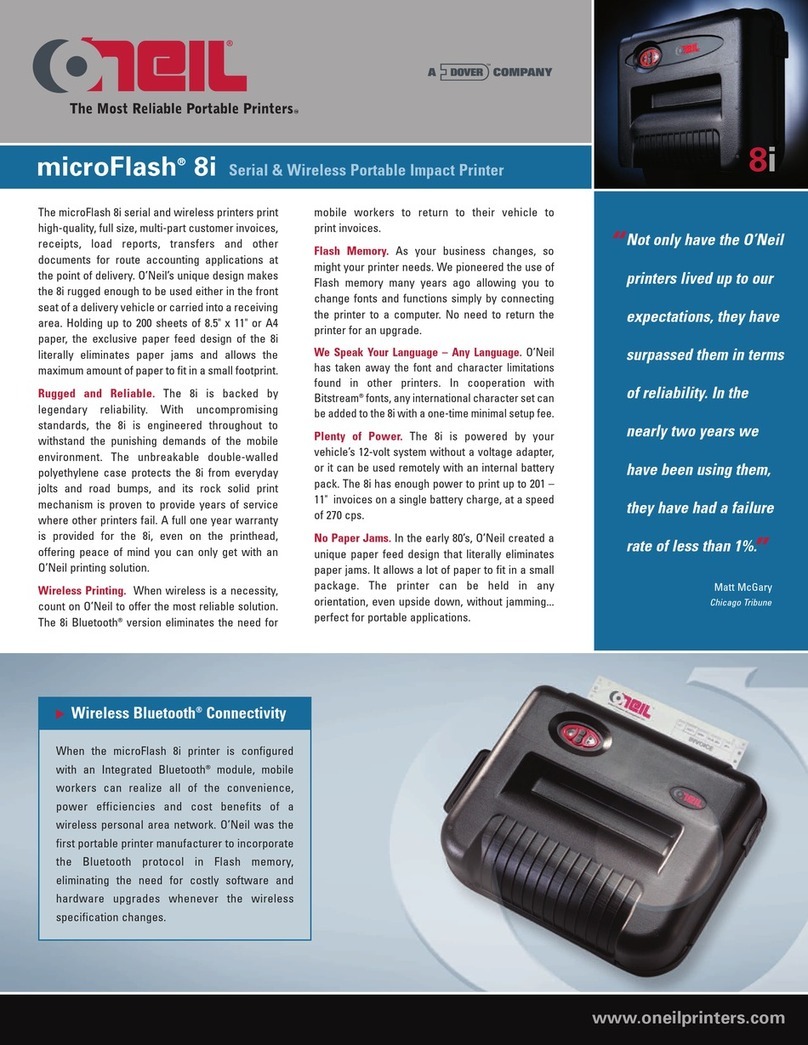
Oneil
Oneil microFlash 8i User manual
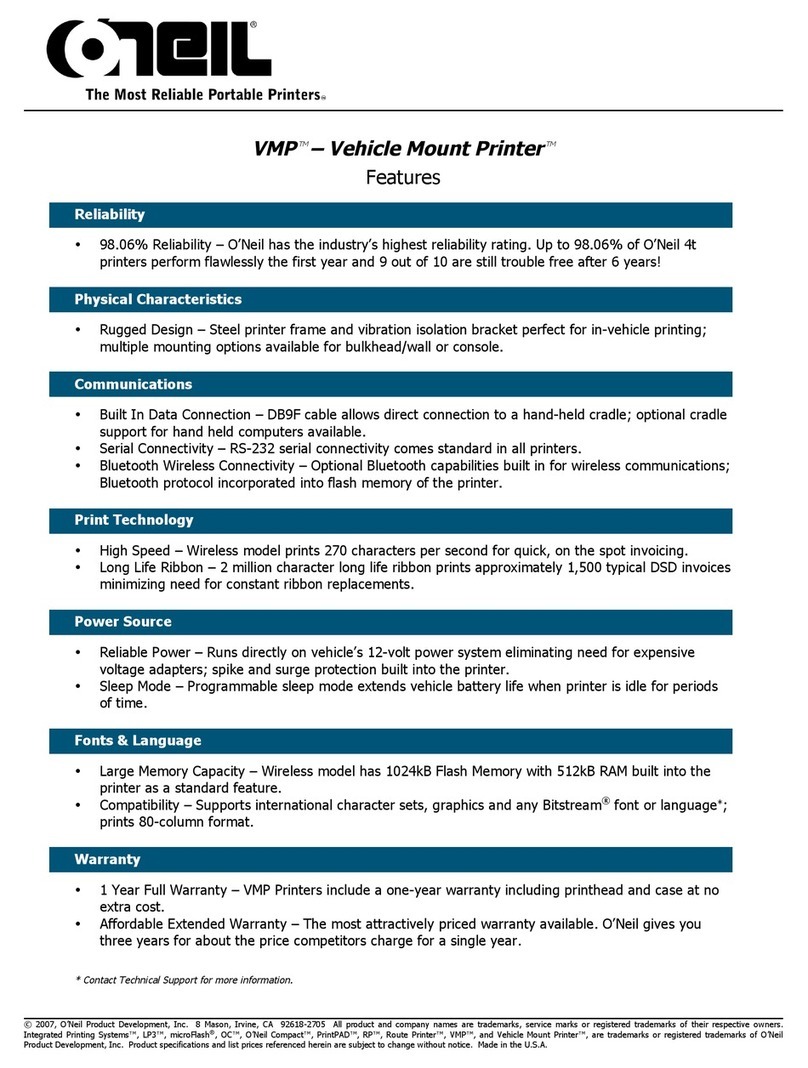
Oneil
Oneil VMP-2000 Owner's manual

Oneil
Oneil MF4T User manual
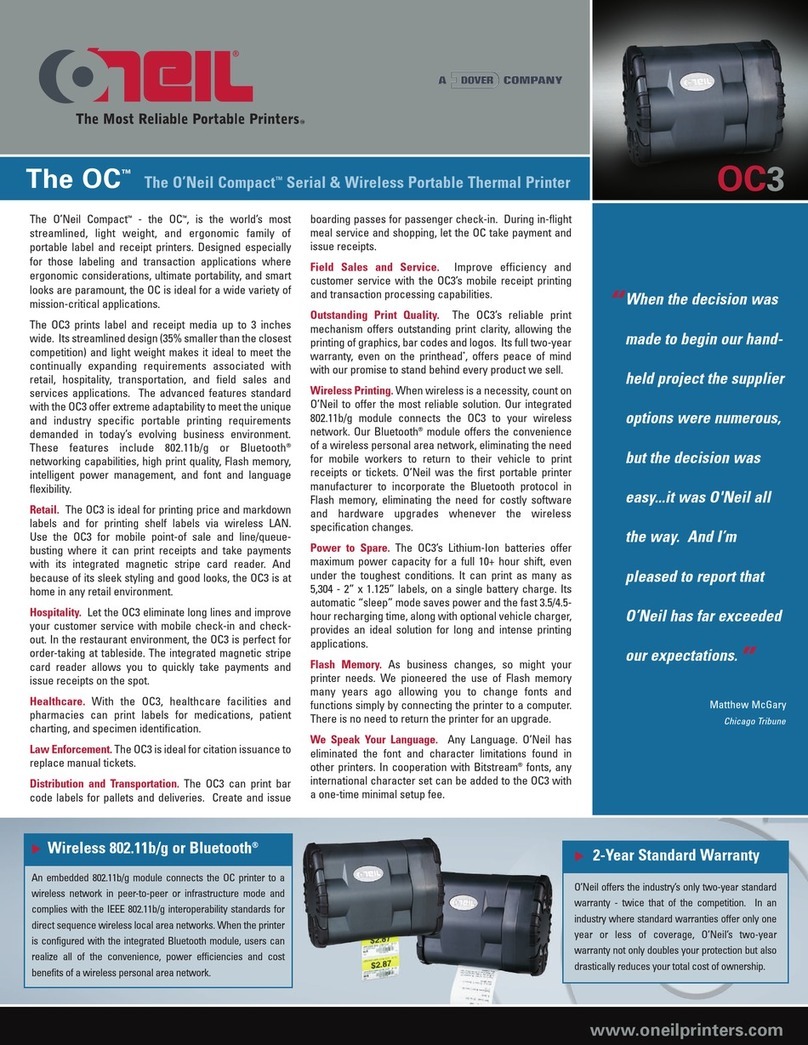
Oneil
Oneil OC3 User manual

Oneil
Oneil microFlash Series User manual
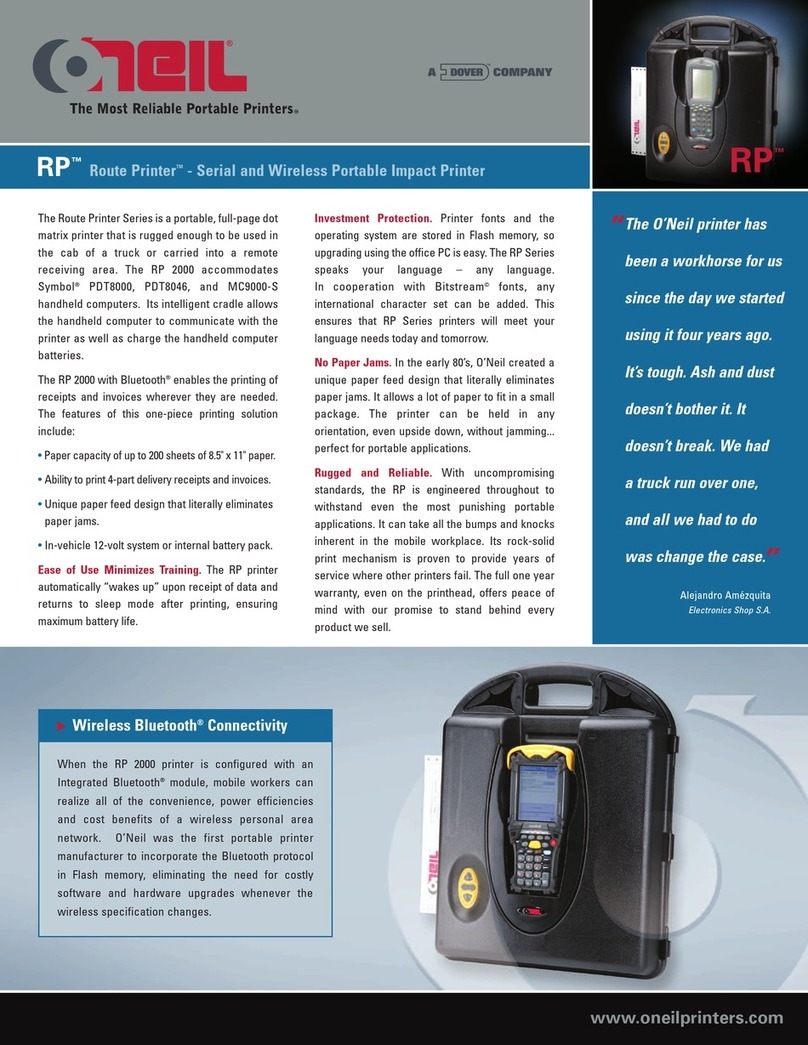
Oneil
Oneil RP-2000 User manual
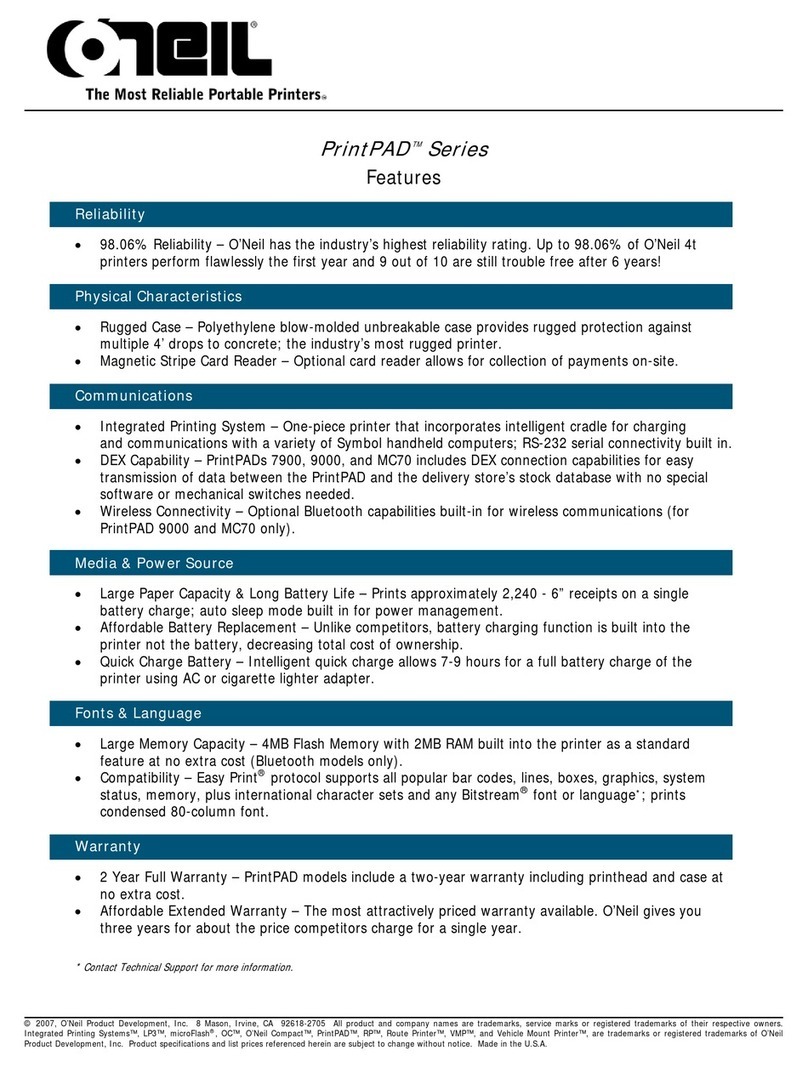
Oneil
Oneil PrintPAD 9000 User manual
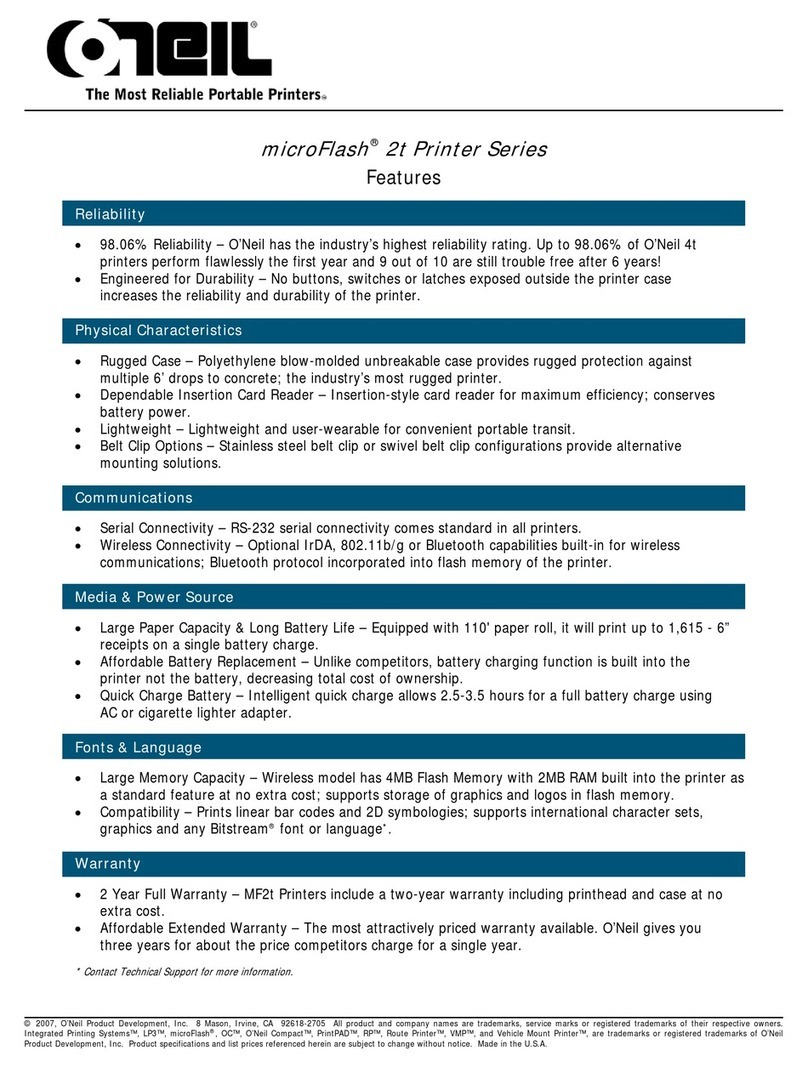
Oneil
Oneil microFlash 2t User manual

Oneil
Oneil MICROFLASH 2TE User manual
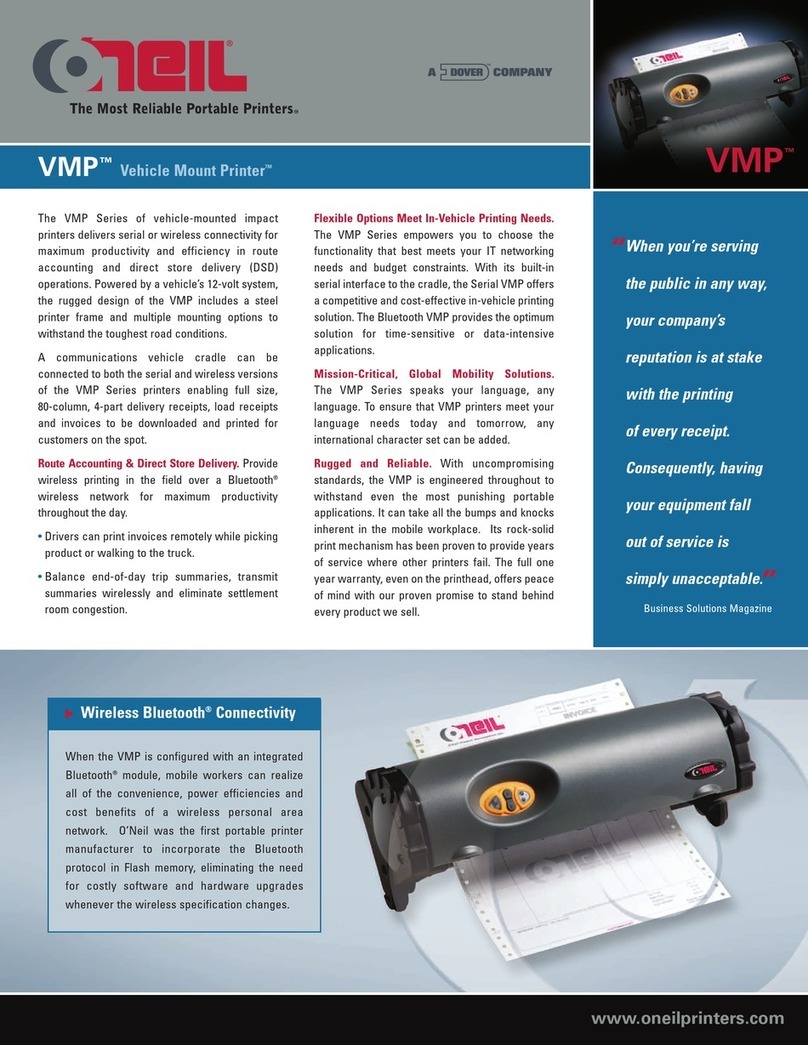
Oneil
Oneil VMP-2000 User manual

Oneil
Oneil PrintPad 7900 User manual

Oneil
Oneil microFlash 2t User manual
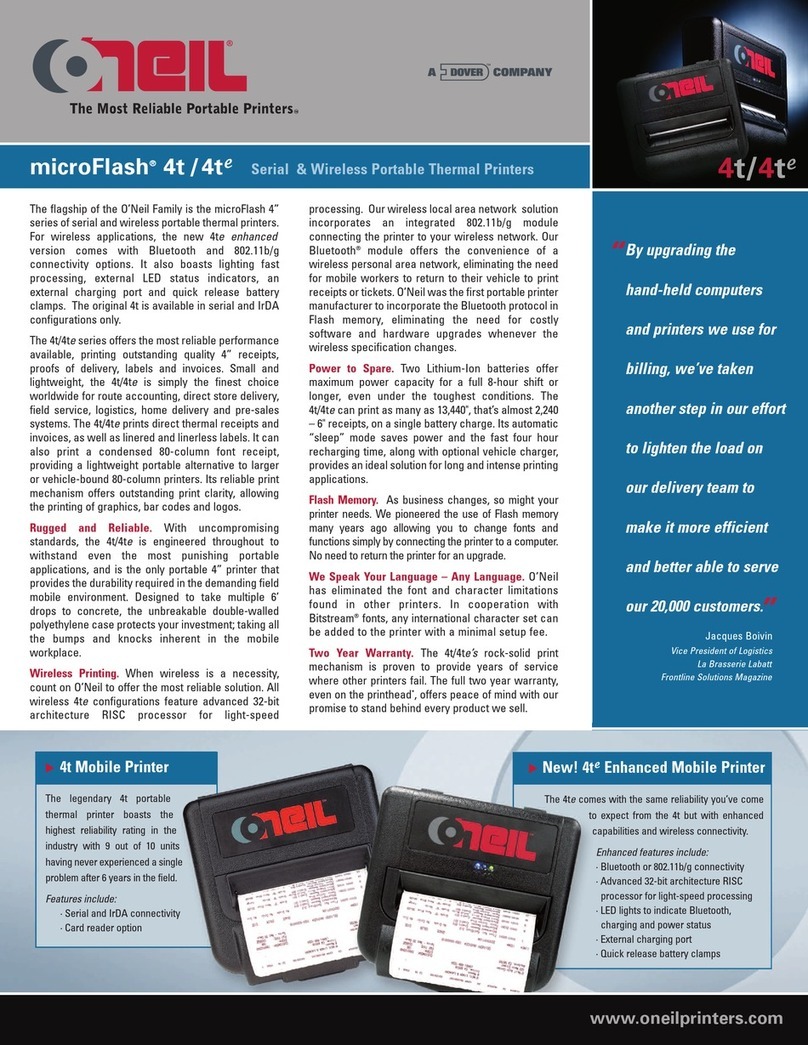
Oneil
Oneil microFlash 4t User manual

Oneil
Oneil microFlash 8i User manual
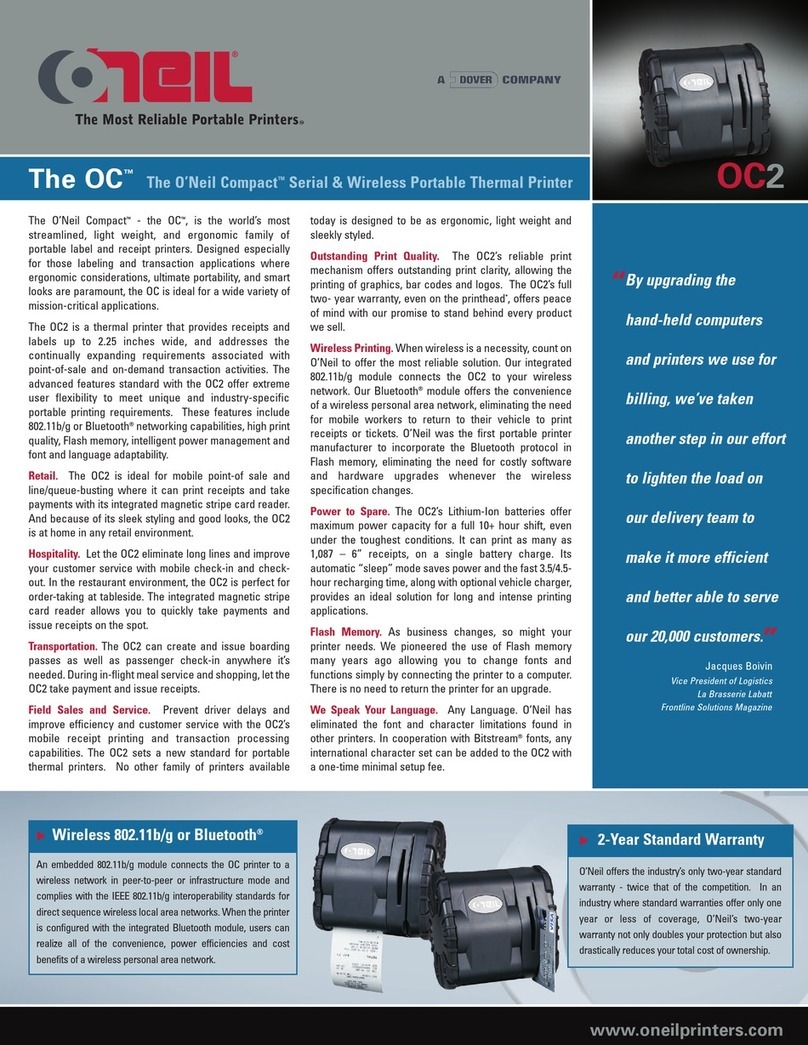
Oneil
Oneil OC2 User manual
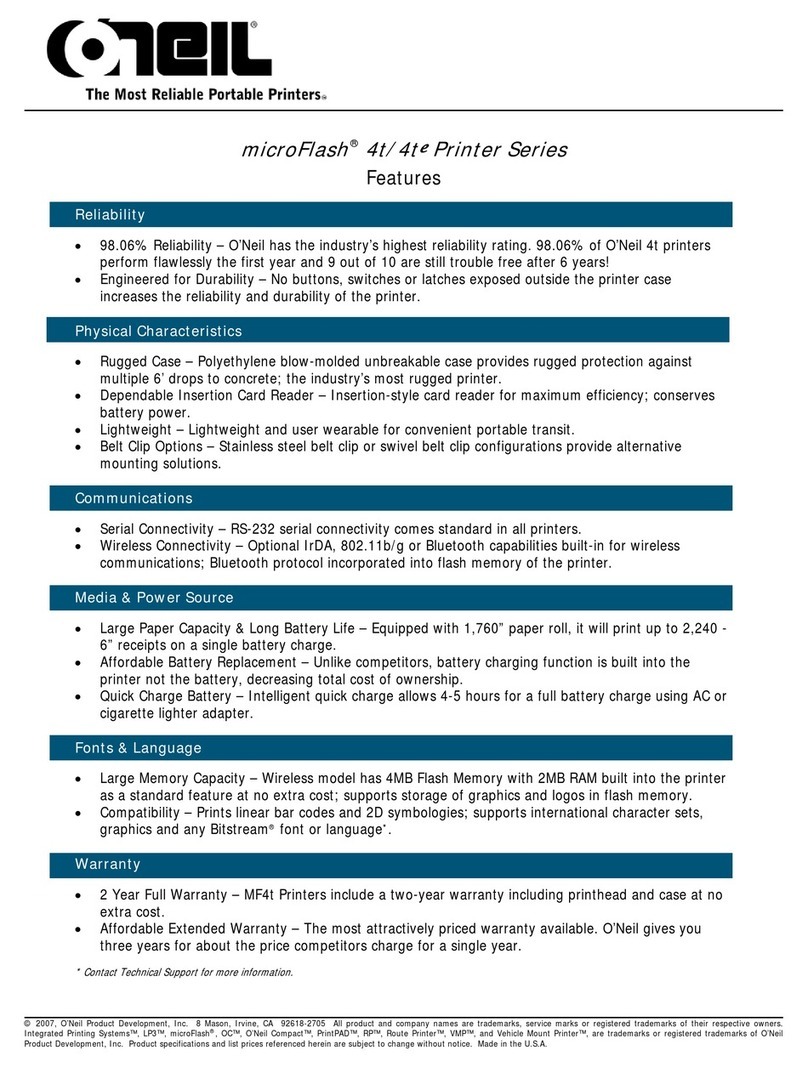
Oneil
Oneil microFlash 4t User manual

Oneil
Oneil LP3 Owner's manual

Oneil
Oneil RP-1000 Owner's manual
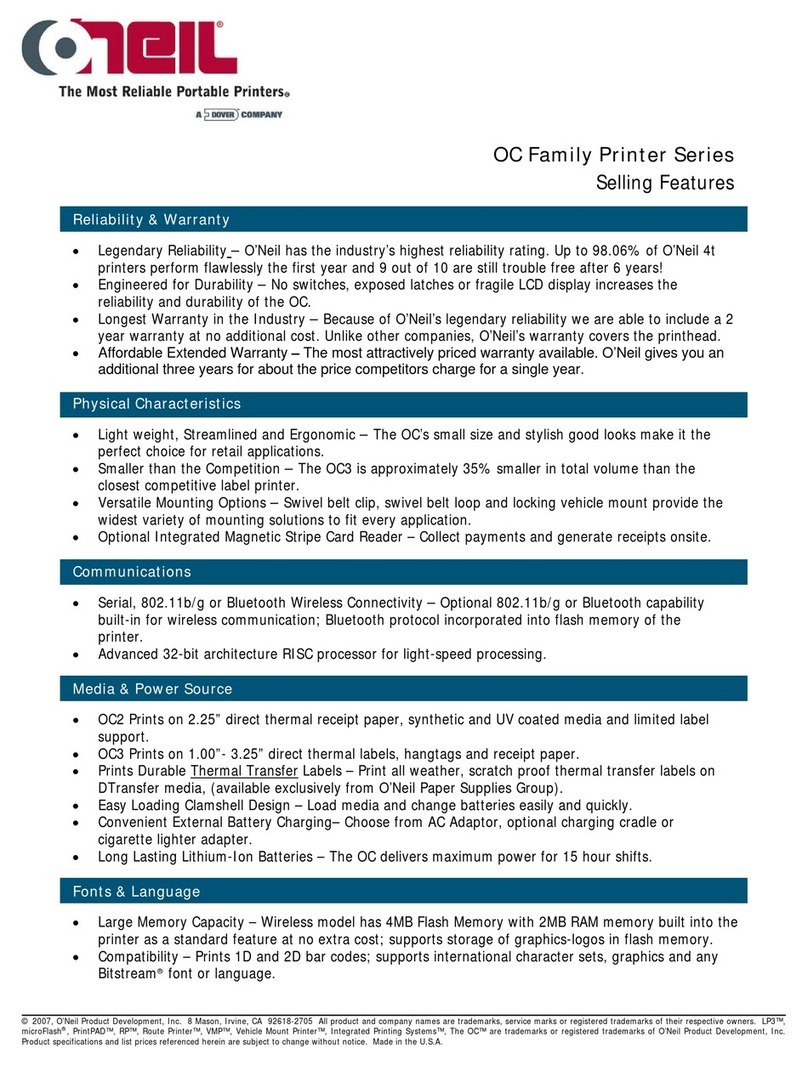
Oneil
Oneil OC2 Owner's manual