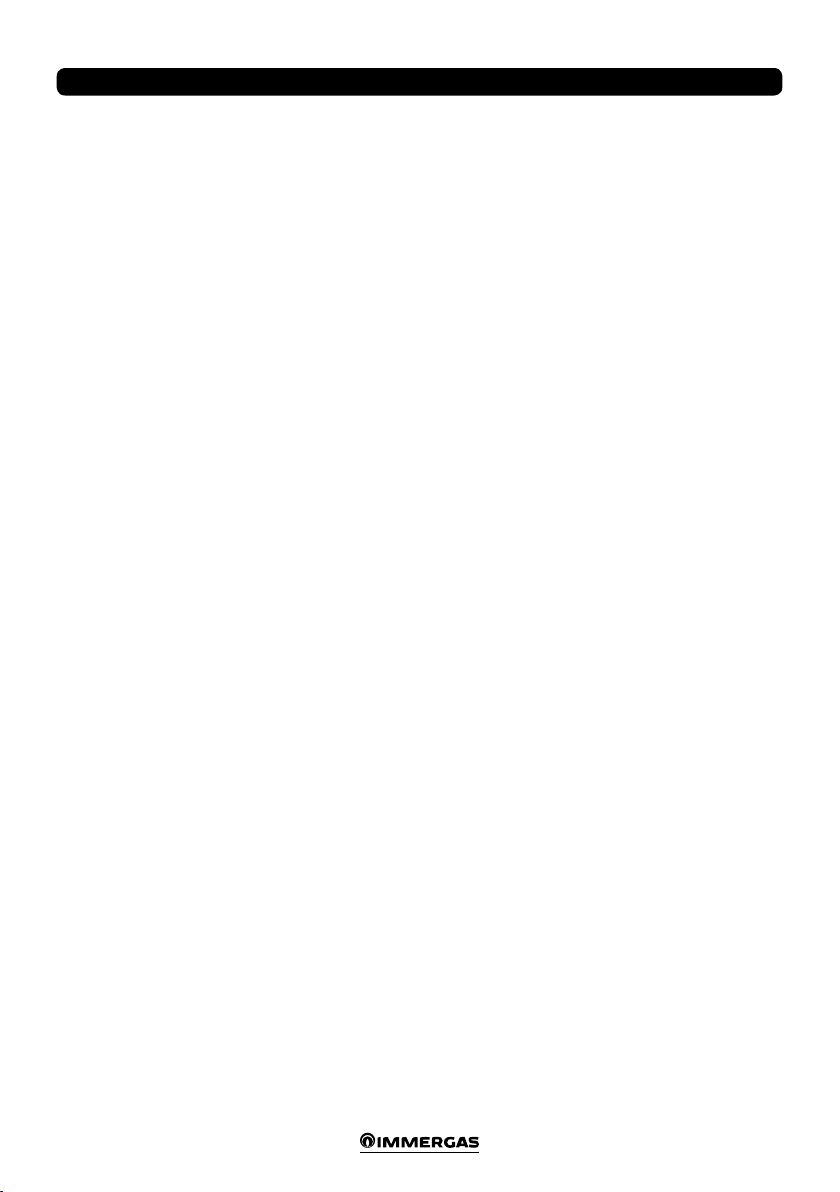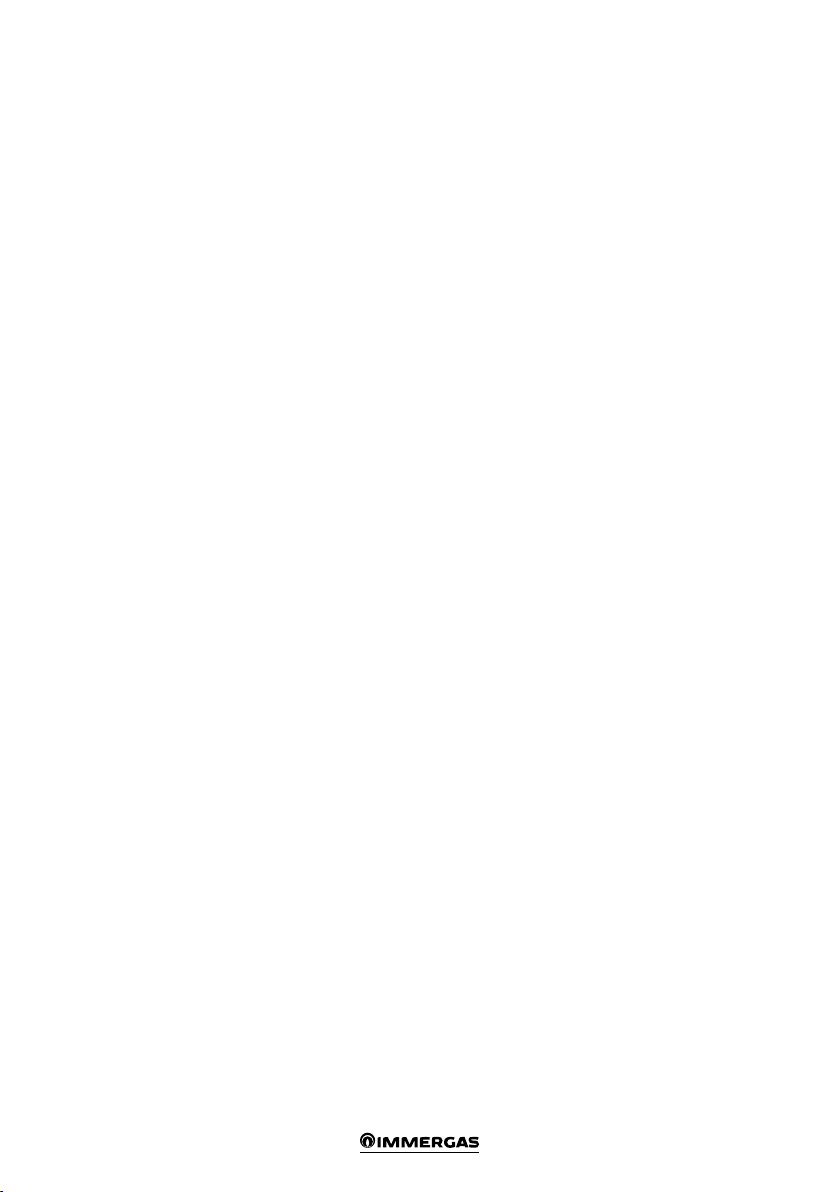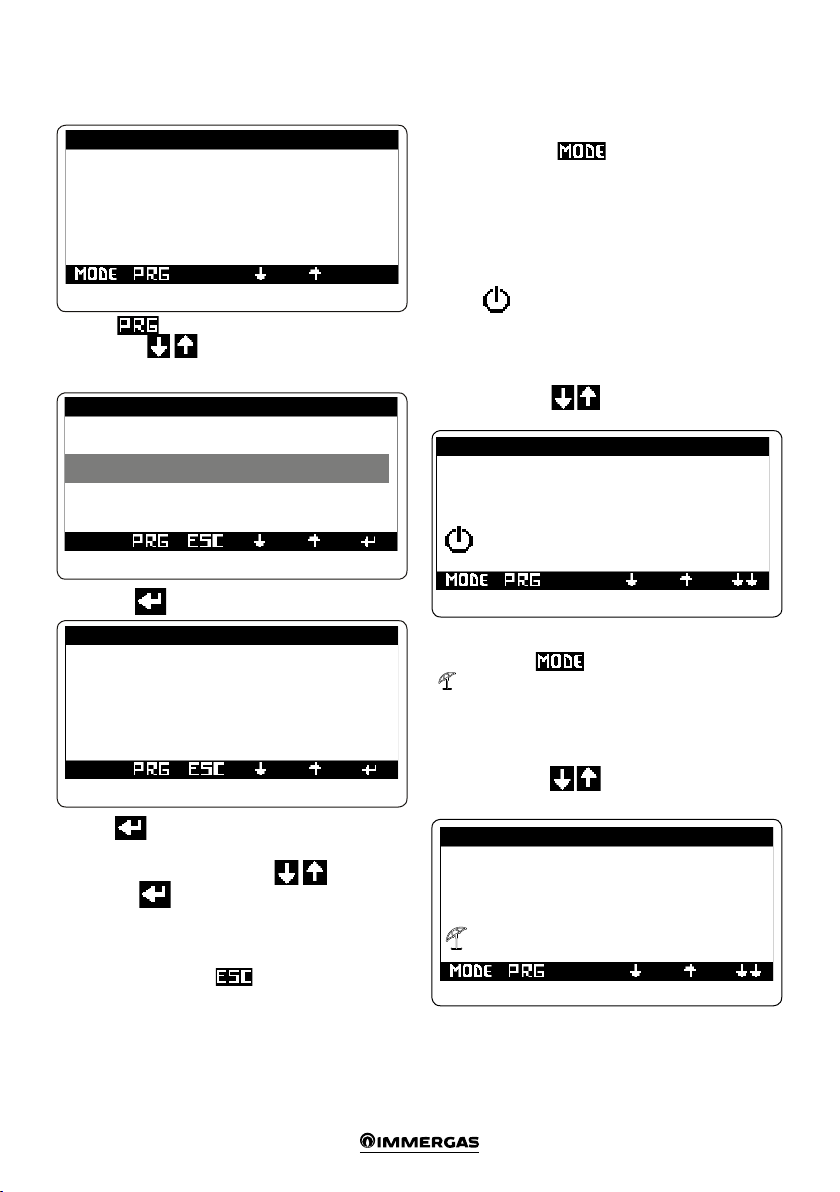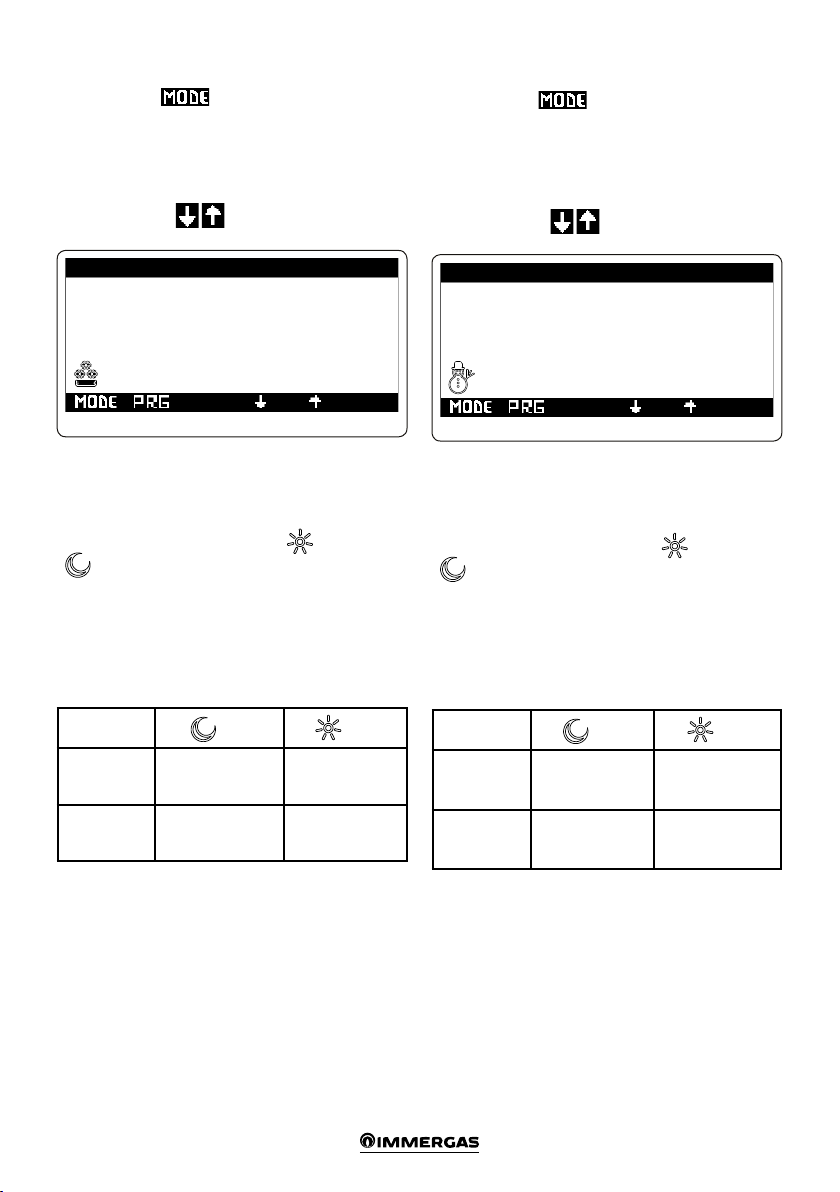6
FOREWORD
e programmable “Immergas” “System Manager Kit”
was designed to guarantee ideal temperature conditions
at any time of day and night, for every single day of the
week, using the most economically advantageous source
of energy based on the characteristics of the installed
components and environmental conditions.
e control possibilities are:
1. Direct system without mixed valves and without
dehumidiers with integration either through resist-
ances or boilers, and management of the solar system
with a layer.
2. System for up to 3 zones, with 3-point mixer, and
management of a high temperature zone with boiler
integration.
3. System with 2 mixed zones with 3-point mixer
including the aforementioned characteristics and 1
xed.
4. As in the aforementioned cases but with the pos-
sibility of managing the solar part on two layers and
a high temperature zone.
5. As in the aforementioned cases but with the possibil-
ity of managing a puer for the solar integration of
CH.
e customer can change the basic program according
to their requirements.
Programming the “System Manager Kit” is extremely
easy and a wide display screen allows you to constantly
control all set values.
GENERAL RECOMMENDATIONS
• Carefully read the warnings contained in this docu-
ment as they are required to indicate how to use the
“System Manager Kit” envisioned by the design, techni-
cal features, programming, adjustment and use.
• e system must be compliant with applicable IEC
Standards.
• e instruction manual must be considered a part of
the “System Manager Kit” and must be “kept for future
reference”.
• e “System Manager Kit” is intended only for the use
for which it has been expressly designed. Any other use
must be considered improper and therefore dangerous.
• Our products are produced in compliance with the
Safety Standards in force, it is therefore recommended
to use all devices or attentions in such a way that injury/
damage is not caused to persons or objects.
• Do not remove parts of the “System Manager Kit” when
it is operating.
• Do not use the “System Manager Kit” exposed to
sources of heat or under the scorching sun.
• In case the manager is switched-o, it is necessary to
also switch-o all devices connected to it (e.g. Heat
pump, expansions etc.).
• e manufacturer will not be held responsible in the
following cases:
a) Incorrect installation.
b) Malfunctions of the equipment to which the “System
manager kit” is applied.
c) Unauthorised changes or tampering.
d) Total or partial failure to comply with instructions.
e) Exceptional events etc.
N.B.: If an anomaly is detected on the external probe, the
system uses a xed temperature value of 6°C.
N.B.: All Room ermostat inputs, if they are not be-
ing used to request heating or cooling, can be used to
deactivate the zone of reference.
N.B.: When conguration is complete, restart the con-
trol zone by shutting o and turning the electric power
supply back on.
N.B.: Hook the heat pump up to the power supply only
once all necessary settings have been made.
CASE CLEANING
To clean the case of “System Manager Kit” use damp
cloths. Never use abrasive or powder detergents.
WARNING
Immergas reserves the right to make improvements and
changes to details and accessories, excepting the essential
features of the model described and illustrated herein.