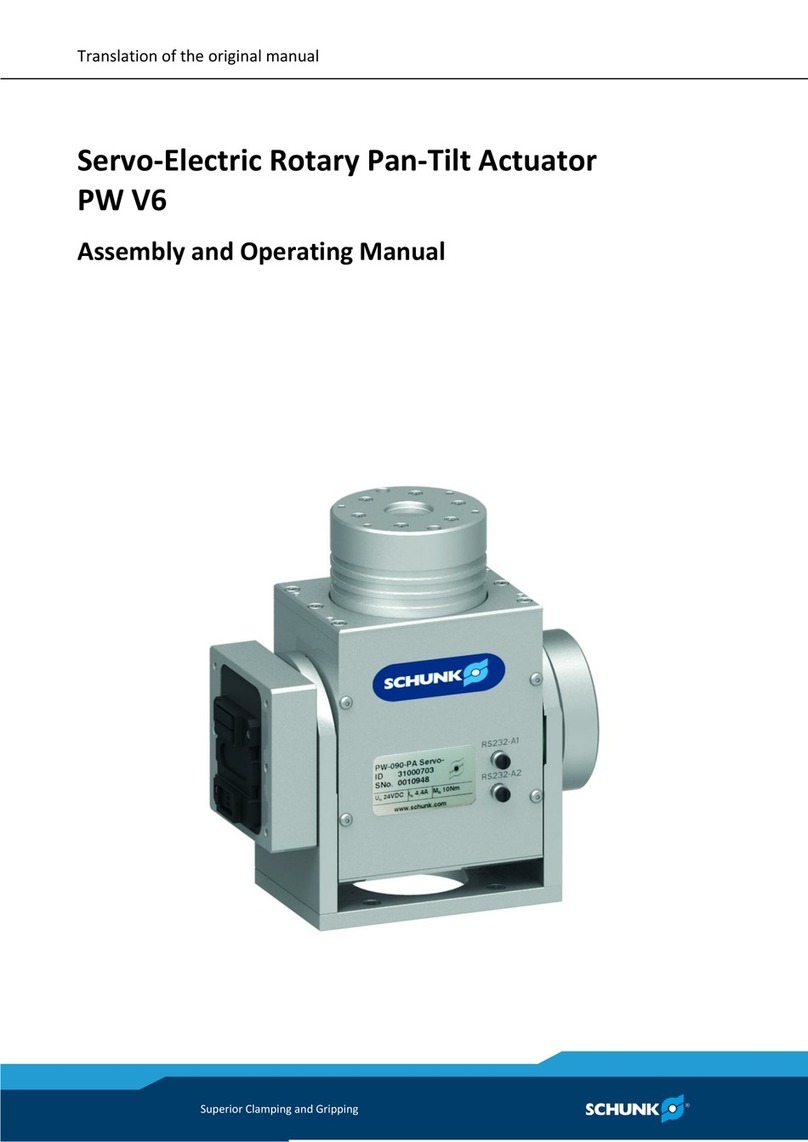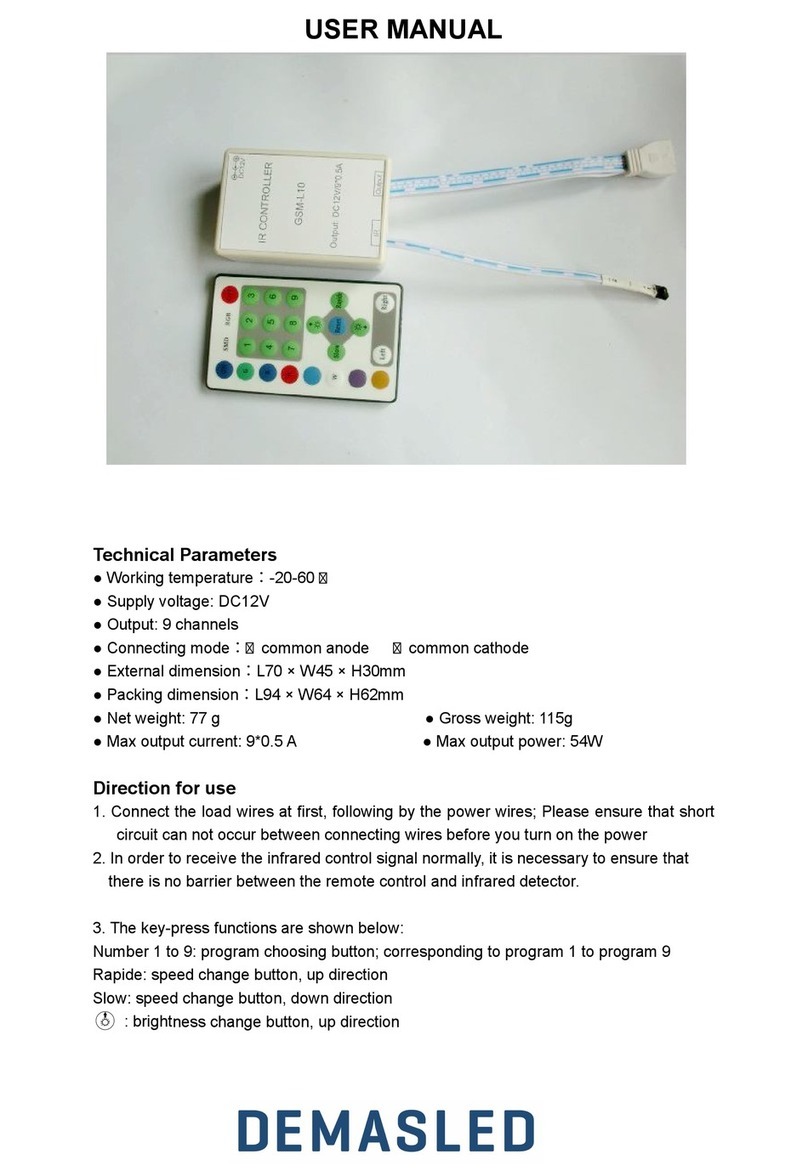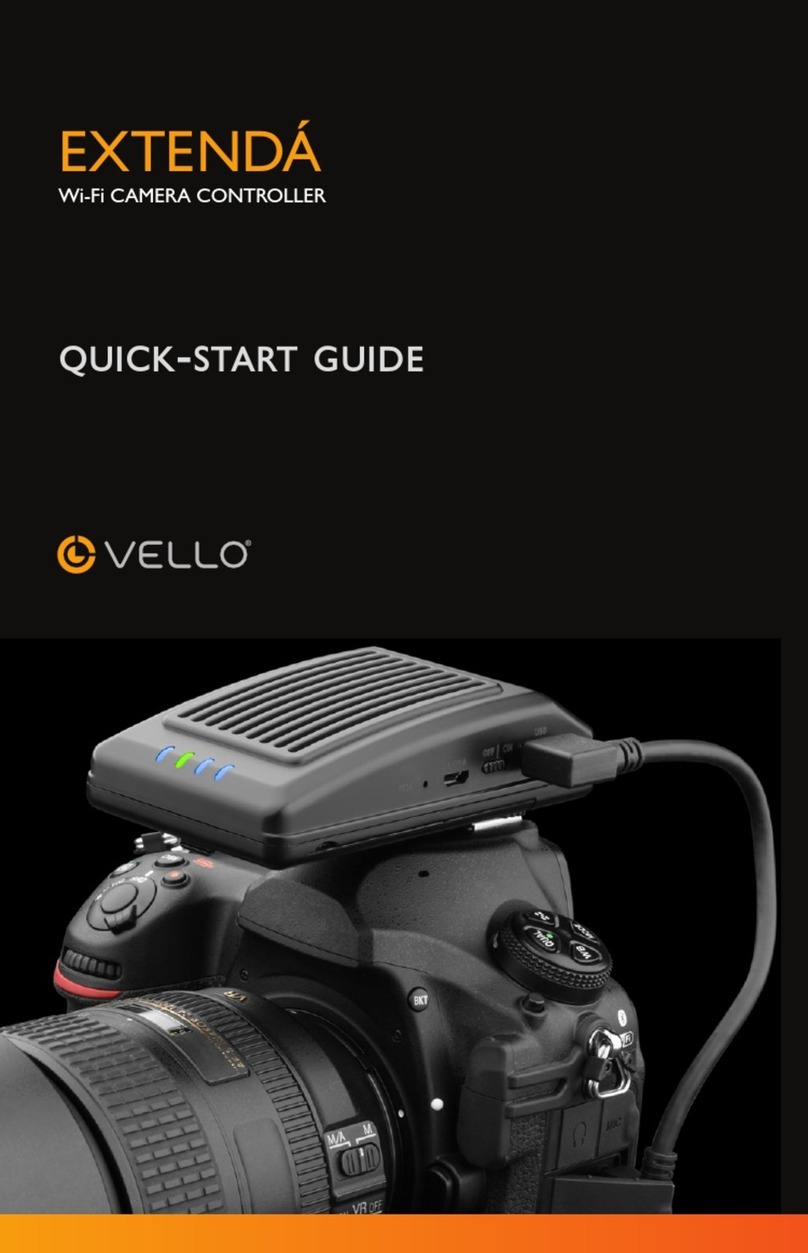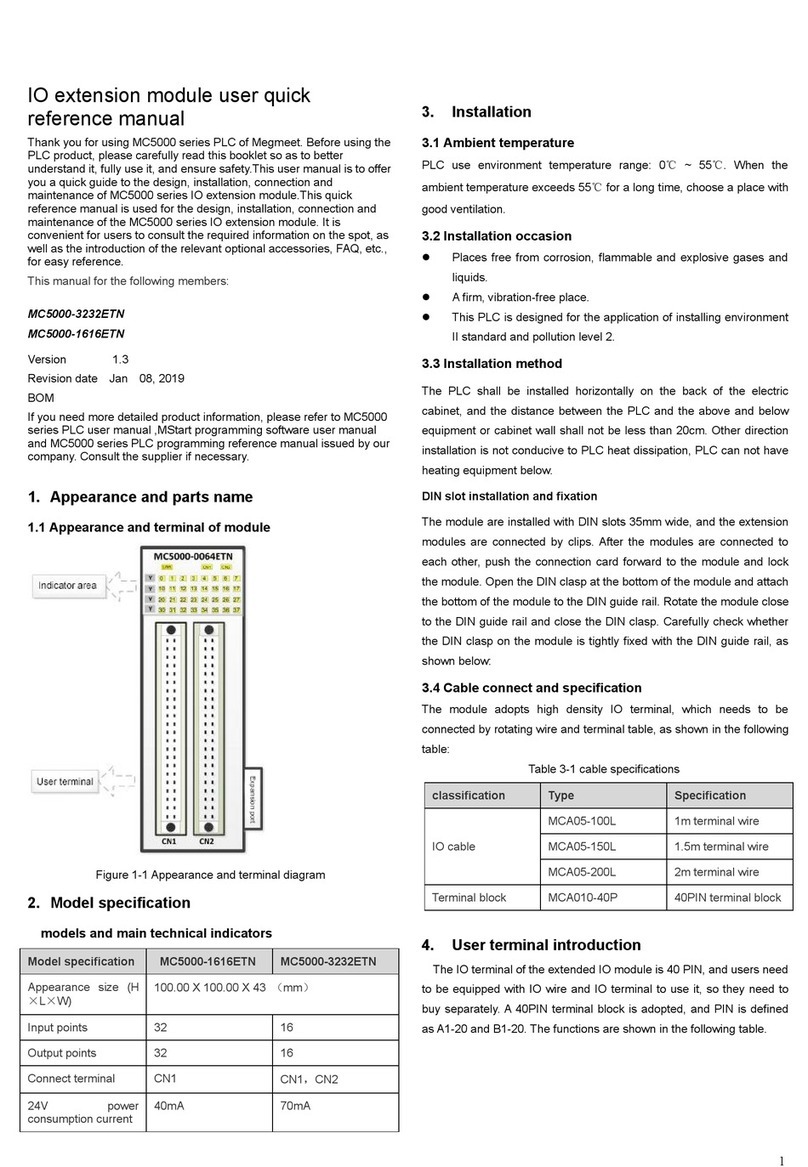IMO Precision Controls i3 Operation instructions

Real Time Clock

Real Time Clock
Table of Contents
TABLE OF CONTENTS ............................................................................................2
INTRODUCTION........................................................................................................3
PROGRAMMING THE REAL TIME CLOCK FUNCTIONS..............................4
Synchronising the RTC with the PC.......................................................................5
PROGRAMMING THE LADDER LOGIC .............................................................5
CHANGING THE RTC VALUES THROUGH LADDER LOGIC............................................6
PROGRAMMING THE COMPARE FUNCTIONS WITH THE RTC........................................7
SCREEN EDITOR PROGRAMMING.................................................................................9
Initial Screen..........................................................................................................9
RTC Setting Screen..............................................................................................11
Output Cycle Screen ............................................................................................12
© IMO Precision Controls ltd. 2

Introduction.
The purpose of this tutorial is to demonstrate the RTC functions of the i3by
programming a simple time based operation process, ie. Green House watering
system.
The tutorial will also demonstrate one way to set the RTC clock, using the S_Clk
function and user entry into registers through the screen. A method of synchronising
the clock with the PC will be shown also.
The program will then go on to operate outputs at specific times through a working
day in a working week.
The i3has a Real Time Clock (RTC) that allows operations to be activated at specific
times and on specific days. The i3RTC is intelligent in that i3knows how many days
are in a particular month and so invalid dates will not be accepted.
Operations can be set to go ON at a particular time on a particular day of the month
for a set amount of time and then turn off. For example, we can set a pump running
for the time between 8am and 9 am every Tuesday of the Month of May, in the year
2006.
www.imopc.com 3

Real Time Clock
Programming the Real Time Clock Functions
There is only one specific time function and that is to set the RTC clock. This is not
the only way to set the clock as it can be synchronised with the PC.
To use the RTC we need to use the comparison functions and the specific System
Registers where the time is stored.
SR Number Description Name Limits
%SR0044 RTC Seconds RTC_SEC 0-59
%SR0045 RTC Minutes RTC_MIN 0- 59
%SR0046 RTC Hours RTC_HOUR 0 - 23
%SR0047 RTC Day of the Month RTC_DATE 1 - 31
%SR0048 RTC Month RTC_MON 1 – 12 (1 = January)
%SR0049 RTC Year RTC_YEAR 1996 – 2095
%SR0050 RTC Day of the Week RTC_DAY 1 – 7 (1 = Sunday)
© IMO Precision Controls ltd. 4

Synchronising the RTC with the PC
Connect the i3to the PC using the programming cable and configure the I/O. Select
from the controller menu “ View/Set Clock”
Click this
button to
Synchronise the
RTC to the PC
Click the
close
button to
finish.
Programming the Ladder Logic
To enable the user to set the RTC we will need to use the function block “S_Clk”.
However the i3must initially synchronise the clock with the programming PC, to
ensure that the clock is correct before the user can edit it.
www.imopc.com 5

Real Time Clock
Changing the RTC values through Ladder Logic
Select the S_Clk function icon from the Special Functions menu.
Select the function and insert it into the ladder diagram.
Enter the starting
register that will
contain data to
be moved into
the SR register.
The next 6
adjacent registers
will also be used.
The RTC will be
updated with the values
in registers %R01 to
%R06 when the F1 key
is pressed
Insert a NO
contact and
assign it to the 1st
function key
There will be two screens associated with this piece of code; One to enter the values
into the registers %R01 to %R06 and a second to view the current time and date of the
RTC.
© IMO Precision Controls ltd. 6

Programming the Compare Functions with the RTC
We are first going to ensure that the day is a working day and that the hours are office
hours. We are going to use Limit functions from the Compare Operations menu.
Limit
function
Insert a N/O contact and assign it to %S07, Always On. Next select the Limit function
and insert it on the same Rung.
Insert the following data to
check whether or not the
day lies in the working wee
k
and click OK. Enter another
Limit function to check if it
falls between office hours
Insert the data shown to
ensure that the hours are
between 9am and 5pm.
Finally enter a NO coil
after the two Limit
functions, assign it to
%M01. This coil will be
operated when both
functions are true.
www.imopc.com 7

Real Time Clock
Next we need to set up the four outputs to come on individually in the four different
quadrants of a minute. Output %Q01 will be on between 0-15s, %Q02 16-30s, %Q03
31-45s and %Q04 46-59s. However they will only come on if it is during the working
period.
Start a new Rung with a N/O coil and assign it to %M01. On the same Rung insert a
Limit function with the limits for %Q01. After the limit function insert a N/O coil and
assign it to %Q01.
Repeat this code for the remaining outputs.
Output %Q02
Output %Q03
Output %Q04
© IMO Precision Controls ltd. 8

There will be one HMI screen to illustrate the outputs on during the cycle time.
Screen Editor Programming
We need to program three screens.
1. The initial screen will display the RTC current time and date, and have two
screen jump buttons: one to jump to the setting the RTC screen, with the
second to jump to the output cycle screen.
2. The RTC setting screen will have 6 numeric data entries and a screen jump
button to go back to the initial screen.
3. Output cycle screen will have 4 lamps to display the state of %Q01 to %Q04.
There will also be a numeric data function to display the RTC seconds and a
text table to display the RTC day of the week.
Initial Screen
Click the Time Data icon an insert it into the screen. Position it to the top left of
the screen. Double click and enter the data as shown.
Enter the starting register as
%SR044 and the next 2
registers will also be used.
This will provide the hours,
minutes and seconds for
display.
Select the format HH:mm:ss
Click OK when complete.
www.imopc.com 9

Real Time Clock
Select another Time Data function to display the current date.
Select %SR047, RTC_Date as the
starting register to display the date.
Select the format: dd-mm-yyyy
Click OK when complete.
Finally select the screen jump icon , to insert two screen jumps.
Set the first screen jump to
j
ump to screen 2, with the
legend set and the second
to jump to screen 3, with
the legend O/P.
The initial screen
should now look
something like the
screen opposite.
© IMO Precision Controls ltd. 10

RTC Setting Screen
Select the data numeric function icon and insert it to the screen. We need to set up
six such numeric functions for seconds, minutes, hours, date, month and year.
Enter the following data into 6 numeric data functions, all of which should be
“editable”.
Register Legend Digits to display Min – Max entry
%R01 Sec 2 0-59
%R02 Min 2 0-59
%R03 Hr 2 0-23
%R04 Day 2 1-31
%R05 Mth 2 1-12
%R06 Yr 4 1996-2095
Finally insert a screen jump function to go back to the initial screen.
The second
screen should
now look like the
screen opposite.
www.imopc.com 11

Real Time Clock
Output Cycle Screen
Select the numeric data function
icon and insert it into the
screen. Position it in the top
right and enter the following
details.
Next select the text table icon and insert into the screen.
Insert the following values for
the text table to have the day
appear for the corresponding
value.
© IMO Precision Controls ltd. 12

Now select the lamp icon and insert lamps for the outputs %Q01 to %Q04.
Lastly select the screen jump icon
to insert a screen jump back to
the initial screen.
The final screen should now look like the screen below.
Please see the i3-Configurator tutorial program “rtc-tut.csp”
www.imopc.com 13

Real Time Clock
© IMO Precision Controls ltd. 14
Other manuals for i3
2
Table of contents
Other IMO Precision Controls Controllers manuals
Popular Controllers manuals by other brands

Airflow
Airflow Uno hab Installation and operating instructions

AutoAqua
AutoAqua Smart ATO micro SATO-120P manual

Maxcess
Maxcess MAGPOWR Spyder-Plus instruction manual

Mitsubishi Electric
Mitsubishi Electric Central Controller GB-50A installation manual
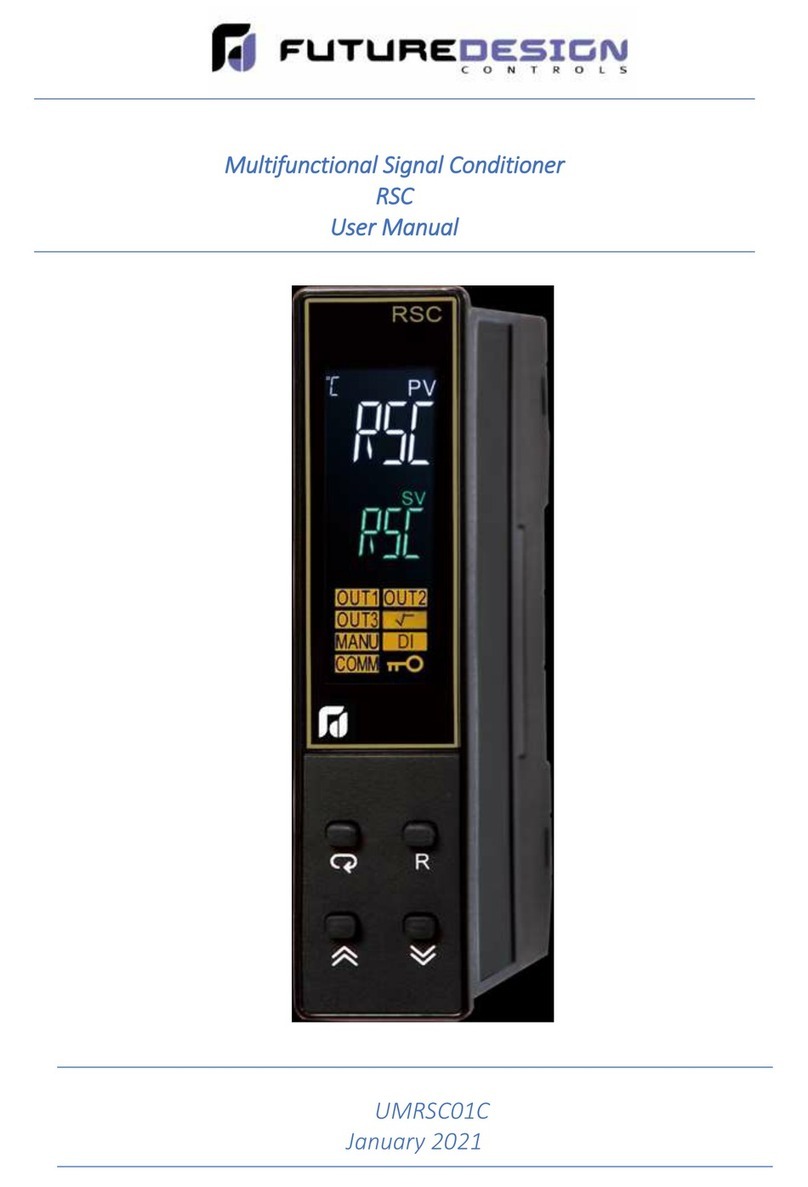
futuredesion
futuredesion RSC user manual

Danfoss
Danfoss FC 300 Operating instruction