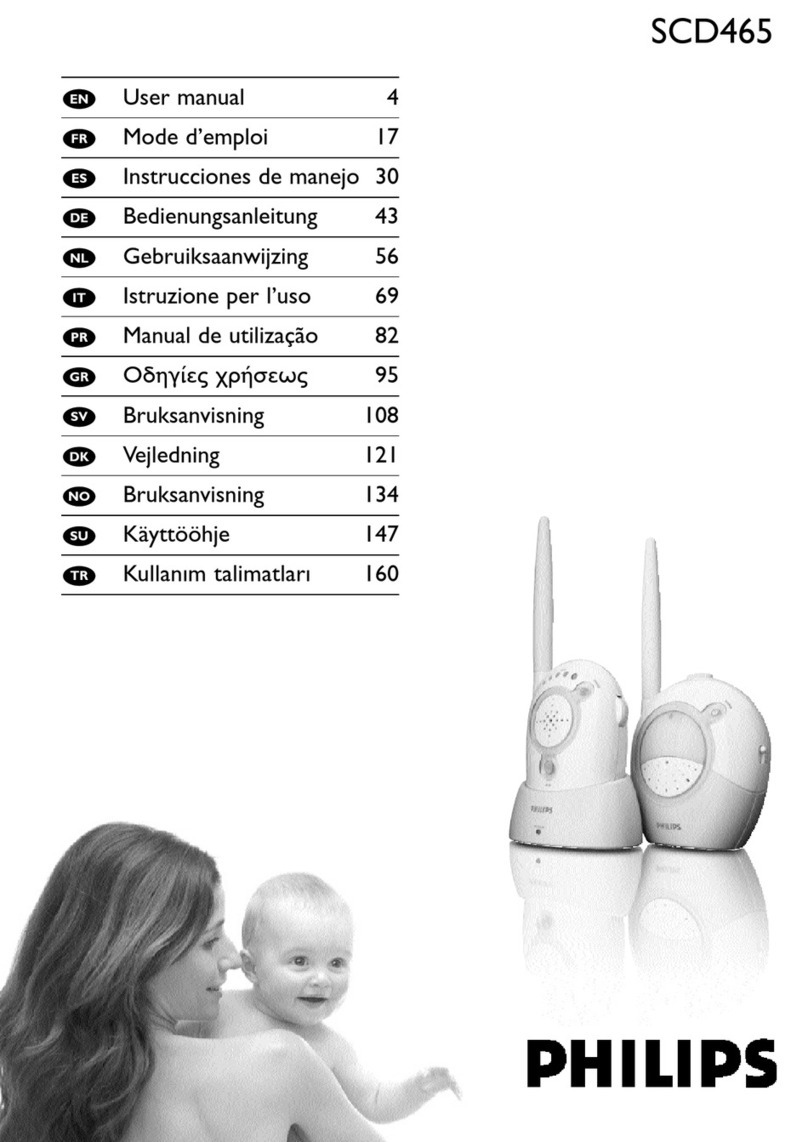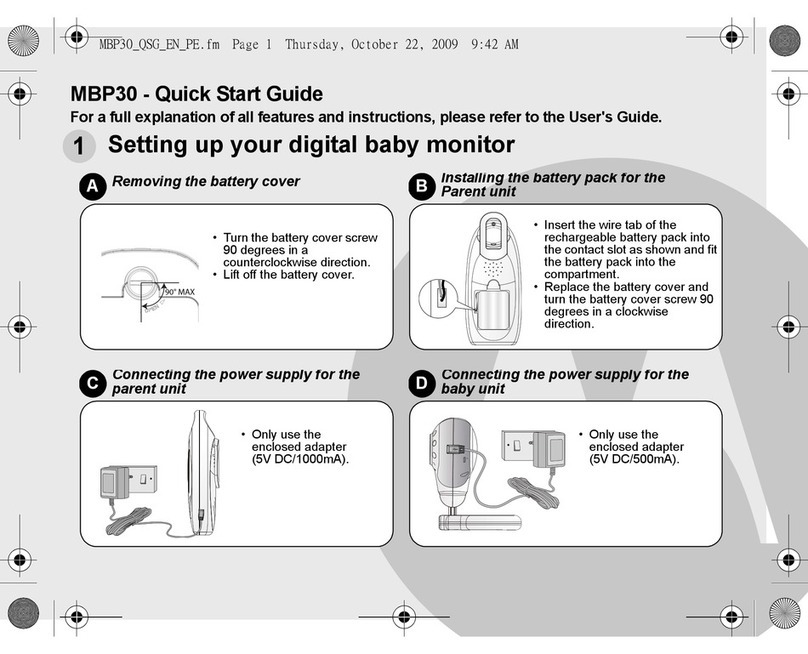imogenStudio Bambino User manual

Power LED
ON/OFF
Switch
Microphone
Night Light / IR
Control Button
Pairing
Button
Camera
USB
Receiver

Bambino
2
FCC Statement
This equipment has been tested and found to comply with the limits for a Class B
digital device, pursuant to Part 15 of the FCC Rules.
These limits are designed to provide reasonable protection against harmful
interference in a residential installation. This equipment generates, uses, and
can radiate radio frequency energy, and, if not installed and used in accordance
with the instructions, may cause harmful interference to radio communications.
However, there is no guarantee that interference will not occur in a particular
installation.
If this equipment does cause harmful interference to radio or television reception,
which can be determined by turning the equipment off and on, the user is
encouraged to try to correct the interference by one or more of the following
measures:
Reorient or relocate the receiving antenna.
Increase the separation between the equipment and receiver.
Connect the equipment into an outlet on a circuit different from that to
which the receiver is connected.
Consult the dealer or an experienced radio/TV technician for help.
FCC Label Compliance Statement
This device complies with Part 15 of the FCC Rules. Operation is subject to the
following two conditions: (1) this device may not cause harmful interference,
and (2) this device must accept any interference received, including interference
that may cause undesired operation.
Note: The manufacturer is not responsible for any radio or TV interference
caused by unauthorized modifications to this equipment. Such modifications
could void the user's authority to operate the equipment.
Trademarks
Microsoft and Windows are registered trademarks of the U.S. Microsoft
Corporation in the United States and other countries.
In addition, system and product names used in this manual are, in
general, trademarks or registered trademarks of their respective
developers or manufacturers. However, the ™ or ® marks are not used
in all cases in this manual.

Bambino
3
Package Content
One camera
One USB receiver
One AC power adapter
One CD-ROM
This user’s manual
Product Layout
Camera
1. Antenna
2. Power indicator
LED
3. Infrared LEDs
4. Lens
5. Supporting stand
6. Night light/IR
control button
7. Night light
8. Microphone
9. Battery
compartment
10. Power ON/OFF
switch
11. Power adapter
socket
USB Receiver
1. Antenna
2. Camera indicator
LEDs
3. Pairing button
4. USB plug
1
2
3
4
1
3
4
5
6
7
8
2
MIC
9
10
11

Bambino
4
1. Supply Power to the Camera
The Bambino can be powered either by 4 AAA batteries (alkaline battery
recommended) or by household wall outlet using the AC power adapter.
Loading the Batteries
1. Use a screw driver and loosen
the screw on the bottom of
the camera.
2. Open the battery
compartment cover.
3. Insert 4 AAA batteries, then
close the battery compartment
cover and re-tighten the
screw.
4. Slide the power switch to the
ON position. The power
indicator LED will light up in
red.
Notes:
Make sure the (+) and (-) ends of the batteries are oriented correctly as
diagrammed on the inside of the battery compartment.
Do not mix old batteries with new ones.
Remove the batteries from the camera if you do not plan to use them for
a prolonged period of time.
The power indicator LED will continuously light up in red as long as there
is sufficient battery power.
Using AC Power
1. Plug one end of the provided AC
power adapter into a wall outlet.
2. Plug the other end into the
power adapter socket of the
camera.
3. Slide the power switch to the ON
position. The power indicator
LED will light up in red.
3
4
2
1
21
3

Bambino
5
2. Install the Software
Please do not plug in the USB receiver to your computer until prompted.
Otherwise, the camera may not function properly.
You can use the included CD-ROM to install all the necessary software to make
full use of the Bambino right away. If you are unable to use the CD-ROM, you
can alternatively download the software from our website.
Installing from CD-ROM
Insert the CD-ROM into your CD/DVD drive. The software installation wizard will
automatically start. If not, do the following:
Click on Start, and then My Computer or Computer.
Right-click on the CD or DVD drive icon, then click on Autoplay.
Installing from Downloaded Software
If you do not have a CD/DVD drive, or if you wish to obtain the latest version of
the installation software, simply visit our website at
www.imogenstudio.com/downloads and do the following:
Download the Bambino Installation Software and save to your
computer.
Go to the location where you saved the downloaded file and double-click
on Bambino Installation.exe. The file will self-extract by default to
the directory, C:\ImogenStudio\Bambino\, however you may
optionally specify a different location for the extracted files.
After the files have been extracted, the software installation wizard will
automatically start. If not, you can also manually start the software
installation wizard by running setup.exe located in the directory of the
extracted files.
The software installation wizard will start.
Follow the instructions in the software installation wizard. When prompted,
please reboot your computer.

Bambino
6
3. Connect the USB Receiver
After your computer has rebooted and logged into the desktop, the software
installation wizard will continue. If not, do the following:
If you are installing from the CD-ROM:
oClick on Start, and then My Computer or Computer.
oRight-click on the CD or DVD drive icon, then click on Autoplay.
If you are installing from downloaded software from our website:
oGo to the location of the files extracted from Bambino
Installation.exe. The default location is
C:\ImogenStudio\Bambino\, unless you specified a different
directory.
oDouble-click on setup.exe.
When prompted by the software installation wizard, plug the USB receiver into
an available USB port and proceed as instructed.
Note:
Setting the USB receiver antenna at 90° will usually yield
the best results. Start with the antenna at this position,
and if the signal is still poor, adjust accordingly to achieve
a clear line of sight between the USB receiver and camera.
The antenna can be rotated 315°.
WARNING
Rotating antenna beyond the stopper (315°)
will cause permanent damage.

Bambino
7
4. [OPTIONAL] Pair the Camera and USB Receiver
The camera and the USB receiver should come paired; both are ready for setup
out of the box and no further action is needed. However, if for some reason the
software installation wizard cannot detect the camera during the Camera Video
Test, please do the following to pair the camera to the USB receiver:
Make sure the camera is turned on. The power LED on the USB receiver
should be red.
Press and hold down the pairing button on the side of the receiver. The
power LED light will start blinking for about 20 seconds.
Release the pairing button on the USB receiver.
While the power LED on the receiver is still blinking, press and hold
down the night light/IR control button on the camera. When the night
light on the camera flashes three times, release the night light/IR
control button.
Pairing is complete. The night light can be turned off by gently pressing
the button again.
In the Setup Wizard, select “Back” to go to the previous step and then
select “Next” to restart the Camera Video Test. Follow the directions in
the Wizard to complete your software installation.
M
IC
Ligh
t

Bambino
8
5. Complete Software Installation
The camera is ready to use after software installation is finished. If you installed
from the CD-ROM, you may remove it from the CD/DVD drive.
6. Positioning the Camera
Place the camera in a convenient location
and point the lens towards the area to be
monitored. The camera can also be tilted
as shown to further adjust the desired
viewing angle.
7. Using the Night Light
Pressing the night light button will
turn on the night light. Press the
button again to turn off the night
light.
Light
M
IC
Lig ht

Bambino
9
8. Infrared Light
The camera has nine high-intensity infrared (IR) lights for picking up clear
images in dim locations. Right-clicking the Bambino camera name brings up a
list of options; selecting “Configure” will give the user the choice of turning the
IR lights on or off, among other things. By default, Infrared Lights are set to
“Auto,” allowing the camera to determine the best lighting for the area that it is
placed in.
Please note:
When the infrared lights are turned on, colors and shadows in the video typically
may appear muted or not as distinct as usual. This is a normal occurrence.
9. Using Seedonk®
To manually launch Seedonk®, make sure the USB receiver is plugged into a USB
port and the camera is powered on, and double-click on the icon on your
desktop.
Enter your username and
password to log in. In the main
Seedonk window, you will see
your camera online with the
icon.
To view live video from your
camera, double-click on your
camera name. From the video
viewing window, you can also
take a snapshot or record a
video.
Record
video
Take snapshot

Bambino
10
Inviting Friends & Sharing Your Camera
Invite your friends and family to sign up with Seedonk® so that you may share
your cameras with them. Via any web browser, visit the Seedonk® homepage at
www.seedonk.com, select “Account” from the top row of buttons and login
with your username and password. Near the bottom of the Account
Management page is a “Share the Love” invitation option where you can enter
email addresses along with selecting which cameras you’d like to share.
To share your camera with other
Seedonk® users, right-click on
your camera name, select
Share/Unshare… You can then
add people from your Seedonk®
contacts to your camera’s share
list as well as remove people
from the share list.
The Autodonk Feature
For people on your camera’s shared list to view it however, you’ll need to set it in
Autodonk mode by clicking the bottom center button in Seedonk’s® main
window. All cameras that require a USB connection to a PC to function needs to
be set to Autodonk before others can view through them.
Autodonk allows you to leave your camera logged in and running while you are
away from your PC. You can then log in with the same username/password from
another PC with Seedonk installed and view your Autodonk-ed webcam remotely.
Please note:
The PC that the camera is connected to must remain powered on for the
Autodonk mode to work.
For more information and to obtain additional help on Seedonk®, please visit
www.seedonk.com/faq.htm

Bambino
11
Troubleshooting
Problem: No signal at all
Make sure the camera and the computer are turned on.
Make sure the power plugs are pushed all the way in.
If the camera is powered by batteries, replace all batteries with new
ones.
Problem: The signal is poor, or there is interference
Make sure the camera and USB receiver are within range of each other,
maximum 450 feet (150 meters) approximately, if in clear line of sight.
Safety Information
Keep all parts and accessories out of children's reach.
Fingerprints or dirt on the lens surface can adversely affect camera performance.
Avoid touching the lens surface with your fingers.
Should the lens become dirty, use a blower to blow off dirt and dust, or a soft,
dry cloth to wipe off the lens.
Keep the camera dry. Precipitation, humidity, and other liquids containing
minerals will corrode electronic circuits.
Do not use or store in dusty, dirty areas.
Do not store in hot areas. High temperatures can shorten the life of electronic
devices and warp or melt certain plastics.
Do not store in very cold areas. When the camera is turned on and warms up,
moisture can form inside the casing and may damage electronic circuit boards.
Use only the supplied AC power adapter to power the camera.
Do not overload electrical outlets or extension cords as this can result in fire or
electric shocks.
Avoid dropping or subjecting the device to strong shocks.
Do not attempt to open, dismantle, repair, or service the camera. Doing so may
cause electric shocks and other hazards.
Any evidence of misuse, abuse, or tampering will void the Limited Warranty.
For More Information
To get updates or to learn more about ImogenStudio products, please visit
www.imogenstudio.com
Table of contents