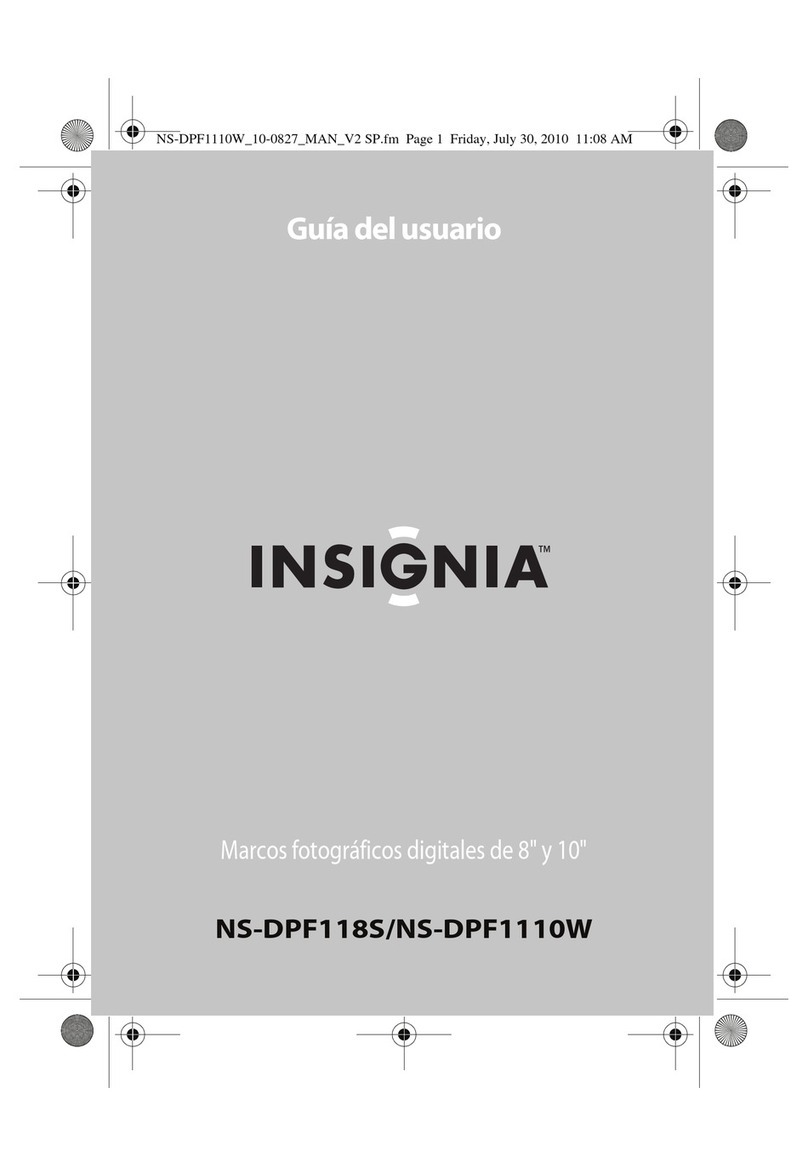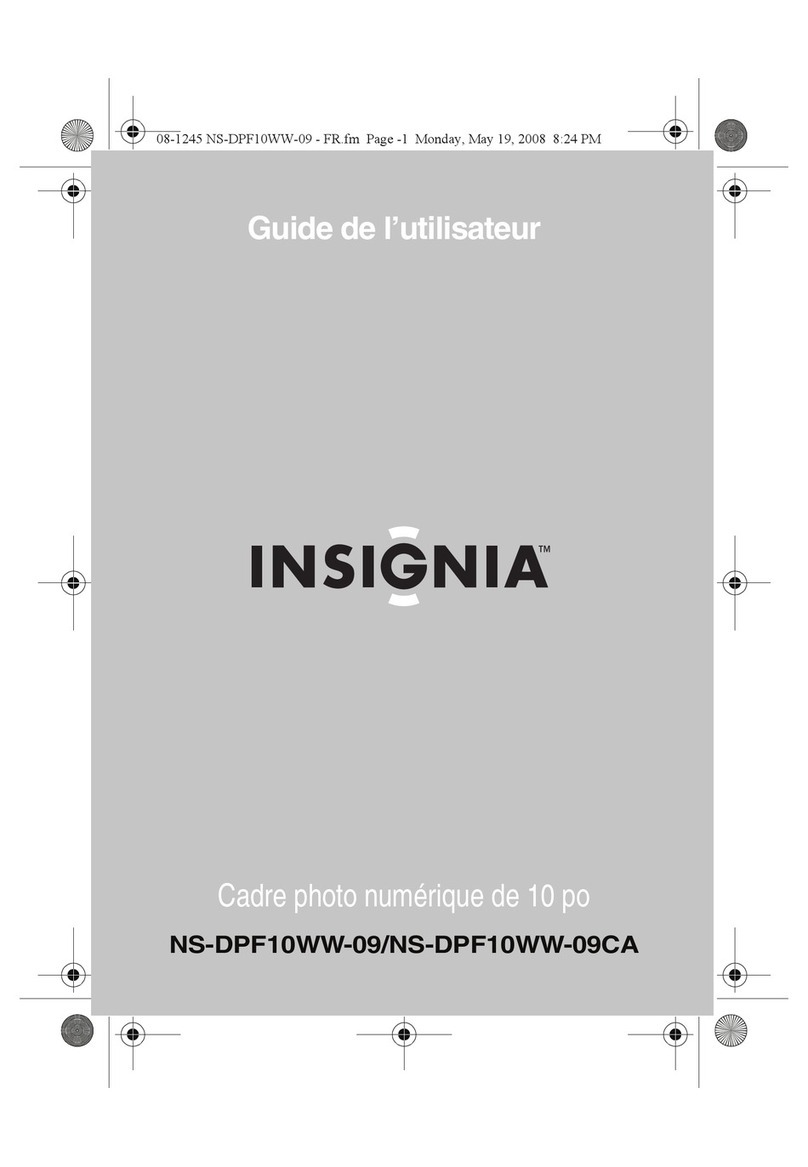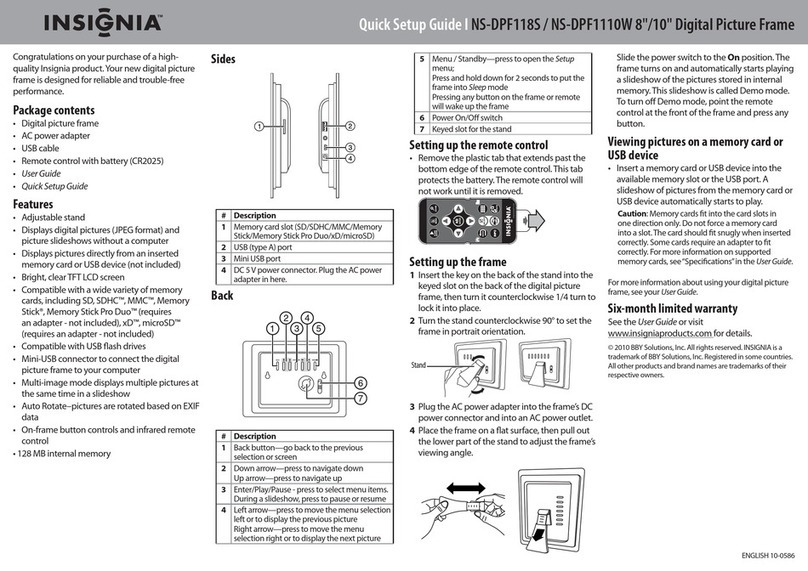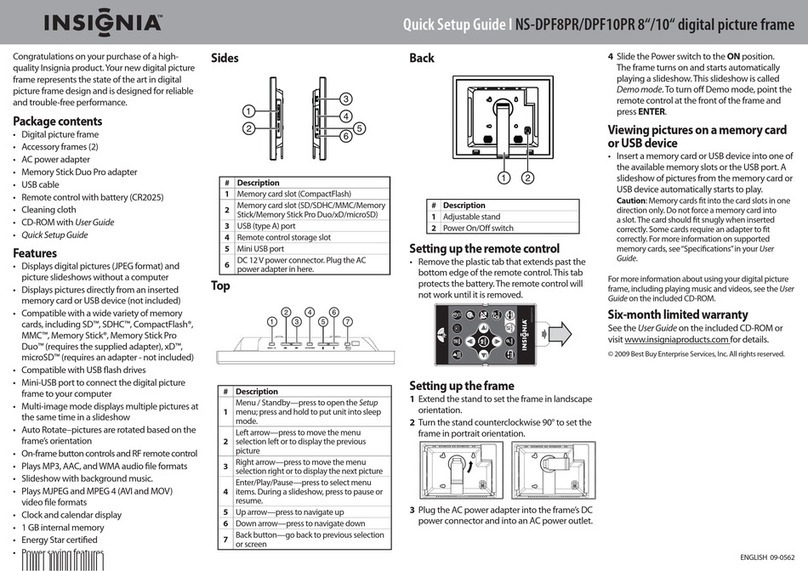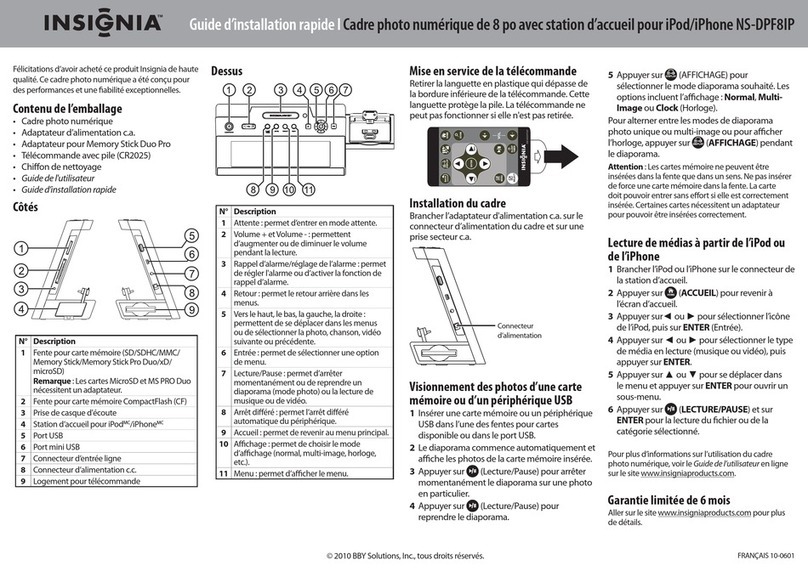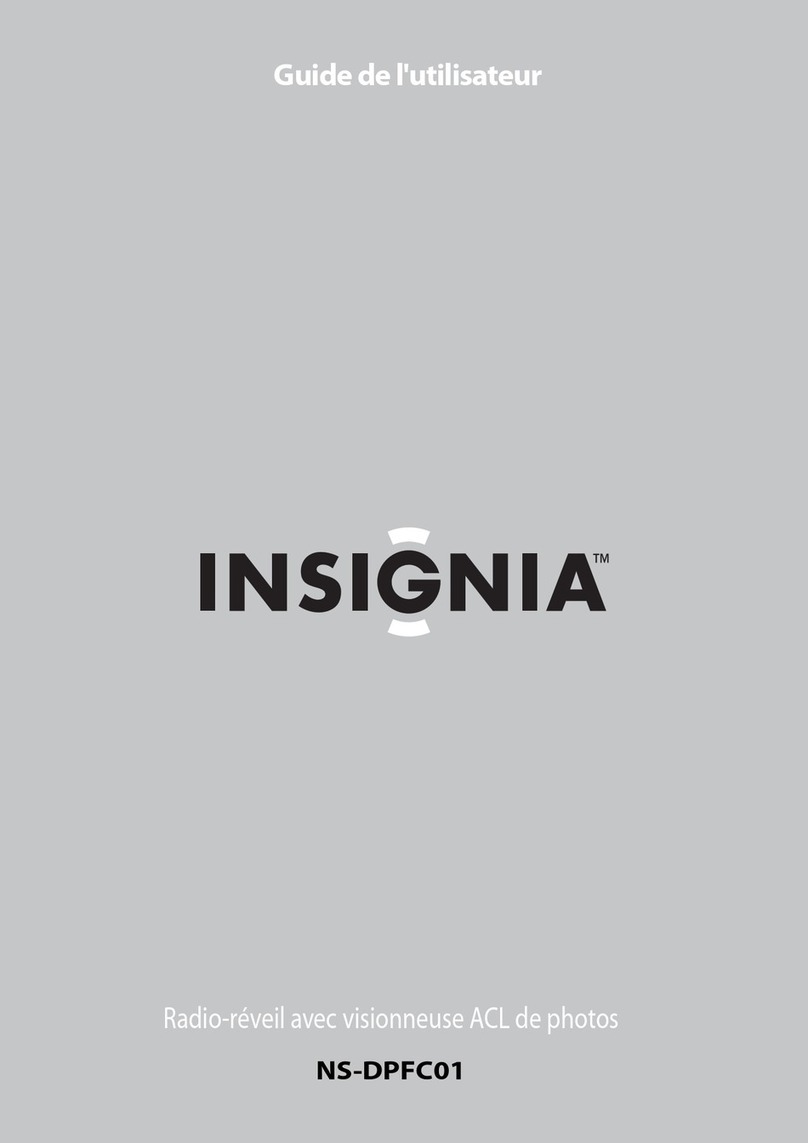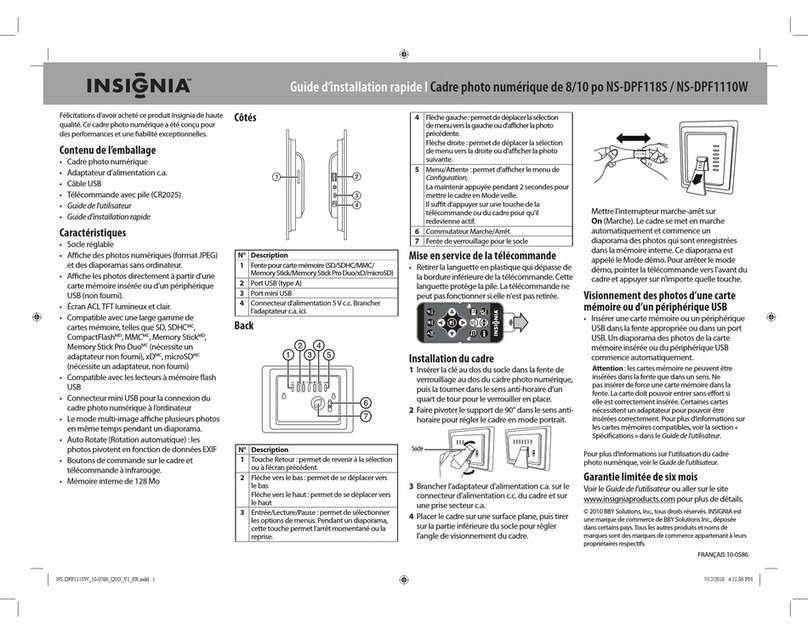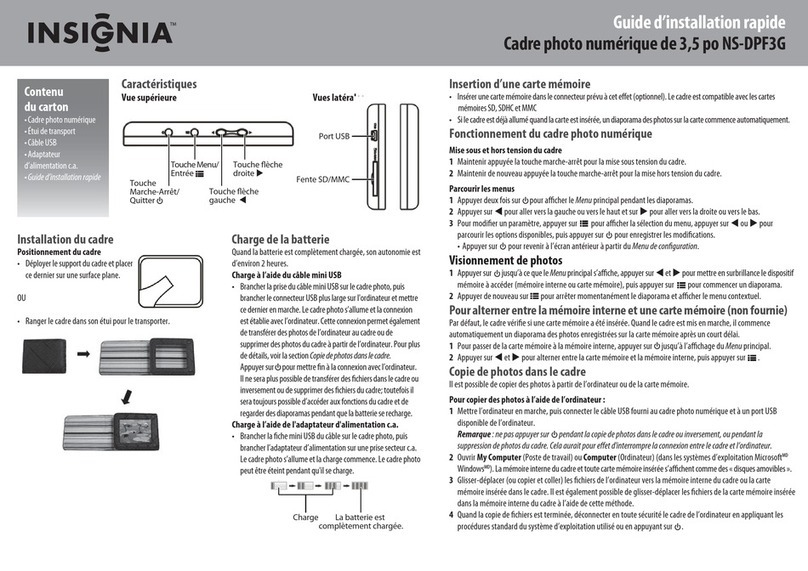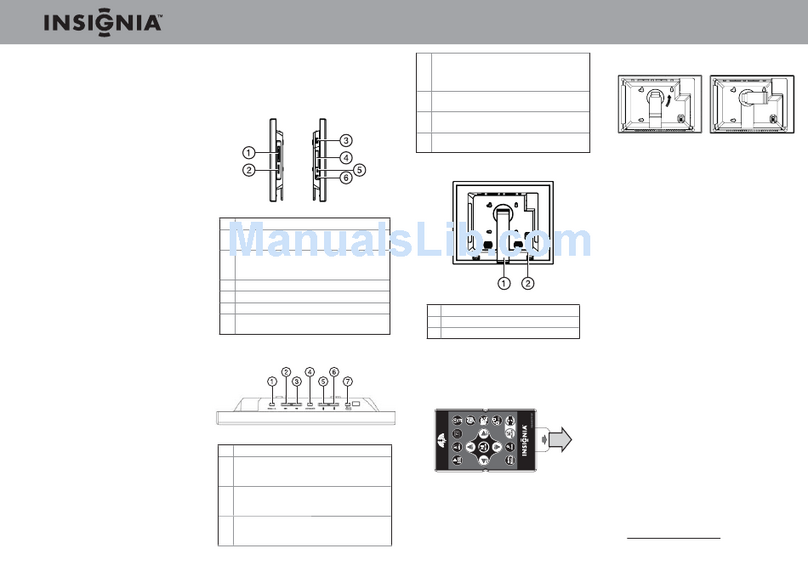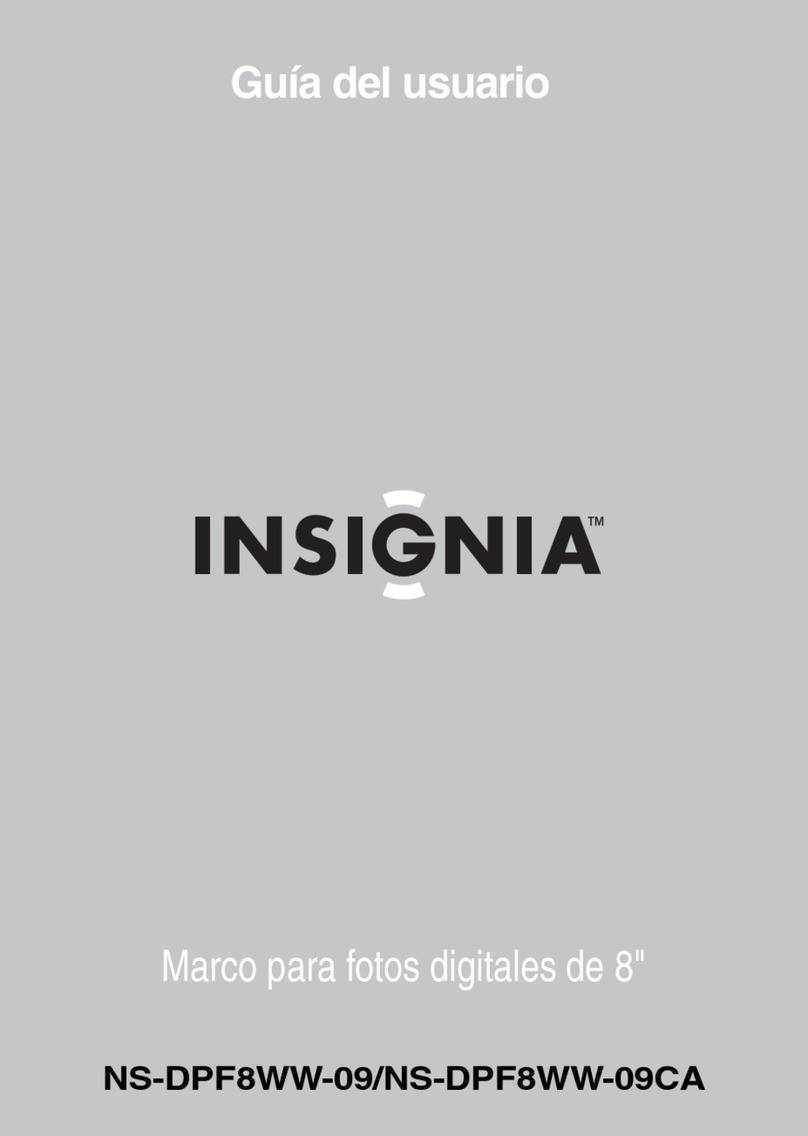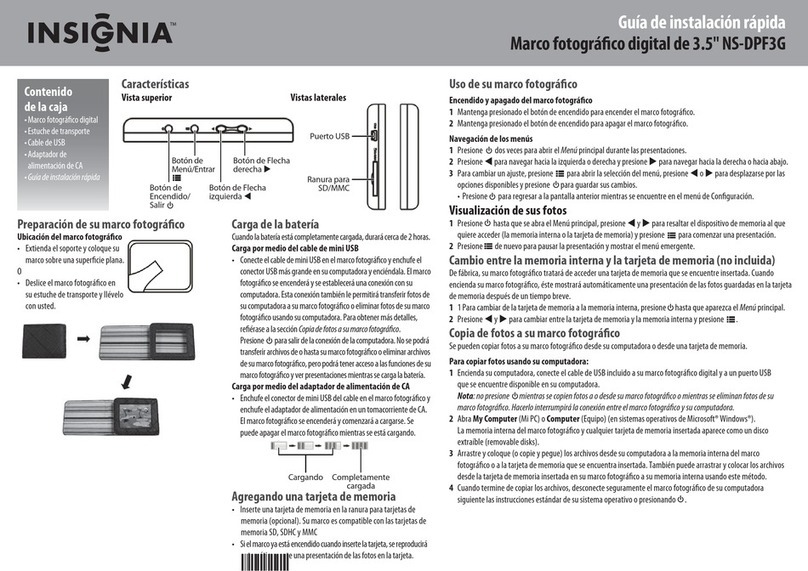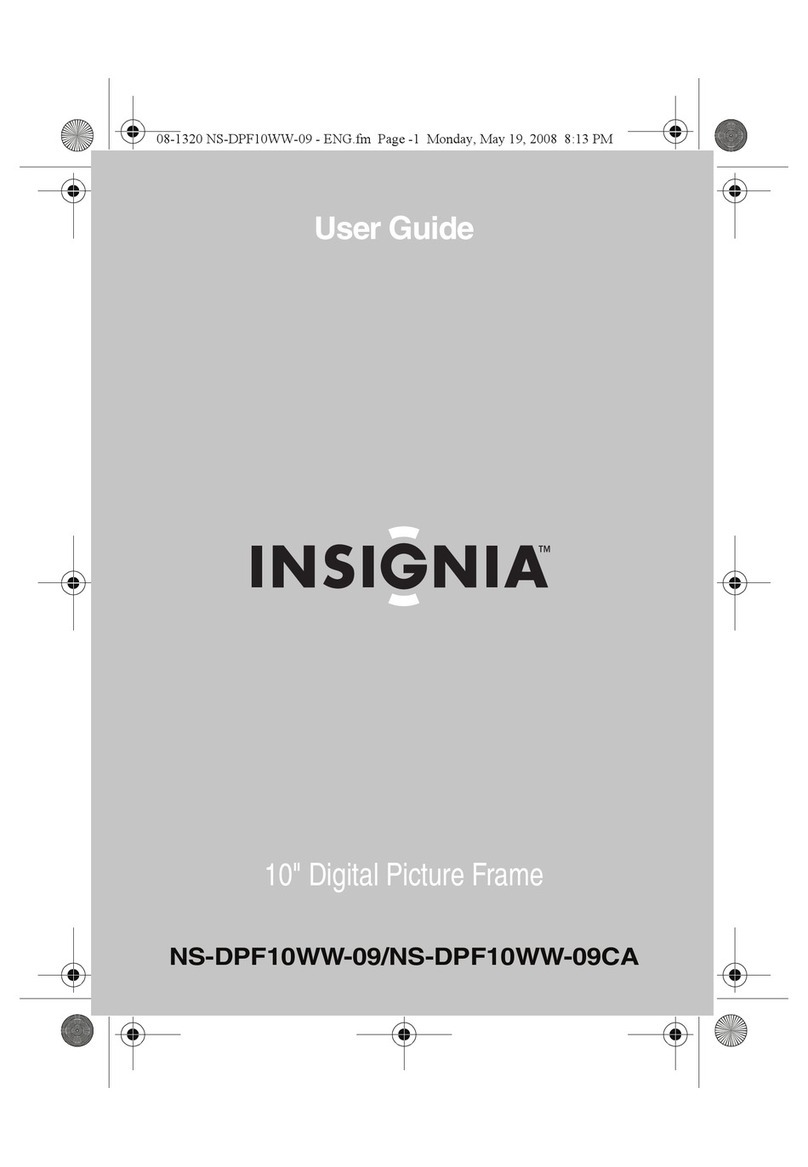8
Insignia NS-DPF8/NS-DPF10 Digital Picture Frame
www.insignia-products.com
Displaying the calendar with a clock or a
picture
You can use your digital picture frame as a desk
calendar with either a large clock or a digital
photo with a small digital clock.
To display the calendar:
1To display the calendar and clock, press the
EXIT button until the
Mode Selection
screen
opens.
2Use the arrow buttons to highlight Clock.
3Press ENTER. The
Calendar and Clock
page
is displayed.
4Press the Setup button.
5Choose Display Style, then press ENTER.
6Choose Photo Display or Clock Display,
then press ENTER.
7The calendar now displays your chosen style.
Creating a schedule for playing slide
shows
You can set your digital picture frame to display
slide shows at predetermined times.
To create a slide show schedule:
1With the
Calendar and Clock
displayed,
press SETUP.
2Use or to select Set On/Off Schedule,
then press ENTER. The
Set Schedule
page
opens with the Hours field for the Weekdays
Turn on at highlighted.
3Use or to set the hour you want
scheduled slide shows to start, then use to
move to the minutes field, set the minutes in
the same manner as the hours, and then
move the highlight to the AM/PM field.
4Use or to choose AM or PM.
5Set the time you want the slide show to end
in the same manner.
6Press ENTER when Always OFF is
highlighted if you don't want to play
scheduled slide shows on weekdays. The
field now reads Set Turn-On Time. Press
ENTER to schedule weekday slide shows.
You can set different times for scheduled
slide shows on the weekends in the same
manner.
7Press EXIT to save them and return to the
Calendar/Clock
page.
Turning scheduled slide shows on or off
After you create slide show schedules, you need
to turn slide show scheduling on to use the
schedules.
To turn scheduled slide shows on or off:
1With the
Calendar/Clock
displayed, press
SETUP.
2Choose Start Scheduled ON/OFF, to turn
the scheduling on or off.
Changing the decorative frame
The digital picture frame has interchangeable
decorative frames.
To change the frame:
1Remove one of the screws on the back of the
frame.
2Lift the unit from the frame.
3Slide the unit into the new frame, replace the
screw, then finger-tighten.
Connecting to a computer
In addition to the basic functions described
previously, you can connect the digital picture
frame to your computer to copy files to the
built-in memory.
Connect to a Windows computer
You can copy files from your Windows computer
to your digital picture frame.
To connect to a Windows computer:
1Plug in and turn on the digital picture frame.
2Connect the small end of the USB cable to
the USB port on the back of the digital picture
frame.
3Connect the larger end of the USB cable to a
USB port on your computer.
4Open My Computer on your computer. A
window showing all drives connect to your
computer opens. Each memory card in the
digital picture frame and the built-in memory
are listed.
5Double-click the drive to display the files on
the card. The example below shows a card
with several JPG images on it.
To copy files from the card:
• Select the files and drag them to the location
on your computer.
To copy photos from your computer to the
card:
1Locate the files on your computer.
Most cameras and graphic programs store
photos in the Windows My Pictures folder. If
you didn't move them somewhere else, they
are probably there.