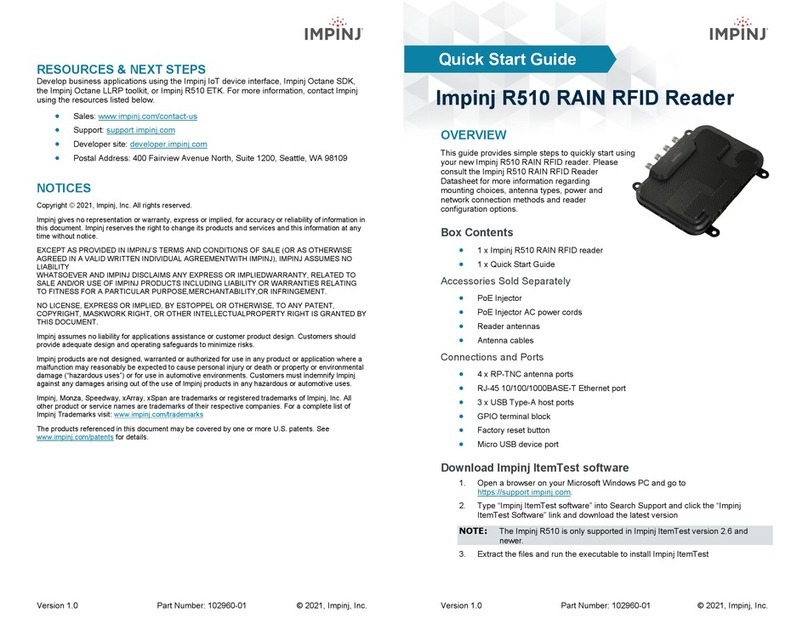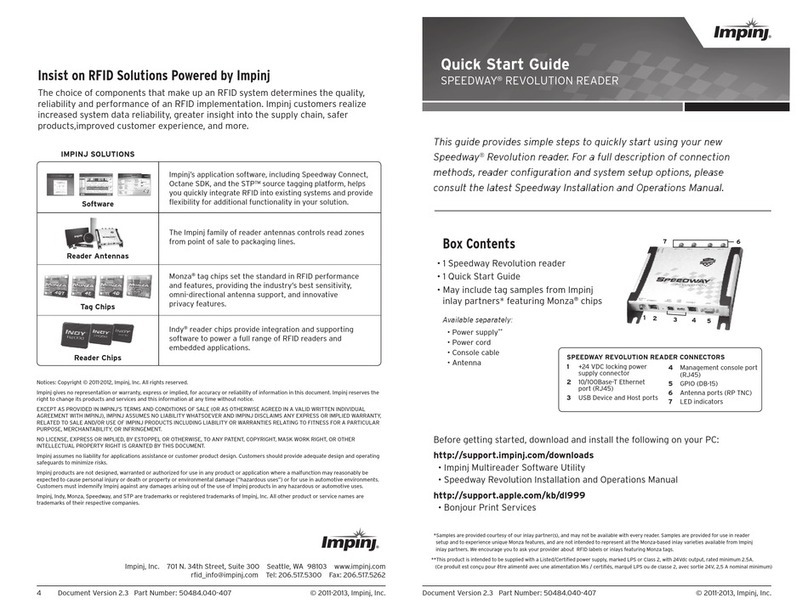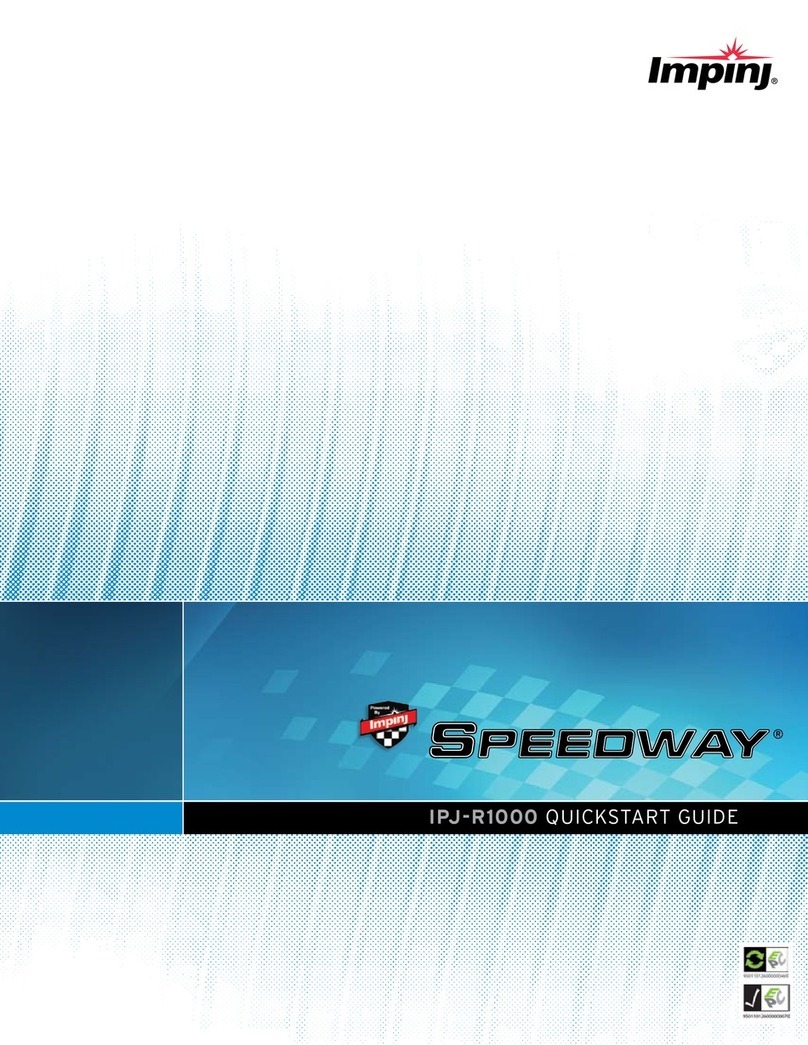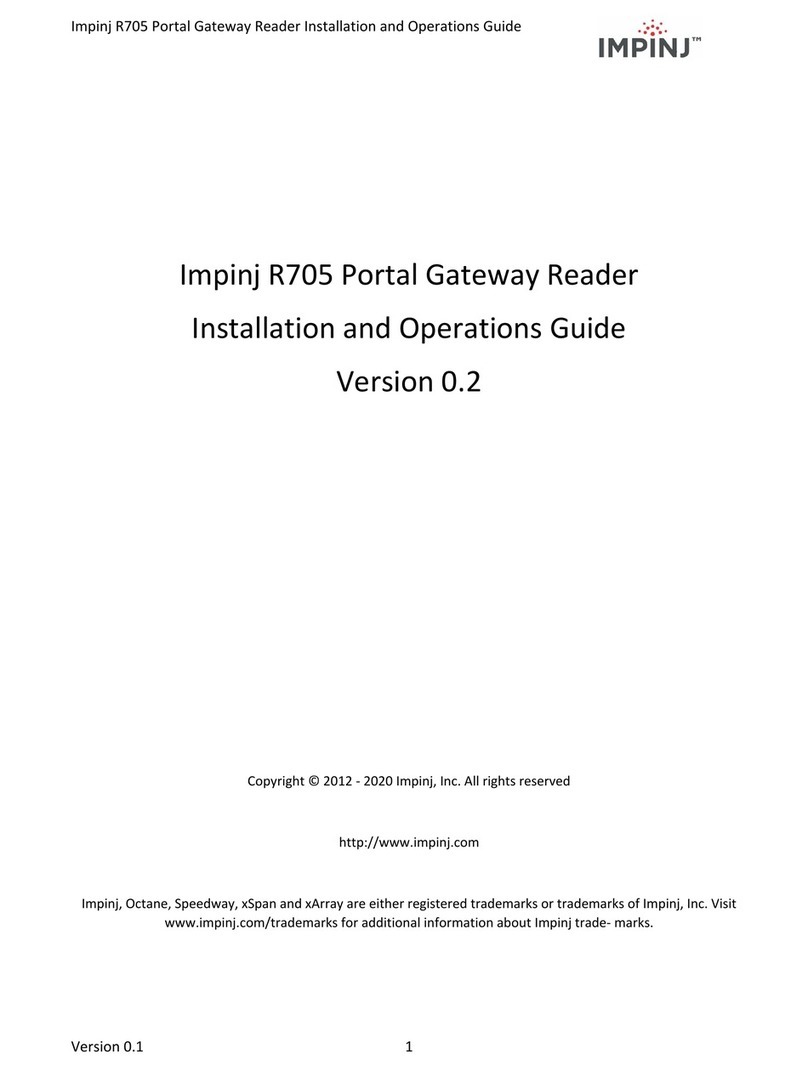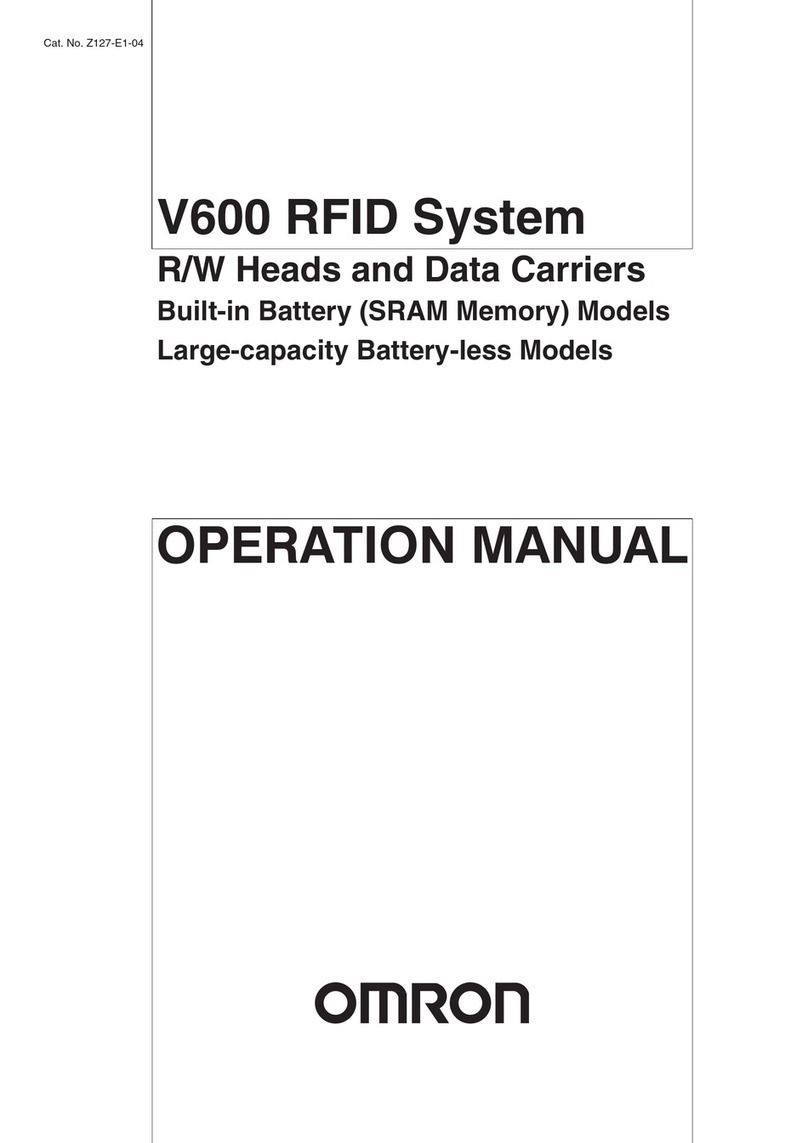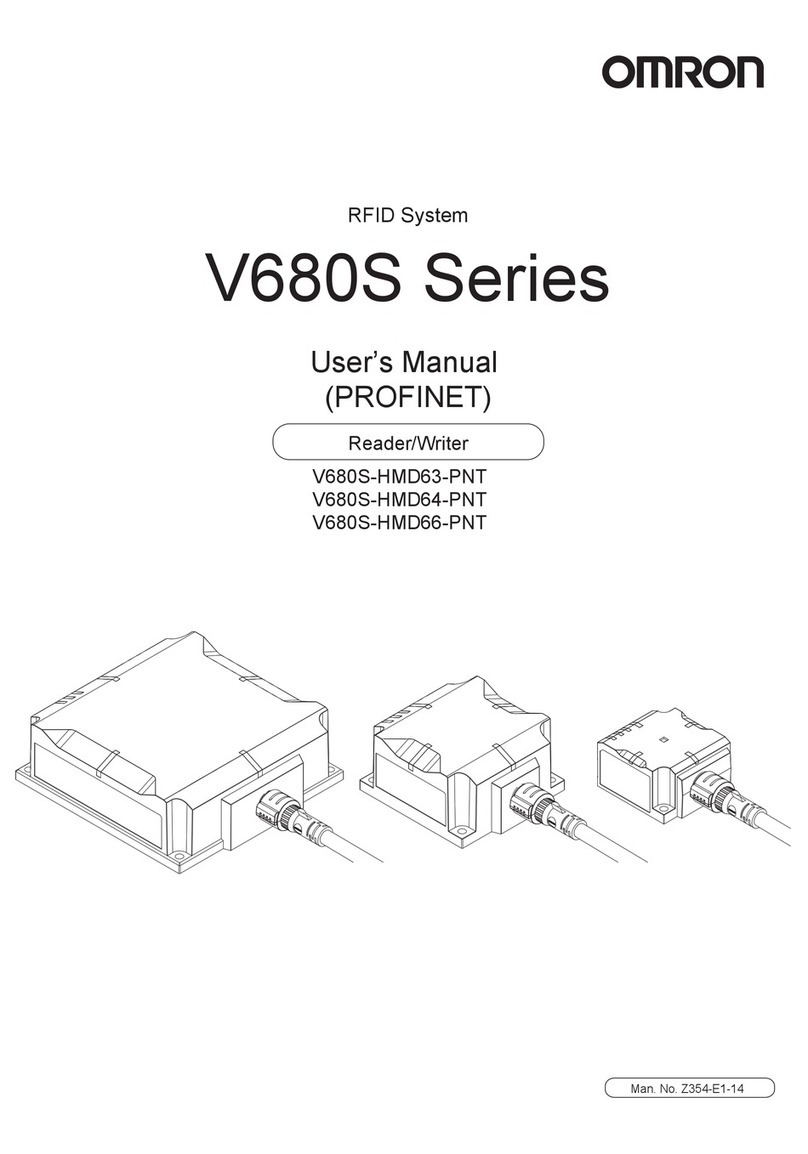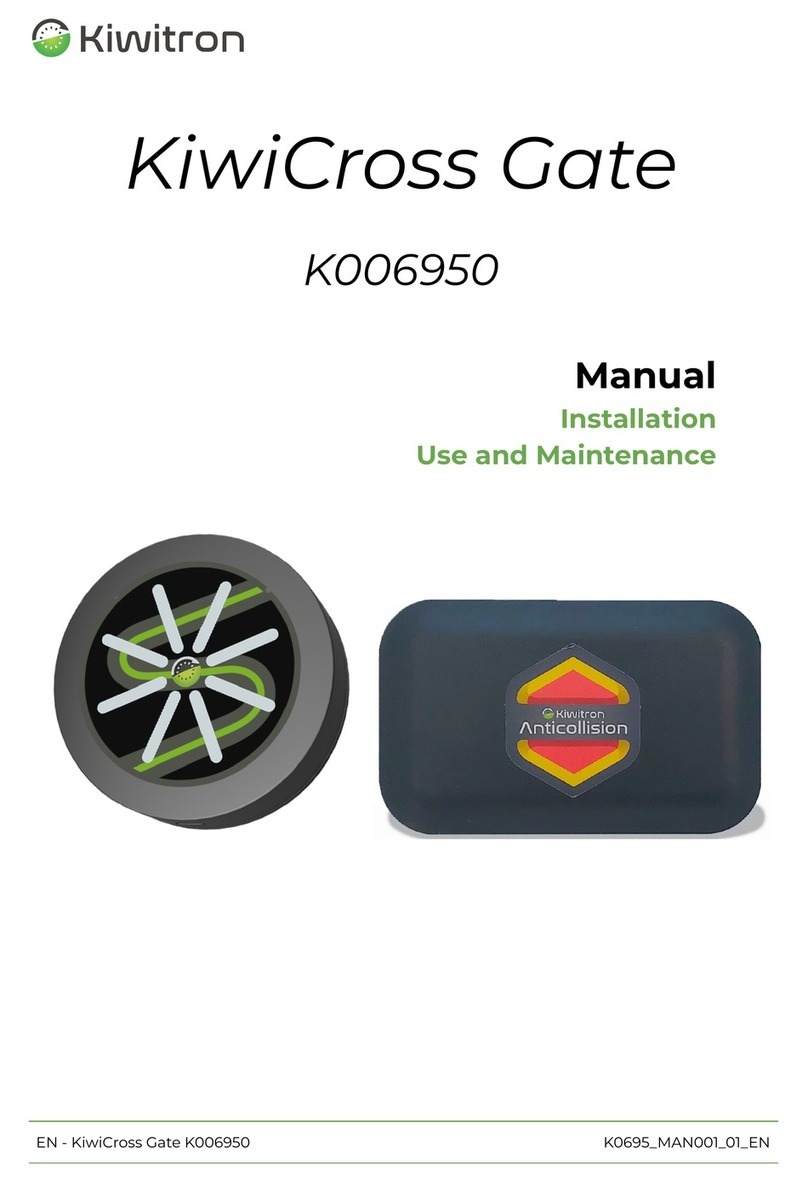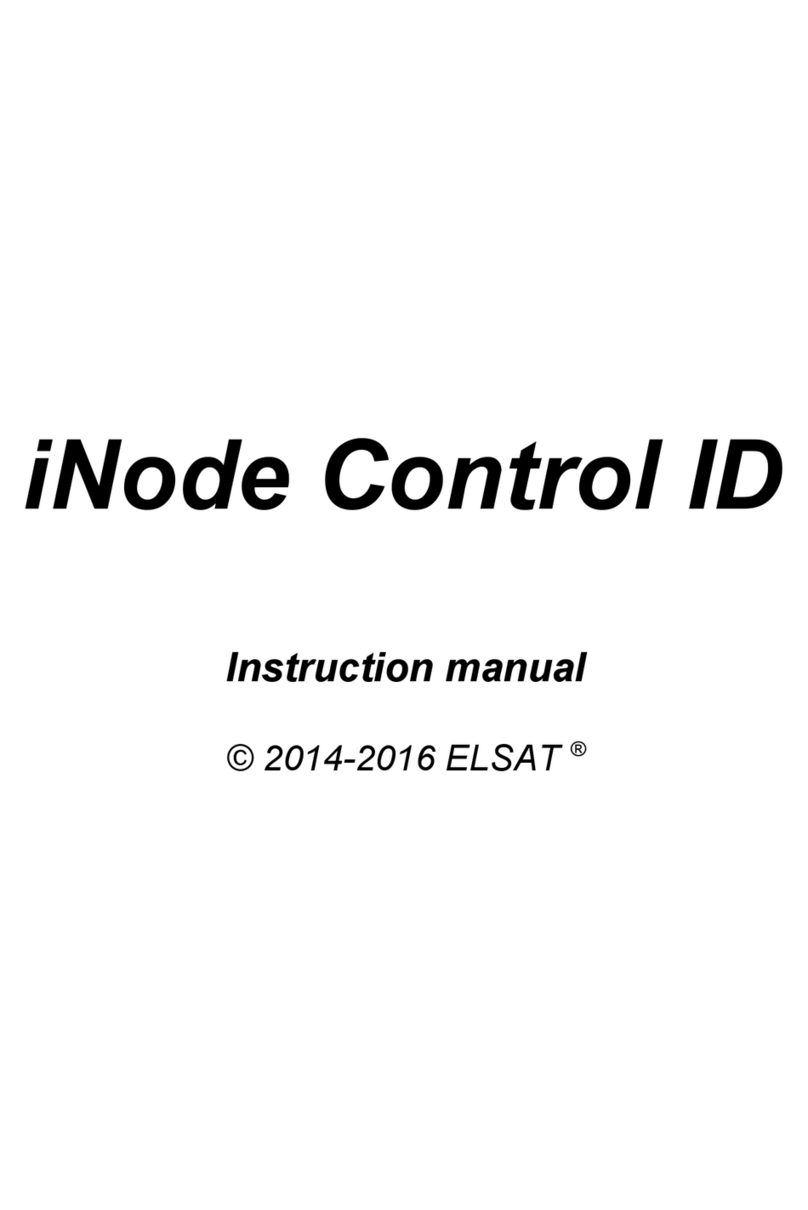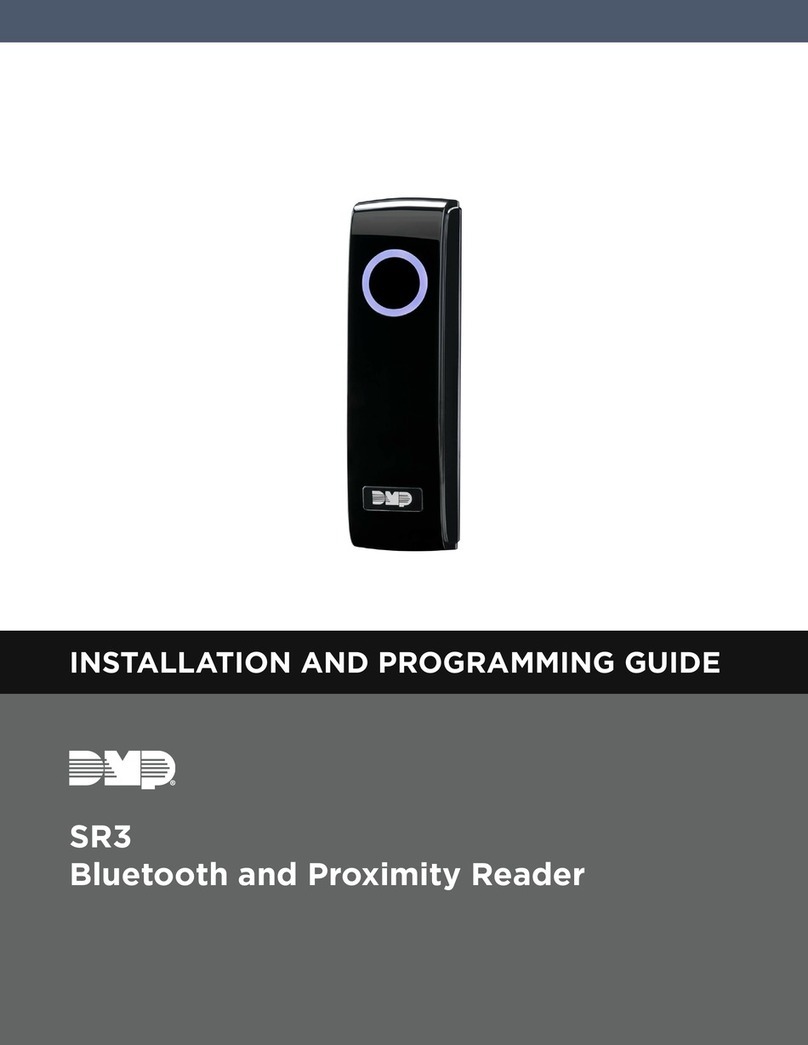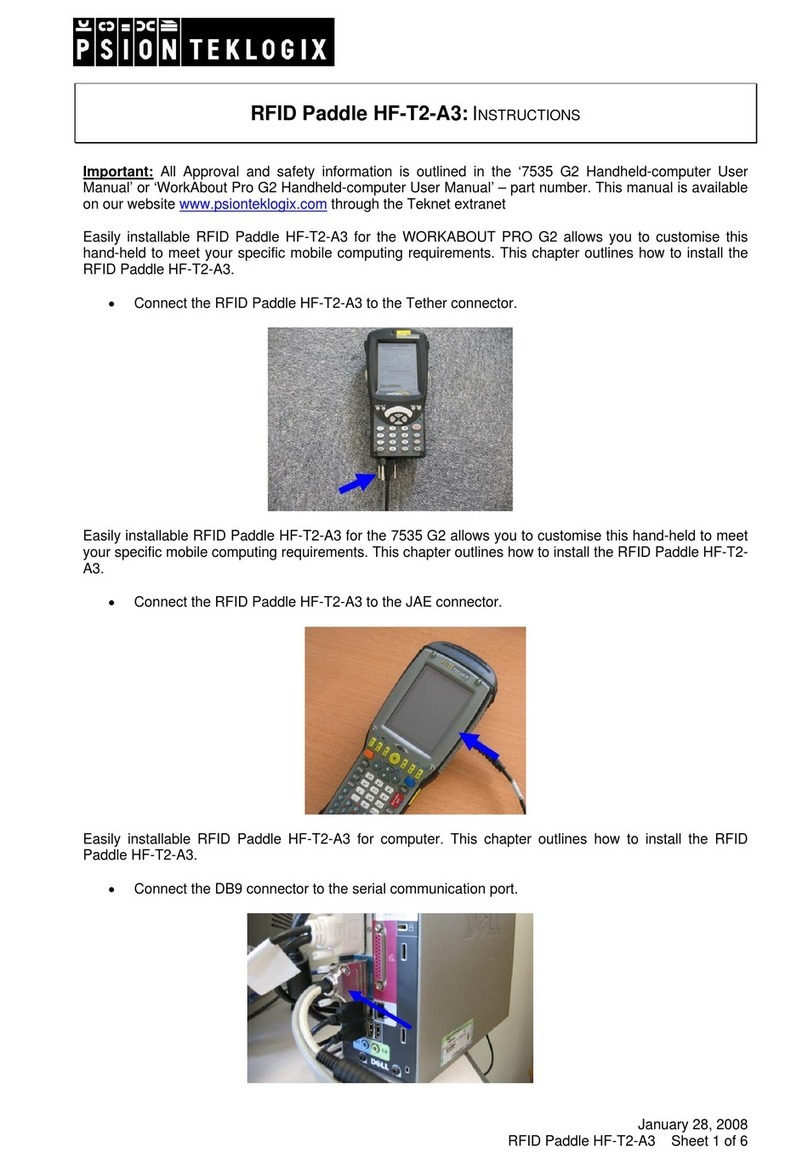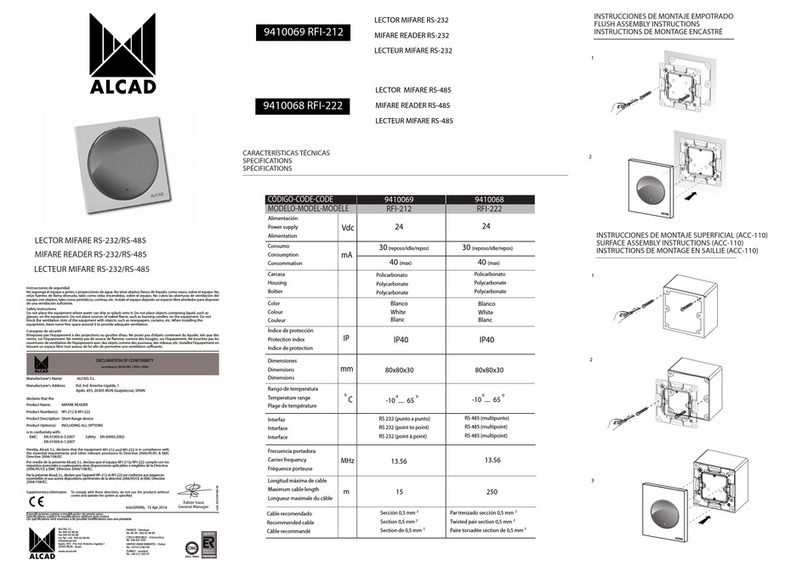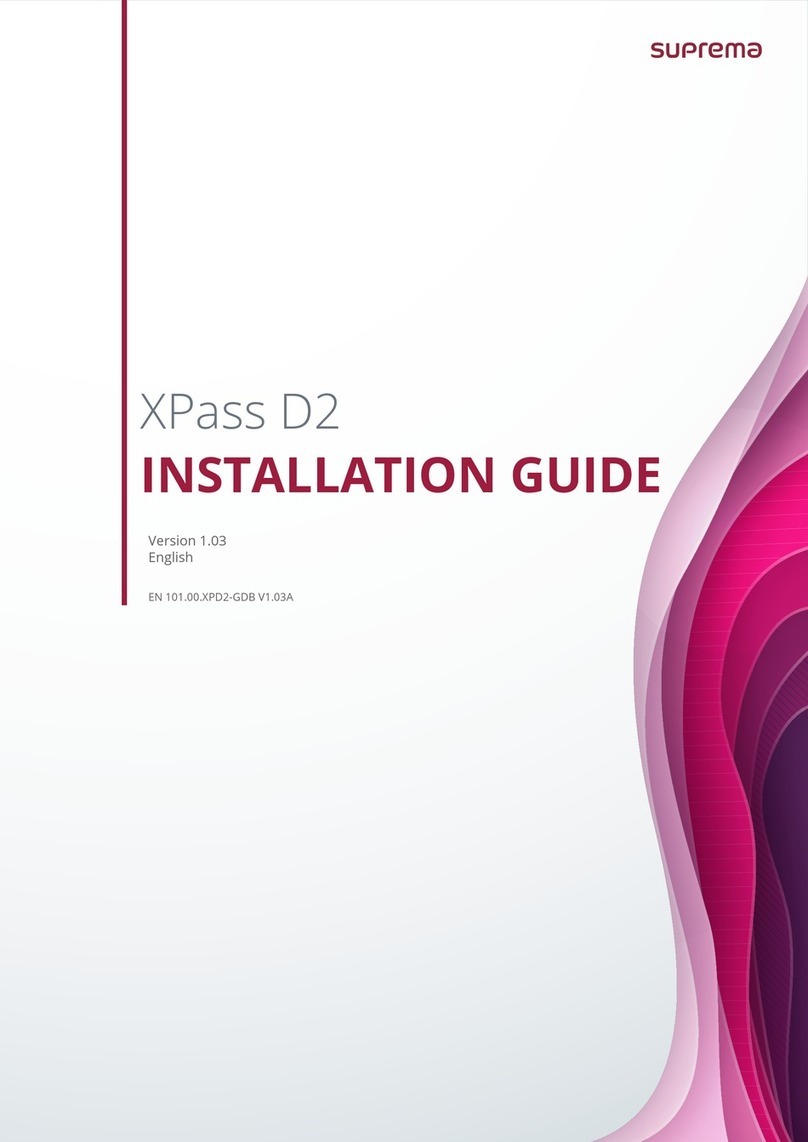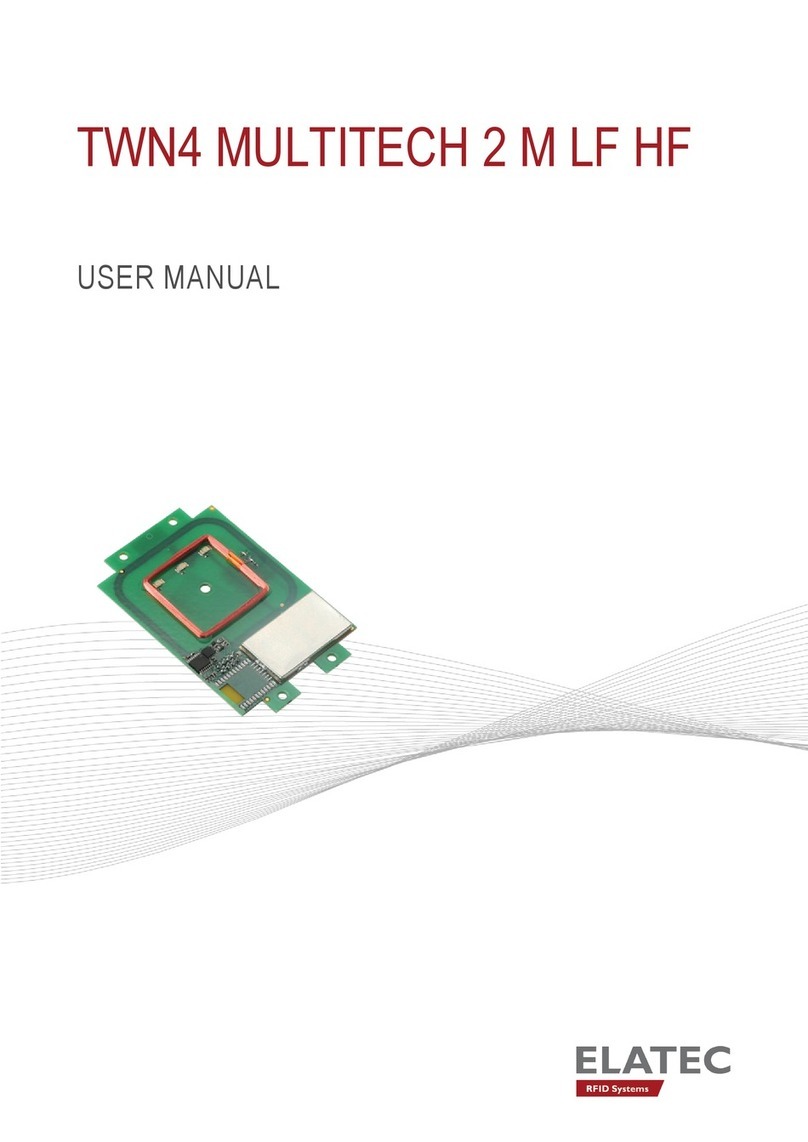impinj Speedway User manual

Document Version 3.0 © 2021, Impinj, Inc. Document Version 3.0 © 2021, Impinj, Inc.
RESOURCES & NEXT STEPS
Develop business applications using the Impinj Octane SDK, Impinj Octane LLRP toolkit, or
Impinj Octane ETK. For more information, contact Impinj using the resources listed below.
•Sales: www.impinj.com/contact-us
•Support: support.impinj.com
•Developer site: developer.impinj.com
•Postal Address: 400 Fairview Avenue North, Suite 1200, Seattle, WA 98109
NOTICES
Copyright © 2021, Impinj, Inc. All rights reserved.
Impinj gives no representation or warranty, express or implied, for accuracy or reliability of information in this document.
Impinj reserves the right to change its products and services and this information at any time without notice.
EXCEPT AS PROVIDED IN IMPINJ’S TERMS AND CONDITIONS OF SALE (OR AS OTHERWISE AGREED IN A
VALID WRITTEN INDIVIDUAL AGREEMENTWITH IMPINJ), IMPINJ ASSUMES NO LIABILITY
WHATSOEVER AND IMPINJ DISCLAIMS ANY EXPRESS OR IMPLIEDWARRANTY, RELATED TO SALE AND/OR
USE OF IMPINJ PRODUCTS INCLUDING LIABILITY OR WARRANTIES RELATING TO FITNESS FOR A PARTICULAR
PURPOSE,MERCHANTABILITY,OR INFRINGEMENT.
NO LICENSE, EXPRESS OR IMPLIED, BY ESTOPPEL OR OTHERWISE, TO ANY PATENT, COPYRIGHT,
MASKWORK RIGHT, OR OTHER INTELLECTUALPROPERTY RIGHT IS GRANTED BY THIS DOCUMENT.
Impinj assumes no liability for applications assistance or customer product design. Customers should provide adequate
design and operating safeguards to minimize risks.
Impinj products are not designed, warranted or authorized for use in any product or application where a malfunction may
reasonably be expected to cause personal injury or death or property or environmental damage (“hazardous uses”) or for
use in automotive environments. Customers must indemnify Impinj against any damages arising out of the use of Impinj
products in any hazardous or automotive uses.
Impinj, Monza, Speedway, xArray, xSpan are trademarks or registered trademarks of Impinj, Inc. All other product or
service names are trademarks of their respective companies. For a complete list of Impinj Trademarks visit:
www.impinj.com/trademarks
The products referenced in this document may be covered by one or more U.S. patents. See www.impinj.com/patents for
details.
OVERVIEW
This guide provides simple steps to quickly start using
your new Speedway®reader. For a full description of
connection methods, configuration and system setup
options, please consult the latest Speedway
Installation and Operations Manual.
Box Contents
•1 x Speedway Revolution Reader
•1 x Quick Start Guide
Accessories Sold Separately
•Universal Power Supply
•Region-Specific AC Power Cord
•Console Cable
•Speedway Antenna Hub
•Speedway Reader GPIO Box
•Reader Antennas
•Speedway Connect Software
•ItemSense Software
Connections and Ports
•+24 VDC Locking Power Supply (24 V, 2.1 A minimum)
•RJ-45 10/100 BASE-T Ethernet Port
▪Power over Ethernet (PoE / PoE+) Enabled
•USB Type-B Device
•USB Type-A Host
•Management Console Port
•DB-15 GPIO
•RP TNC antenna
Software for Download
Before getting started, download and install the following on your PC:
•Impinj ItemTest software (available on the Impinj Support Portal –Windows only)
•Latest Octane firmware for Speedway (available on the Impinj Support Portal)
IMPINJ SPEEDWAY®READER
Quick Start Guide

Document Version 3.0 © 2021, Impinj, Inc. Document Version 3.0 © 2021, Impinj, Inc.
Powering the Speedway
The Speedway reader can be powered in one of two ways: through the Speedway’s Power
over Ethernet (PoE / PoE+) capability, or with an AC power source.
NOTE: Use either AC Power or PoE / PoE+. Do not use both simultaneously.
With PoE / PoE+
1. Use the appropriate PoE/PoE+ Power Sourcing Equipment (PSE) and route an
Ethernet cable from the PSE to the Speedway’s Ethernet port.
•R660-EU2 models: IEEE 802.3at certified (PoE+)
•All other models: IEEE 802.3af certified (PoE)
With AC Power
Connect an Impinj universal power supply to the +24VDC power supply port
using a region-specific AC power cord.
Secure the cable using the locking connector
Route an Ethernet cable from the work area outlet to the 10/100BASE-T port on
the reader
NOTE: This product is intended to be supplied with a Listed/Certified power
supply, marked LPS or Class 2, with 24Vdc output, rated minimum 2.1A.
(Ce produit est conçu pour être alimenté avec une alimentation Mis /
certifiés, marqué LPS ou de classe 2, avec sortie 24V, 2,1 A nominal
minimum)
Speedway Connectivity with DHCP Services
Make sure your Speedway is connected to your local network via Ethernet.
Determine the Speedway hostname to connect to a network with a DHCP server.
•Hostname: Speedwayr-XX-XX-XX (where XX-XX-XX is the last 3 hex
couplets of the reader MAC address, e.g. Speedwayr-12-AB-CD)
If desired, test your connection by pinging <hostname>.local in your PC’s
command prompt (e.g., ping speedwayr-12-AB-CD.local).
NOTE: If you are connecting your Speedway to a network with static IP
addressing, refer to Speedway Installation and Operations Guide on the
Support Portal for instructions.
Updating the Firmware
Connect to the web configuration page using a web browser at the URL
http://<Hostname or Static IP>.
Log in using default credentials:
•username: root
•password: impinj
Select your region from the drop-down list. (Optional)
NOTE: The user is responsible for ensuring operation with the correct RF settings
and is solely responsible for any fines and other damages due to incorrect
or non-compliant country/region settings
NOTE: GX1 and GX2 Speedway readers have no region pre-configured and will
not transmit RAIN RFID signals until a region is selected.
The Speedway runs Impinj Octane firmware. Make a note of the “Software
Version” shown on the web configuration page. If you are not running the latest
version, upgrade using the “Reader Upgrade” utility. (Download from the Support
Portal or ask your Impinj authorized partner for the latest released version.)
Under “Reader Reboot”, click the REBOOT button. When changing operating
region, the change does not take effect until the next reboot.
Using Impinj ItemTest Software
1. Open the Impinj ItemTest software application.
2. Add a new data source by clicking:
a. Enter reader hostname (Speedwayr-XX-XX-XX) or static IP address
b. Click Add Data Source
c. Ensure the reader data source is enabled:
3. Select the Inventory showcase (default). Place tags in the antenna field of view.
4. Start tag inventory operation by clicking:
a. Click a column header to sort by a specific attribute
b. Right-click any column header to select which attributes are displayed
5. Stop tag inventory operation by clicking:
a. Click the Settings button to change how inventory runs are
configured
b. Click Save to apply the updated configuration (Cancel to revert
changes)
Click the reader name (under DATA SOURCES ) to change reader settings.
•Update reader settings as desired
Click Save to apply updated reader settings (Cancel to revert changes).
Other manuals for Speedway
1
Other impinj RFID System manuals