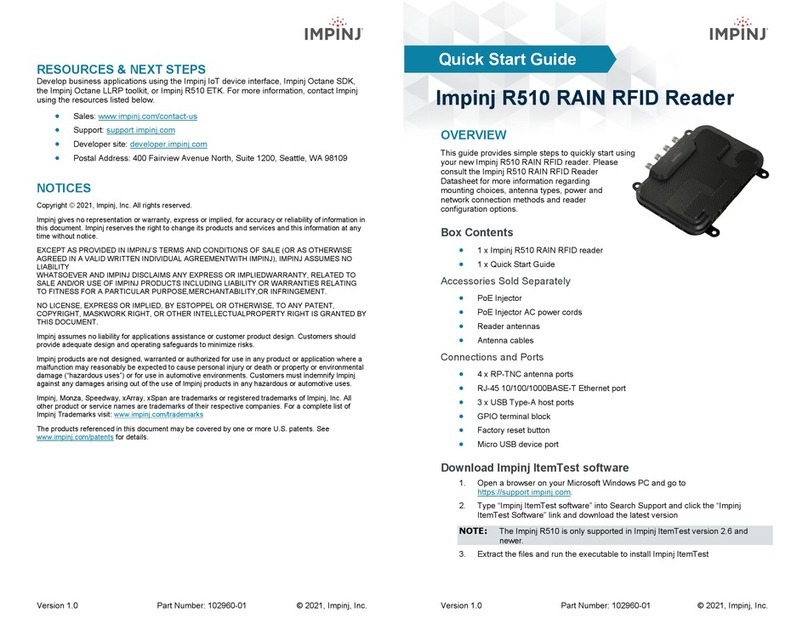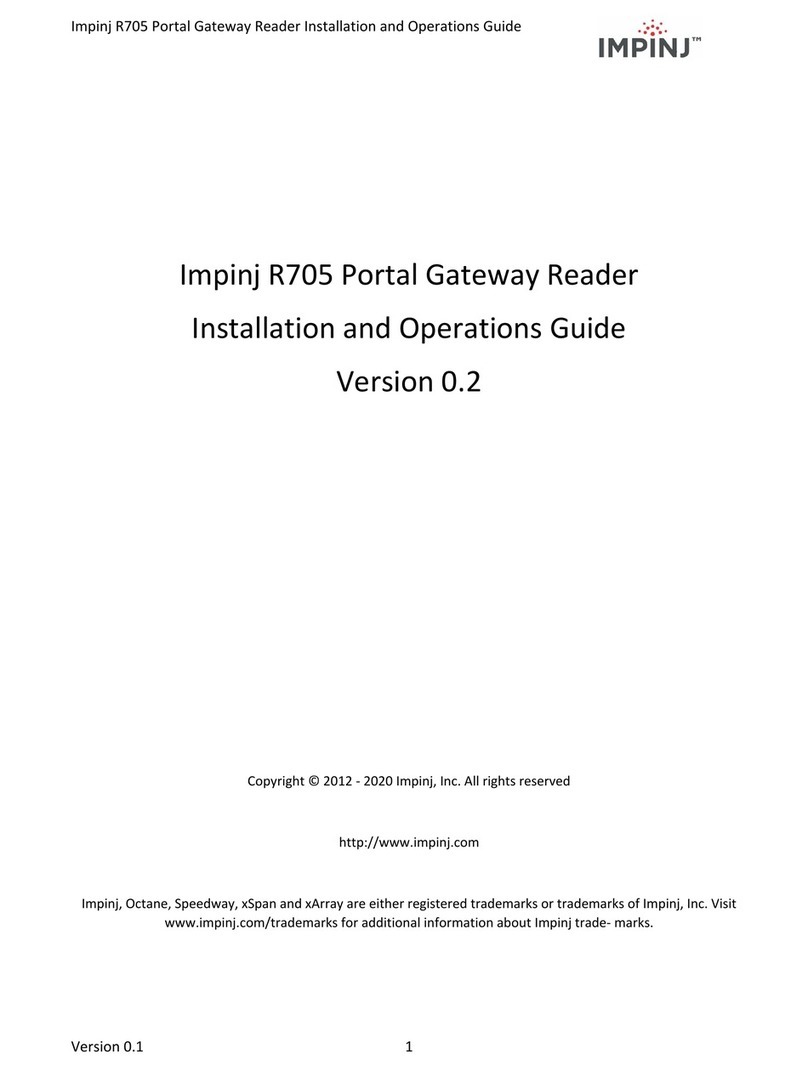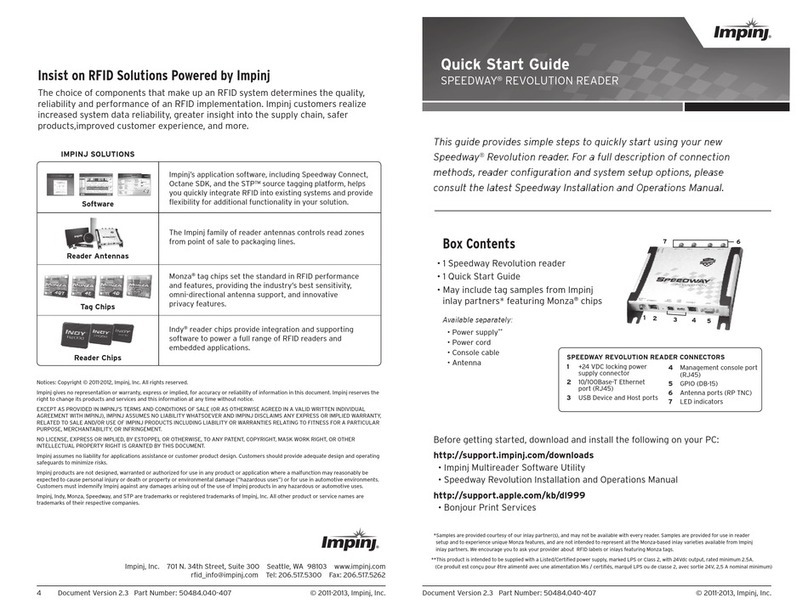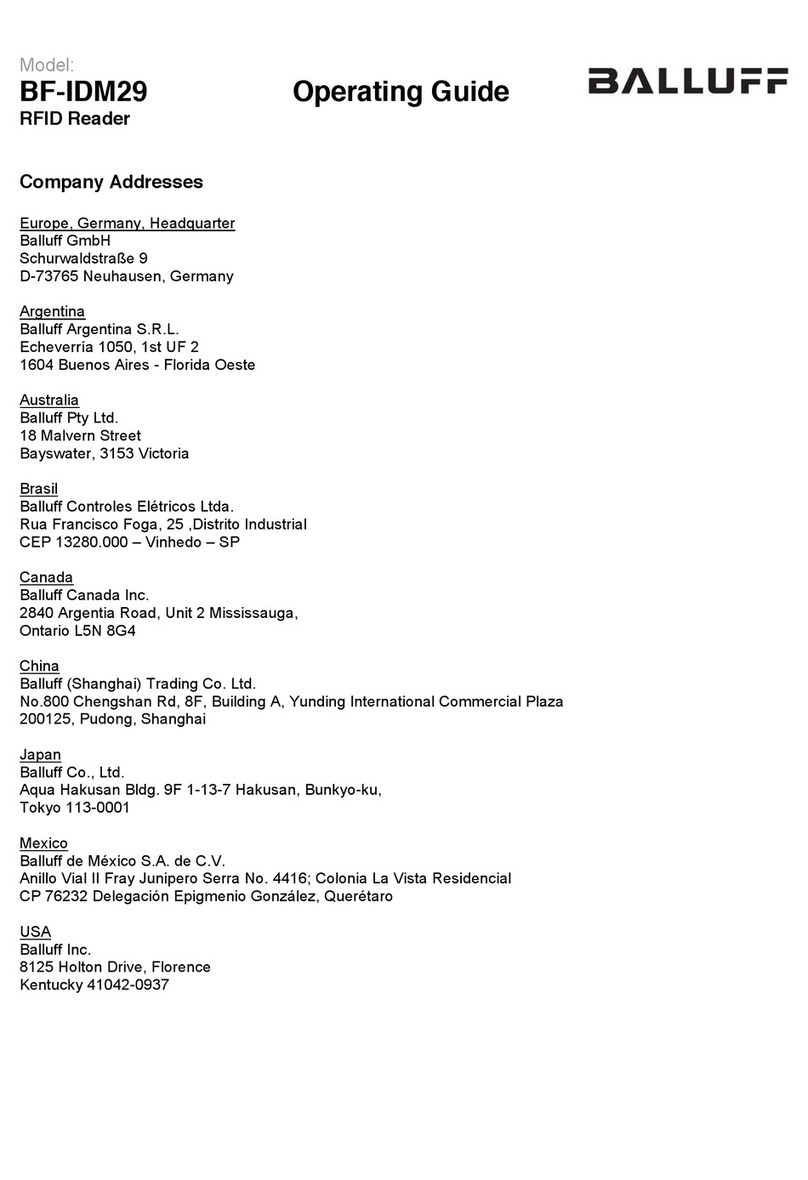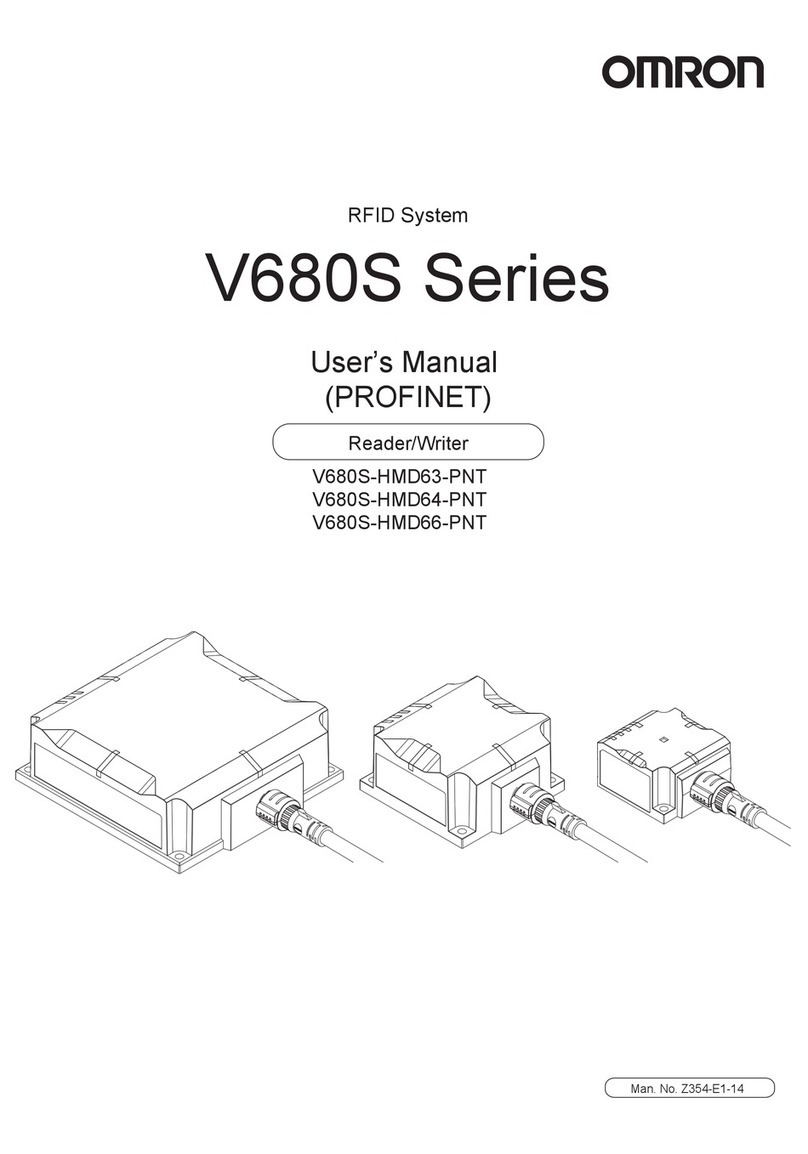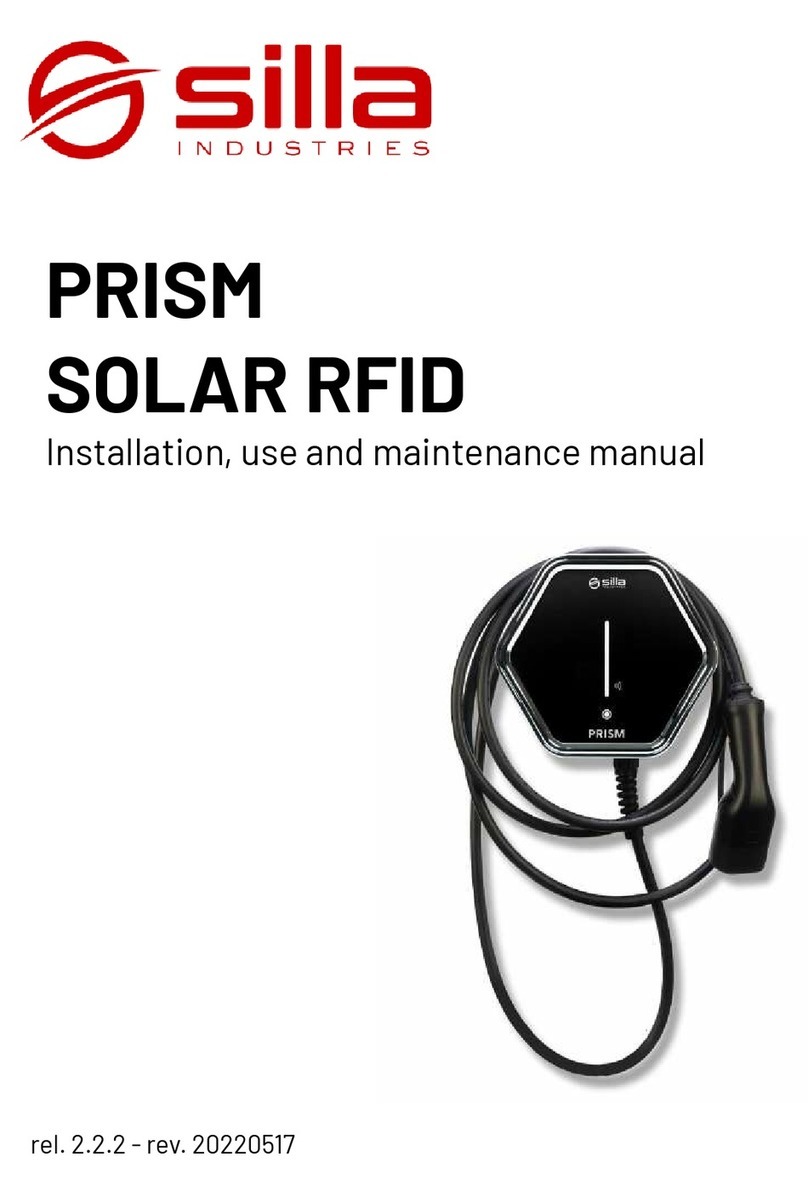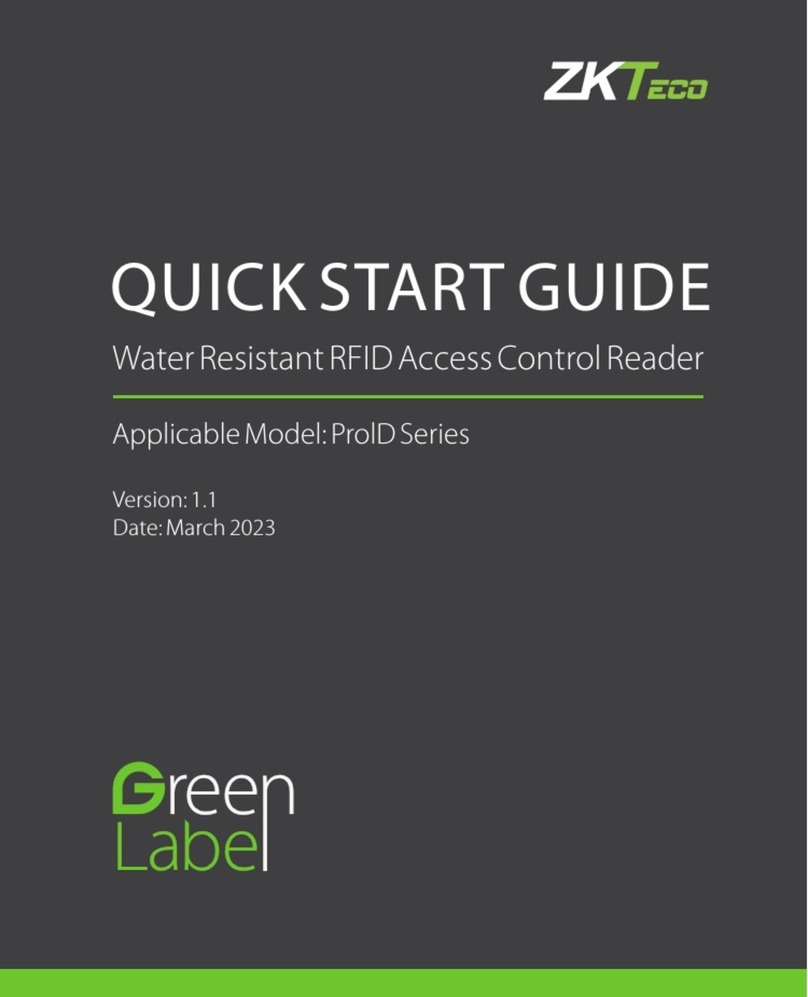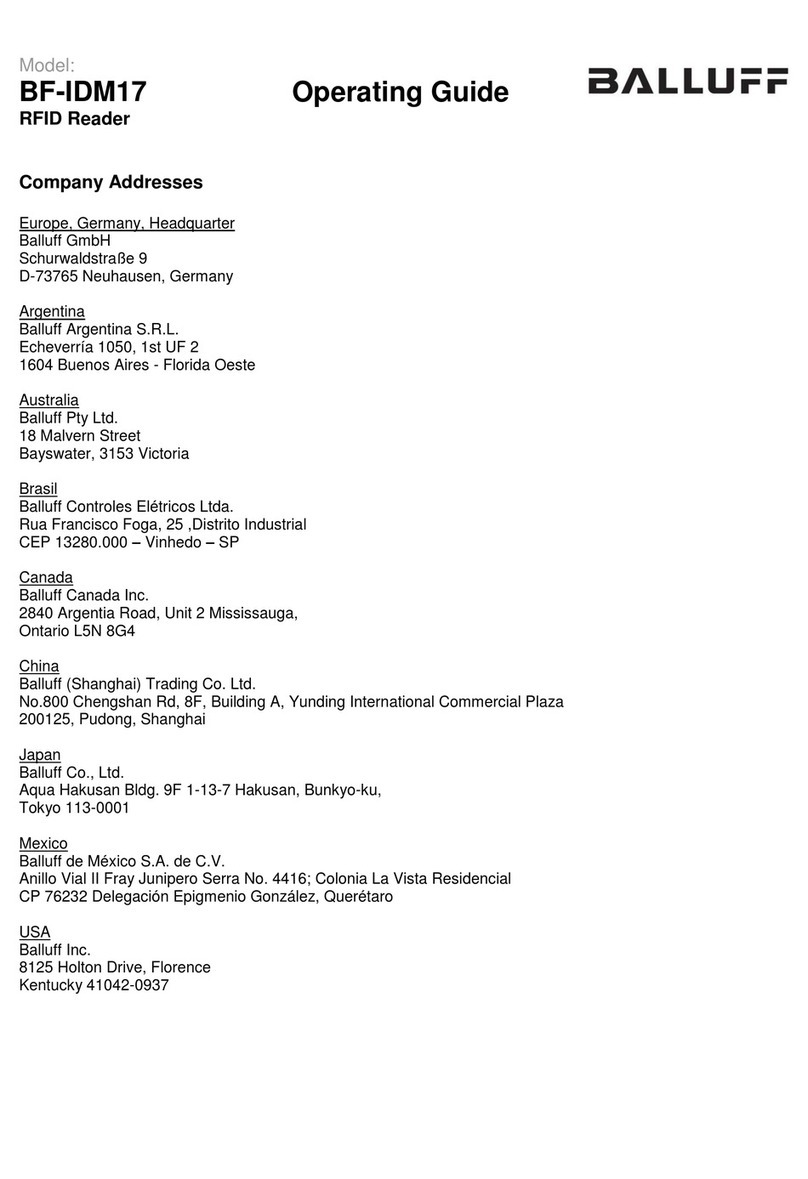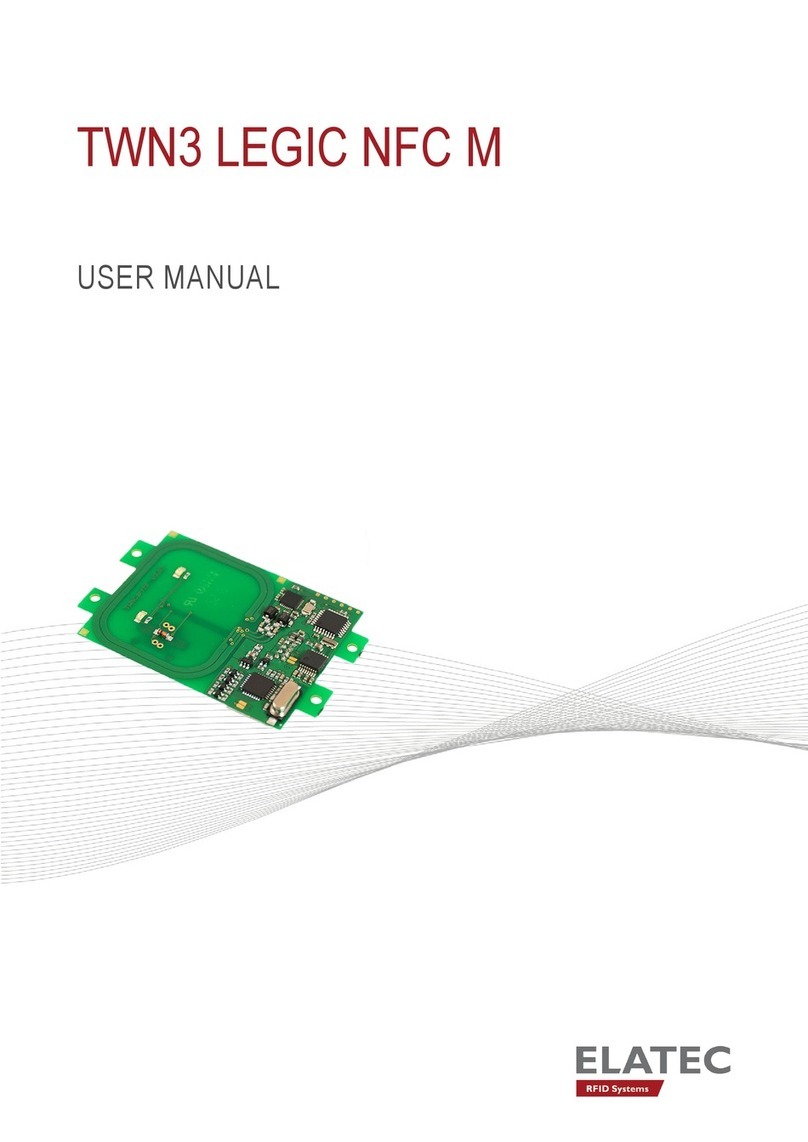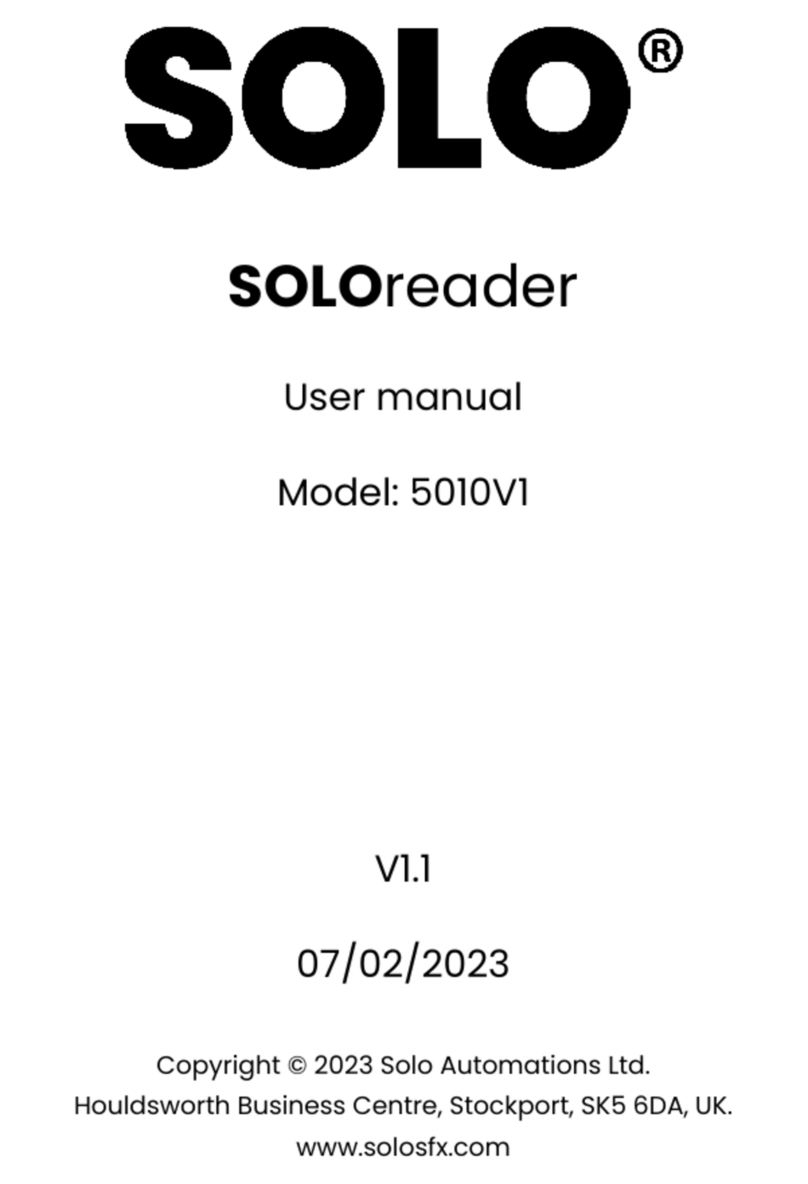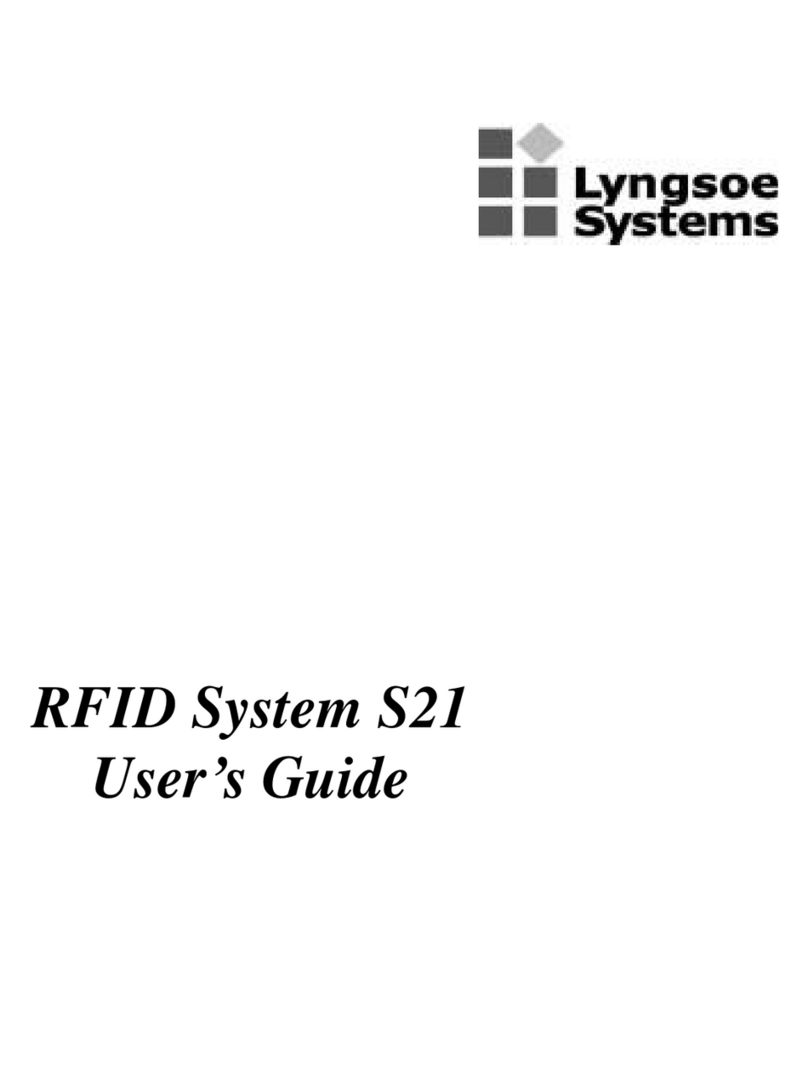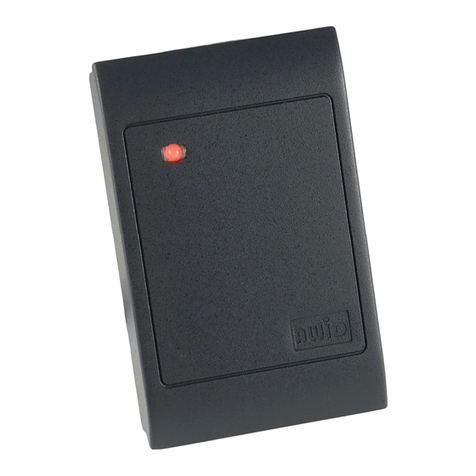impinj SPEEDWAY IPJ-R1000 User manual
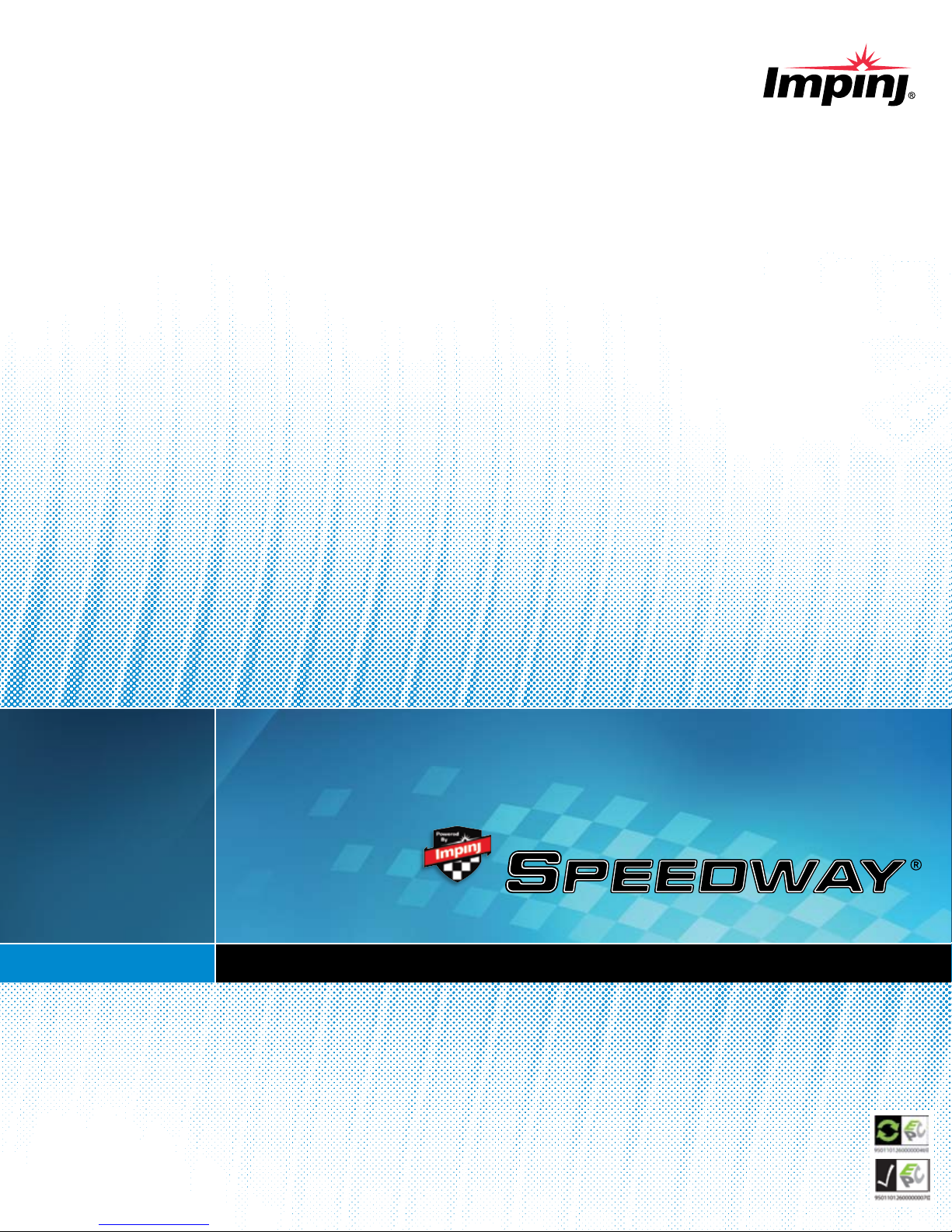
Operation of the Speedway reader
Proceed to the Operation screen by selecting its menu
navigation button.
Monitoring Inventory Results
• The Start/Stop toggle button controls singulation of tags
within the range of the reader.
• The Clear button clears the results of the
inventory operation.
• As tags are read, their EPC numbers appear in the primary
window of the Operation screen. If the Read TID button has
also been enabled, the logo of the tag silicon manufacturer
corresponding to the TID will also be displayed.
• Active tags being read are displayed in white elds and fade
to blue after not being seen by the reader within the last
~10 seconds.
• The results displayed also include Read Rate (expressed as
tags/sec), Running time (in hh:mm:ss from last Start), Total
Tags (total number of tags read), and Total Active Tags
(number of tags in reader’s eld of view).
Operation with Filters
The Inventory Filter and Tag Access pages allow the selection
of tags according to user-specied criteria. To access the
Inventory Filter, Tag Access, or Settings menus, any currently
executing Operation must be stopped.
• If the Halt Filter has been activated in Tag Access, **Halt
Filter** will appear at the top of the Operation screen. For
more information, consult the Speedway User Guide.
• If the Inventory Filter has been activated, **Inventory
Filter** will appear in the Operation screen. For more
information, consult the Speedway User Guide.
• Auto Continue directs the reader to continue singulation
after a halt condition has been met. Otherwise, if the Halt
Filter has been set, the reader will stop reading and return
control to the user, resuming operation only when the
Continue button is selected.
• The Act Once button directs the reader to execute the action
indicated in the Tag Access action setting only one time.
If the operation is successful, the reader will continue the
inventory or halt operation, depending on the status of the
Auto Continue setting.
• Note that if the Act Once setting is not enabled and the
action indicated is a write, the reader will write the tag over
and over in a continuous loop.
• If both Act Once and Auto Continue are enabled, the
reader will write the tag once and then continue the
inventory operation.
Notices
The information contained in this guide is proprietary to Impinj, Inc. This document is conditionally issued, and neither receipt nor possession hereof confers or transfers any right
in, or license to, use the subject matter of any drawings, design, or technical information contained herein, nor any right to reproduce or disclose any part of the contents hereof,
without the prior written consent of Impinj and the authorized recipient hereof.
Impinj reserves the right to change its products and services at any time without notice. Impinj assumes no responsibility for customer product design or for infringement of patents
and/or the rights of third parties, which may result from assistance provided by Impinj. No representation of warranty is given and no liability is assumed by Impinj with respect to
accuracy or use of such information.
Impinj products are not designed for use in life support appliances, devices, or systems where malfunction can reasonably be expected to result in personal injury, death, property
damage, or environmental damage.
Apple, Bonjour and the Bonjour icon are registered trademarks or trademarks of Apple, Inc. Java and Java Runtime Environment are registered trademarks or trademarks of Sun
Microsystems, Inc. in the United States and other countries. Microsoft, Windows, and Internet Explorer are either registered trademarks or trademarks of the Microsoft Corporation in
the United States and/or other countries. Mozilla and Firefox are registered trademarks or trademarks of the Mozilla Foundation.
Copyright © 2008, Impinj, Inc. All rights reserved.
Problem
The reader’s default
page does not load.
Java applet does not
load after selecting
“RFID” and region
of interest.
Tags/sec rate varies
when conguration
settings are changed.
Other issues
Customer Support
Solution
Most likely the reader operating system is still
booting or TCP/IP connectivity has been lost. If
more than 50 seconds have elapsed since power
was applied, disconnect and reconnect power.
Verify that the PC’s web browser has Java
Runtime Environment (JRE) of version 1.4.2 or
later. The latest version of JRE may be installed
from: http://java.com/en/download/manual.jsp
This operation is normal. Some transmit
frequencies will be better than others (no
interference or less noise). Read rates will vary
depending on test conditions.
See the detailed troubleshooting information
located in the Speedway User Guide.
866-IMPINJ-0 (866-467-4650)
http://rd-support.impinj.com
3 Octane Firmware Release 3.0, Document Version 1.0 01-08
Part Number: 50395.030-407
SPEEDWAY IPJ-R1000 QUICKSTART GUIDE
(Continued)
Impinj, Inc. 701 N. 34th Street, Suite 300 Seattle, WA 98103 www.impinj.com
The Impinj Speedway reader is certied for conformance and interoperability
according to worldwide UHF Gen 2 RFID standards established by EPCglobal.
IPJ-R1000 QUICKSTART GUIDE
Troubleshooting
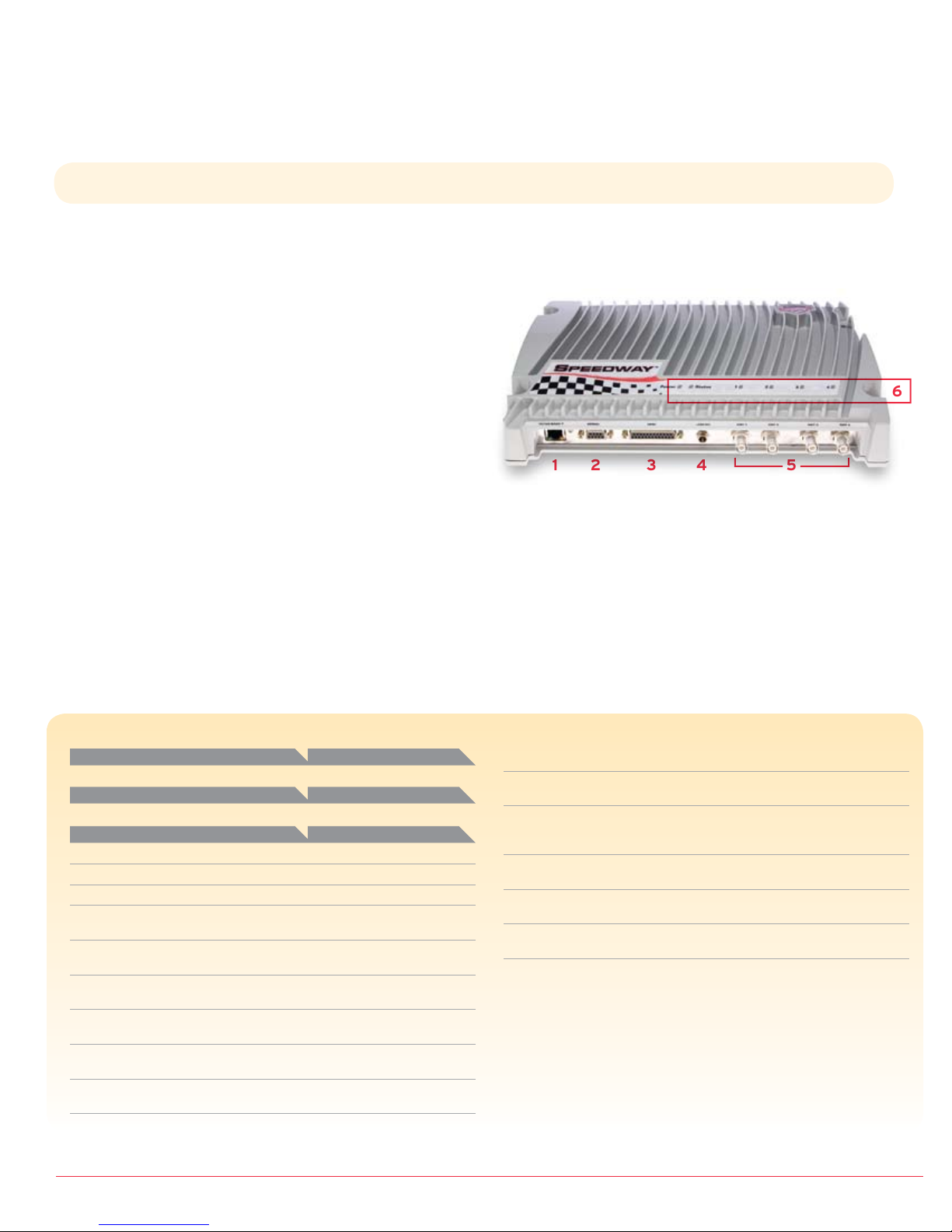
5
4
3
2
1
Overview
The EPCglobal™-certied Speedway® IPJ-R1000 reader/
interrogator is a xed UHF Gen 2 RFID tag reader that
provides network connectivity between tag data and
enterprise system software. This Quick Start Guide covers
Speedway readers loaded with Octane™ rmware v3.0.
Guide Contents
The Quick Start Guide is not a replacement for the full
documentation, found in the Speedway User Guide. It
is meant as a brief overview, enabling a user to quickly
congure the reader and read tags. It contains
information about:
• Speedway reader I/O connectors
• Speedway reader LED indication
• Speedway reader equipment requirements
• Connecting via Ethernet (TCP/IP)
• Settings
• Operation of the Speedway reader
• Troubleshooting
The complete Speedway User Guide may be immediately
downloaded from http://rd-support.impinj.com. Click on the
“create account” link. Fill out the contact details and enter
“SPDWY” (all caps) for the Registration Key. The Speedway User
Guide can be found under Product Specications. Your account
will be upgraded within 24 hours to enable access to the full suite
of appropriate documentation and demonstration software.
SPEEDWAY IPJ-R1000
QUICKSTART GUIDE
Connecting via Ethernet (TCP/IP)
The Speedway reader supports straightforward network
connectivity through the Microsoft® Internet Explorer® browser
using Apple®’s Bonjour® plug-in that implements an auto-service
discovery feature. The reader may connect directly to the computer
or into the network. (For more details on zero-conguration
networking and the other connectivity methods the reader
supports, see the Speedway User Guide.)
• To obtain the plug-in, navigate to: http://www.apple.com/
support/downloads/bonjourforwindows.html and follow the
download and installation instructions.
After installing the plug-in, open an Internet Explorer window.
The Bonjour icon, , will appear in the toolbar along the top
of the screen.
• A menu with all discovered devices will appear along the left
side of the browser when you select this icon.
By default the Speedway readers will provide a hostname of
Speedway-XX-XX-XX where the XX-XX-XX are the last three
bytes of the unit’s MAC address (printed on the Speedway
reader enclosure and expressed in hexadecimal, e.g., MAC
00:16:25:00:02:2E becomes Speedway-00-02-2E).
• Double click on the appropriate Speedway reader listed to
bring up the Web interface and log onto the reader by entering
the established user name and password. The default login
(case-sensitive) is:
User name: root
Password: impinj
• If using the Mozilla® Firefox® browser, the auto-discovery
feature works in a different manner than it does for the
Internet Explorer browser. For access using the Firefox
browser, enter the URL directly into the browser window as:
http://speedway-XX-XX-XX.local
where the XX-XX-XX are the last three bytes of the desired
unit’s MAC address as described above.
• Upon login, you’ll be directed to the specic Speedway unit’s
homepage which details the hostname, IP address, serial
number, hardware revision, and system statistics. Note that
the actual GUI appearance may differ from that shown in this
Quick Start Guide.
• Access the Speedway reader applet via the RFIDemo menu tab
in the navigation bar located at the top left side of the page.
Note: if the applet is open, no other external software may
connect to the reader.
• Select the region and operational mode (for example, FCC)
from the menu on the left side of the screen. A secondary
dialog box prompting the user to enter a login ID and
password may appear when you select a region—use the
default listed above. The Java applet will load and open the
Settings page. If the page loads improperly, see the Quickstart
Guide’s Troubleshooting section for instructions on how to
install the latest Java Runtime Environment.
Settings
The four user-selected elds on the Settings page include Mode,
Antenna, Session, and Transmit Power.
Mode
Establish the reader mode via the Mode pull-down menu. Mode
prole is a factory preset that congures the reader according
to the mode’s respective default settings.
Antenna
The Speedway reader supports four (4) independent,
bidirectional, full duplex TX/RX ports. Each antenna port
is labeled (ANT1-ANT4) on the Speedway unit and these
designations correspond to the Antenna selection buttons that
appear on the lower third of the screen. Only those antennas
activated by selecting the appropriate button(s)
will be operational.
Session
Assign the reader to one of three Sessions (1, 2, or 3),
selectable via this pull-down menu. The use of sessions
allows as many as three different readers to access the same
population of tags through a time-interleaved process.
Transmit Power
Select the reader power setting from the Tx Power pull-down
menu. For FCC operation, the output power ranges from
15 dBm to a maximum of 30 dBm (in .25 dB increments),
measured at the Speedway reader’s antenna ports. Other
regions may support higher or lower maximum operating
levels based on regional limitations.
Readers bearing hardware revision number 2.0 and loaded
with software version 2.6.0 and higher are capable of higher
transmit power and require professional installation. See the
Speedway User Guide for more details.
Speedway Reader Connectors
1 10/100 BASE-T: RJ-45 Ethernet jack
2 SERIAL: Female DB-9 connector for serial communication
3 GPIO: Female DB-25 connector with user I/O capability
4 +24V DC: Locking 24V power supply input
5 ANT1–ANT4: Four female RP-TNC RF antenna connectors.
(Do not terminate unused antenna ports.)
6 LED Indication
Speedway Reader LED Indication
Action
Power connected
Action
Antenna activity
Action
Startup
Power-on start test (POST) failure
Bootloader running
File System Mounting Operation
Speedway reader able to accept
Mach1™ or LLRP connection
Speedway reader in active
Mach1 connection
Speedway reader in active
LLRP connection
Speedway reader in disconnected
LLRP operation
Inventory in progress
with tags in eld
Inventory in progress
with no tags in eld
Power LED
Continuous green
1 2 3 4 LEDs
Green when transmitting
Status LED
Continuous red
Flashing red (~2 Hz)
Off
Alternately ashing
red/green (1 Hz)
Continuous green
Single ashing green
(1 Hz, 50% duty)
Double ashing Green
(1 Hz, 40% duty cycle)
Single ashing green
(1 Hz, 20% duty cycle)
Flashing orange (frequency
increases with number of tags)
Flashing orange
(1/3 Hz)
Computer running Microsoft® Windows® 2000 (or higher), XP, or Linux
PC with an Ethernet port
Browser (http) that includes Java™ Runtime Environment (JRE)
of version 1.4.2 or later. (The reader is compatible with Microsoft®
Internet Explorer® (6+) and Mozilla® Firefox® (1.5+).)
TCP/IP network equipment, as required to connect the reader to a PC
or network terminal
Standard Ethernet cable(s). May require a cross-over Ethernet cable to
a PC or network terminal.
Impinj-approved UHF RFID antenna(s), including associated RF cable
with RP-TNC male connector interface (see Speedway User Guide for list)
Locking 24V DC output power supply module
(CUI, Inc., ETS240250U-P11P-DB-IM (power brick) with one of the
following power cords: AC1 (North America), AC2 (European Union),
or AC4-1 (China))
1 Octane Firmware Release 3.0, Document Version 1.0 01-08 Octane Firmware Release 3.0, Document Version 1.0 01-08 2
This guide will take you through the necessary steps to set up and properly install the IPJ-R1000.
Speedway Reader Quick Start
Equipment Requirements
6
(Continued on back)
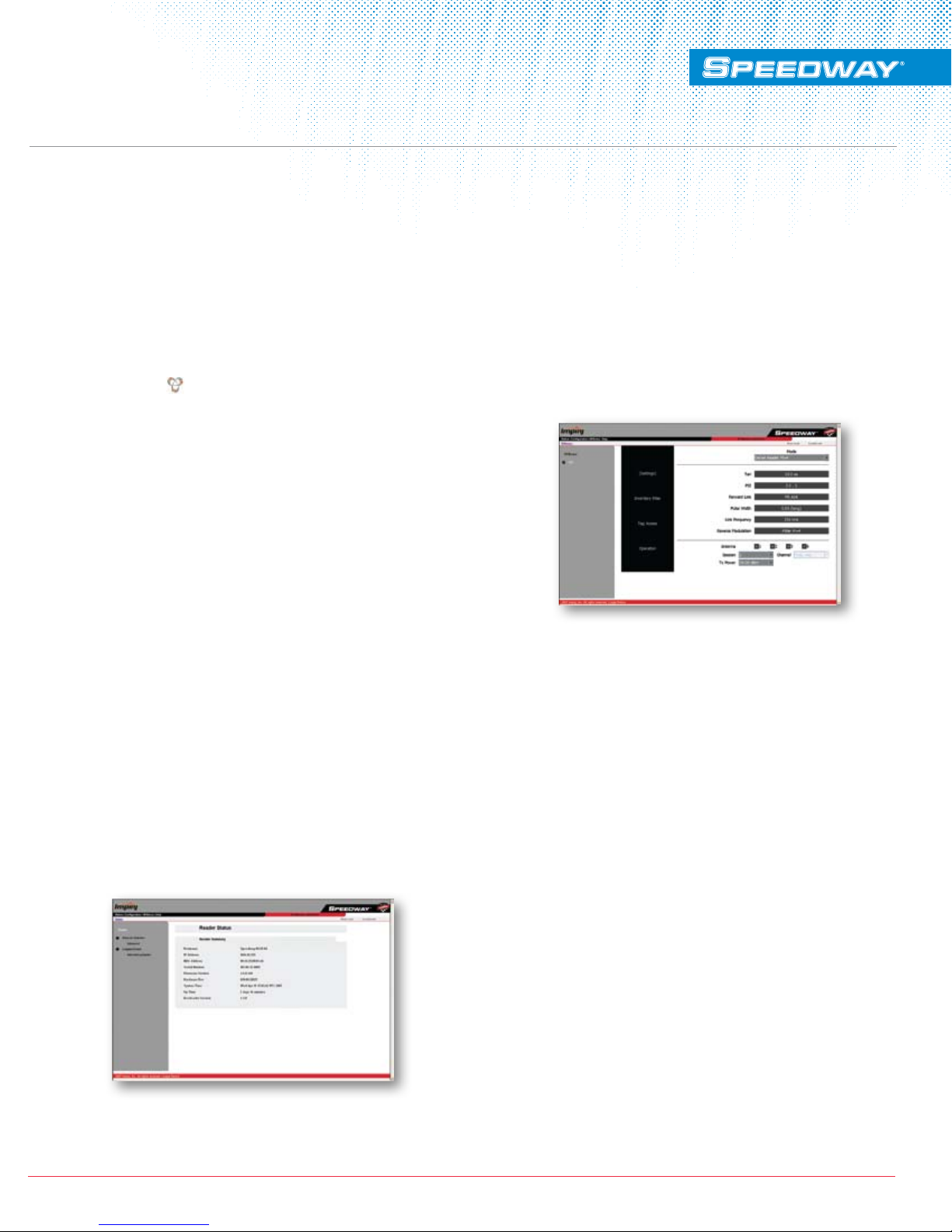
5
4
3
2
1
Overview
The EPCglobal™-certied Speedway® IPJ-R1000 reader/
interrogator is a xed UHF Gen 2 RFID tag reader that
provides network connectivity between tag data and
enterprise system software. This Quick Start Guide covers
Speedway readers loaded with Octane™ rmware v3.0.
Guide Contents
The Quick Start Guide is not a replacement for the full
documentation, found in the Speedway User Guide. It
is meant as a brief overview, enabling a user to quickly
congure the reader and read tags. It contains
information about:
• Speedway reader I/O connectors
• Speedway reader LED indication
• Speedway reader equipment requirements
• Connecting via Ethernet (TCP/IP)
• Settings
• Operation of the Speedway reader
• Troubleshooting
The complete Speedway User Guide may be immediately
downloaded from http://rd-support.impinj.com. Click on the
“create account” link. Fill out the contact details and enter
“SPDWY” (all caps) for the Registration Key. The Speedway User
Guide can be found under Product Specications. Your account
will be upgraded within 24 hours to enable access to the full suite
of appropriate documentation and demonstration software.
SPEEDWAY IPJ-R1000
QUICKSTART GUIDE
Connecting via Ethernet (TCP/IP)
The Speedway reader supports straightforward network
connectivity through the Microsoft® Internet Explorer® browser
using Apple®’s Bonjour® plug-in that implements an auto-service
discovery feature. The reader may connect directly to the computer
or into the network. (For more details on zero-conguration
networking and the other connectivity methods the reader
supports, see the Speedway User Guide.)
• To obtain the plug-in, navigate to: http://www.apple.com/
support/downloads/bonjourforwindows.html and follow the
download and installation instructions.
After installing the plug-in, open an Internet Explorer window.
The Bonjour icon, , will appear in the toolbar along the top
of the screen.
• A menu with all discovered devices will appear along the left
side of the browser when you select this icon.
By default the Speedway readers will provide a hostname of
Speedway-XX-XX-XX where the XX-XX-XX are the last three
bytes of the unit’s MAC address (printed on the Speedway
reader enclosure and expressed in hexadecimal, e.g., MAC
00:16:25:00:02:2E becomes Speedway-00-02-2E).
• Double click on the appropriate Speedway reader listed to
bring up the Web interface and log onto the reader by entering
the established user name and password. The default login
(case-sensitive) is:
User name: root
Password: impinj
• If using the Mozilla® Firefox® browser, the auto-discovery
feature works in a different manner than it does for the
Internet Explorer browser. For access using the Firefox
browser, enter the URL directly into the browser window as:
http://speedway-XX-XX-XX.local
where the XX-XX-XX are the last three bytes of the desired
unit’s MAC address as described above.
• Upon login, you’ll be directed to the specic Speedway unit’s
homepage which details the hostname, IP address, serial
number, hardware revision, and system statistics. Note that
the actual GUI appearance may differ from that shown in this
Quick Start Guide.
• Access the Speedway reader applet via the RFIDemo menu tab
in the navigation bar located at the top left side of the page.
Note: if the applet is open, no other external software may
connect to the reader.
• Select the region and operational mode (for example, FCC)
from the menu on the left side of the screen. A secondary
dialog box prompting the user to enter a login ID and
password may appear when you select a region—use the
default listed above. The Java applet will load and open the
Settings page. If the page loads improperly, see the Quickstart
Guide’s Troubleshooting section for instructions on how to
install the latest Java Runtime Environment.
Settings
The four user-selected elds on the Settings page include Mode,
Antenna, Session, and Transmit Power.
Mode
Establish the reader mode via the Mode pull-down menu. Mode
prole is a factory preset that congures the reader according
to the mode’s respective default settings.
Antenna
The Speedway reader supports four (4) independent,
bidirectional, full duplex TX/RX ports. Each antenna port
is labeled (ANT1-ANT4) on the Speedway unit and these
designations correspond to the Antenna selection buttons that
appear on the lower third of the screen. Only those antennas
activated by selecting the appropriate button(s)
will be operational.
Session
Assign the reader to one of three Sessions (1, 2, or 3),
selectable via this pull-down menu. The use of sessions
allows as many as three different readers to access the same
population of tags through a time-interleaved process.
Transmit Power
Select the reader power setting from the Tx Power pull-down
menu. For FCC operation, the output power ranges from
15 dBm to a maximum of 30 dBm (in .25 dB increments),
measured at the Speedway reader’s antenna ports. Other
regions may support higher or lower maximum operating
levels based on regional limitations.
Readers bearing hardware revision number 2.0 and loaded
with software version 2.6.0 and higher are capable of higher
transmit power and require professional installation. See the
Speedway User Guide for more details.
Speedway Reader Connectors
1 10/100 BASE-T: RJ-45 Ethernet jack
2 SERIAL: Female DB-9 connector for serial communication
3 GPIO: Female DB-25 connector with user I/O capability
4 +24V DC: Locking 24V power supply input
5 ANT1–ANT4: Four female RP-TNC RF antenna connectors.
(Do not terminate unused antenna ports.)
6 LED Indication
Speedway Reader LED Indication
Action
Power connected
Action
Antenna activity
Action
Startup
Power-on start test (POST) failure
Bootloader running
File System Mounting Operation
Speedway reader able to accept
Mach1™ or LLRP connection
Speedway reader in active
Mach1 connection
Speedway reader in active
LLRP connection
Speedway reader in disconnected
LLRP operation
Inventory in progress
with tags in eld
Inventory in progress
with no tags in eld
Power LED
Continuous green
1 2 3 4 LEDs
Green when transmitting
Status LED
Continuous red
Flashing red (~2 Hz)
Off
Alternately ashing
red/green (1 Hz)
Continuous green
Single ashing green
(1 Hz, 50% duty)
Double ashing Green
(1 Hz, 40% duty cycle)
Single ashing green
(1 Hz, 20% duty cycle)
Flashing orange (frequency
increases with number of tags)
Flashing orange
(1/3 Hz)
Computer running Microsoft® Windows® 2000 (or higher), XP, or Linux
PC with an Ethernet port
Browser (http) that includes Java™ Runtime Environment (JRE)
of version 1.4.2 or later. (The reader is compatible with Microsoft®
Internet Explorer® (6+) and Mozilla® Firefox® (1.5+).)
TCP/IP network equipment, as required to connect the reader to a PC
or network terminal
Standard Ethernet cable(s). May require a cross-over Ethernet cable to
a PC or network terminal.
Impinj-approved UHF RFID antenna(s), including associated RF cable
with RP-TNC male connector interface (see Speedway User Guide for list)
Locking 24V DC output power supply module
(CUI, Inc., ETS240250U-P11P-DB-IM (power brick) with one of the
following power cords: AC1 (North America), AC2 (European Union),
or AC4-1 (China))
1 Octane Firmware Release 3.0, Document Version 1.0 01-08 Octane Firmware Release 3.0, Document Version 1.0 01-08 2
This guide will take you through the necessary steps to set up and properly install the IPJ-R1000.
Speedway Reader Quick Start
Equipment Requirements
6
(Continued on back)
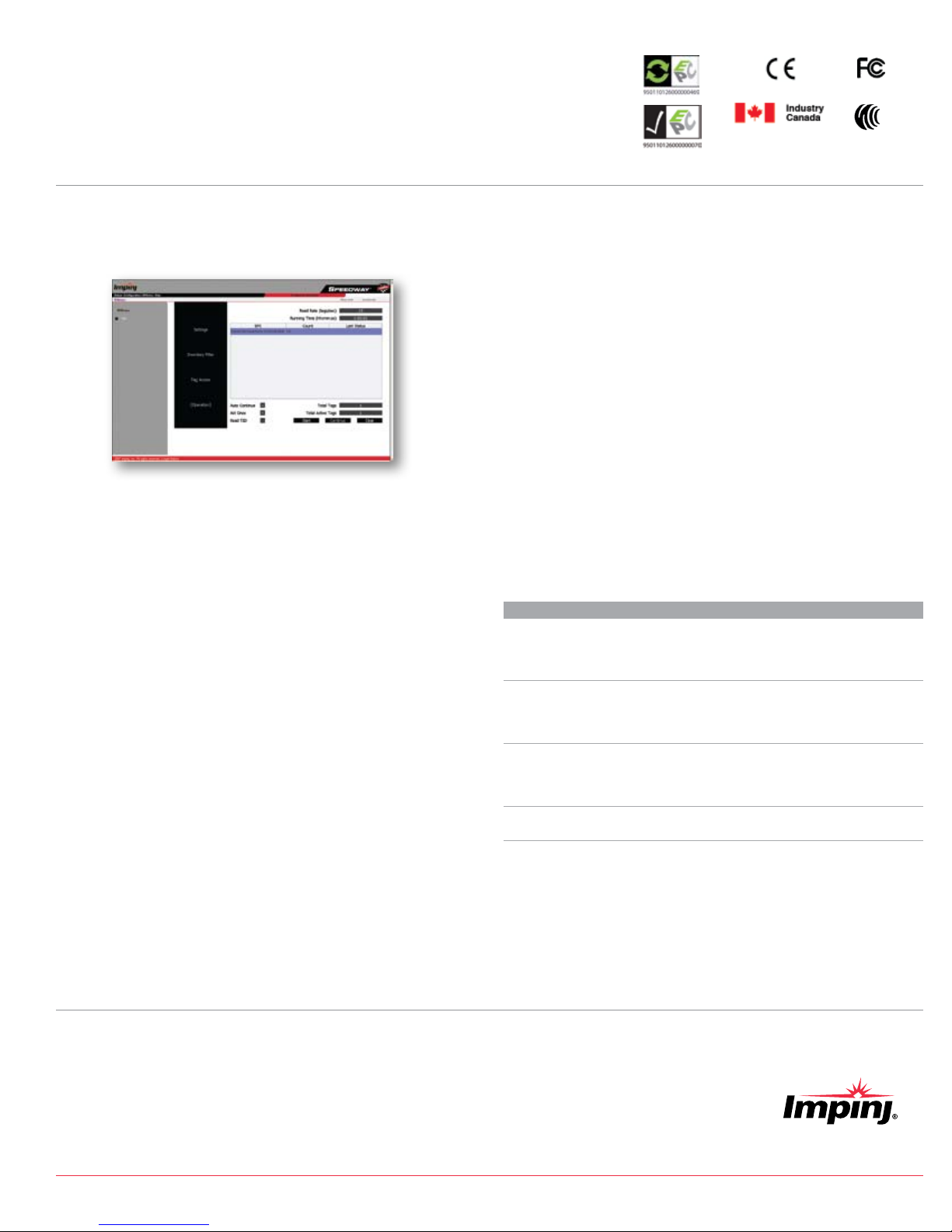
Operation of the Speedway reader
Proceed to the Operation screen by selecting its menu
navigation button.
Monitoring Inventory Results
• The Start/Stop toggle button controls singulation of tags
within the range of the reader.
• The Clear button clears the results of the
inventory operation.
• As tags are read, their EPC numbers appear in the primary
window of the Operation screen. If the Read TID button has
also been enabled, the logo of the tag silicon manufacturer
corresponding to the TID will also be displayed.
• Active tags being read are displayed in white elds and fade
to blue after not being seen by the reader within the last
~10 seconds.
• The results displayed also include Read Rate (expressed as
tags/sec), Running time (in hh:mm:ss from last Start), Total
Tags (total number of tags read), and Total Active Tags
(number of tags in reader’s eld of view).
Operation with Filters
The Inventory Filter and Tag Access pages allow the selection
of tags according to user-specied criteria. To access the
Inventory Filter, Tag Access, or Settings menus, any currently
executing Operation must be stopped.
• If the Halt Filter has been activated in Tag Access, **Halt
Filter** will appear at the top of the Operation screen. For
more information, consult the Speedway User Guide.
• If the Inventory Filter has been activated, **Inventory
Filter** will appear in the Operation screen. For more
information, consult the Speedway User Guide.
• Auto Continue directs the reader to continue singulation
after a halt condition has been met. Otherwise, if the Halt
Filter has been set, the reader will stop reading and return
control to the user, resuming operation only when the
Continue button is selected.
• The Act Once button directs the reader to execute the action
indicated in the Tag Access action setting only one time.
If the operation is successful, the reader will continue the
inventory or halt operation, depending on the status of the
Auto Continue setting.
• Note that if the Act Once setting is not enabled and the
action indicated is a write, the reader will write the tag over
and over in a continuous loop.
• If both Act Once and Auto Continue are enabled, the
reader will write the tag once and then continue the
inventory operation.
Notices
The information contained in this guide is proprietary to Impinj, Inc. This document is conditionally issued, and neither receipt nor possession hereof confers or transfers any right
in, or license to, use the subject matter of any drawings, design, or technical information contained herein, nor any right to reproduce or disclose any part of the contents hereof,
without the prior written consent of Impinj and the authorized recipient hereof.
Impinj reserves the right to change its products and services at any time without notice. Impinj assumes no responsibility for customer product design or for infringement of patents
and/or the rights of third parties, which may result from assistance provided by Impinj. No representation of warranty is given and no liability is assumed by Impinj with respect to
accuracy or use of such information.
Impinj products are not designed for use in life support appliances, devices, or systems where malfunction can reasonably be expected to result in personal injury, death, property
damage, or environmental damage.
Apple, Bonjour and the Bonjour icon are registered trademarks or trademarks of Apple, Inc. Java and Java Runtime Environment are registered trademarks or trademarks of Sun
Microsystems, Inc. in the United States and other countries. Microsoft, Windows, and Internet Explorer are either registered trademarks or trademarks of the Microsoft Corporation in
the United States and/or other countries. Mozilla and Firefox are registered trademarks or trademarks of the Mozilla Foundation.
Copyright © 2008, Impinj, Inc. All rights reserved.
Problem
The reader’s default
page does not load.
Java applet does not
load after selecting
“RFID” and region
of interest.
Tags/sec rate varies
when conguration
settings are changed.
Other issues
Customer Support
Solution
Most likely the reader operating system is still
booting or TCP/IP connectivity has been lost. If
more than 50 seconds have elapsed since power
was applied, disconnect and reconnect power.
Verify that the PC’s web browser has Java
Runtime Environment (JRE) of version 1.4.2 or
later. The latest version of JRE may be installed
from: http://java.com/en/download/manual.jsp
This operation is normal. Some transmit
frequencies will be better than others (no
interference or less noise). Read rates will vary
depending on test conditions.
See the detailed troubleshooting information
located in the Speedway User Guide.
866-IMPINJ-0 (866-467-4650)
http://rd-support.impinj.com
3 Octane Firmware Release 3.0, Document Version 1.0 01-08
Part Number: 50395.030-407
SPEEDWAY IPJ-R1000 QUICKSTART GUIDE
(Continued)
Impinj, Inc. 701 N. 34th Street, Suite 300 Seattle, WA 98103 www.impinj.com
The Impinj Speedway reader is certied for conformance and interoperability
according to worldwide UHF Gen 2 RFID standards established by EPCglobal.
IPJ-R1000 QUICKSTART GUIDE
Troubleshooting
Other manuals for SPEEDWAY IPJ-R1000
1
Other impinj RFID System manuals