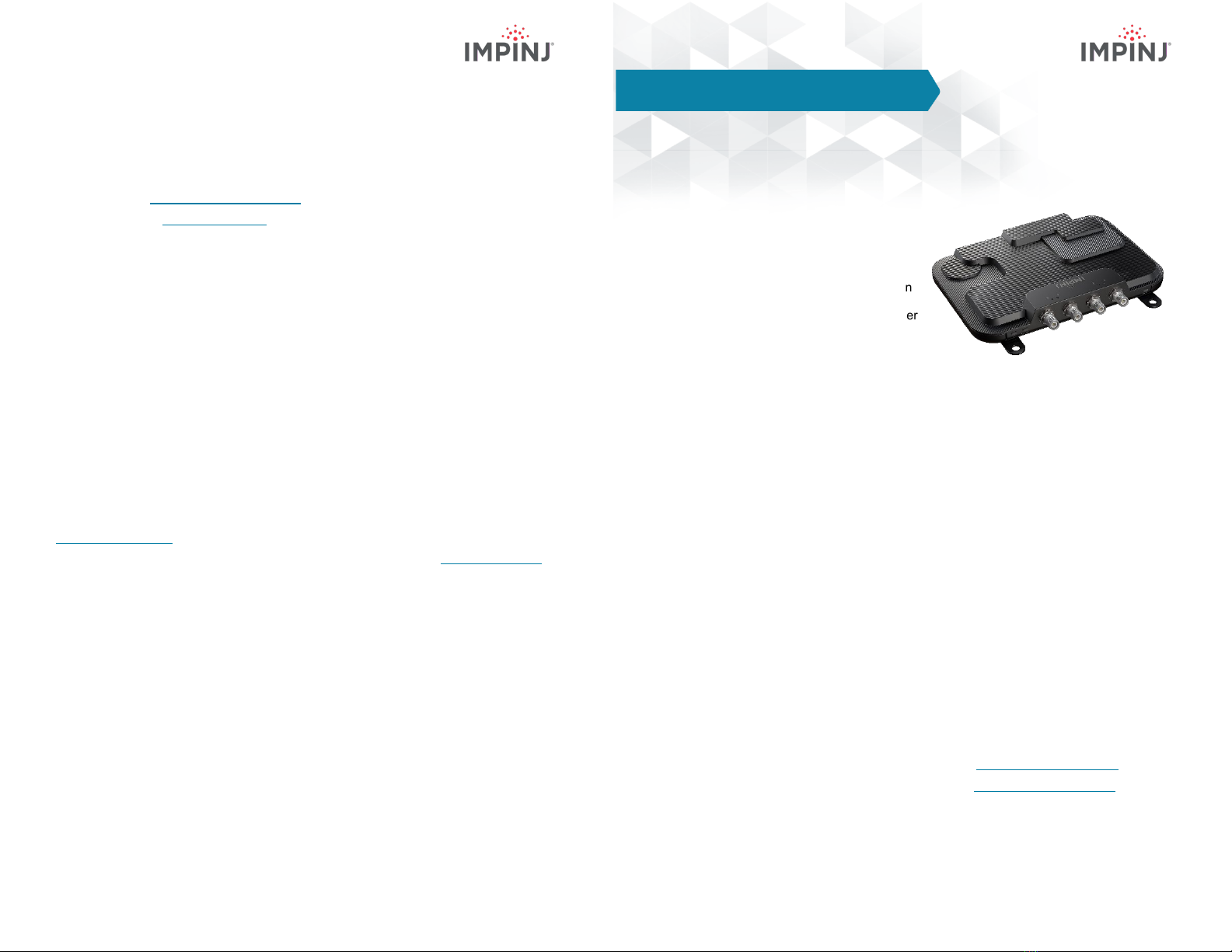
Version 1.0 Part Number: 102960-01 © 2019, Impinj, Inc. Version 1.0 Part Number: 102960-01 © 2019, Impinj, Inc.
RESOURCES & NEXT STEPS
Develop business applications using ItemSense software, Speedway Connect software, the
Octane Software Development Kit, (SDK) or the LLRP Toolkit (LTK). For more information,
contact Impinj using the resources listed below.
•Sales: www.impinj.com/contact-us
•Support: support.impinj.com
NOTICES
Copyright © 2019, Impinj, Inc. All rights reserved.
Impinj gives no representation or warranty, express or implied, for accuracy or reliability of information in this document.
Impinj reserves the right to change its products and services and this information at any time without notice.
EXCEPT AS PROVIDED IN IMPINJ’S TERMS AND CONDITIONS OF SALE (OR AS OTHERWISE AGREED IN A
VALID WRITTEN INDIVIDUAL AGREEMENTWITH IMPINJ), IMPINJ ASSUMES NO LIABILITY
WHATSOEVER AND IMPINJ DISCLAIMS ANY EXPRESS OR IMPLIEDWARRANTY, RELATED TO SALE AND/OR
USE OF IMPINJ PRODUCTS INCLUDING LIABILITY OR WARRANTIES RELATING TO FITNESS FOR A PARTICULAR
PURPOSE,MERCHANTABILITY,OR INFRINGEMENT.
NO LICENSE, EXPRESS OR IMPLIED, BY ESTOPPEL OR OTHERWISE, TO ANY PATENT, COPYRIGHT,
MASKWORK RIGHT, OR OTHER INTELLECTUALPROPERTY RIGHT IS GRANTED BY THIS DOCUMENT.
Impinj assumes no liability for applications assistance or customer product design. Customers should provide adequate
design and operating safeguards to minimize risks.
Impinj products are not designed, warranted or authorized for use in any product or application where a malfunction may
reasonably be expected to cause personal injury or death or property or environmental damage (“hazardous uses”) or for
use in automotive environments. Customers must indemnify Impinj against any damages arising out of the use of Impinj
products in any hazardous or automotive uses.
Impinj, Monza, Speedway, xArray are trademarks or registered trademarks of Impinj, Inc. All other product or service
names are trademarks of their respective companies. For a complete list of Impinj Trademarks visit:
www.impinj.com/trademarks
The products referenced in this document may be covered by one or more U.S. patents. See www.impinj.com/patents for
details.
OVERVIEW
This guide provides simple steps to quickly
start using your new Impinj R700 RAIN
RFID reader. Please consult the Installation
and Operations manual for a full description
of mounting choices, antenna types, power
and network connection methods and reader
configuration options.
Box Contents
•1 x Impinj R700 reader
•1 x Quick Start Guide
Accessories Sold Separately
•PoE Injector 33.6W 56V
•PoE Injector AC power cords
•Reader antennas
•Antenna cables
Connections and Ports
•4 x RP-TNC antenna ports
•RJ-45 10/100/1000BASE-T Ethernet port
•3 x USB Type-B device ports
•Micro USB Type-A host port
•GPIO terminal block
•Factory reset button
Firmware and Software
Download the following to your PC:
•Impinj ItemTest software (MS Windows only, https://support.impinj.com )
•Impinj R700 reader firmware (.UPG file from https://support.impinj.com or
provided by Impinj reseller)
Impinj R700 RAIN RFID Reader