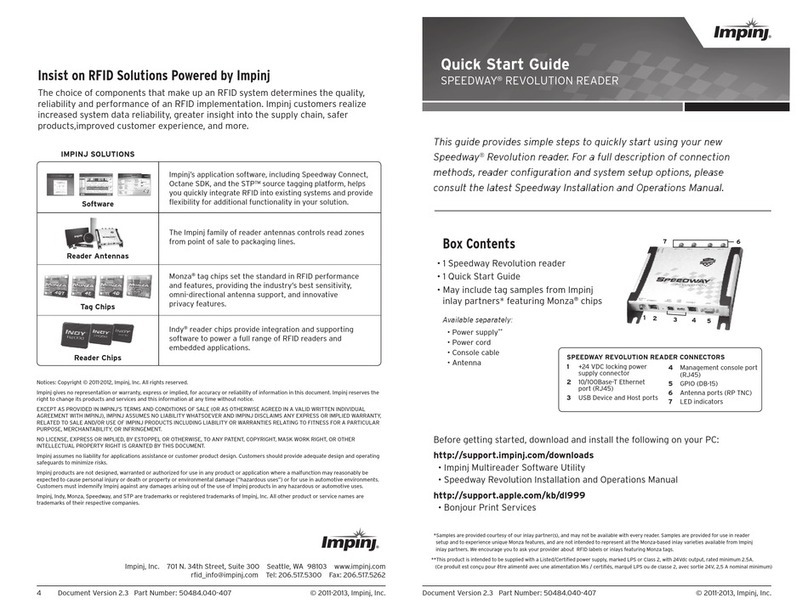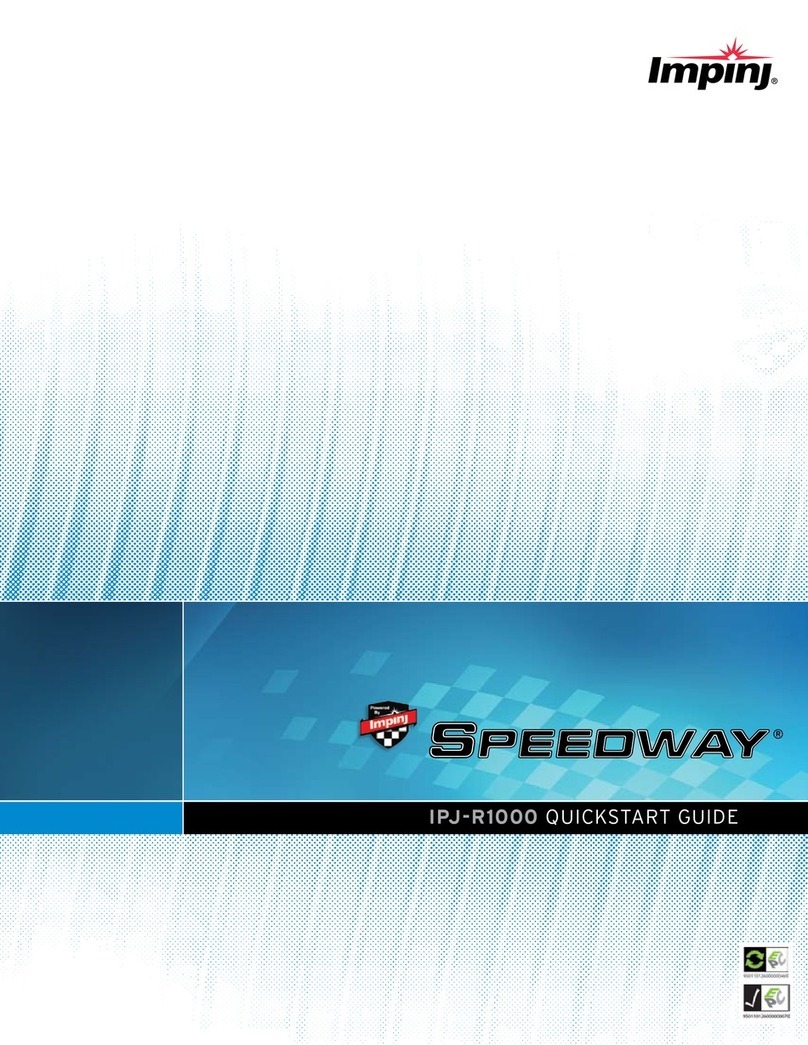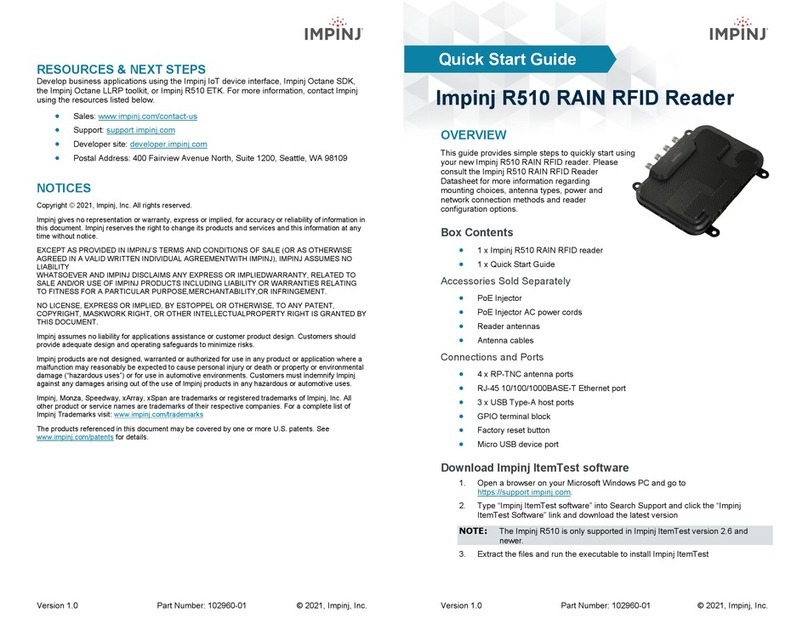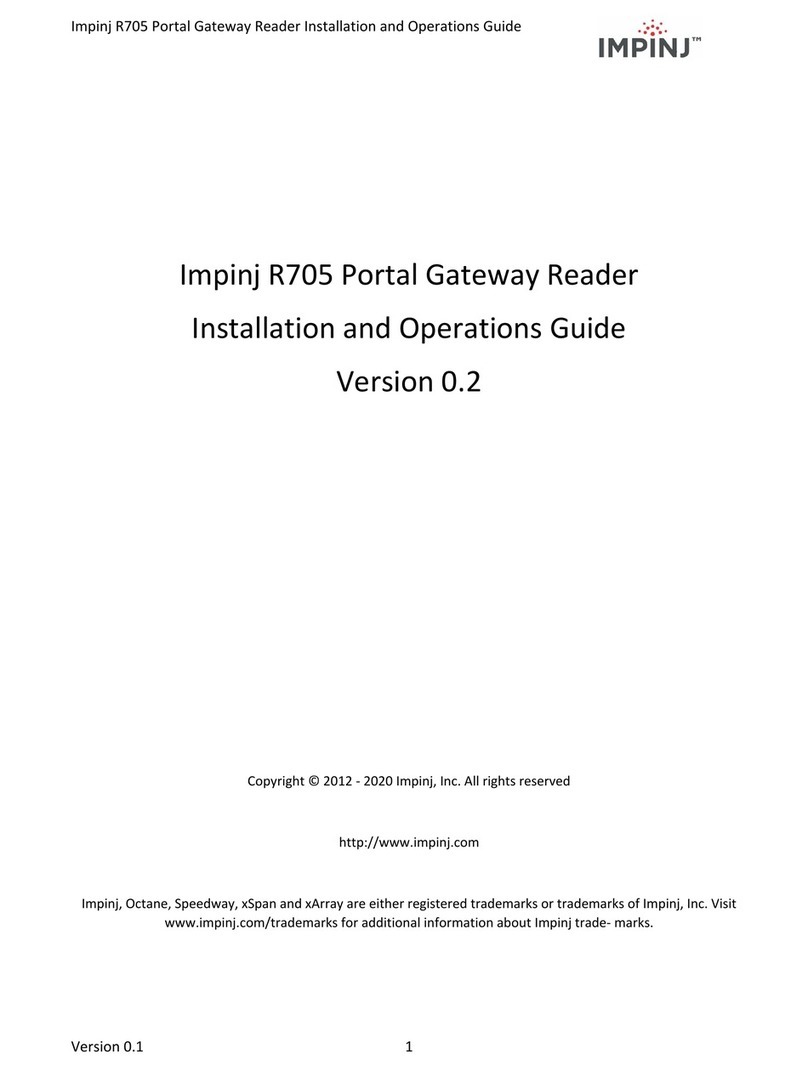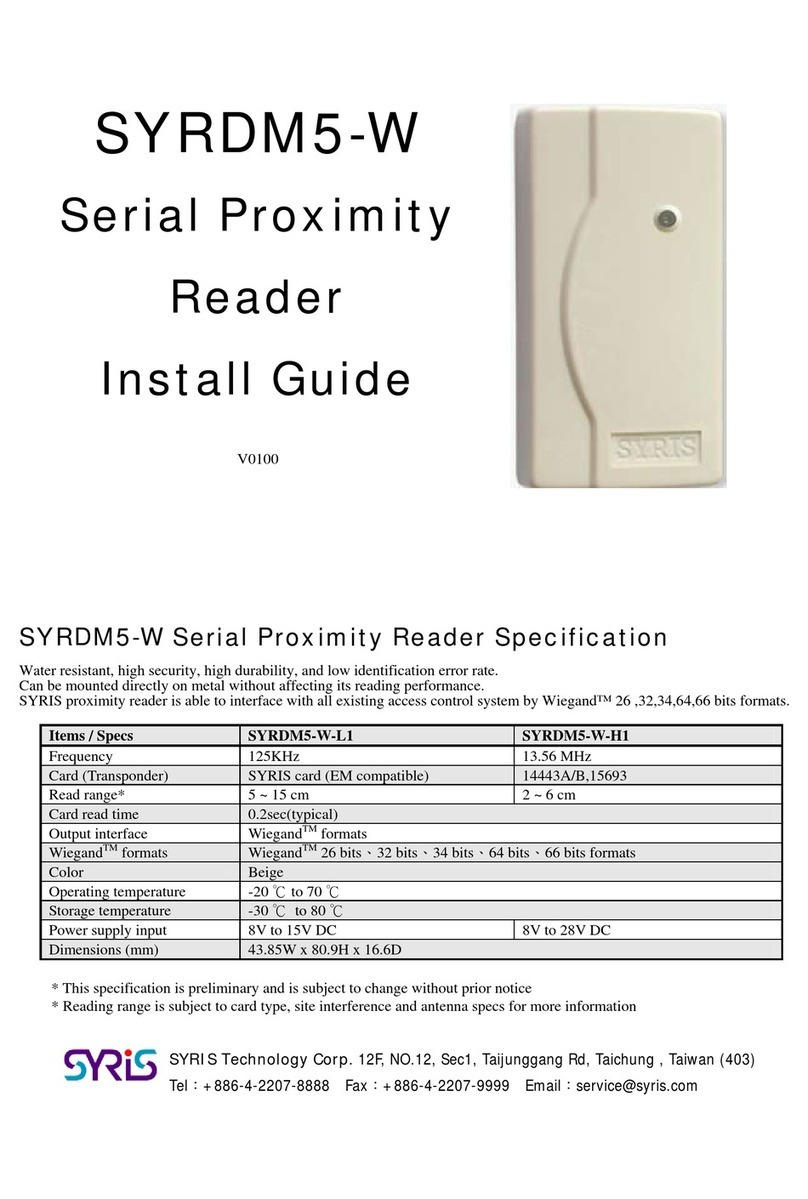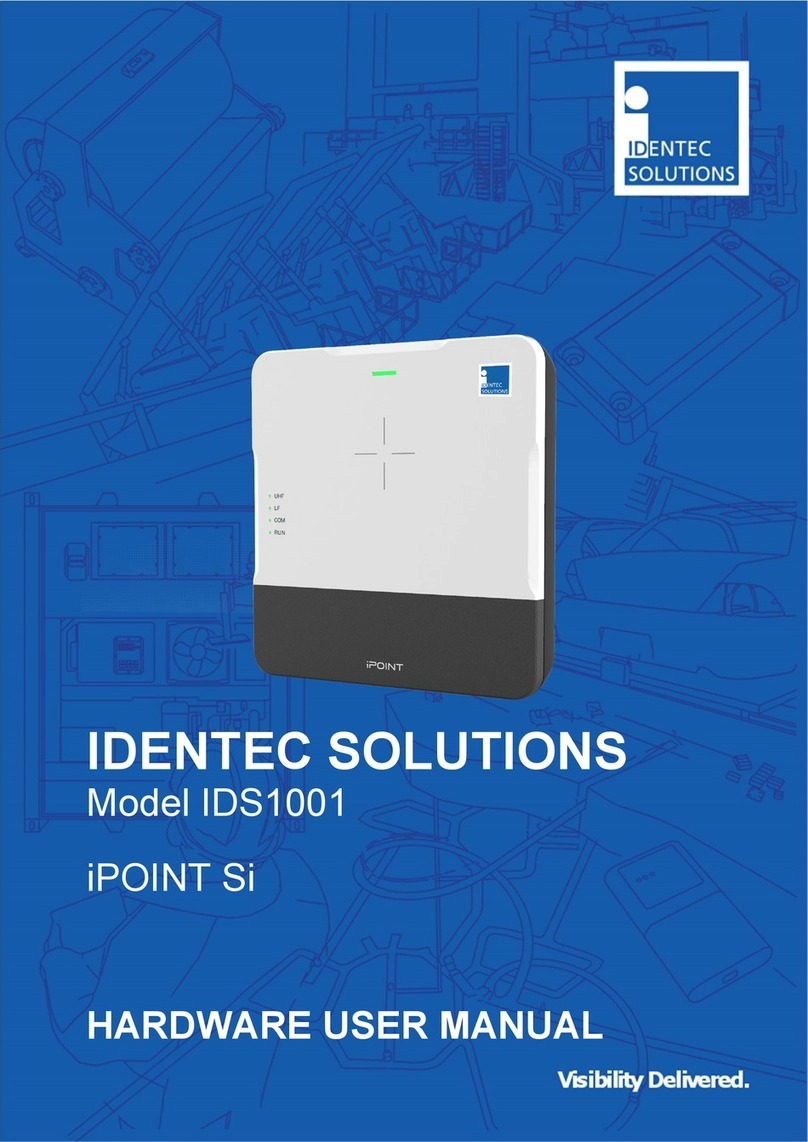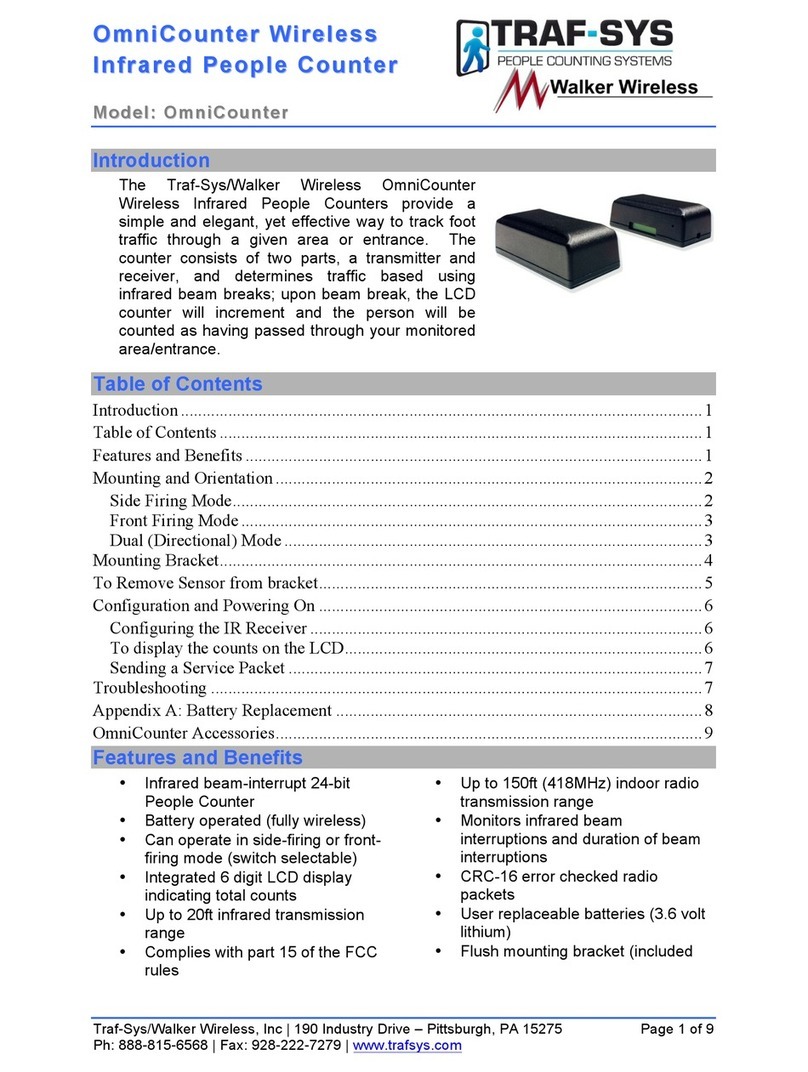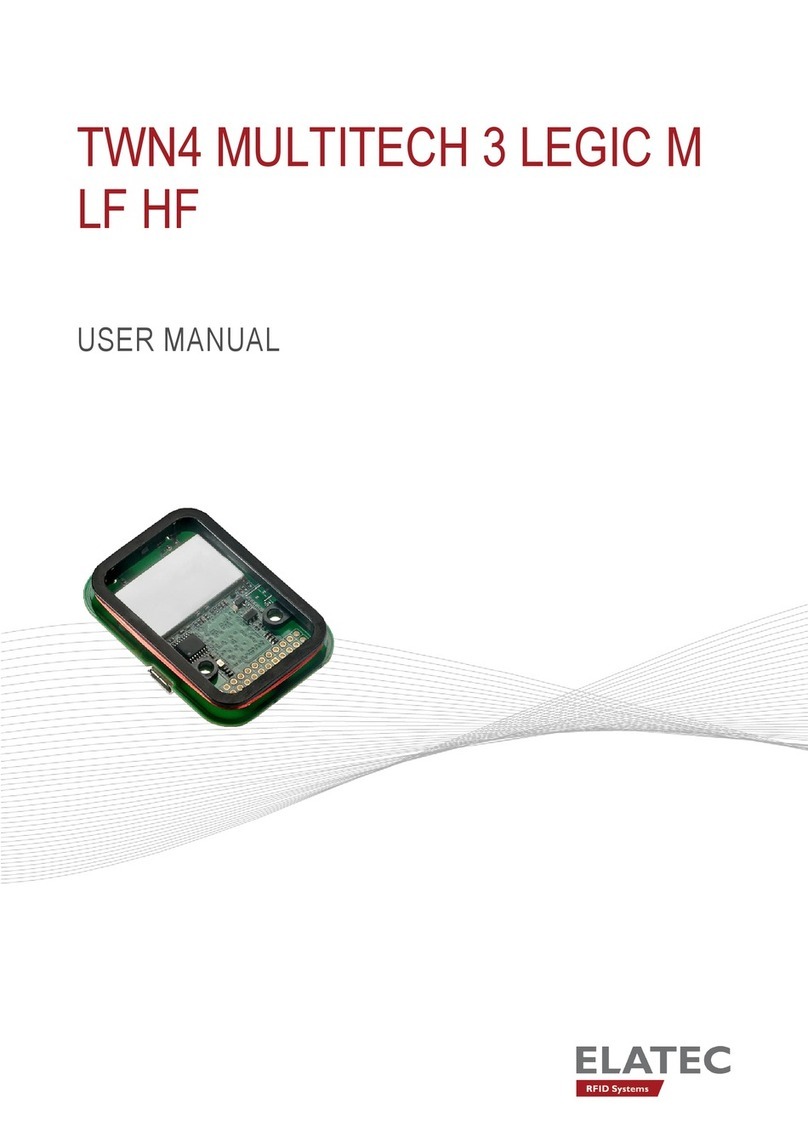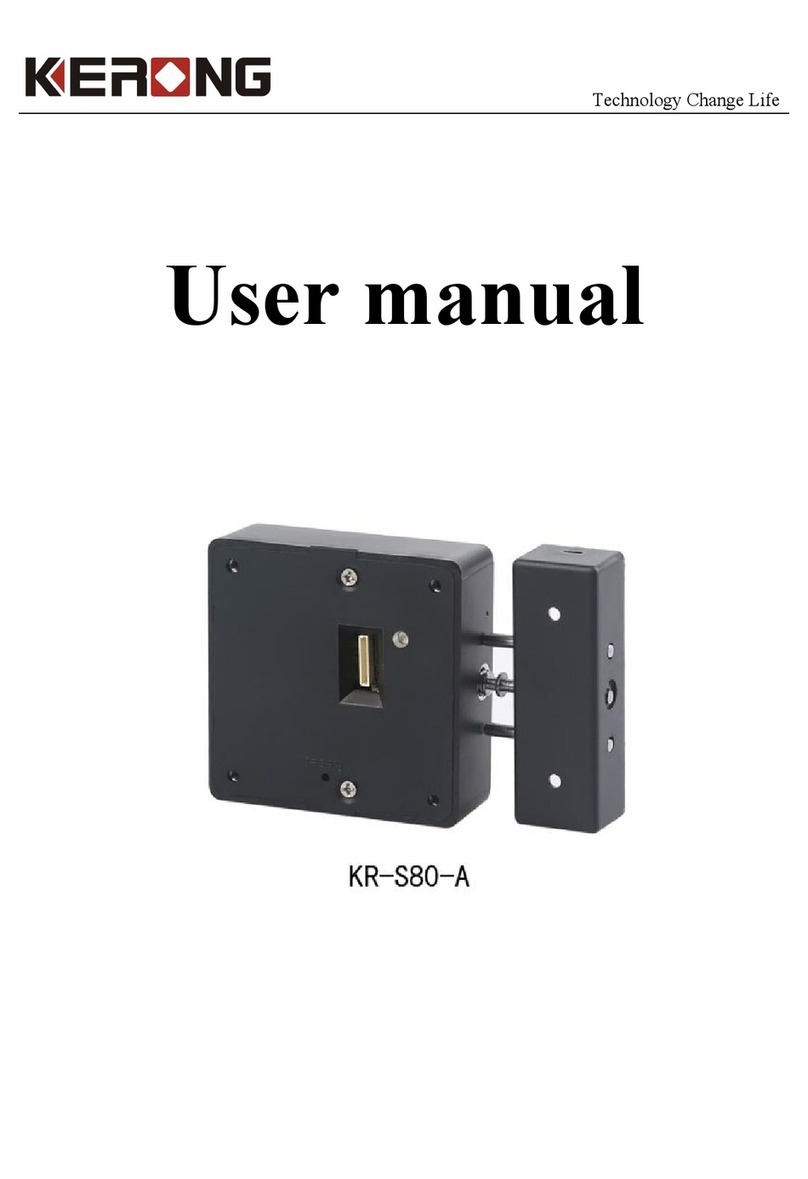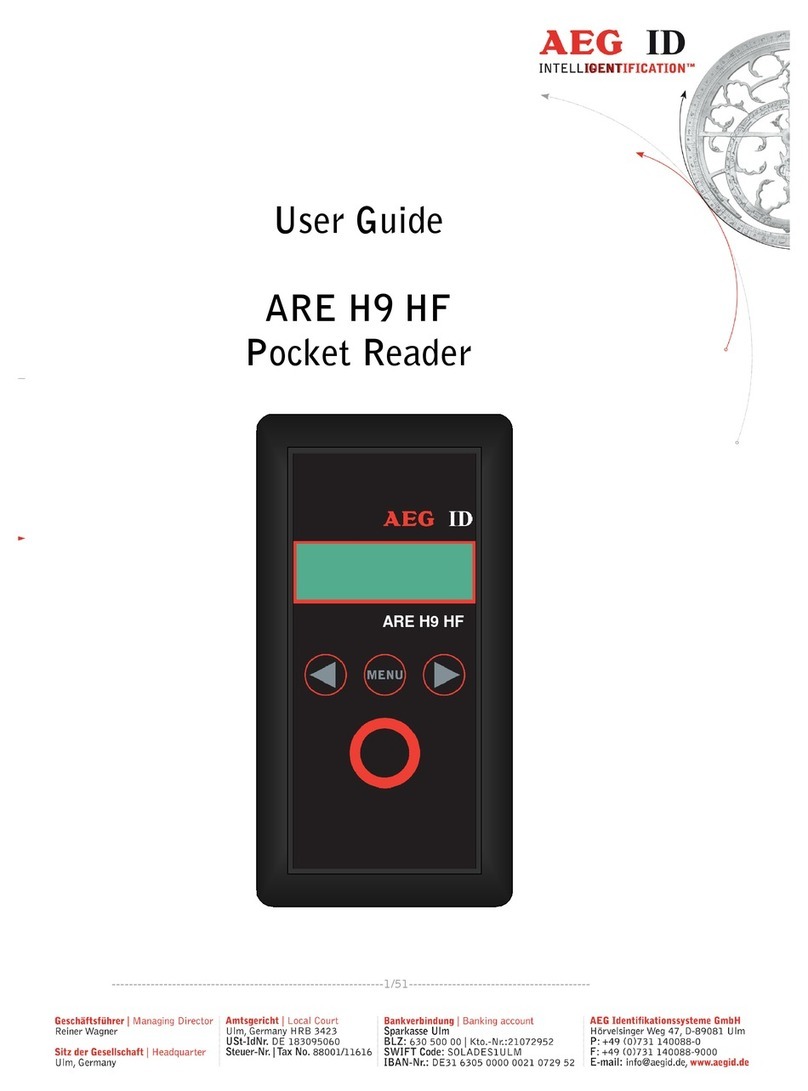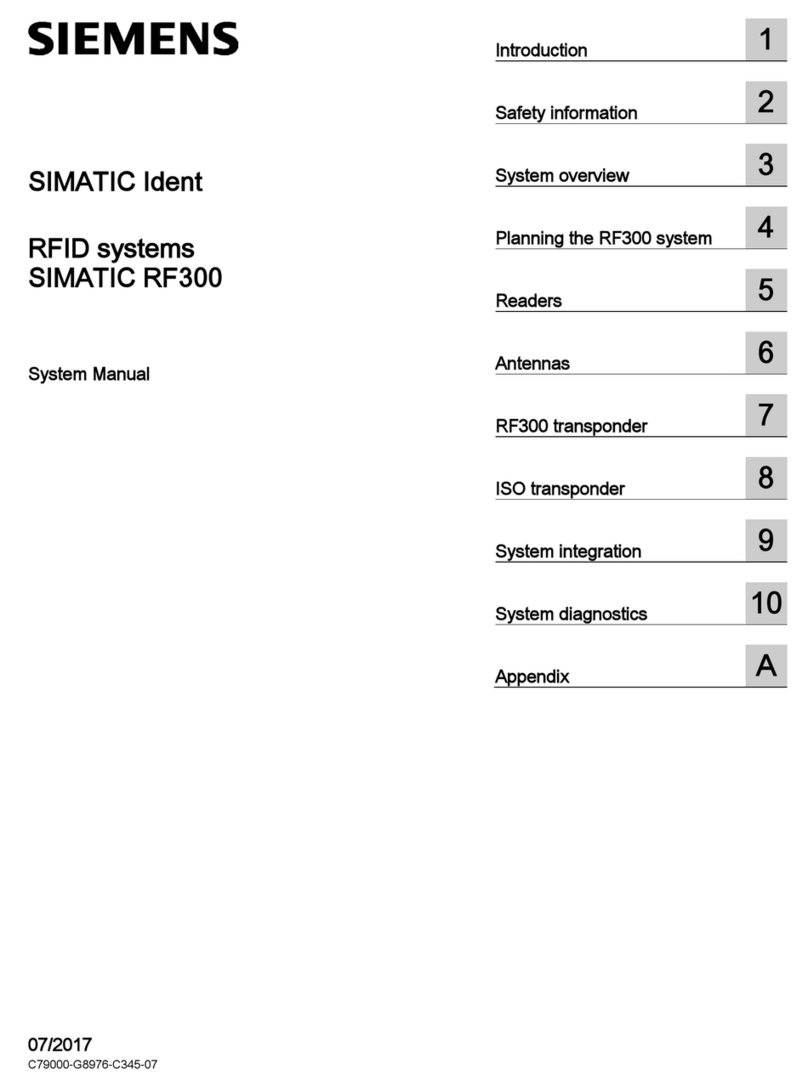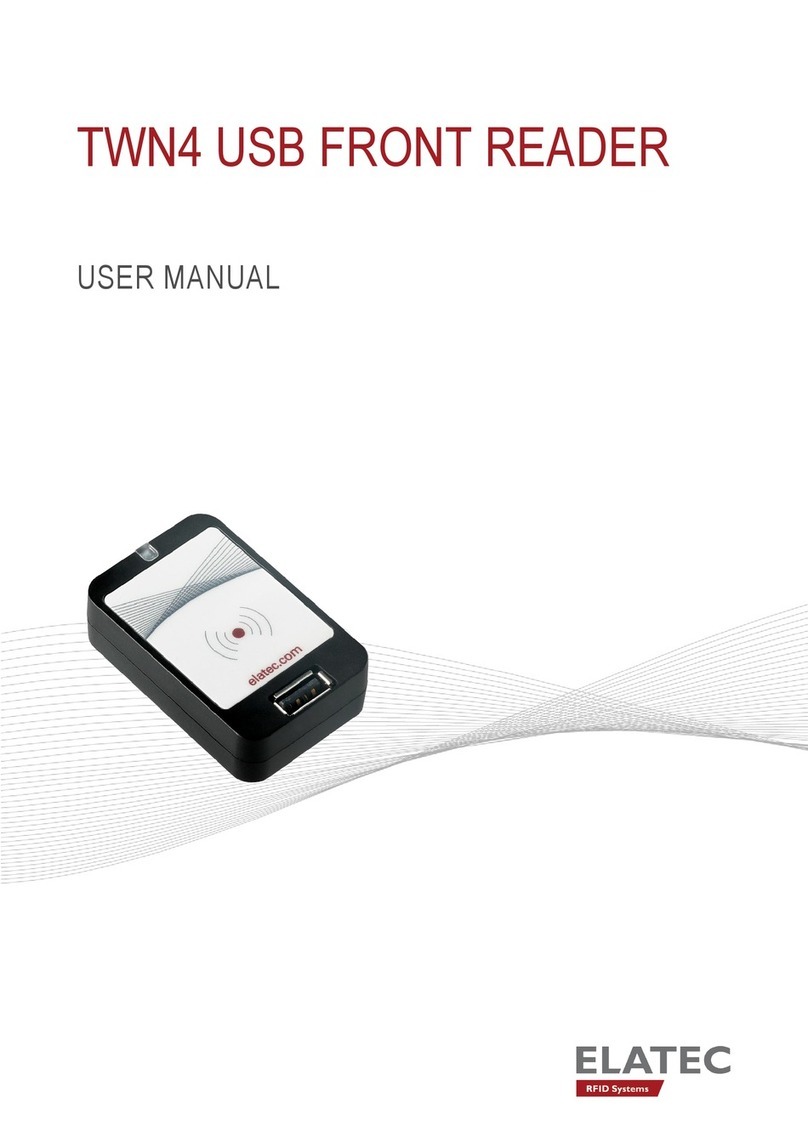impinj R700 User manual

Version 1.2 Part Number: 102960-01 © 2021, Impinj, Inc. Version 1.2 Part Number: 102960-01 © 2021, Impinj, Inc.
RESOURCES & NEXT STEPS
Develop business applications using the Impinj IoT device interface, Impinj Octane SDK,
the Impinj Octane LLRP toolkit, or Impinj R700 ETK. For more information, contact Impinj
using the resources listed below.
•Sales: www.impinj.com/contact-us
•Support: support.impinj.com
•Developer site: developer.impinj.com
•Postal Address: 400 Fairview Avenue North, Suite 1200, Seattle, WA 98109
NOTICES
Copyright © 2021, Impinj, Inc. All rights reserved.
Impinj gives no representation or warranty, express or implied, for accuracy or reliability of information in
this document. Impinj reserves the right to change its products and services and this information at any
time without notice.
EXCEPT AS PROVIDED IN IMPINJ’S TERMS AND CONDITIONS OF SALE (OR AS OTHERWISE
AGREED IN A VALID WRITTEN INDIVIDUAL AGREEMENTWITH IMPINJ), IMPINJ ASSUMES NO
LIABILITY
WHATSOEVER AND IMPINJ DISCLAIMS ANY EXPRESS OR IMPLIEDWARRANTY, RELATED TO
SALE AND/OR USE OF IMPINJ PRODUCTS INCLUDING LIABILITY OR WARRANTIES RELATING
TO FITNESS FOR A PARTICULAR PURPOSE,MERCHANTABILITY,OR INFRINGEMENT.
NO LICENSE, EXPRESS OR IMPLIED, BY ESTOPPEL OR OTHERWISE, TO ANY PATENT,
COPYRIGHT, MASKWORK RIGHT, OR OTHER INTELLECTUALPROPERTY RIGHT IS GRANTED BY
THIS DOCUMENT.
Impinj assumes no liability for applications assistance or customer product design. Customers should
provide adequate design and operating safeguards to minimize risks.
Impinj products are not designed, warranted or authorized for use in any product or application where a
malfunction may reasonably be expected to cause personal injury or death or property or environmental
damage (“hazardous uses”) or for use in automotive environments. Customers must indemnify Impinj
against any damages arising out of the use of Impinj products in any hazardous or automotive uses.
Impinj, Monza, Speedway, xArray, xSpan are trademarks or registered trademarks of Impinj, Inc. All
other product or service names are trademarks of their respective companies. For a complete list of
Impinj Trademarks visit: www.impinj.com/trademarks
The products referenced in this document may be covered by one or more U.S. patents. See
www.impinj.com/patents for details.
OVERVIEW
This guide provides simple steps to quickly start using
your new Impinj R700 RAIN RFID reader. Please
consult the Impinj R700 Installation and Operations
manual for a full description of mounting choices,
antenna types, power and network connection
methods and reader configuration options. To
view this guide in another language visit
www.impinj.com/R700-QSG.
Box Contents
•1 x Impinj R700 RAIN RFID reader
•1 x Quick Start Guide
Accessories Sold Separately
•PoE Injector
•PoE Injector AC power cords
•Reader antennas
•Antenna cables
Connections and Ports
•4 x RP-TNC antenna ports
•RJ-45 10/100/1000BASE-T Ethernet port
•3 x USB Type-A host ports
•GPIO terminal block
•Factory reset button
•Micro USB device port
Download Impinj ItemTest software
1. Open a browser on your Microsoft Windows PC and go to
https://support.impinj.com.
2. Type “Impinj ItemTest software” into Search Support and click the “Impinj
ItemTest Software” link and download the latest version
NOTE: The Impinj R700 is only supported in Impinj ItemTest version 2.0 and
newer.
3. Extract the files and run the executable to install Impinj ItemTest
Impinj R700 RAIN RFID Reader
Quick Start Guide

Version 1.2 Part Number: 102960-01 © 2021, Impinj, Inc. Version 1.2 Part Number: 102960-01 © 2021, Impinj, Inc.
Connect antenna
1. Securely mount one or more Impinj-approved antennas in accordance with the
antenna manufacturer’s instructions
2. Securely connect the antenna to a reader antenna port
Warning: You must use Impinj-approved antennas with the reader. See the Impinj R700 Installation
and Operations Guide for a detailed list of approved antennas. Using any other antenna may
adversely affect performance or cause damage. The reader requires professional installation to
correctly set the TX power for the selected RF cables and antennas.
Power the reader using PoE and connect it to the network
1. Route an Ethernet cable from the reader’s RJ45 Ethernet port to a Power over
Ethernet (PoE) power source.
•An IEEE 802.3at PoE+ source is recommended. A POE+ source enables
full reader functionality, including maximum reader transmit power
•An IEEE 803.af PoE source can be used. Reader transmit power and
certain features will be constrained. See the Impinj R700 Installation and
Operations Guide for additional detail
•Typical PoE power sourcing equipment (PSE) includes the Impinj midspan
injector (sold separately) or an endspan network switch. A midspan injector
requires an additional Ethernet cable and an AC line cord.
Sign into the reader and update firmware if necessary
1. Use and web browser to navigate to https://support.impinj.com and type “latest
firmware” into the Support Portal search bar.
2. Click the “Latest firmware, utilities, and development libraries for Impinj readers
and gateways” link.
3. Note the available firmware version listed on the page.
4. Determine the reader hostname to connect to a network with a DHCP server.
•Impinj R700 Hostname: impinj-XX-XX-XX (where XX-XX-XX is the last 3
hex couplets of the reader MAC address, e.g. impinj-89-AB-CD)
•The MAC address is printed on labels affixed to the reader and shipping box
NOTE: If you are connecting your Impinj R700 reader to a network with static IP
addressing, refer to Impinj R700 Installation and Operations Guide on the
Support Portal for instructions.
5. In a new browser tab, connect to the Impinj R700 reader using the URL
http://<Hostname or Static IP>. (See step 4)
6. Sign into the reader using the default credentials:
•username: root
•password: impinj
7. Once the reader web configuration page opens, note the software version under
DETAILS.
•Compare the software version number to the firmware version in step 3.
above
8. If newer reader firmware is available,proceed with following steps:
•Download the firmware upgrade file from the support portal or contact an
authorized Impinj partner
•Click the Browse button next to Select Upgrade File in the web configuration
page.
•Navigate to the firmware upgrade file
•Click Upgrade (this may take several minutes)
•Click Reboot
Read tags with Impinj ItemTest software
1. Open the Impinj ItemTest software application
2. Add a new data source by clicking:
•Enter the reader host name (impinj-XX-XX-XX) or static IP address
•Click Add Data Source
•Ensure the reader data source is enabled:
3. Select the Inventory showcase (default)
4. Place tags in the antenna field of view
5. Start tag inventory operation by clicking:
•Click a column header to sort by a specific attribute
•Right-click any column header to select which attributes are displayed
6. Stop tag inventory operation by clicking:
•Click the Settings button to change how inventory runs are configured
•Click Save to apply the configuration (Cancel to revert changes)
7. Click the reader name (under DATA SOURCES ) to change reader settings
•Update reader settings as desired
•Click SAVE to apply updated reader settings (Cancel to revert changes)
Other impinj RFID System manuals