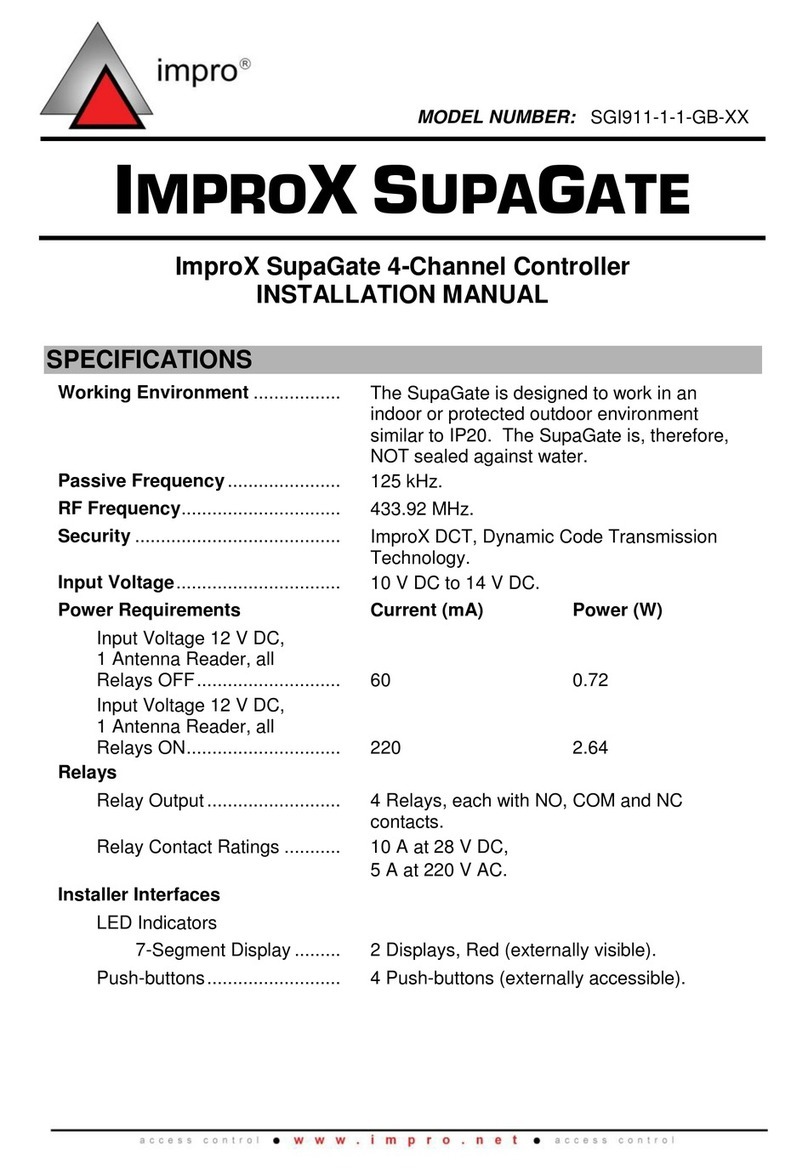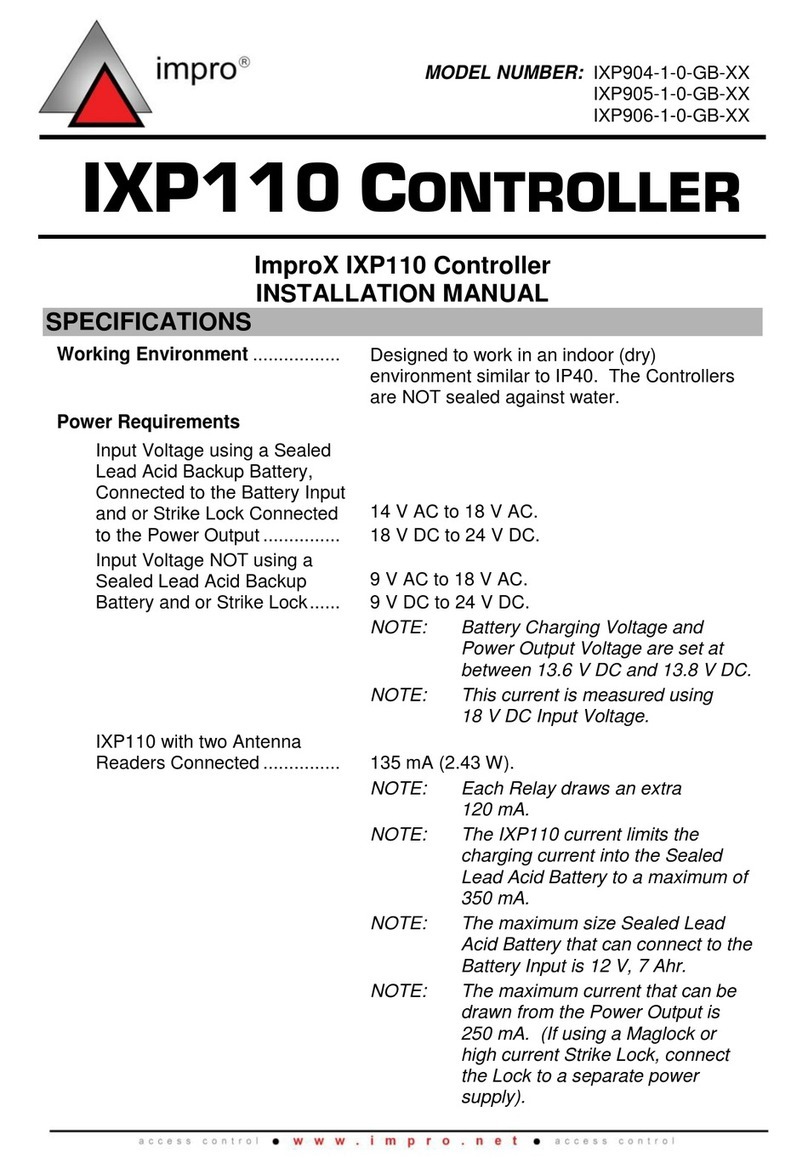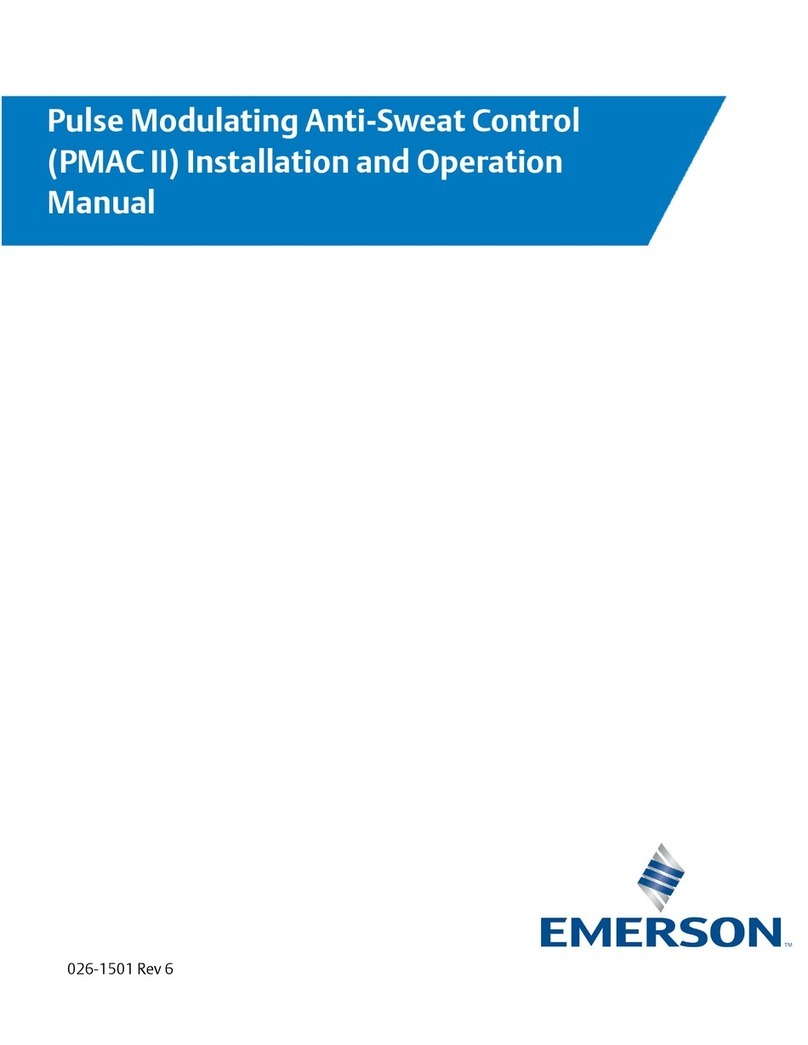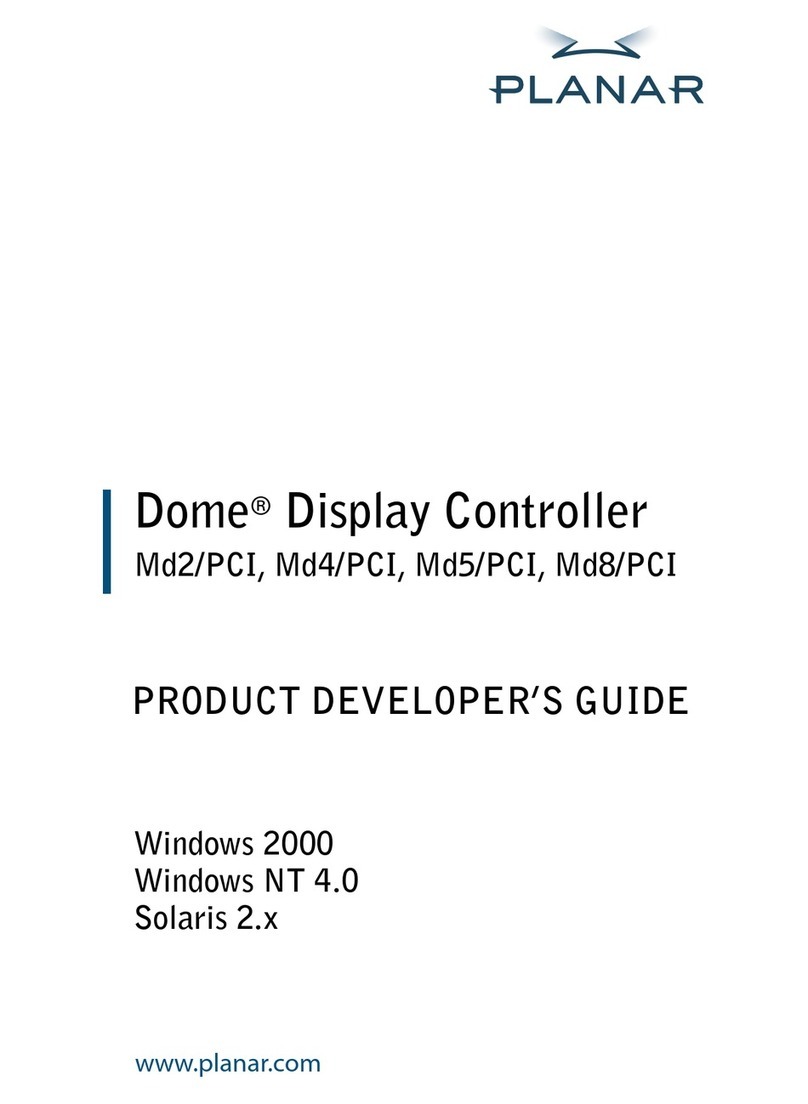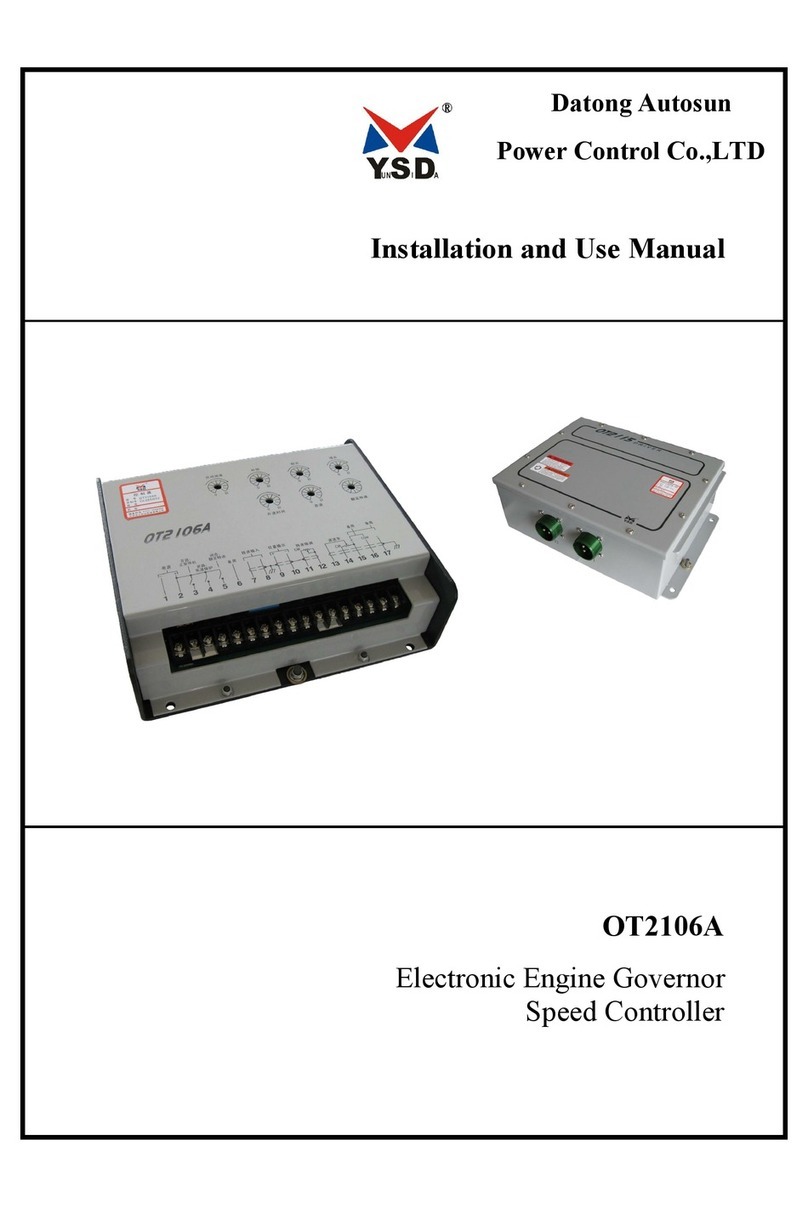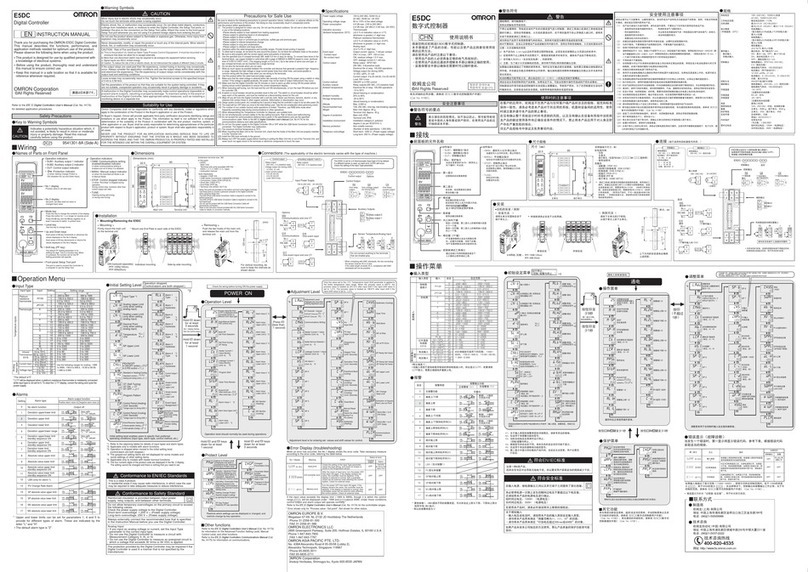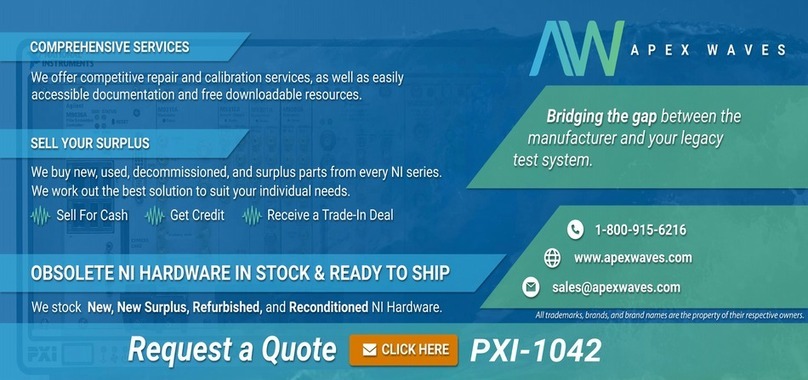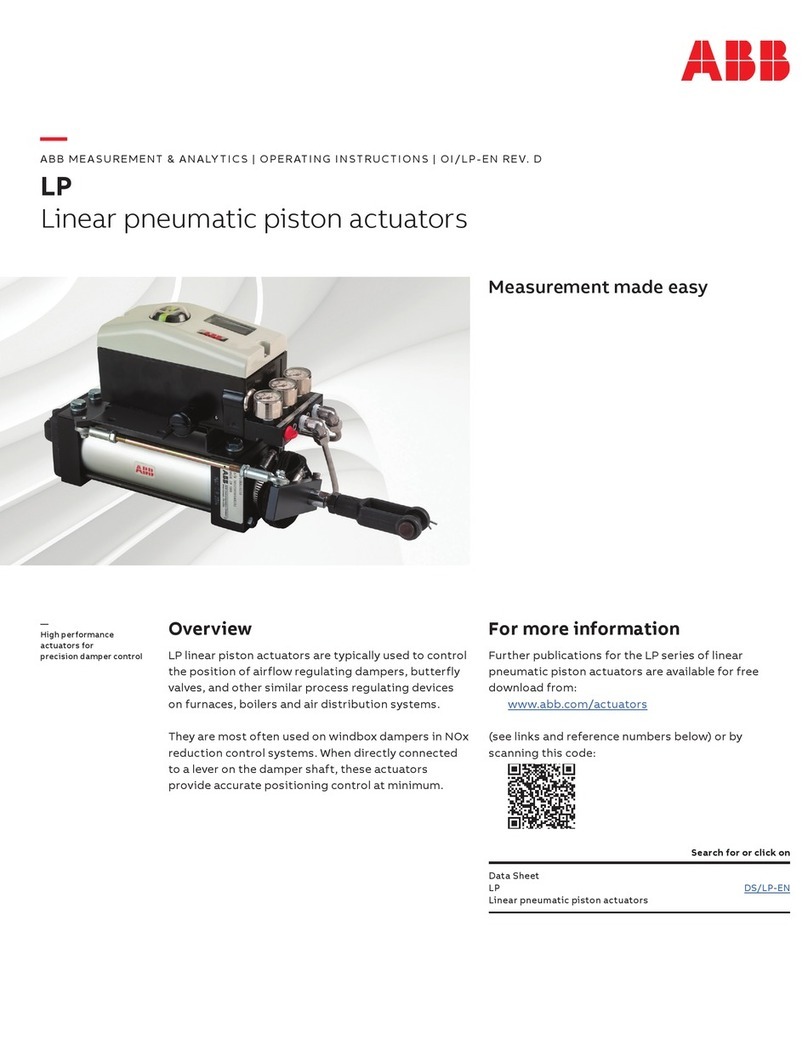impro IXP20 User manual

MODEL NUMBER: ISC920-0-0-GB-XX
ISC921-5-0-GB-XX
IXP20 CONTROLLER
ImproX IXP20 Controller
INSTALLATION MANUAL
SPECIFICATIONS
Working Environment
Plastic Housing............................
Designed to work in an indoor (dry)
environment similar to IP40. The Controller is
not sealed against water.
Power
Input Voltage................................
10 V DC to 30 V DC, polarity sensitive.
Power Requirements (ISC920)
Current (mA)
Power (W)
12 V DC with no peripherals
connected and relays off........
75
0.90
24 V DC with no peripherals
connected and relays off........
40
0.96
Power Requirements (ISC921)
12 V DC with no peripherals
connected and relays off........
130
1.56
24 V DC with no peripherals
connected and relays off........
60
1.44
Relay Power Requirements ........
An additional ~0.4 W per Relay in use.
Real Time Clock (RTC) Backup
Battery
Battery Type...........................
1 x 3 V, CR2032, Lithium cell Battery.
Battery Life.............................
1 year with power OFF,
5 years with Power ON,
5 years Storage with Battery Tab in place.
Controller Communication
Ethernet Port................................
Standard Ethernet RJ45 connector.
10/100 Base T, half or full duplex.

ISC304-0-0-GB-06
April 2011
Page 2
Terminal Communication
RS485 Terminal Port
Electrical Interface..................
RS485.
Baud Rate..............................
38 400.
Data Format...........................
8 data bits, no parity, 1 stop bit.
Communications Protocol ......
ImproX Secure Communications Protocol.
Line Termination (RS485)......
Provision is made for line termination.
Reader Options
Reader 1 Wiegand and Reader 2 Wiegand allows connection to the ImproX (MDR)
Multi-discipline Reader and Wiegand Readers. The function is selectable via the DIP-
switches (See Table 1).
Power Output...............................
12 V DC and 5 V DC (selectable) at maximum
200 mA.
Modes Supported ........................
Tag + PIN-code or Reason Code.
Electrical Interface.......................
TTL Full Duplex.
Communications Protocol..........
ImproX Proprietary Protocol.
Relays
Relay Output ................................
2 Relays, Form C, each with NO, COM and
NC contacts.
Relay Contact Ratings.................
10 A at 28 V DC,
5 A at 220 V AC,
10 A at 120 V AC.
Operations....................................
100 000 Minimum.
Digital Inputs
General
Type .............................................
4 Dry-contact inputs.
Detection Resistance Range ......
< 2 kOhm.
Protection Range.........................
+15 V continuous.
Blank Space

ISC304-0-0-GB-06
April 2011
Page 3
Figure 1: End of Line (EOL) Sensing Circuit
NOTE: End of Line (EOL) Sensing enables the Controller to raise an alarm when
somebody tampers with the circuit (that is, cutting or shorting the wires)
between either Reader 1 Inputs DOS [1] or Reader 2 Inputs DOS [1] and
GROUND (GND). In other words the Controller distinguishes between
tampering on the circuit, and the door being in an actual ‘Normally Open’
state.
By placing Resistors into the circuit between either Reader 1 Inputs DOS [1]
or Reader 2 Inputs DOS [1] and GROUND (GND), the Controller’s Digital
Input monitors a constant resistance through the circuit. When the circuit is
tampered with, the Resistors are bypassed; the Controller detects the
resistance change raising an alarm.
Door Lock
Type ......................................
2 Dry-contact inputs.
Protection Range ...................
+15 V continuous.
General
Frequency ....................................
125 kHz and 13.56 MHz.
Read Capability............................
Slim Tags, Omega Tags, Mifare® Standard,
Mifare® Ultralite, FeliCa, Desfire, HID iClass,
WriTag 128 and WriTag 2048.
CAUTION: The IXP20 System does not
support the use of HID 1346
Proxkey II Tags.
NOTE: HID, FeliCa and MIFARE® are
registered trademarks of HID
Global Corporation (an ASSA
ABLOY Group Brand), The Sony
Corporation and Koninklijke Phillips
Electronics N.V. respectively.
Controller Diagnostic Indicators
Buzzer
Volume and Tone...........
Single tone, with a 3-step adjustable volume.

ISC304-0-0-GB-06
April 2011
Page 4
Display (ISC921 Only)
Type ...............................
Thin Film Transistor Liquid Crystal Display
(TFT-LCD).
Resolution.......................
240 x 320 Pixels.
Colour.............................
65 K Colour Screen.
Back-lighting...................
Permanently on.
Status LED
Power On........................
Continuous Red.
Upgrade Mode................
Flashing Red.
Incoming RS485 Data............
Flashing Green LED.
Outgoing RS485 Data............
Flashing Red LED.
Digital Inputs (1-4)..................
Continuous Green on detected contact
closure.
Relays (1 and 2).....................
Continuous Red on activation of the Relay.
Locked ...................................
Continuous Green when locked.
Unlocked................................
Continuous Green when unlocked.
Enet Act (Ethernet Activity)....
Flashing Red LED.
Enet Spd (Ethernet Speed)....
Continuous Red for 100 Mbps (Default)
Off for 10 Mbps.
Enet Lnk (Ethernet Link) ........
Continuous Red on connection to network.
INSTALLATION INFORMATION
Accessories
CAUTION: The IXP20 Controller needs a standard Ethernet cable to connect to
a PC. We do NOT however supply this cable with the Controller’s
accessories.
Find the following when unpacking the ImproX IXP20 Controller:
Either an ImproX IXP20 Twin Reader Controller with Web Interface (ISC920)
supplied in a Black ABS Plastic housing. The housing consists of a Front Cover
Assembly and a Mounting Plate. The Front Cover and Mounting Plate are held
together with two Combi Screws (M4 x 10 mm) at the bottom of the housing.
There are also two spare Combi Screws (M4 x 10 mm).
Or, an ImproX IXP20 Twin Reader Controller with Touch Screen (ISC921)
supplied in a Black ABS Plastic housing. The housing consists of a Front Cover
Assembly and a Mounting Plate. The Front Cover and Mounting Plate are held
together with two Combi Screws (M4 x 10 mm) at the bottom of the housing.
There are also two spare Combi Screws (M4 x 10 mm).
CAUTION: DO NOT use the Metal-oxide Varistors (25 Vrms, 500 A, 77 V max
clamping) with mains power applications.
Three Metal-Oxide Varistors, 25 Vrms, 500 A, 77 V max clamping.
A 3 V, CR2032, Lithium cell Battery.

ISC304-0-0-GB-06
April 2011
Page 5
NOTE: The 3 V, CR2032 Lithium cell Battery is partially installed in all models of the
IXP20 Controller.
An extra Fixed Address Label.
General
Remember the following when installing the IXP20 Controller:
Communications Distance
RS485 Terminal Port
The RS485 communications distance between the ImproX Controller and the LAST
ImproX Terminal in a cable run, MUST NOT exceed 1 km (1 090 yd). Achieve this by
using good quality screened, twisted 2-pair cable, with the screen EARTHED at one
end.
Jumper Links
Long transmission lines or multiple “star” connections, may cause communication
problems. Placing a Jumper Link across the jumper (See Figure 3 for position) in the
LAST UNIT AT THE END OF THE CABLE RUN should solve the problem.
Distance between the Controller and its Wiegand or Multi-Discipline
Readers
CAUTION: When implementing the 150 m (164 yd) cable distances with Impro
Wiegand Readers use the 12 V power output option. Note, however,
that the Multi-discipline Readers only connect using the 12 V power
output option.
For maximum, data communications distance, install the Readers no further than
150 m (164 yd) from the Controller. The cable individual conductor cross-sectional
area should not be less than 0.2 mm2(0.0003 in2).
Distance between ImproX Units
You can mount IXP20 Controllers (ISC920) directly next to each other. To avoid
mutual interference, install the Touch Screen IXP20 Controllers (ISC921) at least 500
mm (20 in) apart.
To avoid mutual interference, install the Wiegand Readers or Multi-discipline
Readers at least 500 mm (20 in) apart.
EARTH Connection
Connect the IXP20 Controller to a good EARTH point. Using the RS485 Port, connect
the ETH Lead to the „ETH‟Terminal. Mains EARTH can be used, but electrical noise
may exist.
CAUTION: When using the IXP20 Controller with FCC approved accessories,
ensure that the RS485 cable is routed through a separate grommet
to the power cable. Also ensure that you use a CE approved Power
Supply Unit.
Blank Space

ISC304-0-0-GB-06
April 2011
Page 6
Arc Suppression
Snubber devices are recommended for EMF Flyback and Arc Suppression when
driving an inductive load with the Relay, see Figure 2.
Figure 2: EMF Flyback and Arc Suppression
Installing the Real Time Clock (RTC) Backup Battery
CAUTION: Remove the Battery Tab for the Real Time Clock from the Battery
Holder IMMEDIATELY BEFORE powering up the IXP20 Controller.
DO NOT remove the Battery Tab after applying power to the IXP20.
First Time Use
1. Ensure that power is NOT applied to the Controller.
2. Locate the removable Battery Tab.
3. Pull the removable Battery Tab out of the Battery Holder.
4. Immediately apply power to the Controller.
Replacement
NOTE: Because of the delicacy of this procedure, we recommend you contact your
distributor before trying to replace the Battery.
Mounting the IXP20 Controller
CAUTION: Make certain that you mount the Controller on a vibration-free
surface.
NOTE: You can mount the IXP20 Controller onto virtually any surface including
metal.
Select the mounting position of the IXP20 Controller, considering accessibility, routing
of wires and visibility of the Thin Film Transistor Liquid Crystal Display (TFT-LCD) and
accessibility of the Keypad.
Secure the enclosure to the mounting surface, using four suitable screws and wall
plugs, nuts and bolts or rivets.

ISC304-0-0-GB-06
April 2011
Page 7
DIP-switch Settings
NOTE: Once the DIP-switch settings are modified reset the IXP20 Controller to
acknowledge the new settings.
Reader 1 Select and Reader 2 Select DIP-switch Settings
Each of the Reader Ports has a 4-way DIP-switch to select the function of that Port.
NOTE: Where you have no Advanced Wiegand Readers (ImproX Multi-discipline
Readers) attached, setting both Reader DIP-switches to the all off position
during an Auto-ID will not return any Fixed Addresses.
NOTE: Because of the way standard Wiegand Readers handle HID Tag codes,
IXP20 Sites using standard Wiegand Readers can only support one of two
options: HID Tags only or any other Tag type (that is Slim Tags, Omega
Tags, Mifare® Standard, Mifare® Ultralite, FeliCa, Desfire, WriTag 128 and
WriTag 2048 depending on the Reader). For HID Tags only, set the DIP-
switch to Wiegand Open Format and the Wiegand Reader to HID Raw
Mode. For any other Tag type, set the DIP-switch to Wiegand 26-bit/44-bit.
For more information refer to Table 1. If you need a combination of HID
Tags and other Tag types, make use of the ImproX Multi-discipline Readers.
DIP-switch Position
Connections
0
Advanced Wiegand Reader (ImproX Multi-discipline
Readers). Full Tag codes and types.
1
Reserved.
2
Reserved.
3
Reserved.
4
Reserved.
5
Reserved.
6
Reserved.
7
Wiegand 26-bit, 44-bit, 40-bit, 37-bit and Tag + PIN-
code or Reason Code Mode.

ISC304-0-0-GB-06
April 2011
Page 8
DIP-switch Position
Connections
8
Wiegand Open Format.
9
If the ImproX RF is connected, then Button 1 of the
ImproX (QT) Quad Transmitter reports.
10
If the ImproX RF is connected, then Button 2 of the
ImproX (QT) Quad Transmitter reports.
11
If the ImproX RF is connected, then Button 3 of the
ImproX (QT) Quad Transmitter reports.
12
If the ImproX RF is connected, then Button 4 of the
ImproX (QT) Quad Transmitter reports.
Table 1: Reader 1 Select and Reader 2 Select DIP-switch Settings
Door Lock Select DIP-switch Settings
DIP-switch Position
Connections
0
Reserved.
1
Reserved.
2
Reserved.
3
Reserved.
4
Reserved.
5
Returns Controller to Factory Default Settings.
NOTE: Return Switch 1 to the OFF position to
resume normal operation.
Table 2: Door Lock Select DIP-switch Settings
Blank Space

ISC304-0-0-GB-06
April 2011
Page 9
Wiegand Modes
Mode
Terminal Action
Tag Only:
Treats all codes received as tag codes.
Tag + PIN:
Treats the first Wiegand code received as the tag
code, and the second Wiegand code received as
the PIN-code.
Tag + Reason:
Treats the first Wiegand code received as the tag
code, and the second Wiegand code received as
the Reason Code.
Table 3: Wiegand Modes
Wiegand Mode Rules
Enter PIN-codes or Reason Codes on the Reader within 10 seconds otherwise the
Controller discards the tag code.
If the IXP20 Controller expects a PIN-code and receives a number greater than
65535, then the Controller assumes the number to be a tag code. The Controller
discards the previously read Tag for the current one and the Controller will still
expect a PIN-code.
If the IXP20 Controller expects a Reason Code and receives a number greater
than 65535, then the Controller assumes the number to be a tag code. The
Controller discards the previously read Tag for the current one and the Controller
will still expect a PIN-code or Reason Code, depending on the mode.
If the Controller expects a Reason code and instead receives a number in the
range 100 to 65535, the Controller assumes this is an error. The Controller
discards the entire transaction, entering a new tag code starts the process again.
If using PIN-codes and Reason Codes set the IXP20 Controller switches for
Wiegand 26-bit, 37-bit, 40-bit and 44-bit, not Wiegand open format.
Blank Space

ISC304-0-0-GB-06
April 2011
Page 10
ELECTRICAL CONNECTIONS
Key Component Positions
Figure 3: IXP20 Controller Key Component Positions

ISC304-0-0-GB-06
April 2011
Page 11
Connecting the IXP20 Controller
Figure 4 shows a typical electrical connection diagram for the IXP20 Controller.
Figure 4: Typical IXP20 Controller Electrical Connections

ISC304-0-0-GB-06
April 2011
Page 12
Figure 5: IXP20 Controller connected to Wiegand Reader

ISC304-0-0-GB-06
April 2011
Page 13
Figure 6: IXP20 Controller connected to ImproX RF

ISC304-0-0-GB-06
April 2011
Page 14
ADVANCED SETTINGS
Restoring Factory Default Settings
CAUTION: The procedures below are Controller specific. Ensure that you
follow the correct procedure for your model Controller. Failure to
do so results in loss of the Database.
Restore the Controller‟s factory default settings as follows:
ISC920
1. Remove the Controller‟s Front Cover Assembly.
2. Set the Door Lock Select DIP-switch Switch 1 to the ON position (see Table 2, row
5 for details).
3. Reset the Controller by removing and then reapplying the power source.
4. With the Controller running, set the Door Lock Select DIP-switch Switch 1 back to
the OFF position (see Table 2, row 5 for details).
5. Reattach the Controller‟s Front Cover Assembly.
ISC921
CAUTION: Ensure that you return Switch 1 of the Door Lock Select DIP-switch
to the OFF position. Failure to do so automatically clears the
System Database on the next restart.
1. Remove the Controller‟s Front Cover Assembly.
2. With power applied to the Controller, toggle switch 1 of the Door Lock Select DIP-
switch ON and then OFF.
3. Complete the Action textbox, by clicking the button and selecting from the
following:
No Change—maintains user settings.
Reset Admin Password—restores the administrator password to factory
default (12345) without resetting the System Database.
Reset System Database—clears the Database, restoring it to factory default
settings.
4. Click the button.
5. Click the button.
6. Reattach the Controller‟s Front Cover Assembly.
UNIT ADDRESS INFORMATION
Fixed Address
Once the IXP20 Controller is installed, sketch a rough site plan. Attach the loose
(additional Fixed Address Label packaged with the Controller) Fixed Address Label in
the position of the Controller on the sketched site plan. When the system installation is
complete and all the units are represented on the site plan by their Fixed Address
Labels, file the site plan for future reference.

ISC304-0-0-GB-06
April 2011
Page 15
The Fixed Address Label included with the Controller is the Fixed Address for the
Controller only. In addition to the Controller Fixed Address, the IXP20 Controller
reports up to two Terminal Fixed Addresses.
Controller‟s Fixed Address: 6E XX XX XX.
Reader 1‟s Fixed Address: 6F XX XX XX.
Reader 2‟s Fixed Address: 70 XX XX XX.
NOTE: Where additional Terminals connect to the Controller, extra Fixed
Addresses for the respective Terminals appear during the Software’s Auto-
ID process.
MAC Address
Figure 7: Sample MAC Address Label
Each IXP20 Controller is supplied with a separate MAC Address Label, much like the
one shown in Figure 7, which uniquely identifies each Controller.
Attach the extra loose MAC Address Label, alongside the Fixed Address Label, to the
Unit Location Chart enclosed (or your sketched site plan).
IP Address
NOTE: All ImproX IXP20 Controllers have the same IP Address (192.168.100.1). In
the absence of a DHCP server, plug each Controller into the network
individually and set the static IP Address.
Unit Location Chart
Fixed Address Label
Unique Location Description

ISC304-0-0-GB-06
April 2011
Page 16
Fixed Address Label
Unique Location Description

ISC304-0-0-GB-06
April 2011
Page 17
Fixed Address Label
Unique Location Description

ISC304-0-0-GB-06
April 2011
Page 18
Fixed Address Label
Unique Location Description

ISC304-0-0-GB-06
April 2011
Page 19
Fixed Address Label
Unique Location Description
Table 4: Unit Location Chart
GUARANTEE OR WARRANTY
CAUTION: We reserve the right to nullify the products guarantee or warranty
where you have not properly installed the Metal-oxide Varistors.
This product conforms to our Guarantee or Warranty details placed on our Web Site, to
read further please go to www.impro.net.
USER NOTES

ISC304-0-0-GB-06
April 2011
Page 20
This manual is applicable to the ImproX IXP20 Controller, ISC920-0-0-GB-03 and
ISC921-5-0-GB-03.
(The last two digits of the Impro stock code indicate the issue status of the product).
ISC304-0-0-GB-06
Issue 07
Apr
2011
IXP20\Controller\English Manuals\LATEST
ISSUE\ IXP20iTR-insm-en-07.docx
Table of contents
Other impro Controllers manuals