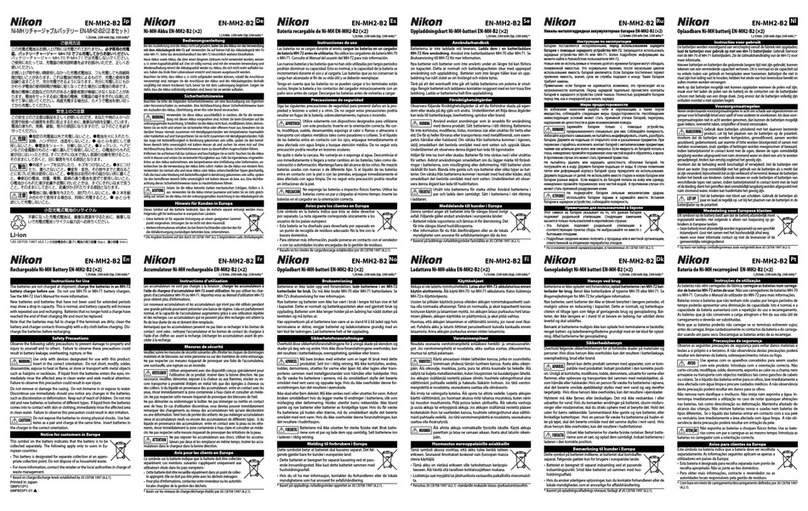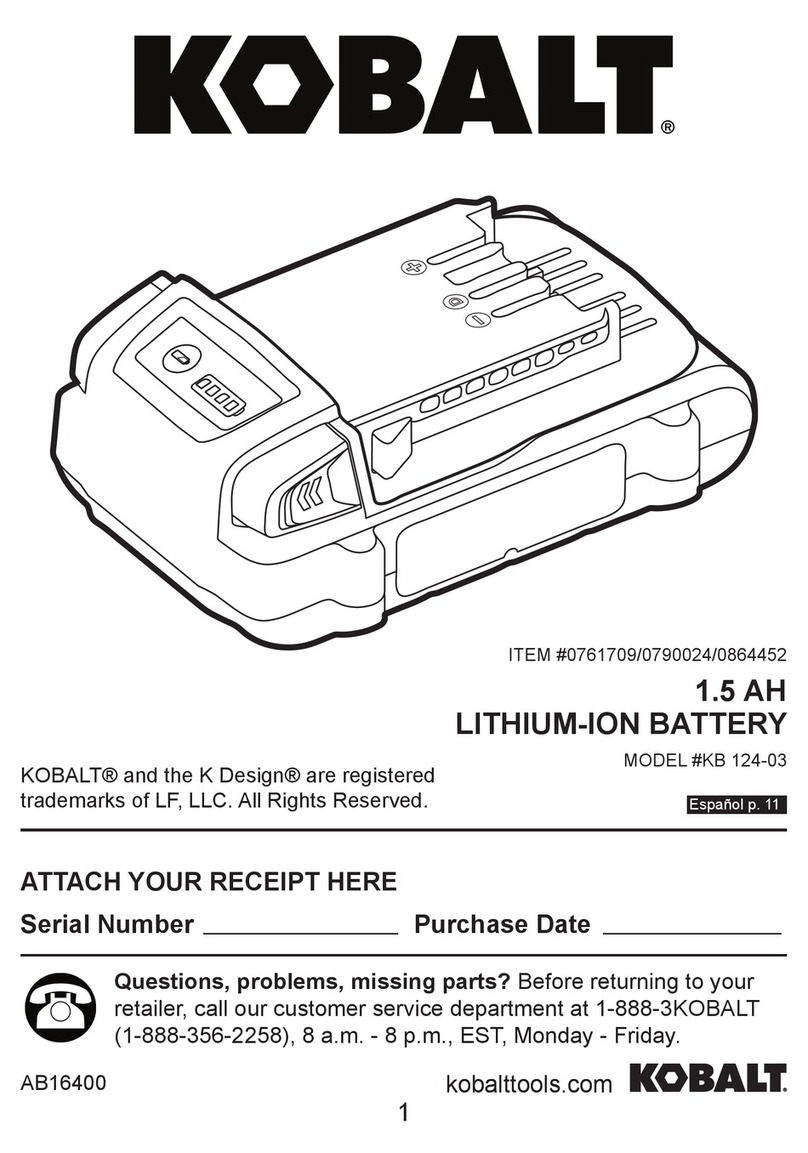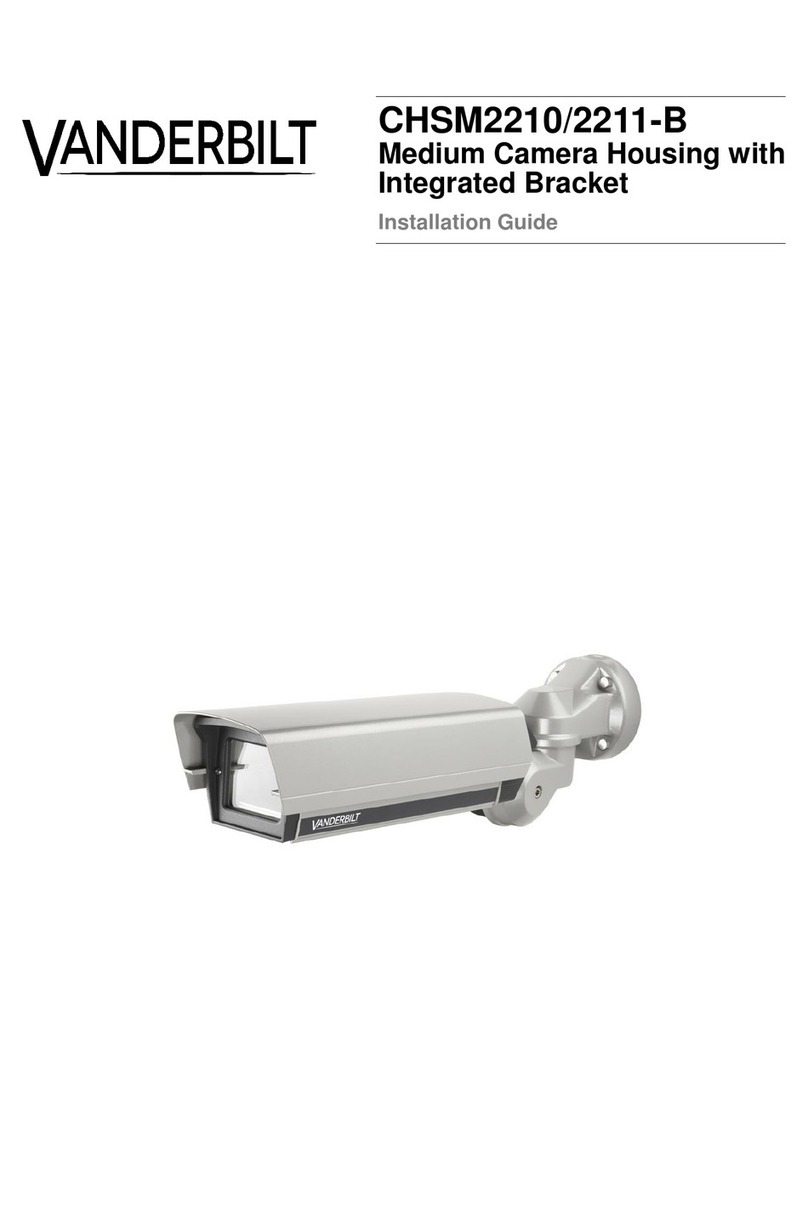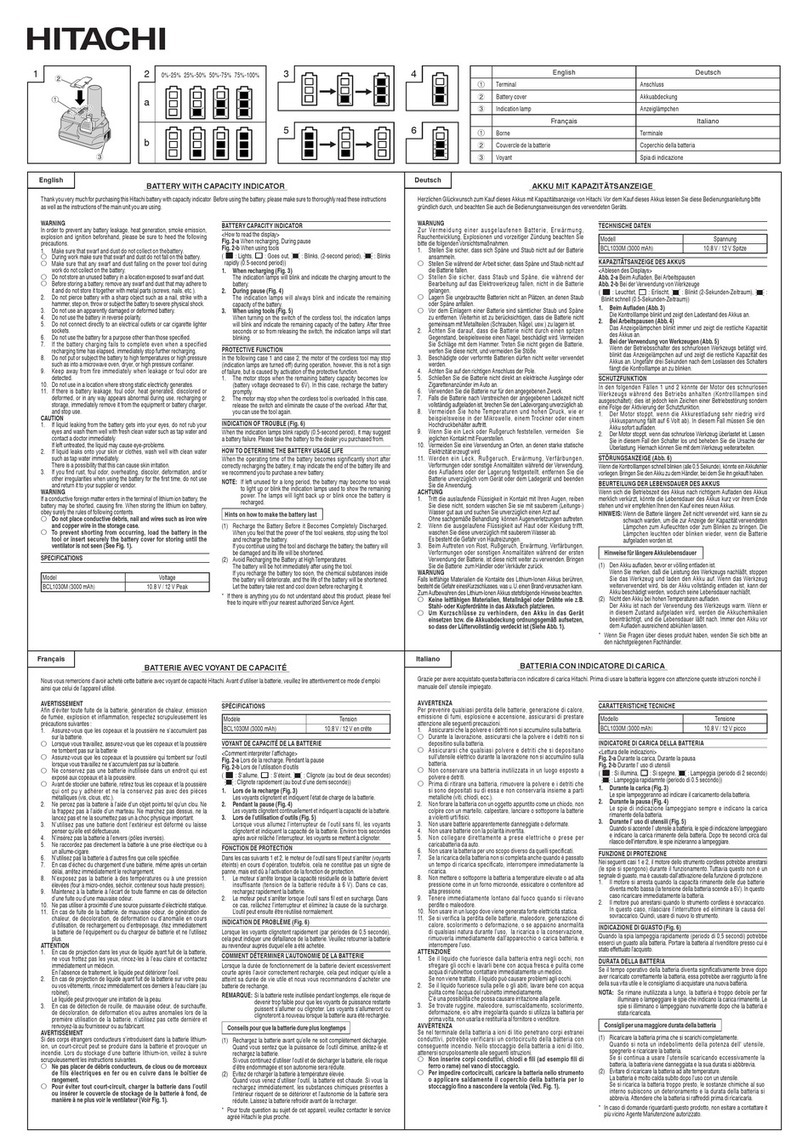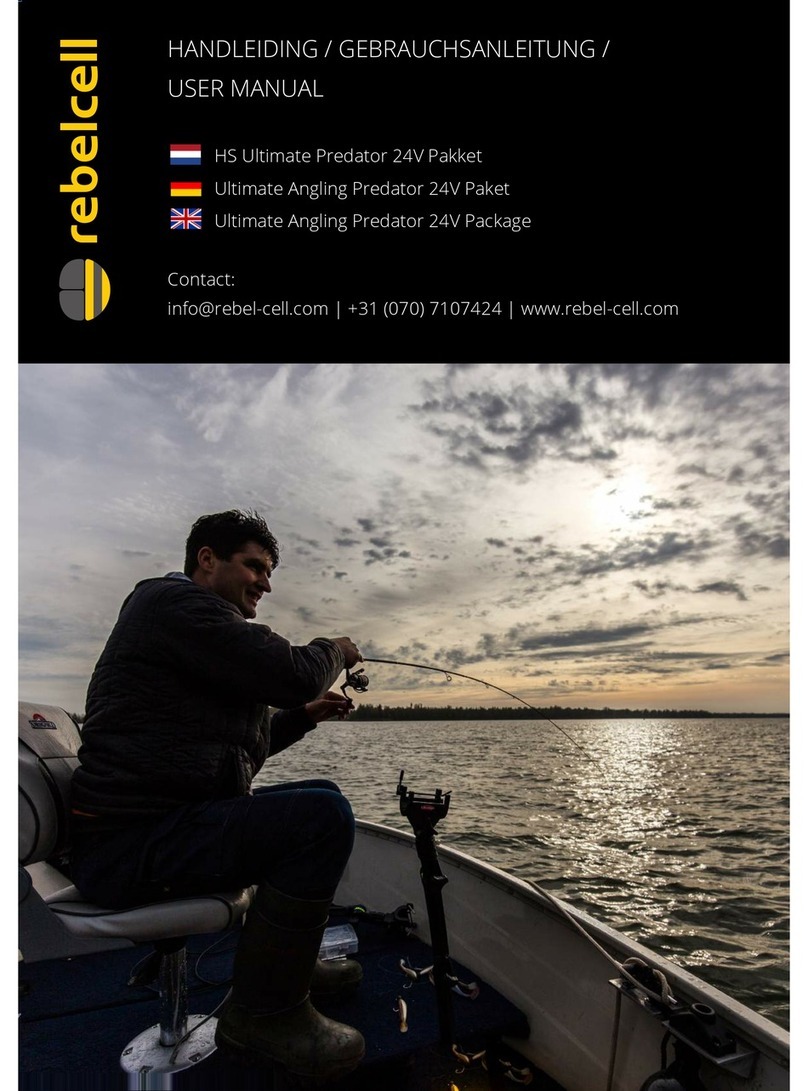IN2CORE ScreenPort SDI Pro User manual

ScreenPort SDI Pro User Guide version 1.6
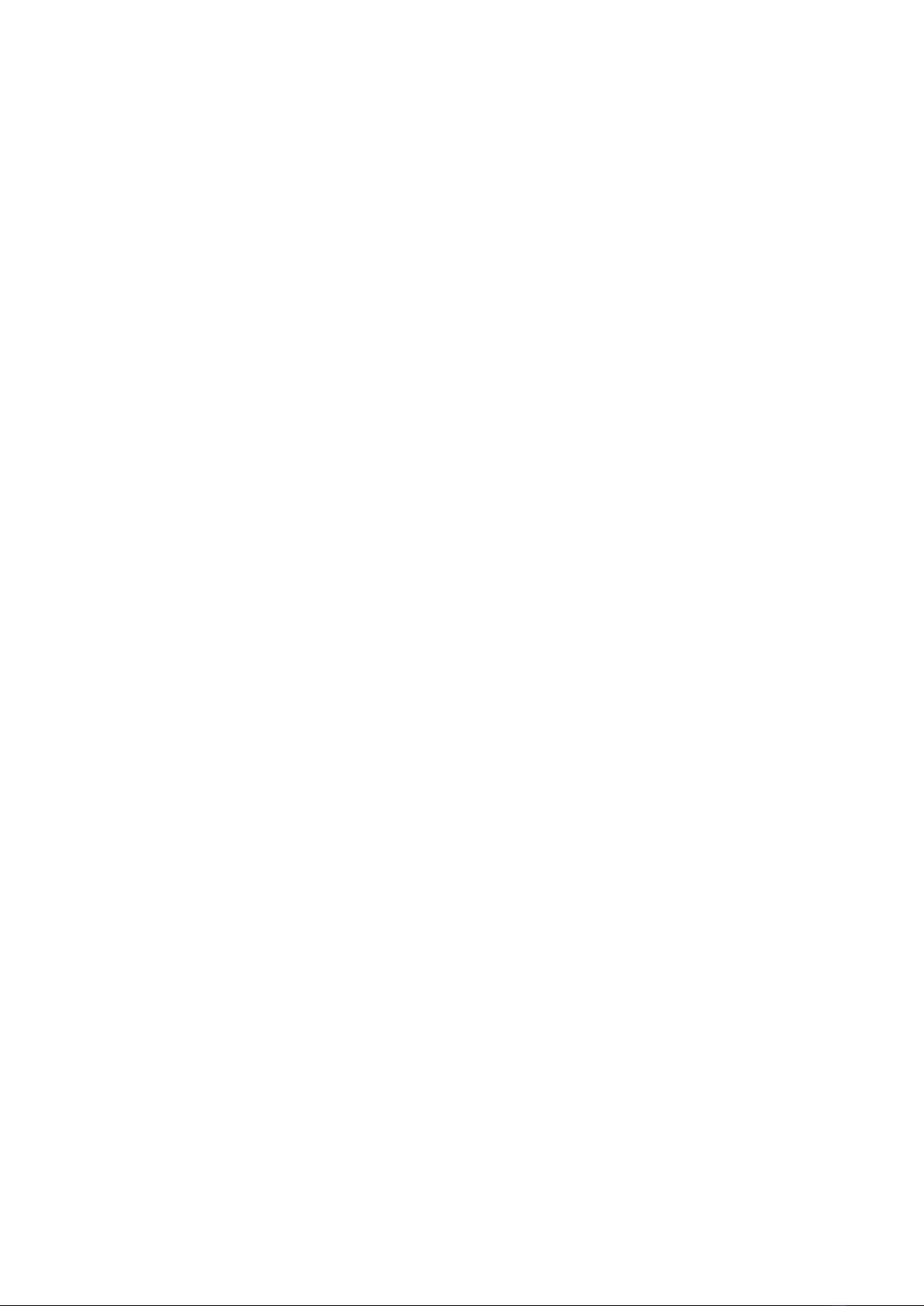
Table of Contents
SCREENPORT SDI PRO USER GUIDE ...................................................... 0
INTRODUCTION ....................................................................................... 2
FEATURES ................................................................................................ 3
BOX CONTENTS ...................................................................................... 3
CONNECTORS AND CONTROLS ........................................................... 3
POWER OPTIONS .................................................................................... 4
USB-C POWER ADAPTER ................................................................. 4
LEMO 2-PIN POWER CONNECTORS ............................................... 5
USB-C POWER BANK ........................................................................ 5
COMPUTER USB ................................................................................. 5
CHARGING IOS DEVICES ................................................................... 5
MOUNTING ............................................................................................... 5
GETTING STARTED .................................................................................. 6
CONNECTIONS ........................................................................................ 6
USB ....................................................................................................... 6
ETHERNET ........................................................................................... 6
WI-FI .................................................................................................... 6
ACCESS POINT MODE ....................................................................... 6
OPERATION .............................................................................................. 7
STANDALONE MODE .......................................................................... 7
HOST DEVICE MODE .......................................................................... 7
SCREENPORT APP ................................................................................. 8
MONITOR ............................................................................................. 8
AUDIO METERS .............................................................................. 8
METADATA ....................................................................................... 8
RECORD ............................................................................................... 8
AUTO-RECORD ............................................................................... 8
BROWSE .............................................................................................. 8
LOAD ................................................................................................ 8
SELECT ............................................................................................ 8
DELETE ............................................................................................ 9
PLAYBACK ........................................................................................... 9
SLIDER ............................................................................................ 9
JOG .................................................................................................. 9
FUNCTIONS ......................................................................................... 9
SDI SOURCE ................................................................................... 9
SETUP .................................................................................................. 9
DEVICE CONTROL .......................................................................... 9
MUTE ............................................................................................... 9
NETWORK .................................................................................... 10
ADVANCED NETWORK SETTINGS ............................................ 10
AUDIO SETTINGS ........................................................................ 10
QTAKE MONITOR APP ......................................................................... 10
CREATE PROJECT ........................................................................... 10
SELECT SDI INPUT ......................................................................... 10
RECORD SDI INPUT ........................................................................ 11
SET IN/OUT RANGE ........................................................................ 11
PLAYBACK ........................................................................................ 11
FIRMWARE UPDATE ............................................................................ 12
TROUBLESHOOTING ........................................................................... 12
IMPORTANT SAFETY INSTRUCTIONS .............................................. 13
DISPOSAL INFORMATION .................................................................. 13
COMPLIANCE ........................................................................................ 13
COPYRIGHT AND LEGAL NOTICES .................................................... 14
August 21, 2023 1

INTRODUCTION
ScreenPort SDI Pro is a 3rd generation of the unique ScreenPort hardware line, used primarily as
an SDI video, audio and metadata capture card for iPad, iPhone and Mac. Latest iteration replaces
battery slots with LEMO power connectors to provide seamless operation when mounted directly
on the camera body. Additionally, ScreenPort SDI Pro features rugged metal enclosure with
multiple mounting holes, which allows users to attach it to an iPhone or iPad for the smart SDI
monitoring and recording experience.
ScreenPort SDI Pro can be used as a standalone streaming device, sending wireless feed from
camera to portable devices over existing Wi-Fi infrastructure or using its own access point mode.
However, its true power is unleashed when paired with an iOS device.
All ScreenPort devices come with a dedicated ScreenPort app, which provides monitoring,
recording, playback, and image processing tools unmatched by most professional monitors. For
more advanced setups, users can download QTAKE Monitor app, which adds multi-camera support,
custom metadata, clip ranges and QTAKE Cloud integration.
August 21, 2023 2

FEATURES
•Video, audio, metadata monitoring & recording
•SDI embedded or analog audio capture
•Auto-recording using camera SDI flags
•Streaming to remote monitors over the internet
•Compatible with QTAKE applications
•Powered over USB-C or LEMO 2-pin power connectors
•Bus-powered operation when using Mac
•Wired and wireless connection to a host device
•Predefined and custom frame-lines
•Custom 3D LUT import and processing
•Waveform, vectorscope, and histogram analysis
•Focus peaking and customizable false color
•Future-proof design upgradable by firmware
BOX CONTENTS
ScreenPort SDI Pro package includes:
•ScreenPort SDI Pro device
•Two WiFi dual-band antennas
•Power adapter with international plugs
•LEMO to LEMO power cable
•D-Tap to LEMO power cable
•SDI to SDI video cable
•USB-C to USB-C power & data cable
•USB-C to Lightning power & data cable
•Protective hard case with foam insert
CONNECTORS AND CONTROLS
VIDEO INPUT:
•3G-SDI
AUDIO INPUT:
•3.5mm unbalanced stereo / balanced mono
VIDEO OUTPUT:
•3G-SDI loop-through
DATA PORTS:
August 21, 2023 3
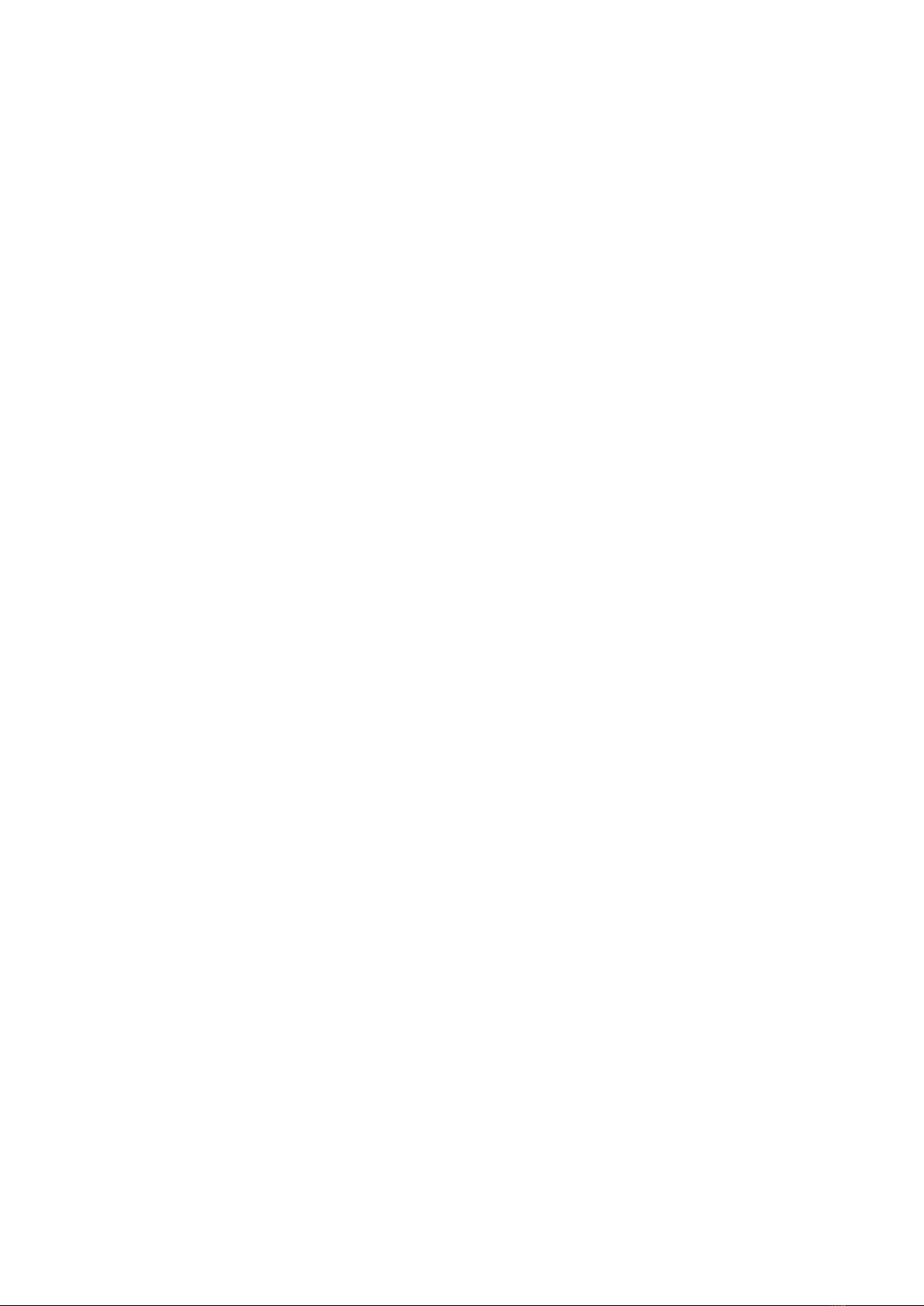
•Ethernet
•WiFi (2.4/5.0 GHz, 802.11 a/b/g/n/ac, 2 x 2 MIMO)
•USB-C
POWER:
•USB-C Input 15W (5VDC/3A)
•LEMO 2-pin Input/Output 18W (6-18VDC)
PHYSICAL:
•111 x 108 x 23 mm (4,37″x 4,25″x 0,91″)
•240 g (0.53 lb)
•1/4”-20 mounting hole
•4x M2.5 mounting holes
BITRATE:
•CBR or VBR
•Adjustable from 1Mbps to 40Mbps
ENCODER:
•H.264
•HEVC
CONTROL:
•Software control over USB-C or network
SOFTWARE:
•ScreenPort
•QTAKE Monitor
•QTAKE Video Assist
OPERATING FREQUENCY:
•2400 - 2483.5 MHz
•5150 - 5850 MHz
MAX RF OUTPUT POWER:
•< 20dBm EIRP
POWER OPTIONS
ScreenPort SDI Pro offers multiple power options for its operation:
USB-C POWER ADAPTER
When portability is not a requirement, ScreenPort SDI Pro can be powered using included AC/DC
power adapter. Moreover, power will be passed to iOS devices allowing users to charge it. The power
August 21, 2023 4

adapter accepts input of 100-240V, 50/60Hz, 0.55A max, and produces output of 5V 3A.
LEMO 2-PIN POWER CONNECTORS
The most efficient powering option is to use power supply from the camera body. ScreenPort SDI
Pro has two Lemo 2-pin connectors which can be used as power input and output, providing power
supply for additional devices in the chain. Accepted voltage range is 6-18 VDC and maximum
power draw is 18 W.
USB-C POWER BANK
Alternative powering option is an external battery or power bank connected to USB-C port of the
ScreenPort SDI Pro device. The compatibility requirement for the power bank is a 5V 3A power
output.
COMPUTER USB
When used with a computer, you can use a USB connection to transfer data and power, so no
additional power source is needed for ScreenPort SDI Pro operation.
CHARGING IOS DEVICES
When used with iOS host device connected over USB, ScreenPort SDI Pro will provide power to
charge it if the power supply has sufficient current.
MOUNTING
ScreenPort SDI Pro contains industry-standard 1/4”-20 threaded hole used for mounting on the
camera body using magic arm or similar mounting points. Two additional pairs of M2.5 threaded
holes located at opposite sides of the device are used for custom mounting accessories.
August 21, 2023 5
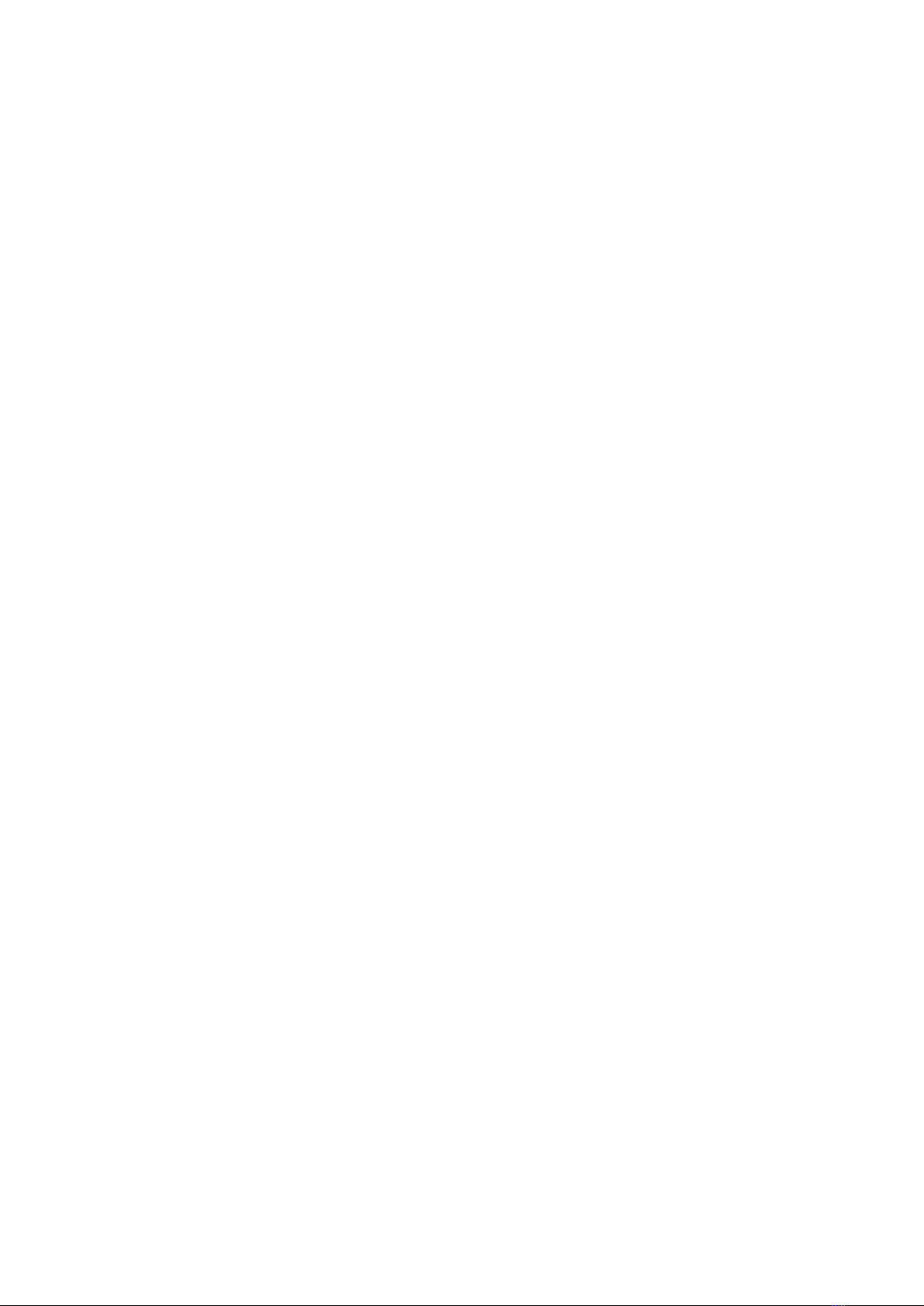
GETTING STARTED
Follow these steps to use ScreenPort SDI Pro connected via USB cable to an iOS device or Mac:
1. Install ScreenPort or QTAKE Monitor application on your iOS device.
2. Connect a power source to the ScreenPort SDI Pro device using a USB-C power connector
or Lemo 2-pin power connector.
3. Power on ScreenPort SDI Pro using the power switch (status LED will turn white). Power
up sequence takes around 20 seconds.
4. Connect a camera SDI output to the SDI input of the ScreenPort SDI Pro using an SDI
cable (the status LED will turn green if the valid signal is detected).
5. Connect the USB-C data port of the ScreenPort SDI Pro to your iOS device using a data
cable.
6. “Trust This Computer?” dialog will appear on your iOS device. Click the “Trust” button.
CONNECTIONS
ScreenPort SDI Pro offers multiple ways to connect to a host device.
USB
Connecting ScreenPort SDI Pro USB data port to your host device provides the connection with the
highest bandwidth. Therefore you can use the best visual quality without worrying your data
connection will drop frames. The downside of the USB interface is the limitation of use to a single
device.
ETHERNET
When connecting multiple ScreenPort SDI Pro devices to multiple host devices, using the ethernet
interface is the ideal solution.
When connected to a local network with an ethernet cable, a signal from each ScreenPort SDI Pro
will be available to any device connected to the local network.
WI-FI
Similar to an Ethernet connection, the Wi-Fi interface establishes a connection to the local
network. However, in this case, the connection is established wirelessly, eliminating the need for
physical cables. It is the most practical way to stream from ScreenPort SDI Pro to monitoring
devices. However, it is essential to note that the Wi-Fi interface can be the most fragile network
connection method. It is primarily due to the possibility of data packet drops due to lower signal
quality or interference.
ACCESS POINT MODE
Access Point Mode transforms how you can use your ScreenPort SDI Pro device. Instead of relying
on existing Wi-Fi infrastructure, ScreenPort can create its own Wi-Fi network with support for up
to 8 wireless clients. This mode requires firmware 2.54 or higher and ScreenPort app 1.6 or higher.
August 21, 2023 6

New devices ship with Access Point Mode enabled by default. To enable Access Point Mode on your
existing ScreenPort SDI Pro device, tap SETUP in the ScreenPort app, then tap Network and set
Access Point to ON.
If you need to connect to an on-set Wi-Fi network, set Wi-Fi to ON instead. It will automatically
turn Access Point off but will retain your settings for future use.
OPERATION
ScreenPort SDI Pro features two modes of operation:
STANDALONE MODE
Using industry-standard power connectors and rugged metal enclosure, ScreenPort SDI Pro was
designed to be mounted on the camera to capture video, audio and metadata from SDI output and
stream it over the local network to multiple clients. If there is no Wi-Fi available on the set,
ScreenPort device can be switched to Access Point mode to create its own wireless network.
HOST DEVICE MODE
When connected to an iOS device, ScreenPort SDI Pro provides ultra-low latency streaming over
the internet and proxy media upload to QTAKE Cloud project to make the recorded content
instantly available to remote collaborators. Using camera SDI flags, the whole process of recording
and cloud sharing can be automated and doesn’t require extra person to handle operation.
August 21, 2023 7
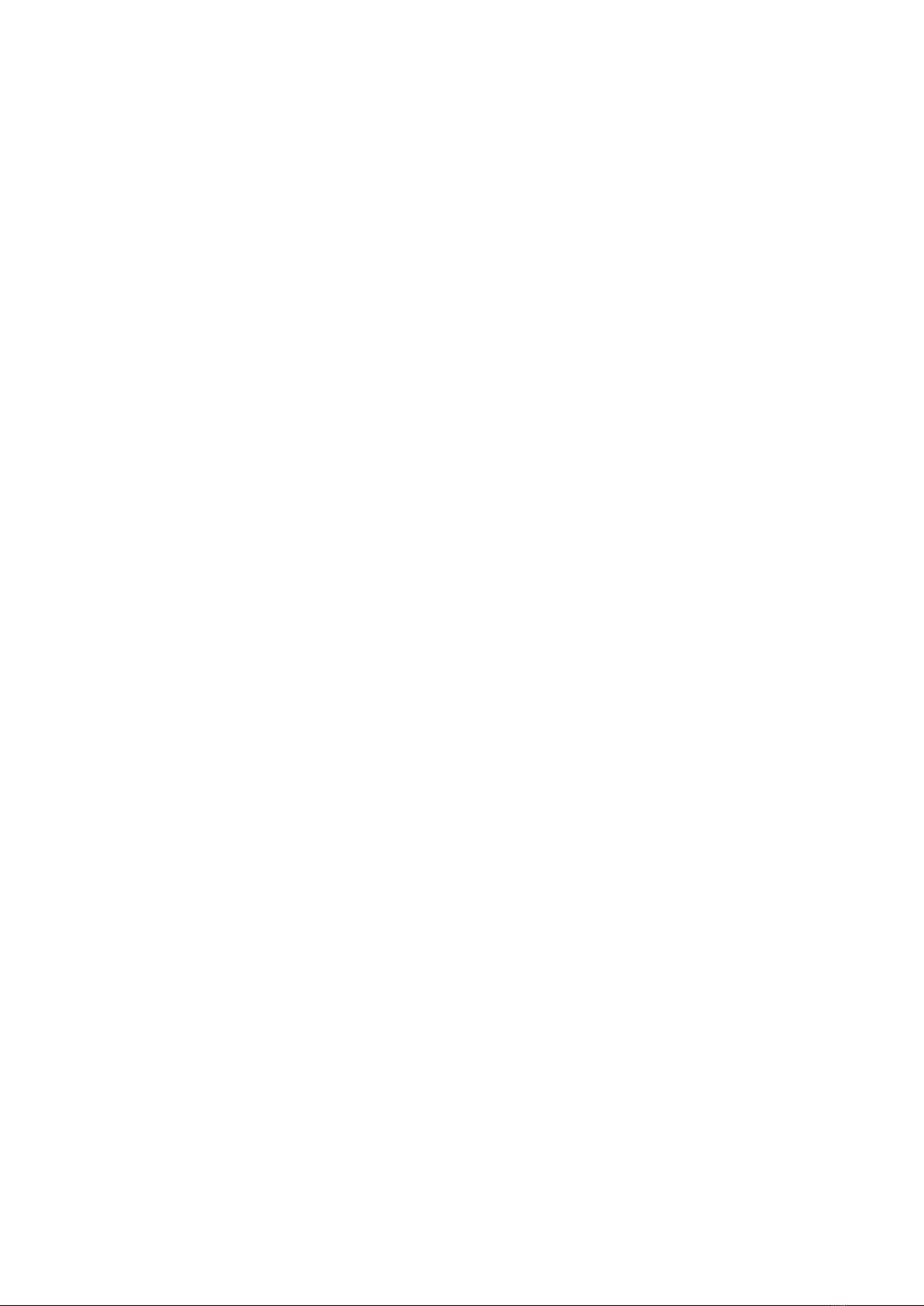
SCREENPORT APP
You can control the ScreenPort SDI Pro device using the ScreenPort application. When connected
to an iOS device, ScreenPort SDI Pro will be automatically detected. The sections below describe
basic functionality for monitoring, recording, and playback.
MONITOR
Make sure to set the LIVE/DISK button, located in the top left corner, to live mode. The viewer will
display the image of the incoming SDI feed. FORMAT label located in the top bar will show the
format of the SDI signal.
AUDIO METERS
If the SDI signal contains audio, meters above the image viewer will show the audio level of the
LIVE signal. During playback, meters will show the audio levels of the playback.
METADATA
If the SDI signal contains camera metadata, ScreenPort SDI Pro will extract it and display it in UI
toolbars. Timecode and clip name are located in the bottom part of the screen. Camera and lens
metadata is located in the top part of the screen.
RECORD
If the LIVE mode is ON, tap the white circle icon to initiate a recording session. ScreenPort app will
record incoming video and audio signals into a media file. Tap the record icon again to finish
recording. The app records a timecode if it is present in the SDI signal. In case of a missing
timecode, it records the current system time instead.
AUTO-RECORD
In addition to manual recording, some cameras send SDI record flags to initiate automatic
recording. To set the ScreenPort SDI Pro auto-record mode, tap the AUTO REC button (ARRI and
SONY cameras are currently supported).
BROWSE
Tap the VIEW/CLIPS button in the bottom left corner to show the clip browser. Use the DAYS/CLIPS
button in the top left corner to switch between days and clips mode. Each day item represents a
folder that contains all clips shot during that day. Tap the day thumbnail to show corresponding
clips.
LOAD
Tap the LOAD/SELECT button to switch between load and selection modes. When the load mode is
active, you can tap the clip thumbnail to load the clip into the viewer.
SELECT
When selection mode is active, you can tap or drag your finger through browser items to select
August 21, 2023 8
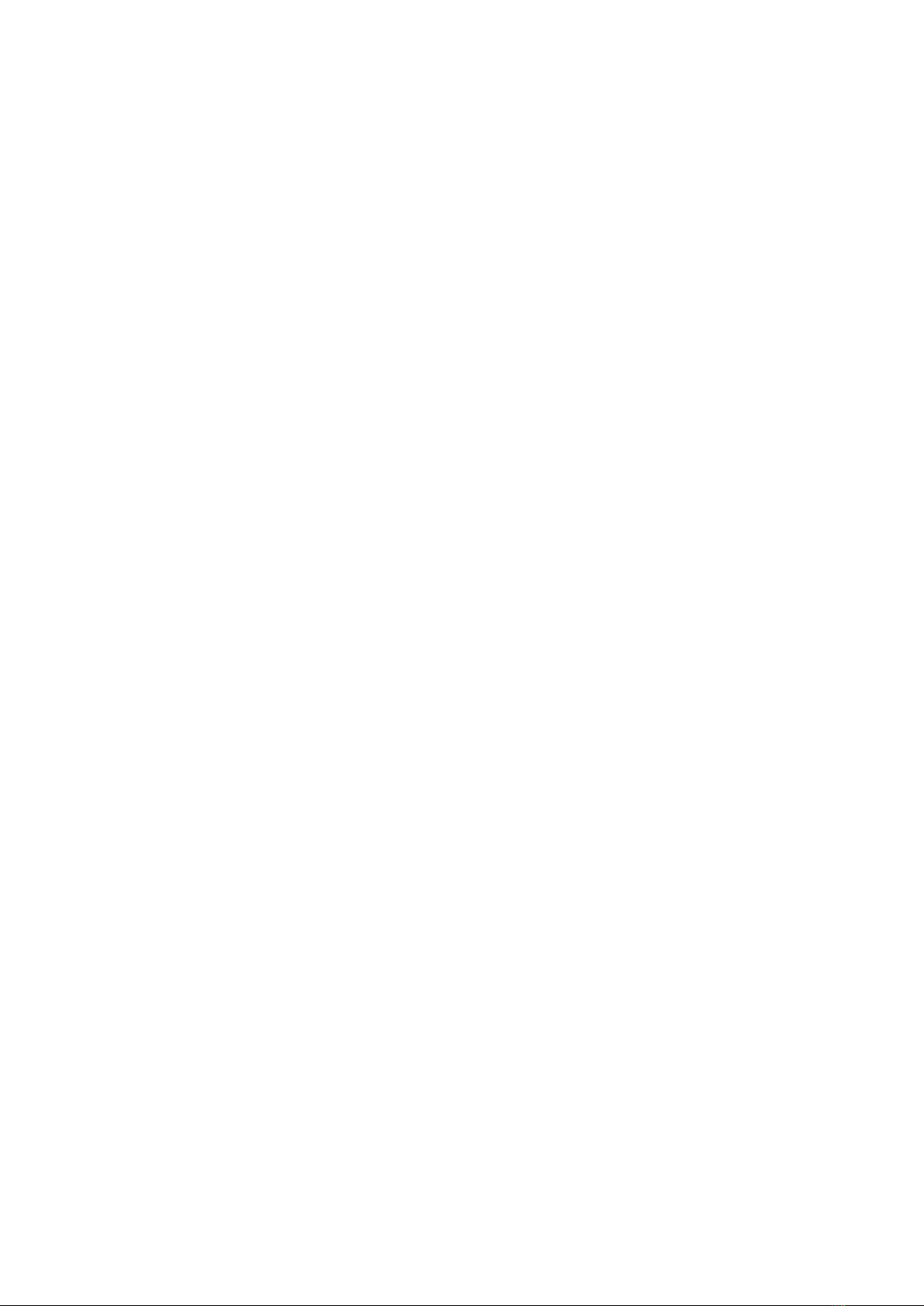
them. Selected items appear in blue.
DELETE
Tap the DELETE button to remove items from the browser and delete corresponding media files
from the device.
PLAYBACK
Once you load the clip into the viewer, you can play it. In addition to real-time playback, there are
two buttons to the right of the PLAY button, allowing you to navigate the clip frame by frame. Use
those to the left of the PLAY button to jump to the clip start/end.
SLIDER
The time slider resides above the playback icons. Use it to scrub through the clip. The slider
represents the whole duration of the clip.
JOG
For more precise clip navigation, drag your finger horizontally over the viewer.
FUNCTIONS
Switching the INFO/FUNC button to function mode provides access to various functions of the
ScreenPort app.
SDI SOURCE
This field identifies the connected camera. ScreenPort SDI Pro can extract timecode, clip name,
and other camera and lens metadata from ARRI, Sony, Canon, Panasonic, and RED digital cinema
cameras.
SETUP
The bottom right corner of the ScreenPort user interface contains the TOOLS/SETUP button.
Switching this button to setup mode reveals additional controls.
DEVICE CONTROL
Tap the BITRATE field to select the quality of the encoder output. A lower bitrate might be more
suitable for wireless streaming. If you intend to wire ScreenPort, higher bitrates are available to
provide better image quality. You can further control the encoder by setting it to constant (CBR) or
variable (VBR) bitrate. Use the NETWORK field to connect to an existing Wi-Fi network.
MUTE
You can turn off Live audio using the MUTE LIVE button. Use MUTE DISK to mute playback audio.
Muting live audio will not affect audio recording.
August 21, 2023 9
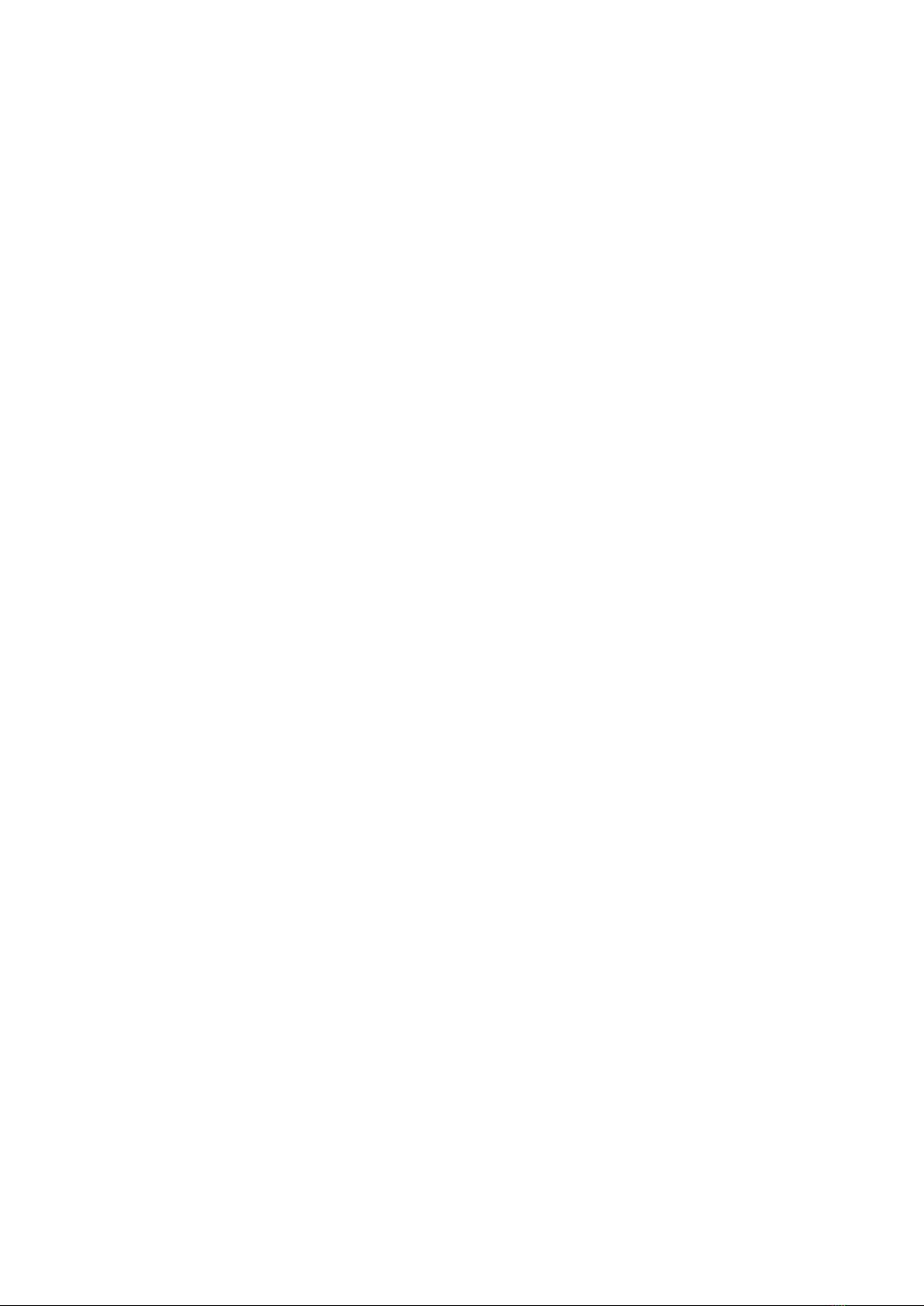
NETWORK
Tap the NETWORK field to access Wi-Fi and Access Point controls. Enable Wi-Fi to connect to
existing Wi-Fi infrastructure. To create a new Wi-Fi network for client devices to connect to, enable
Access Point instead.
When enabled through the ON/OFF switch, the Wi-Fi section expands to show available Wi-Fi
networks. Allow a few seconds for scanning to complete after enabling. Tap a network to connect
and enter the Wi-Fi password if prompted. There is a checkmark on the right of the connected Wi-
Fi network name.
When Access Point is enabled, Wi-Fi will automatically turn off. The Access Point section will
expand to show additional settings. To edit a setting, tap the corresponding row.
To change the access point password, tap the SSID field. It will open a dialog where you can set
both SSID and password. To change the SSID, but keep your current password, leave the password
field blank.
ADVANCED NETWORK SETTINGS
To set a manual IP address for your ScreenPort SDI Pro device’s Ethernet or Wi-Fi interface, tap the
MORE button to reveal Advanced Network Settings. Tap the corresponding Configure IP row and set
the mode to Manual. When set to Manual, you can edit the IP address, subnet, router, and DNS
fields by tapping any of them.
AUDIO SETTINGS
Tap the MORE button to open Audio Settings popover. If your SDI source is using audible timecode,
you can set TC Channel to Left or Right to mute it.
QTAKE MONITOR APP
You can control ScreenPort SDI Pro also using the QTAKE Monitor application. When connected to
an iOS device, the application will automatically detect ScreenPort SDI Pro. The sections below
describe basic functionality for monitoring, recording, and playback.
CREATE PROJECT
QTAKE Monitor is a client application that connects to QTAKE Server. After the existing QTAKE
project is downloaded into QTAKE Monitor, you can use the app as a standalone monitor/recorder
without connection to the server. Once QTAKE Monitor is re-connected to the server, it will sync
media and metadata into the QTAKE ecosystem.
SELECT SDI INPUT
QTAKE Monitor can display up to 4 views, and they can display different content. To set the active
view to SDI input, tap the button in the top right corner and select ScreenPort SDI Pro. If the device
is not listed, refer to the troubleshooting page.
August 21, 2023 10

RECORD SDI INPUT
When the view is in LIVE mode, you can tap the bottom middle part of the SDI view to initiate the
recording session. The app records incoming video and audio signals into a media file. Tap the
bottom middle part of the view again to finish recording. In addition to manual recording, some
cameras send SDI record flags to initiate automatic recording. Refer to the Device Settings section
to set the ScreenPort SDI Pro auto-record mode.
SET IN/OUT RANGE
Each clip in QTAKE Monitor can have multiple ranges to allow only selected parts of the media file
to play. Use IN and OUT buttons to set the desired range during recording or playback.
PLAYBACK
Tap the REPLAY button located in the top bar to play the last recorded clip. Tap the BROWSE button
to open the clip browser and select the clip to load into active view. View mode will change from
LIVE to DISK. Tap the bottom middle part of the active view in the DISK mode to initiate playback.
Tap the top middle part of the view to switch between two playback modes: using ranges or
ignoring ranges. Tap the top left or right view corner to jump to the previous or next range. To move
the playhead frame-by-frame, tap the bottom left or right corner.
For more details about advanced functionality, please refer to QTAKE Monitor User Guide.
August 21, 2023 11

FIRMWARE UPDATE
Firmware update of the ScreenPort SDI Pro is a simple procedure. To update your ScreenPort SDI
Pro firmware, launch the ScreenPort app on an iPhone or iPad connected to the internet, then
connect your ScreenPort SDI Pro device via USB. If a newer firmware version is available, the
ScreenPort application will notify you. Proceed with the update process for the new firmware to be
downloaded and applied. Tap UPDATE to start the firmware update, then wait for the process to
finish. You will see the update progress via the playback slider. Your device will restart twice.
TROUBLESHOOTING
The following table provides instructions on solving the most common problems related to the use
of ScreenPort SDI Pro. If your problem is not on the list, contact the manufacturer or your reseller.
Problem Possible reason Solution
Power LED does not light up. Device is not powered up. Turn power switch on.
Device does not power up. No external power. Supply external power.
No input signal. Invalid signal sent by SDI source. Provide valid SDI signal.
No pass-through output signal. Missing input signal. Check the input signal.
No input or output signal. Broken SDI cable. Replace SDI cable.
No video in the app. Broken data cable. Replace data cable.
August 21, 2023 12
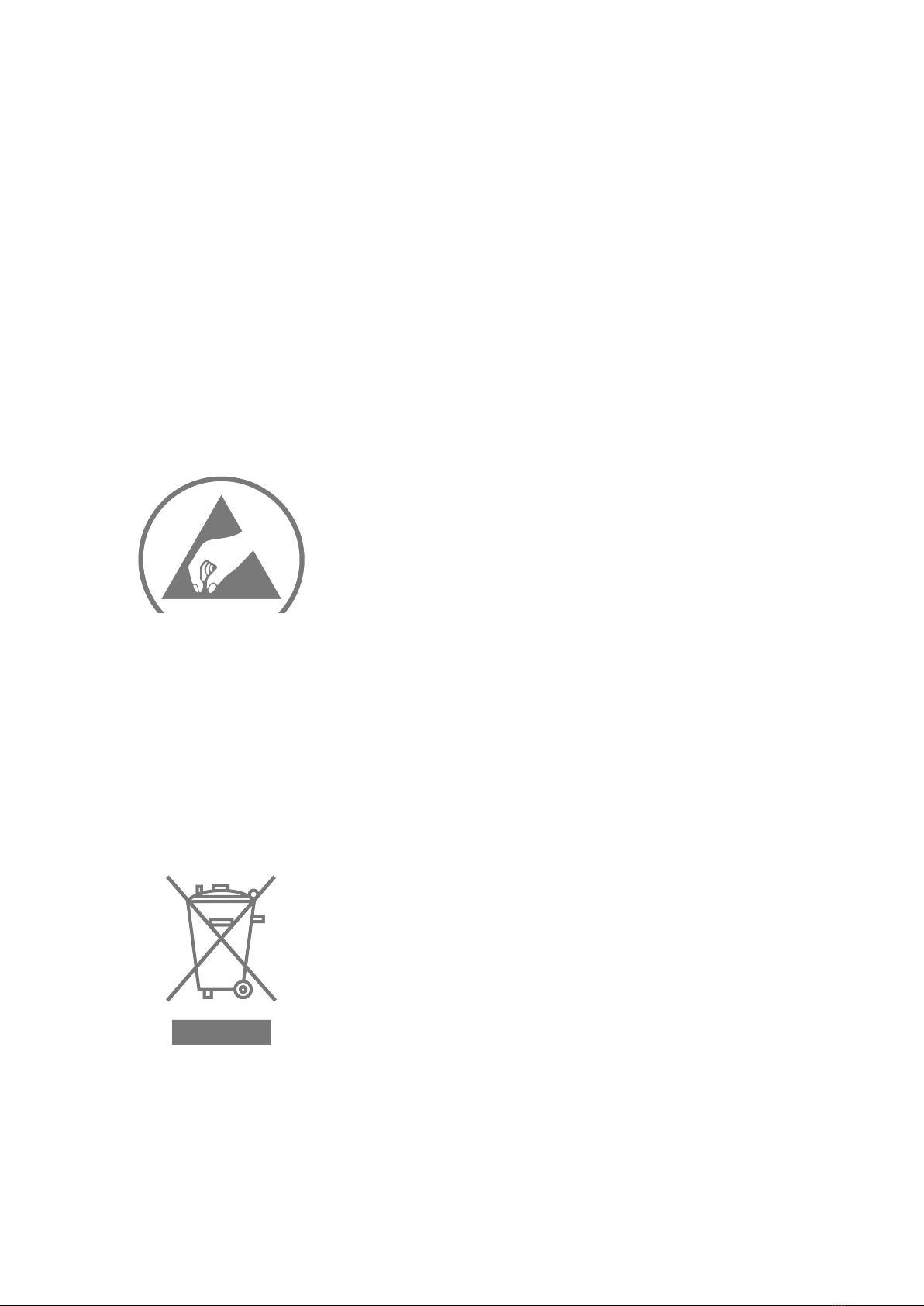
IMPORTANT SAFETY INSTRUCTIONS
•Carefully read and follow all instructions and keep them for future reference.
•Do not use this device with water.
•Clean only with a dry cloth.
•Do not use this device with any heat sources or near fire.
•Protect all cables.
•Use the antenna included in the package that is approved by the manufacturer. The antenna
gain that is used with this device cannot exceed 3.2dBi.
•Refer all servicing to qualified service personnel. * Servicing is required when the device has
been damaged in any way, either by physical or electrical means.
•This product uses semiconductors that can be damaged by electrostatic discharge (ESD).
When handling, care must be taken so that the device is not damaged. Damage due to
inappropriate handling is not covered by the warranty.
DISPOSAL INFORMATION
ScreenPort SDI Pro shall be disposed of separately from household waste. When it reaches its end
of life, take it to a collection point designated by local authorities. Separate collection and recycling
at the time of disposal will help conserve natural resources and ensure that ScreenPort SDI Pro is
recycled in a manner that protects human health and the environment. For more information
about electronic and electrical waste equipment that will ensure the safety of human health and
environment disposal, recovery, and collection points, contact your local city center, household
waste disposal service, reseller, or equipment manufacturer.
COMPLIANCE
If for import of ScreenPort SDI Pro to or its operation within any country other than Slovakia it is
required to fulfill additional legal requirements than those provided by the manufacturer herein,
August 21, 2023 13

you agree to obtain all permissions and for legal compliance.
COPYRIGHT AND LEGAL NOTICES
ScreenPort SDI Pro is a trademark of IN2CORE s.r.o.
All other trademarks are the property of their respective owners.
August 21, 2023 14
Table of contents
Popular Camera Accessories manuals by other brands
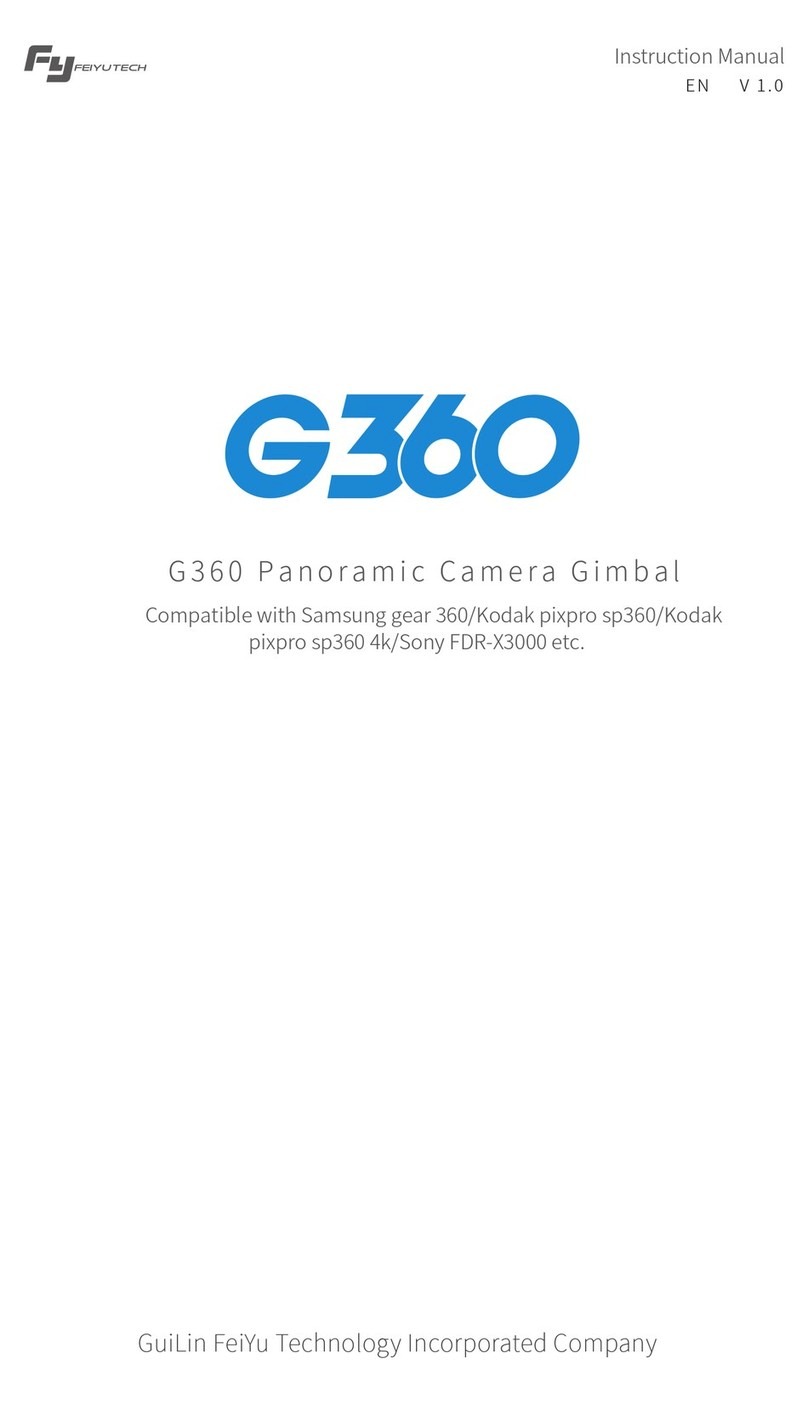
FY
FY G360 instruction manual

Manfrotto
Manfrotto 504HD instructions

Guilin Feiyu Technology
Guilin Feiyu Technology G5 manual

Beseler
Beseler 23CII-XL instruction manual
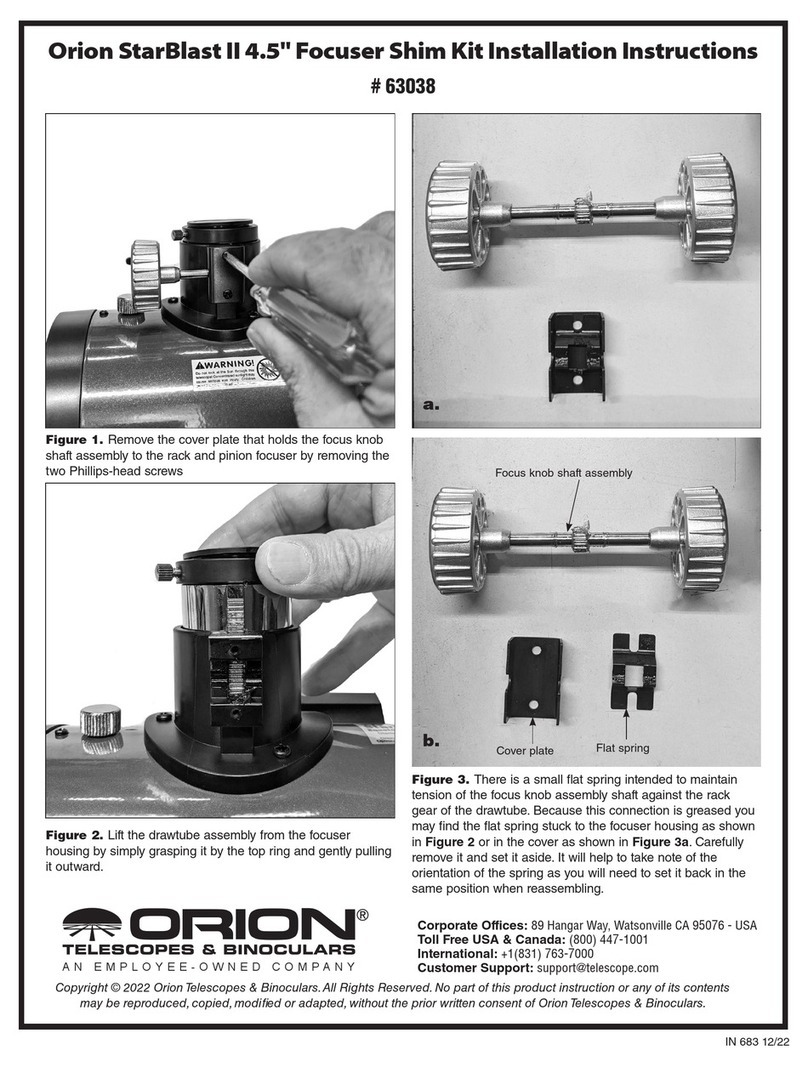
ORION TELESCOPES & BINOCULARS
ORION TELESCOPES & BINOCULARS StarBlast II installation instructions

Nauticam
Nauticam 16345 instruction manual