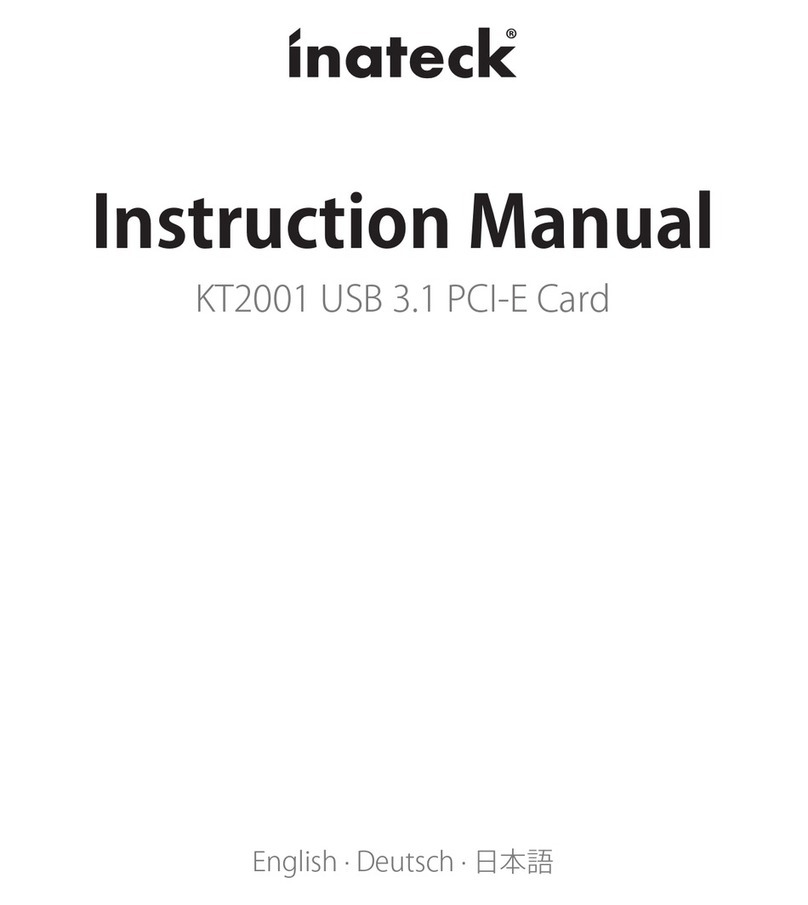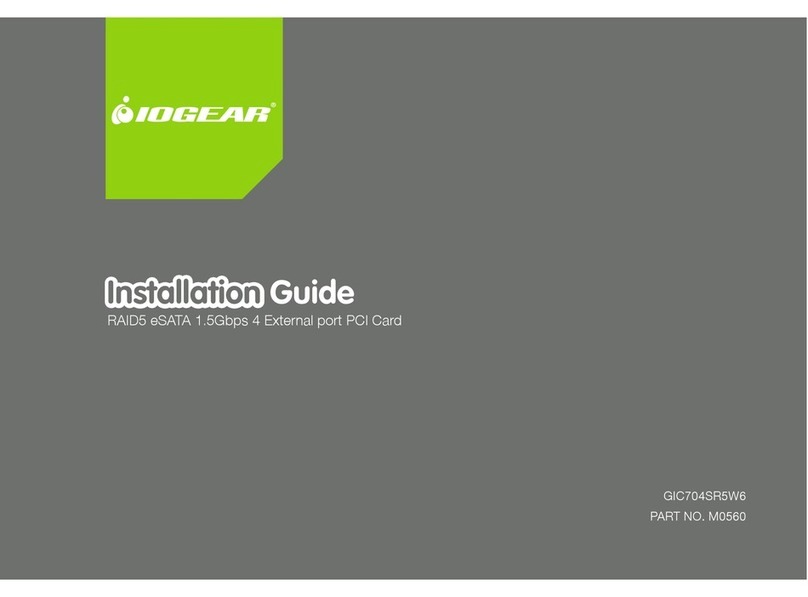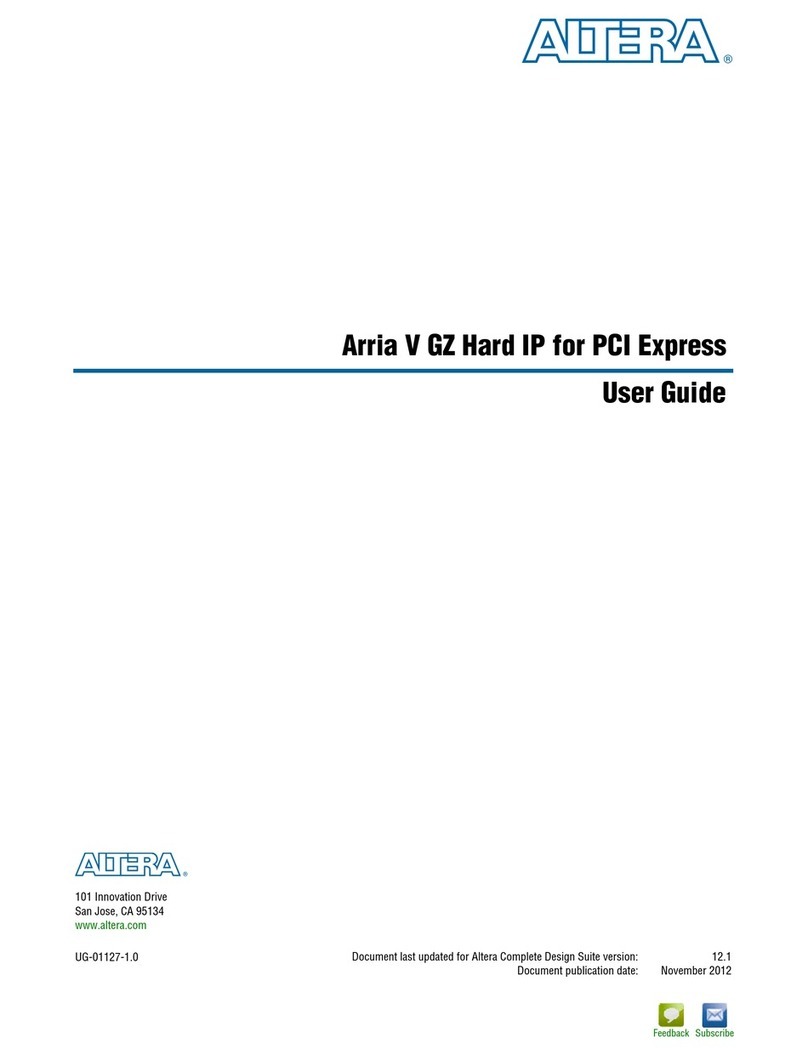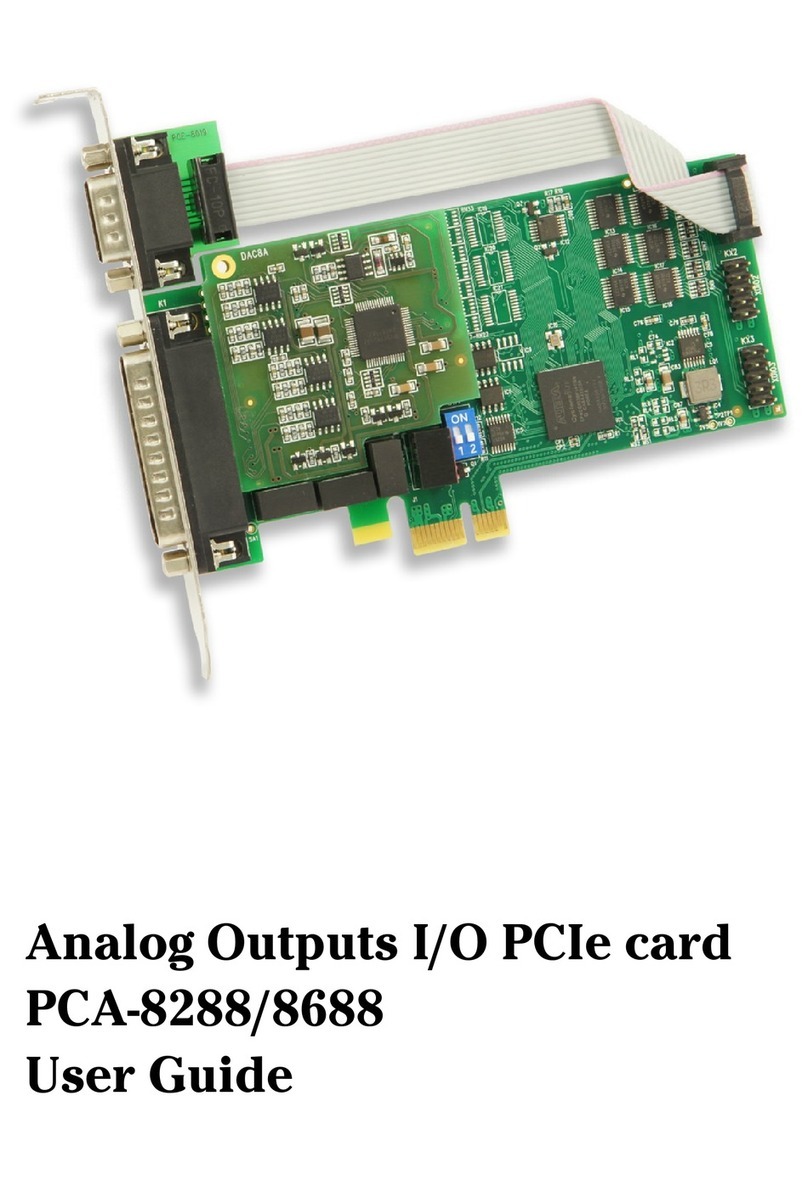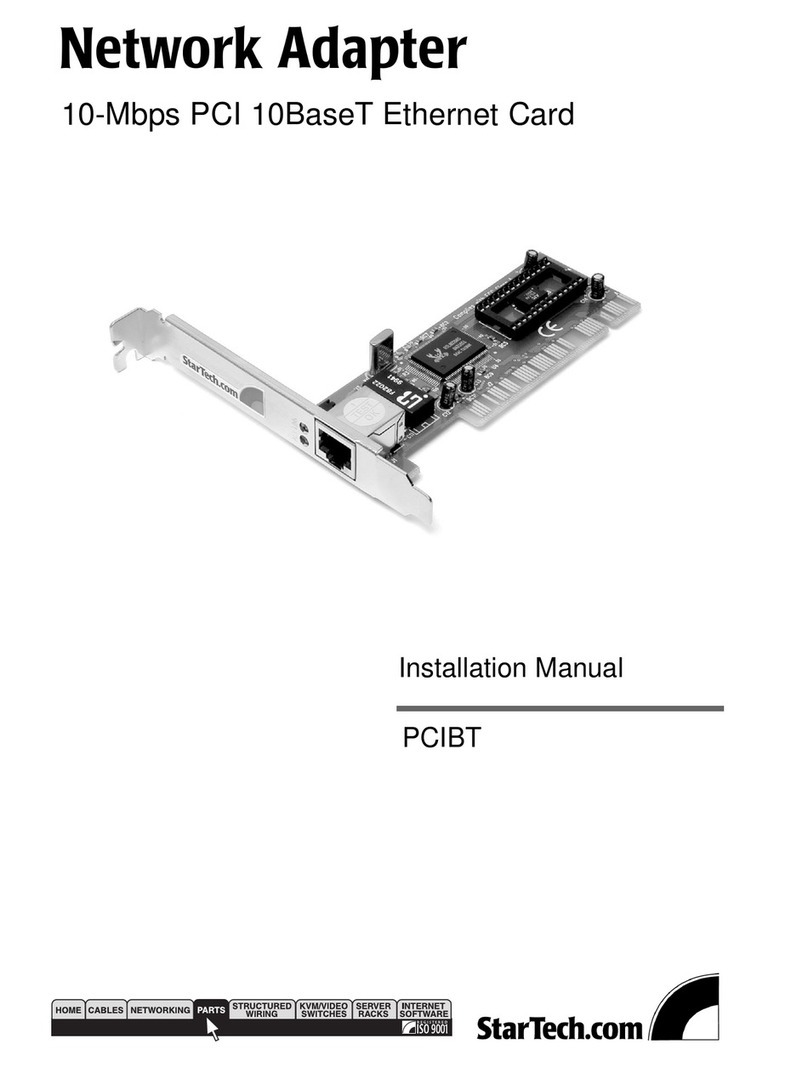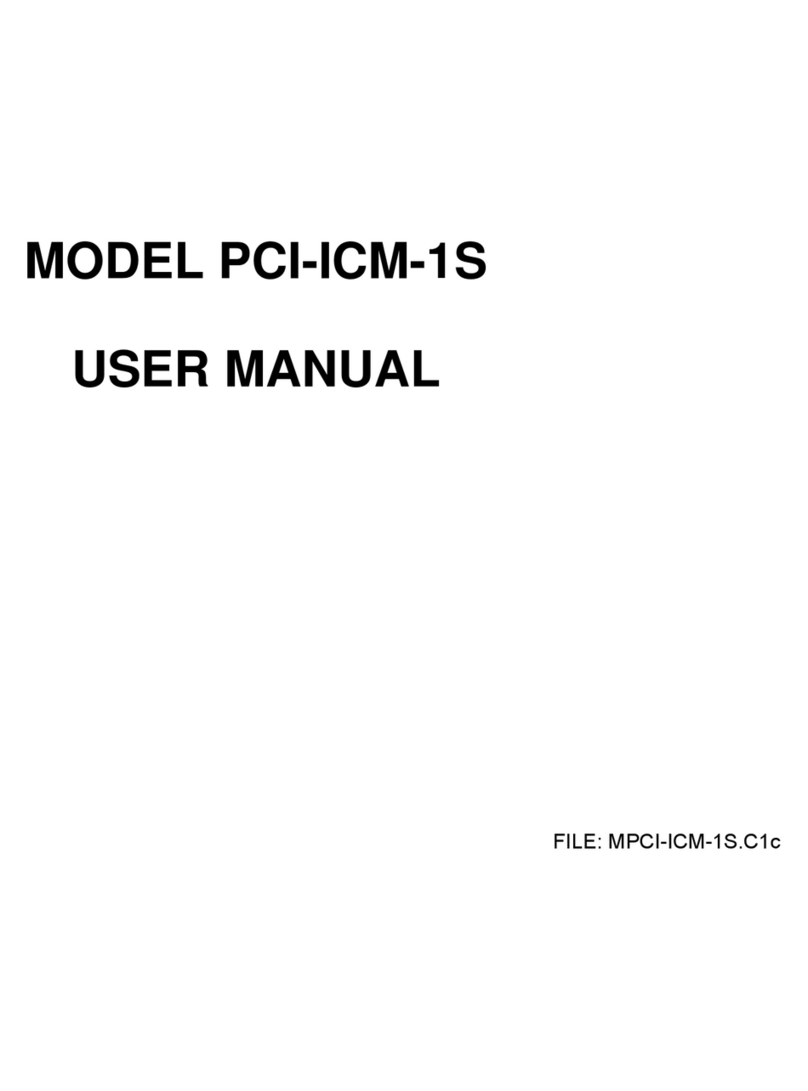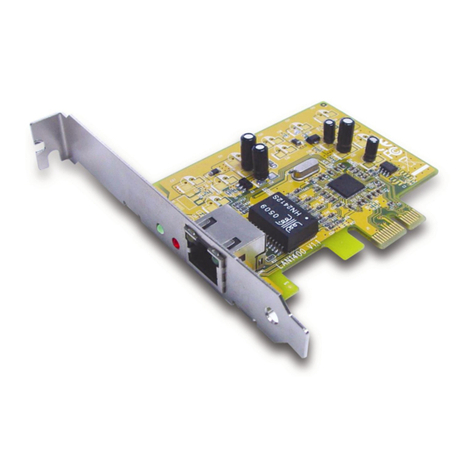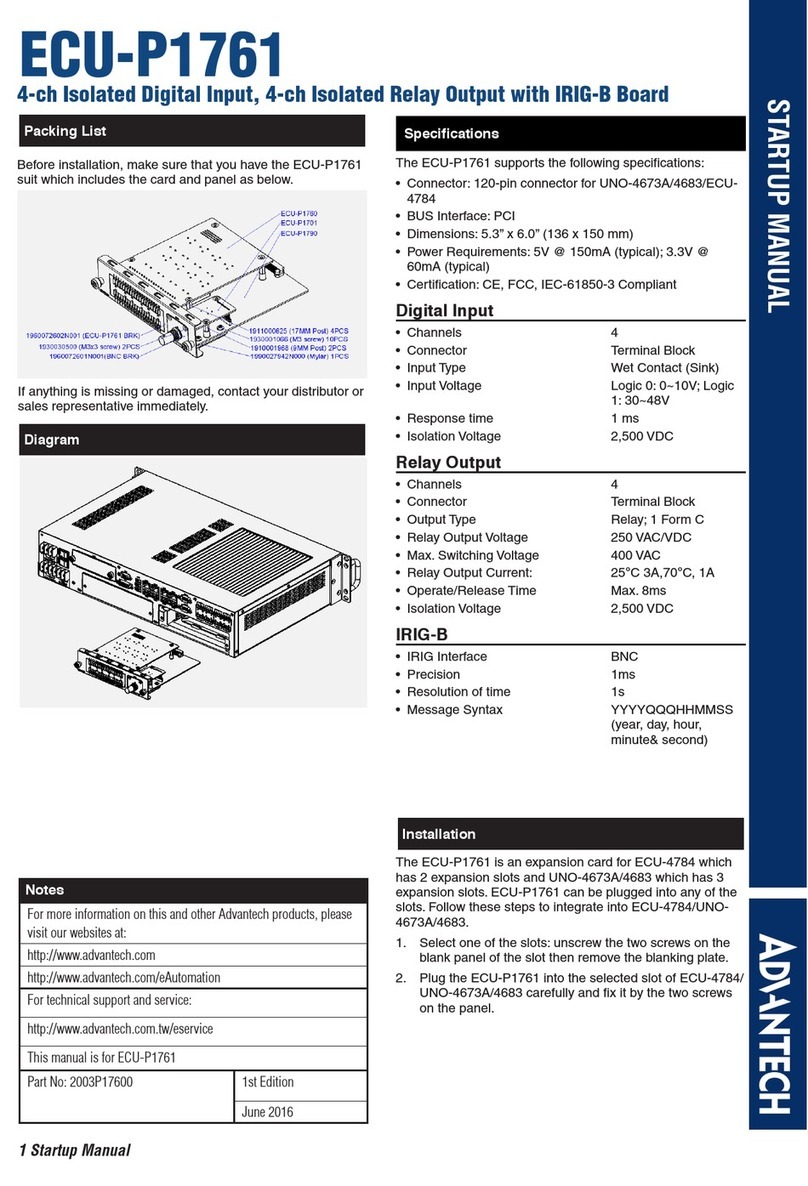Inateck KT4005 User manual

www.inateck.com
Instruction Manual
USB 3.0
PCI Express Card

Chapter 1: Introduction
1.1 Product Introduction
The Super-Speed USB 3.0 Interface is the newest
revolution in the USB standard and will deliver the
bandwidth and features required by PCs, communication
devices, and consumer electronics. USB 3.0 boasts 10
times faster data transfer speeds than USB 2.0 while
being completely backwards compatible with current
USB devices and features.
This board is a Super-Speed USB 3.0 PCI Express card.
It is compliant with the PCI Express 2.0 standard and
offers up to 5Gbps data transfer speeds when connected
to USB 3.0 compliant peripherals.
This board supports all USB 3.0 High-speed devices and
is backwards compatible with current USB 2.0 and USB
1.1 devices. It’s a great choice to use with external hard
drives, flash drives, MP3 players, external DVD burners,
card readers, digital cameras, webcams, networking
devices, video devices, and all other USB devices.
1

2
1.2 Features
• Compliant with PCI Express Base Specification
Revision 2.0.
• Single-lane PCI express throughput (data-transfer)
rates up to 5 Gbps.
• Compliant with Universal Serial Bus 3.0 specification
Revision 1.0.
• Supports simultaneous Operation of multiple USB 3.0,
USB 2.0, and USB 1.1 devices.
• Supports the following speed data rates as follows:
Low-speed (1.5 Mbps), Full-speed (12 Mbps),
High-speed (480 Mbps), Super-speed (5 Gbps).
• Compliant with Intel’s eXtensible Host Controller
Interface (xHCI) Specification Revision 0.96.
• Receiving power from the systems power supply.
• Hot-swapping features allows you to connect &
disconnect devices without powering down the system.
• Supports Windows XP/Vista/8 (32/64 bit).
1.3 System Requirements

3
• Windows® XP/Vista/7/8 (32/64 bit)
• One available PCI Express slot (PCI Express 2.0 is
recommended).
1.4 Package Contents
• 1 x USB 3.0 PCI Express Card
• 1 x Driver CD
• 1 x User Manual
Note: Contents may vary based on country/market.
Chapter 2: Getting Started
2.1 Hardware Installation
1. Turn off the power to your computer.
2. Unplug the power cord and remove your computer’s
cover/side panel.
3. Remove the slot bracket from an available PCIe slot.
4. To install the card, carefully align the card’s bus

2.2 Driver Installation
Please make sure the hardware (card) is installed before
installing the driver.
If you’re unable to install the drivers from the CD, please
go to the following address to download the driver that
corresponds to your product model:
http://www.inateck.com/support
1. Insert the provided CD into your disk drive.
2. Run the “Autorun.exe” file, click “Drivers”, and select
the appropriate driver version.
4
connector (golden portion) with the selected PCIe slot
on the motherboard. Push the card down firmly.
5. Use the included screw (or the screw from the slot
bracket) to secure the card to the case.
6. Replace the computer cover/side panel and reconnect
the power cord.

5
3. Click “OK” and then click “Next” to continue.
4. Please read and accept the license agreement, and
then click “Yes” to continue.
5. Select the driver installation path and then click "Next"
to continue.

6
7. Click “Finish” to end the driver installation. Once you
have finished installing the drivers, you must restart
your computer.
Note: USB 3.0 Drivers are not supported on Mac or
Linux OS.
2.3 Hardware Verification
6. Click "Install" to begin installing the driver. It may take
a few moments.

7
2. Under the “Universal Serial Bus controllers” item you
should see “Renesas Electronics USB 3.0 Root Hub”.
2.4 Driver Uninstall
Note: Only follow these steps if you want to uninstall the
drivers. The card will not function without its drivers.
1. Navigate to the control panel and click on “Device
Manager”.
Start > Control Panel > Device Manager

2. Once you’re on the “Uninstall or change a program”
page, find and double click the entry titled “Renesas
Electronics USB3.0 Host Controller”.
8
1. Navigate to the Windows Control Panel and click on
the “Programs and Features” icon.
Start > Control Panel > Programs and Features

• If your computer failed to start after installing the USB
3.0 PCI Express card:
1. Turn off the computer, remove the USB 3.0 PCI
Express card, and try restarting the computer.
2. If the computer starts successfully, it means the
card was not inserted into the PCI express slot
correctly.
3. Please clean the golden PCIe connector on the
card using a soft brush, soft rubber, or a cotton
swab. If this does not resolve the issue, try
changing to a different PCI Express slot.
9
Chapter 3: Troubleshooting Tips
• If the card or devices connected to the computer do
not seem to be working properly, please perform the
following basic troubleshooting steps:
1. Check that all cables are securely connected in the
proper places.
2. Make sure the USB device’s power is turned on.
3. Make sure the PCIe card is properly installed and is
connected to power.
4. Make sure there is no problem with the card
installation.

• If a message is displayed stating that not enough
power is available for the connected device:
Make sure the 15-pin SATA cable is connected to the
card (either by the 4-pin molex adapter or direct 15-pin
SATA). Alternatively, if the device has its own external
power source, make sure it is plugged in.
10
• If there is a yellow exclamation point on the controller
in the Device Manager:
1. Please shut down your computer and move the
card to another available PCIe slot, then re-install
the USB 3.0 driver.
2. In the device manager, select the Fresco Logic Xhci
(USB 3) Root hub, right-click using your mouse,
and select “Update Driver” to update the USB
driver.
3. This exclamation point usually means there is a
resource conflict between this card and another
card in your system. Please move the card to
another available slot and then restart your
computer. Windows will re-configure itself and
re-assign resources. Check the device manager
again to insure the issue has been resolved.

• Is it possible to connect current USB 1.1 or USB 2.0
devices to the USB 3.0 PCI Express card?
Yes. Devices will not obtain the USB 3.0 data transfer
speeds but are fully compatible.
11

12

Website: Hp://www.inateck.com
Email: [email protected]
(Service me: Mon.- Fri. 9:00 - 17:00 PST)
Tel: 0341-5199 8407
Table of contents
Other Inateck PCI Card manuals