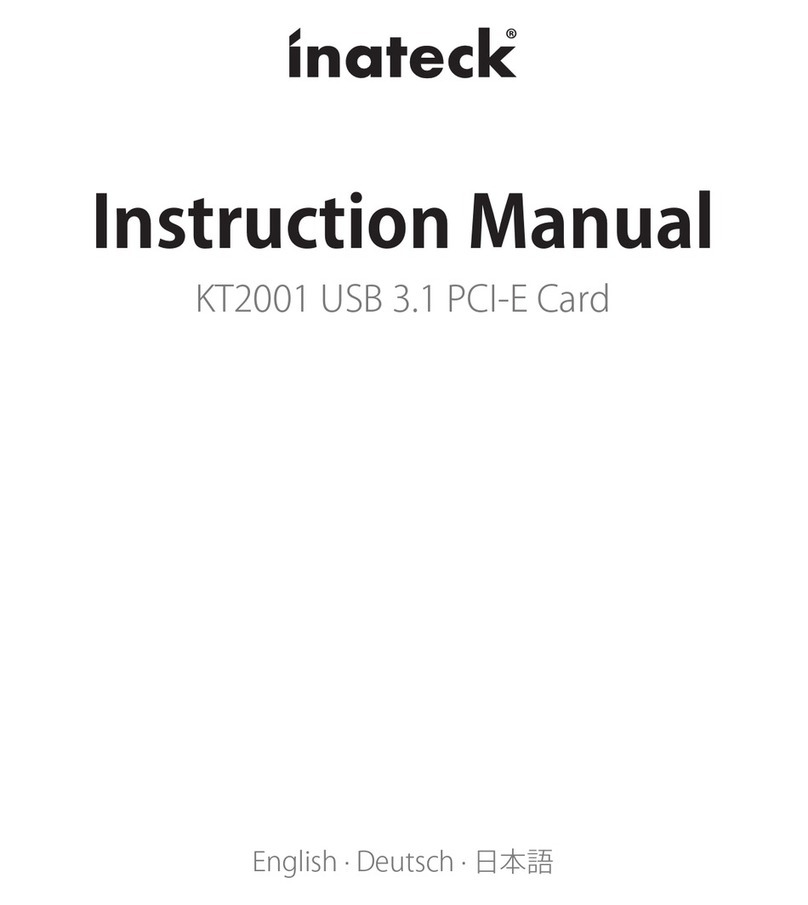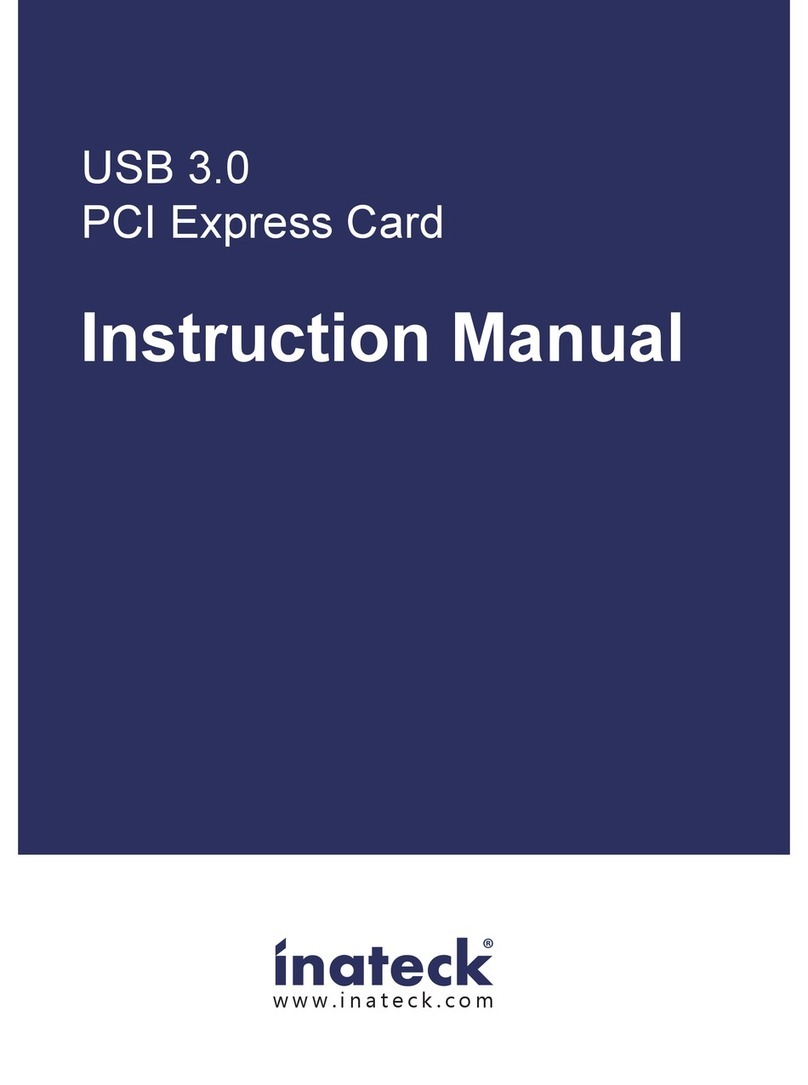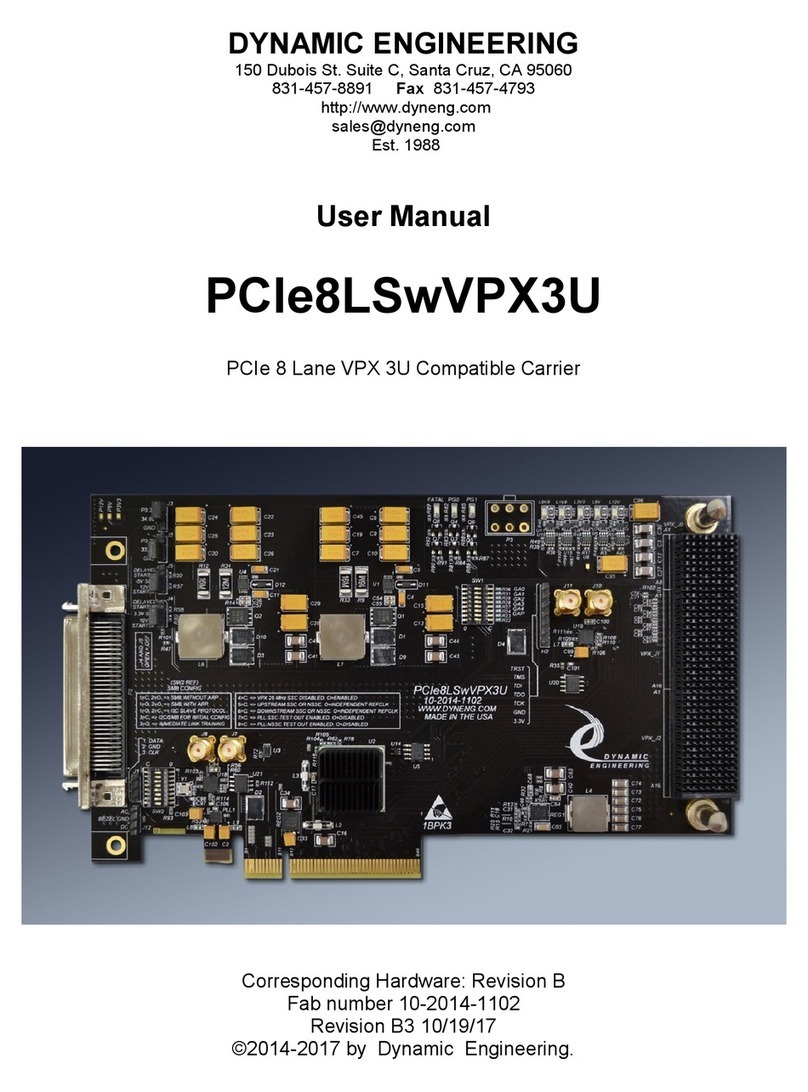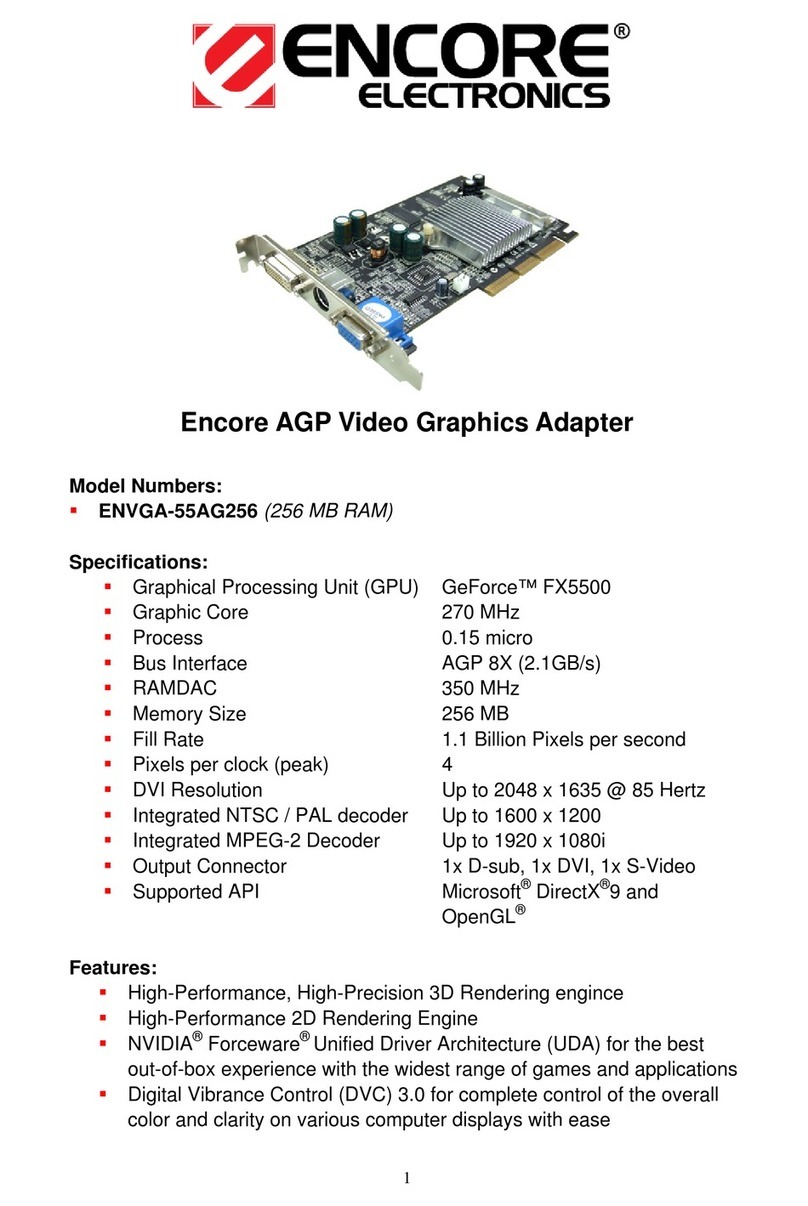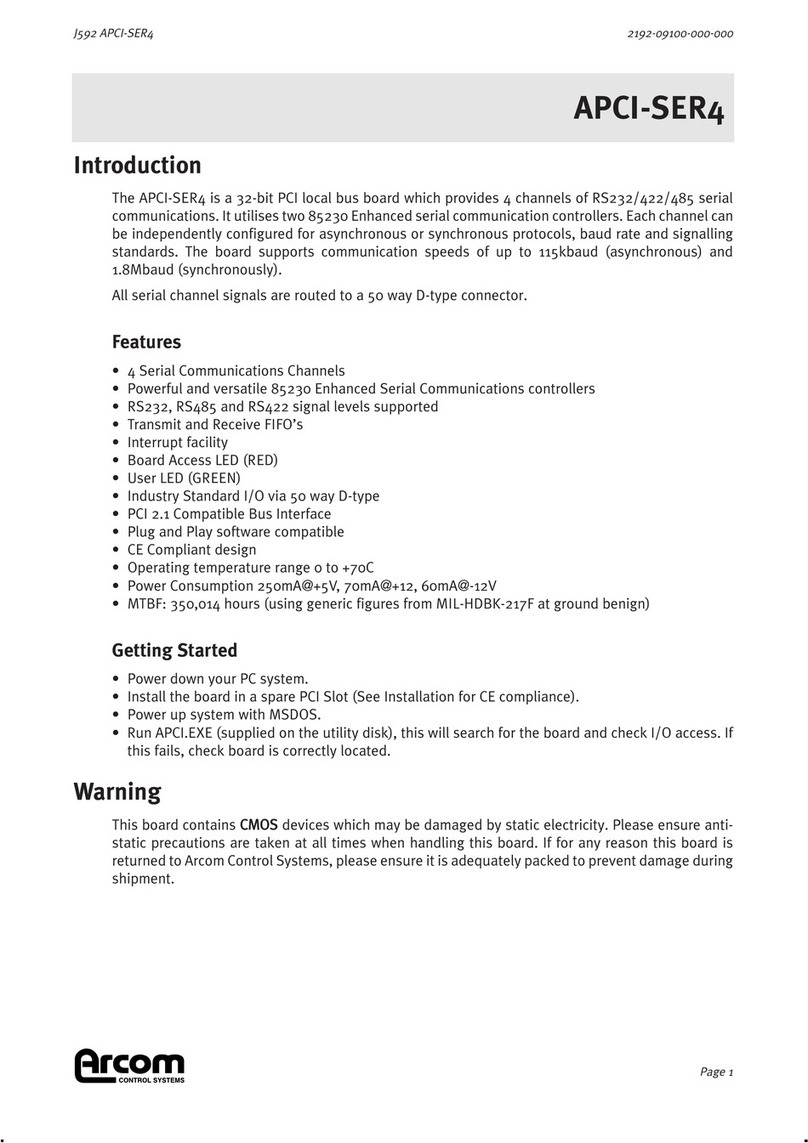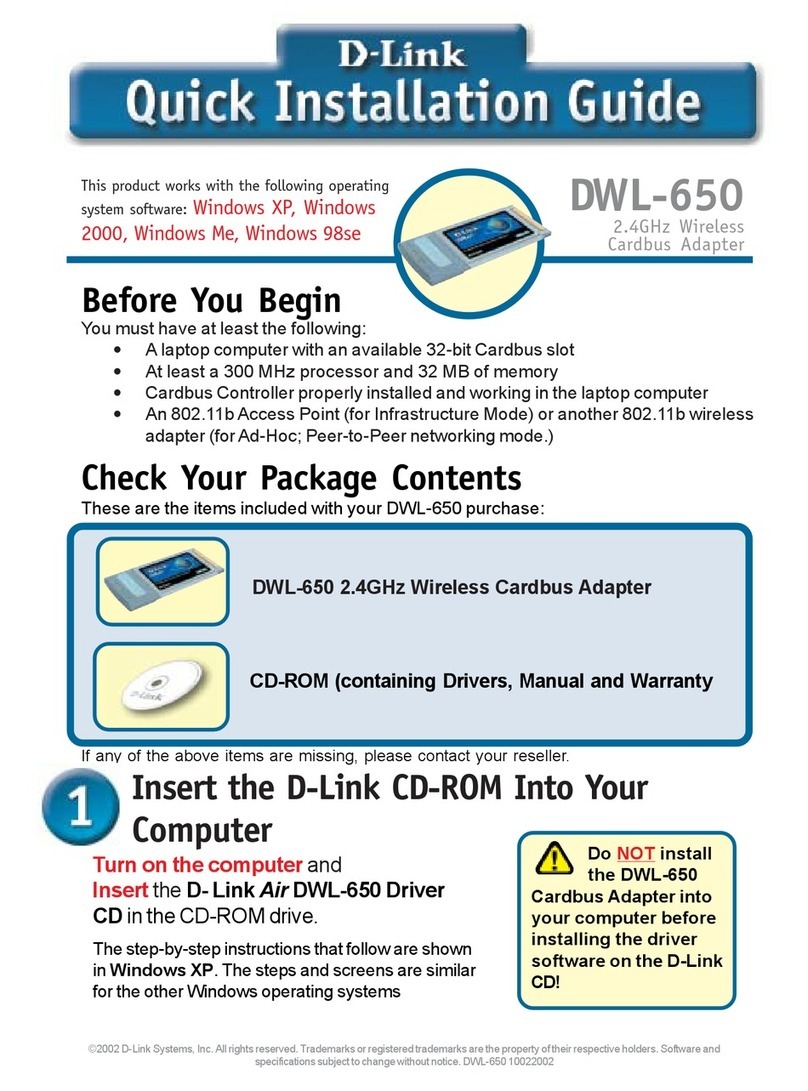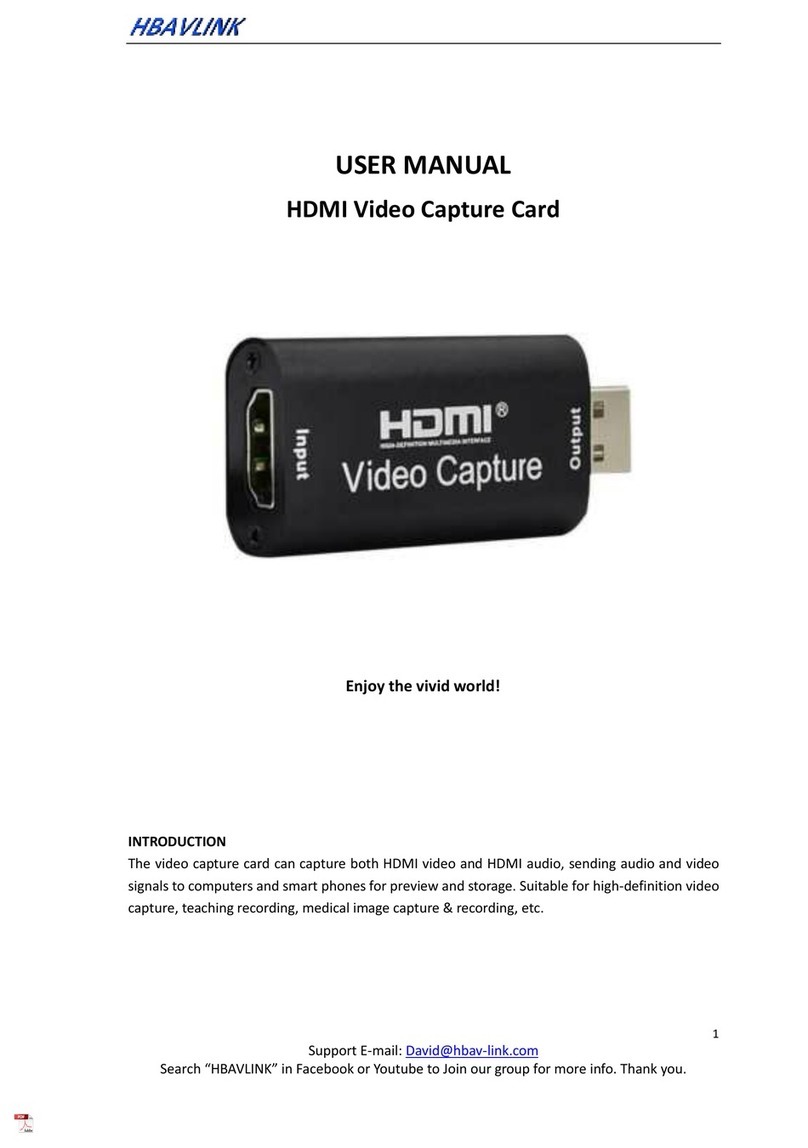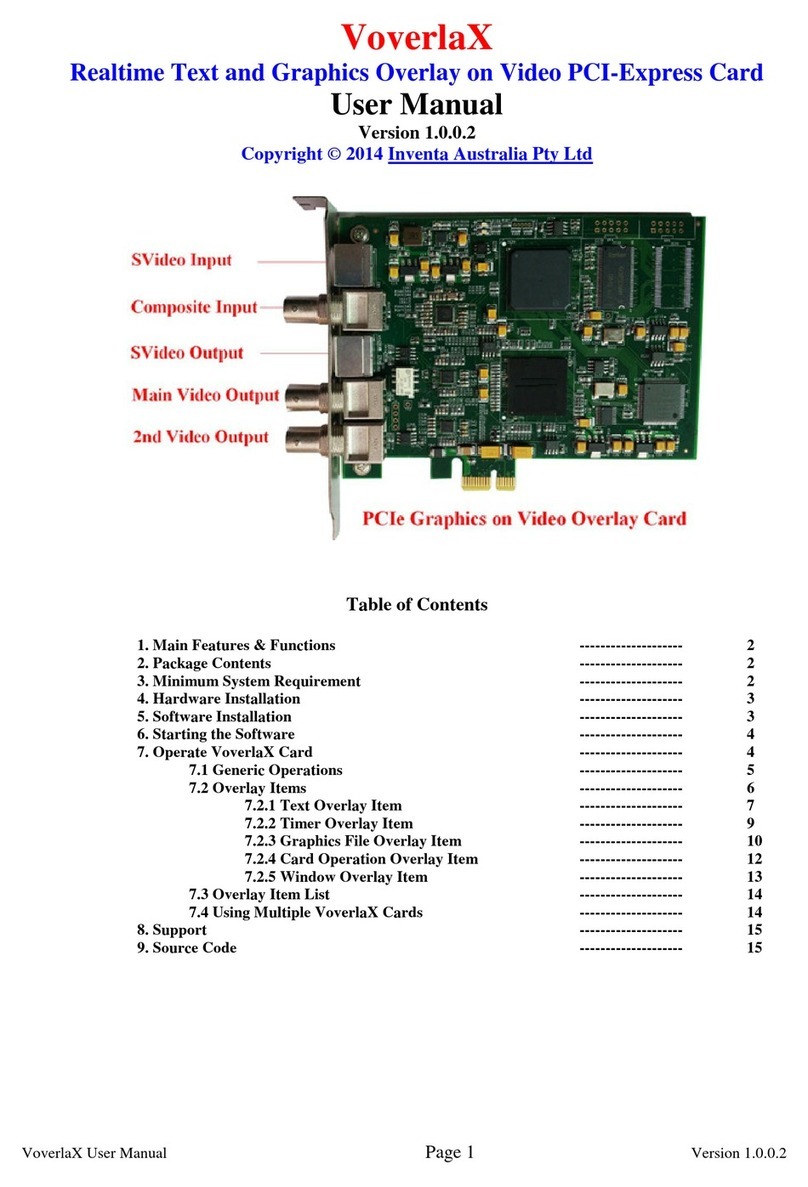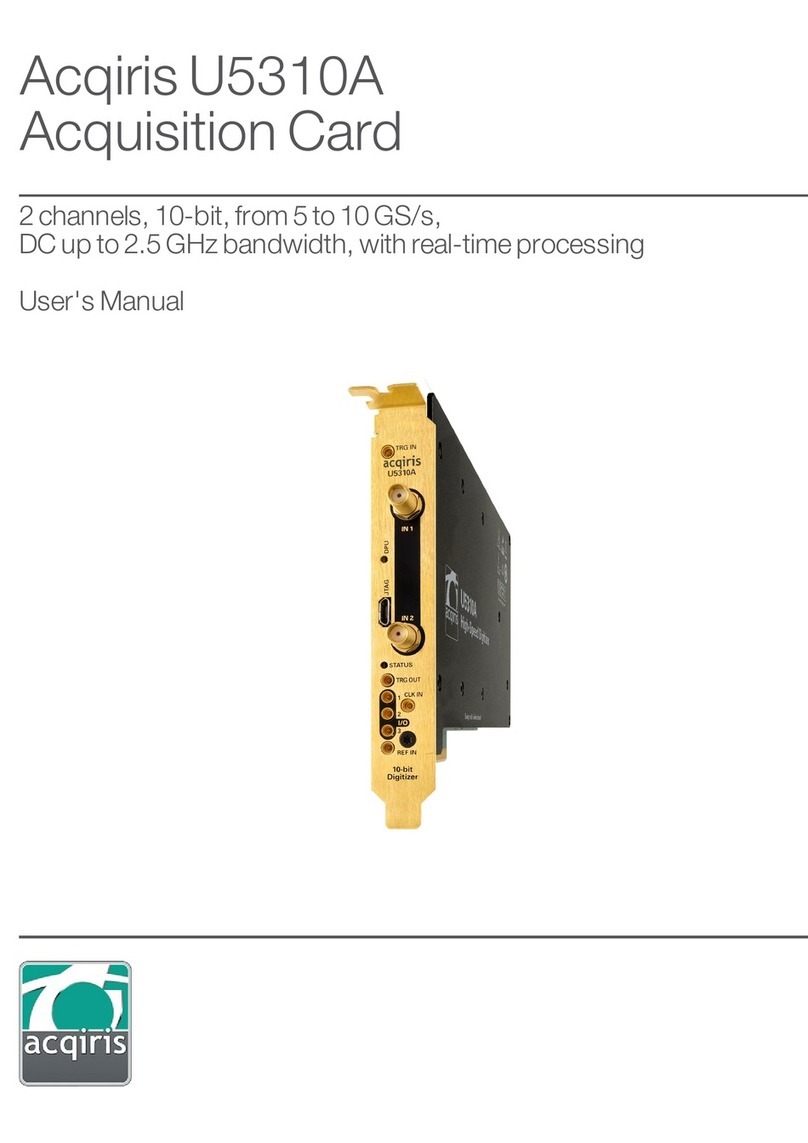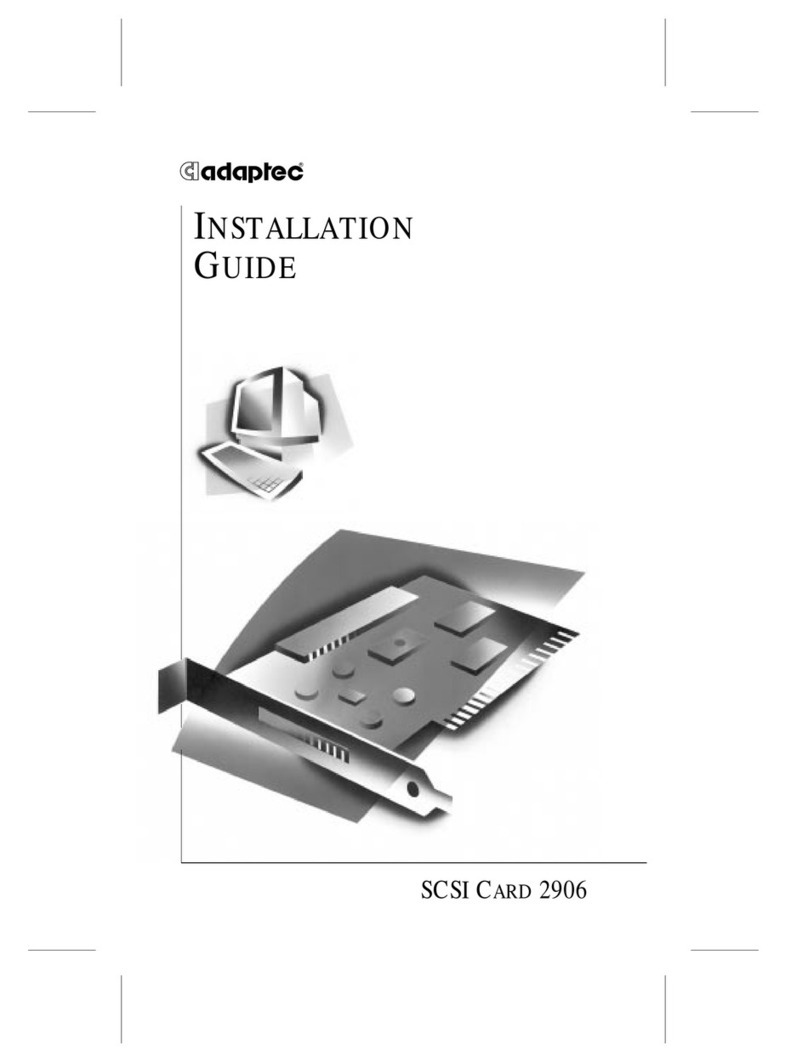Inateck KTU3FR-5O2I User manual

www.inateck.com
Instruction Manual
USB 3.0
PCI Express Card

Chapter 1: Introduction
1.1 Product Introduction
Super-Speed USB 3.0 interface is the next revolution in
I/O interconnect standards that will deliver the bandwidth
and features required by PCs, consumer electronics and
communications devices. with 10 times faster throughput
than USB 2.0 standard and backward compatible with
current USB device features, USB 3.0 interface will be
the trendy of IT technology.
This board is a Super-Speed USB 3.0 PCI Express card.
It is compliant with the PCI Express Generation 2
specification for host PC system. It works up to 5 Gbps
for data transfer when connecting to USB 3.0 compliant
peripherals, while maintaining compatibility with existing
USB peripheral devices.
This board supports USB 3.0 High-Speed device and
backward compatible with current USB 2.0 High-Speed
and USB 1.1 Full-Speed device. It is an ideal choice for
external storage devices, MP3 players, external DVD
Writer, Card Readers, digital cameras, webcams,
networking, video devices, and all other USB devices.
1

2
1.2 Features
• Fully compliant with PCI Express Base Specification
Revision 2.0
• Single-lane (x1) PCI Express throughput rates up to
5 Gbps
• Compliant with Universal Serial Bus 3.0 specification
Revision 1.0
• Supports simultaneous operation of multiple USB 3.0,
USB 2.0 and USB 1.1 devices
• Supports the following speed data rates as follows:
Low-speed (1.5Mbps) / Full-speed (12Mbps) /
High-speed (480Mbps) / Super-speed (5Gbps)
• Compliant with Intel’s eXtensible Host Controller
Interface (xHCI) Specification Revision 0.96
• Built-in 4-pin power connector for receiving extra
power supply from system
• Hot-swapping feature allows you to connect /
disconnect devices without powering down the system
• Support Windows® XP/Vista/7/8 (32/64 bit)

3
1.3 System Requirements
• Windows® XP/Vista/7/8 (32/64 bit)
• One available PCI Express slot (Recommend PCI
Express 2.0)
1.4 Package Contents
• 1 x USB 3.0 PCI Express Card
• 1 x Driver CD
• 1 x User Manual
• 1 x SATA to 4 pin Molex Power Converter
• 1 x 15 Pin to 2 x 15 Pin SATA Power Cable
Note:
1. Contents may vary depending on country/market.
2. If your PC only has 4 pin power cable, please use
SATA to 4pin Molex Power Converter.
3. If 15 pin sata cable is not available in your PC, please
use 15 Pin to 2 x 15 Pin SATA Power Cable.
Chapter 2: Getting Started
2.1 Hardware Installation

motherboard. Push the board down firmly.
5. Replace the slot bracket’s holding screw to secure the
card.
6. Replace the computer cover and reconnect the power
cord.
2.2 Driver Installation
Please make sure the hardware is installed before
installing the driver.
If you cannot read the contents of the disk, please go to
the following address to download the driver according to
the product model: http://www.inateck.com/support
1. Insert the provided CD into your disk drive.
2. Run the “Autorun.exe”, click the "Drivers", and select
the appropriate driver version.
4
1. Turn off the power to your computer.
2. Unplug the power cord and remove your computer’s
cover.
3. Remove the slot bracket from an available PCIe slot.
4. To install the card, carefully align the card’s bus
connector with the selected PCIe slot on the

5
3. Click “OK” and then click “Next” to continue.
4. Please read and accept the license agreement, and
then click “Yes” to continue.
5. Select the driver installation path, and then click "Next"
to continue.
6. Click "Install" to begin installing the driver, and wait for
a moment.

6
7. Click “Finish” to end of the driver installations steps.
After driver installation is complete, your must restart
your computer.
Note: We do not provide USB 3.0 driver for Mac and
Linux OSs.
2.3 Hardware Verify
1. Click on the “Device Manager” tab in the Windows
Control Panel.
Start > Control Panel > Device Manager

7
2. Entry “Universal Serial Bus controllers” item, and you
can read “Fresco Logic xHCI(USB3) Controller
FL1100 Series” and “Fresco Logic xHCI(USB3) Root
Hub” in the Device Manager.
2.4 Driver Uninstall
1. Click on the “Programs and Features” tab in the
Windows Control Panel.
Start > Control Panel > Programs and Features

2. Entry “Uninstall or change a program” page, and
double click “Fresco Logic USB3.0 Host Controller” to
process driver uninstallation procedure.
Chapter 3: Troubleshooting Tips
8

4. Make sure there is no problem with the card
installation.
• Computer failed to start after inserting the USB 3.0
PCI Express card.
Turn off the computer, remove the USB 3.0 PCI
Express Card, and try to restart the computer. If the
computer starts successfully, it means that the card
has not been inserted into the PCI Express slot
correctly. Please clean golden figure by rubber firstly,
then change another PCI Express slot.
• How to deal with there is a yellow exclamation point on
controller?
9
• If card and devices connected to the computer do not
seem to be working properly, please perform below
basic troubleshooting
steps:
1. Check that all cables are correct and securely
connected.
2. Make sure USB device’s power is turned on.
3. Make sure the devices are getting enough power
they require.

another available slot. Restart your computer.
Windows will re-configure itself and re-assign
resources. Check your device manager again.
• A message is displayed starting that not enough power
can be given to the connected device.
Make sure to plug 4-pin power cable on board to
provide efficient power to USB devices. But the better
way is using device self-power to satisfy it.
• Is it possible to connect current USB 1.1 or 2.0 devices
to the USB 3.0 PCI Express card?
Yes it works. Device will not obtain the USB 3.0
speed, but USB 2.0/1.1.
10
1. Please shutdown your computer and move the card
to another available slot then re-install USB 3.0
driver.
2. Please point on this device then right-click on the
mouse.
Selecting “Update Driver” to renew USB driver.
3. This exclamation point usually means there is a
resource conflict between this card and another
card in your system. Please move the card to

Website: Hp://www.inateck.com
Email: [email protected]
(Service me: Mon.- Fri. 9:00 - 17:00 PST)
Tel: 0341-5199 8407
Table of contents
Other Inateck PCI Card manuals