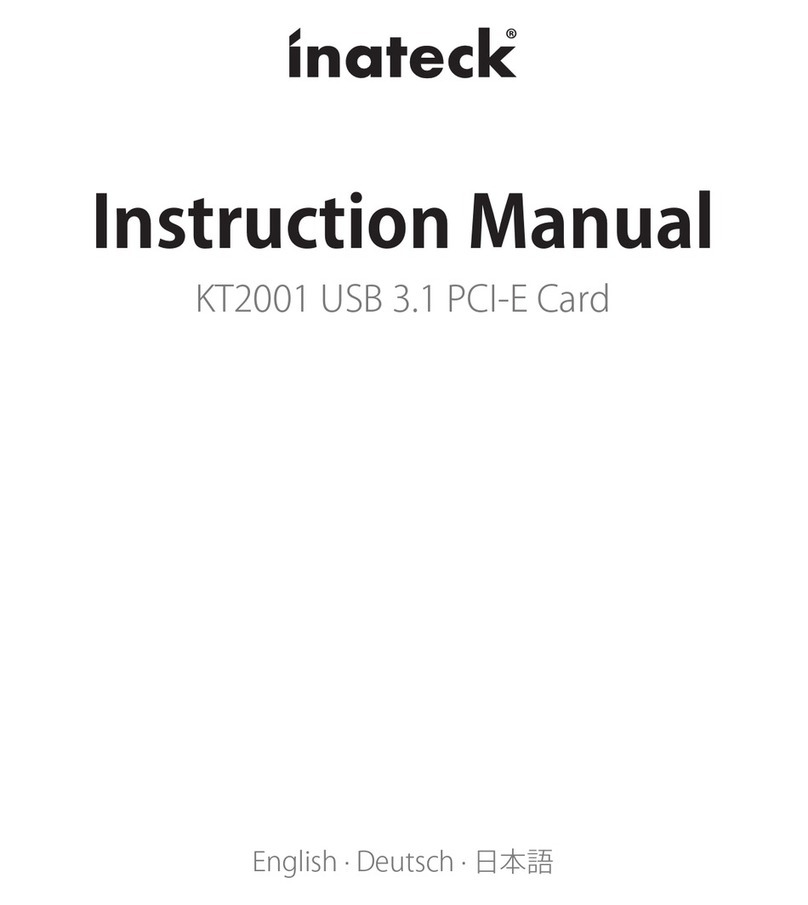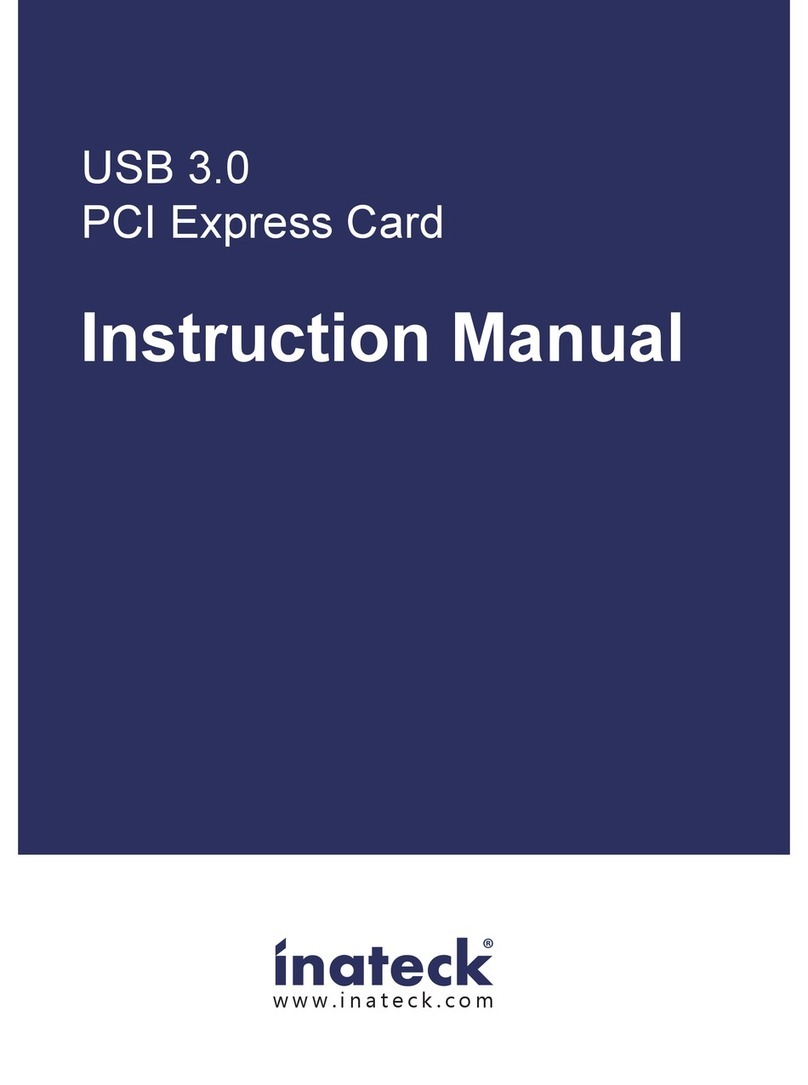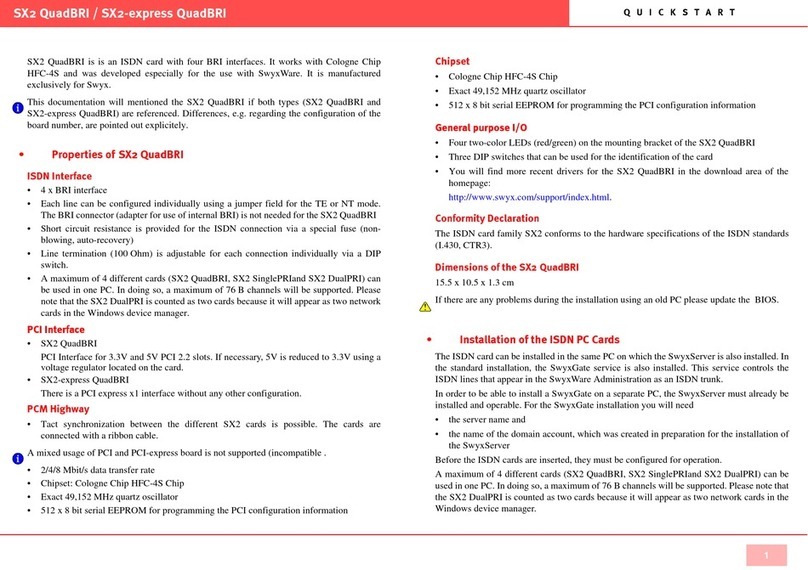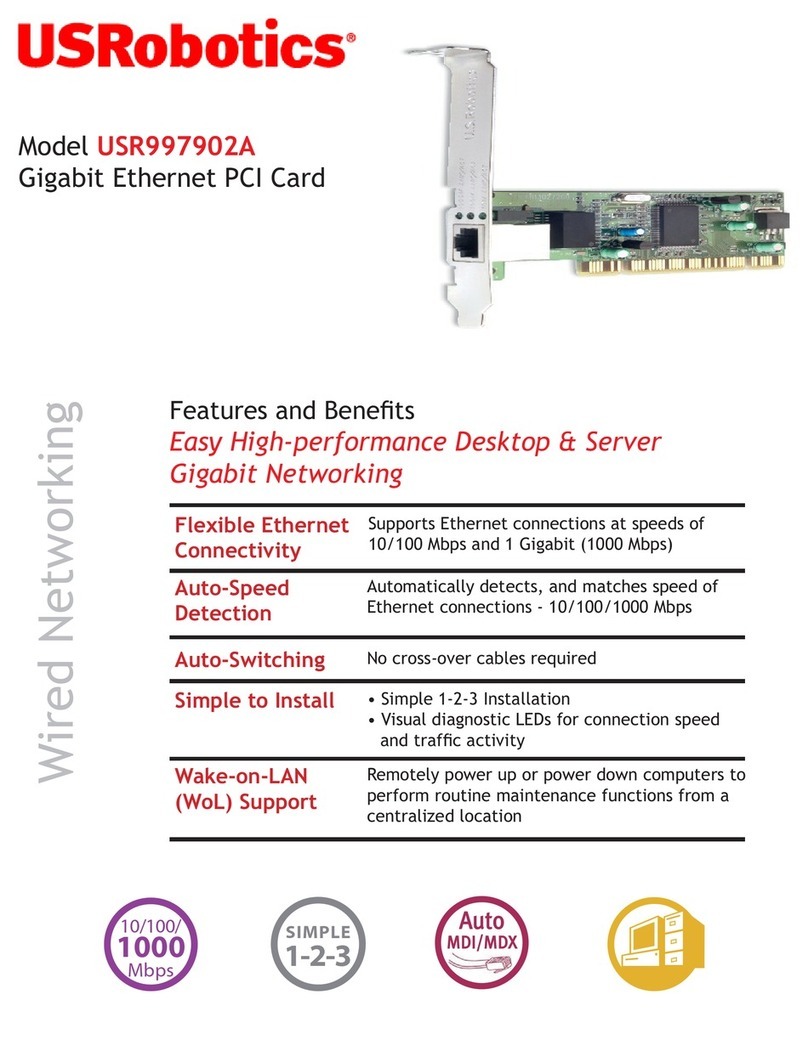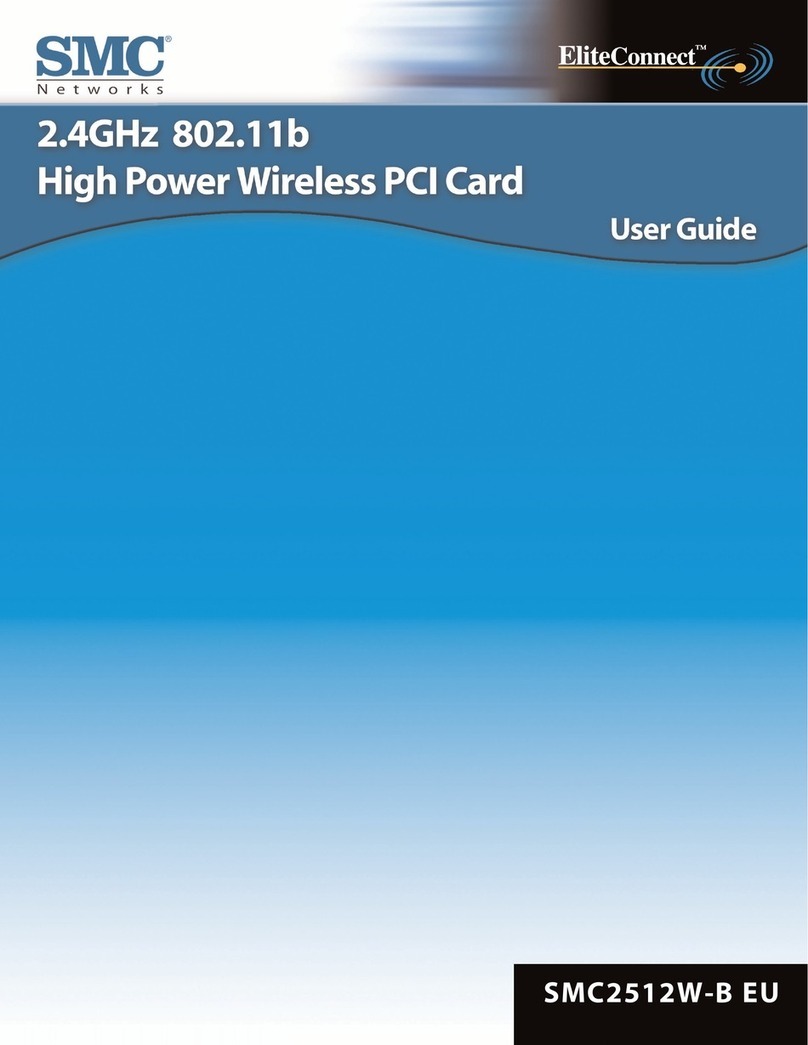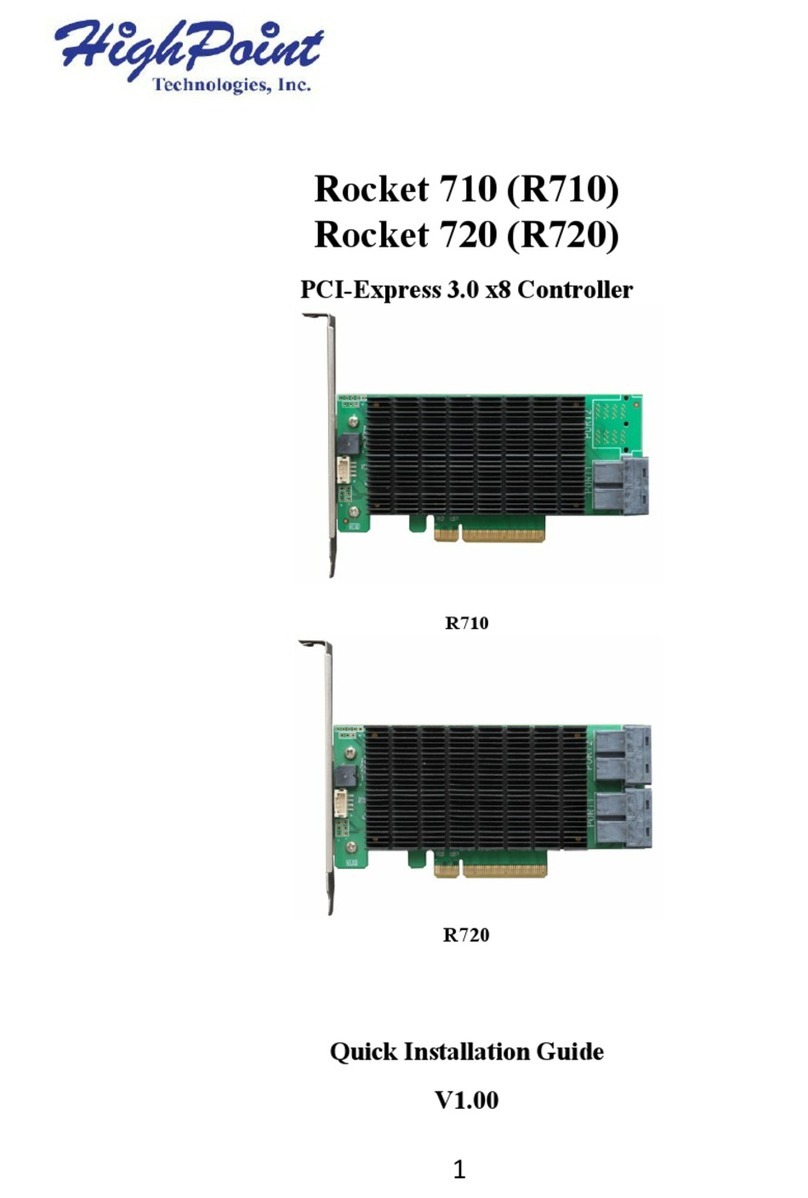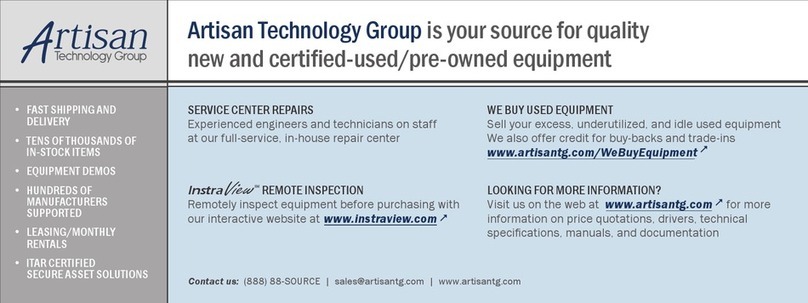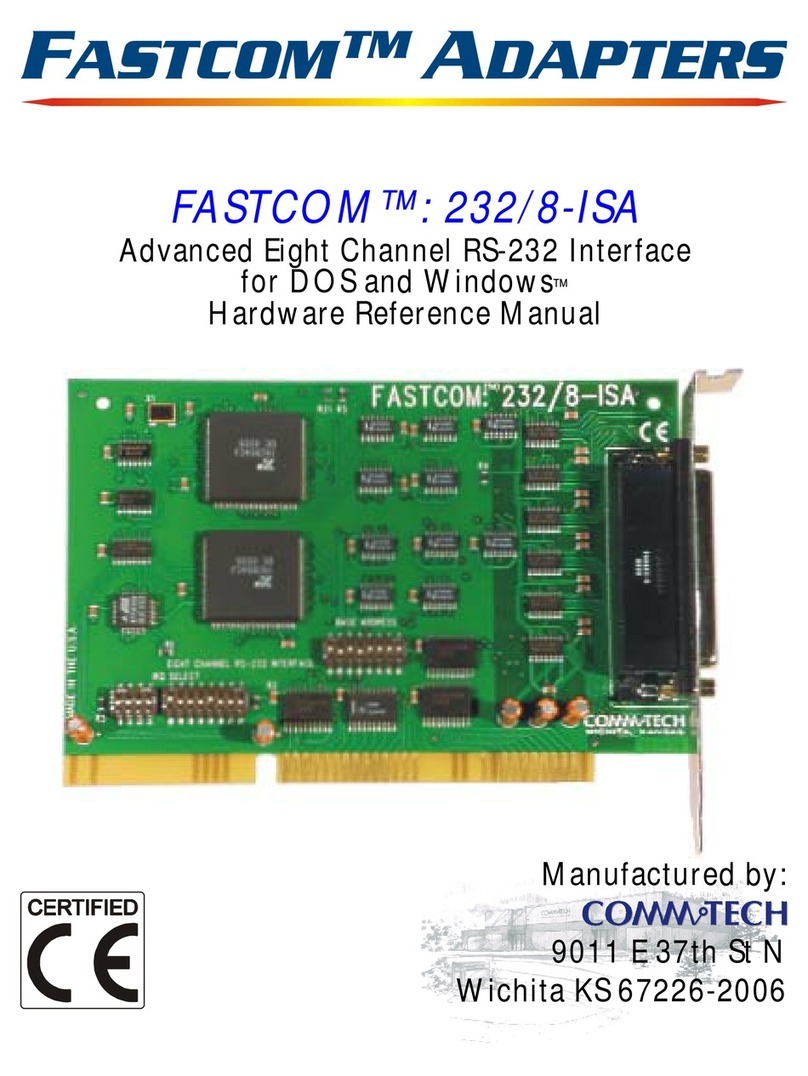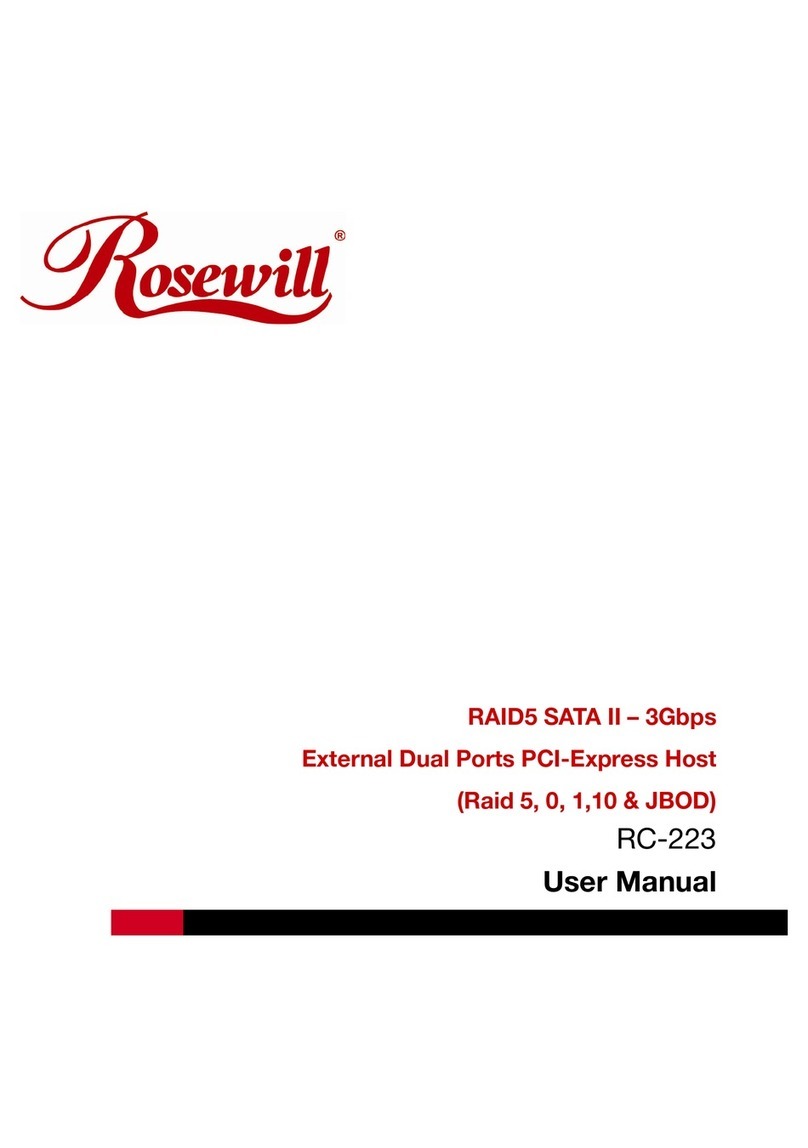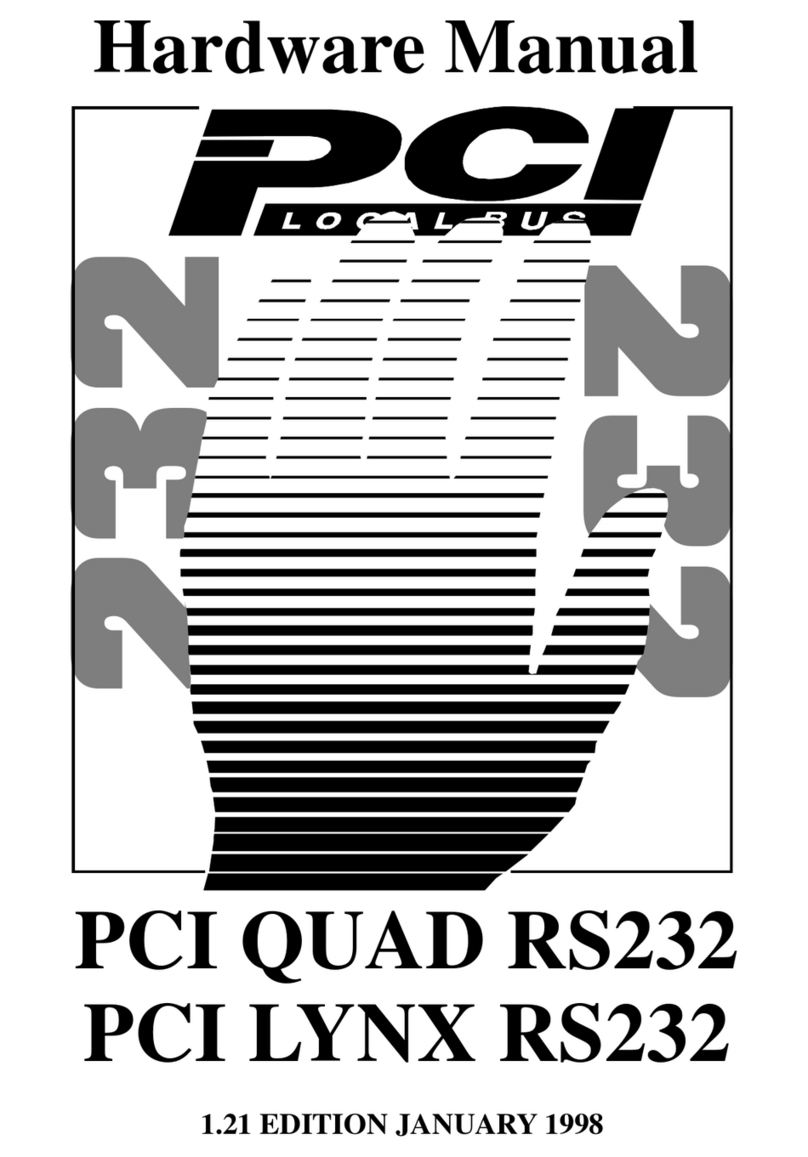Inateck VD1001 User manual

1
Inateck
Instruction manual
Video Capture Card
VD1001

2
Contents
1. Product introduction ........................................................................................................ 3
2. Product Features................................................................................................................ 3
3. Connection........................................................................................................................... 3
4. Product specifications:.................................................................................................. 4
5. Package Contents.............................................................................................................. 5
6. Capture Video on Windows System - Using OBS Studio Software ................. 5
6.1 Capture Video with OBS Studio............................................................................. 5
6.2 How to Livestream Video with OBS Studio on Windows............................10
7. Capture Video on Mac OS - Using OBS Studio Software ..................................12
7.1 Capture Video with OBS Studio............................................................................12
7.2 How to Livestream Videos with OBS studio on Mac OS .............................16
8. FAQ........................................................................................................................................18
9. Support................................................................................................................................20
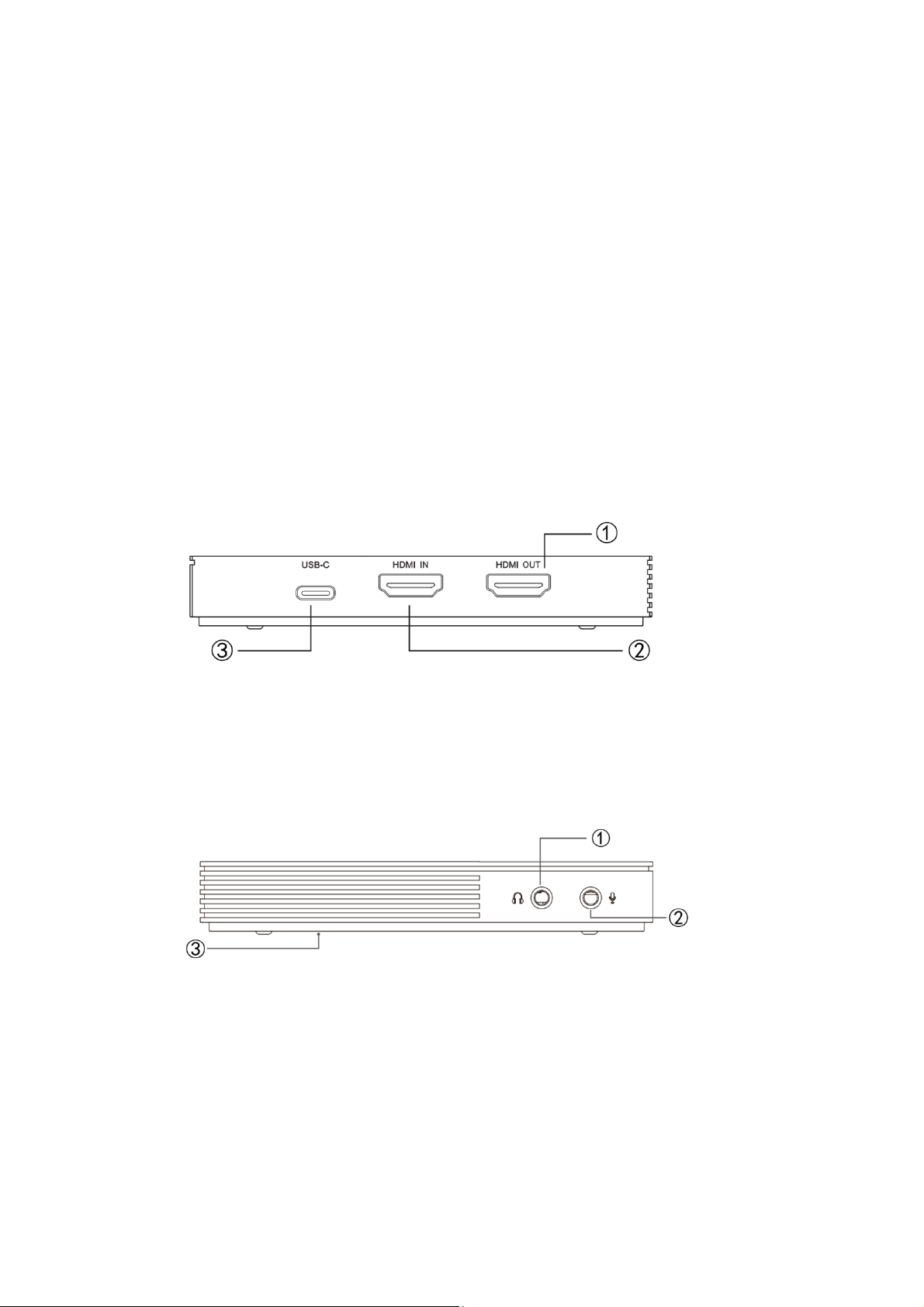
3
1.
Product introduction
VD1001 video capture card is a portable sound and video capture tool. The card receives
audio and video signals from laptop, desktop computer, or gaming consoles, via the HDMI
input port. Connect a computer to the USB-C output port, you can livestream video. You
can meanwhile connect a display to the HDMI output port. The LED indicators will flash
blue when the video capture card works. The video capture card is widely applicable to
gaming livestreaming, video conferencing, and video making.
2.
Product Features
①HDMI Output
②HDMI Input
③USB-C Output
①Audio Output
②Microphone
③Status Indicator
3.
Connection
1.
Use an HDMI cable to connect a gaming console or PC to the HDMI input port on the

4
video capture card.
2.
Use an HDMI cable to connect a display or TV to the HDMI output port on the video
capture card.
3.
Use a USB cable to connect a computer to the USB 3.0 port on the video capture card.
4.
If you want to receive or record sounds with the Aux 3.5 port on the card, please
connect a headphone with microphone to the headphone port on the card. If your
headphone is not equipped with microphone, you can specifically connect a microphone
device to the microphone port on the video capture card.
5.
Download a video capture tool and begin capturing video.
4.
Product specifications:
Product name
Inateck VD1001
Material
ABS
Weight
109g
Dimensions
L107xW51xH17 (mm)
Compatible Systems
Windows7/8/10, Mac OS, Linux
HDMI Input
4K@50/60Hz, 4K@24/30Hz, 1080P@120Hz,
1080P@50/60Hz, 1080i@50/60Hz, 1080P24/30Hz,
720P@60HZ, 480P@60Hz
HDMI Loop Out
Support resolution up to 4K@60Hz
USB-C Port
Supports video up to 1080P 60Hz
AUX3.5 port
Microphone port, headphone port (only headphones with
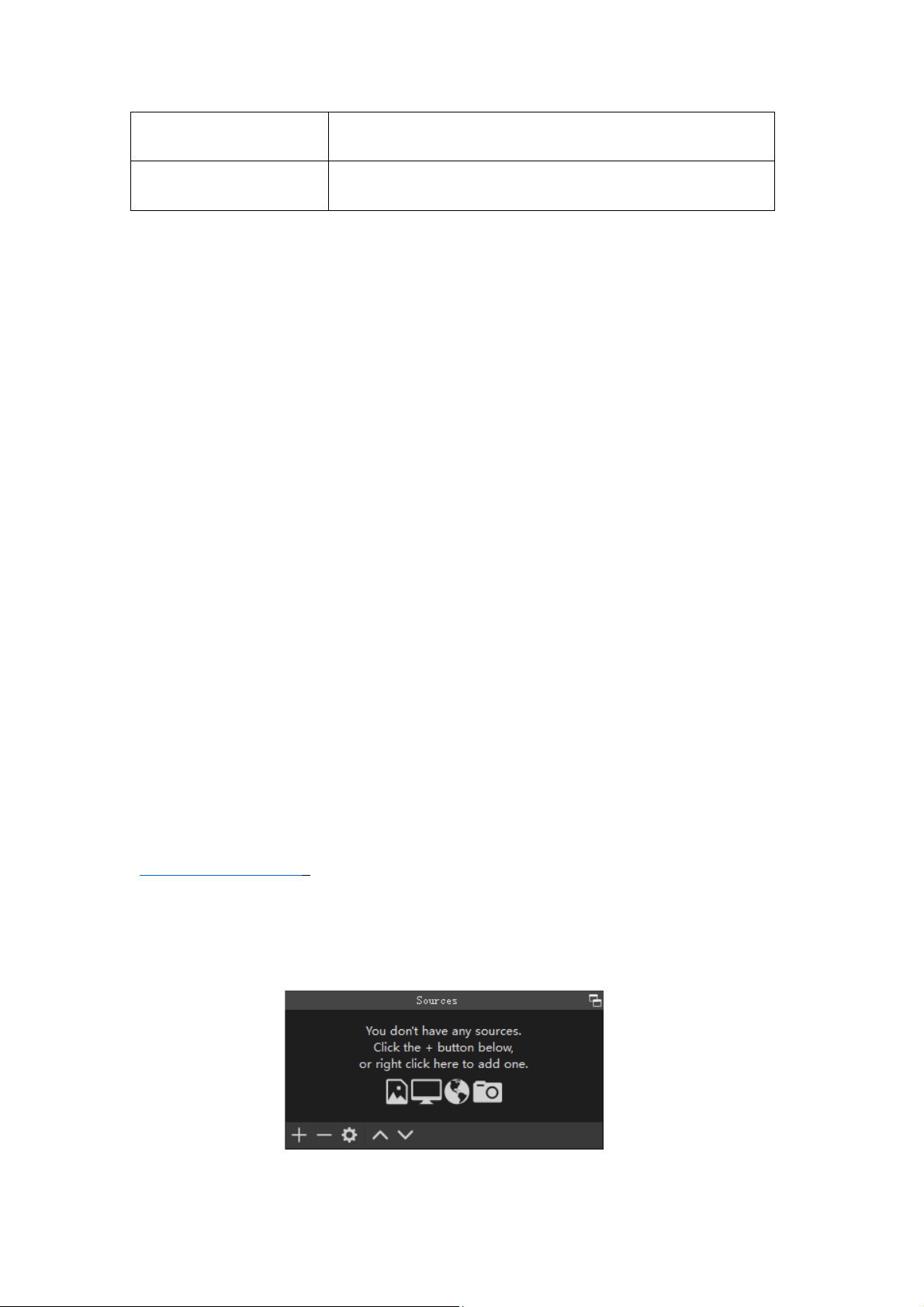
5
US standard are supported, Mic input supported)
LED Indicator
Blue (Flashes under working status)
5.
Package Contents
Inateck VD1001 Video Capture Card x1
USB 3.0 Data Cable x1
HDMI Cable x1
Instruction Manual x1
6.
Capture Video on Windows System - Using OBS Studio
Software
6.1 Capture Video with OBS Studio
Properly connect the video capture card with all the necessary devices. Open the OBS
studio software on the computer end for video capturing (software download website:
http://obsproject.com/).
1. Once OBS Studio is open, look for the "Sources" frame at the bottom left of the OBS
Studio

6
2. Click the "+" label at the bottom left of the frame, and select "Video Capture Device"
3. Once "Video Capture Device" is selected, a separate frame will show.
4. Click OK and another frame will appear, which shows the individual characteristics of
the Video Capture Card. You can see a black screen inside of the OBS Studio frame.
Please configure the capture card with these settings:

7
Note:
①Input format on USB 3.0 and USB 2.0 based systems will respectively be YUY2 and
MJPEG. YUY2 is the best format for the clearest image, and proper data transfer rate (only
available with USB 3.0).
②Color Space can be set to "Auto" or adjusted based on the connected source system.

8
1. Once these settings are correctly set, click "OK". (The Device should read as "HDMI
Capture"). Now, connect the intended source device (Xbox One, PS4, Nintendo
Switch) via the HDMI input on the capture card. You should now see an image inside
of OBS Studio.
Note:
If you are utilizing a PS4 or PS4 Pro console, you will need to disable HDCP
protection before the capture card can properly configure the device. To disable this
feature, on the PS4/PS4 Pro select (Settings) > [ System] and then clear the checkbox for
[ Enable HDCP]. Once this has been disabled, please connect the HDMI cable from the
PS4/PS4 Pro Console to the Capture Card. You should now see the captured video from
the PS4/PS4 Pro showing inside of OBS Studio.
2. Sound Setting: Right-click the horn icon on the bottom right corner to open the

9
sound settings (The interface is taken from Windows 10, which can be slightly
different from other operating systems.)
Note:
If you want to receive or capture sounds with the AUX 3.5 port on the card, please
connect a pair of headphones with microphone via the headphone port. You may also
connect a microphone device to the microphone port on the video capture card if there’s
no microphone on your headphone.
3. Open the “Sound Control Panel” and double-click the “Capture Audio”.

10
4. Reserve the default properties inside the setting frame.
5. Click “Start Recording” to start sound capture after you’ve configured the device by
steps above.
6.2 How to Livestream Video with OBS Studio on Windows
Follow the steps below after you’ve completed the configurations in step 6.1.
1. Click “Settings”
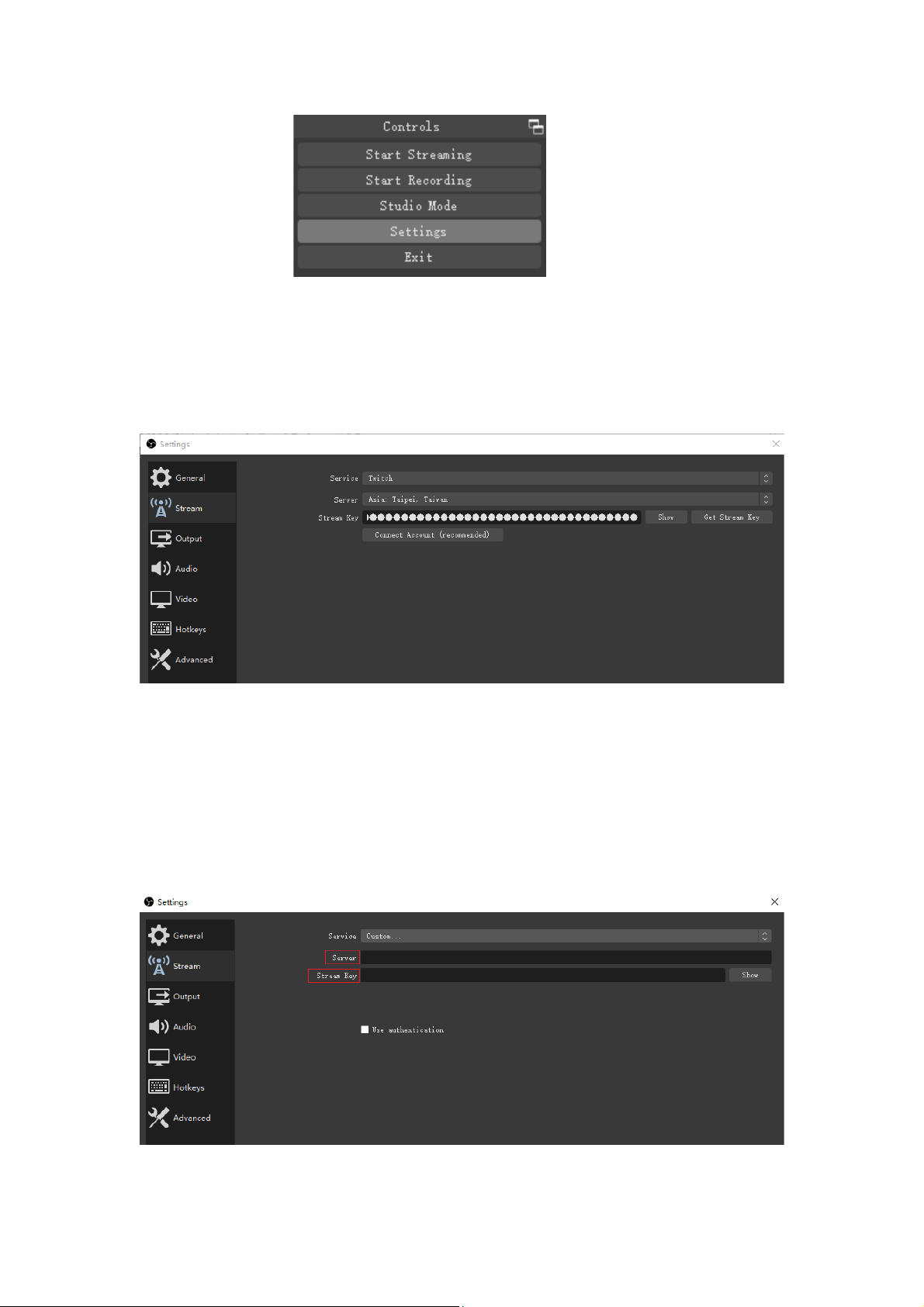
11
2. Click “Stream”, and you’ll find livestreaming platforms, servers, encryption keys as well as
other options.
3. Fill in the server website, encryption key and other information according to platform
policy (for detailed information, please refer to the relevant livestreaming platform
statement.) After that, click “Apply” and “OK” in turn.
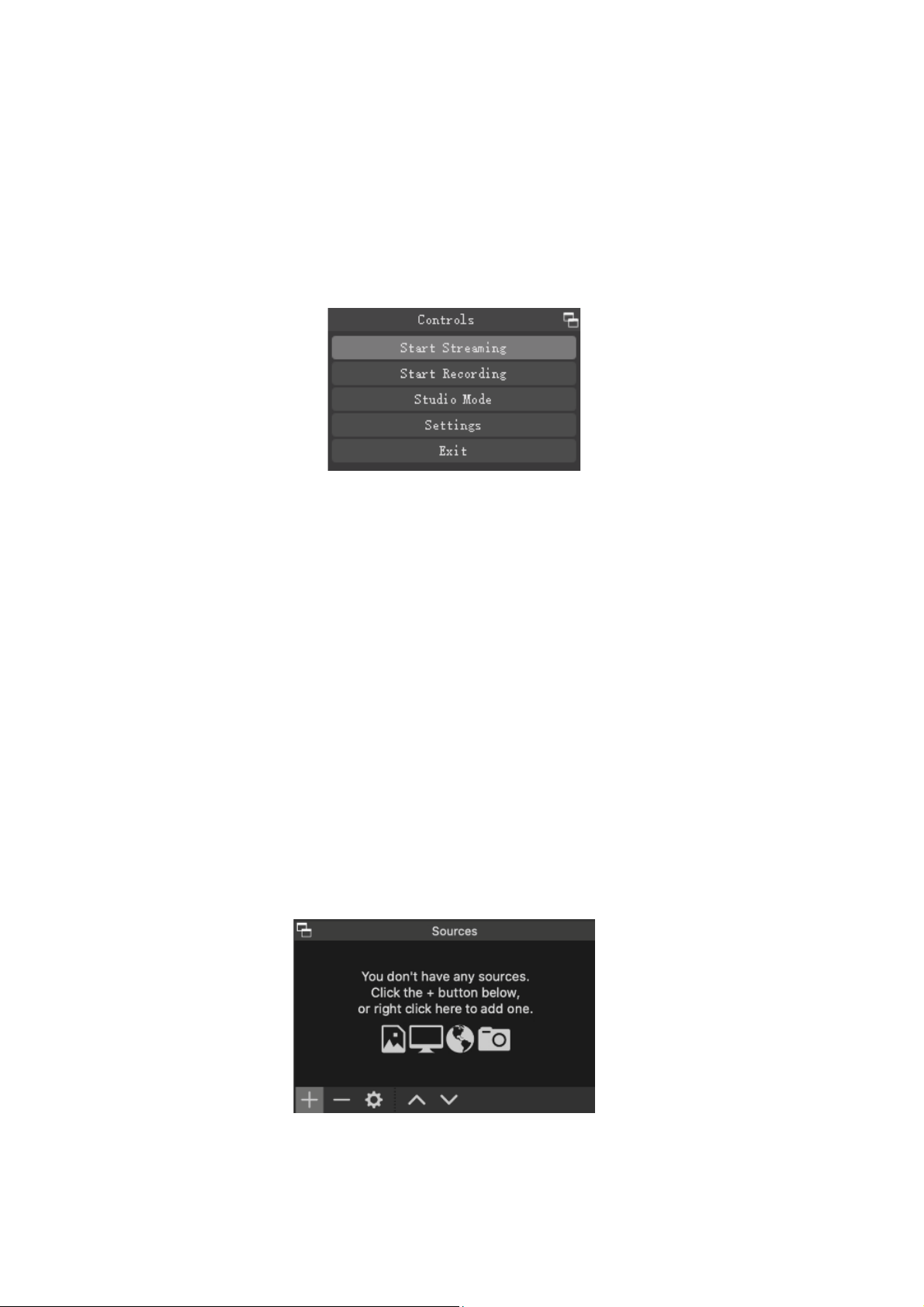
12
4. Next, return to the main interface and click “Start Streaming” and you can livestream
videos captured from your devices in a moment. If the connection fails, please check if the
server site, encryption key and other information you’ve offered to the correspondent
livestreaming platform are correct.
7.
Capture Video on Mac OS - Using OBS Studio Software
7.1 Capture Video with OBS Studio
1. Open OBS Studio software, look for the "Sources" frame, and click the "+" icon at the
bottom left. (Software download website: https://obsproject.com/)

13
2. Inside the "Add Source" menu, select "Video Capture Device"
3. Inside the "Create New Device" menu, select "Create New", and rename the device to
your desired name. Make sure the "Make source Available" box is checked, and then click
"OK"
5. Once the new source has been added, the “Properties” menu will appear. Select
“HDMI Capture” in the drop-down menu next to the “Device” label, and then configure
video capture card with these settings:
Note:
①Input format on USB 3.0 and USB 2.0 based systems will respectively be YUY2 and
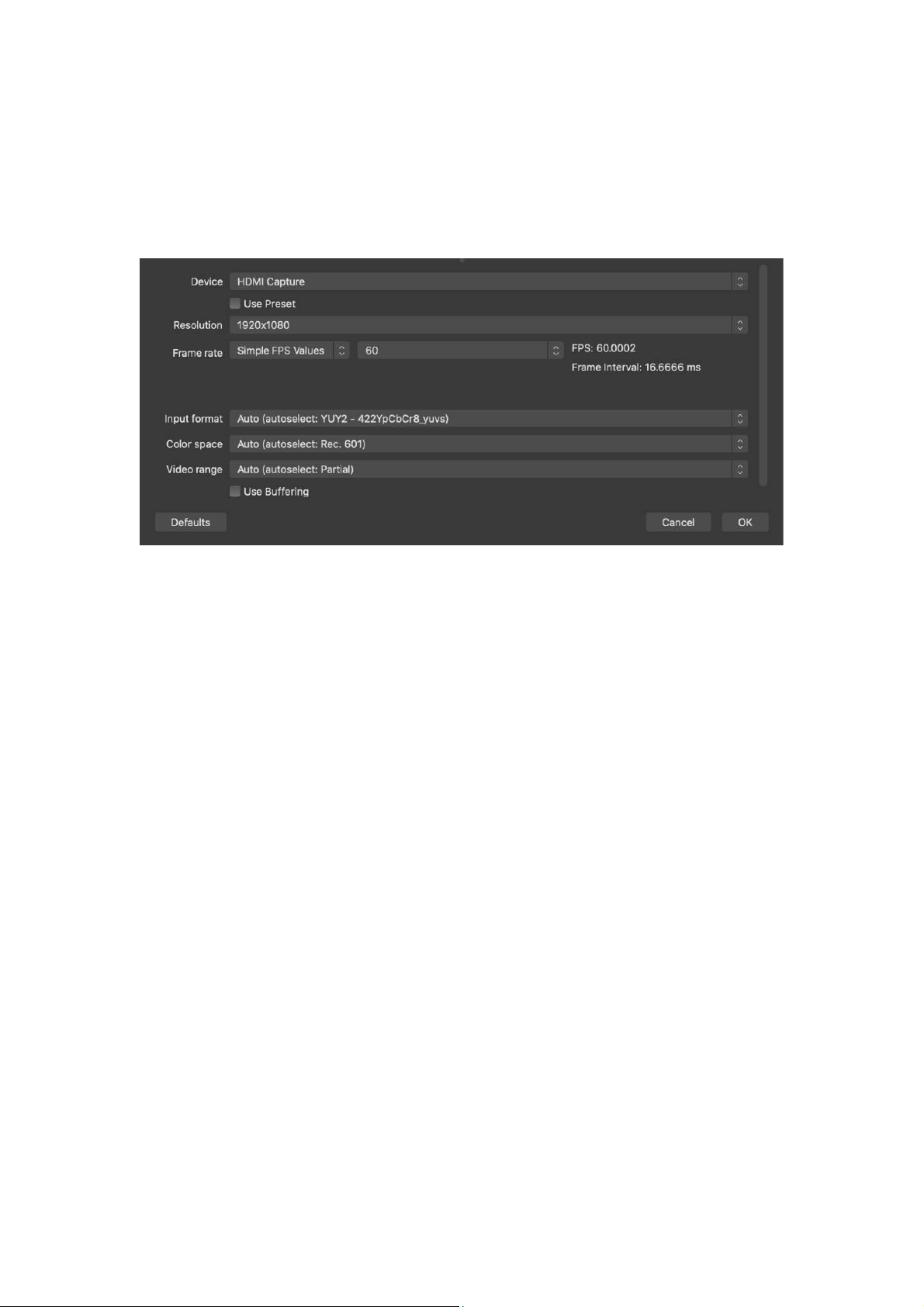
14
MJPEG. YUY2 is the best format for the clearest image, and proper data transfer rate (only
available with USB 3.0).
②Color Space can be set to "Auto"or adjusted based on the connected source system.
6. Once these settings are correctly set, click"OK". (The Device should be read as "HDMI
Capture"). Now, connect the intended source device (Xbox One, PS4, Nintendo Switch) via
the HDMI input on the capture card. You should now see an image inside of OBS Studio.
Note:
If you are utilizing a PS4 or PS4 Pro console, you will need to disable HDCP
protection before the capture card can properly configure the device. To disable this
feature, on the PS4/PS4 Pro select (Settings) > [ System] and then clear the checkbox for
[Enable HDCP]. Once this has been disabled, please connect the HDMI cable from the
PS4/PS4 Pro Console to the Capture Card. You should now see the video captured from
the PS4/PS4 Pro playing inside of OBS Studio.
7. Sound Settings: Open OBS Studio, and look for the "Sources"frame. Click the "+" icon at
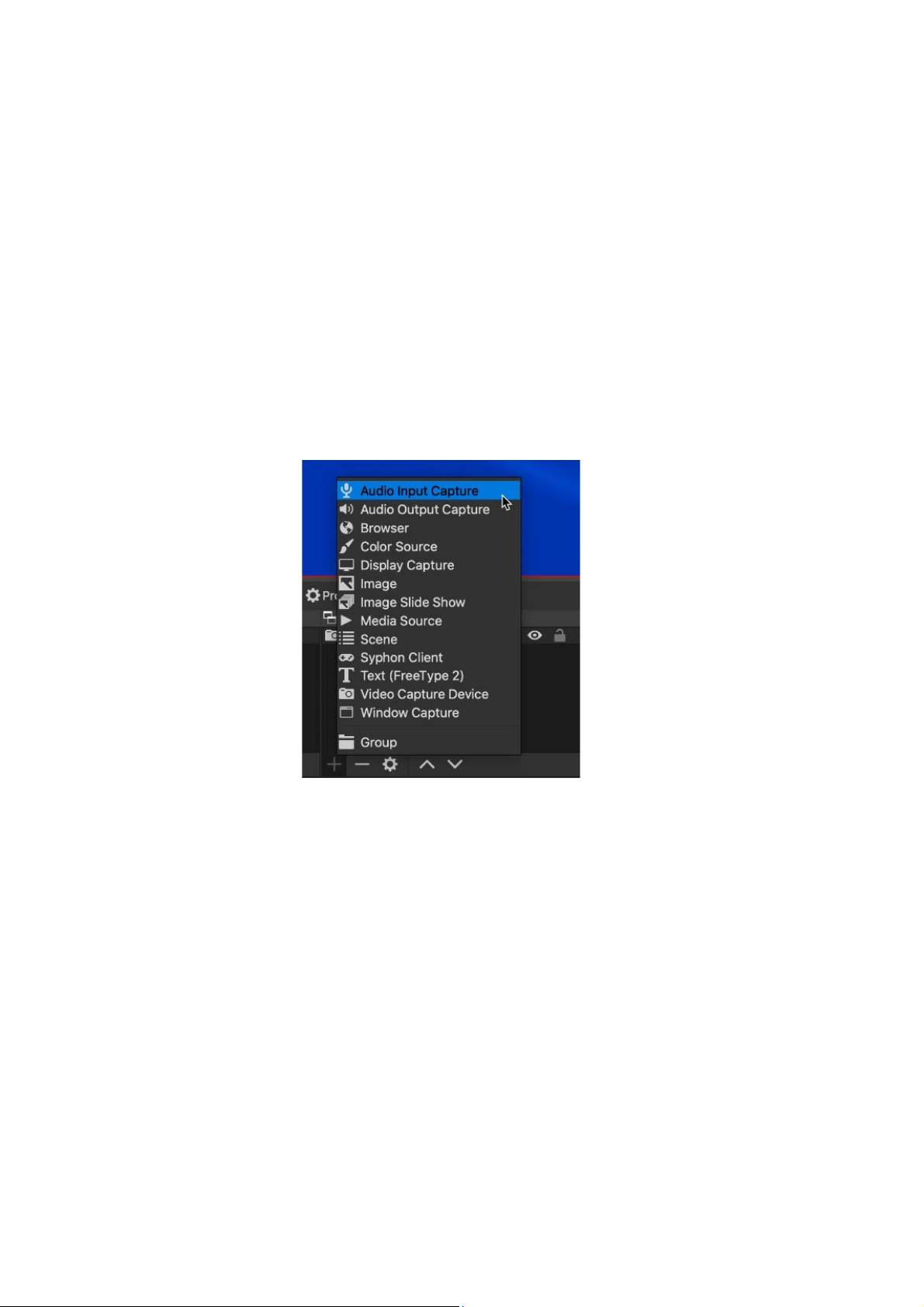
15
the bottom left, and select "Audio Input Capture"
If you want to receive and capture sounds with the AUX 3.5 port on the video capture card,
please connect a pair of headphones with microphone to the headphone port on the
video capture card. You may also connect a microphone device to the microphone port if
there’s no microphone on your headphone.
8. Inside the "Create New Device" menu, select "Create New", and rename the device to
your desired name. Check the "Make source Available" box, and then click "OK".

16
9. Once the new source has been added, the "properties" menu will appear. Select "HDMI
Capture" in the drop-down menu next to the Device label.
10. After the above configurations, click “Start Recording” to begin capturing videos from
your devices.
7.2 How to Livestream Videos with OBS studio on Mac OS
Follow the steps below after you finish the operations stated in point 7.1.

17
1. Click “Settings”
2. Click “Stream”, and you’ll find options such as livestreaming platforms, servers, and
encryption keys
3. Fill in the server website, encryption key and other information according to the
platform policy (For detailed information, please refer to the relevant platform statement).
After you complete the information, click “OK”.

18
4. Next, return to the main interface and click “Start Streaming” and you can
livestream videos captured from your devices in a moment. If the connection fails, please
check if the server site, encryption key and other information you’ve offered to the
correspondent livestreaming platform are correct.
8.
FAQ
Q: Can I record the video outputted from a Mac OS laptop or Desktop?
A: Due to specific HDCP restrictions that are specifically related to how Mac OS based
laptops or desktops output video, the video capture card cannot take these devices as a
source. In other words, do not use HDMI cable to connect Mac OS system with the HDMI
input port on the capture card). However, Mac OS systems can be utilized as "host" system
and connected to the video capture card.
Q: What streaming software can I utilize with the video capture card?
A: Th e video capture card works with most streaming software such as OBS Studio, XSplit,
Wirecast, and vMix etc. No driver is needed if it works with Windows 8/10 (Driver required
for Windows 7), macOS, and Linux.
Q: What would happen if a microphone equipped headphone and a microphone device

19
are connected to the video capture card simultaneously?
A: The card will record and capture the sound via the microphone port. The microphone
function of the headphone will be disabled.
Q: Why cannot I capture sound, nor hear voice via the headphone connected to the video
capture card?
A: First make sure that you’ve properly configured your device. Next, check if the setting of
audio output device on your computer connected with the HDMI output port on the video
capture card is set as “HDMI_Capture”. Note that the headphone port only supports
headphones of US standard.
Q: When I connect the video capture card to a USB 3.0 port, the card can work properly.
However, when I connect it to a USB 2.0 port, the image on the OBS Studio gets stuck or
blurry. Why?
A: The input format on USB 3.0 and USB 2.0 based systems are YUY2 and MJPEG
respectively. Please check if the video format setting on your device is correct.
Q: When I switch the HDMI cable to a new source, the video capture card did not show
anything in OBS Studio. How do I fix this?
A: Double-click the “Video Capture Device” source (or the unique name it was given) to
open the property frame. You should see a “Deactivate” button in the drop-down menu of
the “Device”. Click the button, and then remove the HDMI cable that’s connected to the
HDMI input on the video capture card. Wait for one second and reconnect the HDMI cable

20
from the source to the HDMI input on the capture card. Finally, click the “Activate” button
in the property frame to restore normal function.
Q: I connect my PlayStation 4/ PlayStation Pro to the Video Capture Card, and I can see an
image on the display connected to the HDMI output port of the video capture card, but
not in my streaming software. What should I do?
A: The PlayStation 4/ PlayStation 4 Pro system utilizes HDCP protection by default when
the console is turned on. To disable this feature, select (Settings) > [System] and then clear
the checkbox for [Enable HDCP]. Afterwards you can use the card with the software now.
Q: Can I record the video I am capturing while streaming?
A: Yes! Inside OBS Studio, under the “Start Streaming” button, you can see a “Start
recording” button. Once this is selected, the device will start capturing and recording the
content via the capture card. It will be saved to your configured location.
Q: Does the capture card work with my 144Hz display?
A: The pass-through chipset on the video capture card only supports up to 4K at 60Hz.
The video capture card will only output 60Hz though your display may support higher
refresh rates (above 60Hz).
9.
Support
For any inquiries or comments concerning our products, please send an email to
support@inateck.com. We will respond to you as soon as possible.
Table of contents
Other Inateck PCI Card manuals