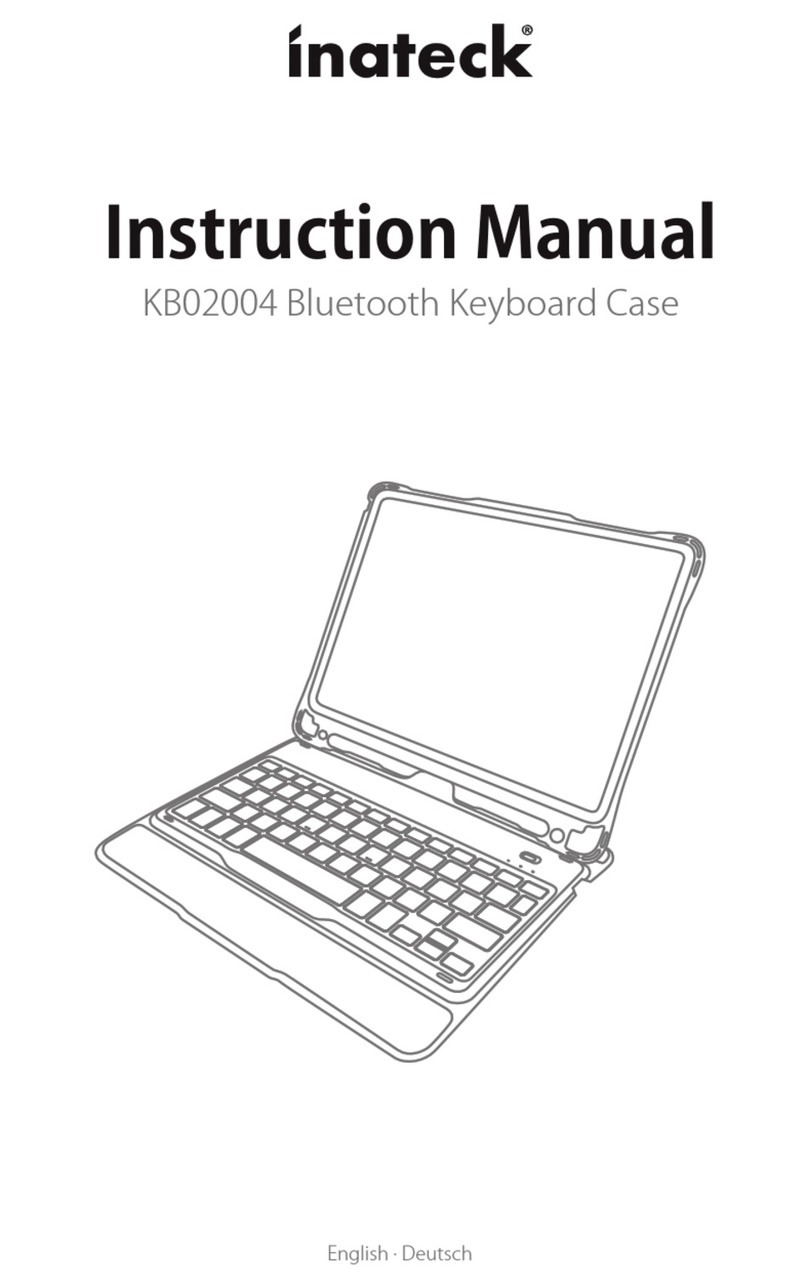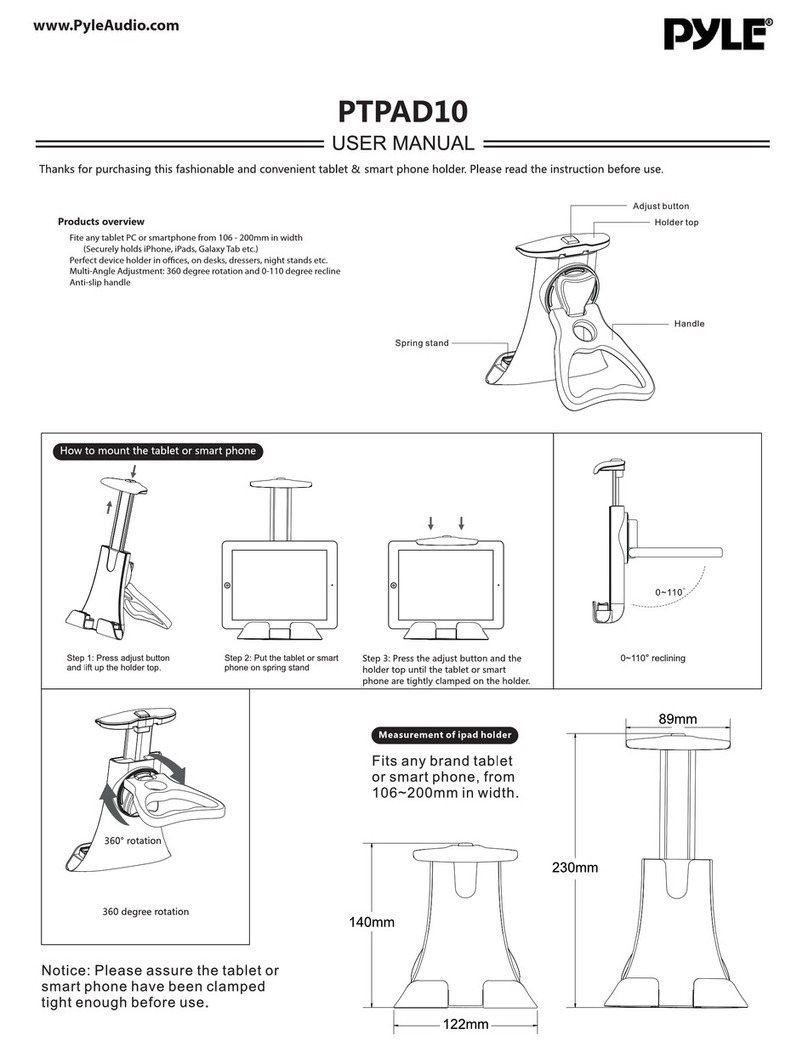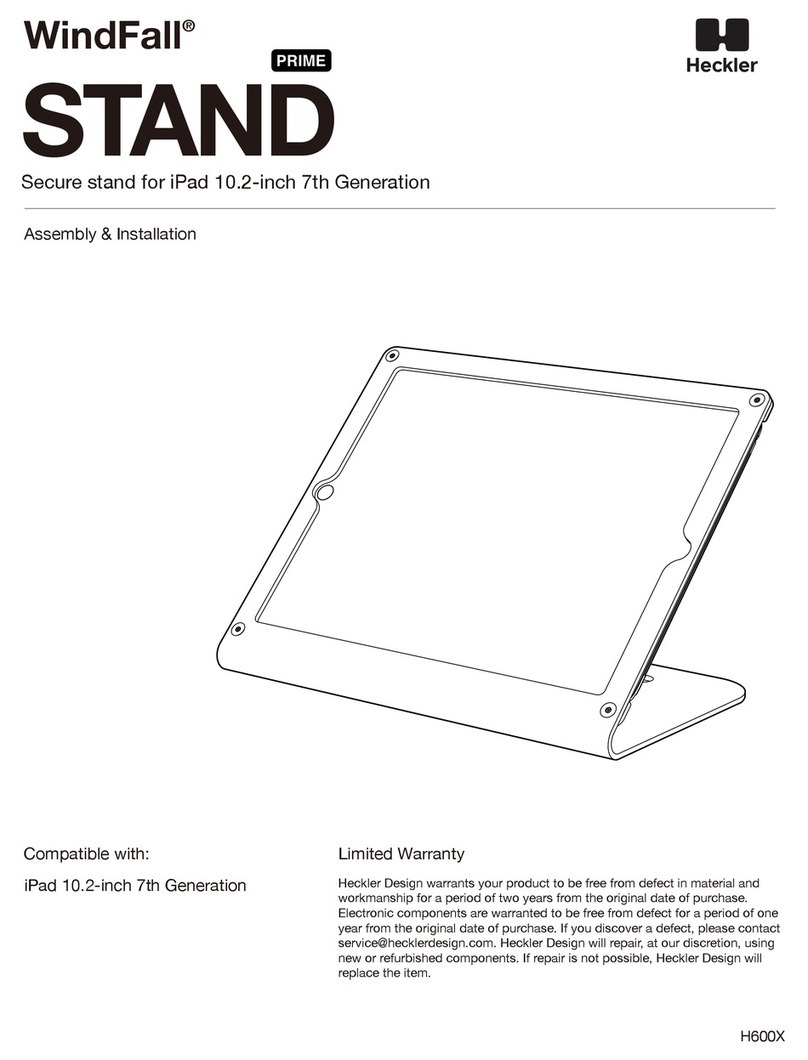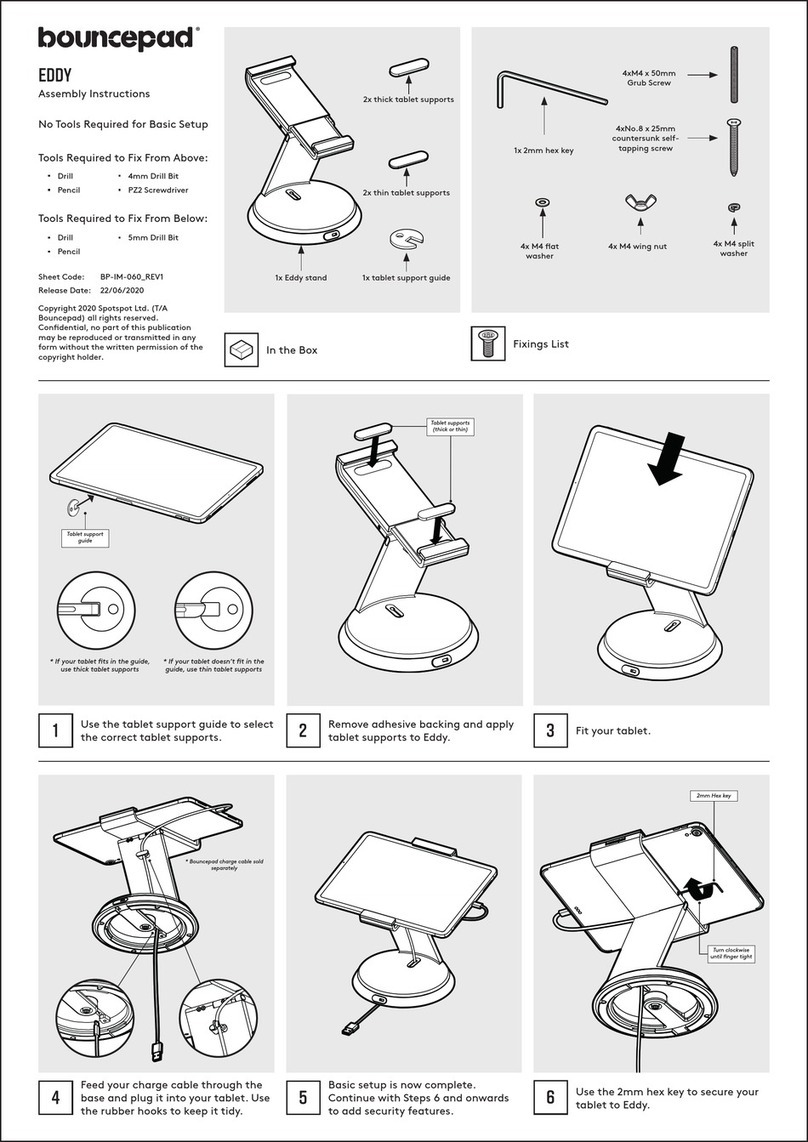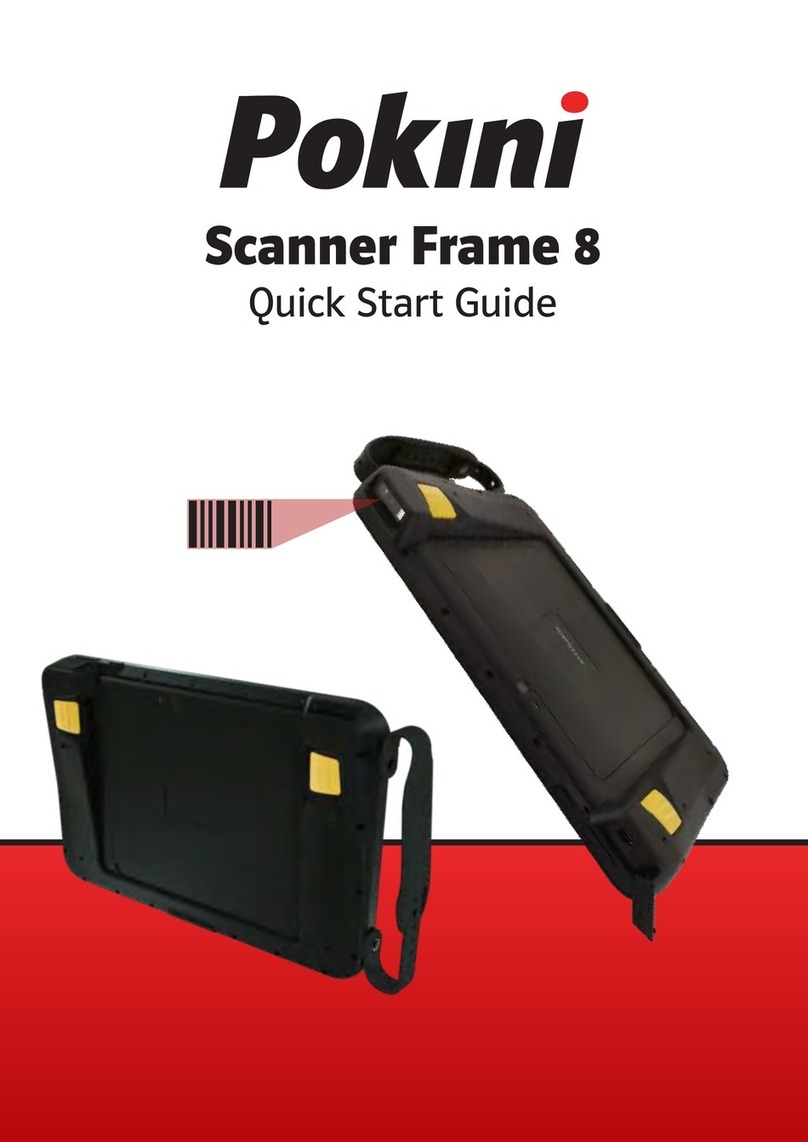Inateck KB02002 User manual
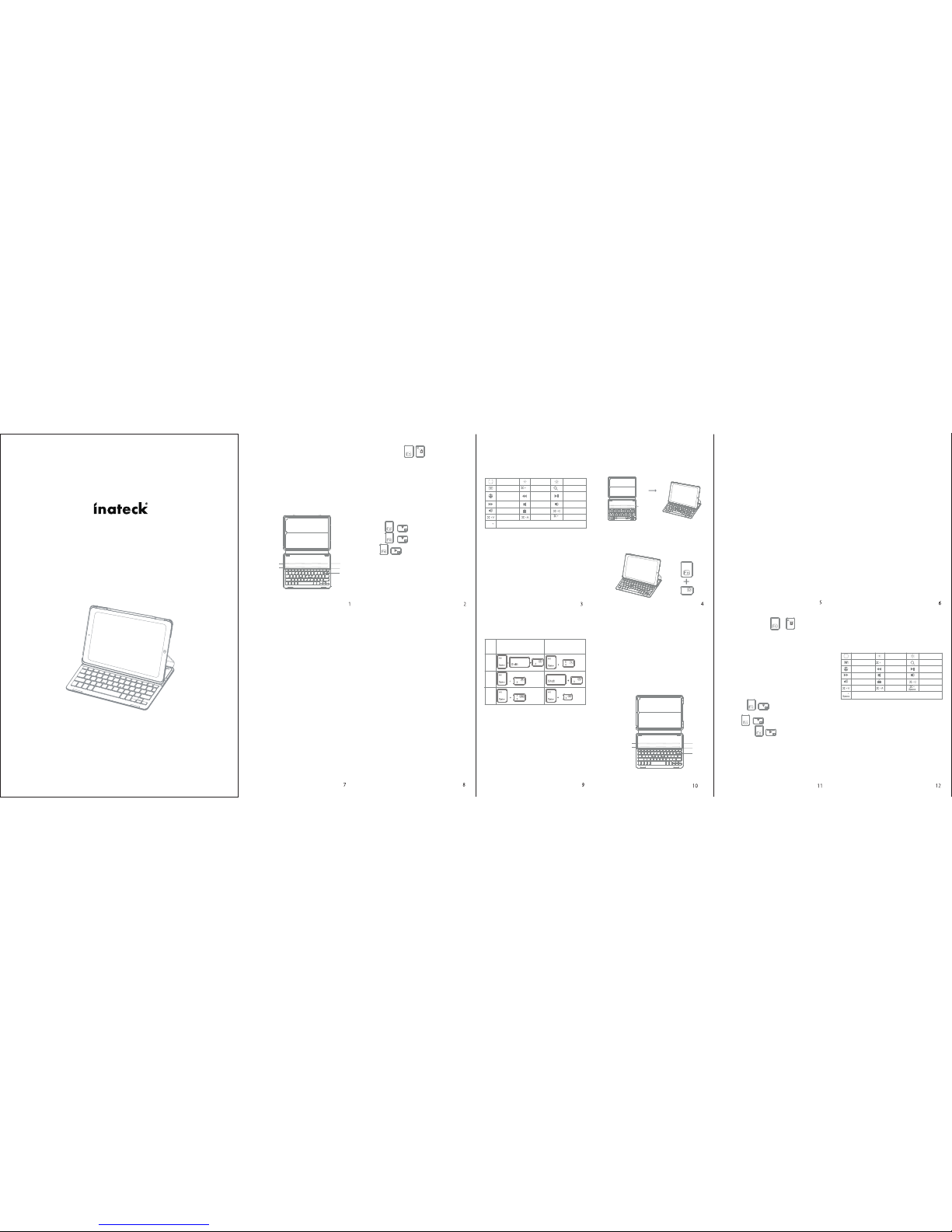
Packungsinhalt
InstructionManual
KB02002WirelessKeyboardCase
iPad9.7(2017/2018)/iPadAir
English·Deutsch·日本語
WirelessKeyboardCase
(English)
ProductOverview
PackageContents
•WirelessKeyboardCase*1
•USBchargingcable*1
•Usermanual*1
MagneticStrip1
①
③
②
MagneticStrip2
FunctionsKeys
To use the shortcut keys, hold the “Fn” key while pressing the
desiredshortcutkey.
KeyboardbacklightGuide
1.Pressing+thefirsttimeturnsonthelight.
Pressing+asecondtimeincreasesbrightness.
2.Press+tochangethebacklightcolors(thereare7
backlightcolors)
3. When the battery is below 20%, backlight turns off
automatically.
4. The backlight only works when the keyboard is paired with
yourtablet.
①PowerSwitch:SnappingtheiPadontotheembeddedmagneticstrip
1or strip 2automatically wakesthekeyboard. Thegreen lightand
bluelightwillflash.
Ctrl
Ctrl
Switchlanguage
Space
Space
Home
Virtualkeyboard
Switch
language
Nexttrack
Volumeup
Paste
Decrease
Cut
Previoustrack
Mute
Lock
Selectall
Increase
Search
Play/Pause
Volumedown
Copy
Search
Features
•Built-inwithBroadcomBluetooth3.0setmodule;
•SpecialfortheiPad9.7(2017/2018)/iPadAir;
•ProtectyourtabletwiththeexistedPUcase;
•MagneticcontroltowakeuporsleepyouriPadwith
twomagneticstrips,fouranglesforperfectviewing;
•ClosethecaseandtheBluetoothdisconnectimmediately;
•PUleatherdesignoftwosidesofthecaselooks
trendyandnicetouchy.
PairingtoiPadsteps:
Step 1: Snapping the iPad onto either embedded
magneticstripswillcausethekeyboardtoturn
on.
MagneticStrips
Step 2: Press the FN and Delete keys together to
enter pairing mode. The blue Bluetooth
indicatorwillstarttorapidlyflash.
Afterpairingforthefirsttime,yourdevicewillconnect
to the keyboard automatically when opening the
keyboard.
Note:Incaseofconnectionfailure,deletethepairing
recordfromyourdeviceandtrytheaboveprocedures
again.
Charging
When th e battery is lo w, the bat tery indic ator will
turn red. If there is no light displayed at all, the
batteryiscompletelydrained.Forbothsituations,it
istimetochargethekeyboard.
Tochargethekeyboard,plugtheUSBchargingcable
(Micro-USB) into the keyboard charging p ort. Plug
theUSBendofthechargingcableinto either aUSB
ACadapterorUSBportonyourcomputer.
Sleepingmode
The key board will sl eep automatic ally when no t in
use for 30 minutes and wake up by pressing any
button.Pairingstopswhennomatch-upperformsin
3minutesofstartingup,andneedspressFn+Delete
forrepairing.
Cleaning
Useasoftclothorcottontextilefabricwithwateror
analcoholsolution to clean the sur face. (Pleasebe
careful that no fluid enters the interior of the
keyboard.)
Features
•ForotherBluetoothdevicesthatcannotbe
activatedplease checktheirBluetoothversionand
compatibilitybeforeconnecting;
•TheBlueLEDindicatorflasheswhenthekeyboardin
pairing mode, press Fn+Delete, then disconnect
pairing,LEDindicatoroff.
•Placethecaseonmagneticstrip1or2,thekeyboard
willre-connect.
•Whendisconnectthemagneticswitch,thekeyboard
willpoweroff.
•Thekeyboardwill automaticallyconnecttothe
tabletin2secondsifithasbeenpairedwithbefore.
•Originalchargecordmustbeusedwhencharging
while working, otherwise the keyboard may
becomegarbledormalfunctioned.
ProductSpecifications
Bluetoothversion
Chargingport
Effectiverange
Modulation
WorkingVoltage
Sleepingcurrent
Chargingcurrent
Standbytime
Chargingtime
Batterycapacity
Broadcom3.0
Micro-USB
10meters
GFSK
3.0-4.2V
<0.1mA
≥200mA
>90days
<4h rs
800mAh
Continuouslyworkingtimewithoutbacklight
Continuouslyworkingtimewithbacklight
Batterylife
Keypressforce
Keylife
Workingtemperature
BluetoothOperatingFrequency
BluetoothtransmissionPower
230hours
5hours
3years
60±10 g
3milliontimesclicks
-10-+55degree
2402-24 80MH z
-3. 41dBm
Troubleshooting
1.iPadcannotconnectwiththekeyboard:
•Ensurethemagneticstripshasconnectedwith
thekeyboard
•Makesurethelithiumbatteryisnormal
•ConfirmthattheiPadBluetoothfunctionhas
beenturnedon
Instructionforcommonlyusedkeys
InateckKB02002(US)
Thedefaultlanguagesettingis
English(US)iPadlayout
InateckKB02002(UK)
Thedefaultlanguagesettingis
English(UK)iPadlayout
If you have any questions or problems, please
contactourcustomerservice.
KabelloseTastatur-Hülle
(Deutsch)
Produktübersicht
•DrathloseBluetooth-TastaturHülle*1
•USBLadekabel*1
•Bedienungsanleitung*1
Magnetstreifen1
①
③
②
Magnetstreifen2
Funktionstasten
Um die Funktionstasten zu nutzen, halten Sie bitte die FN-Taste
gedrücktunddrückendannIhregewünschteFunktionstaste.
①Netzschalter: DasEinrastendesiPadin dieMagnetstreifen 1oder 2
weckt die Tastatur automatisch auf. Die grüne und blaue LED
beginnenzublinken.
Home
ViertuelleTastatur
Spracheändern
NächsterTitel
Lautstärkehoch
Einfügen
Verringern
Ausschneiden
VrherigerTitel
Stumm
Sperren
Allesauswählen
Vergrößern
Suchen
Spielen/Pausieren
Lautstärkerunter
Kopieren
Suchen
Spracheändern
Ausstattung
•EingebautesBroadcoamBluetooth3.0Modul
•SpezielldesignedfüriPad9.7(2017/2018)/iPadAir
•BeschütztIhrTabletinallenLagen
•MagnetischesAufweckenIhresiPadmitbis zuvier
möglichenBlickwinkelnfüreinekomfortableNutzung
•WennSiedie Hülleschließen,entkoppelt sichdas
Bluetooth3.0Modulautomatisch
•DasPULederdesignsieht trendigausund ist
angenehmzuberühren.
2.Keyboardcannotbecharged:
•Besurethe USB cable wasconnectedwiththe
keyboard correctly and the power supply is
normal
•Ensurethechargerhasbeeninsertedintothe
powersocket
X
X
€
£
§
BatteryIndicator:Press+ simultaneouslytogetinformed
ofbatterystatus.25%batteryisleftwhenthegreenlightflashesonce,
andevery25%increaseinbatteryaddsoneflash.forexample,100%
leftwhenflashesfourtimes.
Redlightwillturnonwhenthekeyboardischargingandturnsgreen
oncefullycharged.
②CAPSLockIndicator:Greenlightison.
BluetoothStatusIndicator: Bluelightwillflash afterpressingtheFn
andDeletekeystogether.
BaterrylowIndicator:Redlightwillflashwhenitistimerorecharge.
③Micro-USBChargingPort:Usedforchargingthekeyboard.
Batterieanzeige: Drücken Sie und gleichzeitig, um die
Restkapazität des Akkus abzurufen. Bei einmaligen Blinken der
grünenLEDsindnoch25%Ladungübrig,unddieBlinkanzahlerhöht
sichmitjeweils 25%Ladung.Bei100%Kapazitätblinktdie LEDzum
BeispielvierMal.
DieroteLED leuchtet,wenndasGerätlädt.Diegrüne LEDweistauf
einevollständiggeladeneBatteriehin.
②FeststelltastenLED:GrüneLEDleuchtet.
BluetoothStatusanzeige:BlaueLEDblinktnach simultanendrücken
derFunktionstaste(Fn)undDelete.
Niedriger Batteriezustand: Rote LED blinkt wenn das Gerät
aufgeladenwerdenmuss.
③Micro-USBLadeanschluss:AnschlusszumLadendesAkkus.
Note:WhentheiPadsystemistheios10,ifyouwanttouseCaps
LockKeyinnormaltoswitchthecaseofalphaCharacters,please
followthestepstochangetheiPadsettings:
Find General-Keyboard-Hardware Keyboard: TURN OFF Caps
LockandSwitchto/fromLatin
Step3:OntheiPad,selectSettings-Bluetooth-On.
Step4:The iPad willdisplay“Inateck KB02002” asan
availabledevice.
Step5:Select“InateckKB02002”ontheiPad.
Step6:Thekeyboardwillnowbepaired toiPadand
theBluetoothindicatorwillturnoff.
Thekeyboardwillbefullychargedinapproximately
4hours.Thebatter yindicator will turn green when
thekeyboardisfullycharged.
Note:Youcanusethekeyboardwhilecharging.
%
Command
@
##
Delete
AnleitungfürTastaturbeleuchtung
1.DrückenSie+dasersteMal,wirddieBeleuchtung
angeschaltet.
Drücken+SieeinzweitesMalfürmehrLeuchtkraft.
2.DrückenSieTaste+,umdieFarbedesHintergrunds
zuverändern(esgibtinsgesamtsiebenFarben).
3. Bei einem Ladestand von unter 20 % schaltet sich die
Hintergrundbeleuchtungautomatischab.
4. Die Beleuchtung funktioniert nur, wenn die Bluetooth-
KopplungmitIhremMobilgerätvollzogenwurde.
Hinweis: Wenn Sie die Caps Lock Taste normalerweise für
WechselndergroßenundkleinenBuchstabenbeim SystemiOS
10verwenden,brauchenSienacheinanderAllgemein-Tastatur-
Hardware Tastatur auswählen, danach die Feststelltaste
abschaltenundinLatein-Tastaturwechseln
%
Command
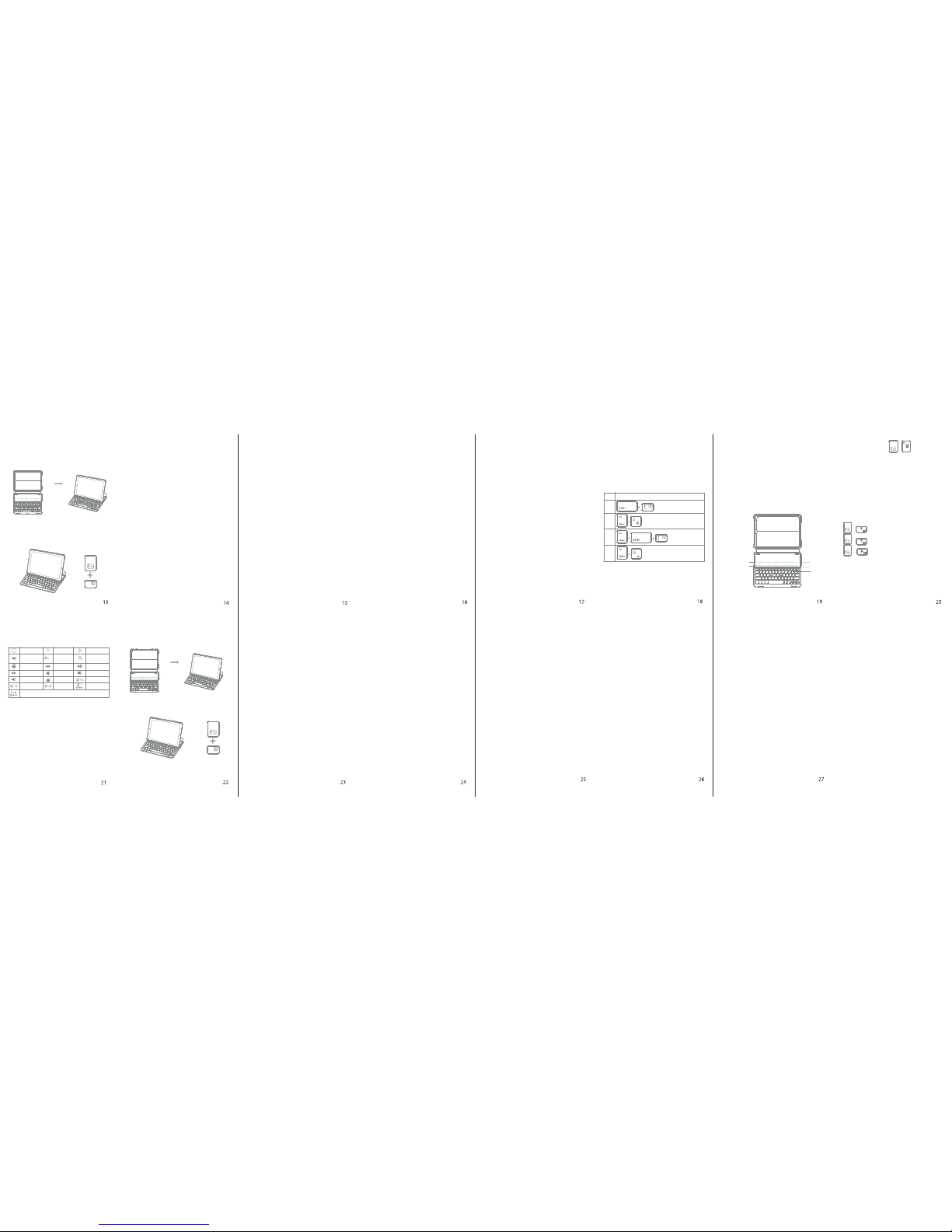
USA
Tel.:+1702-445-7528
Phonehours:Weekdays9AMto5PM(EST )
Email:[email protected]
Web:www.inateck.com
Addr.:InateckTechno logyInc,6045Har risonDriveSuite6,
LasVegas,Nev ada89120
Germany
Tel.:+49342-07673081Fax.:+49342-07673082
Phonehours:Weekdays9AM-5PM(CET )
Email:[email protected]
Web:http://www.inateck.com/de/
Addr.:F&MTechnolo gyGmbH,Montgoler straße6,04509Wie demar
Japan
Email:[email protected]
Web:www.inateck.com/jp/
Addr.:Inateck株式会社大阪 市平野区長吉川辺1丁目1-10,547-0014
CompanyofLi censeHolder
F&MTechnolog yGmbH
Add:Montgoler straße6,04509Wi edemar,Germany
Tel.:+49342-07673081
ManufacturerInformation
ShenzhenLichengTechnologyCo. ,Ltd
Add: Dezho ng Industrial Park , No.11 Shibei Road, Bantian Street,
LonggangDis trict,Shenz hen,Guangdong,518000,Chin a
Tel:+86755-23484029
ContactInformation
キーボードバックライトガイド
1.とボタンを1回押すと点灯します。
とボタンをもう一度押すと明るさを増します。
2.とを同時に押すと、バックライトの色を変更できま
す。(7色から選べられます。)
3. バッテリーが20%以下になると、バックライトは自動 的にオフに
なります。
4. バックライトは、キー ボードがタブレットとペア設定されている場
合のみ機能します。
SchrittezurKopplungmitdemiPad:
Schritt1:DasEinrastenindievorgesehenenMagnetstreifen
lassendasiPadaufwachen.
Magnetstreifen
Schritt 2: Drücken Sie die FN und Delete Taste
gleichzeitig, um in den Kopplungsmodus zu
gehen. Die Bluetooth-Anzeige fängt an, in
schnellerFrequenzzublinken.
Nach dem ersten Koppeln wird Ihr iPad sich nun
automatischmitderTastaturverbinden.
Hinweis:ImFalleeinesKopplungsfehlerslöschenSie
dasgekoppelte Gerätvon ihremiPadundwiederho-
lenSiedieProzedur.
Ladehinweise
BeiniedrigemAkkuzustandblinktdieLEDrot.Wenn
die LED komplett schwarz ist, ist die Batterie
komplettleer.InbeidenSituationenmussdasGerät
geladenwerden.
Um die Tastatur zu laden, schließen Sie das USB-
Ladek abel and den daf ür vorgesehen en Anschluss
an. Schließen Sie das Ende des USB-Ladekabels
hierzu an einen USB AC Adapter oder den USB
AnschlussIhresComputersan.
Schlafmodus
Die Tastatur fällt nach 30 Minuten ohne Nutzung
automatisch in den Schlafmodus. Sie wecken die
Tastatur durch d as Drücken eine r beliebigen Taste.
Die Kopplung endet, wenn nach 3 Minuten kein
Gerät gefunden wurde, in diesemFallmusswieder
dieFN+DeleteTastenkombinationgedrücktwerden.
Säuberungshinweise
Bitte n utzen Sie Stoff- od er Baumwoll- Material mit
einerWasser-oderAlkohol-Lösung,umdasGerätzu
reinigen. (Achten Sie bitte darauf, dass keine
FlüssigkeitindasInnerederTastaturläuft.)
Tipps
•UmandereBluetooth-Gerätezuaktivieren,überprüfen
Sie bitte zunächst deren Bluetooth-Version und
Kompatibilität,bevorSiedieseverbinden.
•WennSiedieHülleaufMagnetstreifen1oder2
platzieren,koppeltsichIhrGerätautomatisch.
•DieTastaturverbindet sichinnur zweiSekunden,
wenndasGerätzuvorbereitserfolgreichgekoppelt
wurde.
•DasOriginal-Ladekabelsolltestetsbenutztwerden,
umBeschädigungenzuvermeiden.
Spezifikationen
BluetoothVersion
Lade-Schnittstelle
EffektiveReichweite
Modulation
Spannung
StandbyStrom
Lade-Strom
Ladezeit
StandbyZeit
Broadcom3.0
Micro-USB
10meters
GFSK
3.0-4.2V
<0.1mA
≥200mA
<4Stunden
>90Tage
Batteriekapazität
Dauerbetriebmiteiner
Ladung,ohneHintergrundbeleuchtung
Dauerbetriebmiteiner
Ladung,mitHintergrundbeleuchtung
BatterieLebensdauer
Tastenanschlag
TastenLebensdauer
Arbeitstemperatur
Bluetooth
Betriebsfrequenz
BluetoothSendeleistung
800mAh
230Stunden
5Stunden
3Jahre
60±10 g
3MillionenAnschläge
-10-+55Grad
2402-24 80MH z
-3. 41dBm
Problemlösung
1.iPadkannnichtmitderTastaturkoppeln:
•StellenSiesicher,dassdieMagnetstreifenin
KontaktmitderTastatursind
•StellenSiesicher,dassdieBatteriefunktionsfähigist
•StellenSiesicher,dassdieiPadBluetooth-Funk-
tionaktivist SolltenSieFragenoderProblemehaben,kontakt-
ierenSiebitteunserenKundenservice.
AnleitungfürhäufiggenutzteTasten
InateckKB02002(DE)
$
€
£
@
ワイヤレスキーボードケース
(日本語)
製品概略図
パッケージ
•ワイヤレスキーボードケース*1
•USB充電ケーブル*1
•取扱説明書*1
磁気ストリップ1
①
③
②
磁気ストリップ2
ファンクション キ ー
ショートカットキーを使用する際、まずは「Fn」キーを長押しながら使用し
たいショートカットキーを押してください。
① パワ ース イッチ : お使いのiPadを内蔵磁気ストリップ1あるいは磁気スト
リップ2に嵌めると、このキーボードは自動的にウェイクアップされます。
その時、グリーン色と青色のLEDは点灯します。
言語スイッチ
ホーム
バーチャルキー
ボード
言語スイッチ
次の曲
音量+
ペ ースト
減少
切り取り
前の曲
ミュート
ロック
すべて選択
増加
捜索
再生/一時停止
音量−
コピー
捜索
商品特徴
•BroadcomBluetooth3.0セットモジュールが内蔵され
ています。
•iPad9.7(2017/2018)/iPadAir専用。
•このケースでお使いのタブレットを守りましょう。
•二つの内蔵磁気ストリップにより、あなたのiPadをウェ
イクアップさせたり、スリープさせたりすることができ
ます。また、四種類の角度を調整することができるの
で、最適な視覚角度を楽しめます。
•このケースを閉じると、Bluetooth接続は中断されます。
•本製品の両側にはPUレザーを採用し、違う色できれい
に飾られているので、スタイリッシュ感がより一層。
iPadとペアリングするステップ:
ステップ1: iPadを両側の内蔵磁気ストリップに嵌めると、
キーボードは起動されます。
磁 気ストリップ
ステップ2:「FN」キー+「Delete」キーは同時に押すと、ペ
アリングモードに入りブルーのインジケータ
ーは快速に点滅します。
ステップ3:お使いのiPadで「設置」−「Bluetooth」−「 オ ン
」を 選 択 し ま す 。
一度接続した後、本製品はお使いのデバイスと自動再
接続できます。
注意事項:お使いのデバイスが自動的ペアリング失敗し
た場合、ペアリング先のデバイスをお使いのデバイスか
ら一度削除して、もう一度上記の操作ステップに従って
お試しください。
充電
バッテリー が 低 電 力の 状 態 になる と、バッテリーイ ンジ
ケータは赤く点灯します。そのインジケータ消えると、
バッテリーの電力は完全になくなります。この二つの場
合には、充電してください。
充電する時、USB充電ケーブル( Micro-USB)をキーボ
ードの 充 電 ポ ートに 挿 入して、U S B - A をA C アダ プタ やパ
ソコンのUSBポートに接続して充電してください。
スリープ モ ード
このキーボードを30分間使用していない場合は、自動
的にスリープ状態に入ります。そして、任意のボタンを
押すと、ウェイクアップできます。また、ペアリング開始
から3分間 にペアリング 動作しないと、ペアリングが停
止 さ れ ま す。こ の 場 合 は 、「 F N 」キ ー +「 D e l e t e 」キ ー を
押すと、もう 一度ペアリング モ ード に入りま す。
クリーニング
コットンなどの柔 らかい布と水、または洗浄用アルコール
でキーボードの表面を清掃してください。(液体がキーボ
ードの内部 に浸 入しないように、ご 注意してください。)
ご注意
•接続する前に、対象BluetoothデバイスのBluetooth
バージョンと互換性を確認してください。
•キーボードはペアリングモードで青色LEDインジケー
タが点滅しています。この場合には、「FN」キー+「
Delete」キーを押すと、ペアリングが終了して、LEDイ
ンジケータも消えます。
• 磁気スイッチを切断すると、キーボードは電源がオフ
になります。
•一度接続した機器に再接続をするときに、自動再接
続機能があります。
•文字化けや誤動作になる可能性があるので、充電し
ながら仕事する場合は、純正品の充電コードを使用
する必要があります。
仕様
B l u e t o o t hバ ー ジョン
充 電 ポート
通信範囲
変調
動作電圧
ス リ ープ 電 流
充電電流
スタンバイ 時間
充電時間
Broadcom3.0
Micro-USB
10m
GFSK
3.0-4.2V
<0.1mA
≥200mA
>90日
<4時間
バッテリー 容量
バック ライト なし の 連 続 作 業 時 間
バック ライト 付 き の 連 続 作 業 時 間
電池寿命
キーを押す 力
ボタンの 寿命
作業温度
Bluetoothの周波数
Bluetoothの搬 送波周波数
800mAh
230時間
5時間
3年
6 0 ±10 グ ラム
300万回
-10-+55度
2402-24 80MH z
-3. 41dBm
トラ ブ ル シュー ティング
1.iPadは、キーボードと接続することはできません。
•キーボードは磁気ストライプに接続したのを確認し
てください。
•リチウム電池が正常であることを確認します。
•iPadのBluetooth機能がオンに設定されているこ
とを確 認してください。
2.キーボードを充電することはできません。
•必ずUSBケーブルが正しくキーボードに接続され、
給電が正常である。
•充電器は電源ソケットに挿入されていることを確
認。
2.Tastaturkannnichtgeladenwerden:
•StellenSiesicher,dassdasUSBKabelkorrektmit
der Tastatur verbunden und genug Strom
vorhandenist
•Stellen Sie sicher, dass das Ladekabel mit
derStromquelleverbundenist
MadeinChina
X
DasGerätverfügtübereinenFunkfrequenzbereichvon2,4GHz+/-120Hz
DasGerätentsprichtdenHarmonisierungsbestimmungenderEUgemäßder
Richtlinie2014/53/EU
TestberichteundKonformitätserklärungkönnenunterfolgendemLink
eingesehenwerden:
https://www.inateck.com/de/comput-
er-zubehor-94/inateck-KB02002-light-gray.html
バッテリーインジケータ:同時に+を押ることにより、バッ
テリーの状態を判明することができます。残りのバッテリーは25%の場
合にグリーンのインジケーターは一回点滅します。バッテリーが25%ず
つ増える度に、点滅の回数は一回増えます。例えば:バッテリーが100%
の場合に、インジケーターは四回点滅します。
キーボードが充電中されている時、赤のライトは点灯します。そして、ラ
イトがグリーンに変わると、フル充電が完成されます。
② CAPSロックのインジケータ: ライトがグリーン色に点灯するとき、Caps
Lockonになります。
Bluetoothステータスインジケータ: FNとDeleteボタンを一緒に押すと、
青色のLEDは点灯します。
低バッテリーインジケータ:電池切れになる前に、赤のライトは点灯します。
③Micro-USB充電ポート:キーボード充電用。
Schritt 3: Wählen Sie auf dem iPad Einstellungen -
Bluetooth-Ein.
Schritt4:WählenSie„InateckKB02002“aufIhremiPad
aus.
Schritt 5: Das Gerät wird nun gekoppelt und die
BluetoothLEDhörtaufzuleuchten.
DieTastaturistnachungefähr4Stundenvollständig
geladen und einsatzbereit. Die LED leuchtet grün,
wenndasGerätgeladenist.
Hinweis:DieTastaturistwährenddesLadevorgangs
nutzbar.
•DieblaueLEDblinkt,sobalddieTastaturim
Kopplungsmodus ist, mit Drücken der FN+Delete
TasteschaltenSiedieseaus.
ご注意:iOS10及び以降のバーションにはCapsLockキーが正常に機能しな
い時、下記の解決方法をご参照ください。
【設定】-【一般】-【キーボード】と開いて、【Caps Lockで英字モードと切り替
え】をOFFに設定してください。
ステップ4:そして、お使いのiPadでは、「InateckKB02002
」は利用可能デバイスとして表示されます。
ステップ5: お使いのiPadで、「Inateck KB02002」を選択
すると、コードが表示されますお使いのiPad
で、「InateckKB02002」を選択します。
ステップ6: そして、Bluetooth インジケータが消えると、
このキーボードはiPadとペアリングできます。
このキーボードをフル充電するには、4時間ぐらいかか
ります。フル充電が 完成されると、グリーンインジケー
タは 点 灯 しま す。
ご注意:このキーボードを充電しながらご利用いただけ
ます。
•ケースは磁気ストリップ1またはストリップ2の上に置
くと、キーボ ードを 再接続します。
Delete
Delete
%
Command
Other Inateck Tablet Accessories manuals
Popular Tablet Accessories manuals by other brands
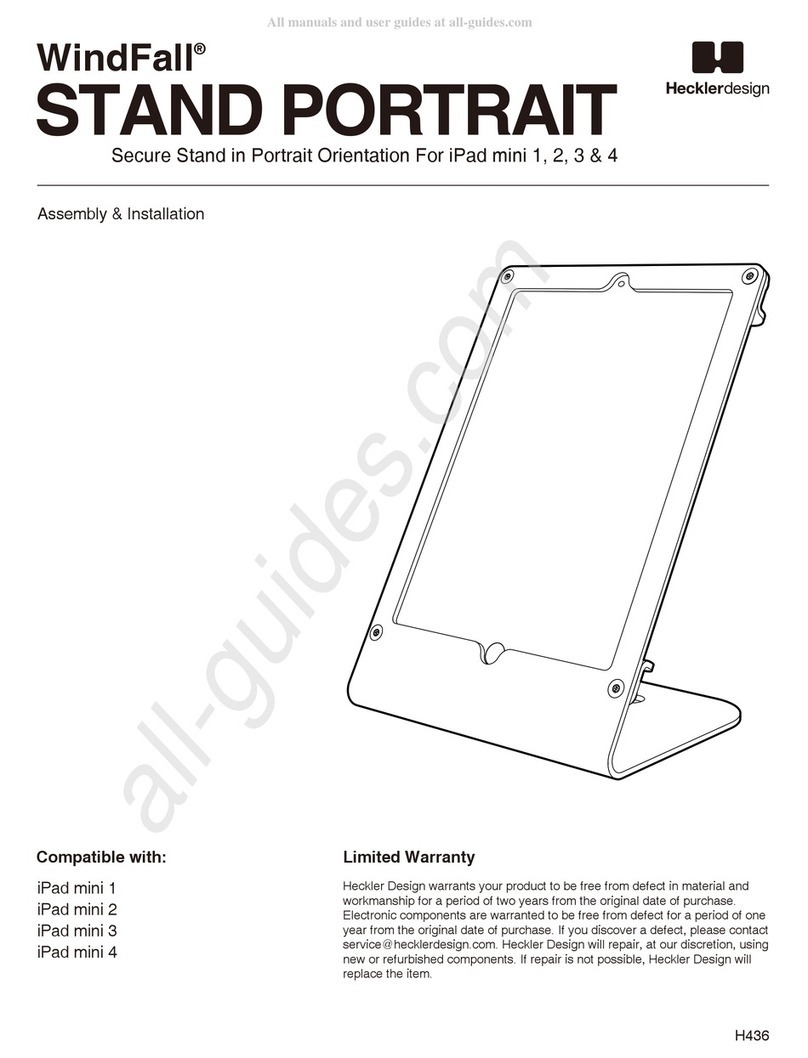
Heckler Design
Heckler Design WindFall STAND PORTRAIT Assembly & installation
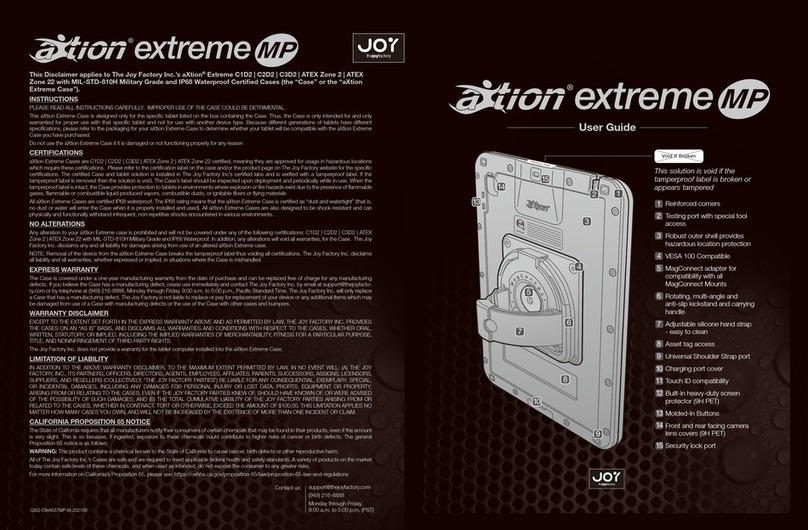
Joy
Joy aXtion extreme MP user guide
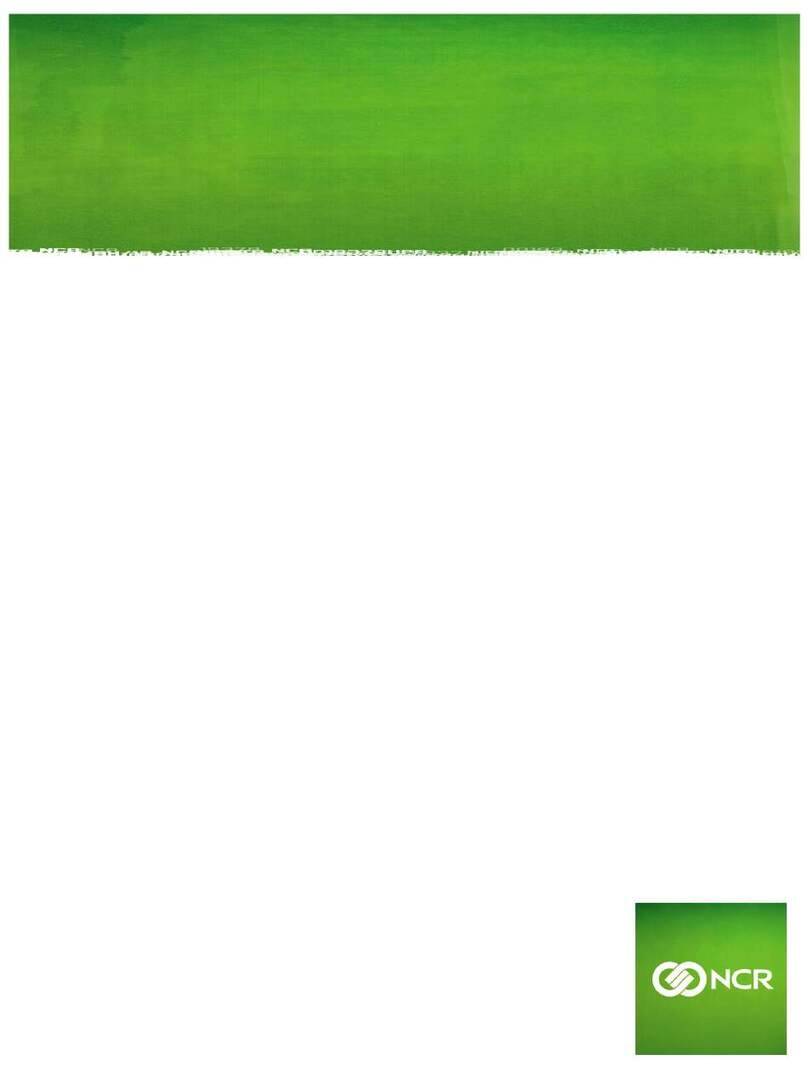
NCR
NCR 1668-2000 installation guide
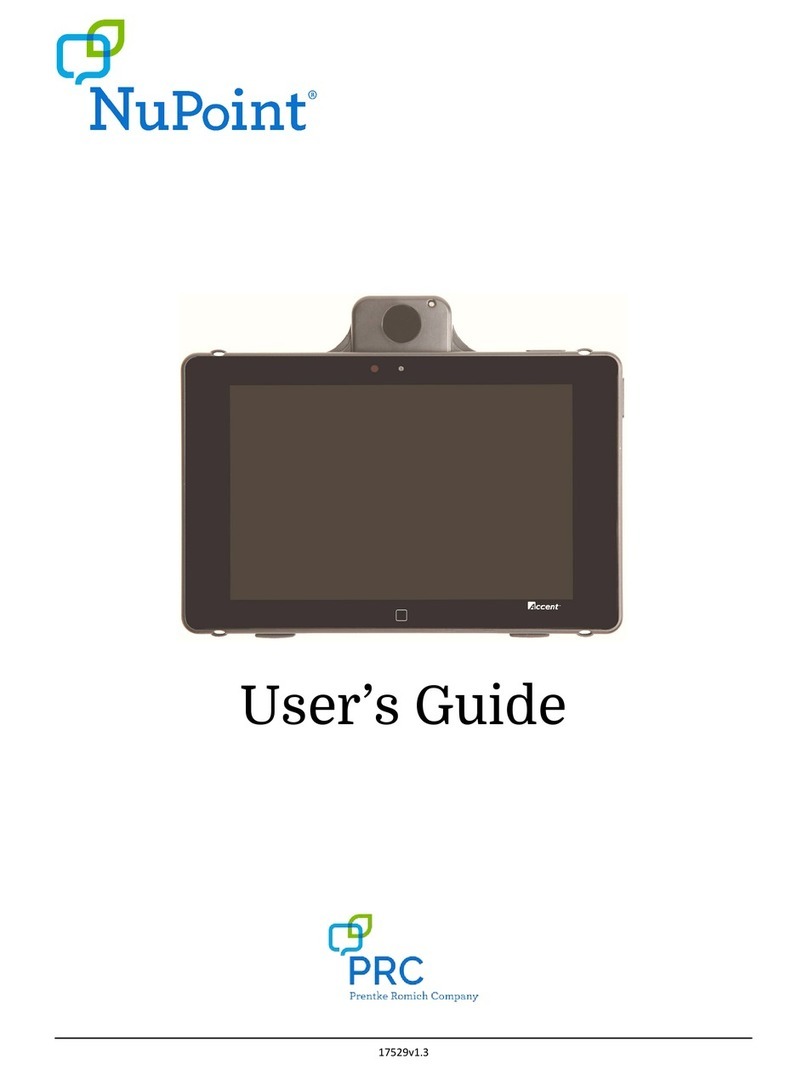
Prentke Romich Company
Prentke Romich Company NuPoint user guide
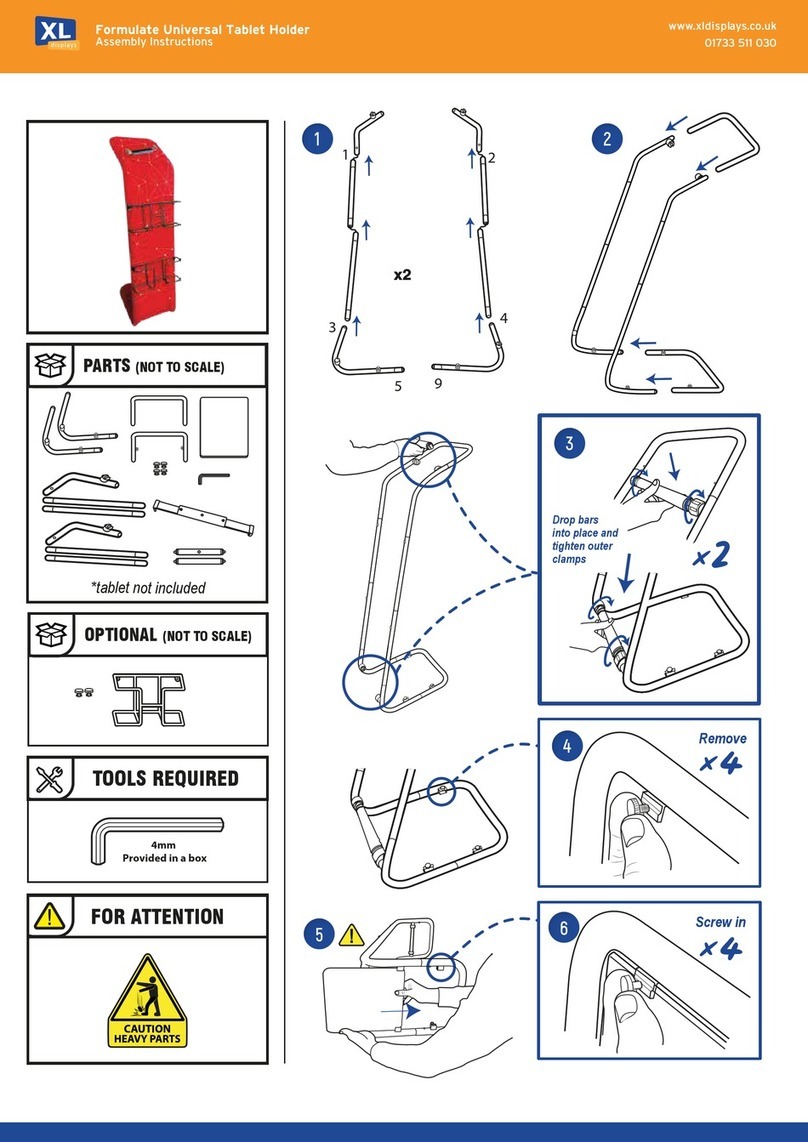
XL displays
XL displays 01733 511 030 Assembly instructions

Yekbee
Yekbee iPad Ultrabook Case user manual