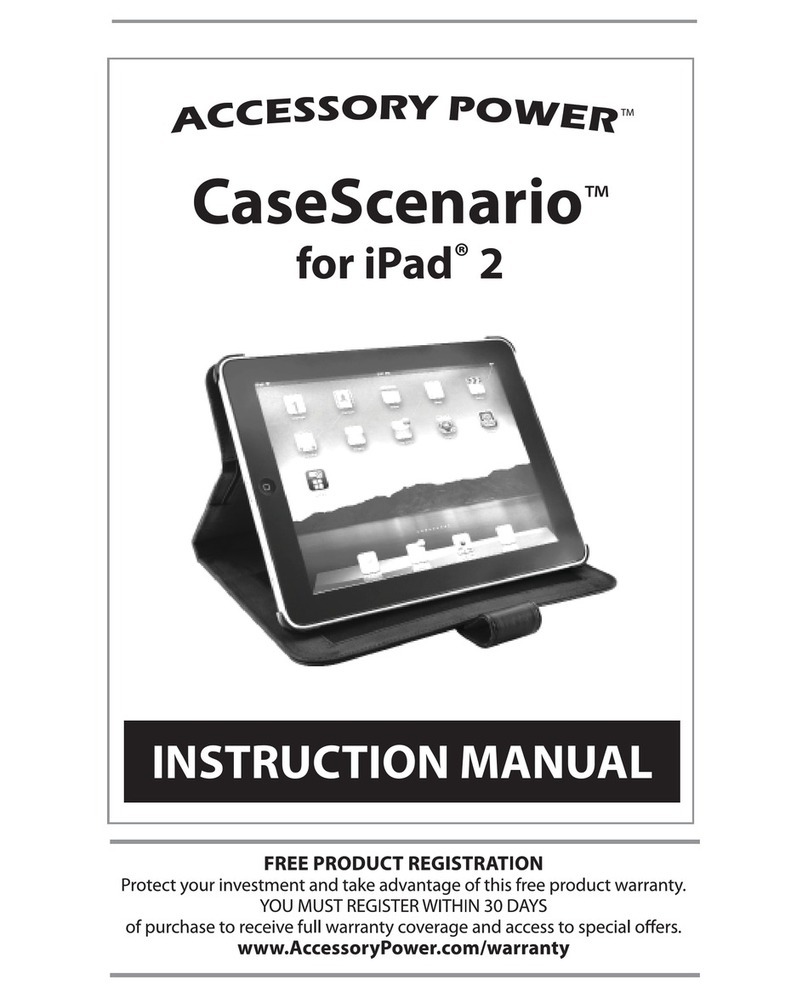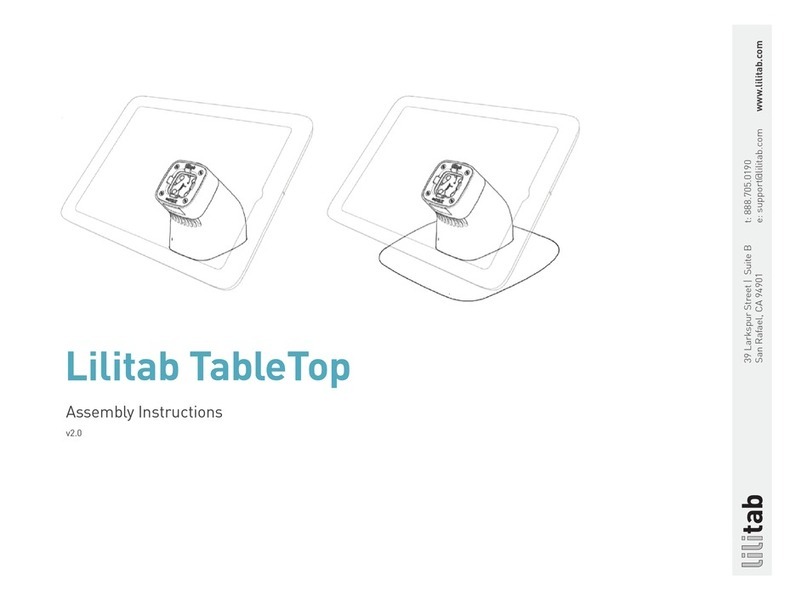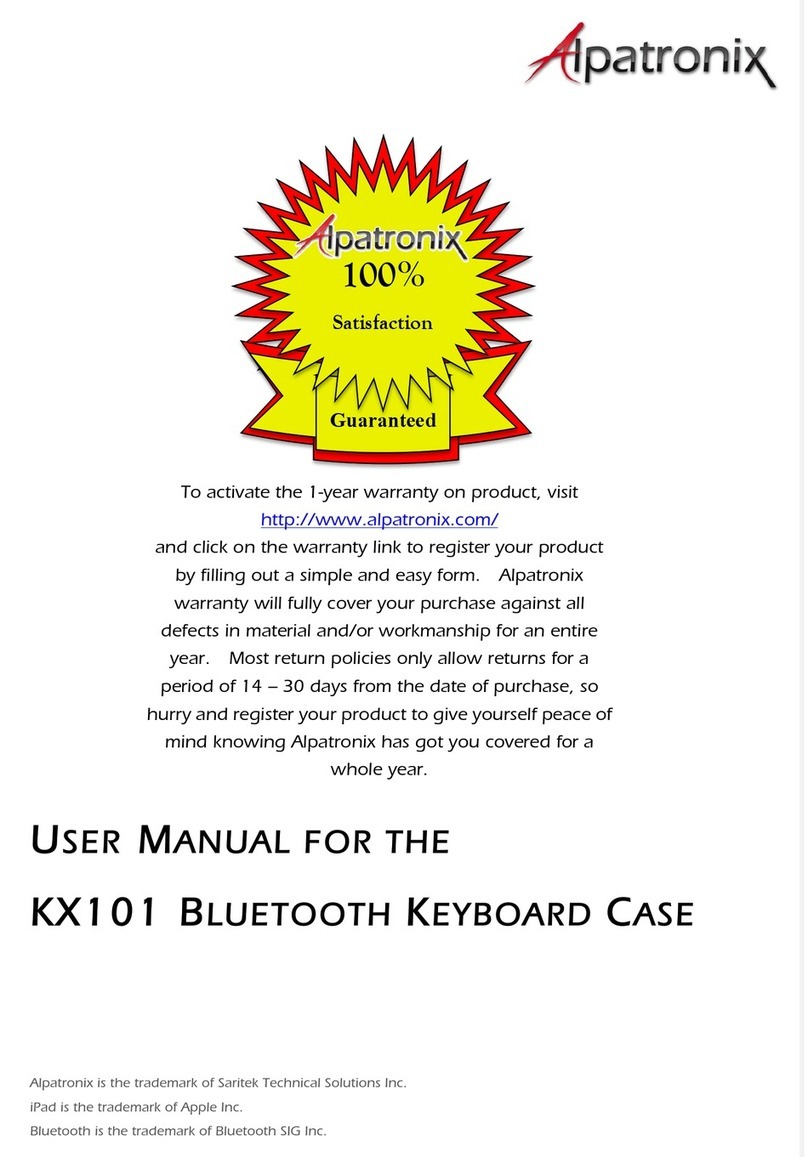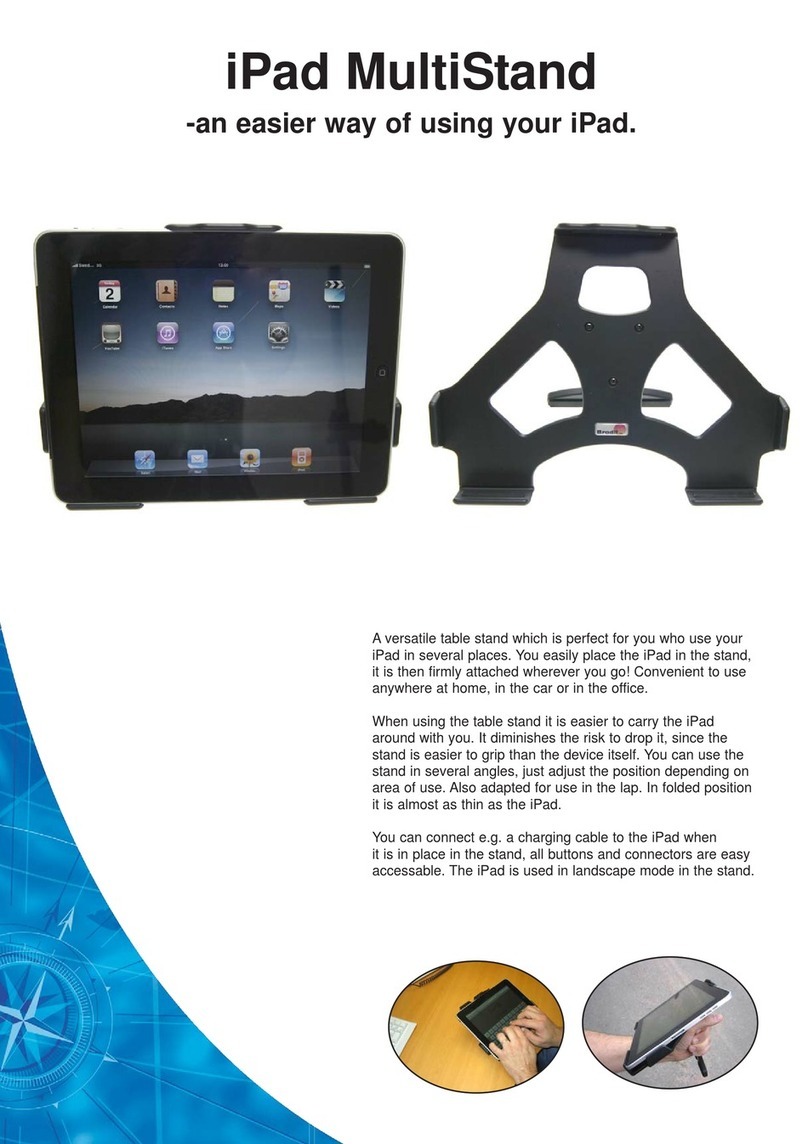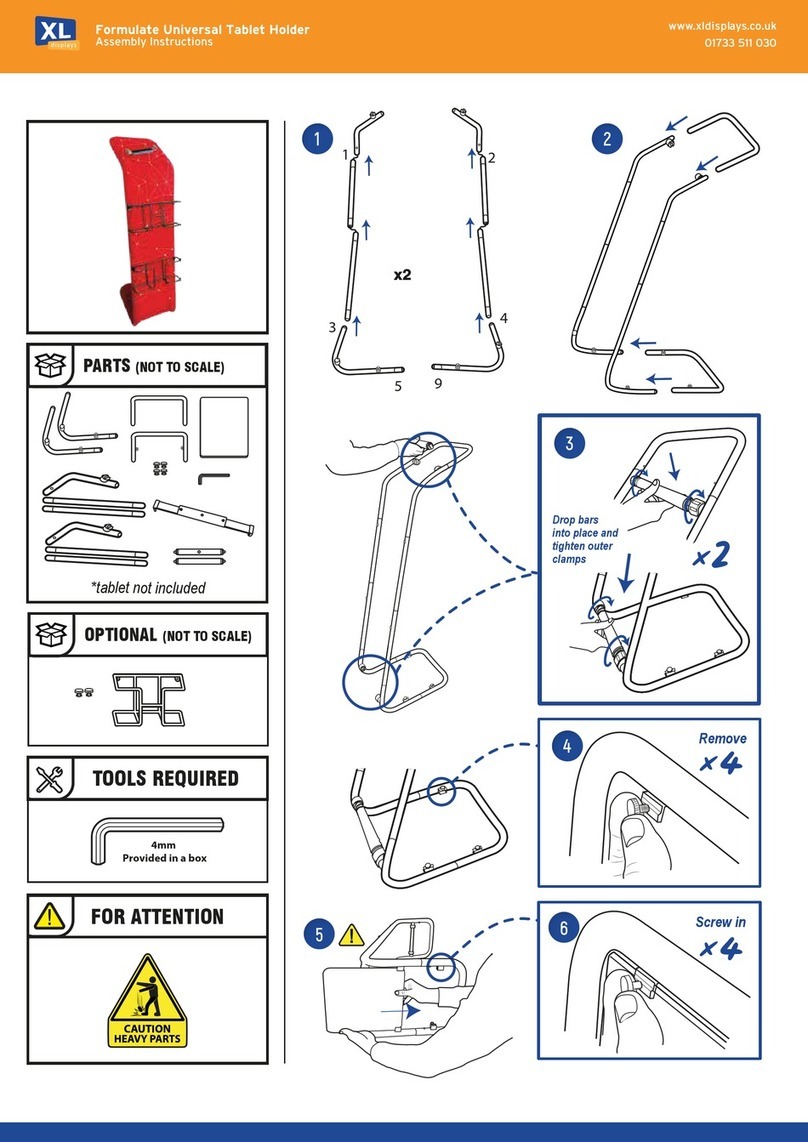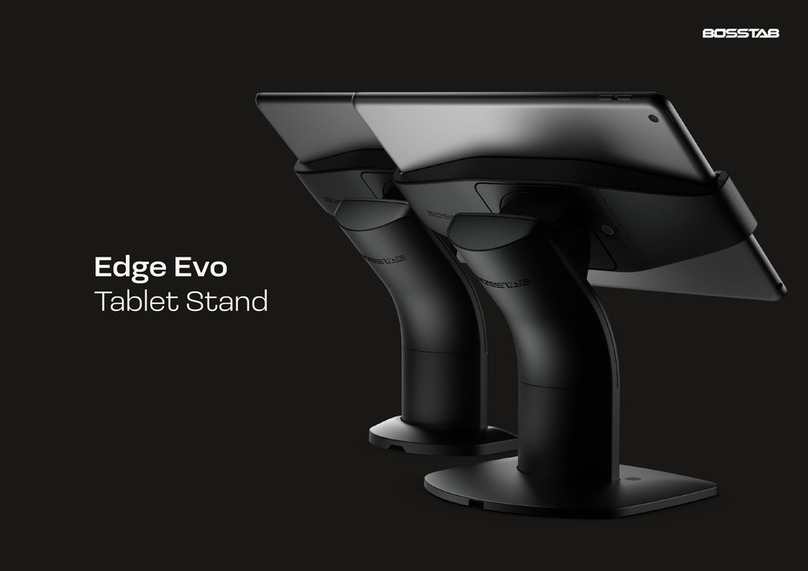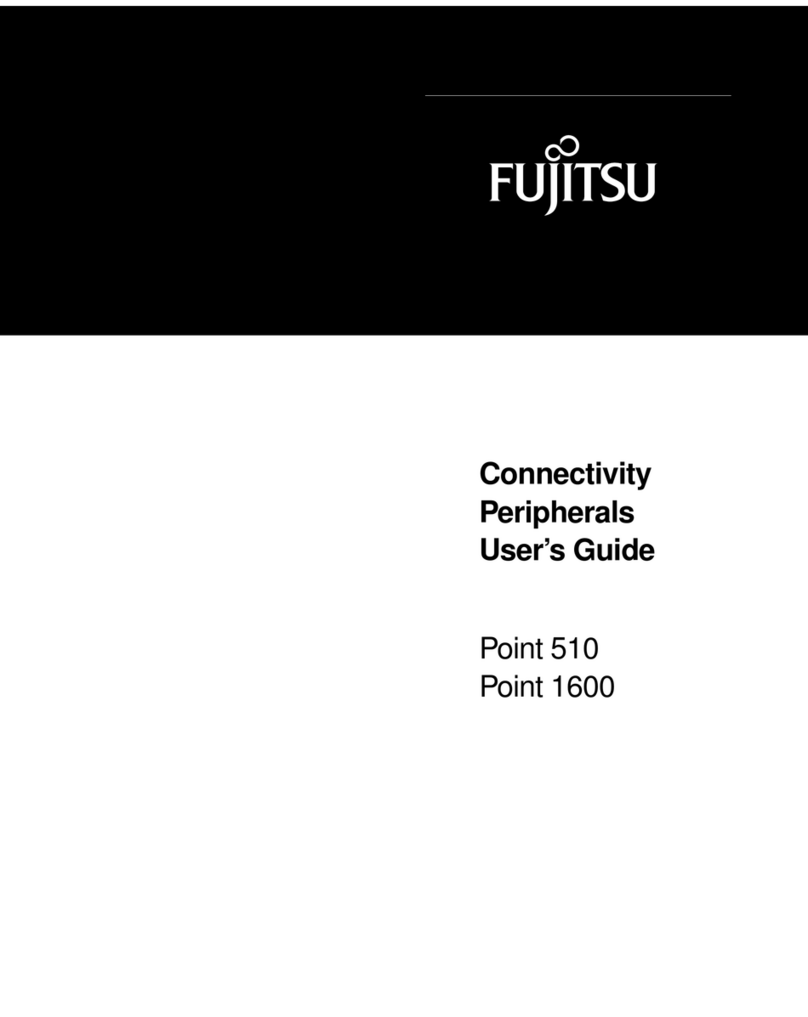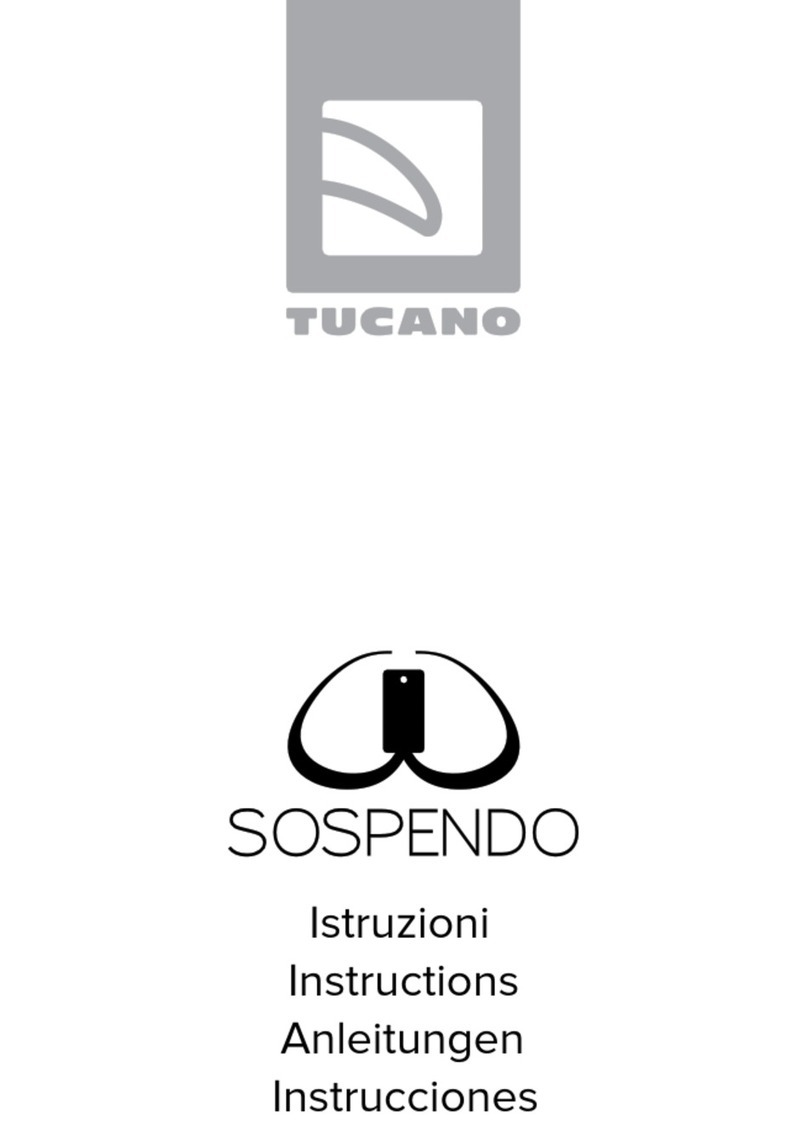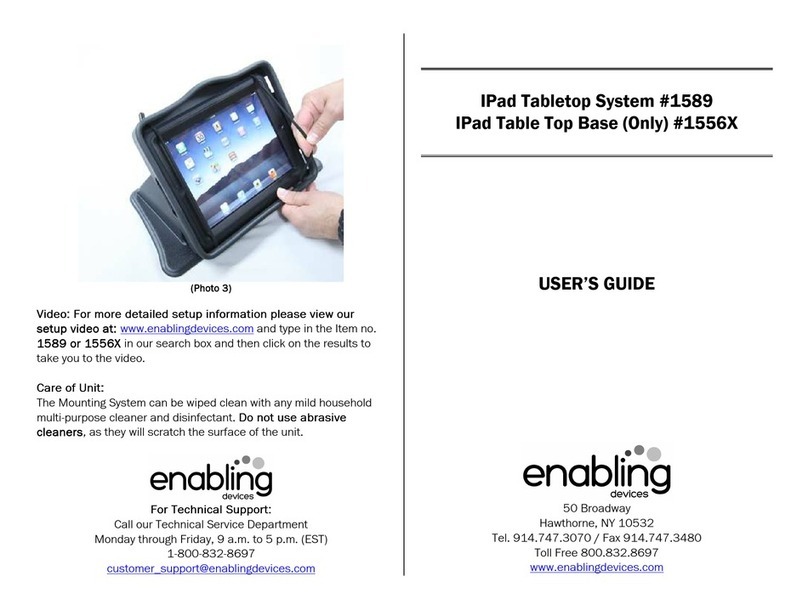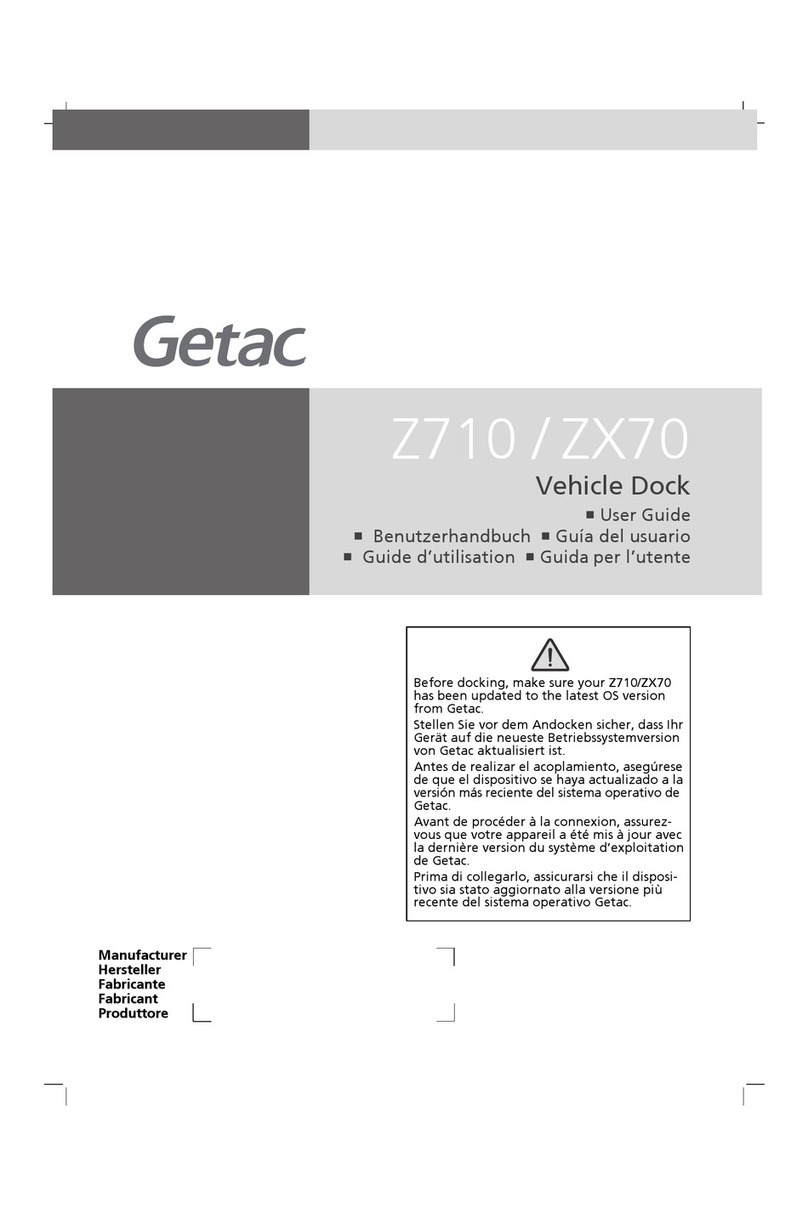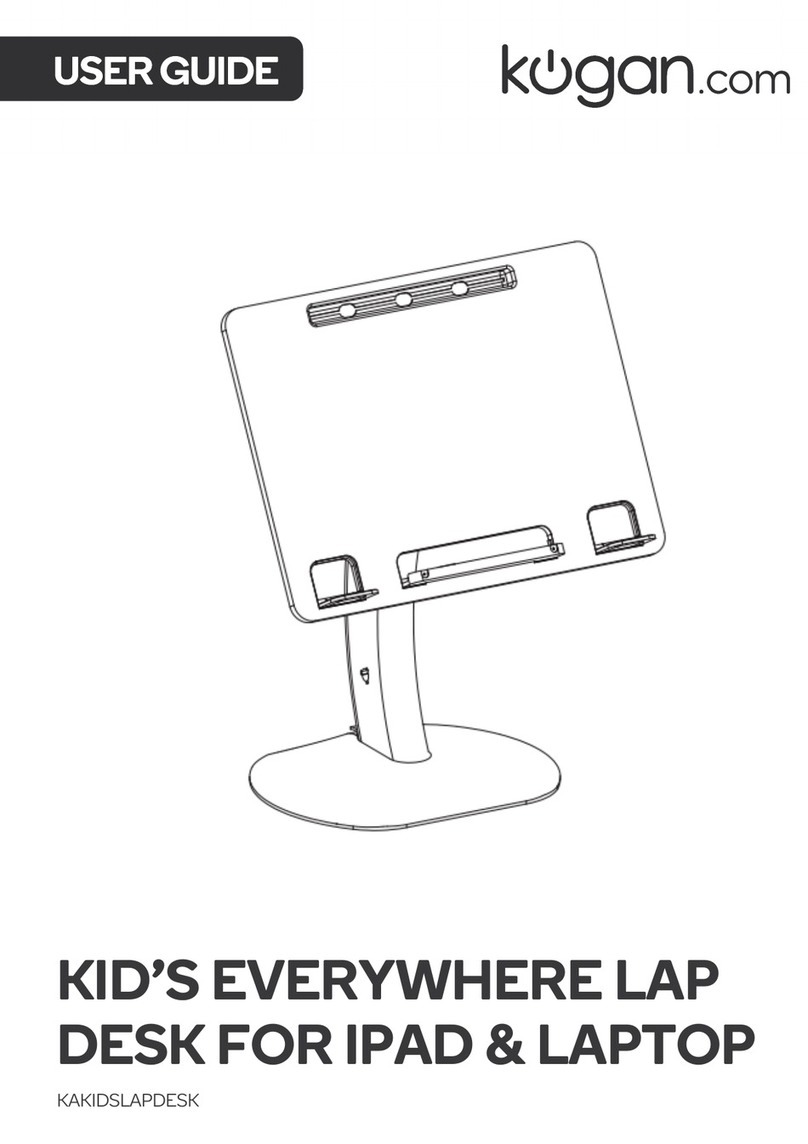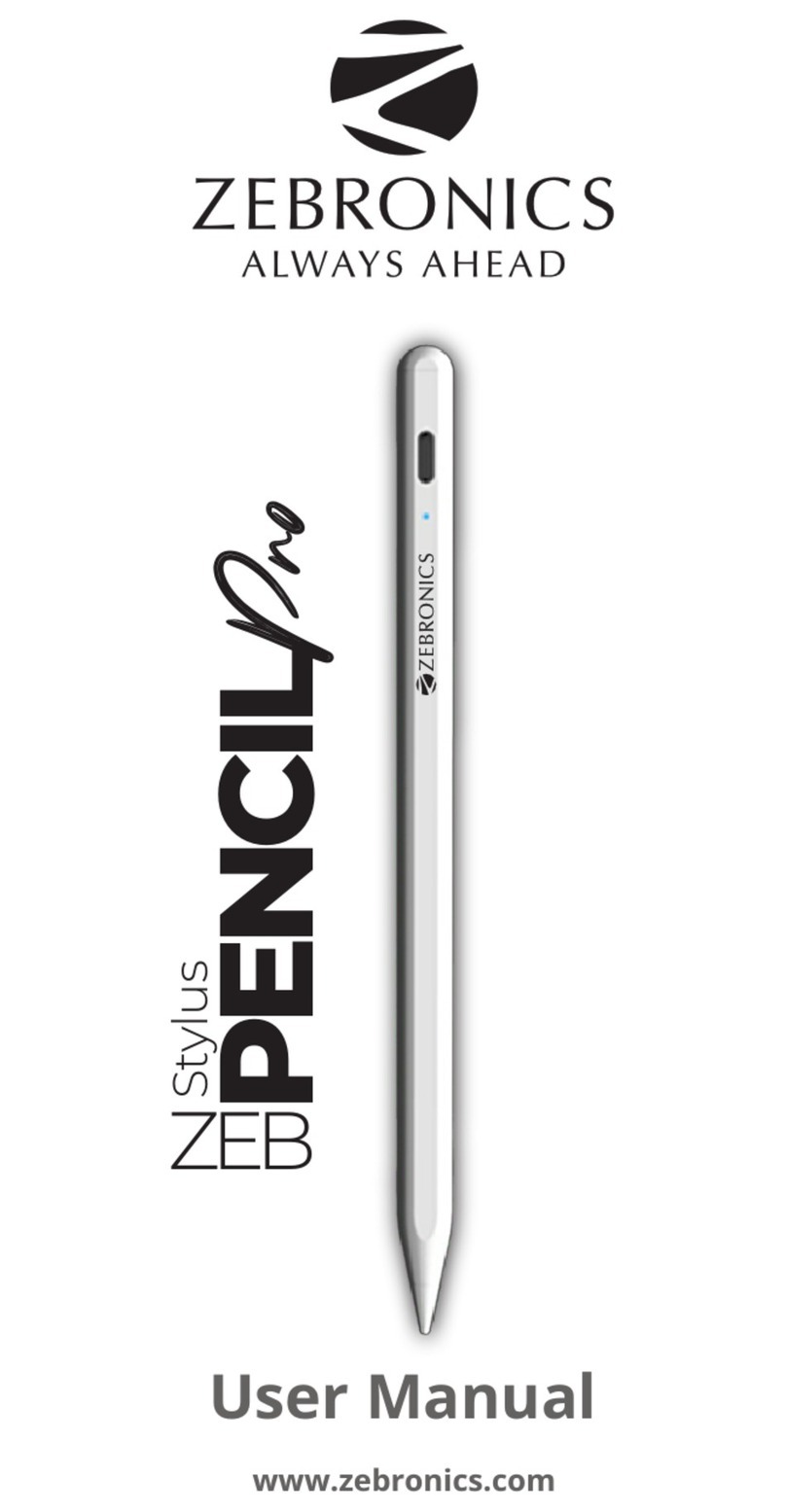Inateck KB02004 User manual

Instruction Manual
English · Deutsch
KB02004 Bluetooth Keyboard Case

1. Product Overview
Pencil Slot
Power Switch
Indicator 3
Indicator 2
Indicator 1
English
Status of Indicator 1 Meaning
Keeps blue Caps Lock Enabled
O Caps Lock Disabled
Status of Indicator 2 Meaning
Blue light ashes Under Bluetooth pairing mode, waiting for pairing, light goes o when paired successfully
Status of Indicator 3 Meaning
Keeps red Charging, turns green when battery is full
Red light ashes Low battery, Recharge required(Remaining battery lower than 15%)
Keeps green Full battery

2. How to pair an iPad
Step 1: Install iPad onto the Bluetooth keyboard
Step 2: Toggle the power switch to ON, and the Bluetooth keyboard starts.
Step 3: Press the + simultaneously. Indicator 2 will ash in blue, which means the keyboard is
under Bluetooth pairing mode.
Step 4: On the iPad, select Settings- Bluetooth- On.
Step 5: The iPad will display “Inateck KB02004” as an available device.
Step 6: Select “Inateck KB02004” on the iPad.
Step 7: Indicator 2 goes o, which means the keyboard has been paired with iPad successfully.
Note
A. After one successful paring, the Bluetooth keyboard and the iPad can be automatically paired in future.
However, when interference exists or unstable Bluetooth signal on iPad, the automatic paring might fail.
In that case, please do as following.
a. Delete all Bluetooth pairing record related to KB02004 on your iPad
b. Turn o Bluetooth on iPad
c. Follow ‘How to pair an iPad’ to connect.
B. If iPad reminds: Connection Unsuccessful, Make sure ‘Inateck KB02004’ is turned on and in range. Please
follow the steps below to reconnect.
a. Delete all Bluetooth pairing record related to KB02004 on your iPad
b. Turn o Bluetooth on iPad
c. Follow ‘How to pair an iPad’ to connect.
C. The way to restore Bluetooth keyboard to factory mode
Press Fn + shift (left) + Delete simultaneously.
3. Function Keys
1) The keys with rectangle icon are function keys. They work with the combination of Fn key. For instance,
Press Fn key and Switch Language key, the language setting on iPad can be changed. More function
keys are available in the pictures below.
Home Decrease Increase
Virtual Keyboard Search Switch language
Previous track Paly/Pause Next track
Mute Volume down Volume up
Lock Siri

2) Some shortcut Keys are listed below.
3)
Note
A. Press and hold the command key to see shortcuts in any app that supports them.
B. if you want to use Caps Lock Key in normal to switch the case of alpha Characters, please follow the
steps to change the iPad settings.
Find General-Keyboard-Hardware Keyboard: TURN OFF Caps Lock and Switch to/from Latin
C. Double click might generate full stop punctuation on iPad. If you encounter such condition while typing
Space key, please follow the steps below to change the iPad settings.
Find General-Keyboard-Hardware Keyboard: TURN OFF “.” Shortcut
4. Guide of the keyboard backlight
1) Press + / / to adjust the color of the backlight on the left/middle/right area of the
keyboard. There are 7 colors available in total.
2) Press + to enable color breathing eect. Re-press to disable it.
3) Press + to enable random color breathing eect. Re-press to disable it.
4) Press to adjust the level of brightness of the backlight.
Note
1) Backlight will automatically go o if there’s no operation on the keyboard over 30 seconds.
2) Backlight is not available when the battery level is lower than 15%. It is a way to lengthen the life time of
the battery.
3) Backlight colors cannot be changed via + / / when the keyboard is under the
status of + .
4) The color breathing eects generated by + and + cannot be switched seamlessly,
which means, you have to disable current eect before enable the other one.
+ X Cut + C Copy + V Paste
+ A Select all +
Space Search Ctrl+
Space Switch language
+
Tab Switch APP
€ +
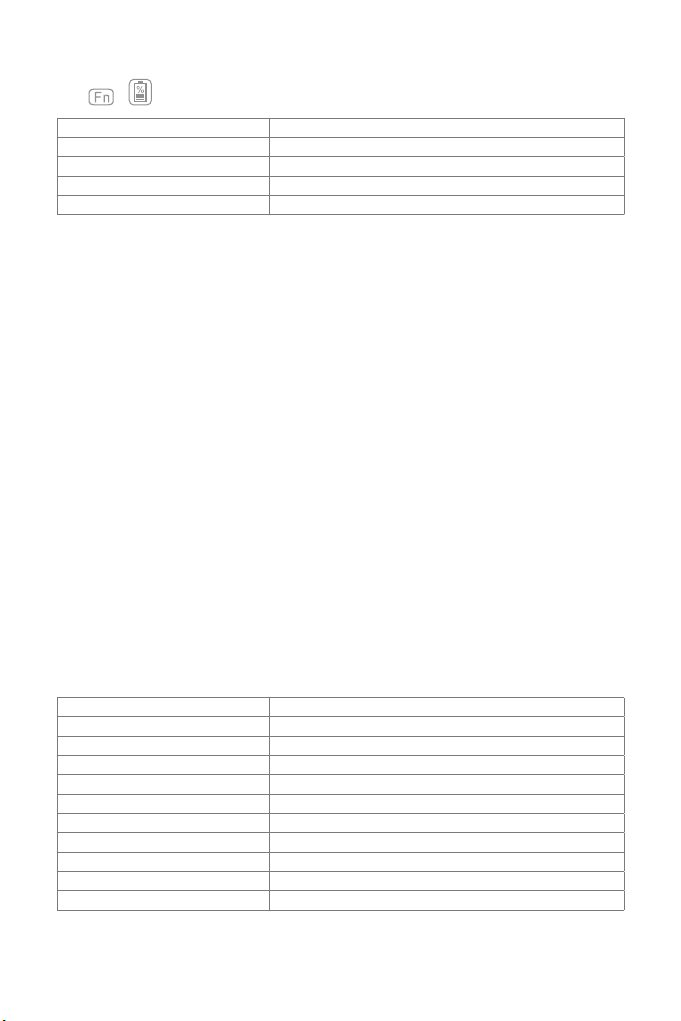
5. How to check battery status
Press + simultaneously, and judge the battery level by the ash times of Indicator 3.
Flash Times of Red Light Battery Level
1 0-25%
2 25%-50%
350%-75%
4 75%-100%
Bluetooth version Bluetooth V3.0
Eective range 10 m
Charging time 3-4h
Continuously working time with backlight About 10h
Continuously working time without backlight About 282h
Working temperature -10° -+55°
Bluetooth Operating Frequency 2402-2480MHZ
Bluetooth transmission power 0dBm
Key press force 60 ± 10g
Battery capacity 650mAh
Compatible iPad model iPad air 1 / iPad 5(2017) / iPad 6(2018)
Note
Indicator 3 keeps red when the keyboard is being recharged. At this moment there is no way to check the
battery level.
6. Recharging
When the battery is low, indicator will ash in red. If all indicators are o, it means the battery is completely
drained. Under both situations, the keyboard should be recharged. The required voltage for charging is
5V with current under 250mA. A current control chip is set inside the keyboard for overcurrent protection.
You can recharge the keyboard by using an ordinary phone charger or on the USB port of a computer that
regularly outputs voltage at 5V. The keyboard can be fully recharged in approximately 3-4 hours. Indicator
keeps red when the keyboard is being recharged. The battery indicator will turn green when the keyboard
is fully recharged.
Note
You can use the keyboard while it is being recharged.
7. Sleeping mode
The keyboard will sleep automatically if there is no operation on it for 30 minutes. Wake it up by pressing
any button. Under sleep mode, Bluetooth will disconnect automatically, and you can build reconnection
by pressing any key.
8. Product Specications

9. Packing list
KB02004*1
Micro-B Charging Cable*1
Instruction Manual*1
Assembly Manual of the Keyboard*1
10. FAQs
1) When iPad alerts: Connection Unsuccessful Make sure ’Inateck KB02004’ is turned on and in range.
Please follow the steps below to reconnect.
a. Delete all Bluetooth pairing record related to KB02004 on your iPad;
b. Turn o Bluetooth on iPad;
c. Follow ‘How to pair an iPad’ to reconnect.
2) How to restore to factory mode for KB02004
Press Fn + Shift (left) + Delete simultaneously.
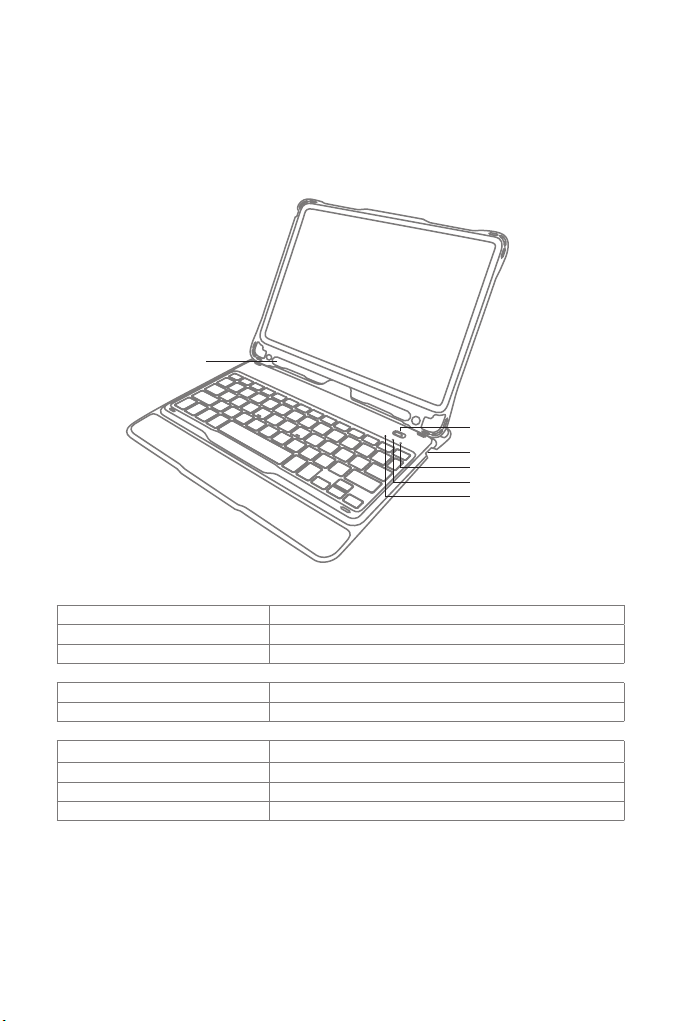
1. Product Overview
Pen-Einschub
Netzschalter
Anzeige 3
Anzeige 2
Anzeige 1
Deutsch
Status der Anzeige 1 Bedeutung
Blau leuchtend Caps Lock bzw. Hochstelltaste aktiviert
Aus Caps Lock bzw. Hochstelltaste deaktiviert
Status der Anzeige 2 Bedeutung
Blau blinkend Bluetooth-Kopplungsmodus, wartet auf Kopplung, LED erlischt bei erfolgreicher Kopplung
Status der Anzeige 3 Bedeutung
Rot leuchtend Ladevorgang, leuchtet bei vollständiger Ladung grün
Rot blinkend Niedriger Ladestand, Auaden erforderlich (Ladestand von 15 % oder weniger)
Grün leuchtend Vollständig geladen
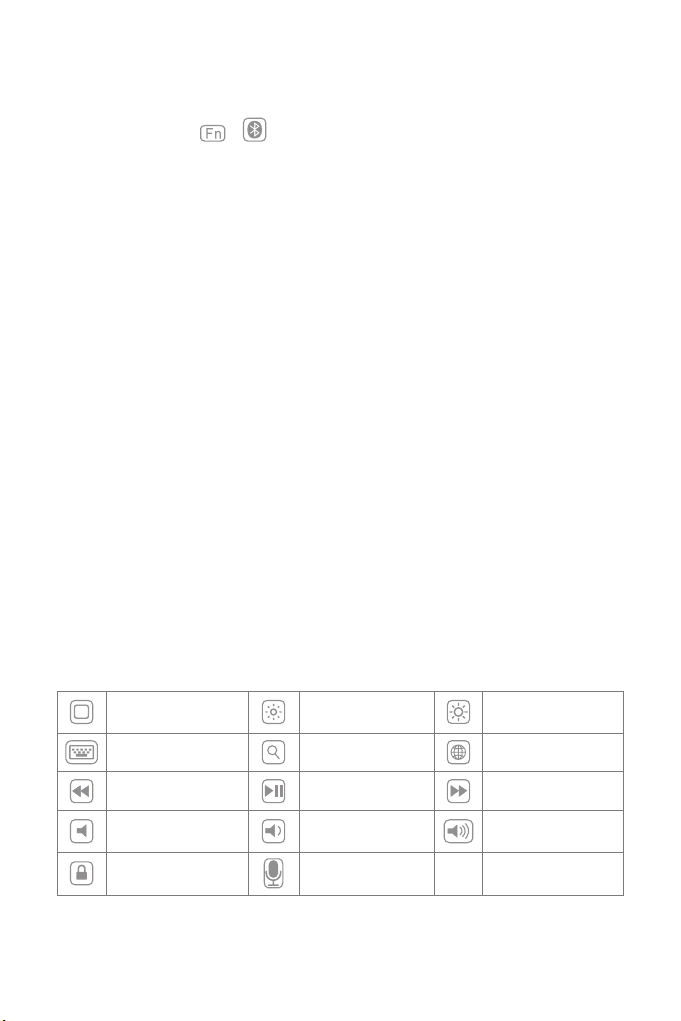
2. Kopplung mit dem iPad
Schritt 1: Setzen Sie das iPad in die Tastaturhülle ein.
Schritt 2: Stellen Sie den Netzschalter auf “On”, um die Tastatur zu aktivieren.
Schritt 3: Drücken Sie + simultan. Die Anzeige 2 sollte nun blau blinken, um die
Kopplungsbereitschaft anzuzeigen.
Schritt 4: Gehen Sie auf dem iPad in „Einstellungen“ und stellen „Bluetooth“ auf „ein“.
Schritt 5: Die iPad-Bluetooth-Übersicht sollte nun “Inateck KB02004” als verfügbares Gerät anzeigen.
Schritt 6: Wählen Sie “Inateck KB02004” auf dem iPad aus.
Schritt 7: Anzeige 2 geht aus, wenn die Kopplung des iPad mit der Tastatur erfolgreich vollzogen wurde.
Bitte beachten
A. Nach erfolgter Kopplung verbinden sich iPad und Tastatur in Zukunft automatisch. Doch kann es
aufgrund von Interferenzen oder schwachem Bluetooth am iPad vorkommen, dass die automatische
Wiederverbindung nicht funktioniert. In diesem Fall vollziehen Sie folgende Lösungsschritte:
a. Löschen Sie alle Einträge auf dem iPad, die auf „Inateck KB02004“ verweisen.
b. Deaktivieren Sie das Bluetooth am iPad.
c. Wiederholen Sie die Schritte aus dem Kapitel ‘Kopplung mit dem iPad’ zwecks Neukopplung.
B. Wenn das iPad weiterhin die Rückmeldung einer nicht erfolgreichen Verbindung ausgibt, stellen Sie
bitte sicher, dass die Inateck-Tastatur KB02004 aufgeladen, eingeschaltet und in Funkreichweite ist.
Folgen Sie dann noch einmal den Schritten wie folgt:
a. Löschen Sie alle Einträge auf dem iPad, die auf „Inateck KB02004“ verweisen.
b. Deaktivieren Sie das Bluetooth am iPad.
c. Wiederholen Sie die Schritte aus dem Kapitel ‘Kopplung mit dem iPad’ zwecks Neukopplung.
C. Zurücksetzen der Tastatur auf die Werkseinstellungen:
Drücken von [Fn] + [Shift] (links) + [Entf] gleichzeitig.
3. Funktionstasten
1) Die Tasten mit rechteckigen Symbolen sind Funktionstasten. Sie können in Kombination mit der
[Fn]-Taste verwendet werden. Zum Beispiel wird mittels Druck auf [Fn] und [Sprache umstellen] die
Eingabemethode auf dem iPad gewechselt. Mehr Funktionen entnehmen Sie bitte den folgenden
Abbildungen:
Home Dunkler Heller
Virtuelle Tastatur Suchen Sprache wechseln
Letzter Titel Abspielen/ Pause Nächster Titel
Stumm Leiser Lauter
Sperren Siri
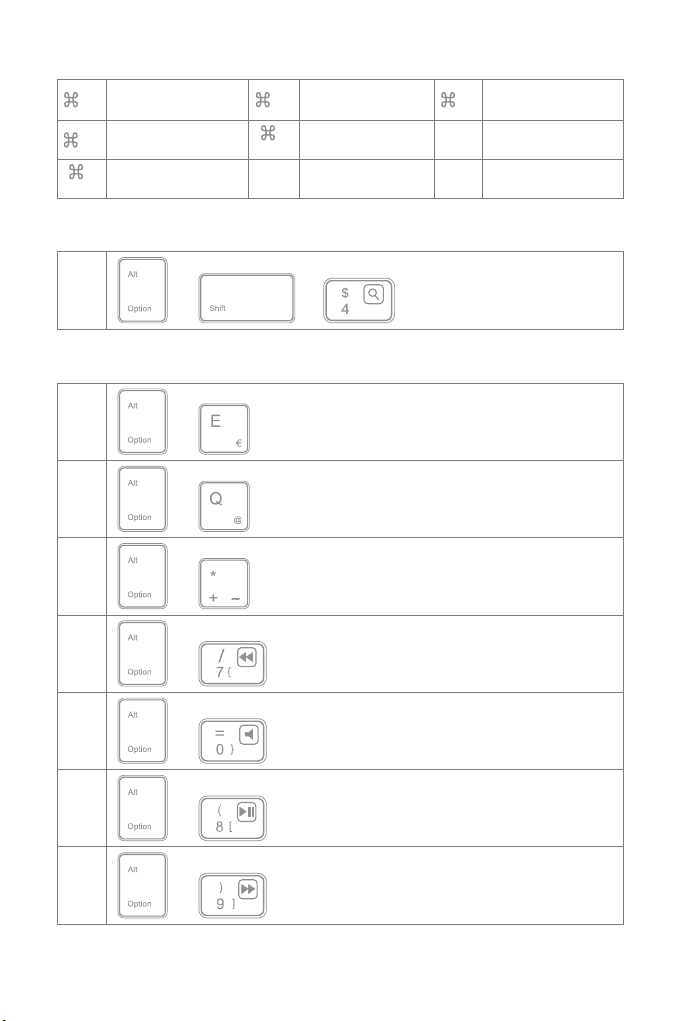
2) Folgende Shortcuts sind verfügbar:
3)
+ X Ausschneiden + C Kopieren + V Einfügen
+ A Alle auswählen +
Space Suchen Ctrl+
Space Sprache wechseln
+
Tab Applikation wechseln
£ + +
€ +
@ +
~ +
{ +
} +
[ +
] +
Das Zeichen in der rechten unteren Ecke der Taste muss zusammen mit der Alt-Taste zur Ausgabe
verwendet werden.
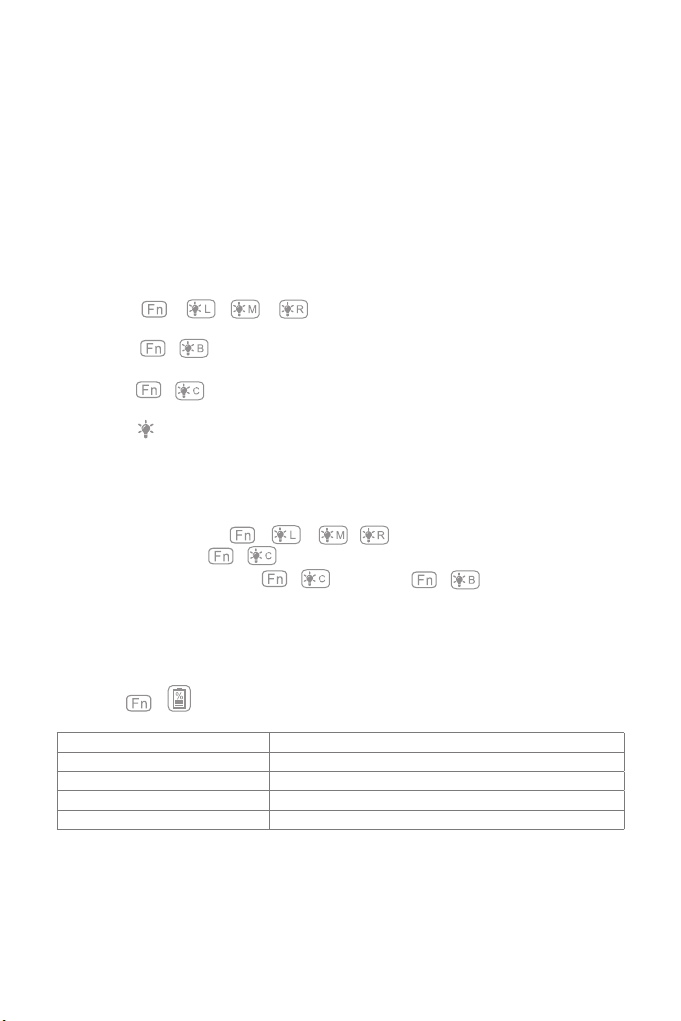
4) Die beiden Farbpulsmodi langsam + und zufällig + können nicht ineinander
übergehend umgestellt werden. Sie müssen den einen Modus erst ausschalten, bevor der andere Modus
aktiviert wird.
5. Überprüfung des Ladestands
Drücken Sie + gleichzeitig, um den Akkuladestand anhand der Blinkzeichen von Anzeige 3 zu
ermitteln.
Blinkanzahl der Anzeige 3 Ladestand
1 0 – 25 %
2 25 – 50 %
350 – 75 %
4 75 – 100 %
Bitte beachten
Anzeige 3 leuchtet während des Ladevorgangs permanent rot. Während des Ladens kann der Ladestand
über die Anzeige 3 nicht überprüft werden.
Bitte beachten
A. Halten Sie die Command-Taste gedrückt, um die Funktionsoptionen in den Apps anzuzeigen, die diese
Funktion unterstützen.
b. Wenn Sie Caps Lock im „Normalmodus“ verwenden möchten, um Alpha-Zeichen einzugeben, folgen Sie
bitte dem unten angegebenen Pfad:
Gehen Sie zu “Einstellungen” -> “Allgemein” -> “Hardware Tastatur”: Deaktivieren von [Caps Lock] und
[Wechseln von/ zu Latein]
c. Doppelklicks auf die Leertaste können eventuell ein “.” generieren. Um dieses Phänomen während des
Betätigens der Leertaste zu beseitigen, führen Sie bitte folgende Schritte aus:
Gehen Sie zu “Einstellungen” -> “Allgemein” -> “Hardware Tastatur”: Deaktivieren von “.”-Shortcut
4. Konguration der Hintergrundbeleuchtung
1) Drücken Sie + / / , um die Farbe der Beleuchtung im linken, mittleren oder
rechten Bereich einzustellen. Sie können insgesamt aus sieben Farben wählen.
2) Drücken Sie + , um langsames Farbpulsieren zu aktivieren. Nochmalige Betätigung der
Kombination deaktiviert das Pulsieren wieder.
3) Drücken Sie + , um zufällige Farbrotation mit Pulsieren zu aktivieren. Nochmalige Betätigung
der Kombination deaktiviert das Pulsieren wieder.
4) Drücken Sie , um die Helligkeit zu justieren.
Bitte beachten
1) Die Hintergrundbeleuchtung schaltet sich nach 30 Sekunden Inaktivität der Tastatur ab.
2) Die Beleuchtung ist nicht verfügbar, wenn die Akkuladung niedriger gleich 15 % beträgt. So wird der
Akkumulator geschont und dessen Lebensdauer verlängert.
3) Die Farben können nicht per + / / konguriert werden, wenn die Tastatur im
zufälligen Farbpulsmodus + verweilt.
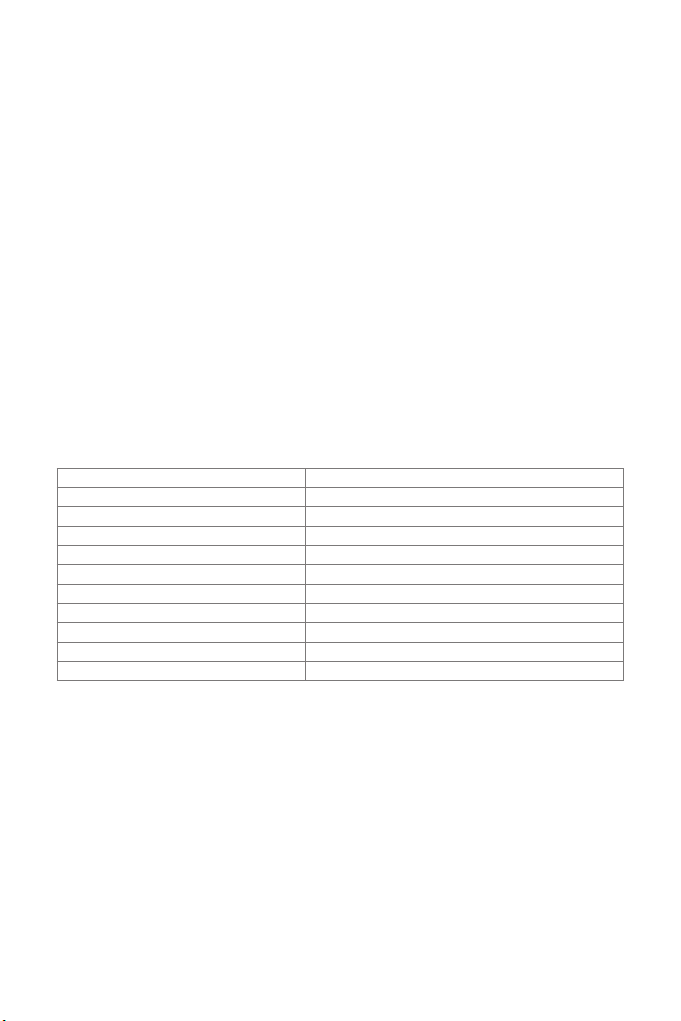
Bluetooth-Version Bluetooth V3.0
Eektive Funkreichweite 10 m
Ladezeit 3 – 4 h
Kontinuierlicher Betrieb mit Hintergrundbeleuchtung Circa 10 h pro Ladung
Kontinuierlicher Betrieb ohne Hintergrundbeleuchtung Circa 282 h pro Ladung
Betriebstemperatur -10 ° C bis +55 ° C
Bluetooth-Funkfrequenzband 2402 – 2480 MHz
Bluetooth-Feldstärke 0 dBm
Taktiler Tastenwiderstand 60 ± 10 g
Akkukapazität 650 mAh
Kompatible iPad-Modelle iPad Air 1/ iPad 5 (2017)/ iPad 6 (2018)
9. Lieferumfang
1 x KB02004
1 x Micro-USB-B-Ladekabel
1 x Bedienungsanleitung
1 x Montageanleitung für Tastatur
8. Technische Spezikationen
6. Auaden der Tastatur
Bei niedrigem Ladestand blinkt die Anzeige 3 rot. Wenn keine Anzeige mehr leuchtet, dann ist keine
Ladung mehr im Akku verfügbar und die Tastatur wurde komplett ausgeschaltet. In beiden Situationen
sollte die Tastatur wieder aufgeladen werden. Ladespannung und Ladestrom betragen jeweils 5 V und
250 mA. Die Tastatur verfügt über eine Steuerbaugruppe, die den Ladestrom drosselt und so Akku und
Ladekreis vor Überlastung schützt. So können Sie ohne Sorge ein beliebiges USB-Netzteil oder USB-
Ausgänge am Rechner verwenden, da deren Ladespannung auch 5 V beträgt. Nach 3-4 Stunden ist die
Tastatur in der Regel wieder voll aufgeladen. Die Anzeige 3 leuchtet während des Ladens permanent rot.
Bei vollständiger Ladung leuchtet die Anzeige-LED auf grün.
Bitte beachten
Während des Ladens kann die Tastatur regulär verwendet werden.
7. Ruhemodus
Die Tastatur geht nach 30 Minuten Inaktivität in den Ruhemodus über. Sie können die Tastatur mit einem
Druck auf eine beliebige Taste aufwecken. Im Ruhemodus wird die Bluetooth-Verbindung getrennt. Nach
Druck auf eine beliebige Taste zum Aufwecken wird die Verbindung automatisch wiederhergestellt.

10. Probleme und Lösungen
1) Wenn das iPad weiterhin die Rückmeldung einer nicht erfolgreichen Verbindung ausgibt, stellen Sie
bitte sicher, dass die Inateck-Tastatur KB02004 aufgeladen, eingeschaltet und in Funkreichweite ist.
Folgen Sie dann noch einmal den Schritten wie folgt:
a. Löschen Sie alle Einträge auf dem iPad, die auf „Inateck KB02004“ verweisen.
b. Deaktivieren Sie das Bluetooth am iPad.
c. Wiederholen Sie die Schritte aus dem Kapitel ‘Kopplung mit dem iPad’ zwecks Neukopplung.
2) Zurücksetzen der Tastatur auf die Werkseinstellungen:
Drücken von [Fn] + [Shift] (links) + [Entf] gleichzeitig.

FCC Note
This device complies with part 15 of the FCC Rules. Operation is subject to the following two conditions: (1)
This device may not cause harmful interference, and (2) this device must accept any interference received,
including interference that may cause undesired operation.
Note: This equipment has been tested and found to comply with the limits for a Class B digital device,
pursuant to part 15 of the FCC Rules. These limits are designed to provide reasonable protection against
harmful interference in a residential installation. This equipment generates, uses and can radiate radio
frequency energy and, if not installed and used in accordance with the instructions, may cause harmful
interference to radio communications. However, there is no guarantee that interference will not occur in
a particular installation. If this equipment does cause harmful interference to radio or television reception,
which can be determined by turning the equipment o and on, the user is encouraged to try to correct
the interference by one or more of the following measures:
—Reorient or relocate the receiving antenna.
—Increase the separation between the equipment and receiver.
—Connect the equipment into an outlet on a circuit dierent from that to which the receiver is connected.
—Consult the dealer or an experienced radio/TV technician for help.
Note: The Grantee is not responsible for any changes or modications not expressly approved by the party
responsible for compliance. such modications could void the user's authority to operate the equipment.
The device has been evaluated to meet general RF exposure requirement.
This equipment complies with FCC's RF radiation exposure limits set forth for an uncontrolled
environment. This device and its antenna(s) must not be co-located or conjunction with any other antenna
or transmitter.
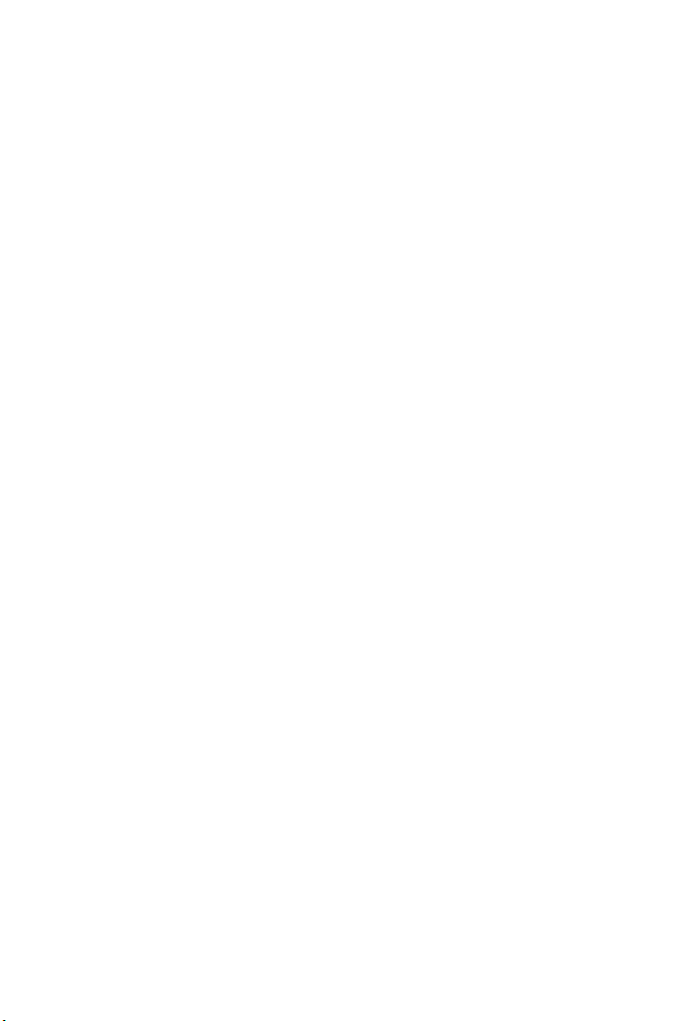
Contact Information
USA
Tel.: +1 909-698-7018
Phone hours: Weekdays 9 AM to 5 PM (EST)
Email: [email protected]
Web: www.inateck.com
Addr.: Inateck Technology Inc, 8949 East 9th St., STE. 130, Rancho Cucamonga, CA 91730
Germany
Tel.: +49 341-51998410 Fax.: +49 34151998413
Phone hours: Weekdays 9 AM-5 PM (CET)
Email: [email protected]
Web: http://www.inateck.com/de/
Addr.: F&M Technology GmbH, Fraunhoferstraße 7, 04178 Leipzig
Japan
Email: [email protected]
Web: www.inateck.com/jp/
Addr.: Inateck 株式会社 〒 547-0014 大阪府大阪市平野区長吉川辺 3 丁目 10 番 11 号
Company of License Holder
F&M Technology GmbH
Fraunhoferstraße 7, 04178 Leipzig
Tel.: +49 341-51998410
Manufacturer Information
ShenZhen LiCheng Technology Co., Ltd.
Add: Xinghe World Phase I, Bantian Street, Longgang District, Shenzhen, Guangdong, China
Tel: +86 755-23484029
Made in China
Das Gerät verfügt über einen Funkfrequenzbereich von 2,4 GHz +/- 120 Hz
Das Gerät entspricht den Harmonisierungsbestimmungen der EU gemäß der Richtlinie 2014/53/EU
Testberichte und Konformitätserklärung können unter folgendem Link eingesehen werden:
https://www.inateck.com/de/inateck-KB02004-black.html
This manual suits for next models
1
Table of contents
Languages:
Other Inateck Tablet Accessories manuals