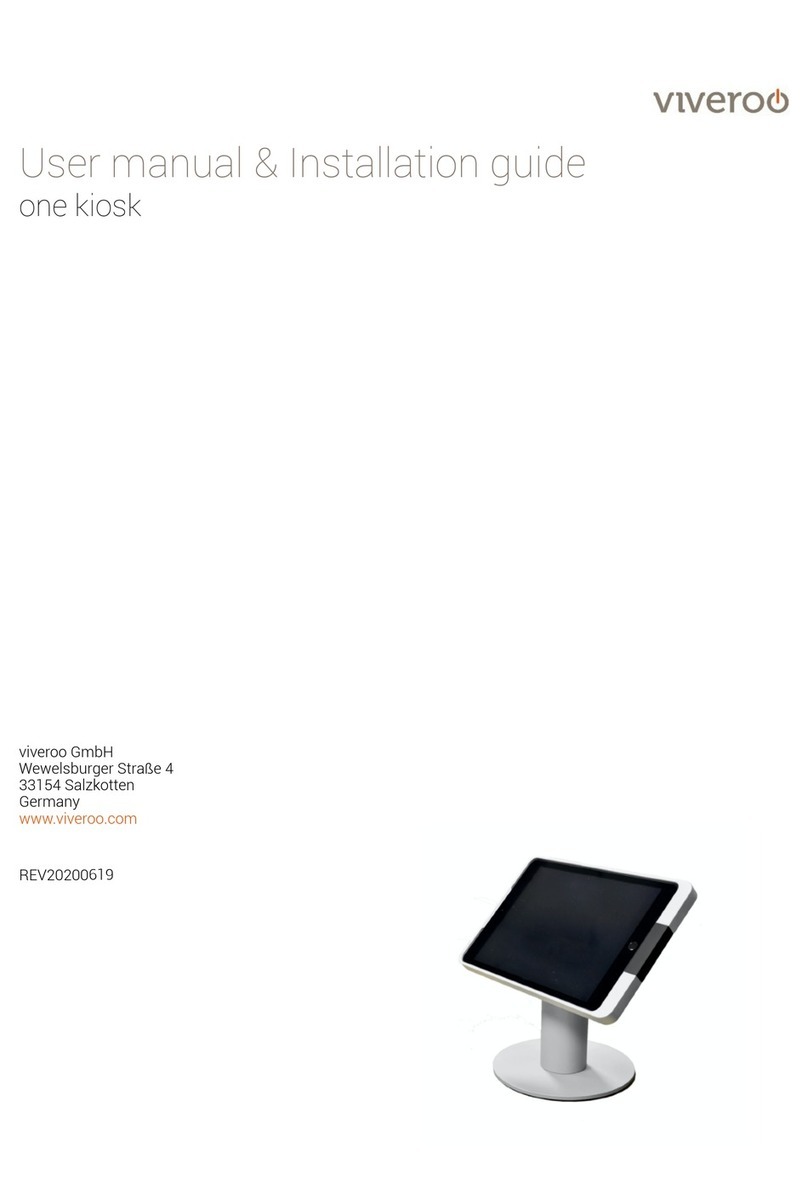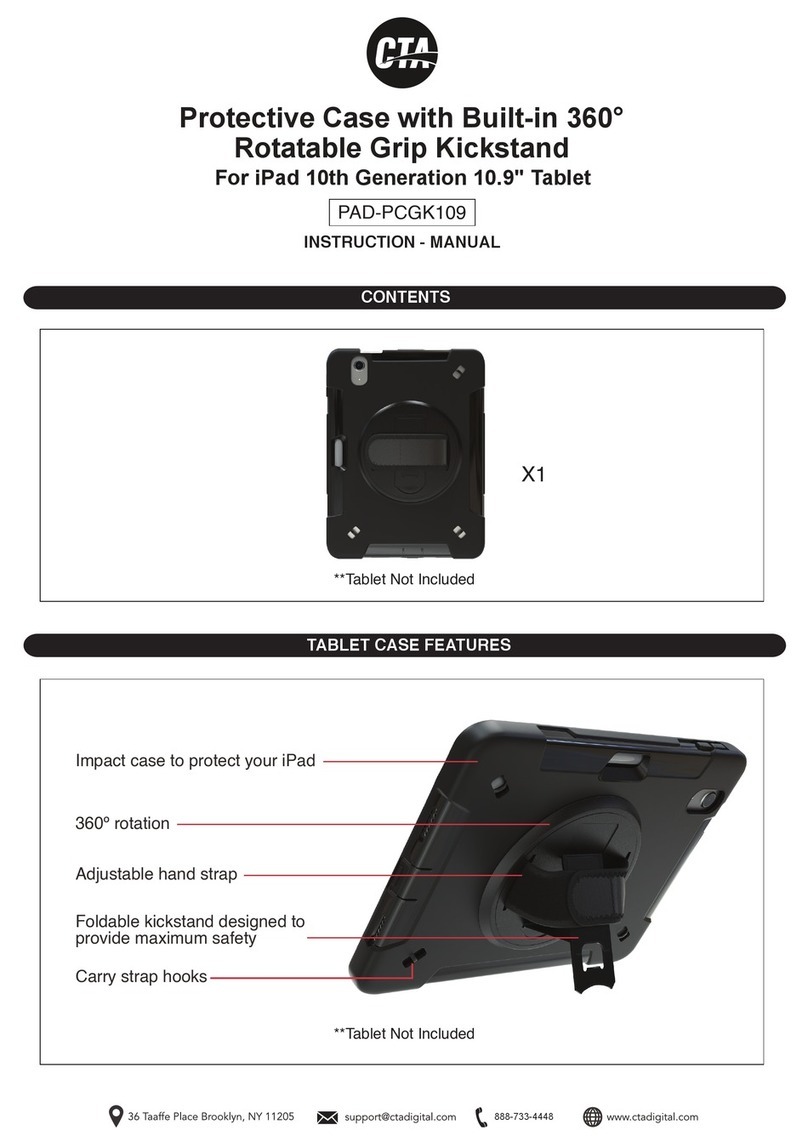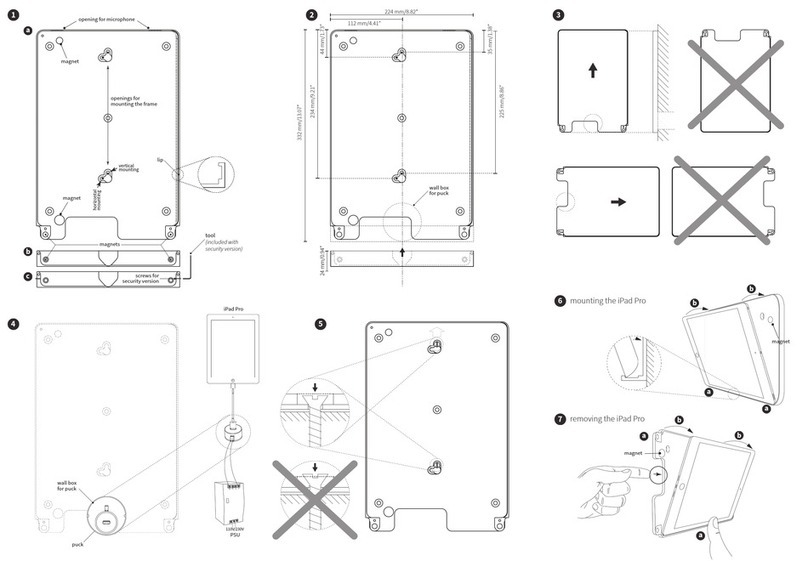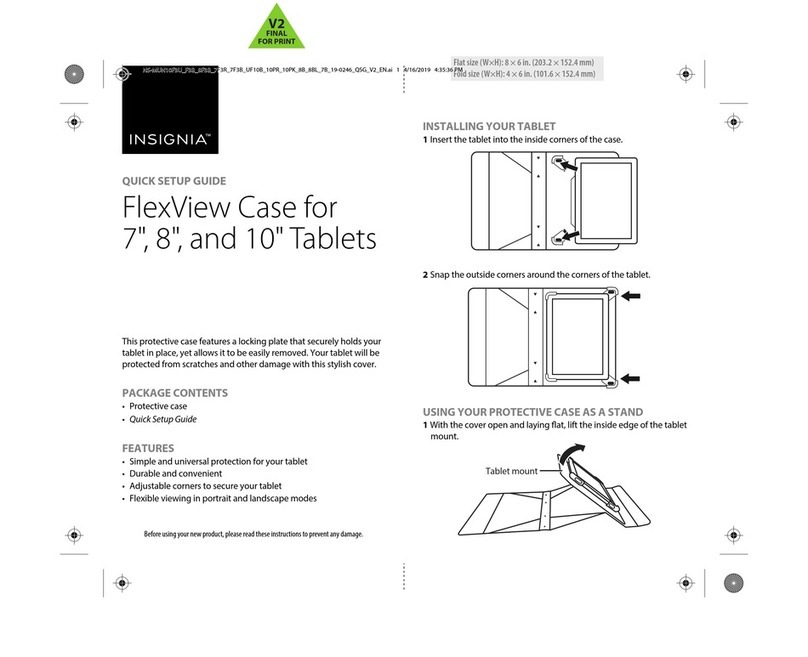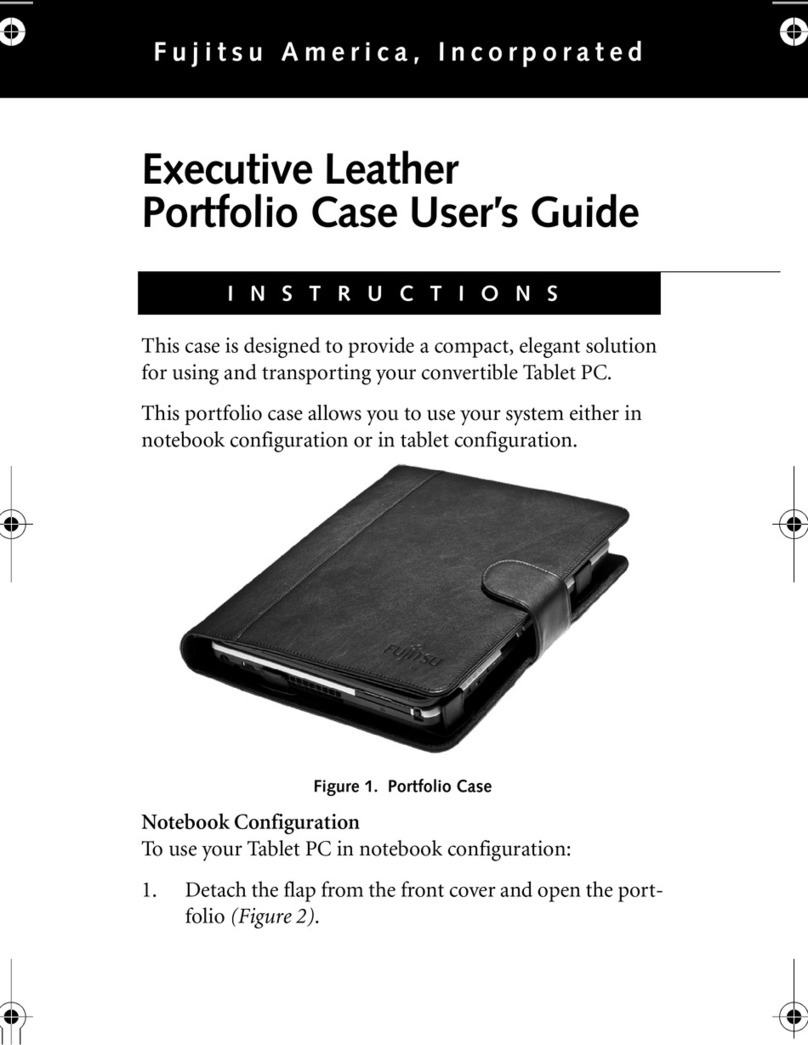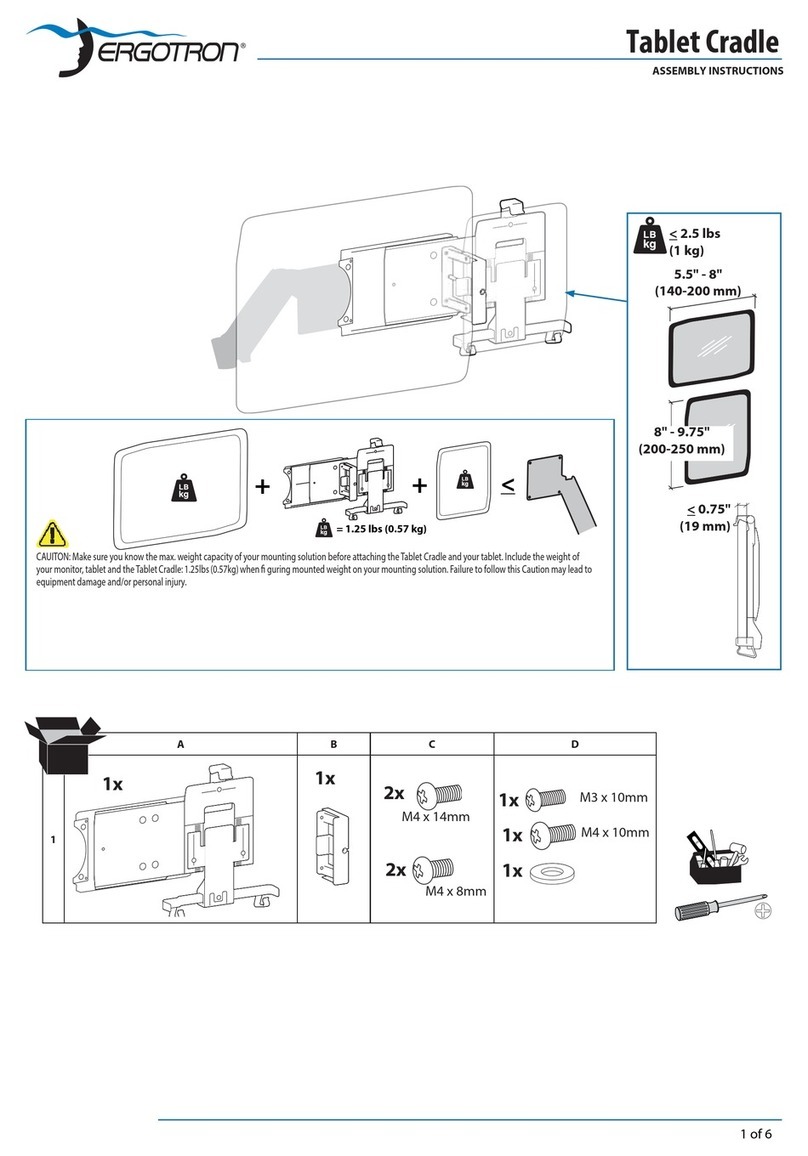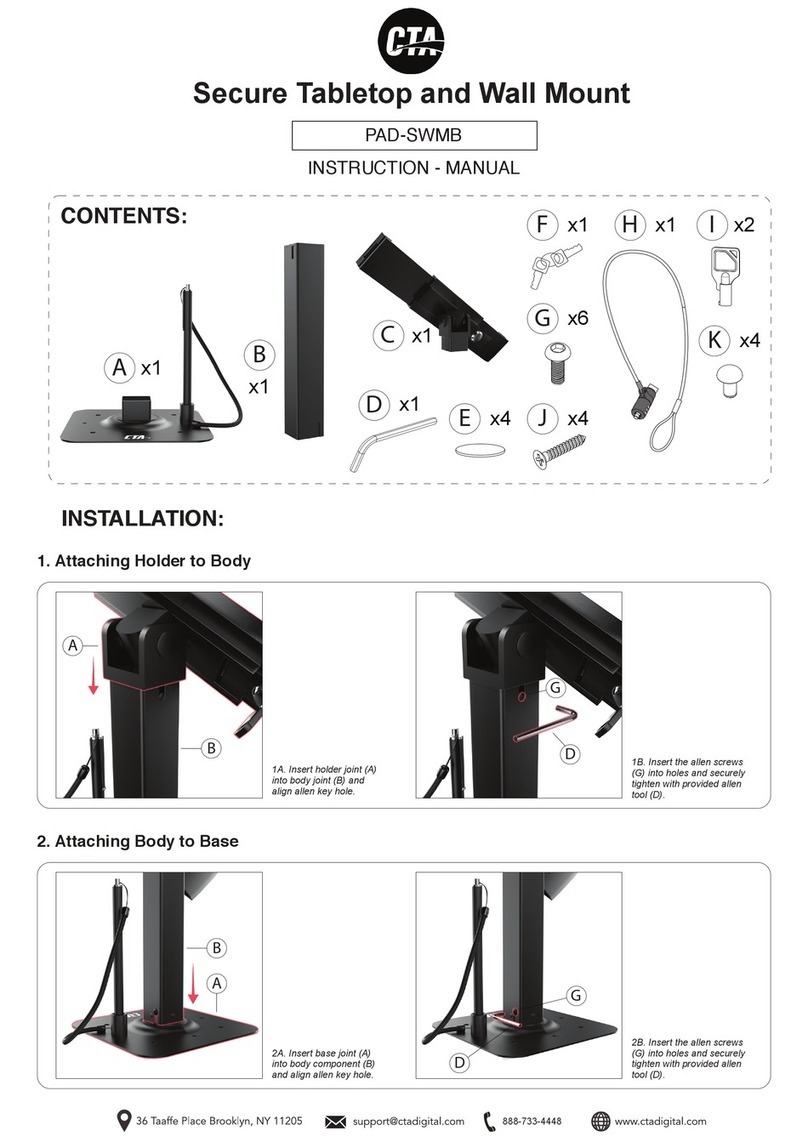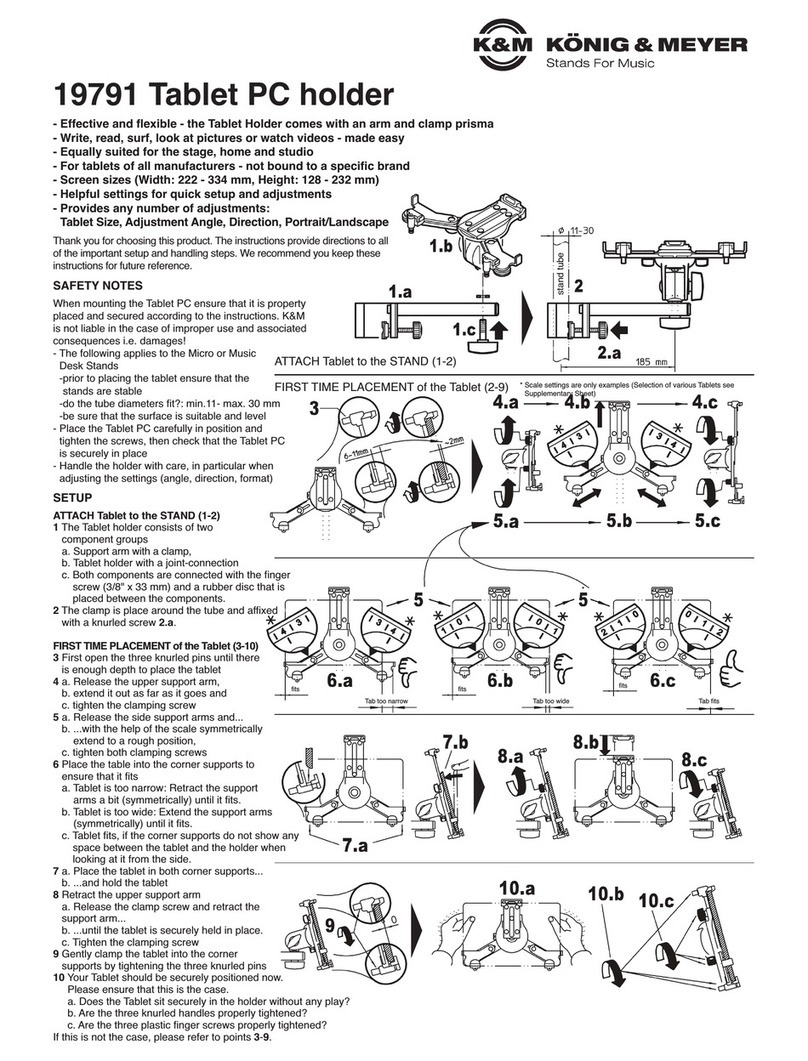NokBabo f109ats Plus r User manual

*Make sure keyboard is fully charged when you connect it to your iPad. Charging 2-3
hours first when you newly get it is advised.
*The keyboard is not waterproof. Please kindly pay attention to get away the keyboard
from the water.
1.Find your iPad model number in settings:
1>> Settings>General>About
2>>Tap on the model number and a model number in the form of AXXXX will appear
2.Find your iPad model number AXXXX on the back of your iPad
Make sure you get right model keyboard
iPad 9th Generation 10.2 inch 2021 (A2602/A2603/A2604/A2605)
iPad 8th Generation 10.2 inch 2020 (A2270/A2428/A2429)
iPad 7th Generation 10.2 inch 2019 (A2197/A2200/A2198)
iPad Air 10.5 inch 3rd Generation 2019 (A2152/A2153/A2123)
iPad Pro 10.5 inch 2017 (A1701/A1709)
10.2/10.5 inch Hard Case/Leather Case Compatible iPad Model
iPad Air 10.9 inch 4th Generation 2020(A2072/A2316/A2324/A2325)
iPad Pro 11 inch 3rd Generation 2021 (A2301/A2459/A2460/A2377)
iPad Pro 11 inch 2nd Generation 2020 (A2228/A2068/A2230)
iPad Pro 11 inch 1st Generation 2018 (A1876/A2014/A1895)
10.9/11 inch Hard Case Compatible iPad Model
iPad Air 10.9 inch 4th Generation 2020(A2072/A2316/A2324/A2325)
10.9 inch Leather Case Compatible iPad Model
iPad Pro 12.9 inch 5th Generation 2021 (A2379/A2461/A2462/A2378)
iPad Pro 12.9 inch 4th Generation 2020 (A2069/A2229/A2232/A2233)
iPad Pro 12.9 inch 3rd Generation 2018 (A1876/A1895/A1983/A2014)
12.9 inch Hard Case/Leather Case Compatible iPad Model
1

The on/off button of 12.9 inch keyboard is on the right side of the gusset.3.(Below picture is for 10.2/10.5 inch, 10.9/11 inch, 11 inch keyboard) Press pair button
for 3 sec, blue indicator will flash which shows the keyboard is on pairing mode for 3
min.
Package Inside
Keyboard Type C Charging Cable User Manual
2
1.Make sure your iPad ios system up to 13.2.2 or above & iPad Assistive Touch toggle
function on.
(Setting/Accessibility/Touch/AssistiveTouch/AssistiveTouch On)2.(Below picture is for 10.2/10.5 inch, 10.9/11 inch, 11 inch keyboard) Press the power
button for 3 sec to turn on the iPad keyboard (indicators will flash once and keyboard
backlight will turn on, backlight will turn off automatically later).
Wireless Connection

For 12.9 inch keyboard, you need to press "fn" and "C" together, blue wireless indicator
will flash which shows the keyboard is on pairing mode.
4.Turn on your iPad Bluetooth, and search the "ipad keyboard." on list, then tap it for
connection.
5.Once the connection succeeds, blue wireless indicator won’t flash and keeps on.
3
Press " fn" + (right side of space bar) to turn on the backlight. Press them again to
increase the brightness. Press the third time to maximize the brightness. And the press
fourth time to turn off the backlight. There are three brightness in total.
Press " fn" + to change different rainbow colors. There are various rainbow colors
for you to choose.
Press " fn" + "Q" to turn on the breathing backlight, backlight will flash at a rate. By
pressing"fn" + "W", you can change the rate of breathing backlight.
By the way, pressing" fn" + "Q" also can turn on the backlight, and pressing them again
will turn the backlight off.
Backlight instruction

NOTICE:1.Backlight will automatically turn off if there is no movement on keyboard over 5 sec,
while it
will light up again when you press any key.
2.Blue backlight will turn on when you turn on the iPad keyboard, and it will turn off
automatically within 1 min. It’s a normal situation. Don’t worry about that.
VERY IMPORTANT: Keyboard will be in sleep mode if it doesn’t work over 10 min. In sleep
mode, it will cut the connection between your iPad. The keyboard will wake up to back into
work mode and connect to your iPad again when you press any key.
Be sure that touchpad can be used on your iPad as below steps:
1>You need to complete below settings:
Settings/Accessibility/Touch/AssistiveTouch/AssistiveTouch On
2>Make sure your iPad Software Version is up to 13.2.2 or above version.
3>Choose right "Keyboard" on your iPad
General/Keyboard/Keyboards/English(US)/QWERTY
Notice: The third settings only can be set after keyboard connects to your iPad successfully.
You can adjust the cursor tracking speed as one of below settings:
1.Settings/Accessibility/Touch/AssistiveTouch
On the bottom of this page, you can adjust tracking sensitivity, cursor will be slower when
Touchpad instruction
4

it’s closer to tortoise, and be more sensitive when it’s close to the rabbit.
2.Settings/General/Trackpad&Mouse
You can adjust tracking sensitivity, cursor will be slower when it’s closer to tortoise and
be more sensitive when it’s close to the rabbit.
Notice: The second settings only can be set after keyboard connects to you iPad
successfully.
If you don’t use trackpad, you can press "fn" and "T" together to lock the trackpad. And
you can press "fn" and "T" to unlock the trackpad.
5

6
Touchpad Gesture Description

Keys functions
7
For 10.2" 10.5" 10.9" 11"keyboard

8
For 12.9" keyboard

Special key instructions
9
7. Fn+PgUp=Home Fn+PgDN=End ( Only for 12.9" )
brightness.
, p
press
blue
,
to
, press t to
to
turn on breathing backlights
change breathing backlight rate
Control

Settings/Accessibility/Keyboards/Full Keyboard Access/Commands/(INTERACTION)
Activate "Clear"
"." Shortcut is on in default status that double tapping the space bar will insert a period
followed by a space, you can turn it off as below settings:
General/Keyboard/Hardware Keyboard/"." Shortcut Off
Space bar problem-Space bar doesn’t work or Insert period
General/Keyboard/Hardware Keyboard/Caps Lock Language Switch Off
Caps Locks key changes language
10
1.Keyboard can’t connect to your iPad when you first get it.
Charge keyboard case first until it’s fully charged.
Please click "forget this device" to delete all the devices on your iPad Bluetooth list, then
restart your iPad and keyboard. Connect them again.
If the problem is still alive, please kindly contact seller.
2.Touchpad doesn’t work.
Make sure your iPad software version is 13.2.2 or above. Touchpad function just works with
iPad 13.2.2 or above version.
Make sure iPad AssistiveTouch is on. It always be off in default status. Please go to the iPad
accessibility setting to check if the iPad AssistiveTouch is on.
The touchpad can be locked by pressing "fn"+"T", you can press them again to check
Troubleshooting
When red flight flashes, it shows your keyboard is on low-battery status. You can find
Type-C charging cable in package to charge for it. Red indicator will stay on when
charging and turn green once fully charged.
NOTICE: If you don’t use it normally, please charge the keyboard regularly, once in a
month is advised by BABG.
Question about charging

11
whether touchpad is locked or not.
More details, please kindly check previous "Touchpad instruction"
If the problem is still alive, please kindly contact seller.
3.Some characters can’t work.
Turn the keyboard off first and turn on it again.
If the problem is still alive, please kindly contact seller.
4.Why I press A but get a Z.
Go to Settings/Keyboard/Keyboards/English(US)/QWERTY
5.Space bar doesn’t work.
You can try below settings first
Settings/Accessibility/Keyboards/Full Keyboard Access/Commands/
Then change settings for "Space" from "activate" to "Clear". If it comes back, then you can
also turn OFF Full Keyboard Access.
Once it is cleared, the space bar would work fine
More info, please kindly check above "Space bar problem-Space bar doesn’t
work or Insert period"
6.If there is delay after you press keys, please kindly check one of iPad Settings as below:
Settings/Accessibility/Keyboards/Slow Keys Off
Settings/Accessibility/Keyboards/Slow Keys On 0.1 Seconds
7.If there is repeated characters after you press certain key, pleas kindly check one of iPad
Settings as below:
Settings/Accessibility/Keyboards/Key Repeat On 0.1 Seconds
Settings/Accessibility/Keyboards/Key Repeat Off
8.Keyboard can’t hold a charge. Please change another charging cable to test. If is still not
workable, maybe there is problem with battery, please kindly contact after-sale team

POWER COAD IN
THE WHITE BOX
10.Don’t know how to remove the case.
Please check the instruction video: https://youtu.be/hemjRHQBWsE
9.Can’t find charging cable in package, you can see below picture. If there is no charging
cable in white box, just contact seller on Amazon or our after-sale email
If you have any issues or questions, please let us know ASAP! We would love to get you
taken care of and happy right away! Every unit comes with a full 12-month warranty, so
you can relax and take comfort in your purchase.
For the fastest & friendliest support, contact us via one of below contact methods . Our
email support is open 24/7/365.
Email: [email protected]
Facebook Page: Nokbabo
12
Contact us
Table of contents
Other NokBabo Tablet Accessories manuals
Popular Tablet Accessories manuals by other brands

Kensington
Kensington BlackBelt 3 Degree quick start guide
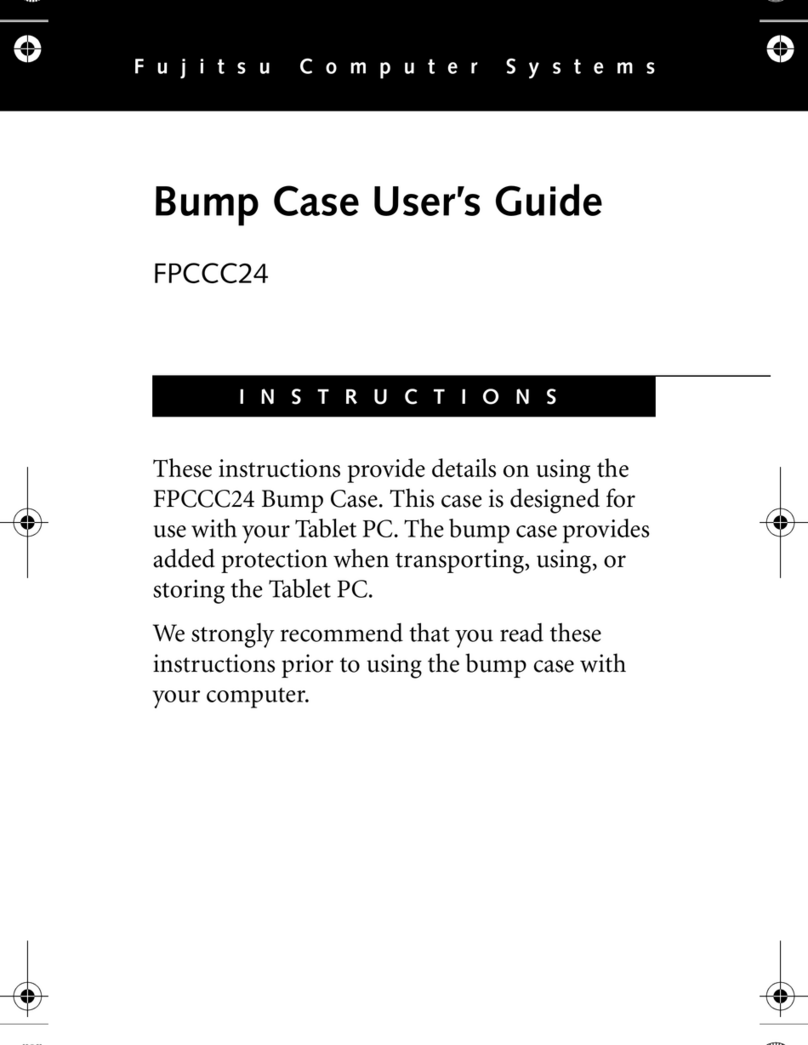
Fujitsu
Fujitsu FPCCC24 user guide

LifeProof
LifeProof Nuud owner's manual

MobileDemand
MobileDemand xTablet T7000 user guide
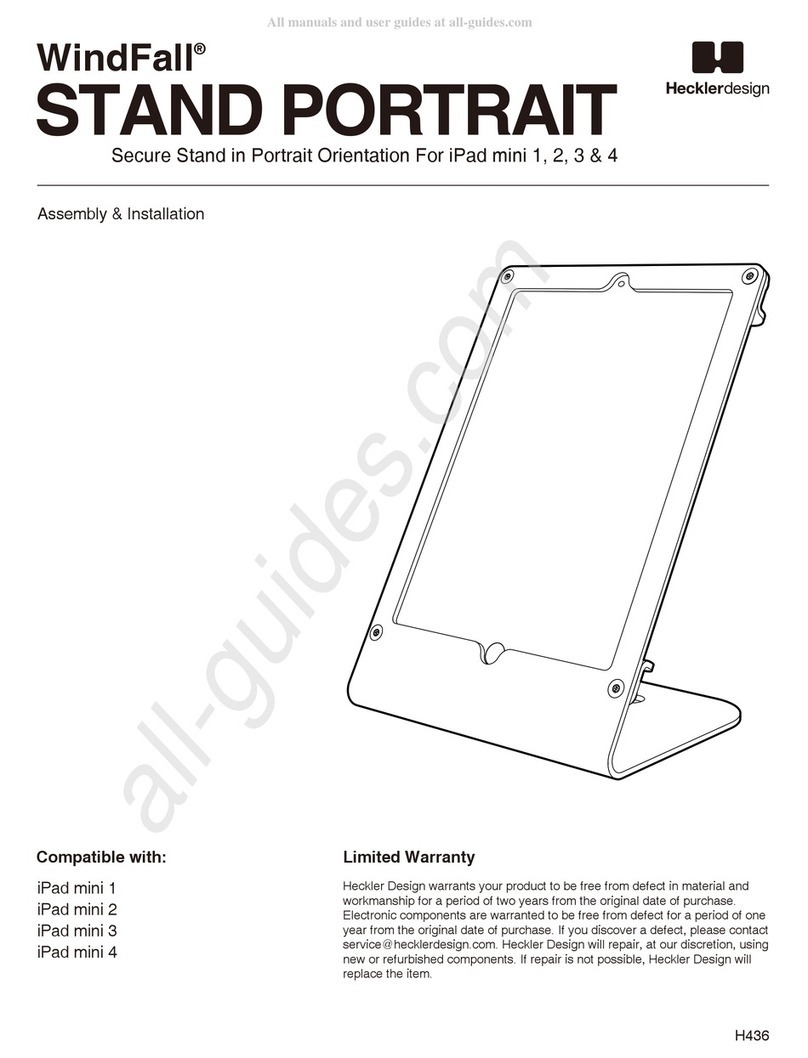
Heckler Design
Heckler Design WindFall STAND PORTRAIT Assembly & installation

Andres Industries
Andres Industries aiShell mini user manual