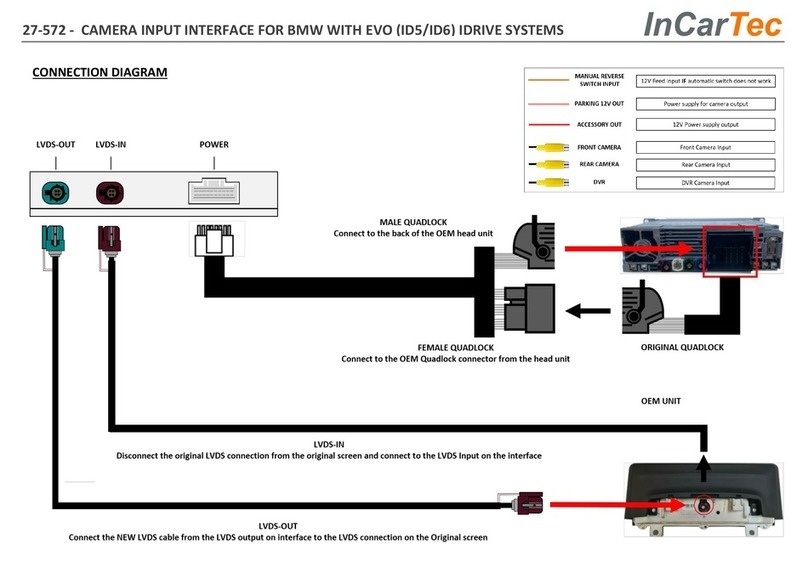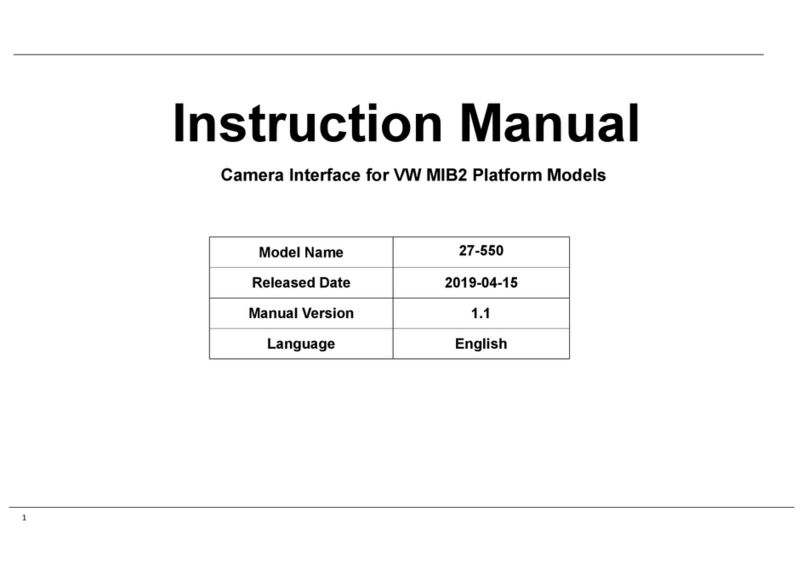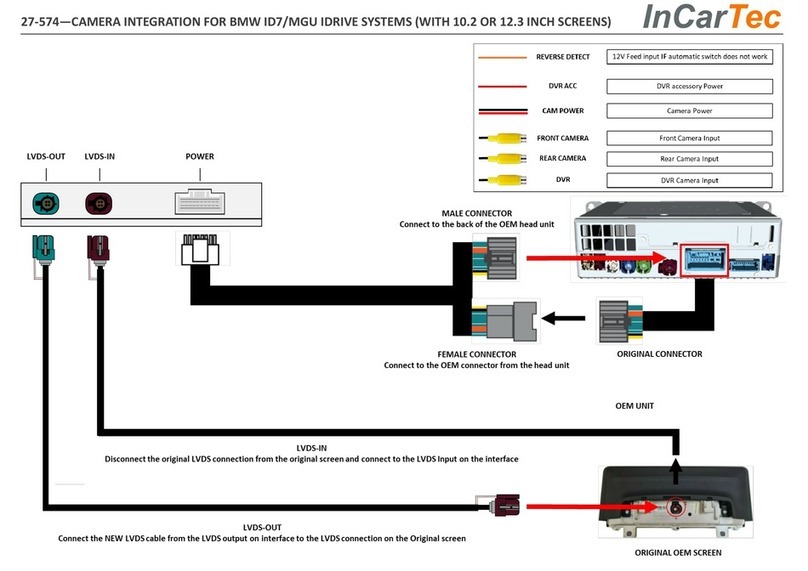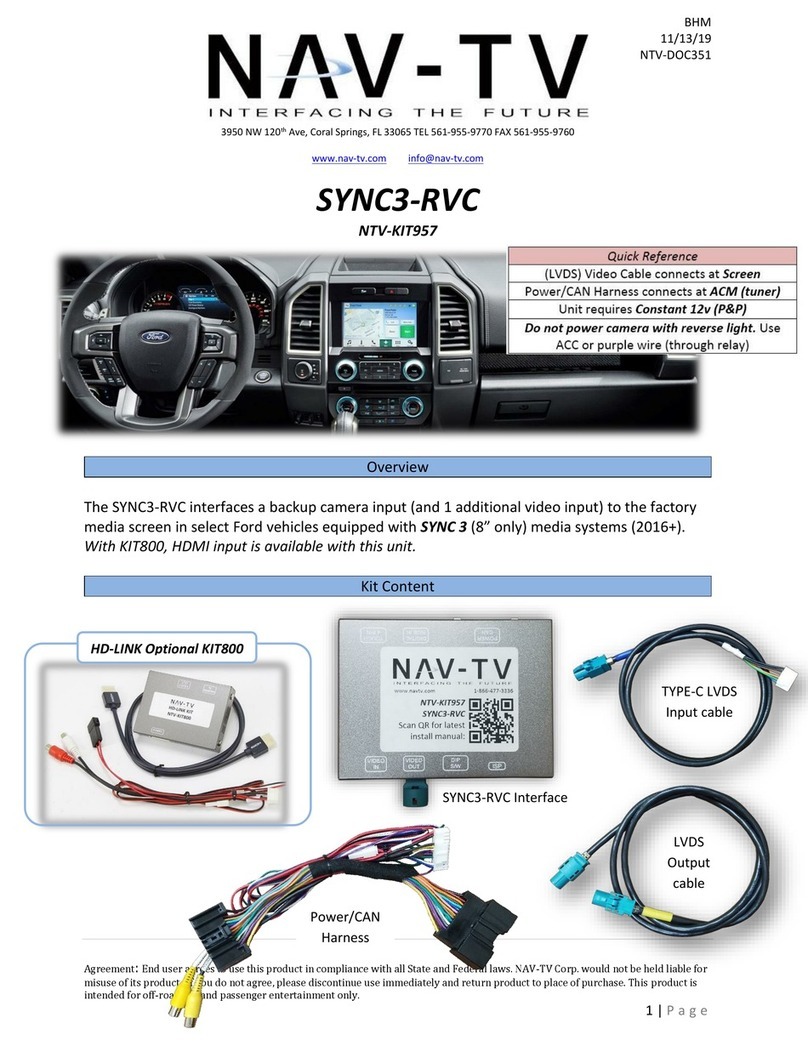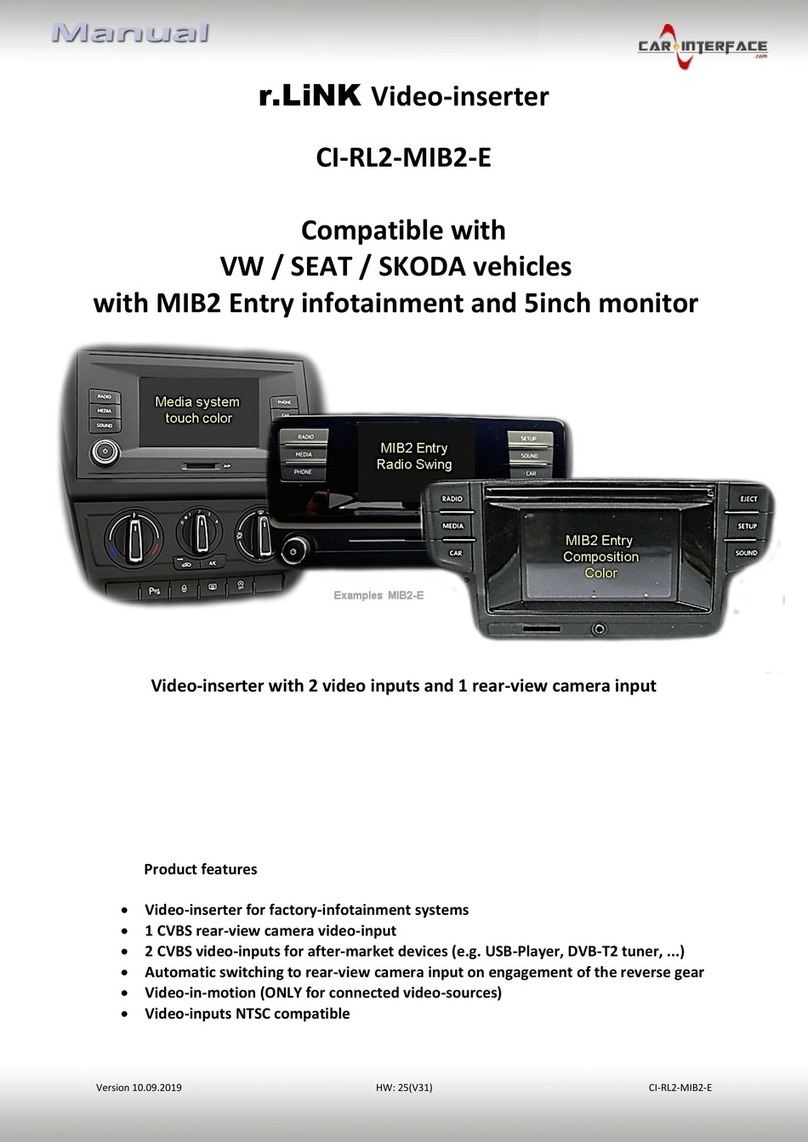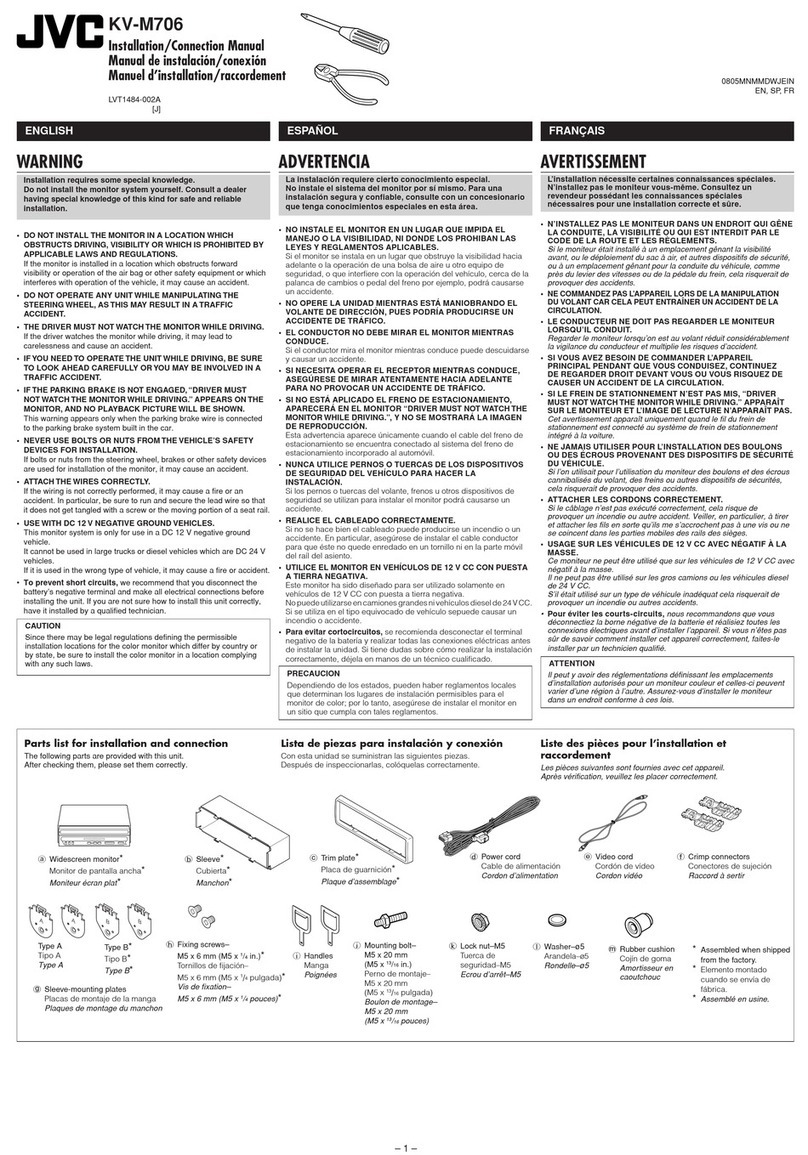InCarTec r.LiNK 27-311 User manual

r.LiNK Video-inserter
27-311
(RL2-GVIF)
Compatible with
Chevrolet, Lexus and Toyota vehicles
with GVIF technology
and for Land Rover and Jaguar with
touch-screen navigation version 1 and 1.1
Video-inserter for rear-view camera input
and two additional video sources
Product features
Video-inserter for factory-infotainment systems
2 CVBS video-inputs for after-market devices (e.g. DVD-Player, DVB-T tuner)
FBAS Rear-view camera video-input
Automatic switching to rear-view camera input on engagement of the reverse gear
Video-in-motion in drive mode (ONLY for connected video-sources)
AV-inputs NTSC compatible
Website: www.incartec.co.uk E-Mail: sales@incartec.co.uk

Page2
Contents
1. Prior to installation
1.1. Delivery contents
1.2. Checking the compatibility of vehicle and accessories
1.3. Connectors –video interface
1.4. Dip-switch settings
1.4.1. Enabling the interface’s video inputs (dip 2-3)
1.4.2. Rear-view camera setting (dip 5)
1.4.3. Monitor selection (dips 6-8)
2. Installation
2.1.
2.2.
2.3.
2.4.
2.4.1.
2.4.2.
2.5.
2.5.1.
2.5.2.
2.6.
2.7.
Place of installation
Connection schematic
Connecting video-interface and 6pin cable
Connection to the factory monitor
Special case 1: For Jaguar and Land Rover vehicles with touch-screen version 1
Special case 2: For Lexus/Toyota vehicles–picture is blinking after installation
Connecting video sources
After-market rear-view camera
Audio-insertion
Connecting video-interface and keypad
Picture settings
3. Interface operation
4. Specifications
5. Frequently asked questions
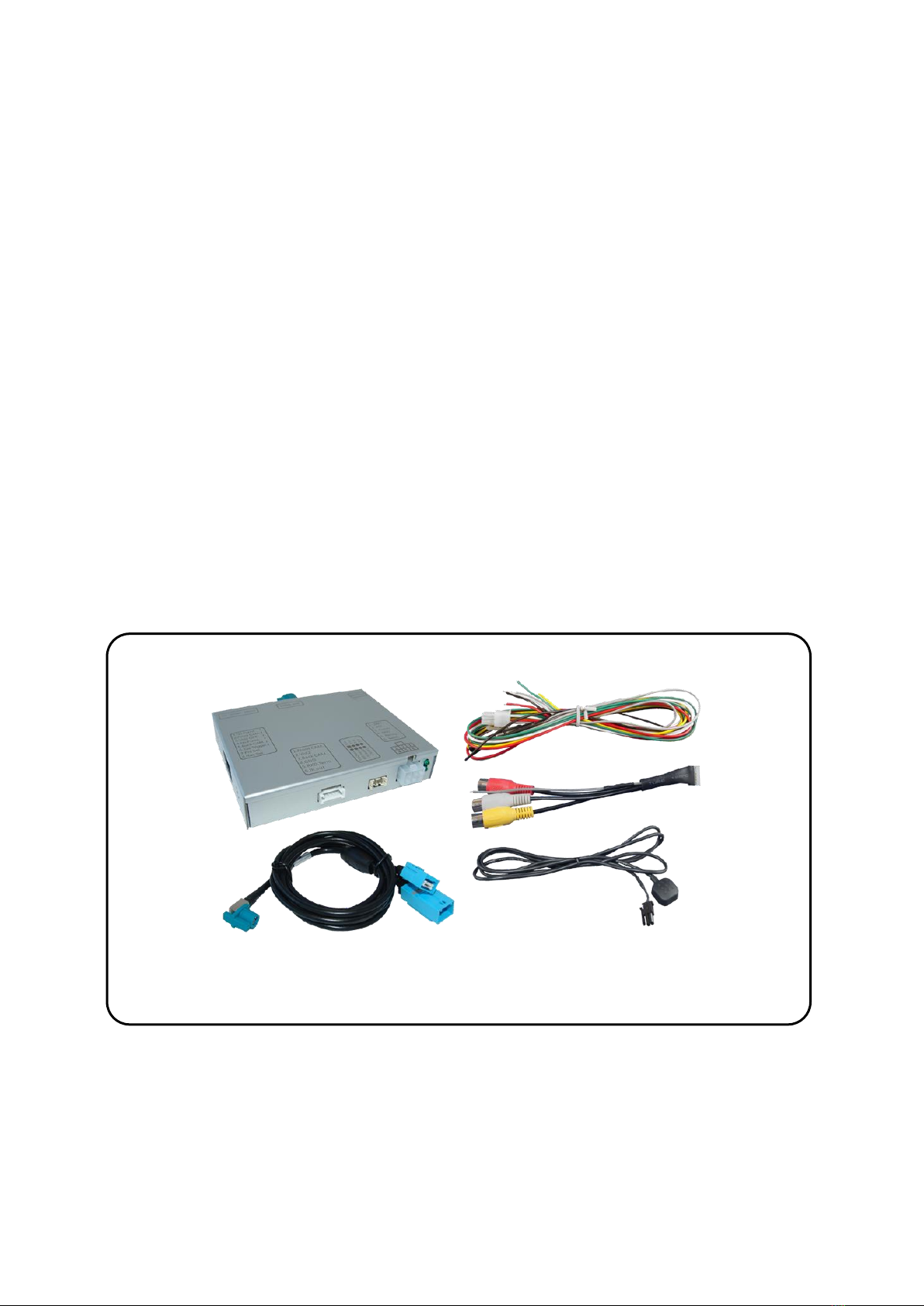
Page3
Legal Information
By law, watching moving pictures while driving is prohibited, the driver must not be
distracted. We do not accept any liability for material damage or personal injury resulting,
directly or indirectly, from installation or operation of this product. This product should
only be used while standing or to display fixed menus or rear-view-camera video when the
vehicle is moving, for example the MP3 menu for DVD upgrades.
1. Prior to installation
Read the manual prior to installation.
Technical knowledge is necessary for installation. The place of installation must be free of
moisture and away from heat sources.
1.1. Delivery contents
Take down the serial number of the interface and store this manual for support
purposes: ____________________
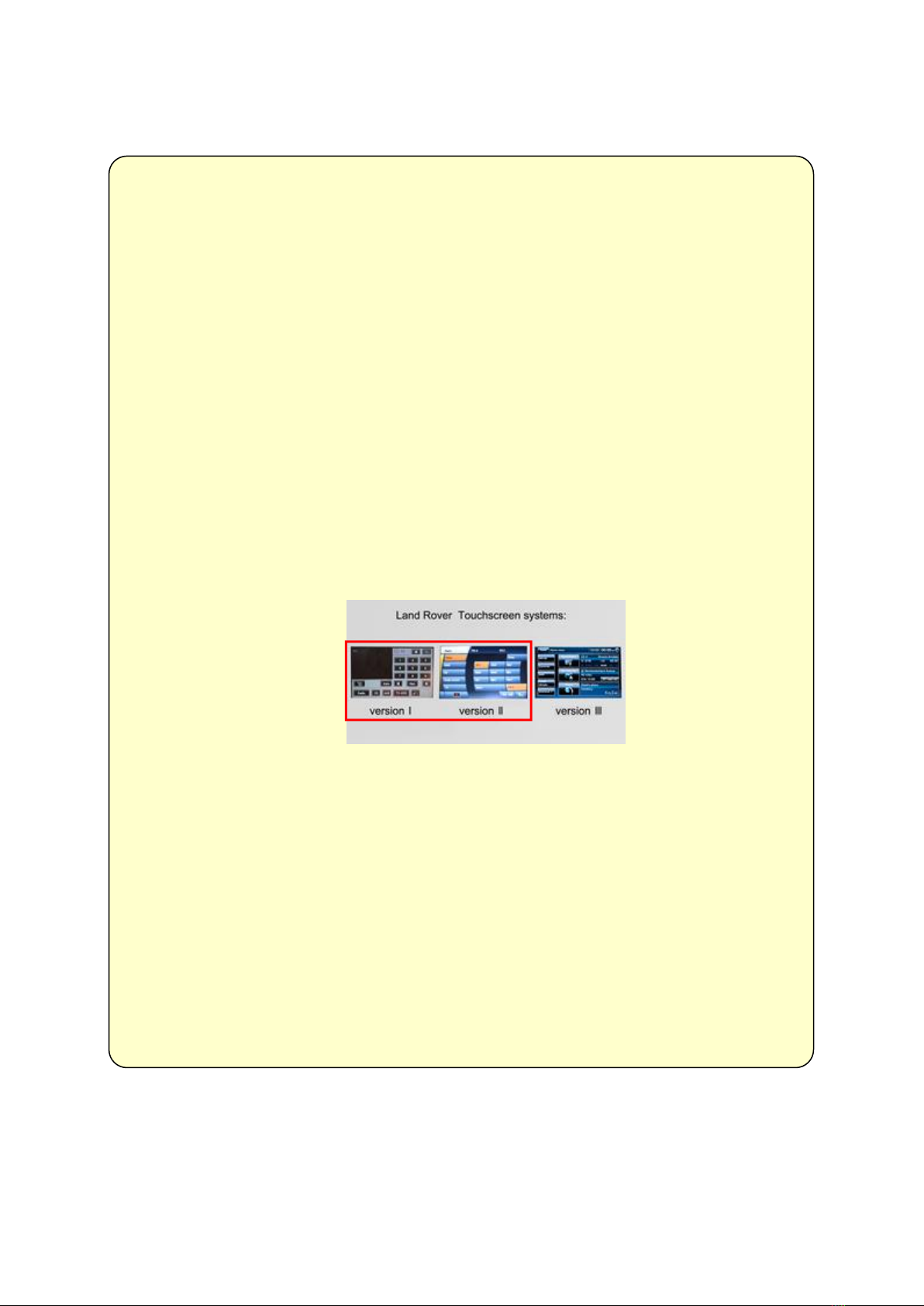
Page4
Requirements
Vehicle Chevrolet Camaro model years 2013-2014
Lexus: LS/GS/RX/ES/IS, monitor and head-unit must be separate
units and connected with a GVIF cable!
Toyota: Landcruiser, Prius and other vehicles from 2007 with
GVIF technology, monitor and head-unit must be separate units
and connected with a GVIF cable!
Jaguar: XF X250, XK X150 (Modelljahre 2007-2011)
Land Rover: Range Rover (Vogue) L322 (2005-2009),
Range Rover Sport L320 (2005-2009), Discovery 3 L319 (2004-
2009), Freelander 2 L359 (2007-2012)
Only Jaguar and Land Rover vehicles with factory navigation!
Head-unit/monitor Chevrolet with 7” MyLink
Lexus and Toyota with GVIF-technology
Jaguar with touch-screen navigation version 1.1 (menu 2)
Land Rover with touch-screen navigation version 1 and 1.1
(menu 2)
Limitations
Video only The interface inserts ONLY video signals into the infotainment.
For sound use the possibly existing factory-audio-AUX-input or a
FM-modulator.
Video insertion Jaguar/LR The inserted video can only be seen in map mode of the factory
navigation (the automatically switching to an after-market rear-
view camera, too).
Jaguar/LR with Touch-screen Blue GVIF connectors of vehicle and interface have to be cut,
version 1 changed against each other and soldered.
Factory rear-view camera Automatical switching-back from inserted video to factory rear-
view camera only while reverse gear is engaged. To delay the
switch-back time, additional electronics is required.
1.2. Checking the compatibility of vehicle and accessories
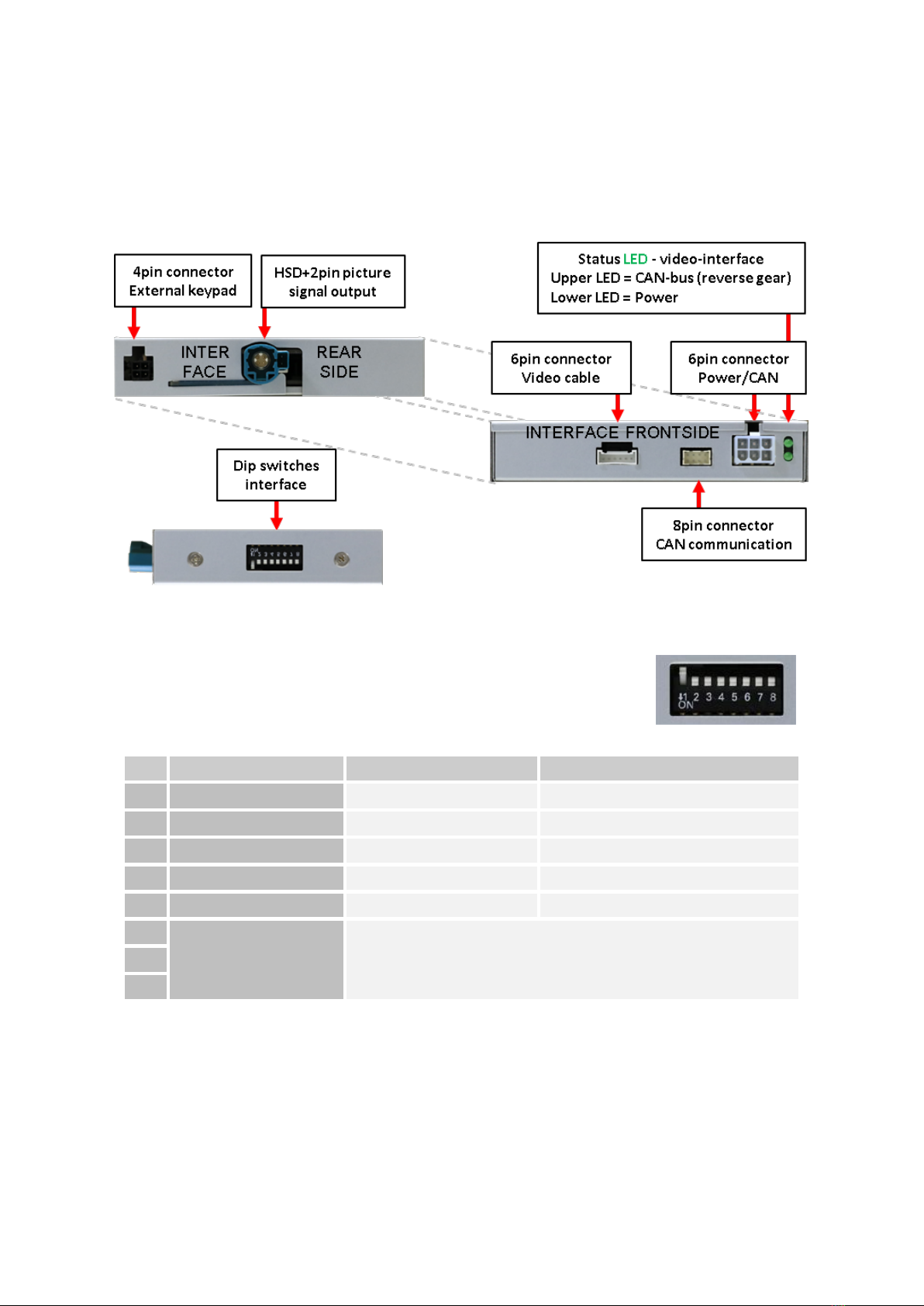
Page5
1.3. Connectors –video interface
The video-interface converts the video signals of connected after-market sources in a factory
monitor compatible picture signal which is inserted in the factory monitor, by using separate
trigger options.
1.4. Dip-switch settings
Some settings must be selected by the dip-switches on the
video-interface. Dip position down is ON and position up is OFF.
After each Dip-switch-change a power-reset of the Can-box has to be performed!
See following chapters for detailed information.
Dip
Function
ON (down)
OFF (up)
1
No function
-
set to OFF
2
CVBS AV1-input
enabled
disabled
3
CVBS AV2-input
enabled
disabled
4
No function
-
set to OFF
5
Rear-view cam type
after-market
factory or none
6
Monitor
selection
Try all possible combinations of dip 6-8 to find the best
picture (quality and size)
7
8

Page6
1.4.1.1. Enabling the interface’s video inputs (dip 2-3)
Only the enabled video inputs can be accessed when switching through the interface’s video
sources. It is recommended to enable only the required inputs for the disabled will be
skipped when switching through the video-interfaces inputs.
1.4.1.2. Rear-view camera setting (dip 5)
If set to OFF, the interface switches to factory picture while the reverse gear is engaged to
display factory rear-view camera.
If set to ON, the interface switches to its rear-view camera input „Camera-IN“ while the
reverse gear is engaged.
1.4.1.3. Monitor selection (dips 6-8)
Dips 6-8 are for monitor-specific video settings which cannot be predicted as even within the
same head-unit version, the monitor specifications may vary. It is necessary to try all
possible combinations - while a working video source is connected to the chosen input of the
interface - to see which combination gives the best picture quality and size (some may give
no picture). It is possible to first hot plug through the dip combinations, but if you do not
experience any change of picture after trying all options, retry and disconnected the 6pin
power plug of the video-box between every change of the dip setting.
Note: Dip 1 und 4 are out of function and have to be set to OFF.
2. Installation
To install the interface, first switch off the ignition and disconnect the vehicle’s battery.
Please read the owner`s manual of the car, regarding the battery`s disconnection! If
required, enable the car`s Sleep-mode (hibernation mode)
In case the sleep-mode does not succeed, the disconnection of the battery can be done
with a resistor lead.
If the necessary stabilized power supply for the interface is not taken directly from the
battery, the chosen connection has to be checked for being constantly stabile.
The interface needs a permanent 12V source!
Note: Before a final installation, we recommend a test-run to ensure the compatibility of the
vehicle and the interface. Due to changes in the production of the vehicle manufacturer
there’s always a possibility of incompatibility.
2.1. Place of installation
The interface is installed on the backside of the factory monitor.
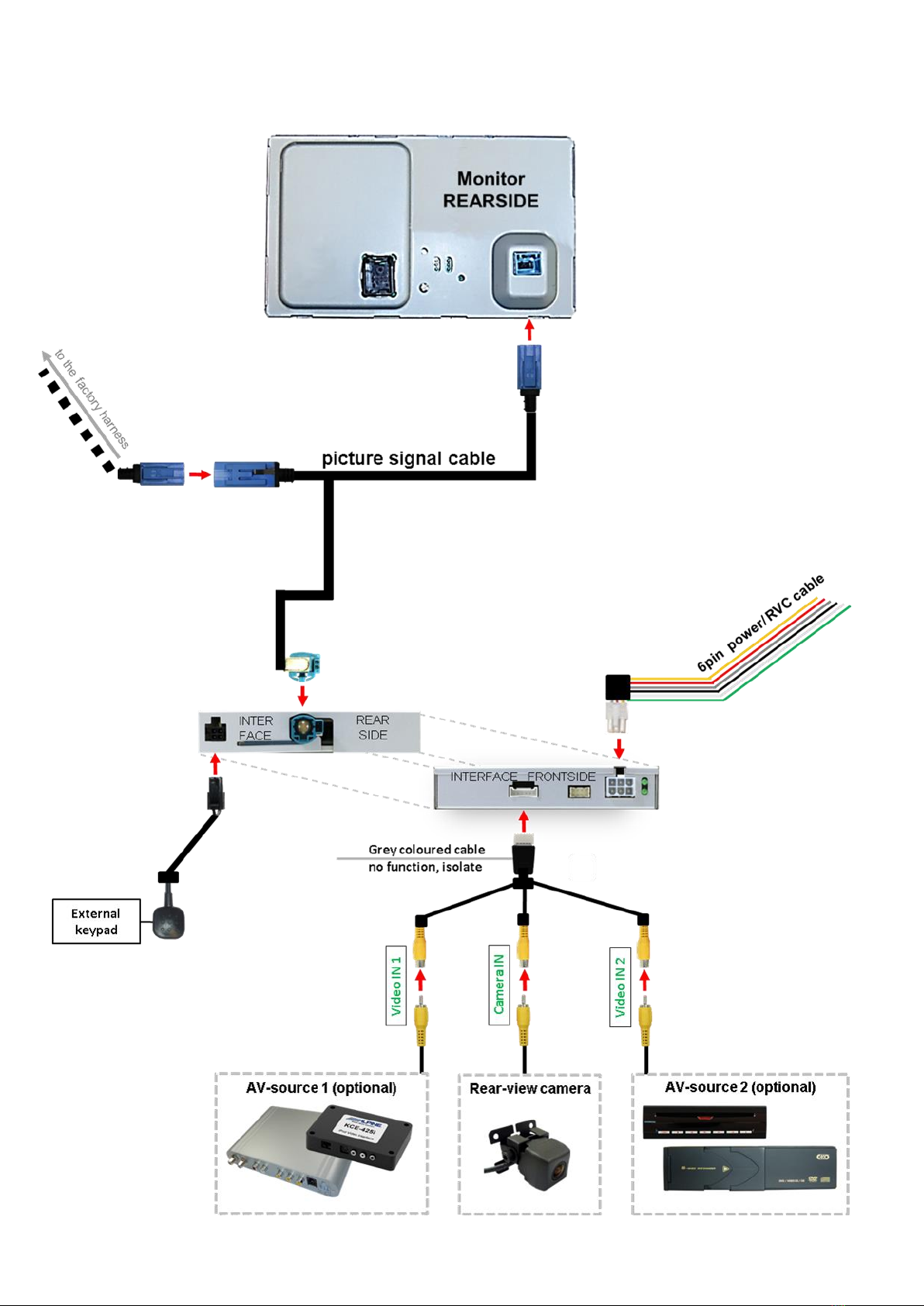
Page7
2.2. Connection schematic

Page8
2.3. Connecting video-interface and 6pin cable
Connect white female 6pin connector of the 6pin power / RVC cable to the male 6pin
connector of the video-interface.
Connect the wires of the 6pin power / RVC cable according to the upper diagram
(Pin 1,2,4 und 5).
Note: Check the LEDs on video-interface after reconnecting the battery, one has to be on.

Page9
2.4. Connections to the factory monitor
Remove factory monitor.
Connect female HSD+2pin connector of the picture signal cable to the male HSD+2pin
connector on the rear-side of the interface.
Remove the female GVIF connector from the rear-side of the factory monitor and
connect it to the male GVIF connector of the picture signal cable.
Connect female GVIF connector of the picture signal cable to the male GVIF
connector of the factory monitor.

Page10
2.4.1. Special case 1: For Jaguar and Land Rover vehicles with touch-screen version-1
In vehicles with touch screen version-1, the female blue GVIF connectors of the vehicle
harness and the female blue GVIF connector of the picture signal cable have to be cut,
changed against each other and soldered.
Cut both female GVIF connectors of the vehicle harness and the picture signal cable
with leaving enough cable on it.
Change both female GVIF connectors against each other.
Solder the female GVIF connector of the vehicle harness to the picture signal cable
and the GVIF connector of the picture signal cable to the vehicle harness. The red
wire has to be soldered to the brown coloured wire and the white wire to the purple
coloured wire.
2.4.2. Special case 2: For Lexus/Toyota vehicles –picture is blinking after the installation
In some vehicles (Lexus/Toyota) the picture is blinking after the installation. In this case the
cable at the power connector of the factory monitor needs to be cut like in the picture
below.
Cut the cable at pin 2 of the upper row from the left side and isolate both ends.
Note: Cable colour of pin 2 may vary.
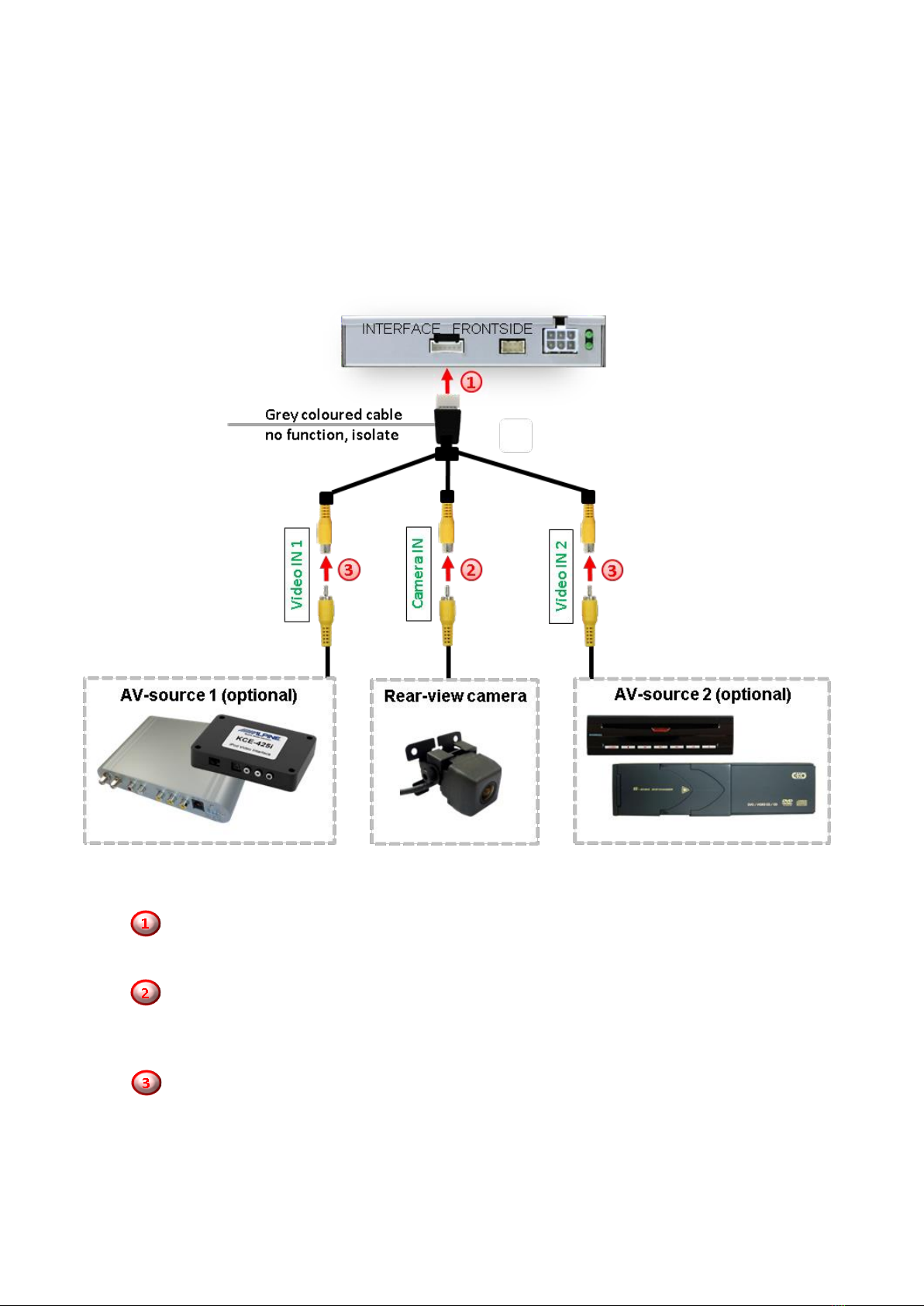
Page11
2.5. Connecting video sources
It is possible to connect one after-market rear-view camera and two more AV sources to the
video-interface.
Note: Before the final installation, we recommend a test-run to ensure the compatibility of
the vehicle and the interface. Due to changes in the production of the vehicle
manufacturer there’s always a possibility of incompatibility.
Connect the female 6pin connector of the video cable to the male 6pin connector of
the video-interface.
Connect the video RCA connector of the rear-view camera to the female RCA
connector “Camera-IN” of the video cable.
(see also “After-market rear-view camera”).
Connect the video RCA connectors of additional AV sources to the female RCA
connectors „Video IN 1” und “Video IN 2”.
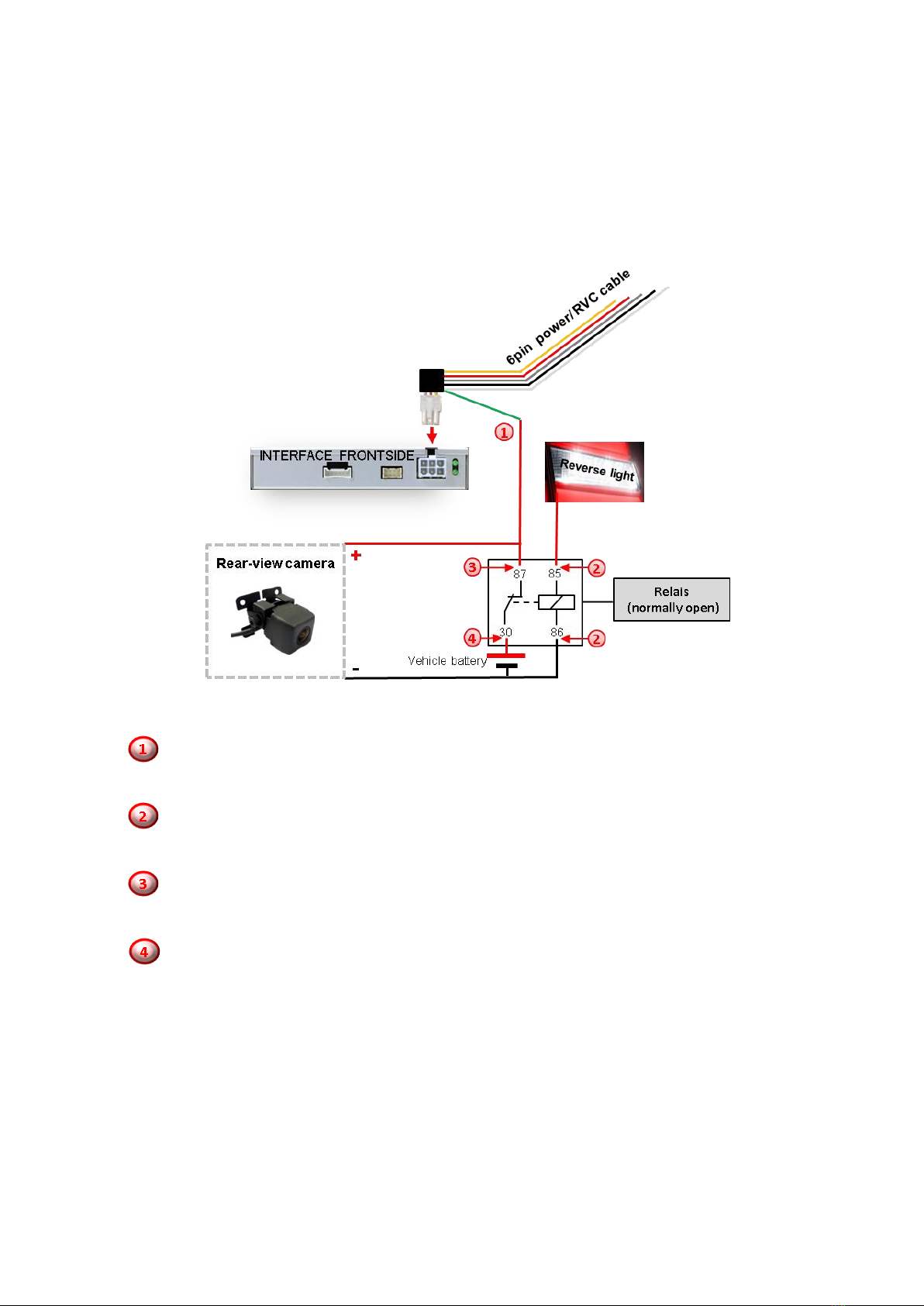
Page12
2.5.1. After-market rear-view camera
For activating the rear-view camera when reverse gear is engaged, an external switching
signal from the reverse gear light is required. As the reverse gear light’s power supply isn’t
voltage-stable all the time, an ordinary open relay (e.g AC-RW-1230 with wiring AC-RS5) or
filter (e.g. AC-PNF-RVC) is required. The diagram below shows the connection type of the
relay.
Connect the green cable of the 6pin power / RVC cable to the output connector (87)
of the relay.
Connect the Reverse light’s power-cable to coil (85) and the vehicle’s ground to coil
(86) of the relay.
Connect the output connector (87) of the relay to the rear-view camera’s power-
cable, like you did it with the green cable before.
Connect permanent power +12V to the relay’s input connector (30).
Note: Don’t forget to set the Dip 5 to ON.
In Jaguar and Land Rover vehicles the automatic switching to an after-market rear-view
camera is only possible in navigation mode.

Page13
2.5.2. Audio Insertion
This interface can only insert video signals into the factory infotainment. If an AV-source is
connected, audio insertion must be done by factory audio AUX input or FM-modulator. The
inserted video-signal can be activated simultaneously to each audio-mode of the factory
infotainment.
2.6. Connection Video Interface and external keypad
Connect the 4pin female connector of the external keypad to the male 4pin
connector of the video interface.
Note: Regardless if it’ll be used or not, the external keypad should always be connected! In
case of non-using, it should be invisibly hidden together with the video interface.
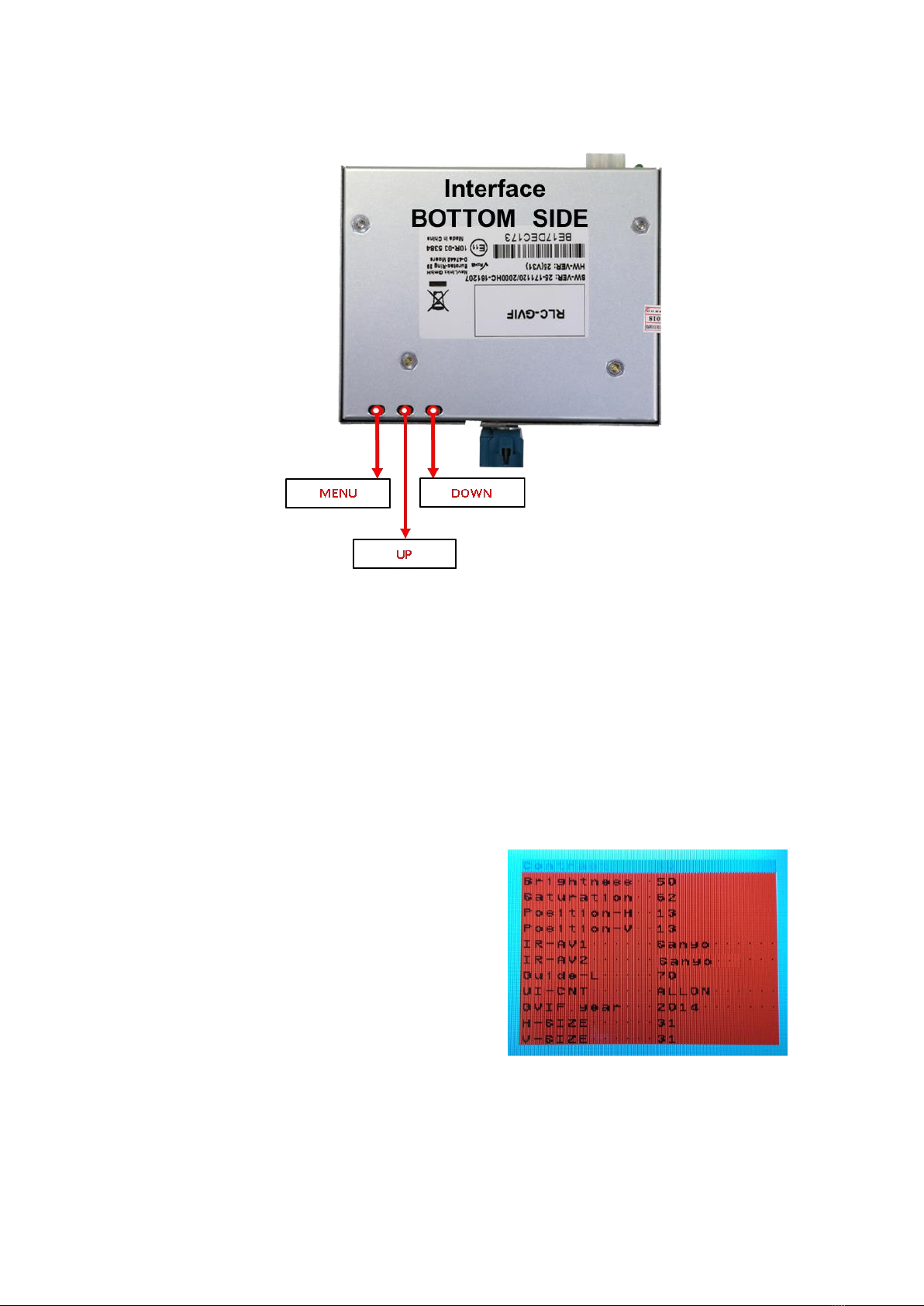
Page14
2.7. Picture settings
The picture settings are adjusted by the 3 buttons on the video-interface. Press the MENU
button to open the OSD settings menu or to switch to the next menu item. Press UP and
DOWN change the selected value. The buttons are embedded in the housing to avoid
accidental changes during or after installation. Picture settings have to be done separately
for AV1 and for AV2 while the corresponding input is selected and visible on the monitor.
AV2 and CAM share the same settings which must be adjusted in AV2.
Note: The OSD menu is only shown when a working video source is connected to the
selected video-input of the interface.
The following settings are available:
Brightness
Contrast
Saturation
Position H (horizontal)
Position V (vertical)
GVIF year
UI-CNT no function

Page15
3. Interface operation
The interface’s keypad can be used to execute interface functions.
Short press keypad to switch the video-source.
Each repetition will switch to the next enabled input. Inputs which are not enabled are
skipped.
Note: The white wire of the 6pin cable can be used with a +5-12V pulse to switch the video-
sources alternatively.
4. Specifications
BATT/ACC range 7V - 25V
Stand-by power drain 3mA
Power consumption 167mA
Video input 0.7V - 1V
Video input formats NTSC
Temperature range -40°C to +85°C
Dimensions video-box 113 x 22 x 107 mm (W x H x D)
Dimensions CAN-box 73 x 22 x 42 mm (W x H x D)
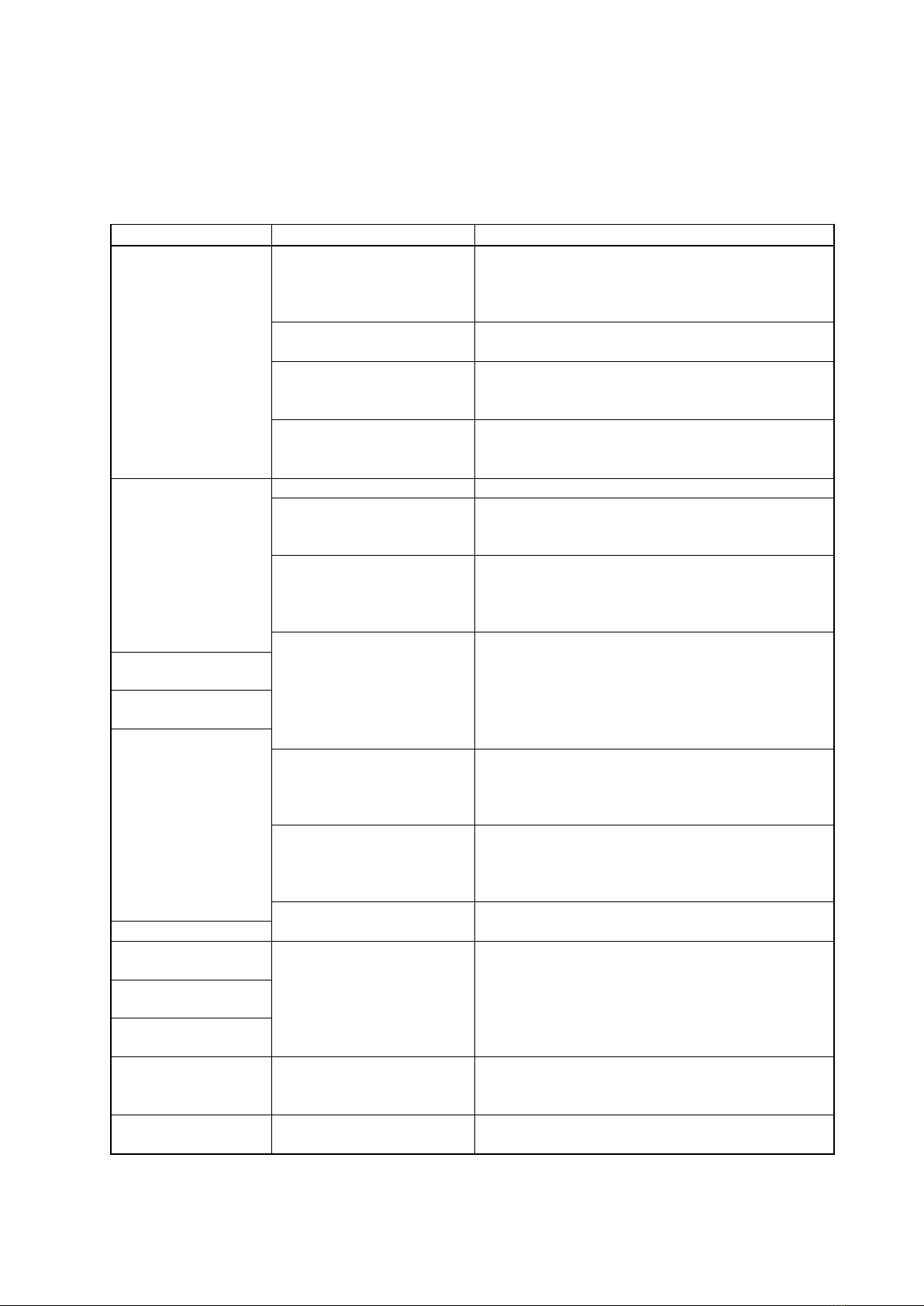
Page16
5. FAQ –Trouble shooting Interface functions
For any troubles which may occur, check the following table for a solution before requesting
support from your vendor.
Symptom
Reason
Possible solution
No picture/black
picture (factory
picture).
Not all connectors have been
reconnected to factory head-
unit or monitor after
installation.
Connect missing connectors.
No power on CAN-bus box (all
LED CAN-bus box are off).
Check power supply of CAN-bus box. Check CAN-bus
connection of CAN-bus box.
CAN-bus box connected to
CAN-bus in wrong place.
Refer to the manual where to connected to the CAN-
bus. If not mentioned, try another place to connect to
the CAN-bus.
No power on video-interface
(all LED video-interface are
off).
Check whether CAN-bus box delivers +12V ACC on red
wire output of 8pin to 6pin cable. If not cut wire and
supply ACC +12V directly to video-interface.
No picture/black
picture/white picture
(inserted picture) but
factory picture is OK.
No picture from video source.
Check on other monitor whether video source is OK.
No video-source connected to
the selected interface input.
Check settings dips 1 to 3 of video interface which
inputs are activated and switch to corresponding
input(s).
LVDS cables plugged in wrong
place.
Double-check whether order of LVDS cables is exactly
connected according to manual. Plugging into head-
unit does not work when the manual says to plug into
monitor and vice versa.
Wrong monitor settings of
video-interface.
Try different combinations of dips 7 and 8 of video-
interface. Unplug 6pin power after each change.
Inserted picture totally
wrong size or position.
Inserted picture double
or 4 times on monitor.
Inserted picture
distorted, flickering or
running vertically.
Video sources output set to
AUTO or MULTI which causes
a conflict with the interfaces
auto detection.
Set video source output fixed to PAL or NTSC. It is best
to set all video sources to the same standard.
If error occurs only after
source switching: Connected
sources are not set to the
same TV standard.
Set all video sources to the same standard.
Some interfaces can only
handle NTSC input.
Check manual whether there is a limitation to NTSC
mentioned. If yes, set source fixed to NTSC output.
Inserted picture b/w.
Inserted picture qual.
bad.
Picture settings have not been
adjusted.
Use the 3 buttons and the interface's OSD to adjust the
picture settings for the corresponding video input.
Inserted picture size
slightly wrong.
Inserted picture
position wrong.
Camera input picture
flickers.
Camera is being tested under
fluorescent light which shines
directly into the camera.
Test camera under natural light outside the garage.
Camera input picture is
bluish.
Protection sticker not
removed from camera lens.
Remove protection sticker from lens.
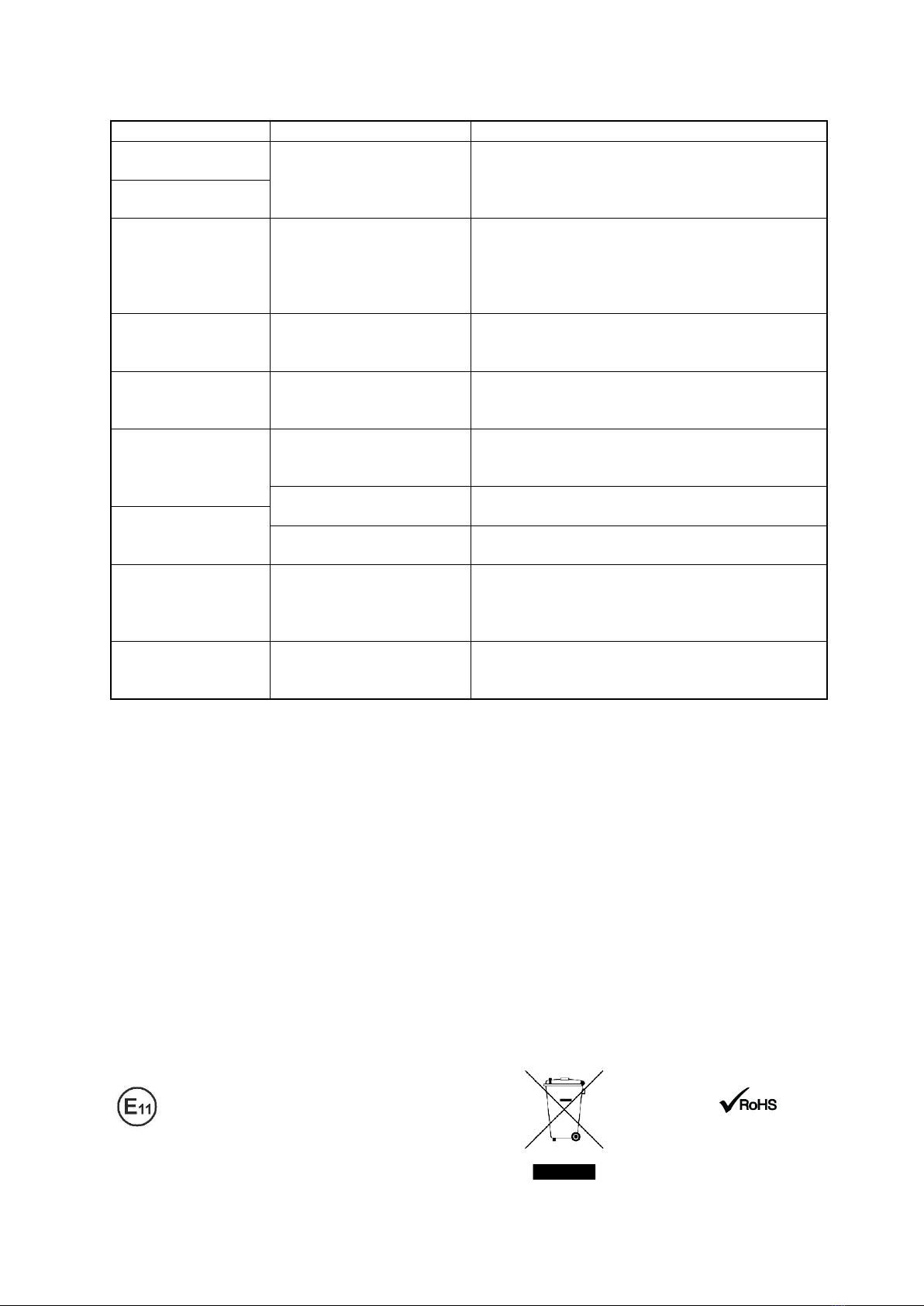
Page17
Symptom
Reason
Possible solution
Camera input picture
black.
Camera power taken directly
from reverse gear lamp.
Use relay or electronics to "clean" reverse gear lamp
power. Alternatively, if CAN-bus box is compatible
with the vehicle, camera power can be taken from
green wire of 6pin to 8pin cable.
Camera input picture
has distortion.
Camera input picture
settings cannot be
adjusted.
Camera input picture settings
can only be adjusted in AV2
mode.
Set dip 3 of video-interface to ON (if not input AV2 is
not already activated) and connect the camera to AV2.
Switch to AV2 and adjust settings. Reconnect camera
to camera input and deactivate AV2 if not used for
other source.
Graphics of a car in
camera input picture.
Function PDC is ON in the
interface OSD.
In compatible vehicles, the graphics will display the
factory PDC distance. If not working or not wanted, set
interface OSD menu item UI-CNTRL to ALLOFF.
Chinese signs in
camera input picture
Function RET or ALL is ON
(function for Asian market) in
the interface OSD.
Set interface OSD menu item UI-CNTRL to ALLOFF or
PDCON.
Not possible to switch
video sources by OEM
button.
CAN-bus interface does not
support this function for
vehicle.
Use external keypad or cut white wire of 6pin to 8pin
cable and apply +12V impulses for AV-switching.
Pressed too short.
For video source switching a longer press of about 2.5
seconds is required.
Not possible to switch
video sources by
external keypad.
SW-version of interface does
not support external keypad.
Use OEM-button or cut white wire of 6pin to 8pin
cable and apply +12V impulses for AV-switching.
Interface does not
switch to camera input
when reverse gear is
engaged.
CAN-bus interface does not
support this function for the
vehicles.
Cut the green wire of the 6pin to 8pin cable and apply
+12V constant from reverse gear-lamp signal. Use
relay to "clean" R-gear lamp power.
Interface switches
video-sources by itself.
CAN-bus interface
compatibility to vehicle is
limited.
Cut the grey wire of 6pin to 8pin and isolate both
ends. If problem still occurs, additionally cut the white
wire of 6pin to 8pin cable and isolate both ends.
10R-03 5384
Made in China
Table of contents
Other InCarTec Car Video System manuals
Popular Car Video System manuals by other brands
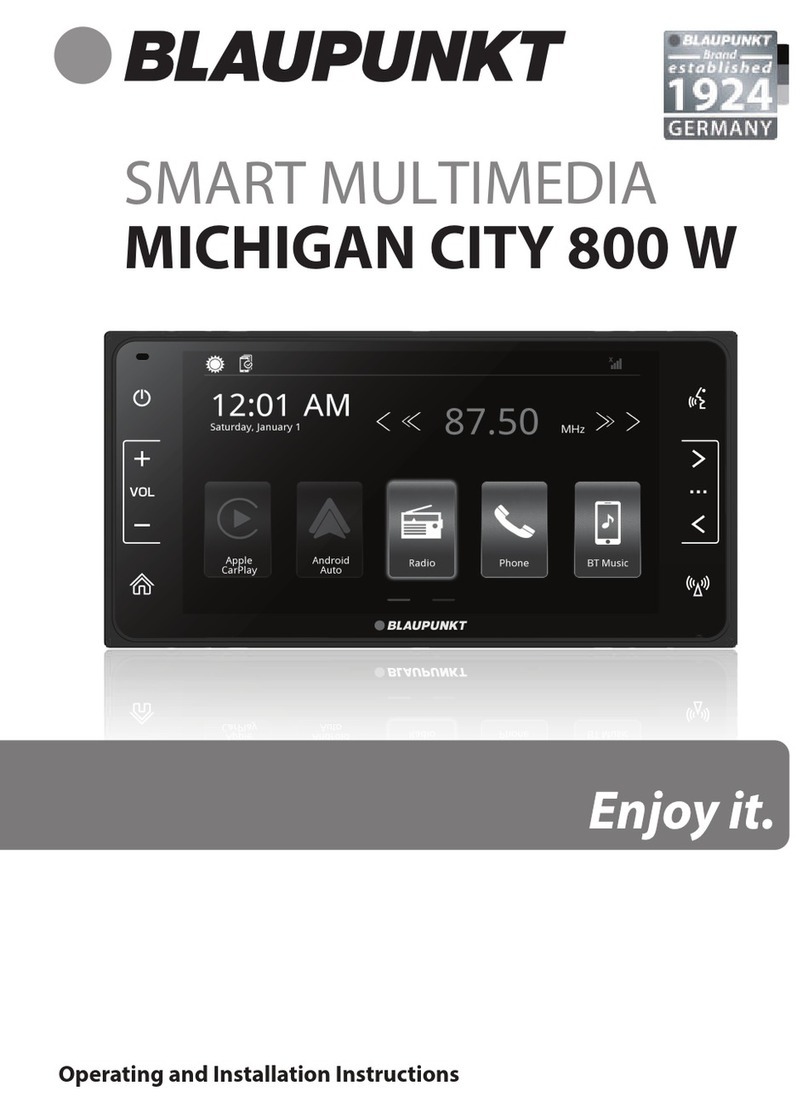
Blaupunkt
Blaupunkt MICHIGAN CITY 800 W Operating and installation instructions

Nav TV
Nav TV W221-10 Kit Install manual
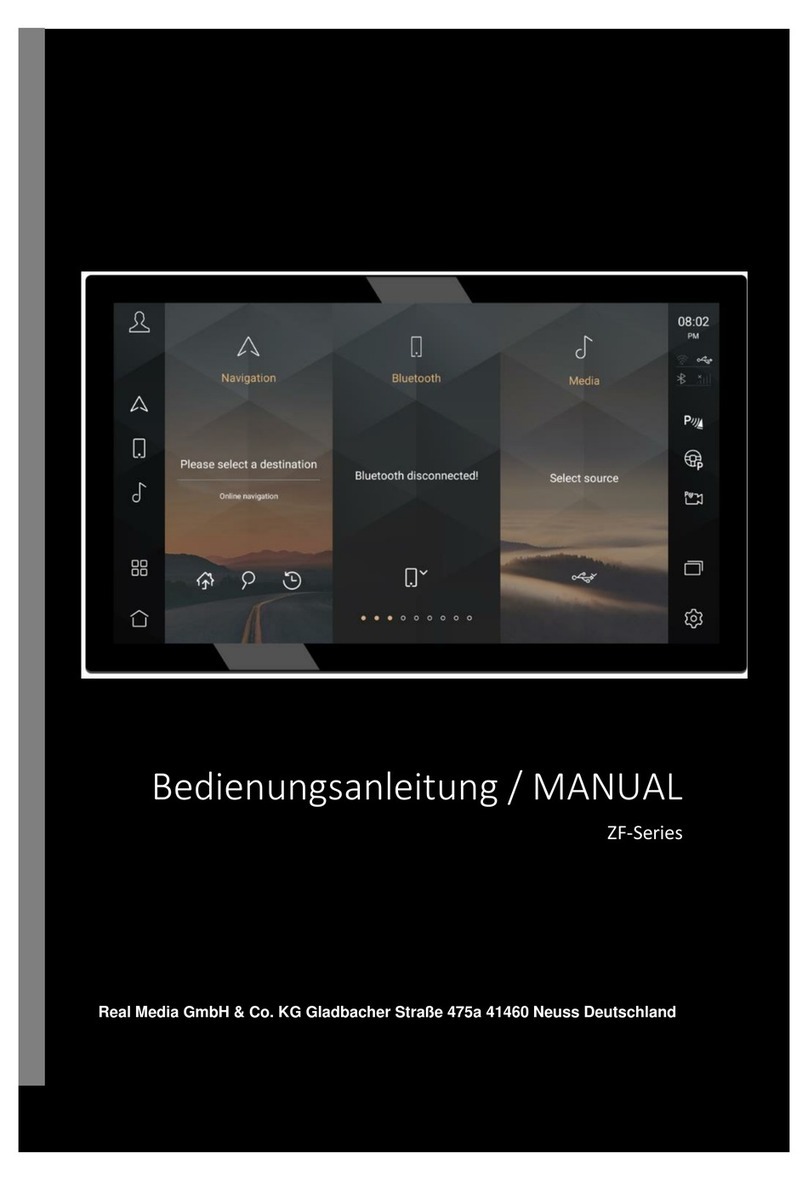
REAL MEDIA
REAL MEDIA ZF Series manual

Denver
Denver DFT-709 Operation instructions
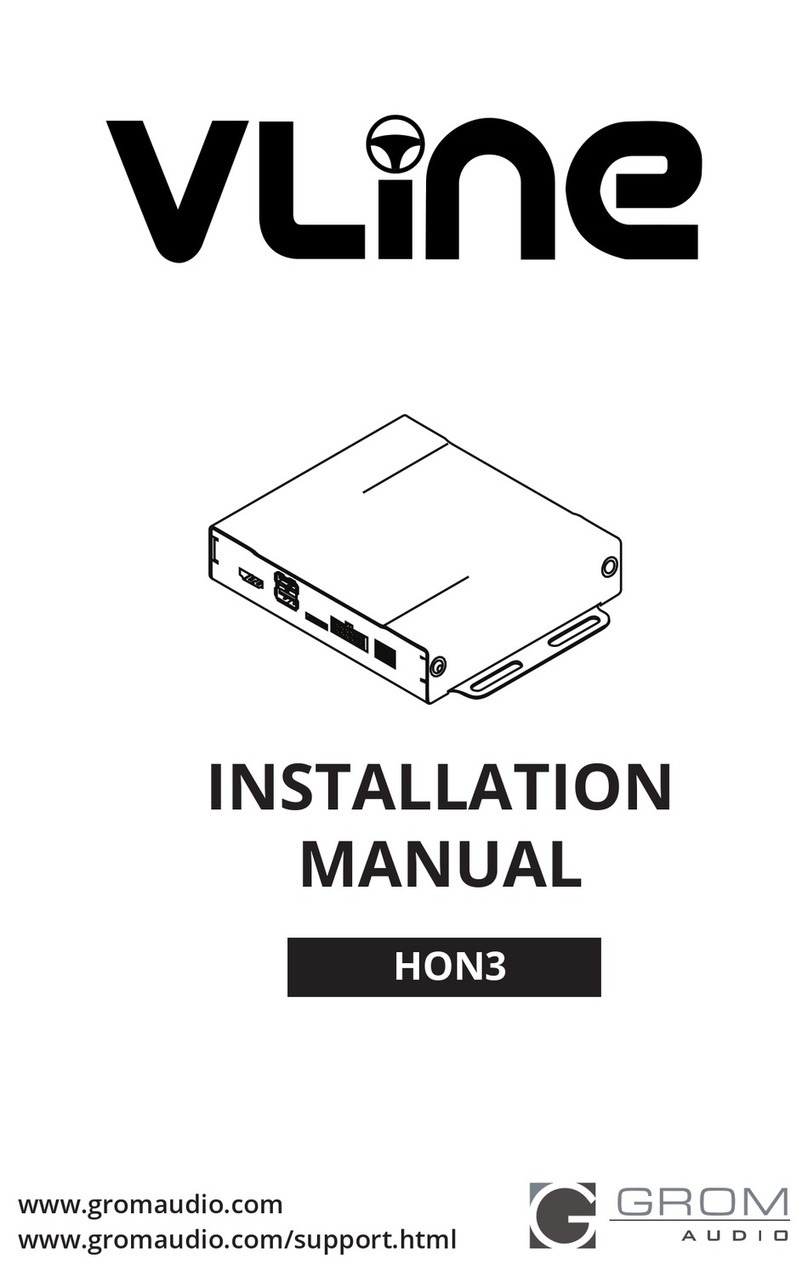
GROM Audio
GROM Audio Vline HON3 installation manual
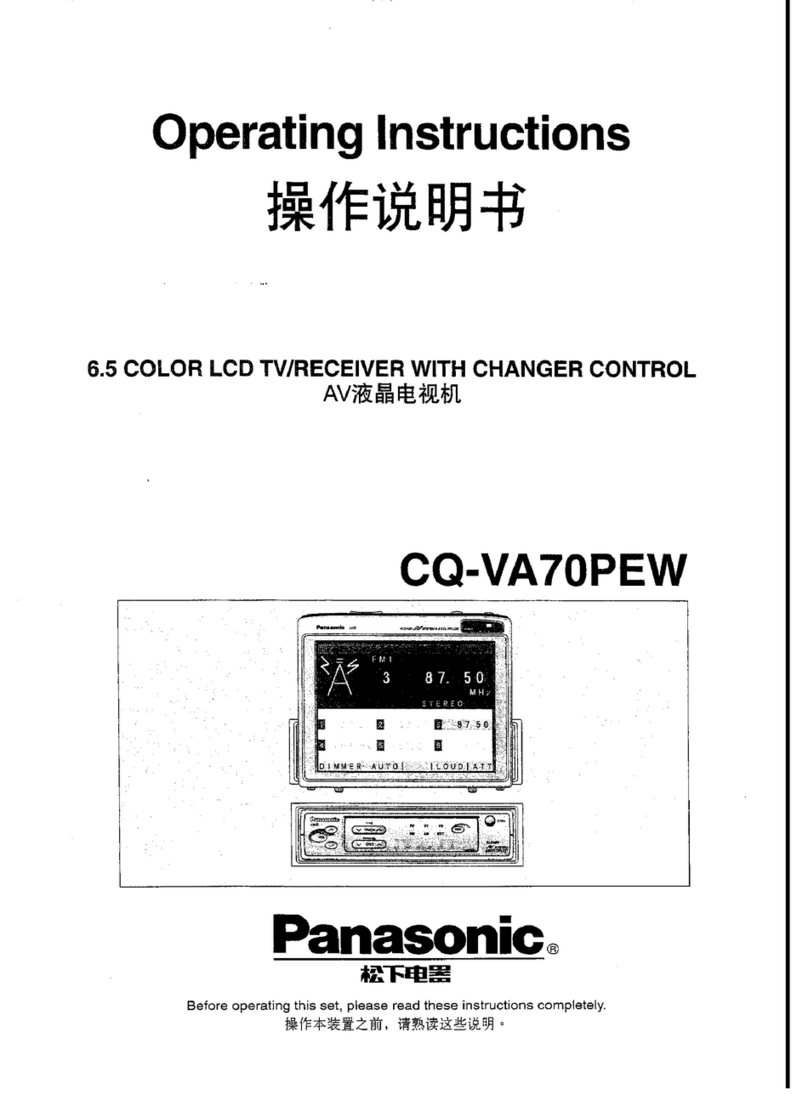
Panasonic
Panasonic CQ-VA70PEW operating instructions

JVC
JVC KD-AV7010 - DVD Player With LCD Monitor Installation & connection manual

Eonon
Eonon D1201 user manual

TXT
TXT 602-C user manual
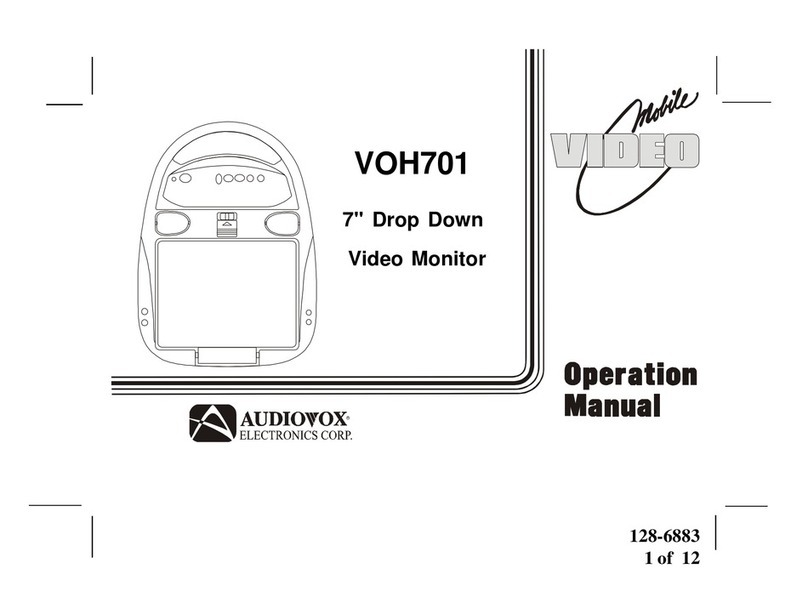
Audiovox
Audiovox VOH701 - VOH 701 - LCD Monitor Operation manual

Kenwood
Kenwood KVT-614 - Excelon 1-DIN In-dash DVD/CD... instruction manual

ZENEC
ZENEC Z-R1030 user manual