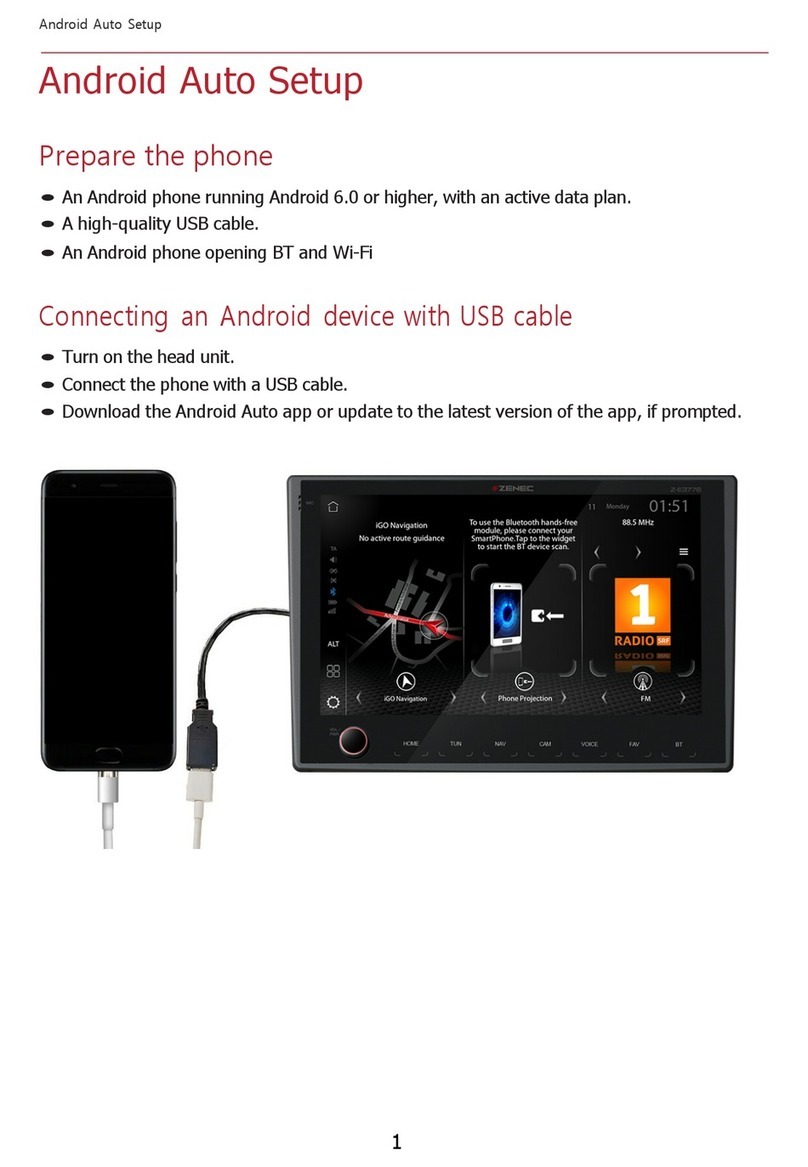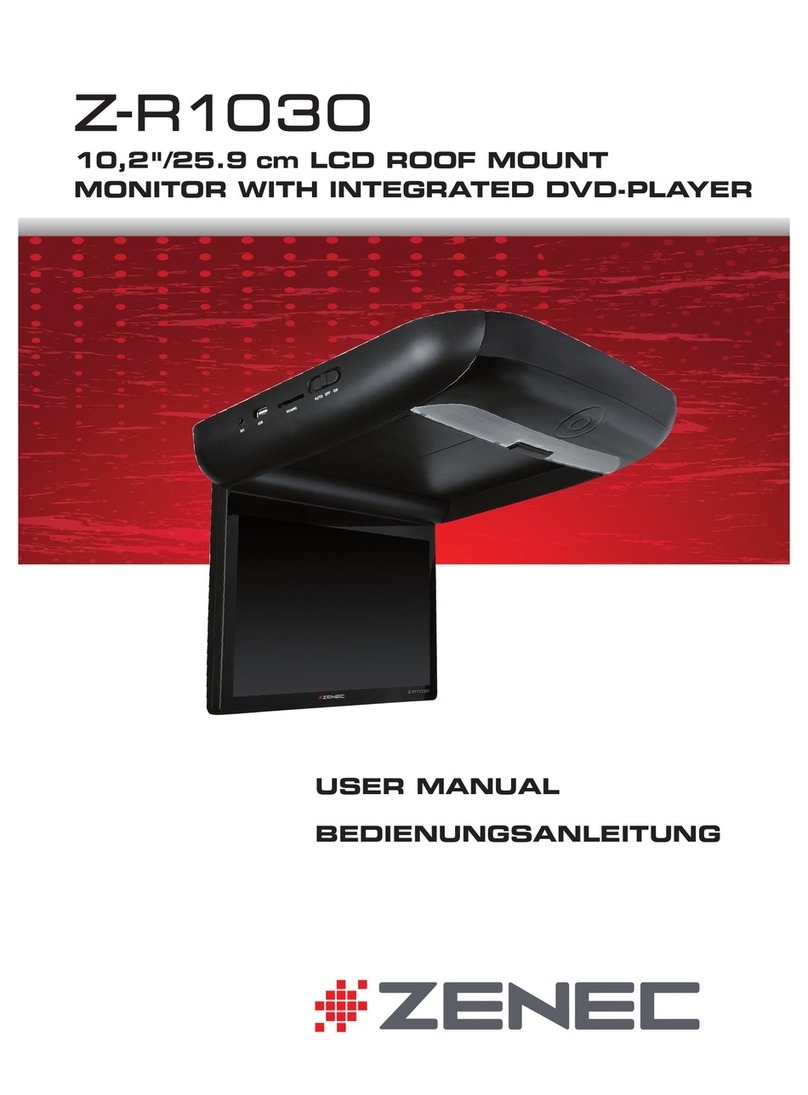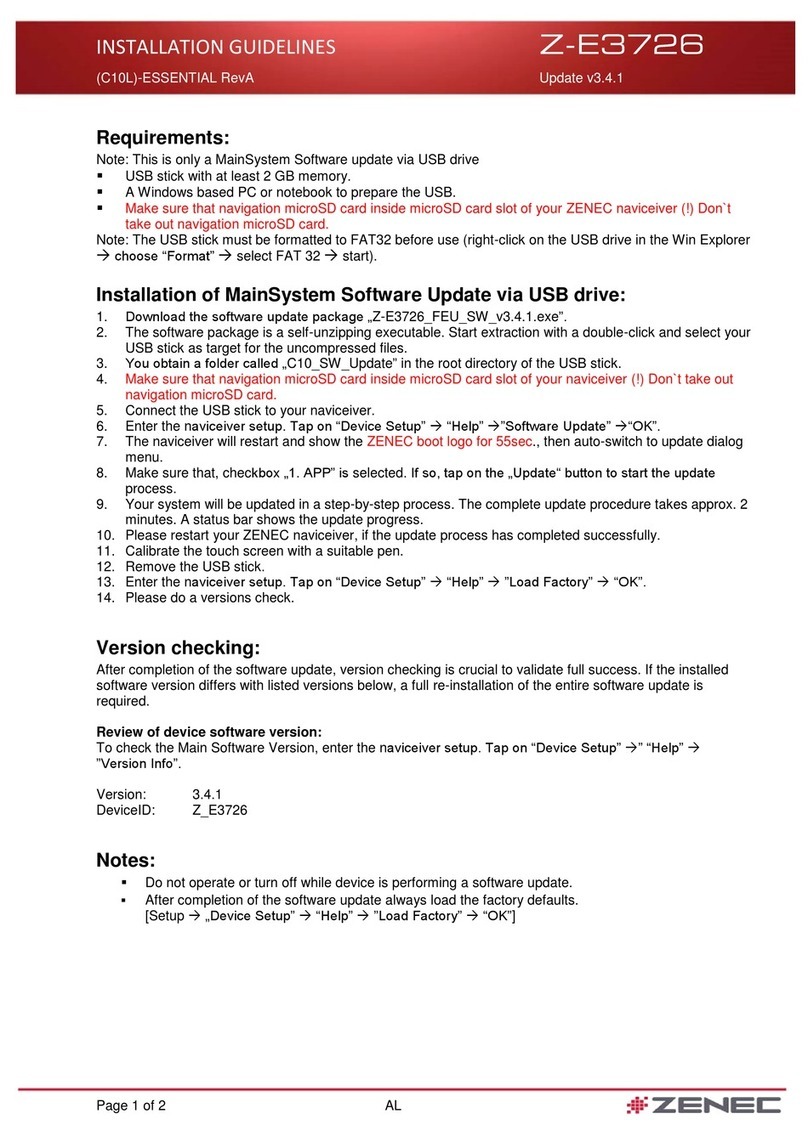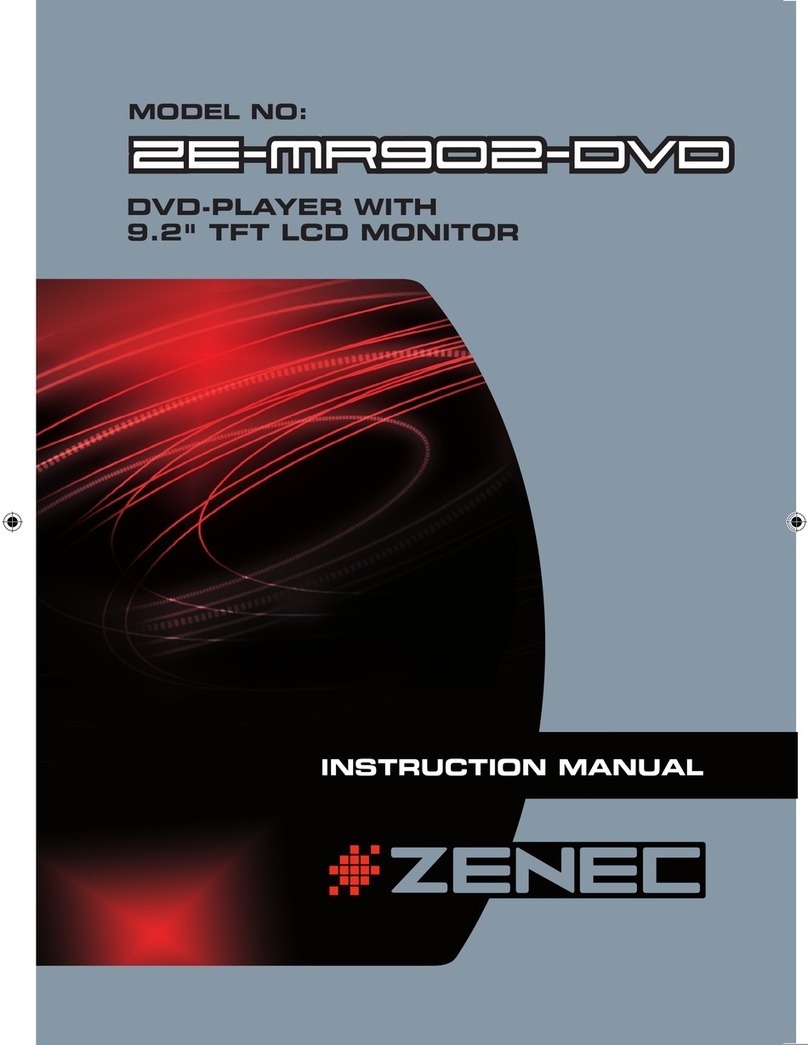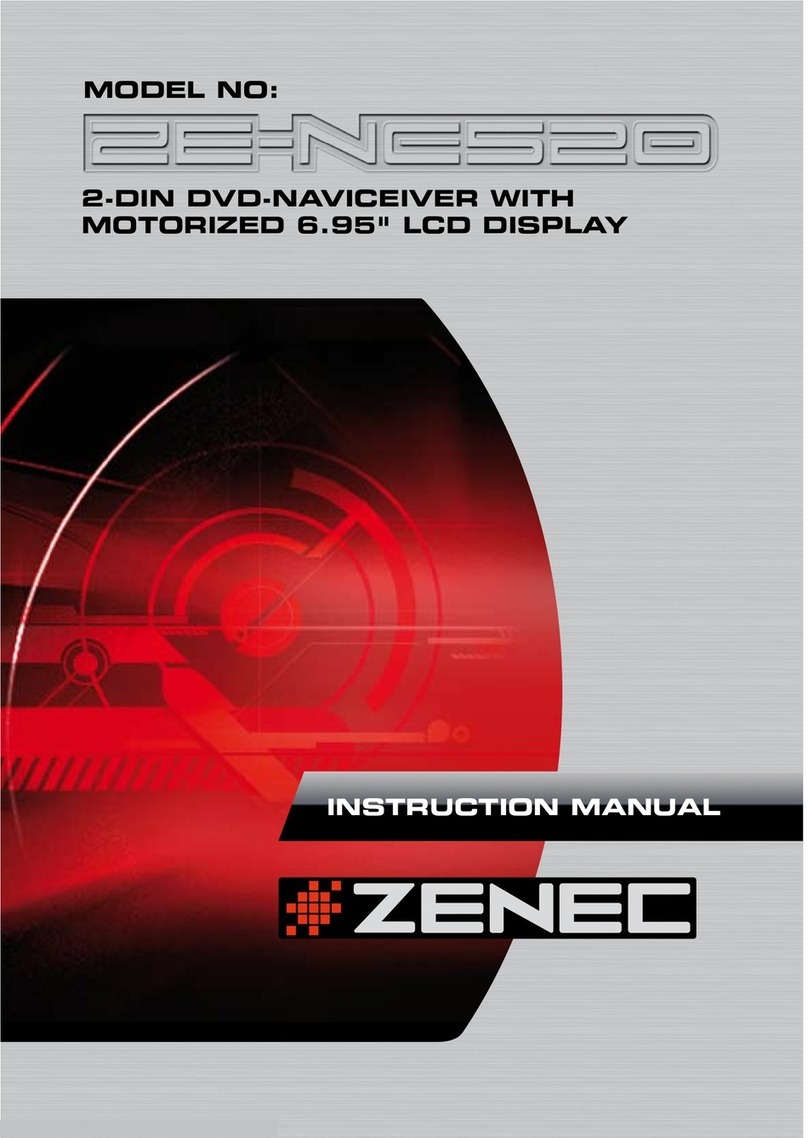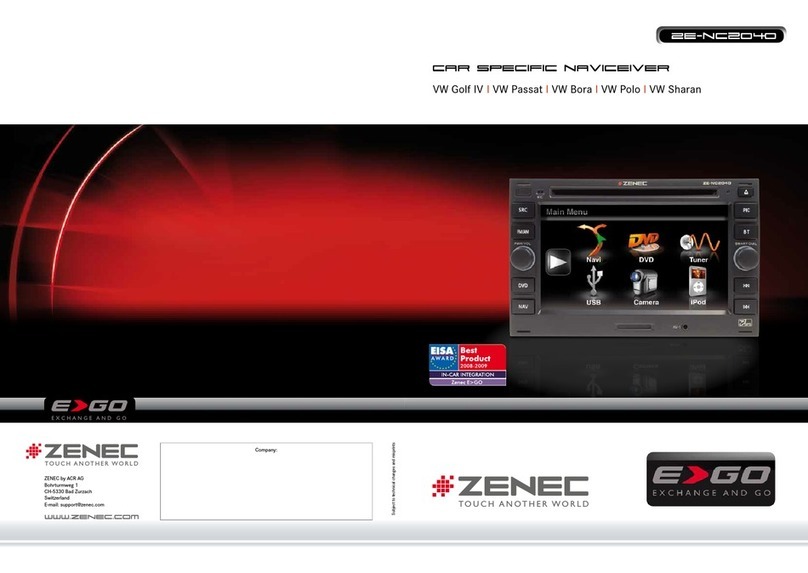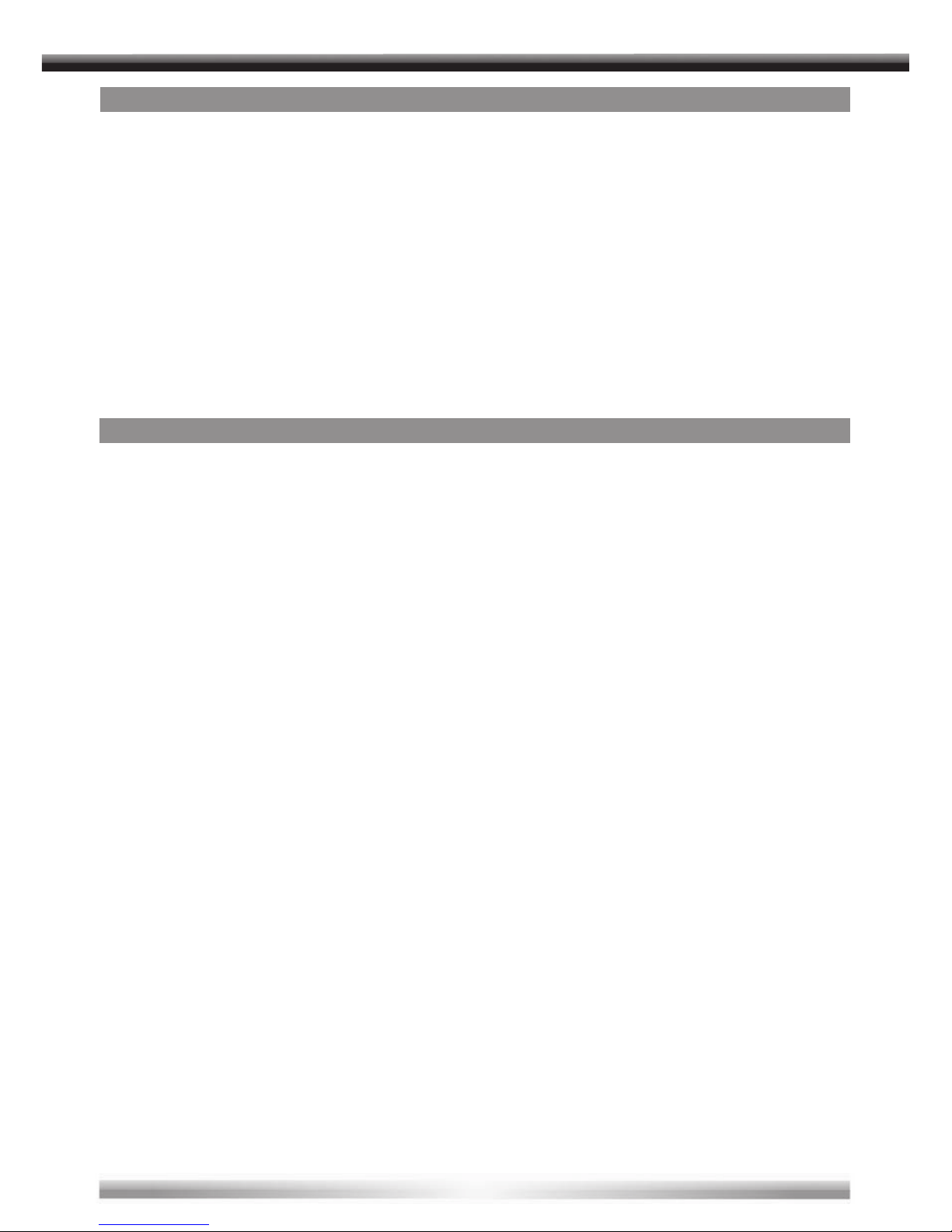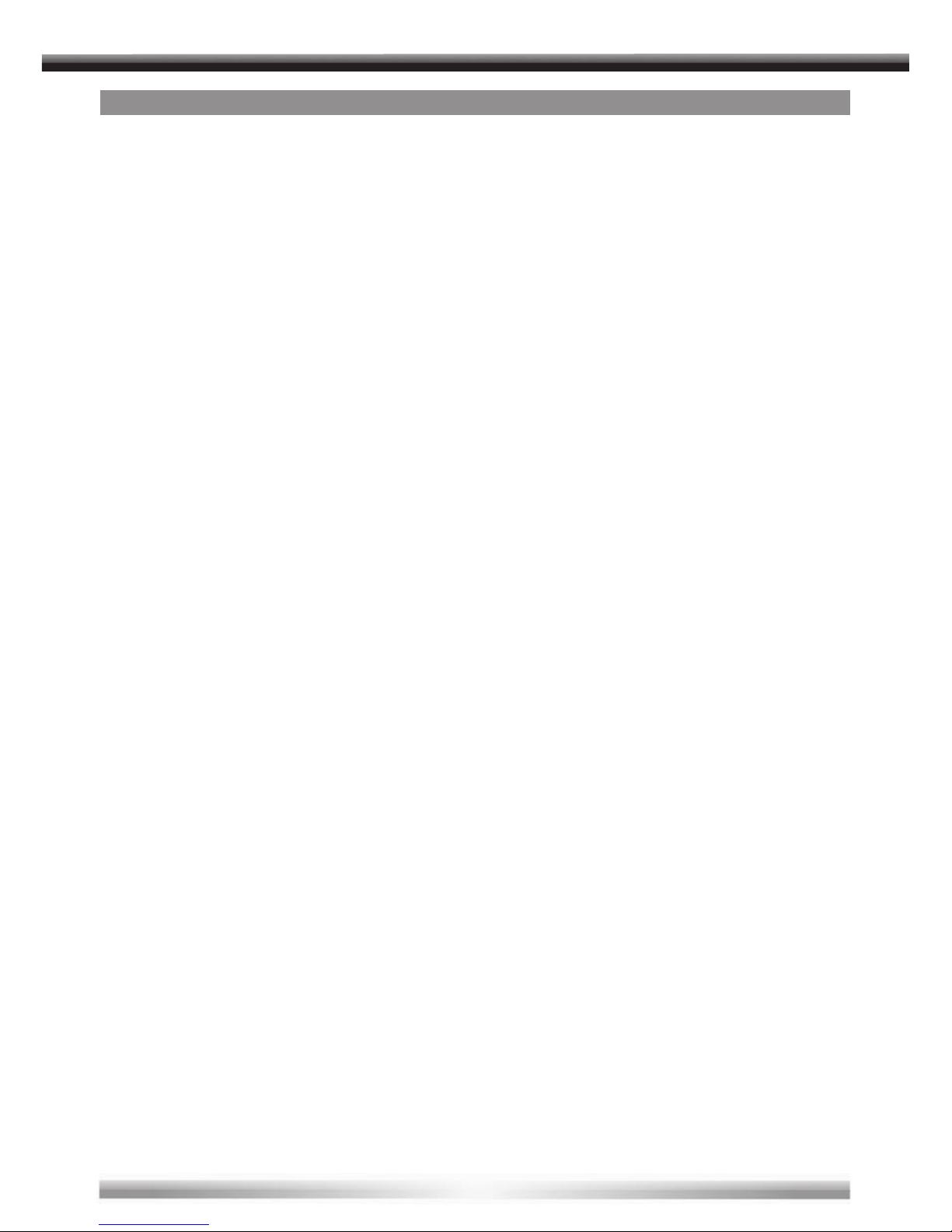Z-R1030
IR REMOTE CONTROL
1. [POWER] button
■Press the [POWER] button to turn the player on or off.
2. [SETUP] button
■Press the [SETUP] button to access the setup menu to modify the DVD player settings.
3. [MUTE] button
■Press the [MUTE] button to turn the sound on or off.
4. [EJECT] button
■Press the [EJECT] button to eject the disc.
5. Numeric buttons
■Press one of the numeric buttons to enter numbers directly, such as for settings or track
numbers.
6. [SRC] button
■Press the [SRC] button to select the video input mode (DVD →A/V-IN1 →A/V-IN2).
■Press the [SRC–] button for 2 seconds when you are in the DVD-mode to reach the SD/
MMC or the USB mode. You just can plug one medium. When you plug both, the unit will
nd only USB1.
7. [MENU] button
■Press the [MENU] button to view the DVD disc’s main menu.
8. [PREVIOUS] button
■Press the [PREVIOUS] button to go to the previous chapter on DVD or track on CD, USB,
SD, etc.
9. [ARROW and ENTER] buttons
■Press the [ARROW] button to navigate in a menu and change setting values.
Nr. Beschreibung Funktionen
1 Menü (MENU) Gedrückt halten um in das OSD Menü zu gelangen, kurz drücken zum verlassen des Menüs
212 Abspielen/Pause
37 / a Drücken für schnellen Rücklauf 2x, 4x, 8x, 16x, 32x normale Geschwindigkeit
4wNavigation oben
58 / d Drücken für schnellen Vorlauf 2x, 4x, 8x, 16x, 32x normale Geschwindigkeit
6sNavigation unten
7 Quelle (SOURCE) Auswahl des Video Eingangs: Disc, AV1, AV2, USB oder SD/MCC card
8;Die CD/DVD wird ausgeworfen
9Öffnet den Monitor Öffnen des Deckenmonitors
10 ENT. Eingabe/Bestätigung
11 Deckenlicht Deckenbeleuchtung
12 Deckenlicht Schalte Schalter für das Deckenlicht. Steht der Schalter auf Auto wird das Licht beim öffnen der Tür eingeschaltet
13 SD Schacht Lesegerät für SD Karten
14 USB Port Zum Anschluß von USB Sticks
15 AV Eingang 3,5mm Eingansbuchse für Audio/Video Ausgang
Nr. Beschreibung Funktionen
1 Ein/Aus (POWER) Schaltet das Gerät Ein/Aus
2 Einstellungen (SETUP) Drücken um in das Einstellmenü des Gerätes zu kommen
3 Stumm (MUTE) Schaltet den Ton Ein/Aus
4 Auswurf (EJECT) Die CD/DVD wird ausgeworfen
5 0-9 Nummerntasten Direkteingabe der Zahlen für Titel und Einstellungen
6 Quelle (SRC) Auswahl des Video Eingangs: Disc, AV1, AV2, USB oder SD/MCC card
7 Menü (MENU) Gedrückt halten um in das OSD Menü zu gelangen, kurz drücken zum verlassen des Menüs
87Zurück zum vorherigen Titel
9 Pfeile und Bestätigung Navigation oben/links/rechts/unten und Bestätigung
10 5Drücken für schnellen Rücklauf 2x, 4x, 8x, 16x, 32x normale Geschwindigkeit
11 Zufälliges Abspielen Spielt die Titel in zufälliger Reihenfplge ab
12 A~B Drücken um einen Teil eines Titels A-B wiederholt zu spielen/Eine Seite weiter bei der Kanalliste
13 AUDIO Einstellmenü für Audio
14 Zurück (RETURN) Zurück zum Hauptmenü, nochmal drücken um an die letzte Position der Wiedergabe zu gehen
15 Winkel (ANGLE) Auswahl des Blickwinkels
16 ZOOM Zoom Einstellung des Bilds
17 Wiederholen (REPEAT) Wiederholen eines Titels/Ordners/alles/aus
18 Untertitel (SUBTITLE) Wahl der Untertitelsprache
19 6Drücken für schnellen Vorlauf 2x, 4x, 8x, 16x, 32x normale Geschwindigkeit
20 TITLE Keine Funktion
21 3Stoppt die Wiedergabe, erneutes drücken von PLAY startet wieder von der letzten Position. Doppelt
drücken stoppt die Wiedeabe komplettrg
22 8Nächster Titel
23 12 Abspielen/Pause
24 VOL -/+ Erhöht/Reduziert die Lautstärke
25 Anzeige (DISPLAY) Zeigt die Anzeigefunktionen (Titel, Kapitel und Zeit)
26 Gehe zu (GOTO) Startet die Wiedergabe bei einem gewählten Titel/Kapitel