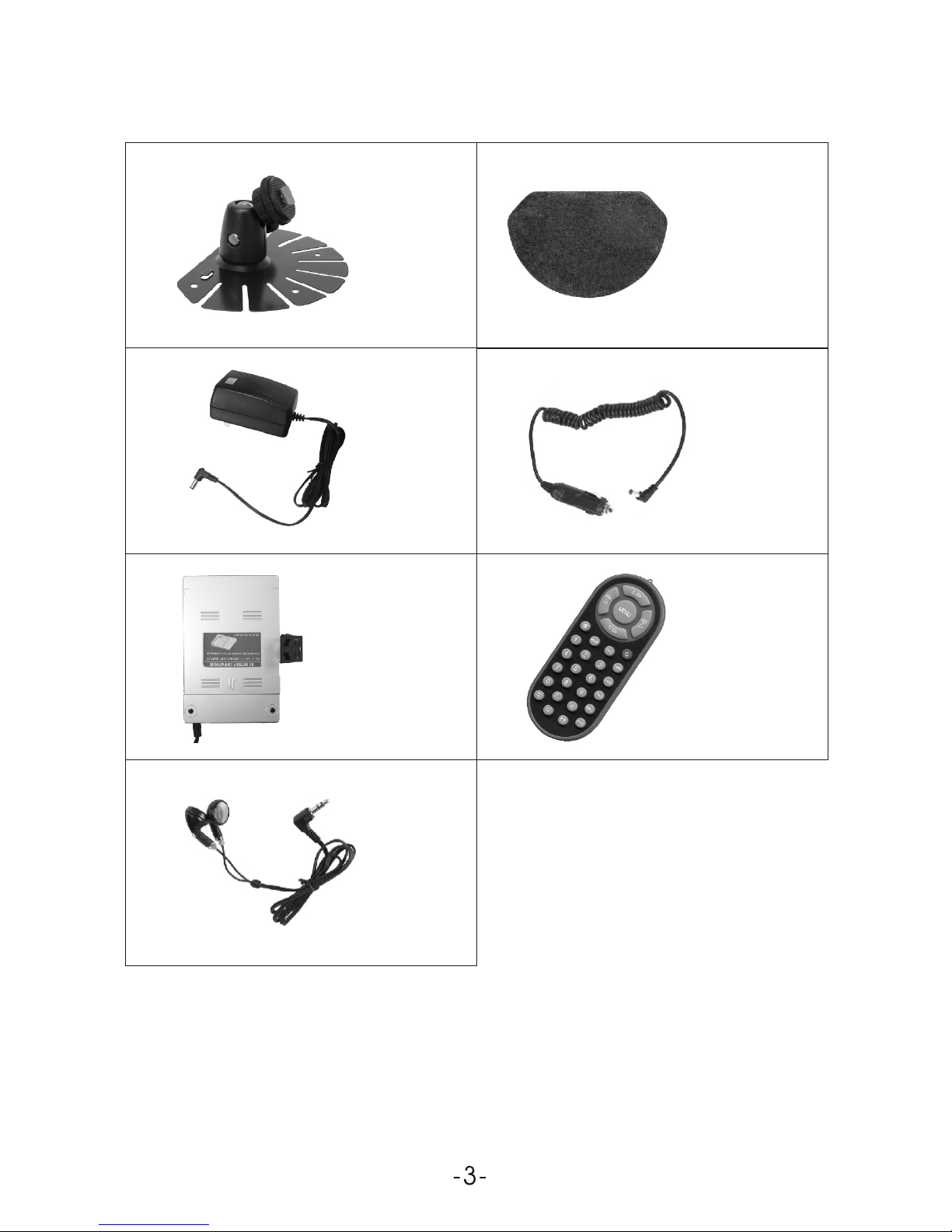CH (Channel selection):
Press CH ,the number of TV channel increases.
Press CH ,the number of TV channel decreases.
VOL -/ + (Volume adjust)
Press VOL- , thevolume of TV set decreases.
Press VOL+ , thevolume of TV set increases.
MODE (Mode):
By pressing this button, users can realize the five picture mode of
Standard, Soft, Vivid ,Light and personal.
POWER (Power switch):
Press this button to turn on the TV set, press it again to turn off the
machine. Press thisbutton in game status to exitgame.
MUTE (Mute):
Press this button,sound disappears, press it again orVOL+/ VOL-
to resume normal sound.
CALL (Call):
Press this button to display the character of program currently watching.
TIMER:
Time setup of sleep off, it isused to setthe time off within 120minutes.
Press this button can realize the switch of English, Chinese, Russian,
CALE:
Press this button to showYear, Month,Day and Week. Press CH -/CH +
to adjust the Year, pressVOL - / VOL + to adjust the Month.
VIDEO (AV / TV shift):
Press this button to realize switchbetween AV and TV pictures.
AUTO:
Press and holdthis button for 5 seconds canrealize automatic channel
search.
Press this button can return to previous channel, press it again return
to current channel.
: Press thisbutton to flip the picture horizontally, and pressit again
to resume image.
: Press thisbutton to flip the picture vertically, and pressit again
to resume image.
: Picture Mode: Three screen modes in the zoom mode of 0.16:9;
1. 4:3, and 3. 16:9-1 are available for your option.
LANG:
Italian, Spanish, Portuguese,German and Arabic OSD menu.
(Return) :
MENU(Menu button):
Press this buttonto display thefollowing five submenus:PICTURE
OPTION CLOCK SYSTEMPRESET.