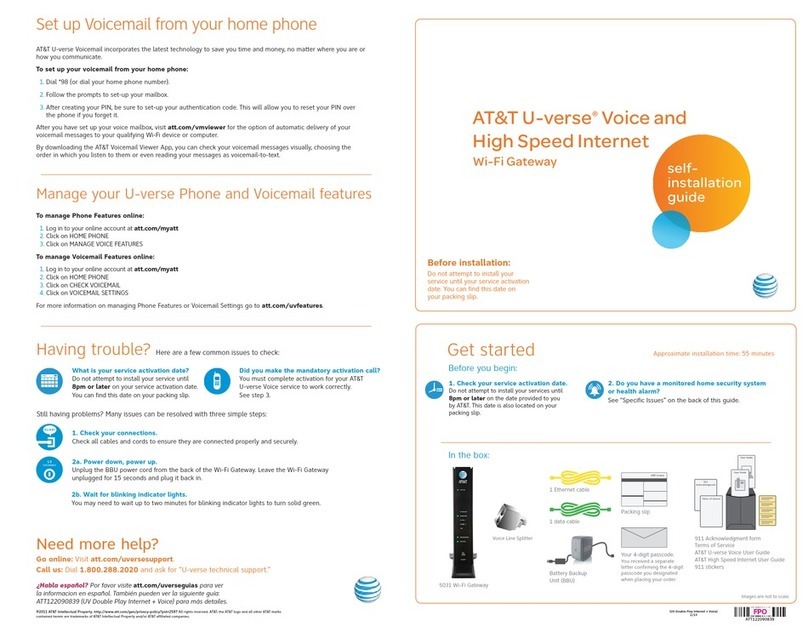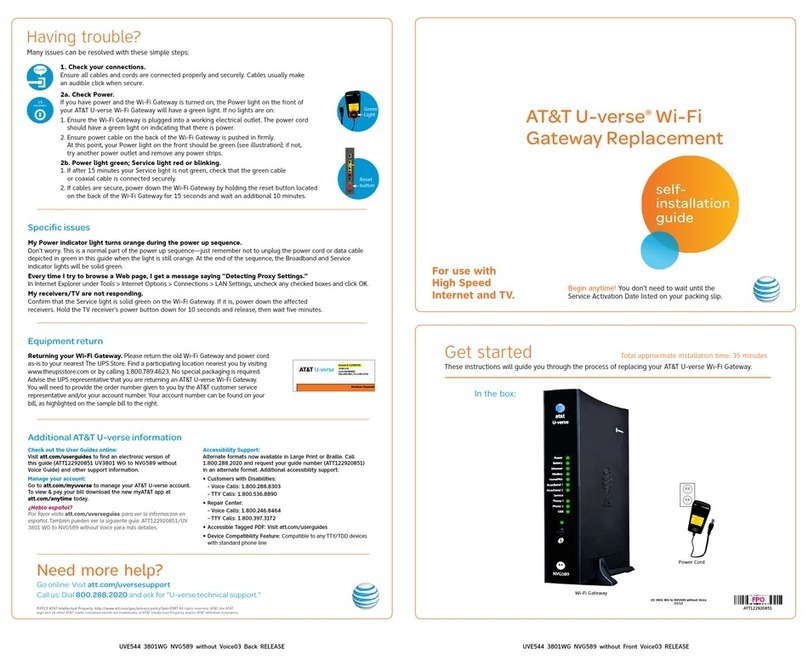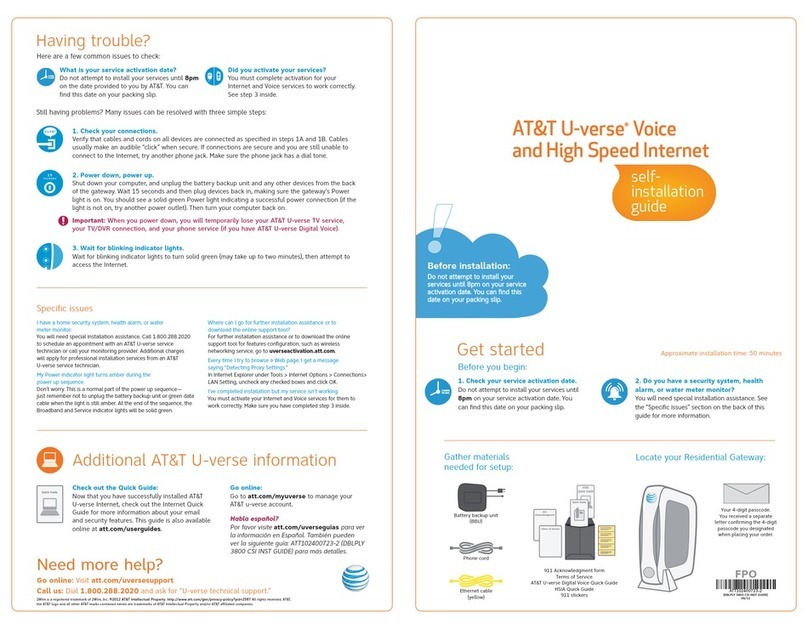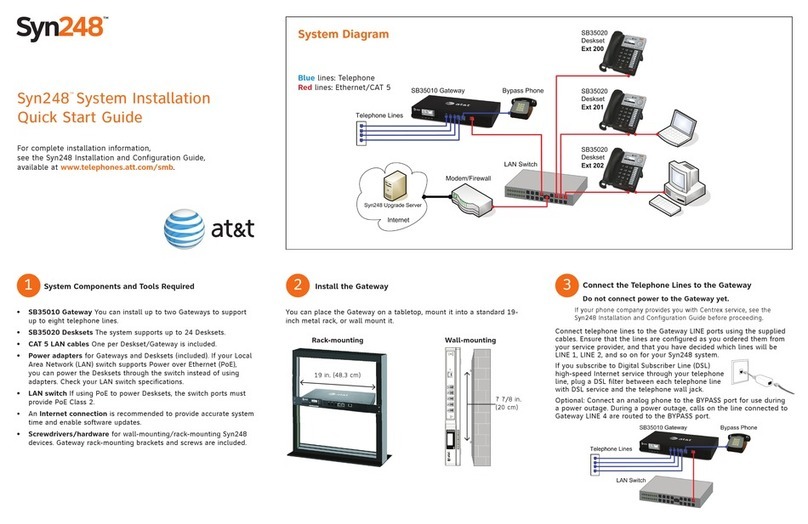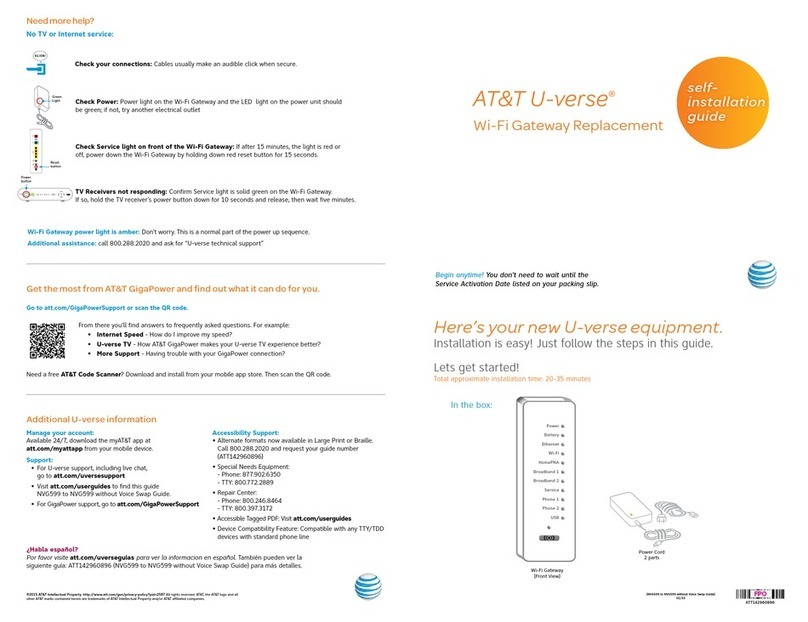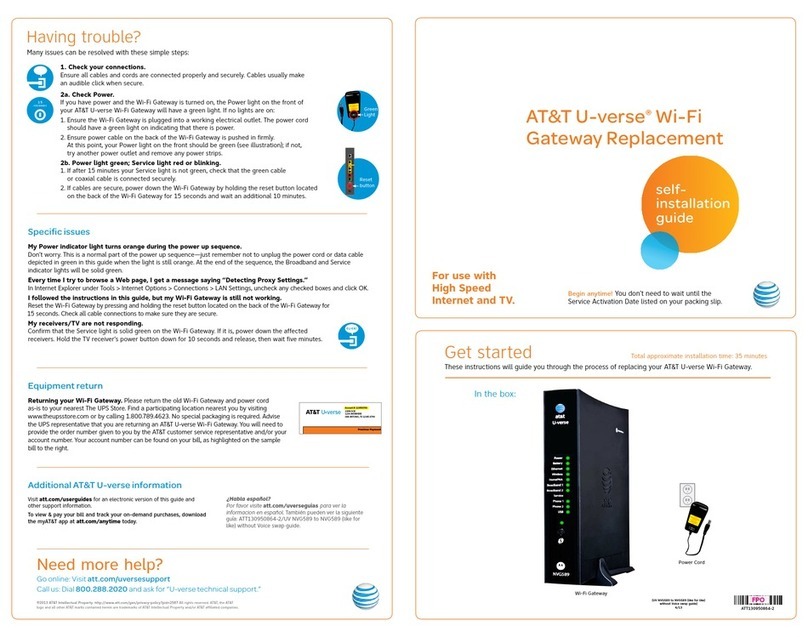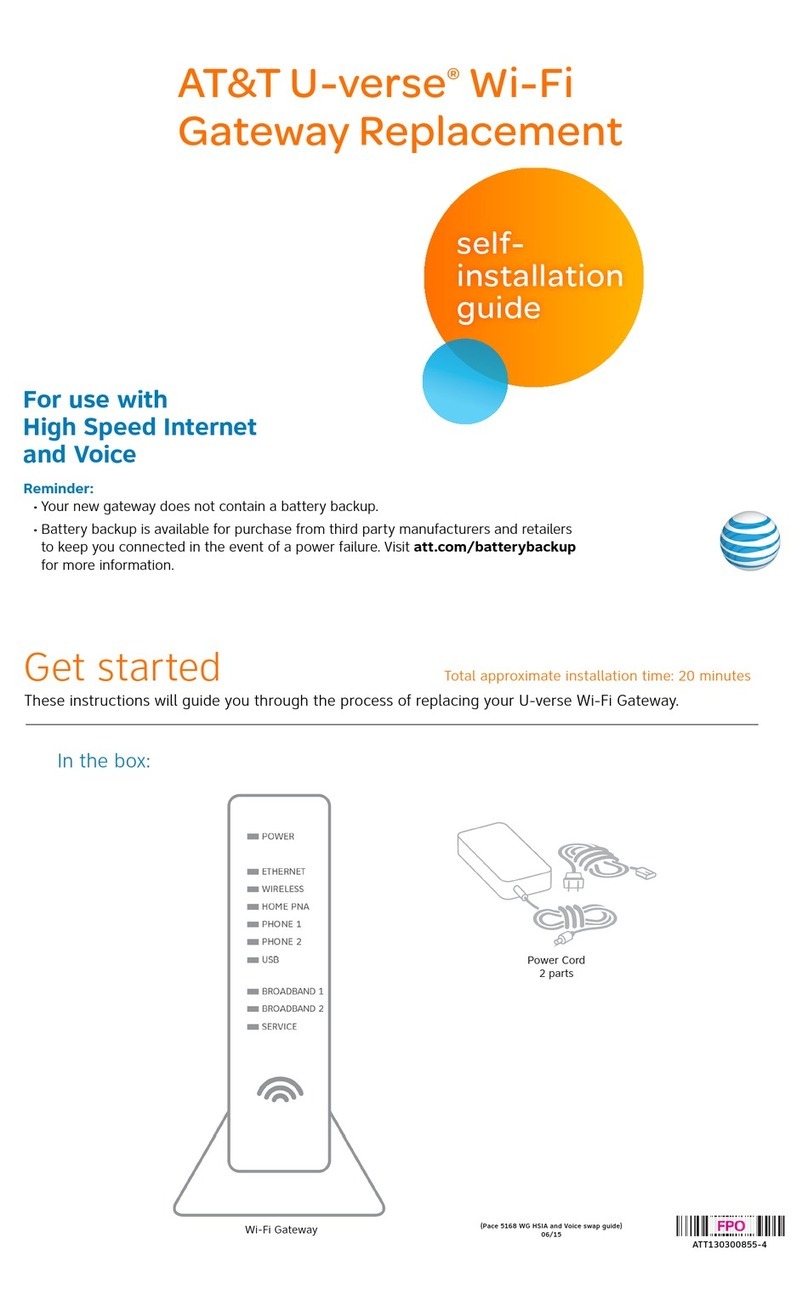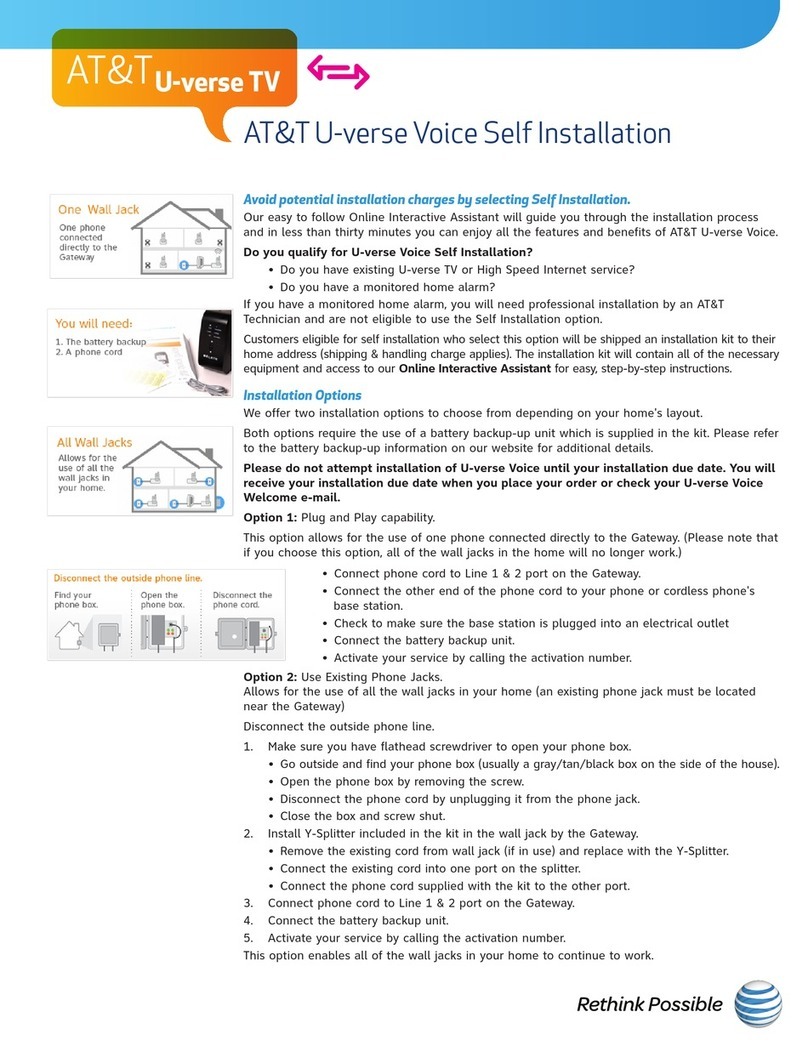Having Trouble?
Many issues can be resolved in three simple steps:
1. Check your connections.
Verify that cables and cords on all devices are connected as specified in step 1. Cables usually make an
audible click when secure. If connections are secure and you are still unable to connect to the Internet,
try another phone jack. If you have AT&T voice service, make sure the phone jack has a dial tone.
2. Power down, power up.
Shut down your computer and unplug the black power adapter and any other devices from the back
of the gateway. Wait 15 seconds and then plug devices back in, making sure the gateway’s Power
light is on. You should see a solid green Power light indicating a successful power connection (if the
light is not on, try another power outlet). Then turn your computer back on.
Important: When you power down, you will temporarily lose your AT&T U-verse® TV service,
your TV/DVR connection, and your phone service (if you have AT&T U-verse VoiceSM).
3. Wait for blinking indicator lights.
Wait for blinking indicator lights to turn solid green (may take up to two minutes), then attempt to
access the Internet.
First, gather materials needed for setup.
Next, locate the Residential Gateway 3800 in your home (most likely it’s near your TV).
Its location will determine which installation instructions you should follow.
Get Started Approximate installation time: 60 minutes
UVE219_HSIA_3800_Back_RELEASE UVE219_HSIA_3800_Front_RELEASE
Additional AT&T U-verse information
Check out the Quick Guide:
Now that you have successfully installed AT&T
U-verse Internet, check out the Internet Quick
Guide for more information about your email
and security features. This guide is also available
online at support.att.com/userguides.
Go online:
To manage your AT&T U-verse account,
go to att.com/uversecentral.
Quick Guide
Habla español?
Para las guías en español, por favor visitar
support.att.com/userguides (en inglés).
Specific issues
I have a home security system, health alarm, or water
meter monitor.
You will need special installation assistance. Call 1.800.288.2020
to schedule an appointment with an AT&T U-verse service
technician or call your monitoring provider. Additional charges
will apply for professional installation services from an AT&T
U-verse service technician.
My power indicator light turns amber during the
power-up sequence.
Don’t worry. This is a normal part of the power-up sequence —
just remember not to unplug the power adapter or green data
cable when the light is still amber. At the end of the sequence,
the Broadband and Service indicator lights will be solid green.
Where can I go for further installation assistance or to
download the online support tool?
For further installation assistance or to download the online
support tool for features configuration, such as wireless
networking service, go to uverseactivation.att.com.
Every time I try to browse a Web page, I get a message
saying “Detecting Proxy Settings.”
Run the Internet Connection Wizard (in Internet Explorer under
Tools > Internet Options > Connection Setup). When prompted
to enter proxy settings, don’t select anything.
Need more help?
Go online: Visit att.com/uversesupport.
Call us: Dial 1.800.288.2020 and ask for “U-verse technical support.”
2Wire is a registered trademark of 2Wire, Inc . ©2009 –2010 AT&T Intellectual Proper ty. All rights reserved. AT&T, the AT&T logo
and all other AT&T marks contained herein are trademarks of AT&T Intellectual Property and/or AT&T affiliated companies.
Internet Quick Guide
Quick Guide
Ethernet cable
(yellow)
Your 4-digit passcode.
You received a separate
letter confirming the 4-digit
passcode you designated
when placing your order
AT&T U-verse®
High Speed Internet
Residential Gateway Self-
InStallatIon
GuIde
ATT102400722 (9/10)
(UV HSIA 380 0 CSI GUIDE)