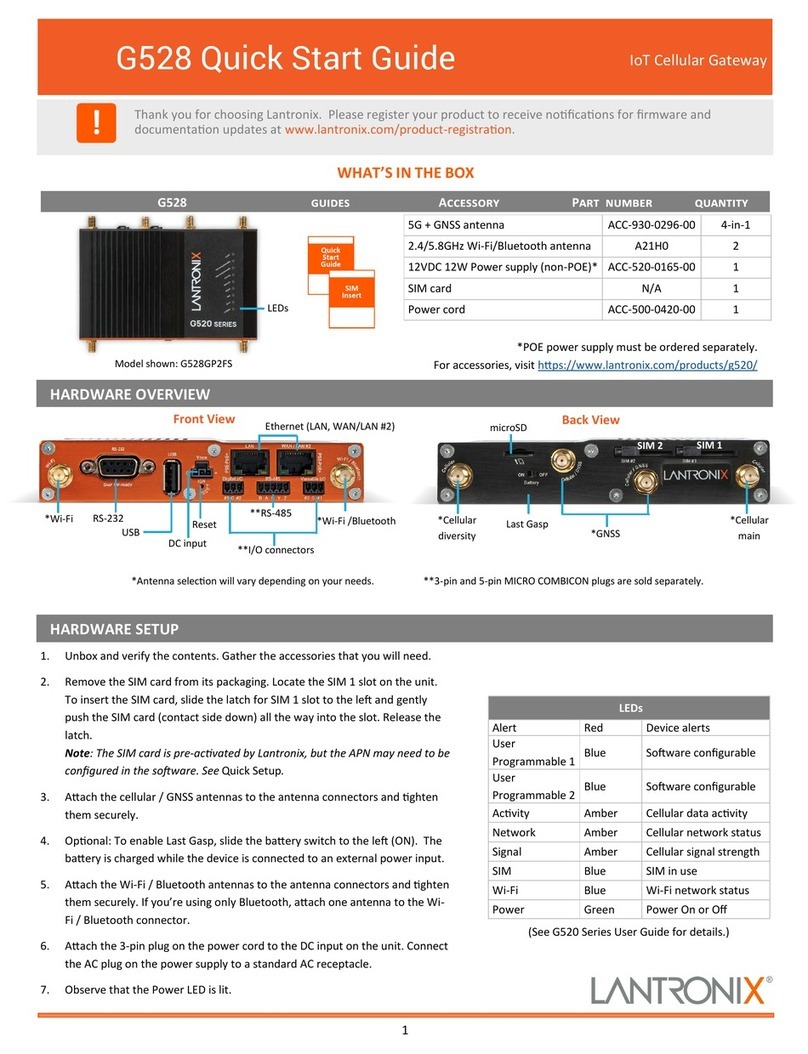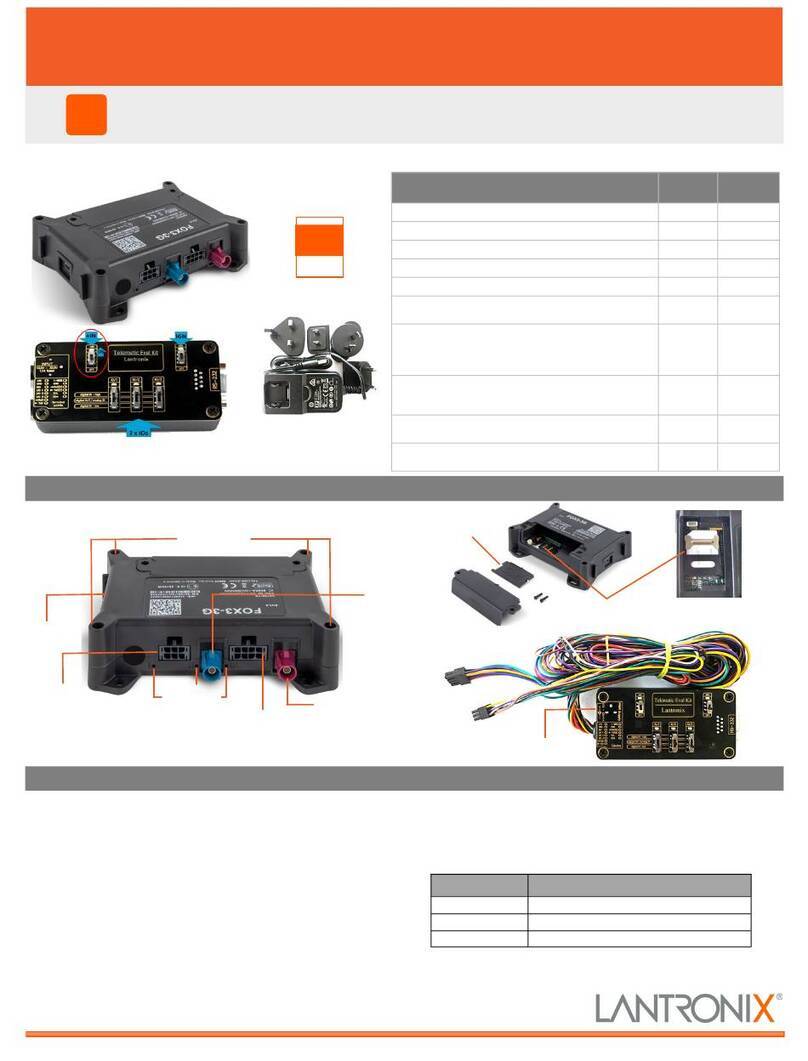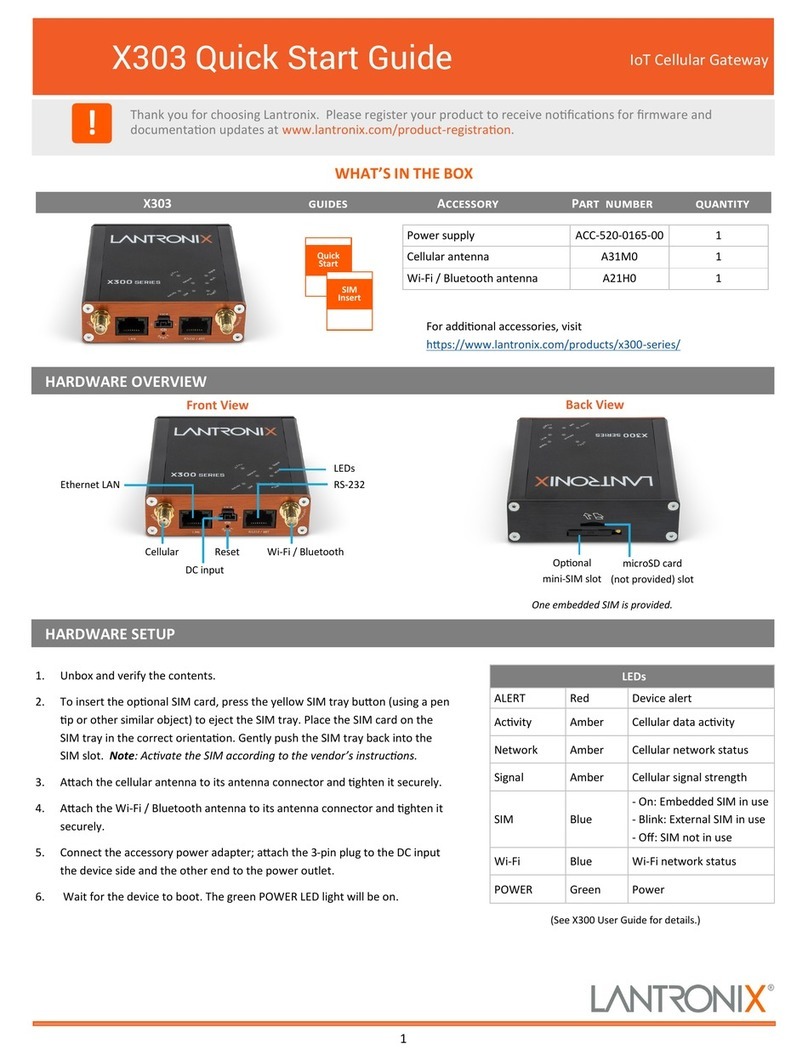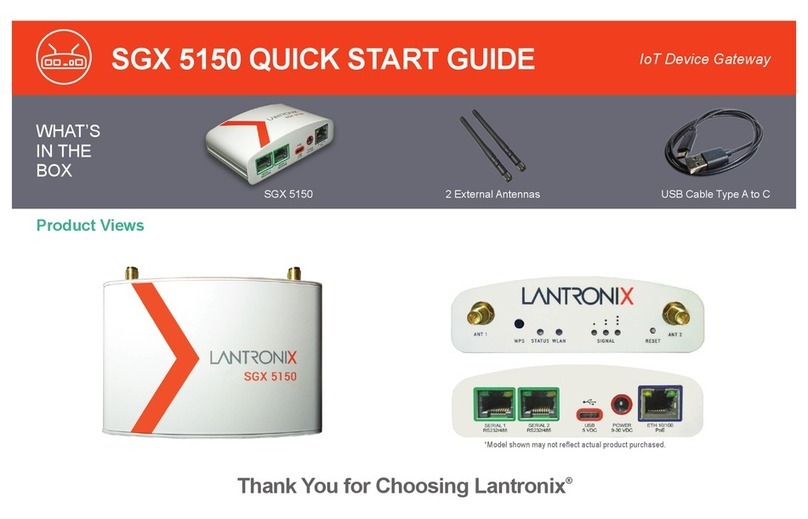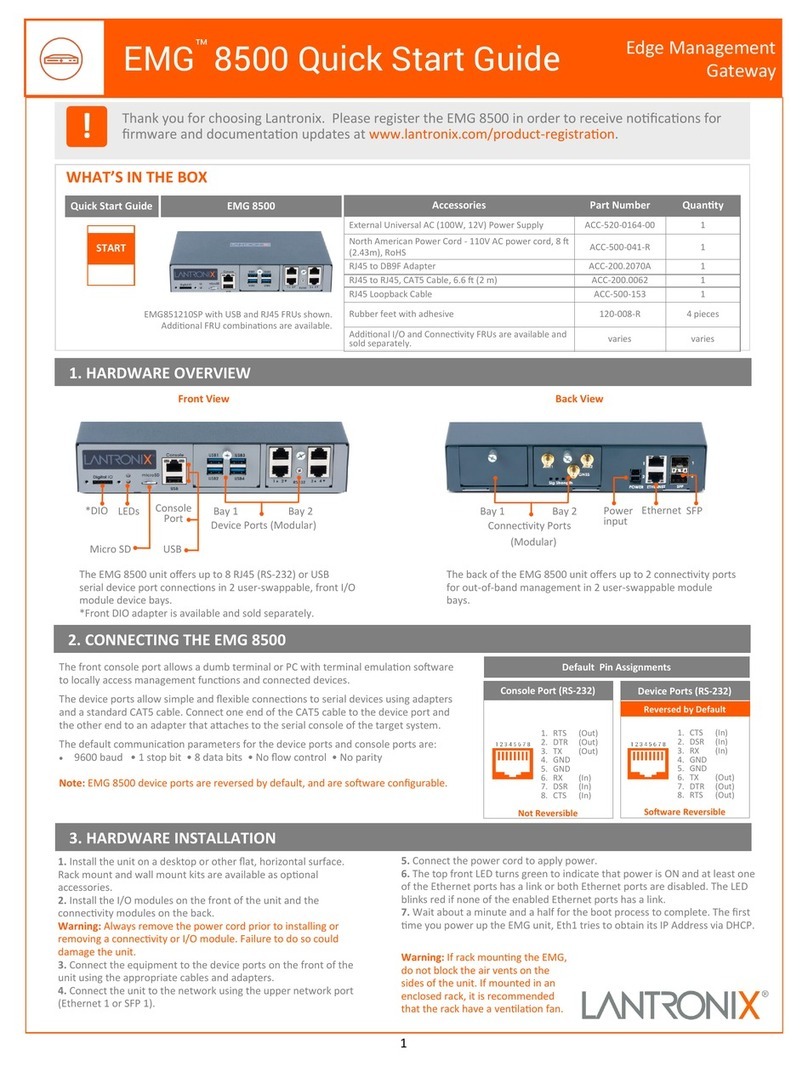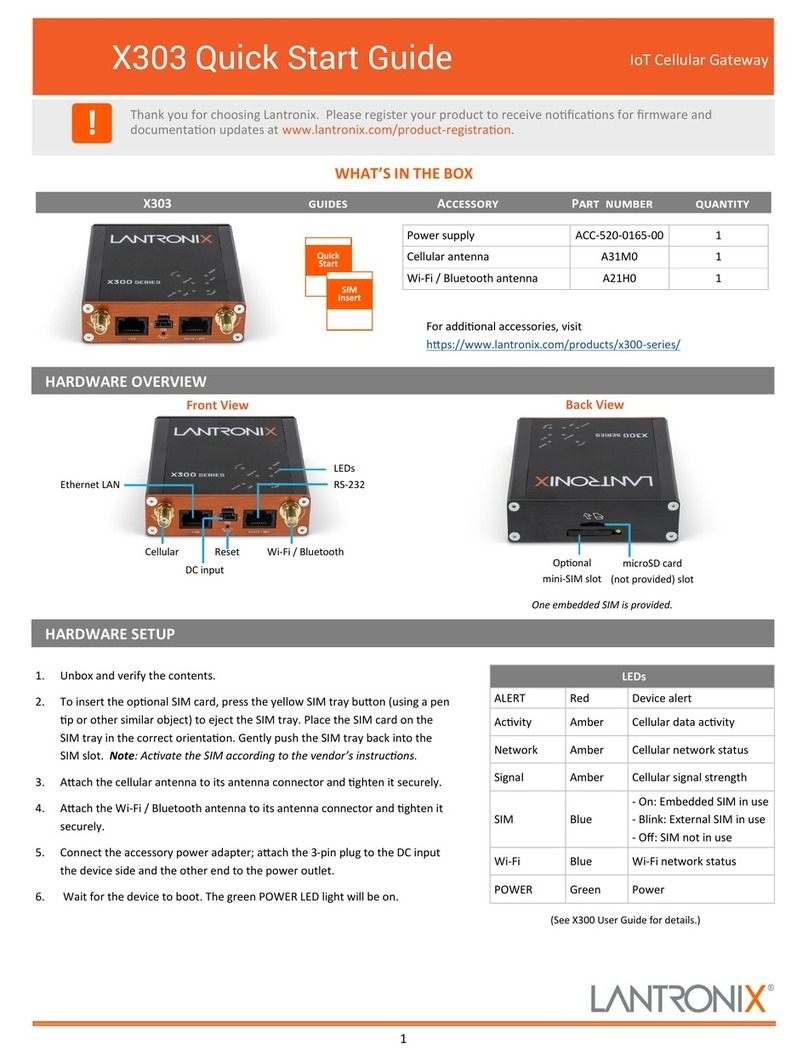4 DEVICE DISCOVERY OVER NETWORK
INSTALL DEVICE INSTALLER
REQUIREMENTS: Computer must have a working Ethernet adapter
running Windows as the Operating System (OS). For device discovery,
the computer and device should be connected to the same IP subnet.
1. Download the latest version of DeviceInstaller from
http://www.lantronix.com/downloads. The minimum required version
for DeviceInstaller is 4.3.0.8.
2. Run the executable to start the installation process on the computer
being used to configure the PremierWave XC.
3. Follow the installation wizard prompts.
1. Run DeviceInstaller
Click: Start > Programs > Lantronix > DeviceInstaller >DeviceInstaller.
2. Upon launch, DeviceInstaller will search for Lantronix devices on the
network. Select the unit from the list of Lantronix devices on the local
network. (You may also click on the Search icon if your device isn’t
found immediately.)
3. Note the device IP address.
.
4. Access Web Manager by entering the device IP address in the address
bar of a browser. The device’s factory default username is “admin”
and factory default password is the last 8 characters of the Device
ID (for devices manufactured after January 1, 2020) or “PASS” (for all
older devices).
5. Assign an IP address in the network settings and perform other
configuration.
If DeviceInstaller is unable to discover the PremierWave XC:
• In Windows Device Manager, ensure that the Ethernet adapter is
installed and working properly.
• If your PC or laptop has more than one network interface, make sure
the correct interface is selected in DeviceInstaller.
• Go to Tools>Options and make sure the correct network interface is
selected. If not, check the correct interface, click on OK, and restart
DeviceInstaller.
• Check the LED indicator on the PremierWave XC to make sure there is a
physical connection between the Ethernet adapter and the PremierWave XC.
For additional configuration, please refer to the PremierWave XC User Guide
for detailed instructions: http://www.lantronix.com/support/downloads
5 CONFIGURATION
IP ADDRESSING
Your PremierWave XC must have a unique IP address on your network. The
IP address can be assigned automatically or you can assign it manually.
DHCP
Many networks use an automatic method of assigning an IP address
called DHCP. If you are unsure whether your network uses DHCP,
check with your systems administrator.
The PremierWave XC looks for a DHCP sever when it first powers up.
You can use the DeviceInstaller™ graphical user interface to search the
network if your unit has been assigned an IP address by the DHCP
server. If the PremierWave XC does not acquire an IP address, or you
do not use DHCP, you must assign a fixed IP address.
FIXED IP ADDRESS
In most installations, a fixed IP address is desirable. The systems
administrator generally provides the IP address.
The IP address must be within a valid range, unique to your network, and
in the same subnet as your PC. You will need the following information
before you set up the unit as described in this Quick Start Guide.
IP address: _______ . _______ . _______ . _______
Subnet mask: _______ . _______ . _______ . _______
Gateway: _______ . _______ . _______ . _______
The following section describes assigning an IP address using
DeviceInstaller.
Note: For detailed instructions on assigning the IP address using the
serial port, please see the PremierWave XC User Guide available from
http://www.lantronix.com/downloads.
3 IP ADDRESSING
PremierWave® XC HSPA+ Quick Start Guide
© 2020 Lantronix, Inc. Lantronix and PremierWave are registered trademarks and DeviceInstaller is a trademark of Lantronix, Inc. All other trademarks are the property of respective owners.
Specifications subject to change without notice. All other trademarks and trade names are the property of their respective holders. 900-665 Rev B
Contact Technical Support
For technical support queries, visit http://www.lantronix.com/support or call (800) 422-7044 Monday – Friday from 6:00 a.m. – 5:00 p.m., Pacific
Time, excluding holidays.
Latest Firmware For the latest firmware downloads, visit http://www.lantronix.com/support/downloads
IP Address Assignment Tutorial To view a tutorial on how to assign an IP address, visit http://www.lantronix.com/support/tutorials