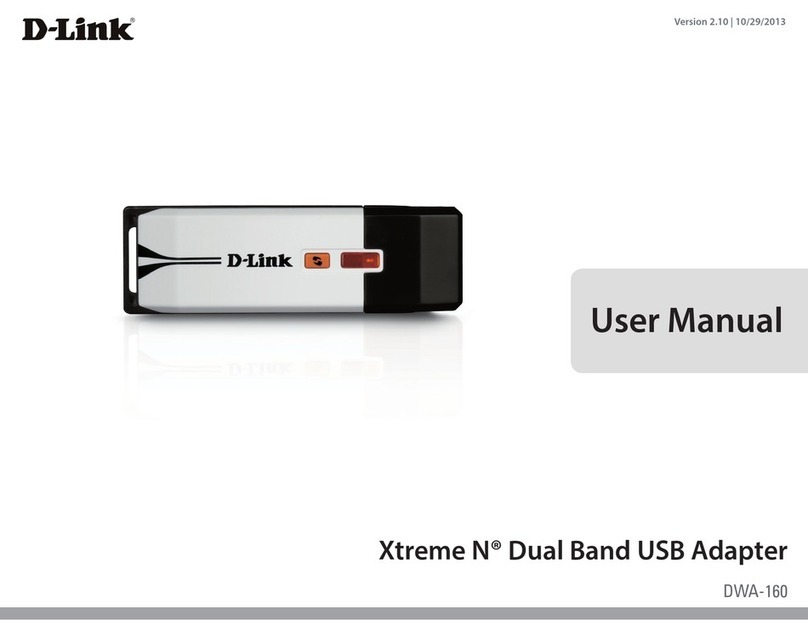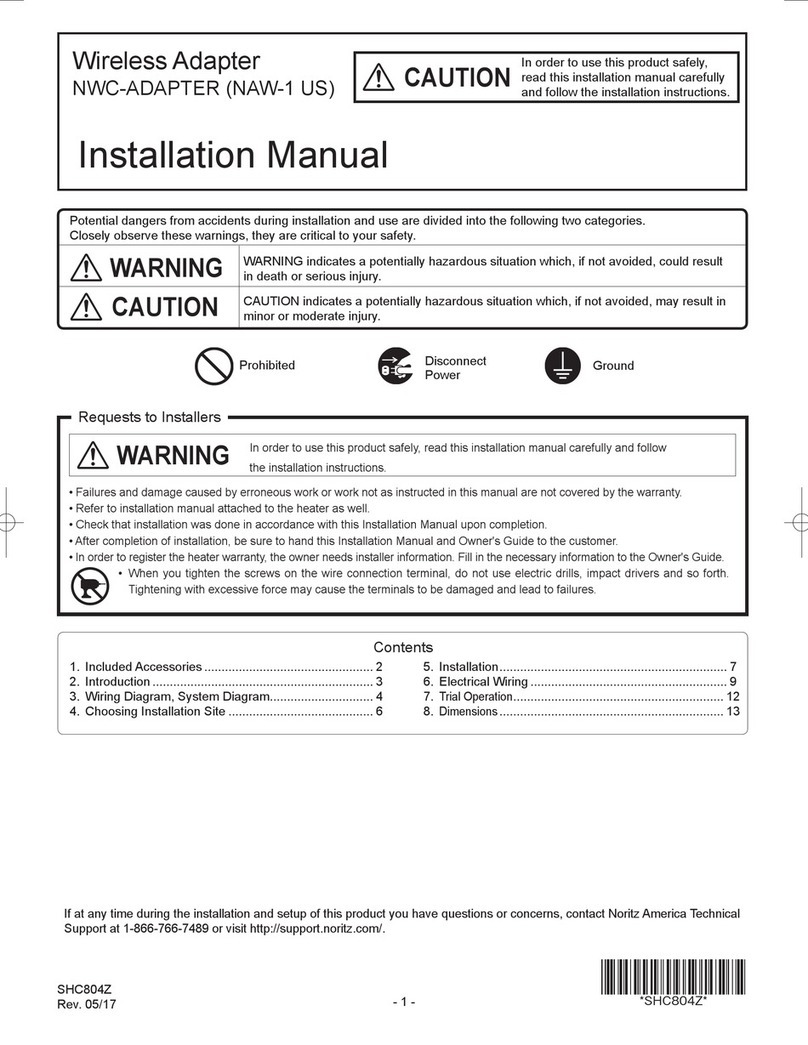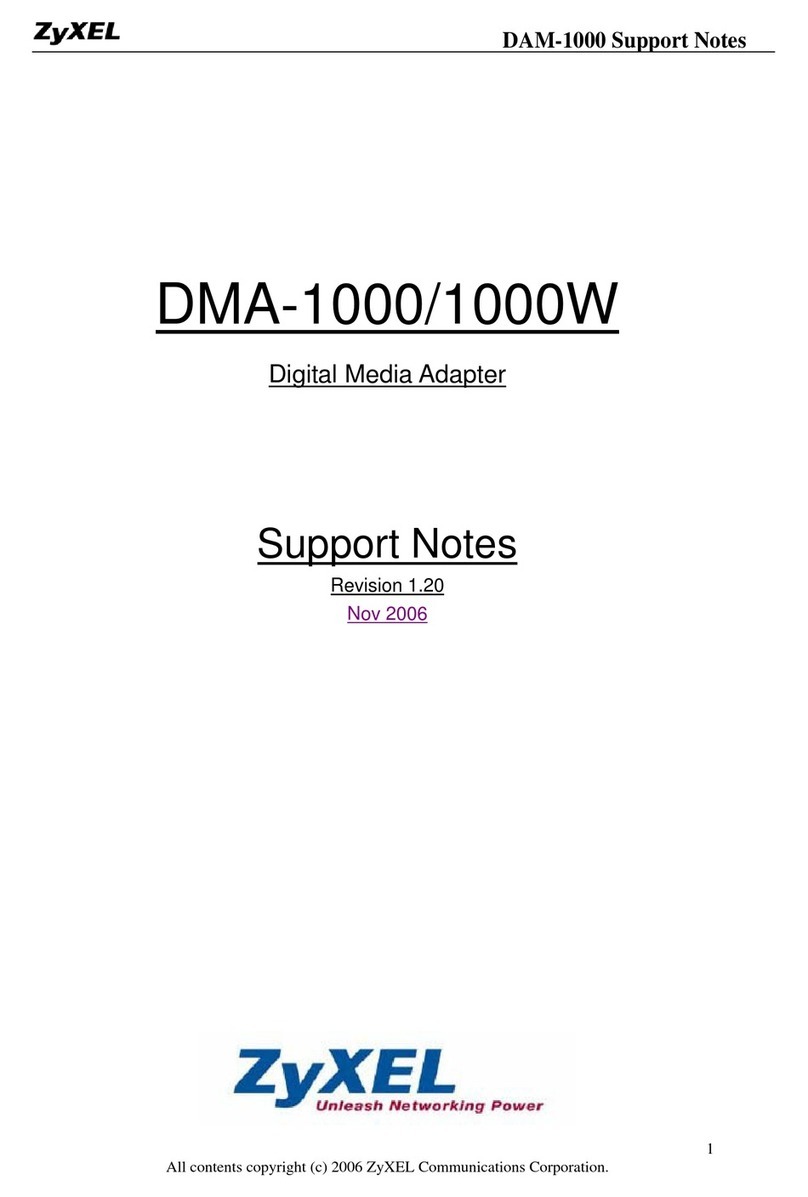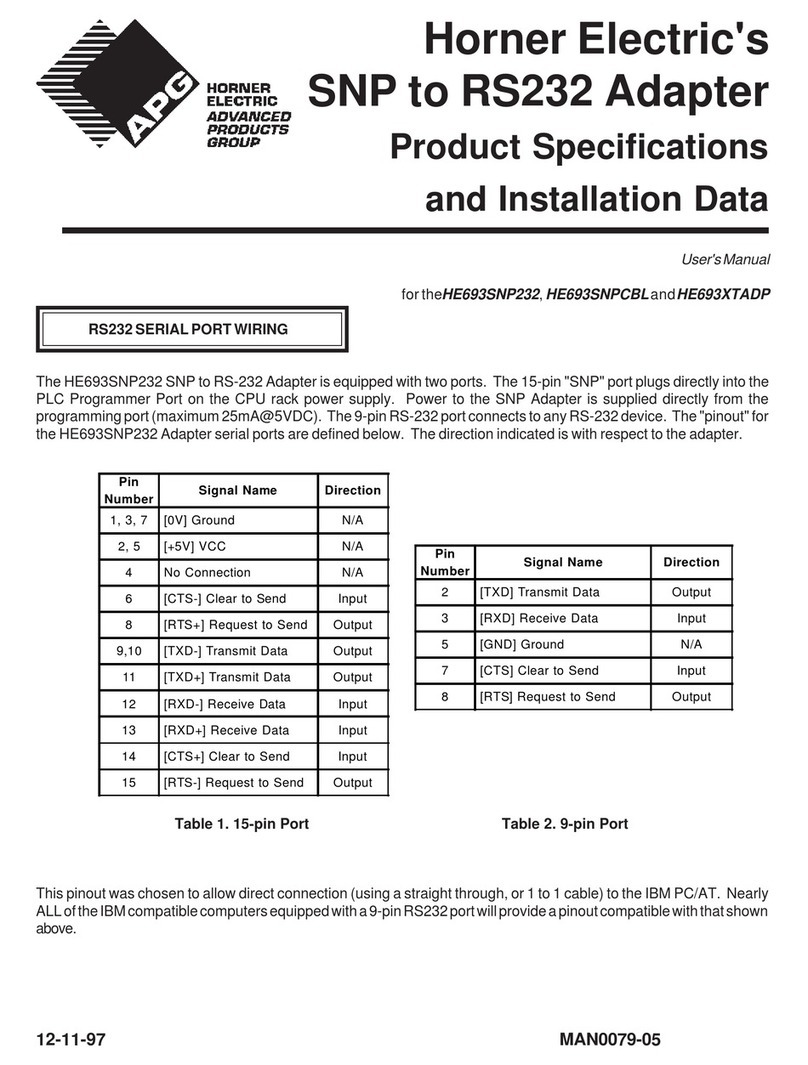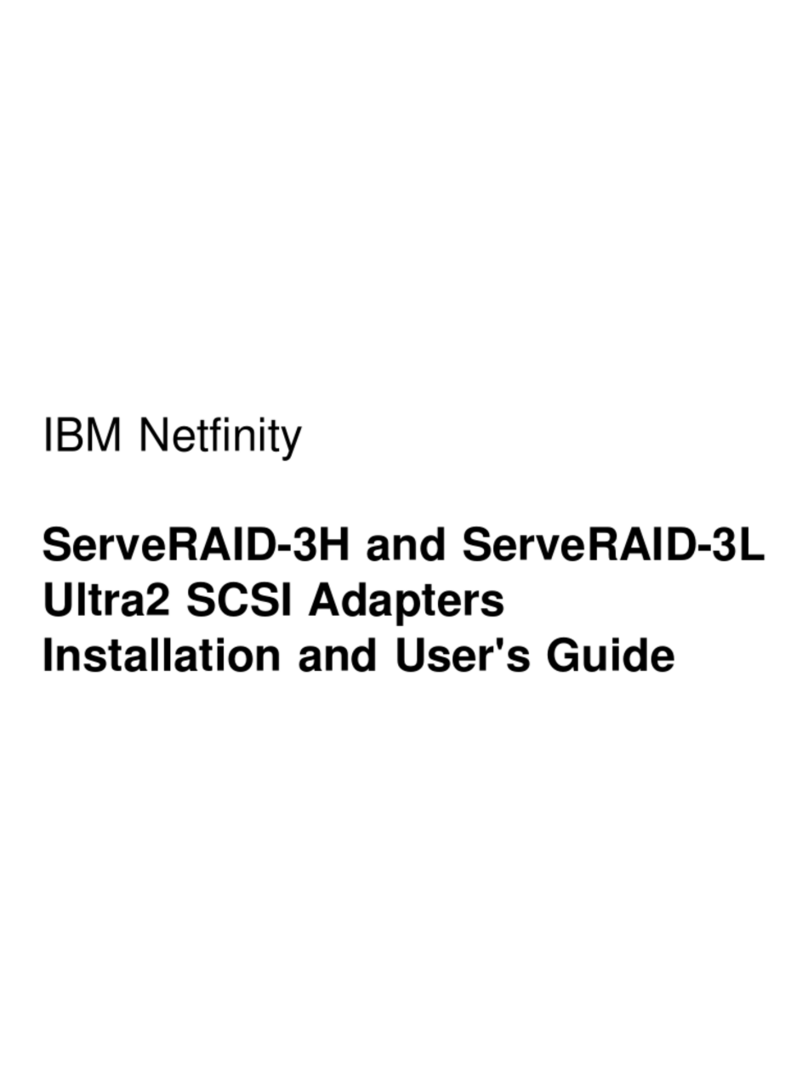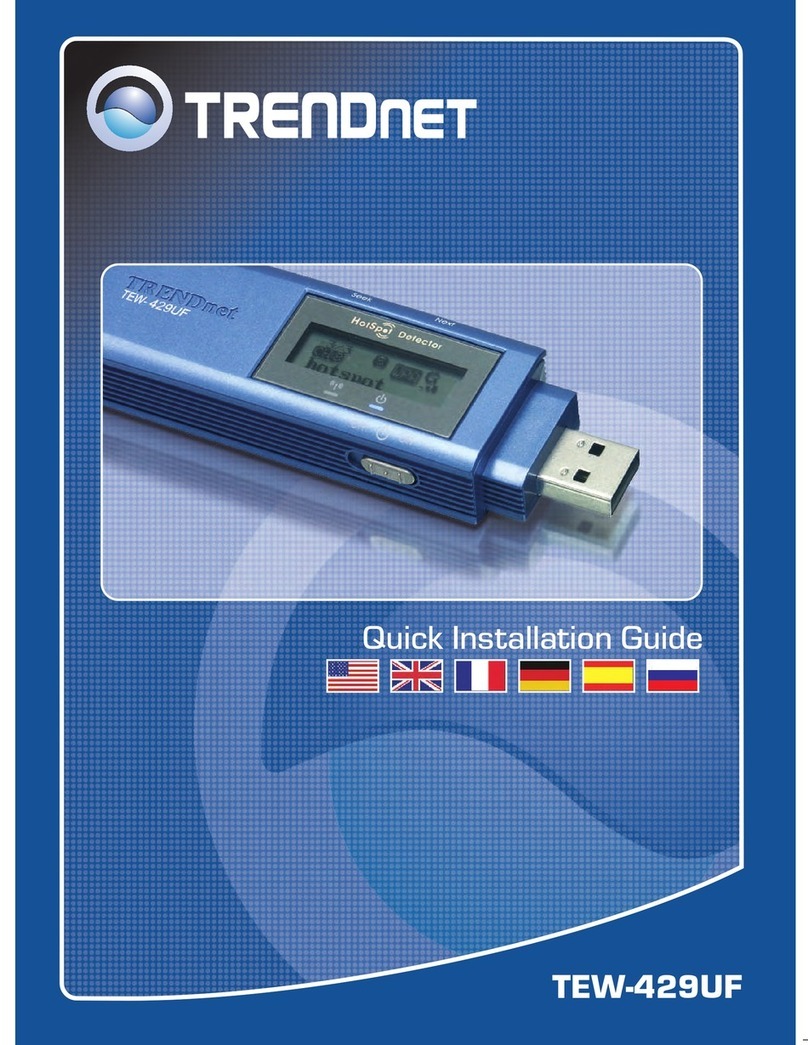Inclusive Technology AMAneo BTi Safety guide

www.inclusive.co.uk/amaneo-bti
Operate an iPad or iPhone directly with any mouse or
assistive mouse including trackball, joystick, head mouse,
thumb mouse and more.
World First!
Setup and User Guide

The Assistive Mouse Adapter AMAneo BTi allows people who cannot
operate a touch screen to operate an iPad and iPhone with any assistive
or ergonomic mouse. A touch pointer can be moved like a mouse pointer
within the touch screen. For people with a hand tremor, the operation of
an iPad and iPhone is easier, also people who may have previously not
been able to operate an iPad or iPhone at all, are now able to.
AMAneo BTi connects assistive and ergonomic mice via Bluetooth with
iPad or iPhone and electronically lters the shaking of the hand or head
if necessary, so that the touch pointer on the display still moves smoothly.
The intensity of the tremor lter can be adjusted.
Additionally, an adjustable click delay (the touch pointer is held at the
current position corresponding to the click) and a dwell click function can
be activated.
Introduction
Essential characteristics
• Bluetooth interface for iPad and
iPhone.
• USB port for assistive /
ergonomic mouse.
• Integrated battery for up to 20
hours of operation.
• Adjustable tremor lter.
• Adjustable click delay (button
delay).
• Adjustable dwell click (click
timer).
• 2 connections for external
switches (left / right mouse
button).
2www.inclusive.co.uk/amaneo-bti

The Controls
1 2
4
3
5
6
7
89 10
(1) USB micro charging port.
(2) Recessed reset button.
(3) 10-stage bar graph display.
(4) Minus key (for setting:
decrease value).
(5) Plus key (for setting: increase
value, check battery charge
level).
(6) Status LED.
(7) Selection key (to select
settings).
(8) Switch port for Touch function
(corresponds to left mouse
button).
(9) USB port for assistive or
ergonomic USB mouse.
(10) Switch port for AssistiveTouch
menu (corresponds to right
mouse button).
3
www.inclusive.co.uk/amaneo-bti

Fully charge the AMAneo BTi before use. Once the battery is fully charged
the AMAneo BTi can last for up to 20 hours of operation. The operating
time depends on the power consumption of the connected mouse and
can vary in individual circumstances.
Charging the battery
To charge the battery: connect
the supplied USB cable to the
small USB micro-plug with the
connector (1).
Connect the other USB plug to
the power supply of your iPad or
iPhone.
When the battery is empty, the
charging time to full is about 3.5
hours.
1
To check the battery charge status,
press the plus key (5). On the bar
graph display (3) the charge status
is then displayed as a percentage
(one bar corresponds to 10%).
When the battery is low, there is an
acoustic warning signal and the
charge status is briey displayed.
When the battery is almost empty
the AMAneo BTi is automatically
switched off and must be
recharged.
5
3
4www.inclusive.co.uk/amaneo-bti

When the status LED (6) is off:
switch on AMAneo BTi by holding
down the selection key (7) for 4
seconds until a signal is heard and
the bar graph display (3) lights up
completely.
Connect AMAneo BTi to your
iPad or iPhone: in the settings
of the iPad or iPhone, switch on
Bluetooth and select AMAneo
BTi at the bottom among “other
devices”. then AMAneo BTi
connects to your iPad or iPhone.
The LED (6) now lights up
permanently.
The USB port (9) is for connecting
any assistive or ergonomic
USB mouse. These include any
standard or alternative mouse
such as those that are head or
mouth-controlled and any USB
rollerball or joystick.
Even wireless mice can be used -
just plug in the USB dongle. Only
Bluetooth mice cannot be used
directly. For this purpose, a special
Bluetooth dongle is available as an
accessory.
Setting up the Bluetooth connection
9
6
7
3
5
www.inclusive.co.uk/amaneo-bti

Once connected and
a mouse is plugged
into AMAneo BTi, the
touch pointer appears
on the iOS device.
See AssistiveTouch for more
information.
You do not need an App for the
AMAneo BTi. All functions are
immediately available when
connected to the iPad or iPhone.
Touch Pointer and AssistiveTouch Functions
When connecting AMAneo BTi to the iOS device, AssistiveTouch operation
is automatically activated and a moving touch pointer is displayed. This
touch pointer is moved like a mouse pointer.
6www.inclusive.co.uk/amaneo-bti

All hardware switches or other
system features of the iOS device,
as well as gestures, can be used
directly via the AssistiveTouch
menu.
With a click of the right mouse
button or the external button on
the “Menu” connection (10), the
AssistiveTouch menu opens. With
another click it is closed again.
Simply move
the touch
pointer
within the
AssistiveTouch
menu and
trigger
corresponding actions by clicking
on it.
If no right mouse button can be used, the AssistiveTouch menu on the iOS
device is under; Settings > General > Accessibility > AssistiveTouch
This can also be switched on permanently and clicked directly with the
touch pointer. In these settings, the basic speed of the touch pointer and
the transparency of the AssistiveTouch menu can be set.
Pressing the left mouse button or
the external button on the “Touch”
connection (8) simulates the
tapping of the touch screen.
This will allow you to navigate to
any App or menu item like you
would use your nger to operate
the touch screen.
8
10
7
www.inclusive.co.uk/amaneo-bti

There are 3 buttons on top of the
housing. You can switch between
the various setting modes (as
described below) with the
selection key (7) , the plus key (5)
and the minus key (4) are used to
modify the respective adjustment
option.
Status LED (6) if the green LED
ashes/lights up, the AMAneo BTi
operates normally (working mode).
Assistive Settings
Tremor (anti-tremor lter)
Press selection key (7) briey once
(shorter than 2 seconds) the LED
(6) changes to blue.
Now you can set the tremor
lter with the plus key (5) and
minus key (4) from light to strong
ltering, as is shown on the green
bar graph (6) in 10 stages.
No bars in the bar graph means no
ltering, 10 LEDs in the bar graph
means the strongest ltering
effect. To return to working mode,
press the selection key (7) 3 more
times until the LED (6) ashes/
lights up green again.
Dwell click (click timer)
Press selection key (7) 3 times
(shorter than 2 seconds) the LED
(6) changes to yellow. Now you
can adjust dwell click by pressing
the plus key (5) or minus key (4).
No bars on the bar graph means
no dwell click. The dwell click
function releases the left mouse
button automatically, if the mouse
remains or is held for a certain
time on the same point. To return
to working mode, press the
selection key (7) ‘once more’ until
the LED (6) ashes/lights green
again.
The range in which you can move
to trigger a dwell click can be set
with the click delay function. See
the Click delay section for more
information.
8www.inclusive.co.uk/amaneo-bti

Click delay (button delay)
Press the selection key (7) briey
two times (shorter than 2 seconds)
and the LED (6) changes to red.
Now you can adjust the delay of
the mouse buttons by pressing
plus key (5) or minus key (4).
The mouse buttons react
only after a certain time according
to the display in the green bar
graph (3). No bars in the bar graph
means no delay.
To return to working mode,
press the selection key (7) 2 more
times until the LED (6) ashes/
lights green again. If you want to
use the click delay for the mouse
buttons, make sure that the auto-
click function is set to zero (no
green bars in the bar graph (3).
If the dwell click function is
activated, i.e. is not at zero, the
click delay has another function.
In that case the tolerance for the
dwell click function is set with the
click delay (i.e. the range in which
one can move to trigger a dwell
click). For a good function usually 2
(2 of 10 stages) sufces.
Function off
Press the selection key (7) longer
than 2 seconds (shorter than 4
seconds) and the LED (6) ashes
white and all lters and delays
are switched off (normal mouse
mode).
In order to restart the functions,
press the selection key again for
longer than 2 seconds until the
LED (6) ashes/lights green again.
If you press the selection key (7)
for longer than 4 seconds, AMAneo
BTi is completely switched off.
In order to switch the device
on again, the selection key (7)
must be pressed again until the
bar graph display (3) lights up
completely.
Tip: All of the controls are numbered on the AMAneo BTi image on page 3.
9
www.inclusive.co.uk/amaneo-bti

Update rmware
The internal program (rmware)
of AMAneo BTi can be updated for
future improvements. The update
should only be done by technically
experienced people!
Firmware updates will be made
available as a le on the website
www.csslabs.de in the download
area, if necessary.
To update rmware download the
le from the download area of the
CSS website. Copy the le to a USB
stick into the main directory.
Plug the USB stick into the USB
port (9) of AMAneo BTi. Press the
reset button (2) on the rear
side of the housing (press with a
paper clip into the small hole) and
the minus key (4) at the same
time. The update starts and lasts
as long as the LED (6) ashes red.
Please do not remove the USB
stick during the process.
If the LED (6) ashes green again,
the update is nished. Disconnect
the USB stick again. AMAneo BTi is
now ready for use.
Technical Specication
• UK power supply.
• Integrated Lipo battery, 1250
mAh, operating time up to 20
hours.
• 2x switch inputs (3.5 mm - 1/4
inch jack plug).
• Micro USB port (for battery
charging).
• USB A port for connection of
assistive/ergonomic mouse, max.
250 mA.
• Dimensions: 74mm x 74mm x
26mm.
• Does not require an App, you can
use it instantly.
• Prerequisites: iPhone 5s or later,
iPad 5 or later, iPad mini 2 or
later. We recommend the latest
available iOS.
Support and Information
10 www.inclusive.co.uk/amaneo-bti

Technical Support
Please contact our support team
on +44(0)1457 819790 or
email: [email protected].uk
Inclusive Technology
Riverside Court
Hudderseld Road
Delph
Oldham
OL3 5FZ
www.inclusive.co.uk
Resources
View our demonstration video of
how to use the AMAneo BTi
HERE.
11
www.inclusive.co.uk/amaneo-bti

www.inclusive.co.uk/amaneo-bti
Inclusive Technology
www.inclusive.co.uk
inclusive@inclusive.co.uk
+44(0)1457 819790
Table of contents
Popular Adapter manuals by other brands

IOGear
IOGear GWU735 quick start guide

Icy Box
Icy Box IB-AC703-U3 manual

SLV Elektronik
SLV Elektronik PL 2x24 manual
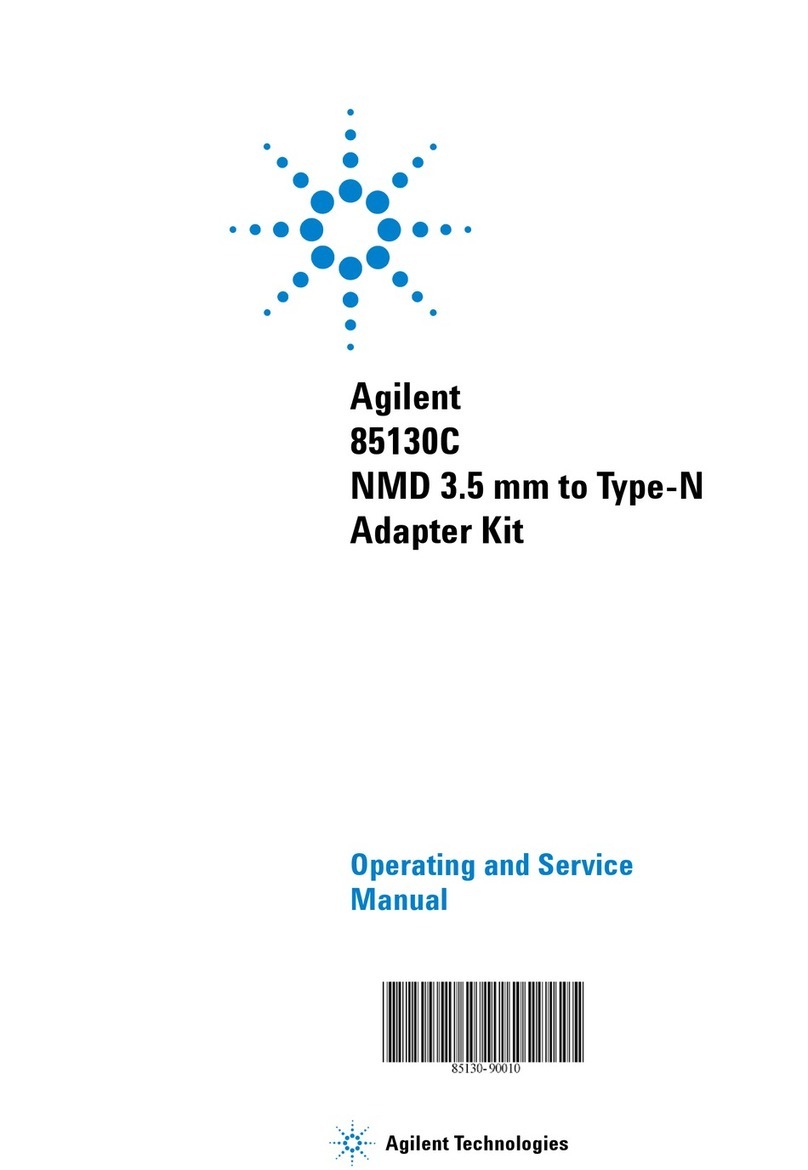
Agilent Technologies
Agilent Technologies 85130C Operating and service manual

Conceptronic
Conceptronic CHD2SUSB3 Multi Language Quick Guide
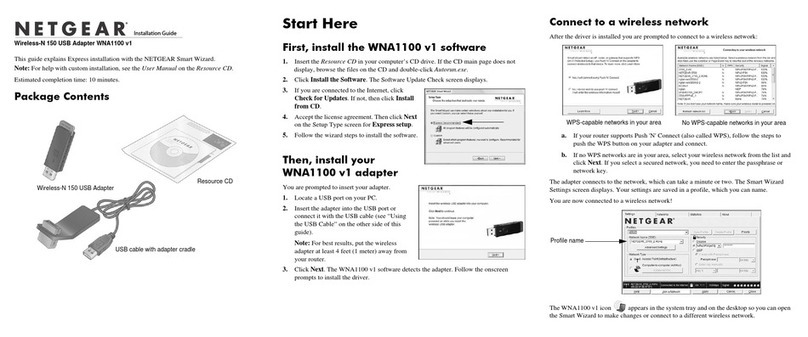
NETGEAR
NETGEAR WNA1100 - Wireless-N 150 USB Adapter installation guide