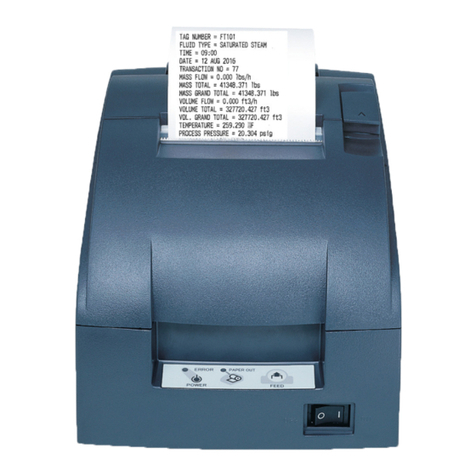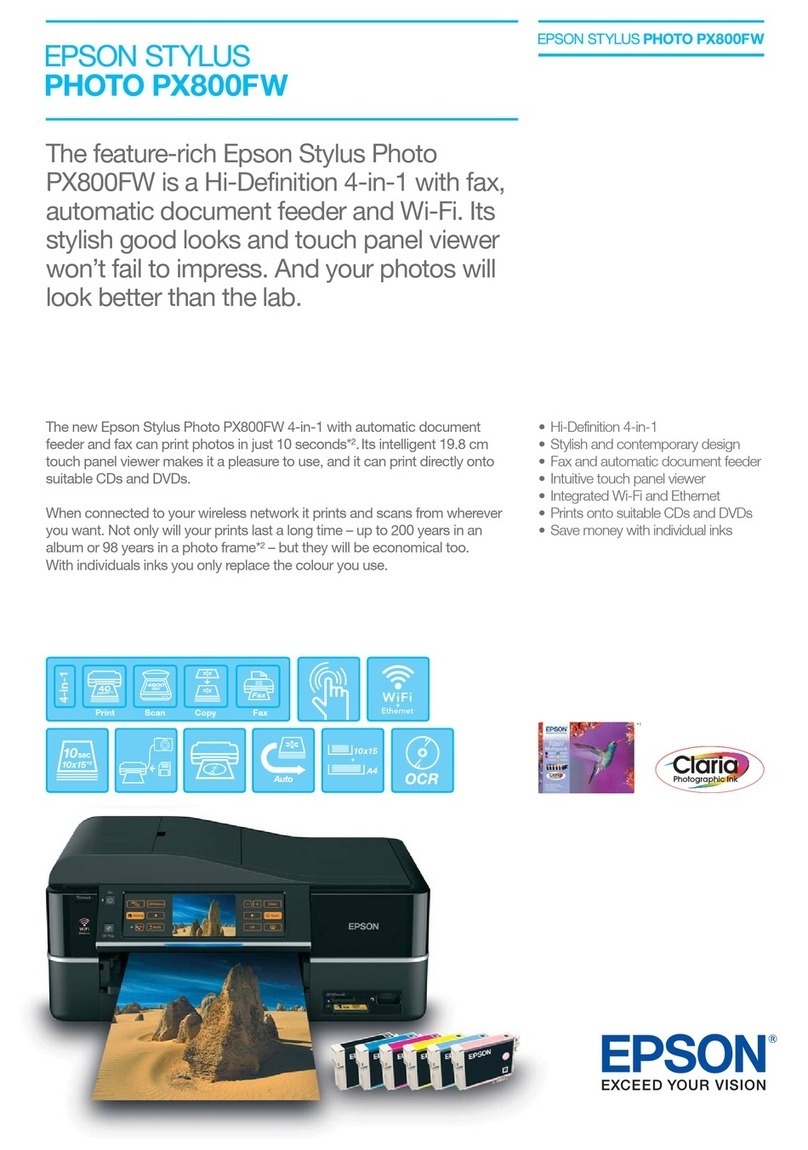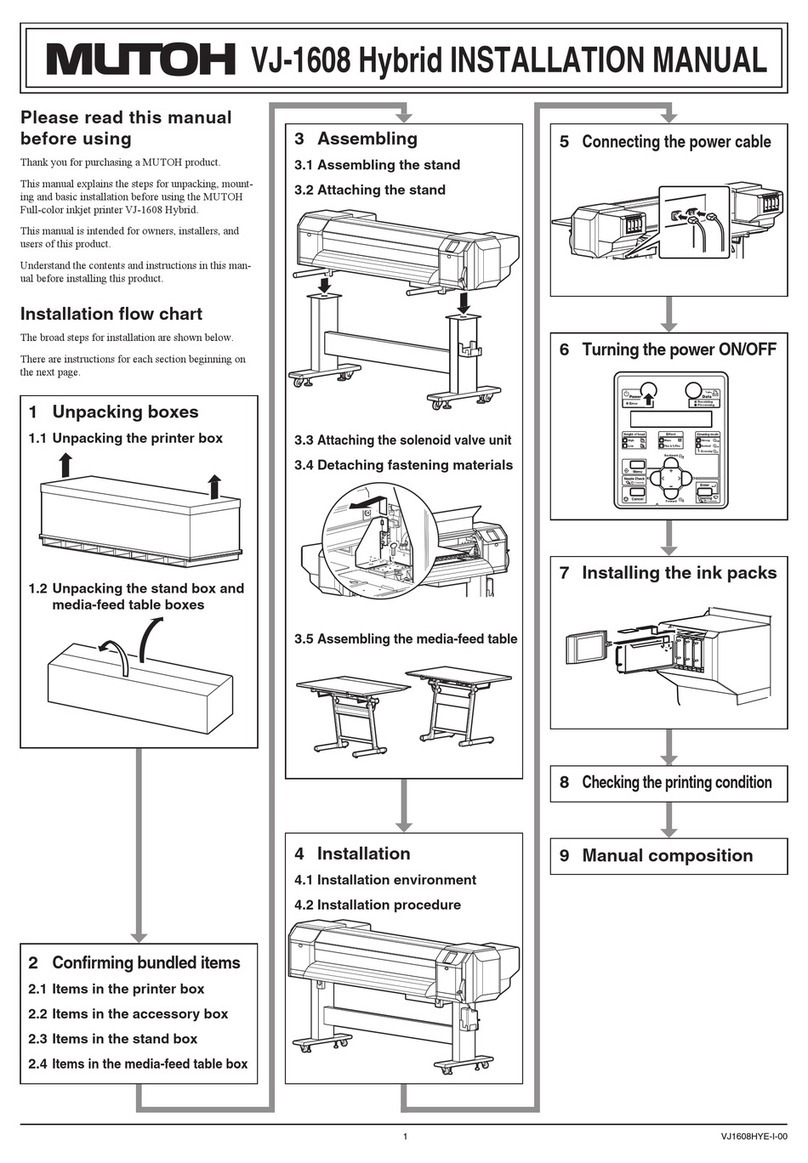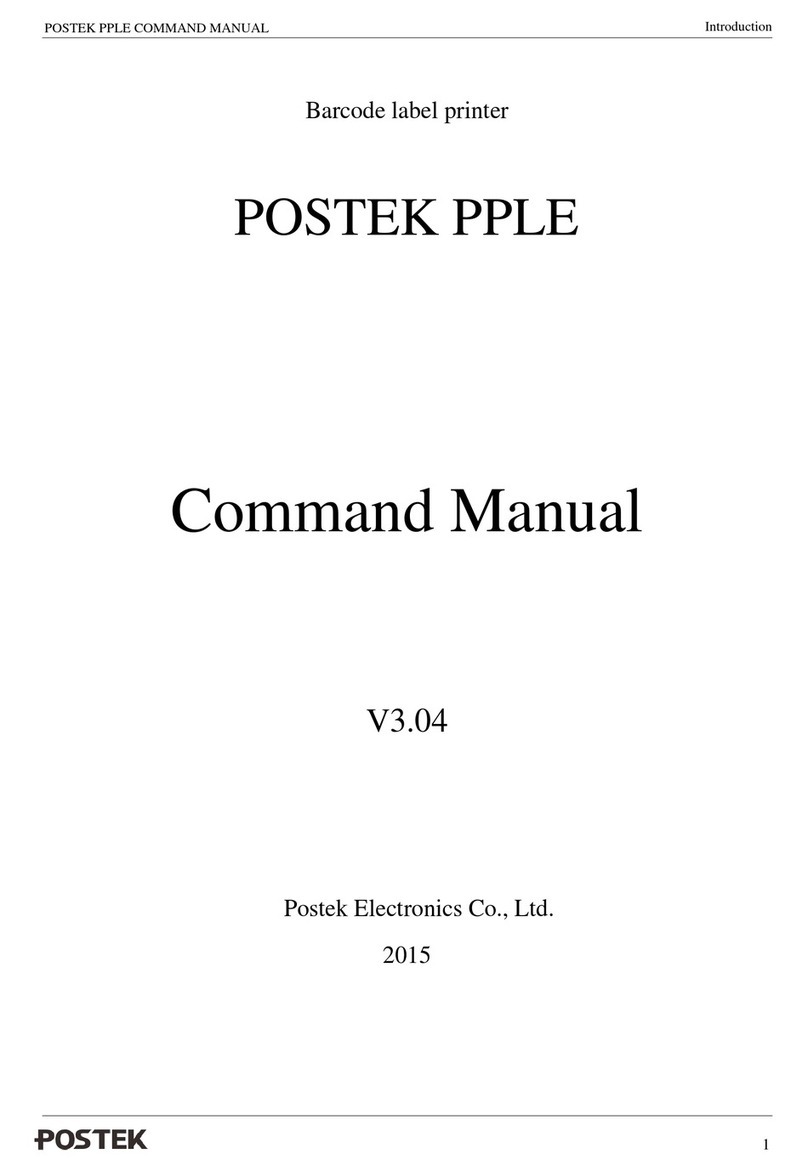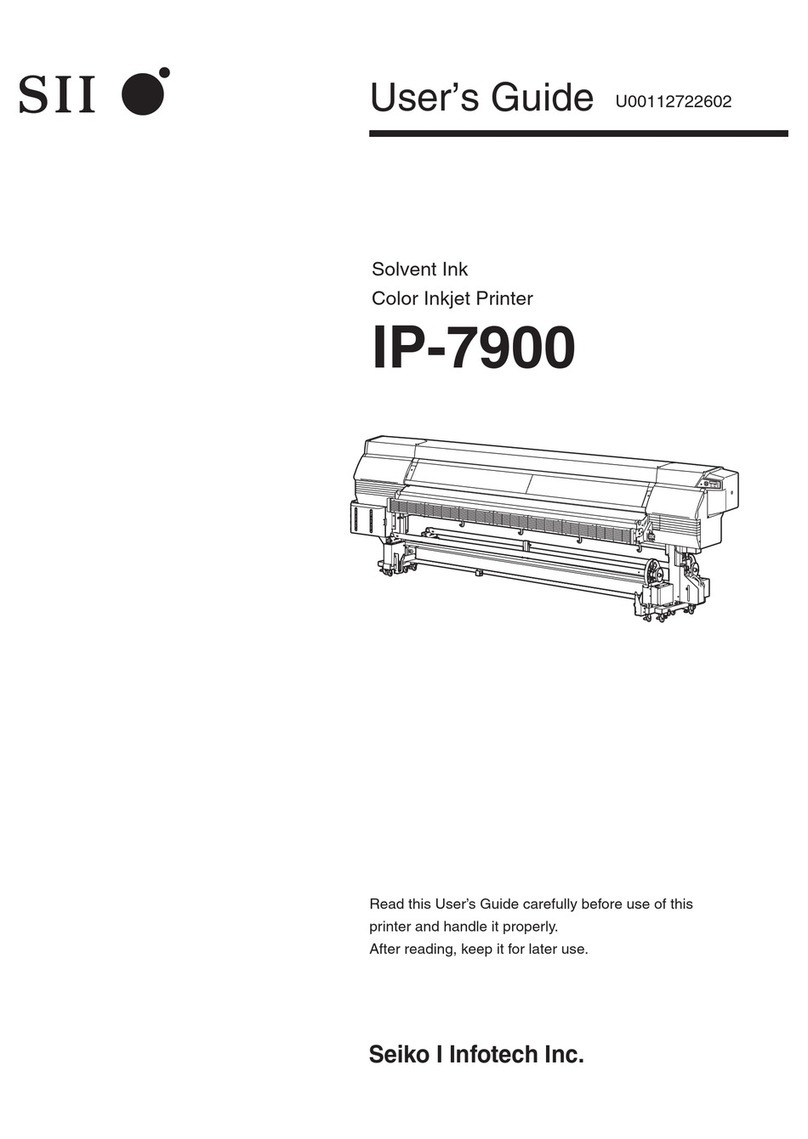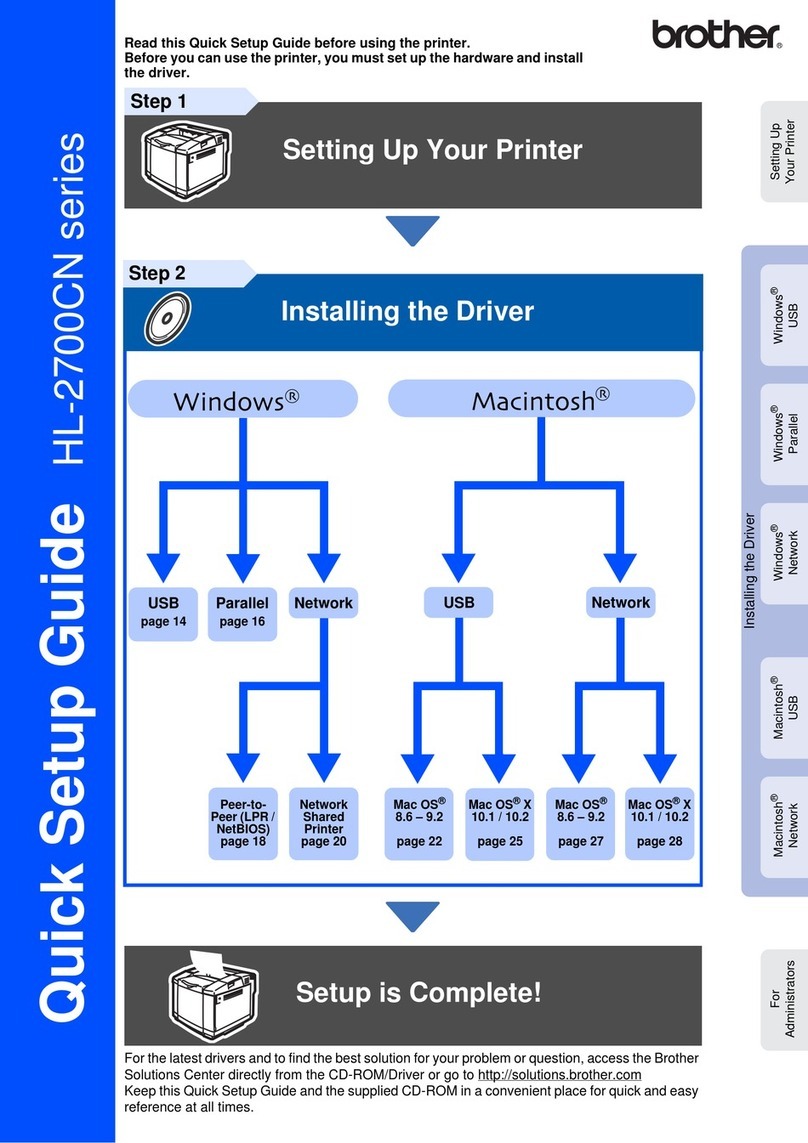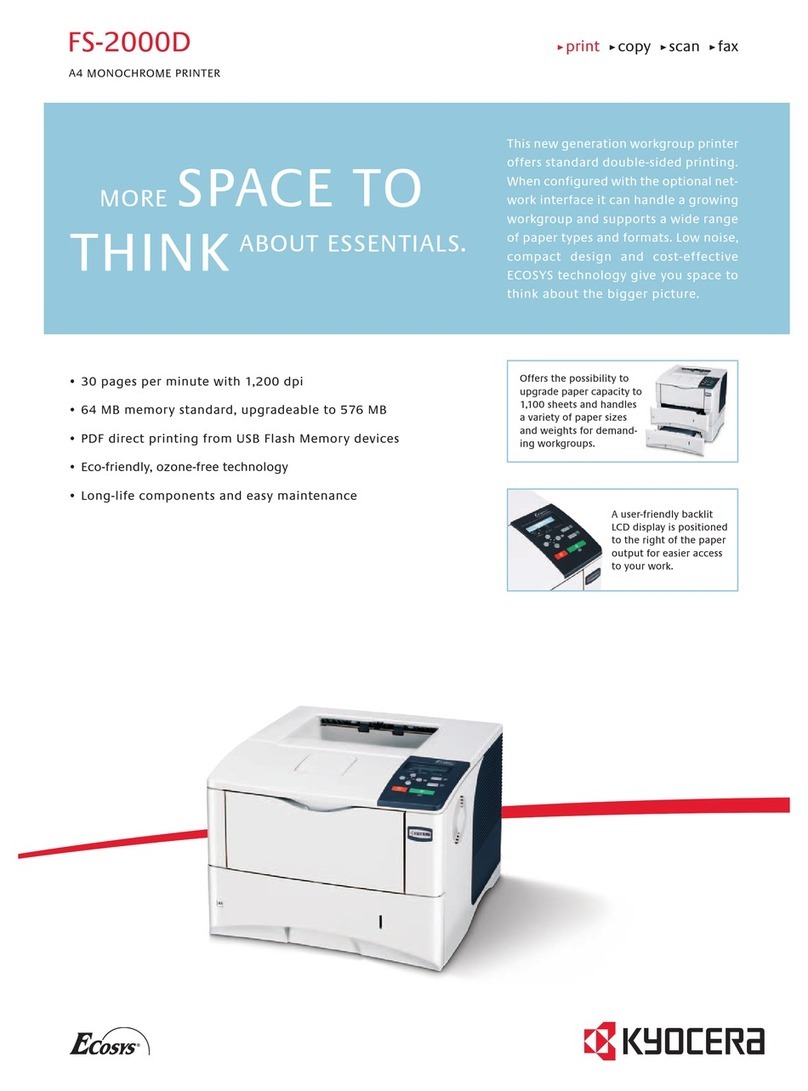KEPCO PMt2212 User manual

PMt2212
Thermal Panel Mount Printer
Technical Specifications
Revision: 1.03
May 7, 2013
KESSLER-ELLIS PRODUCTS
10 Industrial Way East
Eatontown, NJ 07724
800-631-2165 • 732-649-7100
Fax: 732-649-7099
www.kep.com

2
Table of Contents
Introduction ...................................................................................................................... 4
Chapter 1 Features and performance .............................................................................. 4
1.1 Features ................................................................................................................ 4
1.2 Performance .......................................................................................................... 5
Chapter 2 Printer Installation ........................................................................................... 5
2.1 Printer outline ............................................................................................................. 5
2.2 External dimensions ................................................................................................... 6
2.3 Paper loading ............................................................................................................. 7
2.4 Installing Mounting Clips ............................................................................................ 9
Chapter 3 Operating Instruction ..................................................................................... 10
3.1 Interface connection ................................................................................................. 10
3.1.1 Serial interface connection .................................................................................... 10
3.1.2 Parallel interface connection ................................................................................. 12
3.1.3 Printer Parameter Setting ..................................................................................... 13
3.1.4 Power connection ................................................................................................. 13
3.2 LED and Feed Button ............................................................................................... 13
3.3 Self-test and Hex printing ......................................................................................... 14
3.4 Printer Initialization ................................................................................................... 14
Chapter 4 Printing commands ....................................................................................... 15
4.1 Summary .................................................................................................................. 15
4.2 Commands Description ............................................................................................ 15
4.2.1 Paper Feeding ...................................................................................................... 15
4.2.2 Formatting Commands ......................................................................................... 16
4.2.3 Character Setting Commands ............................................................................... 20
4.2.4 User-defined Characters ....................................................................................... 24
4.2.5 Graphics Printing and Codepage Selection .......................................................... 26

3
4.2.6 Initialization Commands ........................................................................................ 29
4.2.7 Data Control Commands ...................................................................................... 29
4.2.8 Chinese Character Print Commands .................................................................... 30
4.2.9 Real-time Commands ........................................................................................... 32
4.2.10 Bar Code Printing ................................................................................................ 34
Chapter 5 Use and Maintenance ................................................................................... 40
5.1 Print Head Cleaning & Care ..................................................................................... 40
5.2 Other ........................................................................................................................ 40
Chapter 6 Using Windows Driver ................................................................................... 40
Appendix 1 Valid Codes For ANK printing ..................................................................... 41
Appendix 2 Valid Codes For Chinese printing ............................................................... 43
Appendix 3 Printing Commands Form ........................................................................... 44

4
Introduction
PMT2212 is a panel mount thermal line printer designed for simple integration and easy
operation. PMT2212 is available in multiple paper roll size, interface type, input voltage,
and international font options. The compact enclosure design covers and protects all the
internal components, and the bezel protrudes less than 2mm from front panel surface.
PMT2212 is ESC/POS compatible. Windows & Linux drivers are available to
support text or bit-mapped graphic printing.
Chapter 1: Features and performance
1.1 Features
◇Thermal line printing.
◇Self-contained design, simple integration, and easy paper loading.
◇1-D and 2-D barcodes.
◇ESC/POS compatible; supports text, barcode, graphics, etc.
◇Supports several codepages and 2-Byte Asian fonts.
◇Self-test function, indicates default settings and perform self-diagnostic test.
◇Input Buffer: 3K
◇Easy installation, printer can be installed or removed from outside the instrument; no
need to open or disassemble it to access the printer. Saves time during assembly and
field service.
◇Paper: Width 57.5 ± 0.5mm thermal paper
Outside Diameter 30mm, 40mm, or 50mm
◇Power Requirement: Input Voltage: DC5V~8.5V @ 3A or
DC9V~35V @ 2A
◇Operating temperature:0~50℃
◇ Windows and Linux Drivers
◇8dots/mm,384 dots/line
◇printing speed
:
50mm/sec

5
1.2 Performance
◇Printing method: thermal line printing
◇Interface: Parallel: Centronics compatible, Serial: RS-232, TTL or USB
◇Interface connector: IDE 20-pin box header for both serial and parallel interfaces
◇Universal ESC、FS、GS control code
◇Paper Feed, PF, button is used to perform self-test and paper feed functions. An LED
light illuminates the PF button to indicate error and power status. Different blinking
patterns indicate various error or power conditions. Please refer to chapter 3.2 for more
details.
◇Printing paper: For best performance please use only paper rolls supplied by the factory,
or rolls that meet the printer specifications.
6
◇ Reliability: MCBF (Mean Cycles Between Failure) 15 × 10
◇ Operating temperature: 0~50℃ , humidity: 0~80%
Chapter 2: Printer Installation
2.1 Printer outline
Exhibit 2.1
1. LF Button, Power indicator, Error indicator
2. Paper Roll
3. Paper Cover Latch
4. Platen
5. Clip
5
4

6
2.2 Outline dimension
Exhibit 2.4 Outline & Opening dimension of PMT2212C

7
2.3 Paper loading
A. To load a new roll of paper, gently lift the latch on front cover to open the paper cover.
The paper cover does not open all the way, it stops almost perpendicular to the main
body. Please avoid putting any pressure on paper cover while loading paper, to prevent
breakage or causing uneven pressure between Platen, rubber roller, and thermal head,
TPH.
B. Place a new paper roll inside the printer cavity with the leading edge curling downwards.
C. Unroll a small amount of paper and extend it beyond the serrated tear-bar on enclosure,
as shown in Exhibit 2.5 below.
D. Close, by applying even pressure on both sides of paper cover.
E. Use the PF button to feed a small amount of paper and then tear the excess.
Exhibit 2.5
NOTES:
1. Please make sure the paper roll is a heat sensitive paper which meets all specifications.
2. Only use the PF button to feed paper. Never pull the paper out.
3. Do not touch the thermal head, TPH. Transfer of oil or debris on TPH may shorten the life.
4. Do not use a sharp object to open the cover. Only use the latch.
5. Blow away any paper dust inside the printer or on gears.
6. Do not attempt to remove the platen.

8
2.2 Installation
Insert the printer assembly inside the opening on instrument’s front panel.
Open the paper cover, as shown in Exhibit 2.6 and you will notice two screw heads on either
side of the paper cavity. Use a screw driver to turn the screws in clockwise direction. As the
screw turns the clip is raised until the printer is secured by capturing the front panel between
the clip and printer bezel.
Note: The torque used for fastening the screws must not exceed 2kg.cm
Exhibit 2.6
Paper Cover
Printer Enclosure
Front Panel
Screw
Clip

9
Chapter 3 Operating Instruction
3.1 Interface connection
3.1.1
Serial interface connection
The PMT2212 serial connection supports both RS-232 and TTL interfaces. RTS/CTS and
XON/XOFF handshaking protocols are supported. The connector type is IDE 20-pin box
header. The pin order of serial port is shown in Exhibit3.1:
Exhibit3.1
Following table indicates the TTL pinout:
Signal
name
Pin No. of IDE20
Socket
Source
Explanation
RXD
20
Host
Printer receive data from host
TXD
19
Printer
Printer send data to host. When
X-ON/X-OFF handshaking protocol is
used, printer sends Control code
X-ON/X-OFF to host.
CTS
18
Printer
When data is 1 or high, it means printer
is busy to receive data; when data is 0
or low, it means printer is ready to
receive data.
GND
2,6,8,12,16
-
Signal ground
Exhibit3.2
Notice: ①”Source” means the source data comes from.
② Non-listed pin No. means pin is not used.

10
Following table indicates the RS232 pinout:
Signal
name
Pin No. of
IDE20
Socket
Sour
ce
Explanation
RXD
19
Host
Printer receives data from host
TXD
20
Printe
r
Printer sends data to host. When X-
ON/X-OFF handshaking protocol is
used, printer sends Control code X-
ON/X-OFF to
host.
DSR
15
Printe
r
This signal is "SPACE" status
meaning the printer is online.
CTS
18
Printe
r
When data is 1or high, it means printer
is busy to receive data; when data is 0
or low, it means printer is ready to
receive
data.
GND
2,6,8,12,16
-
Signal ground
Exhibit 3.3
Notice: ①”Source” means the source data comes from.
② Non-listed pin is not used.
③ 232 electrical level is negative logic. Negative electrical level means data 1; while
positive electrical level means data 0.
During serial interface, baud rate and data structure can be set by using a utility program
provided.
Default factory setting is 9600bps, 8bits data bit, no parity, and 1 stop bit.
Baud rates supported: 1200, 2400, 4800, 9600, 19200, 38400, 57600, 115200.
There are two handshaking modes:
§ Mark Control Handshake
§ X-ON/X-OFF Protocol Handshake.
Handshaking Mode
Data
Direction
RS-232C interface signal
Mark Control
data can be received
"BUSY" signal line is in
"SPACE" status
data cannot be received
"BUSY" signal line is in
"MARK" status
X-ON/
data can be received
Send X-ON code "11H" on
"TXD" signal line
X-OFF Control
data cannot be received
Send X-OFF code "13H" on
"TXD" signal line
Exhibit3.5

11
3.1.2
Parallel interface connection
The parallel port of the PMT2212 printer is compatible with CENTRONICS standard, and
the interface socket is 20-pin flat cable socket, or its substitute for connecting with it. The
pin order of parallel port is shown in Exhibit 3.6:
Exhibit3.6
The definition of each pin for parallel interface is as shown in Exhibit 3.7:
Pin No.
Signal
Directio
n
Explanation
1
/STB
In
Strobe pulse to latch data,
reading occurs at rising
edge.
3
DATA1
In
These signals represent the 1st
bit to 8th bit of the parallel data
respectively each signal is at
HIGH level when data is logic 1,
and LOW when data is logic 0.
5
DATA2
In
7
DATA3
In
Exhibit3.7
Notice: ① “In” means sending into the printer; “Out” means sending out from printer.
② The logic electrical level of signal is TTL.
9
DATA4
In
11
DATA5
In
13
DATA6
In
15
DATA7
In
17
DATA8
In
20
/ACK
Out
LOW level signal indicates that
data have already been
received and the printer gets
ready to receive the next data.
18
BUSY
Out
HIGH level signal indicates that
the printer is BUSY and cannot
receive data.
19
/PE
Out
HIGH means printer is out
of paper; LOW means there
is paper
4
SEL
Out
It is raised to "HIGH" level
through electric resistance
and means the printer is
ONLINE.
2
、
6
、
8
NC
---
Not Connected
10
、
12
、
16
GND
---
Ground-connected. The logic
is "0" level.

12
3.1.3 USB communication connector
•
Connector J4: MOLEX 54819-0578, standard mini-B receptacle
(compatible with MOLEX mini-B plug)
•
USB2.0 full speed
PIN NUMBER
SIGNAL NAME
1
Vbus
2
D-
3
D+
4
GND
5
Shield
3.1.4
Printer Parameters Setting
The parameters can be set by using a utility program provided by factory.
3.1.5
Power connecting
PMT2212: Wide Input Voltage: DC5V~8.5V; Current: 3A or
DC9V~35V @ 2A
3.2 LED Indicator and Paper Feed button
The function of buttons will be different according to the different working mode of printer. In
normal working mode, it is as below:
Paper Peed button (PF): When printer is powered on, the button is in “online” status.
Press【PF】button to feed paper; and release button to stop feeding paper.
The LED indicator for both power and error is the same. (Green)
Indicator status
Explanation
Continuously on
power on
Blink once per
second
Paper Out. Recover to normal status
after loading paper.
Blink twice per
second
Print head is overheating. Recover
automatically after the TPH
temperature drops.
Blink three times
per second
Damaged printhead. Unrecoverable,
the printer needs to be repaired.

13
3.3 Self-test and Hex printing
Self-test can test whether the printer is working normally or not. If the self-test receipt can be
printed out correctly, it means the printer is working normally. The self-test does not test the
interface with host. If the self-test does not print the self-test receipt correctly, the printer
needs to be repaired.
The content printed on self-test receipt is: Version No., Interface, Character and other
configuration information.
Self-test is holding down 【PF】 button and turn the printer on. Then within three seconds,
release the button. At this time, the printer will print out self-test receipt.
Hex printing is holding down 【PF】 button and turn on the printer. After the indicator flickers
three times, release the button. The printer will print out “Hexadecimal Dump” and enters into
Hex printing mode.
Cancelling hex printing: Press 【PF】 button constantly three times. Then send 0x00; ②
Restart the printer directly
3.4 Pinter Initialization
There are two methods of printer initialization. One is by using control code ESC @, the host
sends a command to printer to initialize. The other is a hard reset by restarting the printer.

14
Chapter 4 Printing commands
4.1 Summary
All the printing commands of PMT2212 are fully compatible with traditional ESC printing
commands. The description form of each command is as following,
Command name Function
Format: ASCII: the standard ASCII character sequence
Decimal: the Decimal number sequence
Hexadecimal: the Hexadecimal number sequence
Explanation: the function of command and usage method
Example: some examples are listed to illustrate the command for better understanding.
The following is the description of each command according to the function of each
command.
4.2 Commands Description
4.2.1 Paper Feeding Commands
LF
Feed Line
Format:
ASCII:
Decimal:
LF
10
Hexadecimal:
0A
Explanation: The printer prints the current line and feeds paper one line. Remark:
One line means the current character line.
ESC J
n Dot Line Feed
Format: ASCII:
ESC
J
n
Decimal:
27
74
n
Hexadecimal:
1B
4A
n
Explanation:
The printer feeds paper n dot lines. n=1~255.
This command doesn’t send carriage return and feed line. It won’t influence the later feed
line command.
If you need to feed paper immediately but no carriage return, can use ESC J command.
Line spacing will be enlarged automatically when using commands ESC V, ESC W and FS
W for enlarging characters.
ESC 1
Set n Dot-line Spacing
Format: ASCII:
ESC
1
n

15
Decimal:
27
49
n
Hexadecimal:
1B
31
n
Explanation:
The n dot-line spacing is set for future Line Feed command. n=0~255
Default setting n=3 for text printing, n=0 for bitmap printing when using ESC K command.
The BASIC programs for observing the effect of this command are as below:
FOR I=1 TO 11 STEP 2
LPRINT CHR$(27);CHR$(49);CHR$(I); ’ ESC 1 set line spacing
LPRINT “RMWD TEST” ’ Print character string and feed line
NEXT I
The print result of the above is as following:
4.2.2 Format Setting Commands
ESC B
Set Vertical Tab Value
Format: ASCII:
Decimal:
ESC
27
B
66
n1 n2 n3…NUL
n1 n2 n3…0
Hexadecimal:
1B
42
n1 n2 n3…00
Explanation:
The vertical tab positions are entered as n1, n2 and so on. Character NUL is added at the
end to indicate that the command is over.
VT command is to carry out vertical tab and the paper is fed to the next vertical position. All
input vertical tab positions can be deleted by using this command in ESC B NUL format.
Example: set three vertical tab values at 2nd line, 5th line, 8th line in one page, you can
send the following commands:
ASCII:
ESC
B
STX
ENQ
BS
NUL
Decimal:
27
66
2
5
8
0
Hexadecimal:
1B
42
02
05
08
00
The BASIC programs about the above example are as below:
LPRINT CHR$ (27); “B”; CHR$ (2); CHR$ (5); CHR$(8); CHR$(0); ‘ESC B command
LPRINT CHR$(11); ‘VT command
LPRINT “SPRM1”; ‘print character string

16
LPRINT CHR$(11); ‘VT command
LPRINT “SPRM2”; ‘print character string
LPRINT CHR$(11); ‘VT command
LPRINT “SPRM3” ‘print character string
The print result of the above program is as following:
VT Carry out Vertical Tab Value
Format: ASCII: VT
Decimal: 11
Hexadecimal: 0B
Explanation:
Feed paper to the next vertical tab position which is set by ESC B command.
Notice: if there is no vertical tab value setting, or the current position equals or is beyond the
last vertical tab position, VT command is to feed paper one line only (same to LF command).
ESC D Set Horizontal Tab Value
Format: ASCII: ESC D n1 n2 n3…NUL
Decimal: 27 68 n1 n2 n3…0
Hexadecimal: 1B 44 n1 n2 n3…00
Explanation:
The horizontal tab positions are entered as n1, n2 and so on, all of which should be within
the line width of this model printer. Character NUL is added at the end to indicate that the
command is over.
All set horizontal tab positions can be deleted by using this command in ESC D NUL
format.
Example: set three horizontal tab values at 2nd, 9th line, 14th character position in one line,
ASCII:
ESC
D
STX
HT
SO
NUL
Decimal:
27
68
2
9
14
0
Hexadecimal:
1B
44
02
09
0E
00
The BASIC programs for this example are as below:
LPRINT “12345678901234567890123456789012” ’Ruler
LPRINT CHR$(27); CHR$(68);CHR$(2);CHR$(9);CHR$(14); CHR$(0); ’ESC D command
LPRINT CHR$(9); ‘HT command
LPRIN “HT1”; ‘print character string
LPRINT CHR$(9); ‘HT command
LPRINT “HT2”; ‘print character string
LPRINT CHR$(9); ‘HT command
LPRINT “HT3”; ‘print character string

17
LPRINT CHR$(13);
The print result of the above program is as following:
HT Carry out Horizontal Tab Value
Format: ASCII: HT
Decimal: 9
Hexadecimal 09
Explanation:
The print position is advanced to the next horizontal tab position which is set by ESC D
command.
Remark: If there is no horizontal tab value setting, or the current position equals or is
beyond the last horizontal tab position, HT command won’t be carried out. If the horizontal
tab position is beyond the current line width, HT command won’t be carried out, either.
ESC f Print Blank Characters or Lines
Format: ASCII: ESC f m n
Decimal: 27 102 m n
Hexadecimal: 1B 66 m n
Explanation:
When m=0, ESC f NUL n will command to print n blank characters
When m=1, ESC f SOH n will command to print n blank lines. n=0~255.
Remark:
When m=0, if the value of n is beyond the current line width, the printer will continue to print
blank in the next line.
When m=1, paper will feed n current line heights.
Example: print 6 blank characters in one line, you can send the following commands: ASCII:
ESC f
NUL
ACK
Decimal:
27
102
0
6
Hexadecimal:
1B
66
00
06
Another example: print 6 blank lines, you can send the following commands:
ASCII:
ESC
f
SOH
ACK
Decimal:
27
1
0
2
01
6
Hexadecimal
: 1B
6
6
01
06
ESC l
Set Left Margin
Format:
ASCII:
Decimal:
Hexadecimal:
ESC
27
1B
l
1
0
8
6
C
n
n
n

18
Explanation:
The value of n should be in the range from 0 to the line width of this model printer.
Default n=0, that means no left margin.
This command sets absolute position, and won’t be influenced by character
commands ESC U and ESC W.
Example: set left margin value to 12, you can send the following commands:
commands:
ASCII: ESC 1 ACK Decimal: 27 108 12
Hexadecimal: 1B 6C 0C
The BASIC programs for this example are as below:
LPRINT “1234567890123456” ’Ruler
LPRINT CHR$(27); CHR$(108);CHR$(12); ’ESC 1 command
LPRINT “123456789012345678901234567890”
The print result is as following:
ESC Q
Set Right Margin
Format: ASCII:
Decimal:
ESC
27
Q
81
n
n
Hexadecimal:
1B
51
n
Explanation:
The value of n should be in the range from 0 to the line width of this model printer.
Default n=0, that means no right margin.
This command sets absolute position, and won’t be influenced by character commands
ESC U and ESC W.
After setting this command, the printer will carry out carriage return and feed line as long as
the right margin position is reached.
Example: set right margin value to 12, you can send the following commands:
ASCII:
ESC
Q
ACK
Decimal:
27
81
12
Hexadecimal:
1B
51
0C
The BASIC programs for this example are as below:
LPRINT
LPRINT
“12345678901234567890123456789012”
CHR$(27); CHR$(81);CHR$(12);
’Ruler
’ESC Q command
LPRINT
LPRINT
“123456789012345678901234567890”;
“12345678901234567890”
The print result is as following:

19
ESC P
Set Character Space
Format: ASCII:
Decimal:
ESC
27
P
112
n
n
Hexadecimal:
1B
70
n
Explanation:
This command is used to set dot spacing between characters, which is also valid
for Chinese characters.
Default n=0, means no space between characters. (dot is absolute value and won’t be
influenced by enlarging or narrow commands), n=0~255
4.2.3 Character Setting Commands
ESC U Enlarge Width
Format: ASCII: ESC U n
Decimal: 27 85 n
Hexadecimal: 1B 55 n
Explanation:
After inputting this command, the characters, graphics and Chinese characters are printed
at n times of normal width, n=1~8. Default n=1 when the dots are 24, while default n=2
when the dots are 16. These are normal printing width.
Remark: n=1~8, the other value of n will be invalid.
The BASIC programs for observing the enlarging effect of this command are as below:
FOR I=1 TO 3
LPRINT “CHR$ (27); CHR$ (85);CHR$ (I); ’ESC U command LPRINT “SPRM”; ’Print
character string NEXTI ’CR command
The print result is as following:
ESC V Enlarge Height
Format: ASCII: ESC V n
Decimal: 27 86 n
Hexadecimal: 1B 56 n
Explanation:
After inputting this command, the characters, graphics and Chinese characters are printed
at n times of normal height, n=1~8. Default n=1 when the dots are 24, while default n=2
when the dots are 16. This command should be sent out at the beginning of one line.

20
Remark: n=1~8, the other value of n will be invalid.
The BASIC programs for observing the enlarging effect of this command are as below:
FOR I=1 TO 3 ’ from 1 to 3 times
LPRINT CHR$ (27); CHR$ (86); CHR$ (I); ’ESC V command
LPRINT “SPRM”; ’Print character string
NEXT I
The print result is as following:
ESC W
Enlarge Width and Height
Format: ASCII::
ESC
W
n
Decimal:
27
87
n
Hexadecimal:
1B
57
n
Explanation:
After inputting this command, the characters, graphics and Chinese characters are printed
at n times of normal width and height, n=1~8.
Remark: n=1~8, the other value of n will be invalid.
FOR I=1 TO 3 ’ from 1 to 3 times
LPRINT CHR$ (27); CHR$ (87); CHR$ (I); ’ESC W command
LPRINT “SPRM”; ’Print character string
NEXT I
The print result is as following:
ESC - Select/cancel Underline Print
Format: ASCII: ESC - n
Decimal: 27 45 n
Hexadecimal: 1B 2D n
Explanation:
When the lowest dot n=1, select underline print; when the lowest dot n=0, cancel underline
Table of contents
Other KEPCO Printer manuals