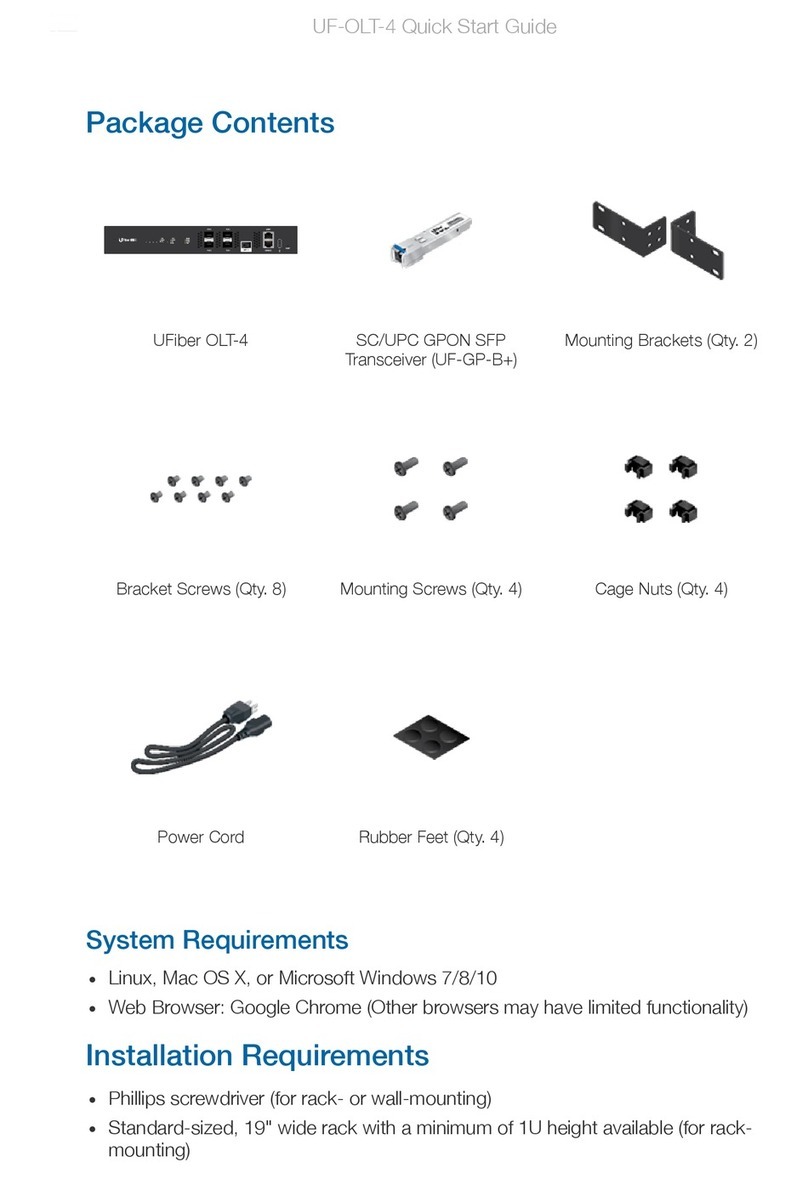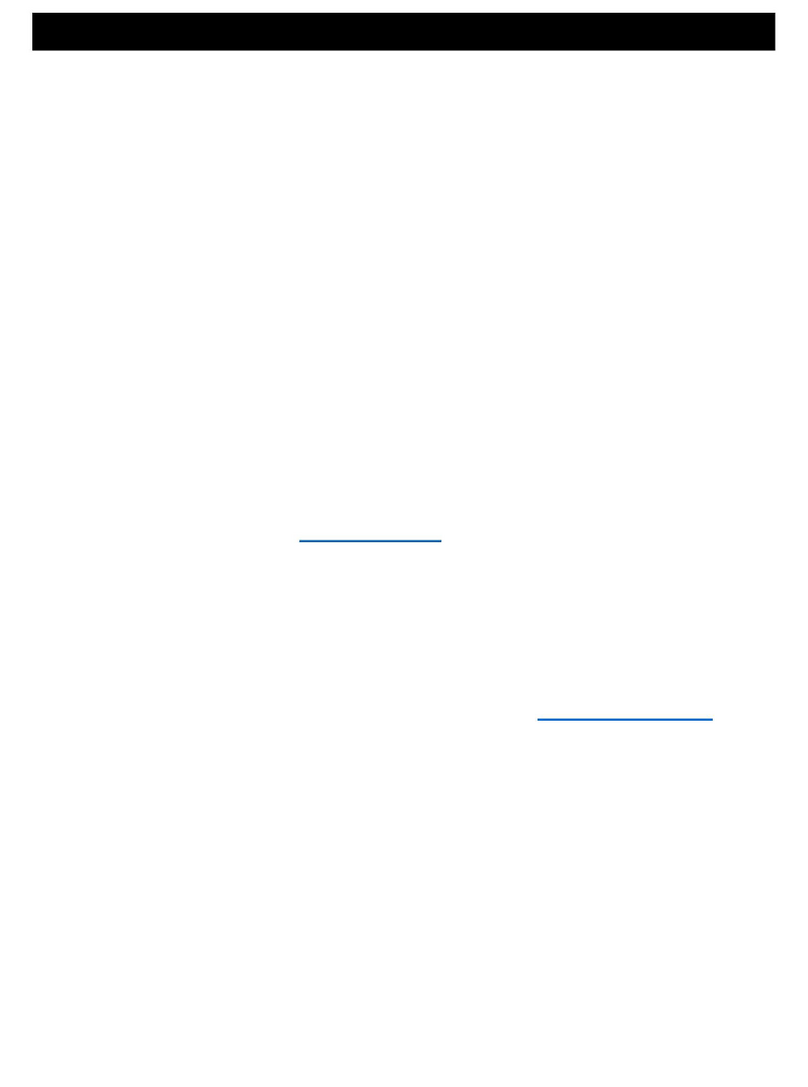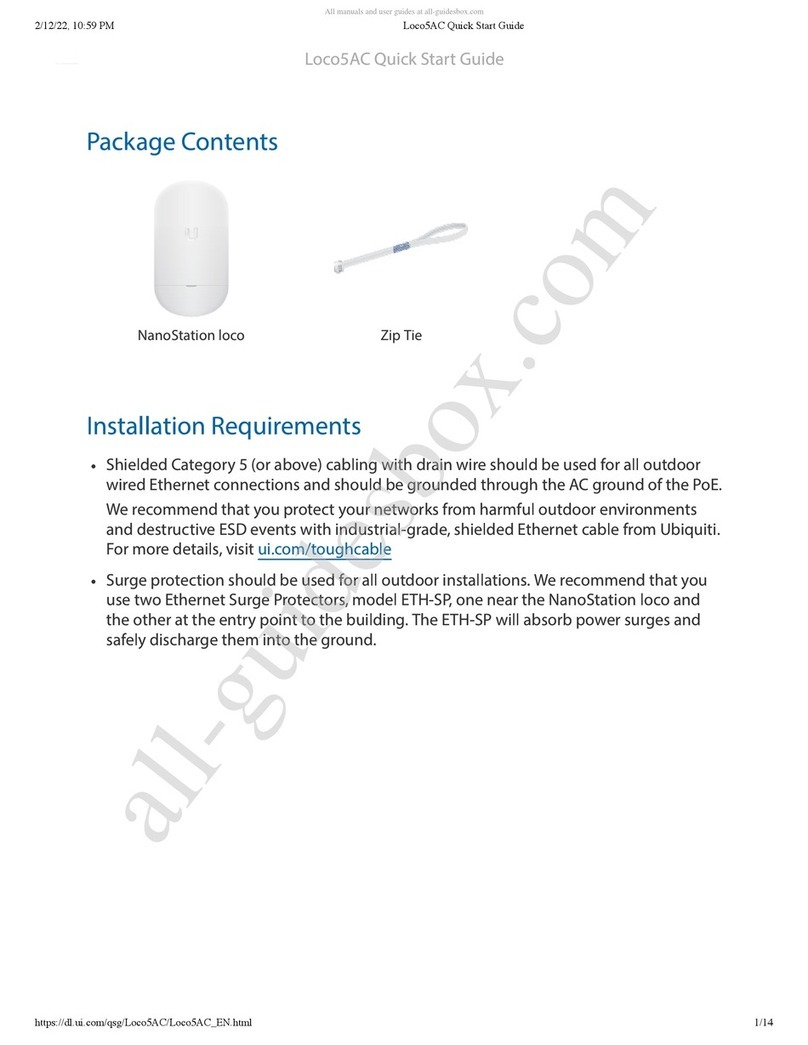Ubiquiti USW-24 User manual
Other Ubiquiti Network Hardware manuals

Ubiquiti
Ubiquiti PowerBeam PBE-5AC-Gen2 User manual

Ubiquiti
Ubiquiti PowerBeam AC Gen2 User manual

Ubiquiti
Ubiquiti USW-Flex-Mini User manual

Ubiquiti
Ubiquiti 0810354025402 User manual

Ubiquiti
Ubiquiti airMAX PowerBridge M10 PBM10 User manual

Ubiquiti
Ubiquiti airFiber 60 User manual

Ubiquiti
Ubiquiti PowerBeam M5 PBE-M5-400 User manual

Ubiquiti
Ubiquiti UniFi LED ULED-AT User manual

Ubiquiti
Ubiquiti RocketDish RD-5G30 User manual

Ubiquiti
Ubiquiti mPort-S mPort Serial User manual

Ubiquiti
Ubiquiti NanoBeam airMAX NBE-M5-300 User manual

Ubiquiti
Ubiquiti PBM3 User manual
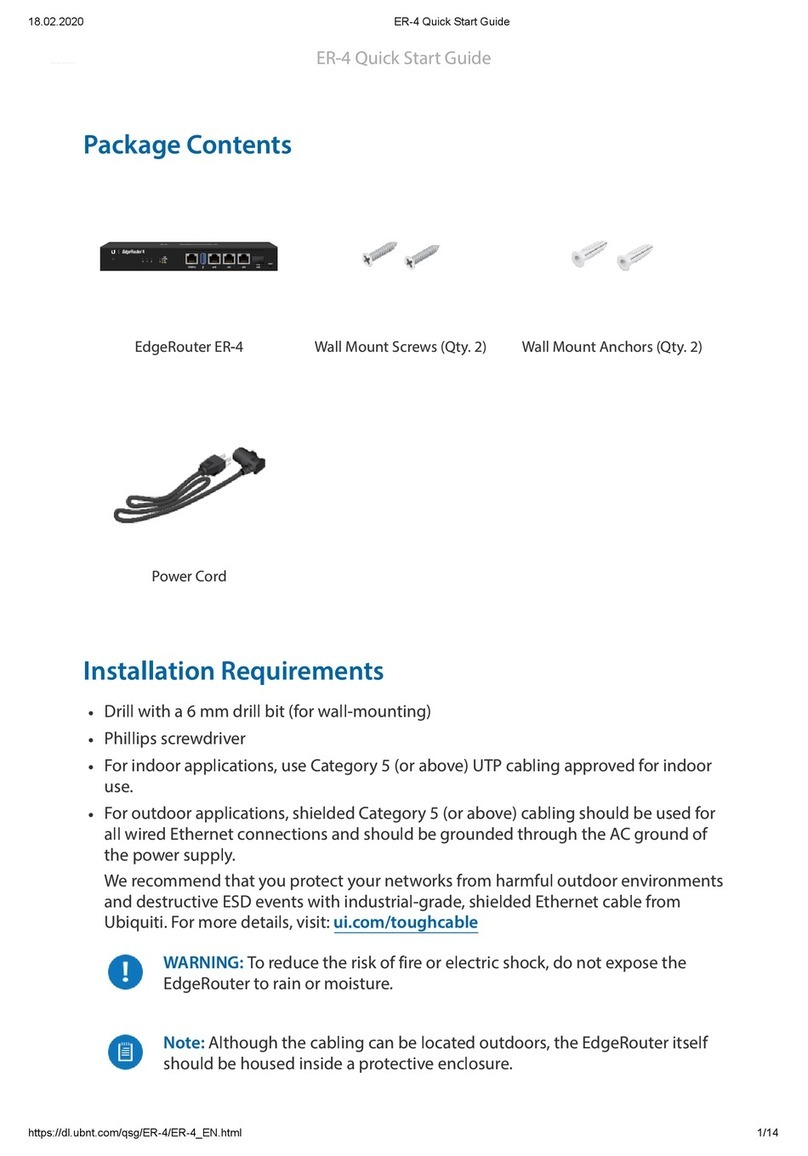
Ubiquiti
Ubiquiti ER-4 User manual

Ubiquiti
Ubiquiti AM-5AC21-60 User manual

Ubiquiti
Ubiquiti airMAX NanoBridge M NBM3 User manual

Ubiquiti
Ubiquiti PBE-5AC-GEN2-5-EU User manual
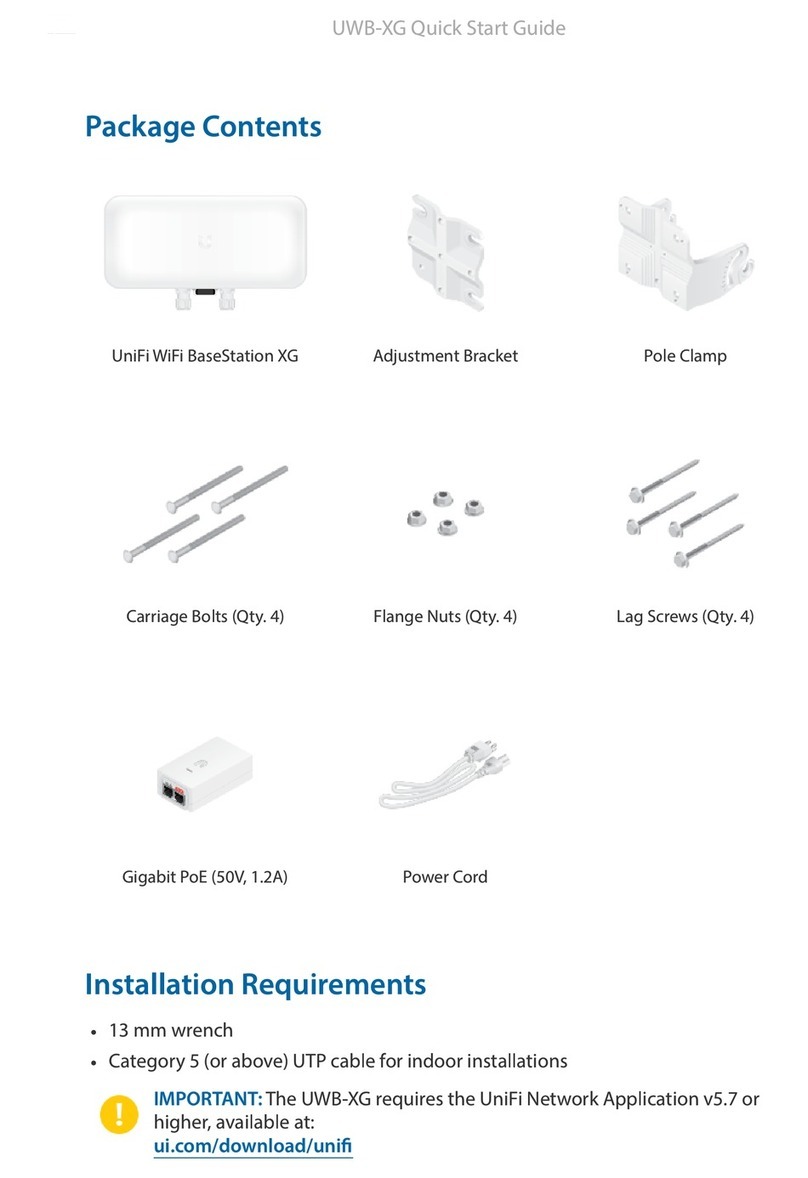
Ubiquiti
Ubiquiti UniFi WiFi BaseStation XG User manual

Ubiquiti
Ubiquiti PowerBeam PBE-5AC-400-ISO User manual

Ubiquiti
Ubiquiti UniFi Dream Machine Pro User manual

Ubiquiti
Ubiquiti UniFi USW-Flex-Mini User manual
Popular Network Hardware manuals by other brands

Matrix Switch Corporation
Matrix Switch Corporation MSC-HD161DEL product manual

B&B Electronics
B&B Electronics ZXT9-IO-222R2 product manual

Yudor
Yudor YDS-16 user manual

D-Link
D-Link ShareCenter DNS-320L datasheet

Samsung
Samsung ES1642dc Hardware user manual

Honeywell Home
Honeywell Home LTEM-PV Installation and setup guide