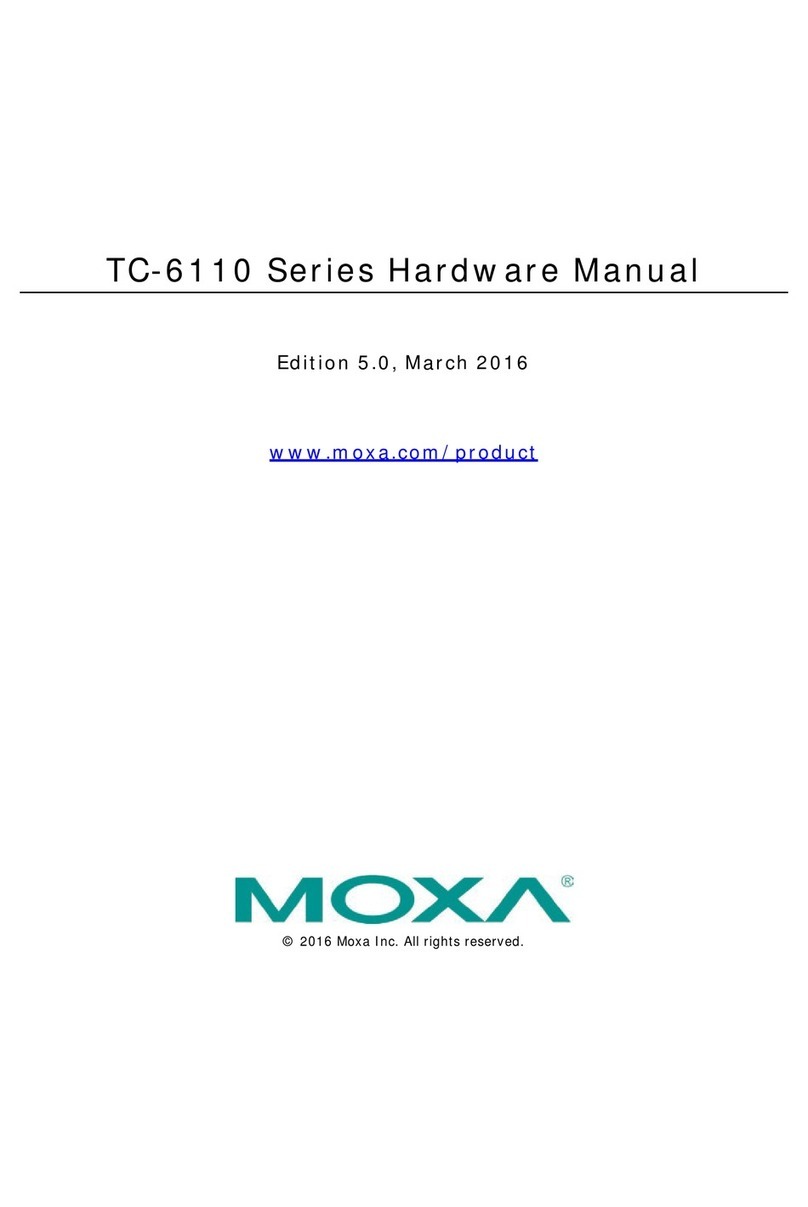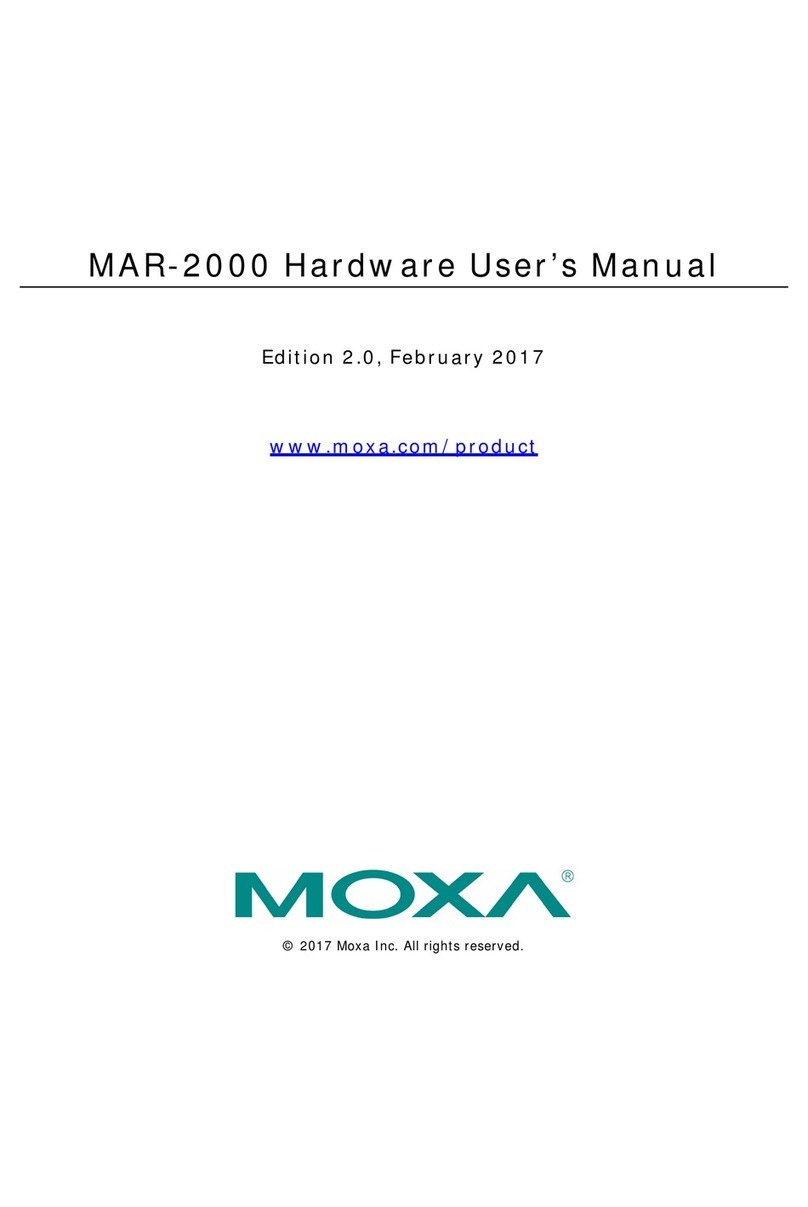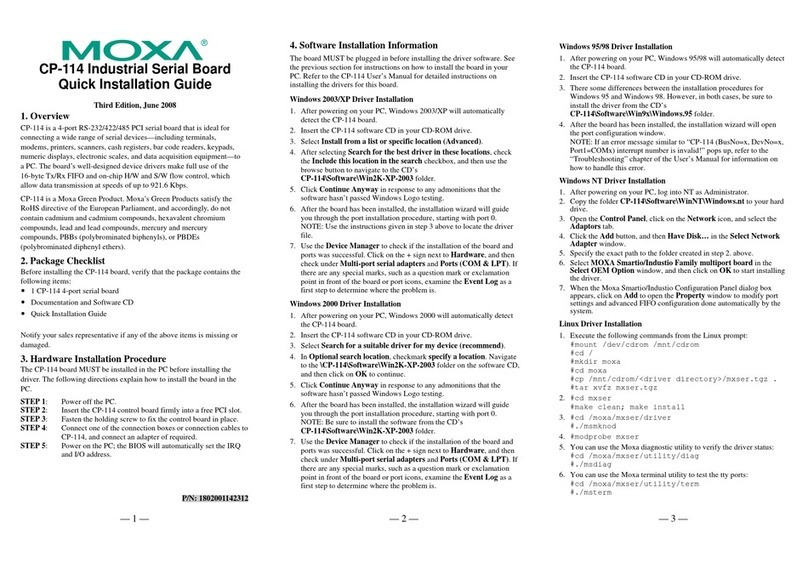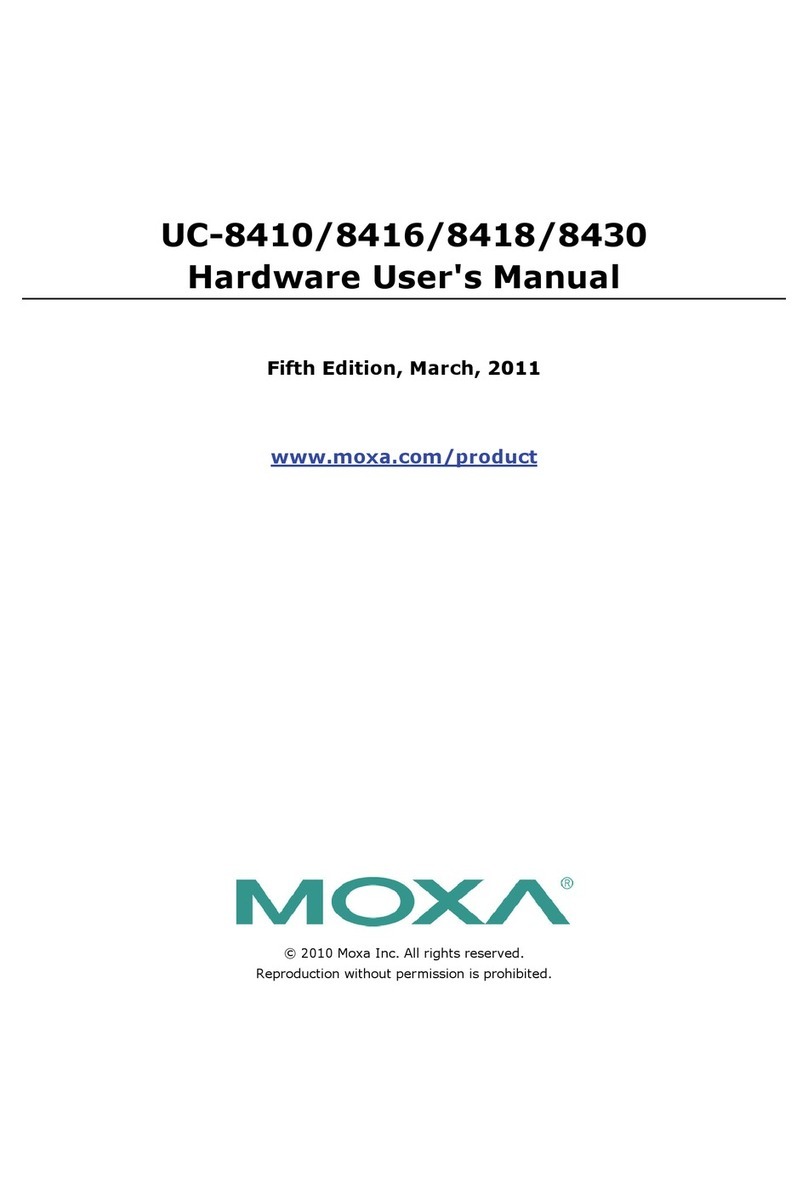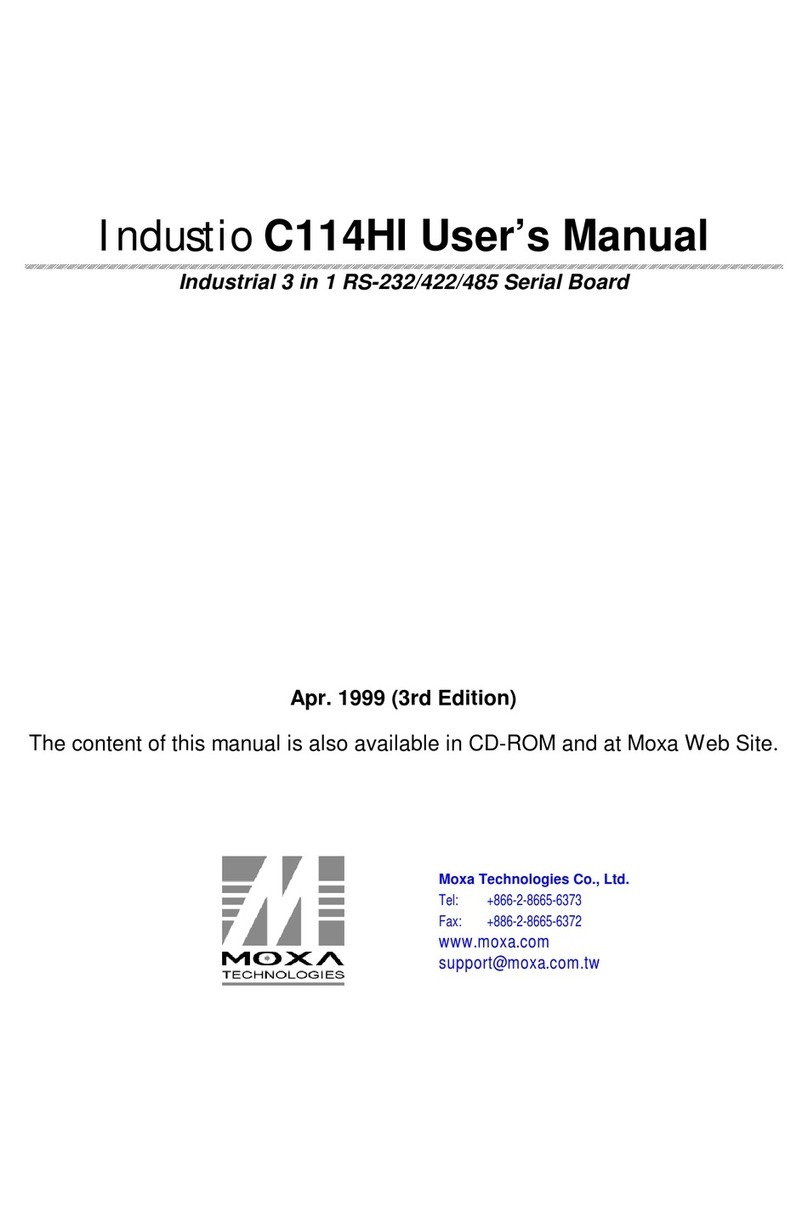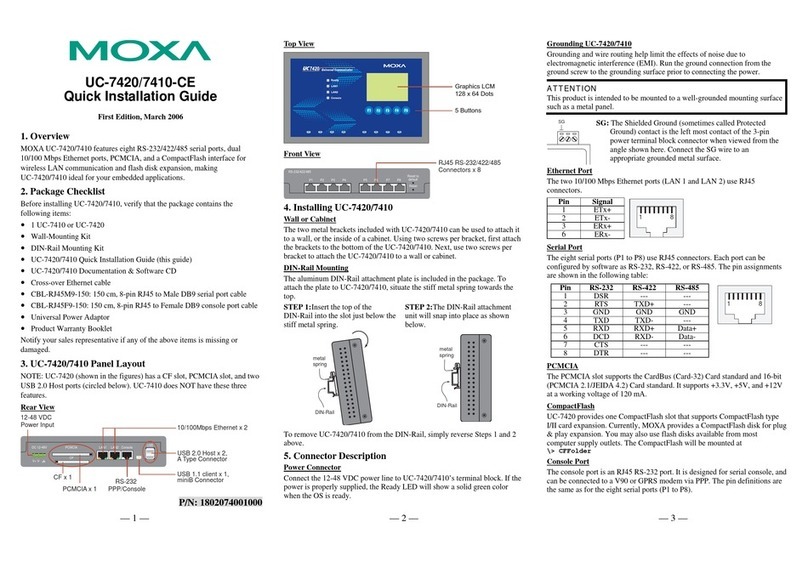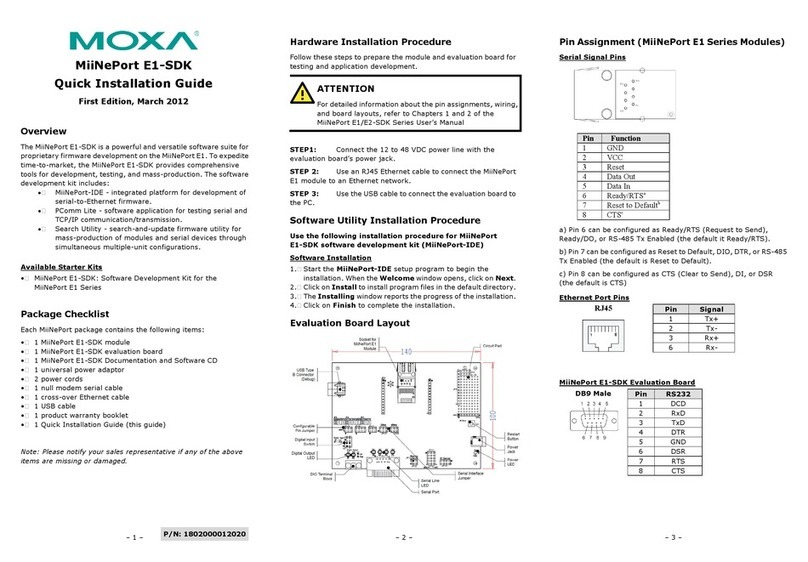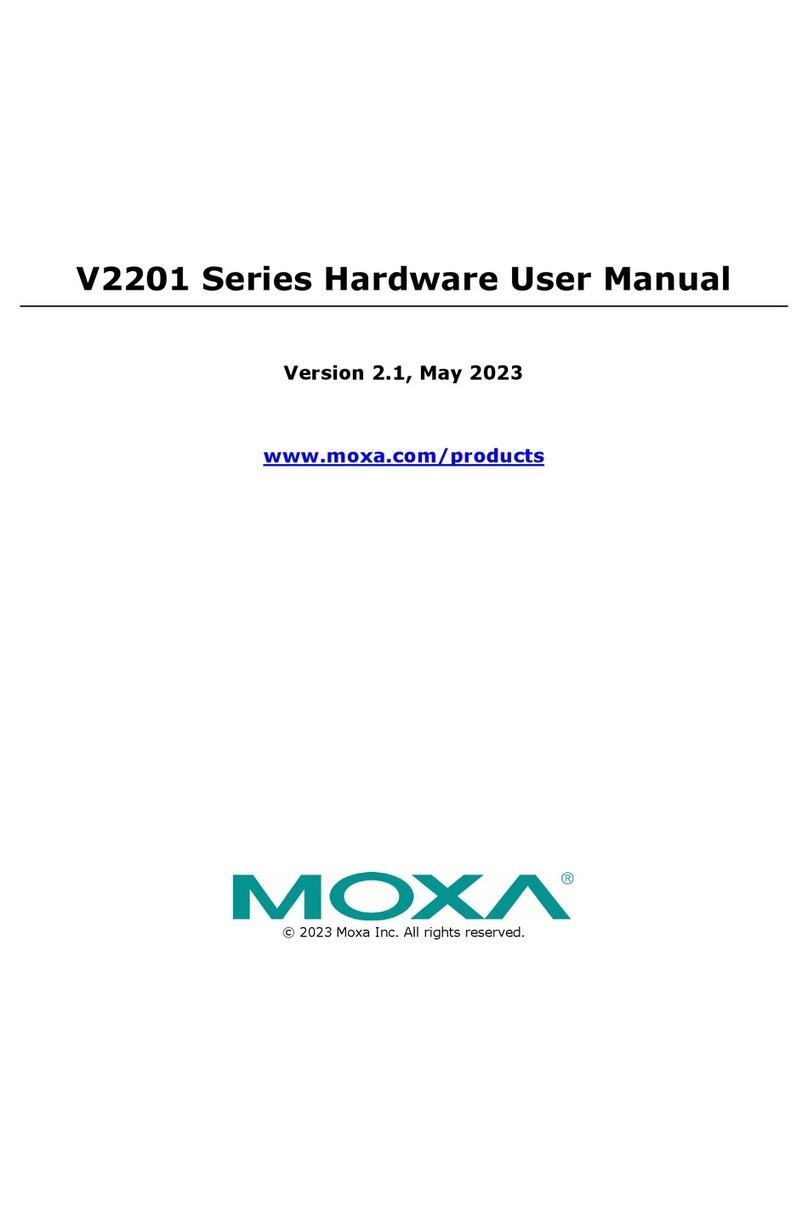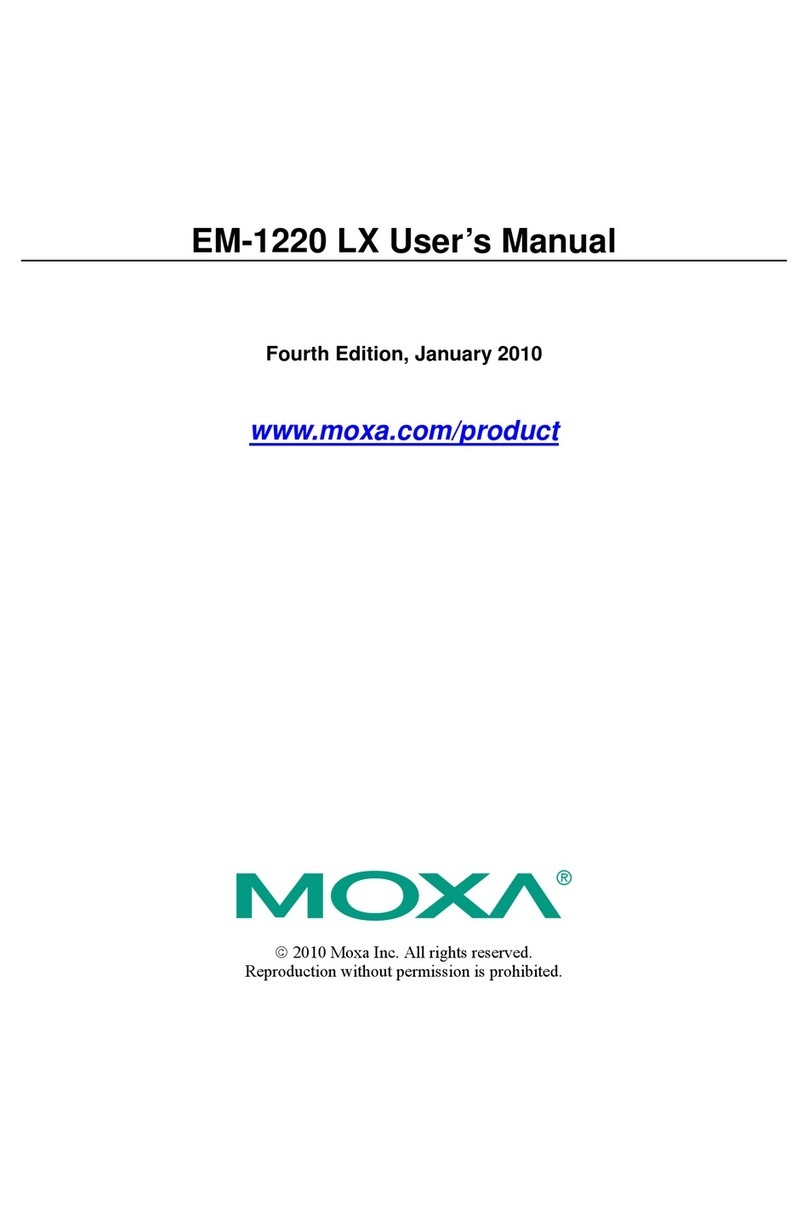— 4 — —5— — 6—
Button Action
MENU Displays the main menu at any time.
︽Scrolls up through a list of items shown on the LCM screen’s
second line
︾Scrolls down through a list of items shown on the LCM
screen’s second line
SEL Selects the option listed on the LCM screen.
Real Time Clock
ThinkCore DA-660’s real time clock is powered by a lithium battery. We
strongly recommend that you do not replace the lithium battery without
help from a qualified MOXA support engineer. If you need to change the
battery, contact the MOXA RMA service team.
ATTENTION
There is a risk of explosion if the battery is replaced by an incorrect type.
6. Powering on Your ThinkCore DA-660
To power on the ThinkCore DA-660, connect the power line to the
DA-660’s AC/DC power connector (located on the right side of the rear
panel) with the power cord that is shipped with the product. Then, turn on
the power switch. It takes about 30 seconds for the system to boot up.
Once the system is ready, the Ready LED on the front panel will light up,
and the DA-660 will display its model name and firmware version on the
LCM display.
7. ConnectingYour ThinkCore DA-660 to a PC
There are two ways to connect the ThinkCore DA-660 to a PC: through
the serial console port or via Telnet over the network. The COM settings
for the serial console port are: Baudrate=115200 bps, Parity=None,
Data bits=8, Stop bits =1, Flow Control=None.
ATTENTION
Remember to choose the “VT100” terminal type. Use the CBL-RJ45F9-150
cable included with the product to connect a PC to DA-660’s serial console
port.
To use Telnet you will need to know DA-660’s IP address and netmask.
The default LAN settings are shown below. For first-time configuration,
you may find it convenient to use a cross-over Ethernet cable to connect
directly from the PC to the ThinkCore DA-660.
Default IP Address Netmask
LAN 1 192.168.3.127 255.255.255.0
LAN 2 192.168.4.127 255.255.255.0
Once the DA-660 is powered on, the Ready LED will light up, and a
login page will open. Use the following default Login name and
Password to proceed.
Login: root
Password: root
8. Configuring the Ethernet Interface
If you use the console cable for first-time configuration of the Network
settings, use the following commands to edit the interfaces file:
#ifdown –a
//Disable LAN1/LAN2 interface first, before you
reconfigure the LAN settings. LAN 1 = ixp0, LAN 2=
ixp1//
#vi /etc/network/interfaces
//check the LAN interface first//
After the boot settings of the LAN interface has been modified, use the
following commands to activate the LAN settings immediately:
#sync ; ifup –a
9. Developing YourApplication
10. Installing the ThinkCore DA-660 Tool Chain
The PC must have the Linux Operating System pre-installed to install the
DA-660 GNU Tool Chain. Redhat 7.3/8.0, with Linux Kernel 2.4.18 and
compatible versions are recommended. The Tool Chain will use about
400 MB of your PC’s hard disk space. Use the following command to
install the Tool Chain from the DA-660 CD:
#mount /dev/cdrom /mnt/cdrom
#rpm –ivh /mnt/cdrom/mxscaleb-3.3.2-x.i386.rpm
The Tool Chain will be installed on your PC automatically.
11. Compiling and Running Hello.c
The path to the Tool Chain is:
PATH=/usr/local/mxscaleb/bin:$PATH
The ThinkCore DA-660 Software CD also includes several example
programs. Here we use Hello.c as an example to show you how to
compile and run your applications. Type the following commands on
your PC:
# cd /tmp/
# mkdir example
# cp –r /mnt/cdrom/example/* /tmp/example
Next, go to the Hello subdirectory and type the following command:
#make
to finish compiling Hello.c.
Finally, run the executable file that was created to generate hello-release
and hello-debug.
NOTE: MOXA also provides the Windows Tool Chain for ThinkCore
DA-660. The Windows Tool Chain simulates a Linux environment on a
Windows operating system, allowing you to develop programs for
DA-660 on a Windows platform. The DA-660 User’s Manual contains
complete details on how to install the Windows Tool Chain.
12. Environmental Specifications
Power requirements 100 to 240 VAC/VDC auto ranging
(47 to 63 Hz for AC input)
Dimensions (WxDxH) 480 x 198 x 45 mm (including rack-mount ears)
440 x 198 x 45 mm (without rack-mount ears)
Operating temp. -10 to 60°C (14 to 140°F), 5 to 95% RH
Storage Temperature -20 to 80°C (-4 to 176°F), 5 to 95% RH
Serial protection 15 KV ESD for serial port
Magnetic isolation 1.5 KV for Ethernet
Regulatory approvals FCC Class A, CE Class A, UL, CUL, TÜV
Warranty 5 years
Copyright ©2006
MOXA Systems Co., Ltd.
All rights reserved.
Reproduction without permission is prohibited.
Tel: +886-2-8919-1711 www.moxa.com
Power on target and
connect to PC Linux
Program
Debugged?
Install GNU cross
compiler on PC Linux
Install Glibc
on Install GDB client on PC
Linux (optional)
Code program
& Compile Download to target to
run and test
Develop end user
application
Set up cross compiler
and Glibc environment
variables
Yes
No
New
Program