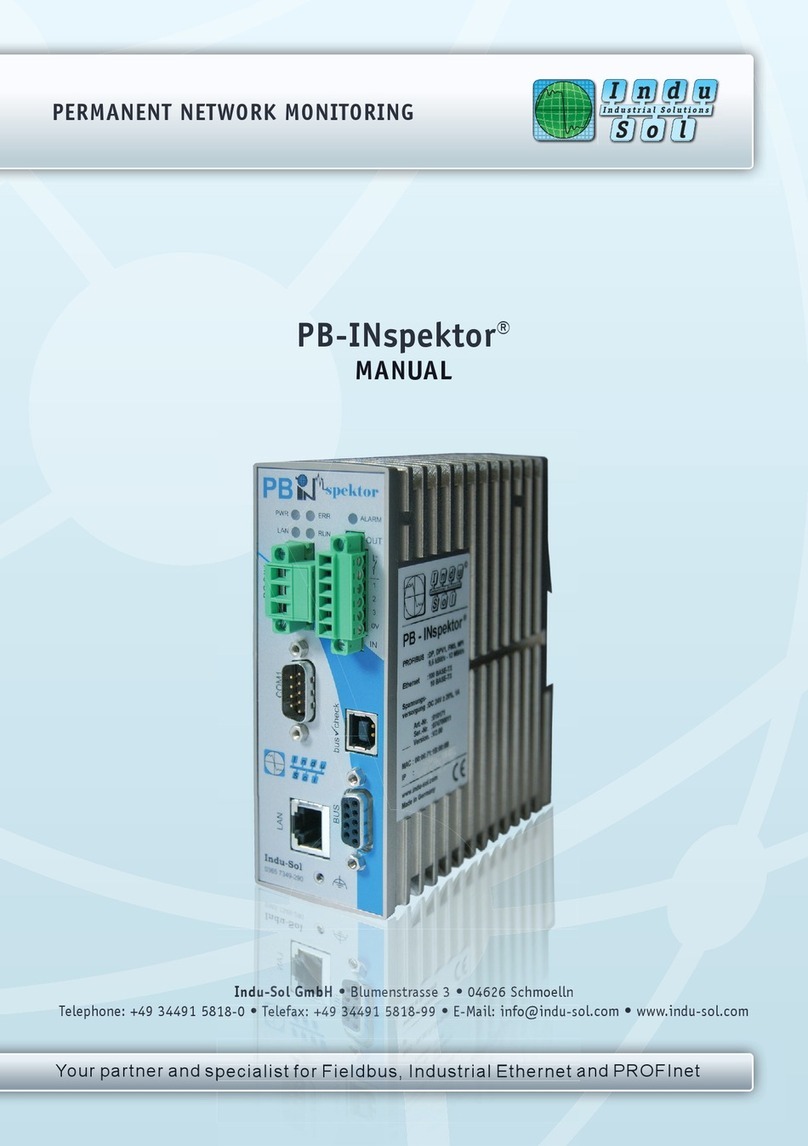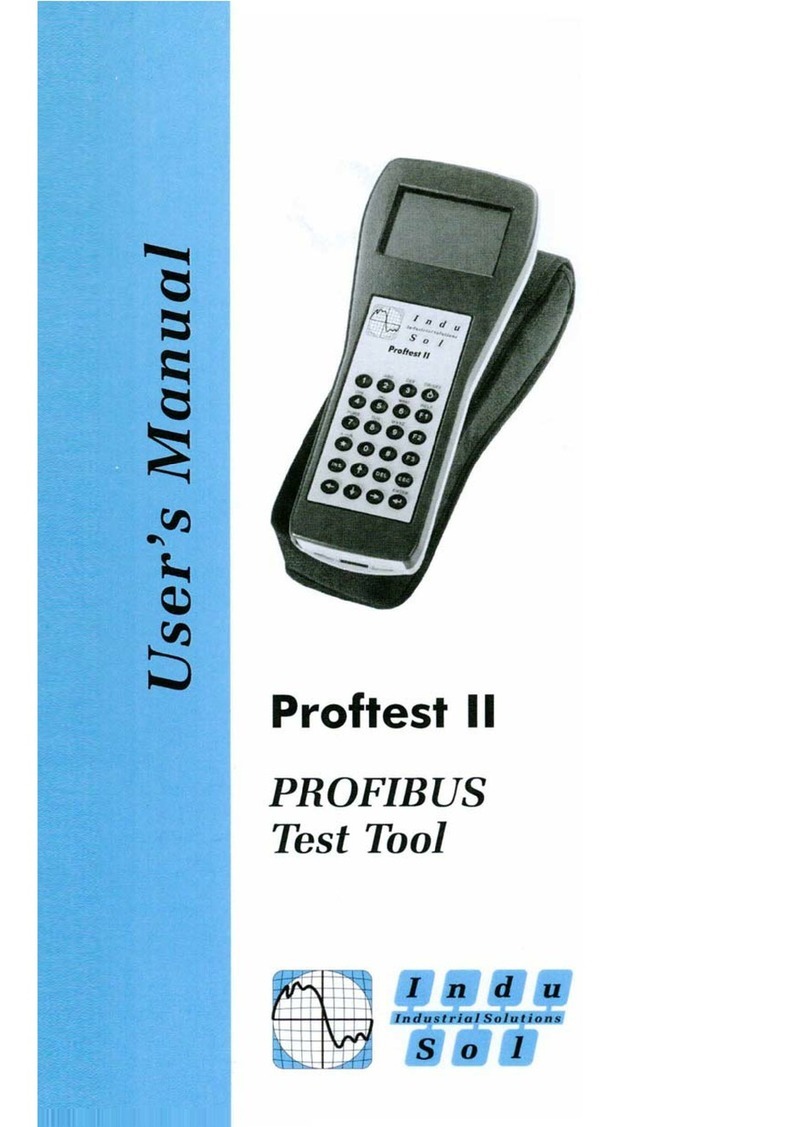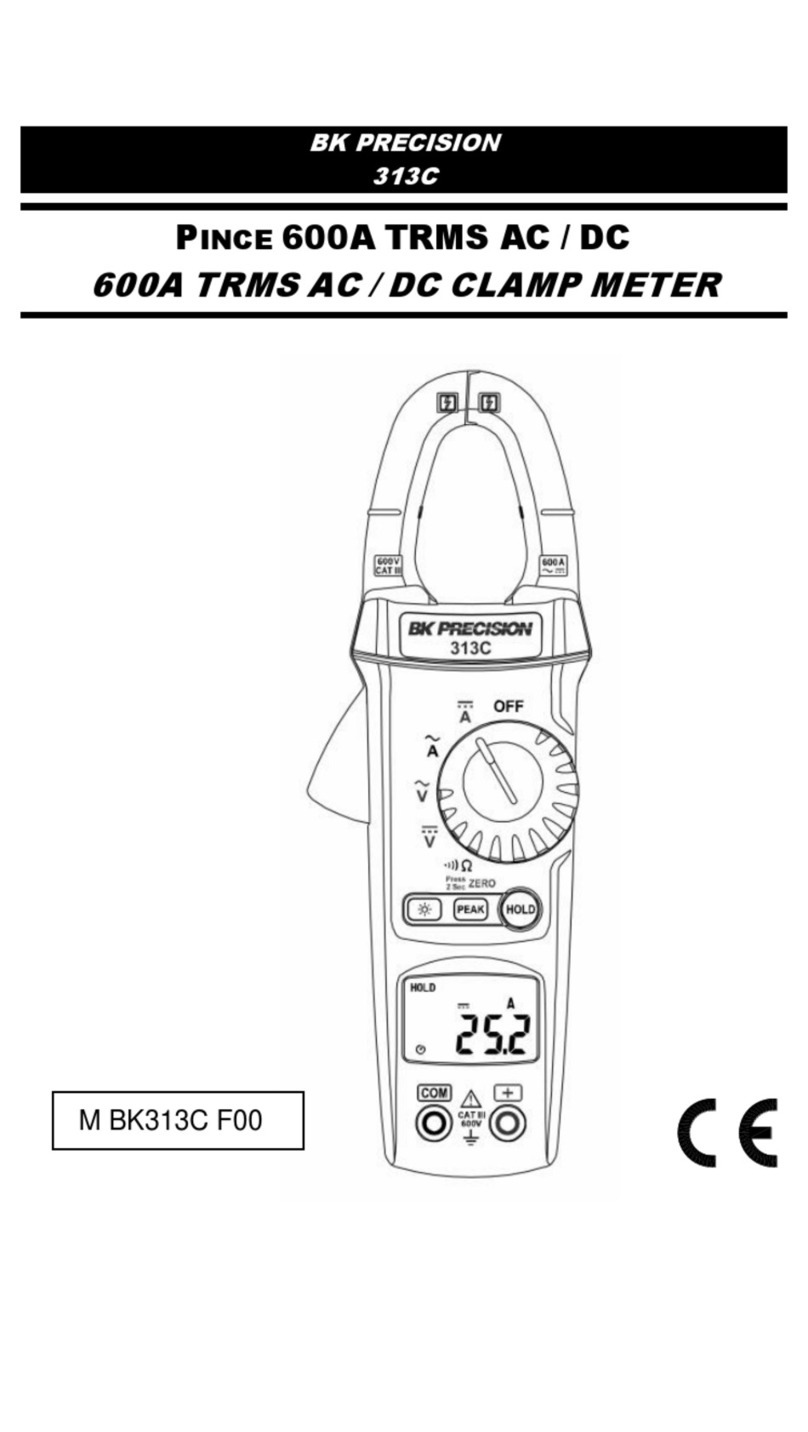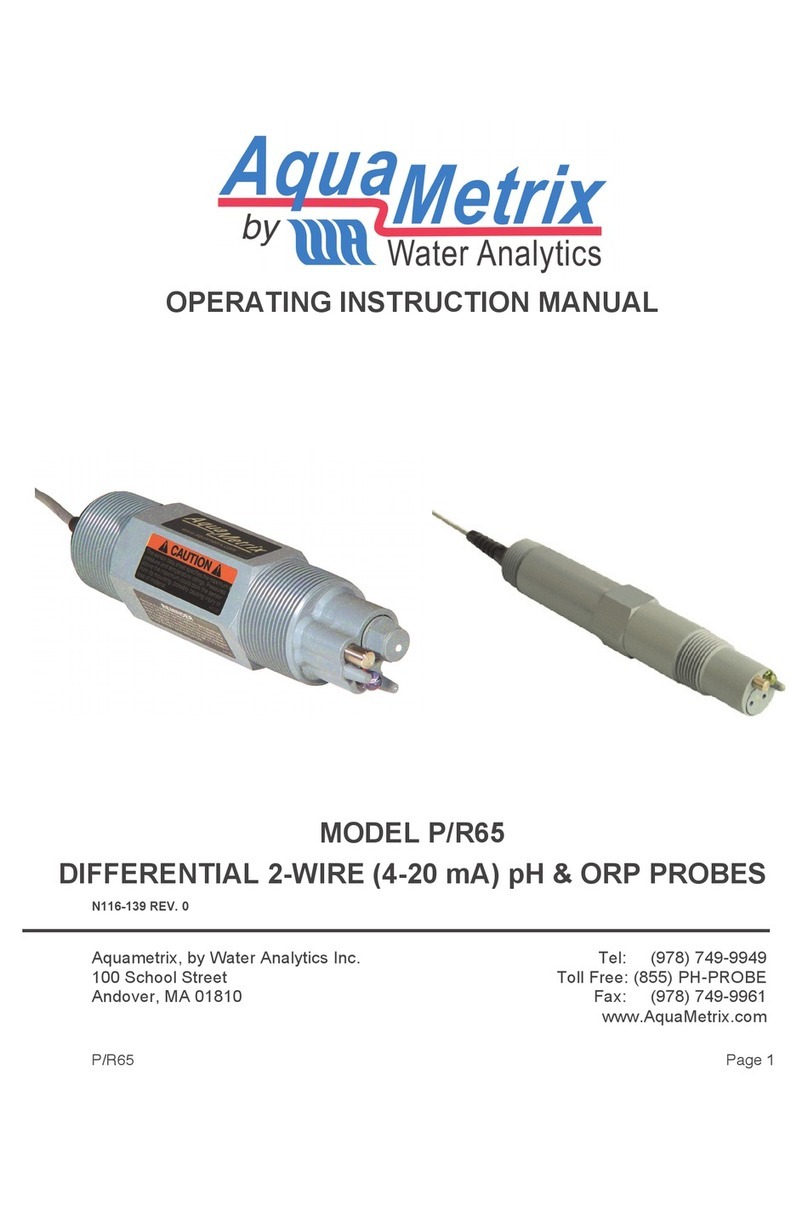Indu-Sol EM Check ISMZ I User manual

Intelligent current clamp meter ISMZ I – User Manual 1


Intelligent current clamp meter ISMZ I – User Manual 3
Revision overview
Date Revision Change(s)
05.08.2016 0 First version
05.09.2016 1
© Copyright 2016 Indu-Sol GmbH
We reserve the right to amend this document without notice. We continuously work on further developing
our products. We reserve the right to make changes to the scope of supply in terms of form, features and
technology. No claims can be derived from the specifications, illustrations or descriptions in this
documentation. Any kind of reproduction, subsequent editing or translation of this document, as well as
excerpts from it, requires the written consent of Indu-Sol GmbH. All rights under copyright law are
expressly reserved for Indu-Sol GmbH.

Contents
Intelligent current clamp meter ISMZ I – User Manual 4
Contents
Revision overview......................................................................................................................................... 3
Contents ....................................................................................................................................................... 4
General information.............................................................................................................................. 5
1
Purpose of use.............................................................................................................................. 5
1.1
Technical data .............................................................................................................................. 5
1.2
Scope of supply............................................................................................................................ 6
1.3
Safety information......................................................................................................................... 6
1.4
Controls and display elements ............................................................................................................. 7
2
Operation.............................................................................................................................................. 8
3
Switching on/off ............................................................................................................................ 8
3.1
Standby mode............................................................................................................................... 8
3.2
Menu control................................................................................................................................. 8
3.3
Settings................................................................................................................................................. 9
4
Time and date............................................................................................................................... 9
4.1
Display illumination....................................................................................................................... 9
4.2
Display function .......................................................................................................................... 10
4.3
Sampling frequency.................................................................................................................... 10
4.4
Viewing current values ....................................................................................................................... 11
5
Measuring the current effective value......................................................................................... 11
5.1
Viewing the current course......................................................................................................... 11
5.2
Viewing the spectrum ................................................................................................................. 11
5.3
Status memory, battery and recording ....................................................................................... 11
5.4
Carrying out recordings...................................................................................................................... 12
6
Configure recordings.................................................................................................................. 12
6.1
6.1.1Permanent recording.......................................................................................................... 12
6.1.2Triggered recording ............................................................................................................ 12
Control software E
M
-Check View ....................................................................................................... 14
7
Installation of the E
M
-Check View software................................................................................ 14
7.1
Copying recordings to the PC..................................................................................................... 15
7.2
Creating a new project................................................................................................................ 15
7.3
Opening a project....................................................................................................................... 16
7.4
Data evaluation with E
M
-Check View......................................................................................... 17
7.5

General information
Intelligent current clamp meter ISMZ I – User Manual 5
General information
1
Please read this document thoroughly from start to finish before you begin using the device for the first
time.
Purpose of use
1.1
The Intelligent current clamp meter E
M
Check® ISMZ I is a mobile measuring device for conductor-
bound interference currents. In standalone mode, the measuring clamp independently measures current
values and continuously records the current course. Its integrated intelligence allows the user to make
preliminary inspections and thus first estimations on the electromagnetic compatibility (EMC) of industrial
systems.
The following measurements can be carried out:
Current effective value (RMS)
Current course
Spectrum
To record the current values, an SD card is necessary, which is included in the scope of supply. All
recorded data can be evaluated using a corresponding PC software.
Technical data
1.2
The Intelligent current clamp meter E
M
Check® ISMZ I is suitable for recording conductor-bound
electrical currents in the following ranges.
Measuring range: 10 mA to 30 A
Frequency range: Sampling frequency 10 kHz: 40 Hz to 5 KHz
Sampling frequency 20 kHz: 40 Hz to 10 KHz
Sampling frequency 40 kHz: 40 Hz to 20 KHz
Battery life: 336 h (14 days)
Changing the sampling frequency also changes the measurable frequency range. The sampling
frequency should always feature at least the double value of the frequency to be measured.
The maximum monitoring time of 14 days is available when a sampling frequency of 10 kHz has been
set. If the sampling frequency is increased, the monitoring time / battery life is reduced due to the
increased current consumption.
Six LR6 (AA) batteries are needed to operate the ISMZ I. Please do not use any rechargeable
batteries.

General information
Intelligent current clamp meter ISMZ I – User Manual 6
Scope of supply
1.3
The scope of supply comprises the following individual parts:
Intelligent current clamp meter E
M
Check® ISMZ I
USB connection cable
32GB micro SD card with ISMZ I adapter
6 x 1.5V LR6 batteries
CD with software for the report analysis and device manual
Transport case
Please check that the contents are complete before using it the first time.
Safety information
1.4
Never open the housing of the ISMZ I
Opening the housing immediately voids any warranty.
If you think the device is defective, send it back to the supplier.

Controls and display elements
Intelligent current clamp meter ISMZ I – User Manual 7
Controls and display elements
2
(A) Standby mode Flashing green Standby mode active
(B) Battery warning Flashing yellow Battery charge low (less than 20 %)
(C) Alarm Flashing red Trigger activated
Table 1: Overview LEDs
The Intelligent current clamp meter E
M
Check® ISMZ I features an integrated illuminated LCD. All
settings and measurements can be carried out by the controls and the display elements. To evaluate
recordings, copy the measurement data from the SD card onto your PC and run the software E
M
Check®
View. Settings on the ISMZ I can also be carried out with an established USB connection via the PC
Software E
M
Check® View.
1 On / Off / Standby function
2 Mode
3 Display illumination
4 Start recording
5 Hold value
6 up
7 right
8 Enter
9 left
10 down
A LED "Standby mode"
B LED "Battery warning"
C LED "Alarm"

Operation
Intelligent current clamp meter ISMZ I – User Manual 8
Operation
3
Switching on/off
3.1
Pressing the red Power button (1) switches the ISMZ I on. When the clamp is switched on, it can be set
into standby mode by briefly pressing the red Power button (1). Pressing it longer switches the ISMZ I off.
Standby mode
3.2
The standby mode is a power-saving function. All measurements remain active and are not lost. You can
also specify in the settings how long the period of inactivity should be before the clamp automatically
switches into standby mode. The display is deactivated in standby mode. Standby mode is indicated by
brief flashing of the standby LED.
Menu control
3.3
Press the Mode button (2) to leaf through the menu of the clamp to access the settings and functions.
The following menu pages are available:
CURRENT - Effective value measurement (main menu)
CURRENT COURSE - Course of the current over time
SPECTRUM - Display of frequency components 0..20 kHz
TEACH… - Automatic teaching of trigger thresholds
REC. CONFIG - Configure recordings and trigger
SETTINGS - Basic settings of the measuring clamp
STATUS - Memory and battery, status of the recordings
You can confirm entries by pressing the Enter button (8).
Use the arrow buttons (6), (7), (9) and (10) to scroll through the menu and also to change input values
and zoom stages.
A recording can be started or stopped any time by pressing the Rec button (4).
Switch the display illumination on and off by pressing the Display illumination button (3).

Settings
Intelligent current clamp meter ISMZ I – User Manual 9
Settings
4
Switch into the PREFERENCES menu with the Mode button (2).
Time and date
4.1
Use the arrow buttons (6) and (10) to select TIME/DATE.
Press the Enter button (8) on TIME/DATE to make settings for the
time and date.
Use the arrow buttons (7) and (9) to move the cursor.
Use the arrow buttons (6) and (10) to change the numerical value
at the cursor position.
Enter the date first and then the time. Confirm the date and time
by pressing the Enter button (8).
Display illumination
4.2
The display illumination is switched on or off by pressing button (3).
Use the arrow buttons (6) and (10) to select LIGHT OFF.
Use the arrow buttons (7) and (9) to select the time for switching
the light off automatically. The following values are possible:
Never off
10 seconds
30 seconds
1 minute
3 minutes
5 minutes
7 minutes
10 minutes

Intelligent current clamp meter ISMZ I – User Manual 10
Display function
4.3
Use the arrow buttons (6) and (10) to select DISPLAY OFF.
Use the arrow buttons (7) and (9) to select the time for switching
the display off automatically. The following values are possible:
Never off
1 minute
3 minutes
5 minutes
7 minutes
10 minutes
When a recording is taking place, the clamp goes into standby mode
after the set time.
Sampling frequency
4.4
Use the arrow buttons (6) and (10) to select SAMPLEFREQ
Use the arrow buttons (7) and (9) to change the sampling
frequency. The following values are possible:
10 kHz
20 kHz
40 kHz
Changing the sampling frequency also changes the measurable
frequency range. The sampling frequency should always feature at
least the double value of the frequency to be measured. The higher
the sampling frequency, the shorter the battery life.

Viewing current values
Intelligent current clamp meter ISMZ I – User Manual 11
Viewing current values
5
Once you have switched on the ISMZ I with the red Power button (1), you are in the CURRENT menu.
The current effective value (RMS) is displayed.
Measuring the current effective value
5.1
Switch into the CURRENT menu with the Mode button (2).
Pressing Hold (5) displays or hides the maximum value.
Viewing the current course
5.2
Switch into the CONT.AMPLITUDE menu with the Mode button
(2).
Use the arrow buttons (6) and (10) to change the zoom stage of
the current (Y-axis).
Use the arrow buttons (7) and (9) to change the zoom stage of the
time (X-axis).
Press Enter (8) to stop the display and to start it again.
Pressing Hold (5) displays or hides the maximum value.
Viewing the spectrum
5.3
Switch into the SPECTRUM menu with the Mode button (2).
Use the arrow buttons (6) and (10) to change the zoom stage of
the current (Y-axis).
Press Enter (8) to stop the display.
Pressing Hold (5) displays/hides the frequency range with the
highest components.
Status memory, battery and recording
5.4
Switch into the STATUS menu with the Mode button (2).
You will receive information on available memory and the battery
status in %. Once a recording is active, you receive information on the
recording duration as well as maximum values or trigger exceedances.

Carrying out recordings
Intelligent current clamp meter ISMZ I – User Manual 12
Carrying out recordings
6
The ISMZ I is capable of recording current values continuously and to save these on the SD card. The
recordings are either saved without interruption during a permanent recording or only during specified
trigger events. Before starting a recording, choose between permanent or triggered recording by
configuring the recording options.
Configure recordings
6.1
Switch into the RECORD CONFIG menu with the Mode button (2).
Use the arrow buttons (6) and (10) to select RECORDING.
Use the arrow buttons (7) and (9) to choose between
PERMANETNT and TRIGGERED.
PERMANENT – permanent recording
TRIGGERED – triggered recording
6.1.1 Permanent recording
All current values are recorded without interruption during a permanent recording and saved on the SD
card. No trigger thresholds are therefore necessary.
The recording is started and stopped by REC (4).
Once the recording is being actively conducted, the abbreviation REC appears in the display. The ISMZ I
saves all recordings on a micro SD card in "*.EMC" format. The directories are saved temporally in the
format YYYY-MM-DD and the files in the format hh:mm:ss. Recordings can be evaluated with the
included E
M
-Check View software.
6.1.2 Triggered recording
During a triggered recording, current values are only registered if the set trigger thresholds are exceeded.
You can specify the trigger threshold automatically by a teach-in process or configure them manually.
Once you have chosen the triggered recording in the REC. CONFIG menu, the set trigger thresholds for
the current level and the current inclination appear in the display.

Carrying out recordings
Intelligent current clamp meter ISMZ I – User Manual 13
6.1.2.1 Specifying the trigger thresholds manually
Select the LEVEL with the arrow buttons (6) and (10).
After pressing Enter (8) on LEVEL, the current value can be set by
the arrow buttons (6), (7), (9) and (10) that should actuate the
trigger if exceeded. Confirm by pressing Enter (8).
Select the SLOPE with the arrow buttons (6) and (10).
After pressing Enter (8) on SLOPE, the current change in A/ms
can be set by the arrow buttons (6), (7), (9) and (10) that should
actuate the trigger if exceeded. Confirm by pressing Enter (8).
The recording is started and stopped by REC (4).
6.1.2.2 Teaching of trigger thresholds
When trigger threshold are taught, the ISMZ I registers all current levels and current changes during the
process. Before the teaching process, specify by which amount the trigger thresholds should be higher
than the registered values (e.g. by 20 % higher). Furthermore you set a specific teaching time or start and
stop the teaching manually.
Switch into the LEARNING menu with the Mode button (2).
Select THRESHHOLD ADD with the arrow buttons (6) and (10).
Use the arrow buttons (7) and (9) to set by how much the
operationally prevailing current needs to be exceeded so that a
start trigger is actuated (e.g. 20 %). Values between 0 % and 95 %
are possible.
Select TIME with the arrow buttons (6) and (10).
Use the arrow buttons (7) and (9) to set how long the ISMZ I
"observes" the operational currents to generate a trigger threshold
from that.
(Example: Set the time in a production line so that ten complete
production cycles are recorded.) The following values are
possible:
5 minutes
10 minutes
15 minutes
20 minutes
25 minutes
30 minutes
As an alternative, the teaching time can be set to MANUAL. The
teaching mode runs until it is stopped manually.
Select START with the arrow buttons (6) and (10).
The maximum current value as well as the highest incline are
displayed in the display during the teaching.
After completing the teaching, the trigger thresholds are adopted
for the REC. CONFIG menu and the recording starts
automatically.
For a manual teaching time, the recording can be started and
stopped by REC (4).

Control software Em-Check View
Intelligent current clamp meter ISMZ I – User Manual 14
Control software EM-Check View
7
The ISMZ I saves all recordings on a micro SD card in "*.EMC" format. The directories are saved
temporally in the format YYYY-MM-DD and the files in the format hh:mm:ss. Recordings can be
evaluated with the included E
M
-Check View software.
Installation of the E
M
-Check View software
7.1
Insert the supplied CD in your drive and run Setup.exe by double-clicking it. Select the installation
directory and the creation of the desktop icon. Click on Start to execute the installation. Confirm the
completion of the installation at the end.
Figure 1: Selecting the installation folder
Figure 2: Completing the installation
Also run the installation of the USB driver and click on Extract.
Figure 3: USB driver installation
Figure 4: EM-Check View
After a successful installation, you can start the E
M
-Check View software.

Control software Em-Check View
Intelligent current clamp meter ISMZ I – User Manual 15
Copying recordings to the PC
7.2
There are two methods for copying the recordings from the ISMZ I onto your PC.
1) Remove the micro SD card from the clamp and take it from the adapter board.
You can now read the micro SD card using a removable medium reader with an adapter to USB
or standard SD.
2) Connect the ISMZ I with the integrated memory card via USB to your PC. A USB cable is
included in the scope of supply.
Open the E
M
-Check View software.
Select "Set clamp"
Follow the instructions of the software
Once the connection has been established, you can make settings on the clamp and use it as
a removable medium reader to access the micro SD card.
Once you end the "Set clamp" field, the function as removable medium is interrupted.
Figure 5: Select "Set clamp"
Figure 6: USB connection active
Creating a new project
7.3
In order to evaluate recordings, you have to create a project first and assign measurement files. Proceed
as follows for that:
Open the E
M
-Check View software.
Select "New project".
Enter a project name and select the project directory.
Click on "Add files".
Select the desired measurement files in the ISMZ I in the format "*.EMC".
Click on "Create project".
The project is opened automatically.

Control software Em-Check View
Intelligent current clamp meter ISMZ I – User Manual 16
Opening a project
7.4
To view the recordings of a previous project, you can reopen already created projects. Proceed as follows
for that:
Open the E
M
-Check View software.
Select "Open project".
Select the respective project path.
Alternatively: Double-click on the desired project in the list of "Last opened projects".
Click on "Open project".
The already read-in measurement data is opened.

Control software Em-Check View
Intelligent current clamp meter ISMZ I – User Manual 17
Data evaluation with E
M
-Check View
7.5
After you have created or opened a project, you go to the overview for the data evaluation.
Figure 7: EM-Check View data evaluation
You can change the displayed time frame for the display by drawing a frame with the mouse over the
current course.
Using the arrow buttons next to the displayed time range, you can switch into previously set time ranges.
All time ranges created till now are expanded by clicking on the time range.
Figure 8: EM-Check View time range
Time range of the
displayed recording
Current course
Zoom with mouse
Zoom Y-axis
Zoom X-axis


Table of contents
Other Indu-Sol Measuring Instrument manuals
Popular Measuring Instrument manuals by other brands
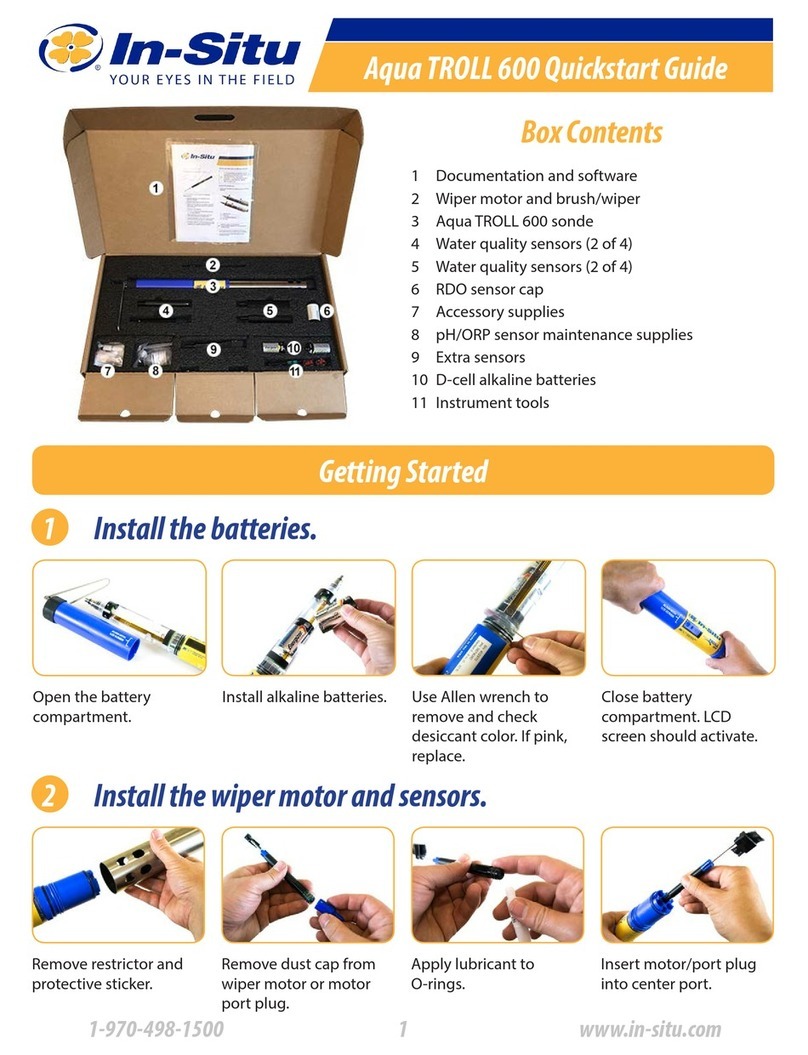
In-situ
In-situ Aqua TROLL 600 quick start guide

VPInstruments
VPInstruments VPFlowScope In-line 3/8" user manual
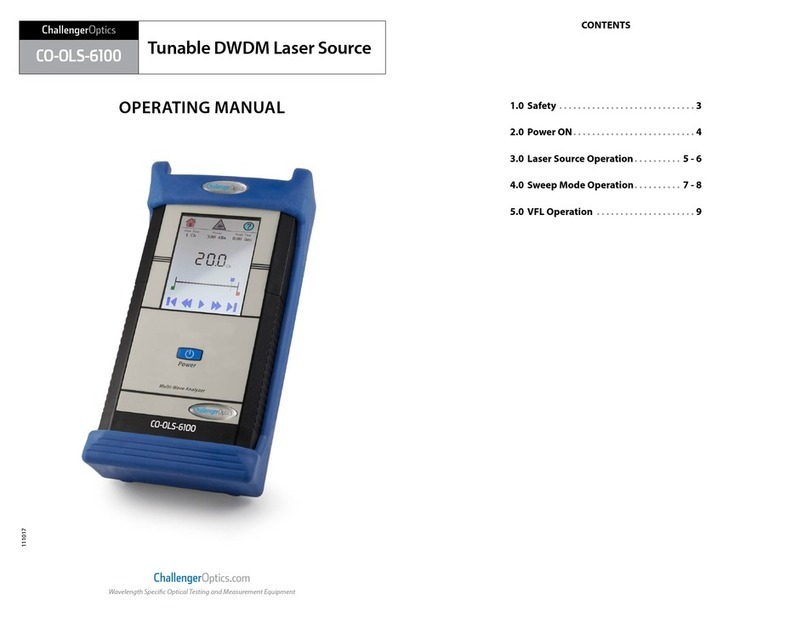
Challenger Optics
Challenger Optics CO-OLS-6100 operating manual

Hi-Tec
Hi-Tec AD350 instruction manual
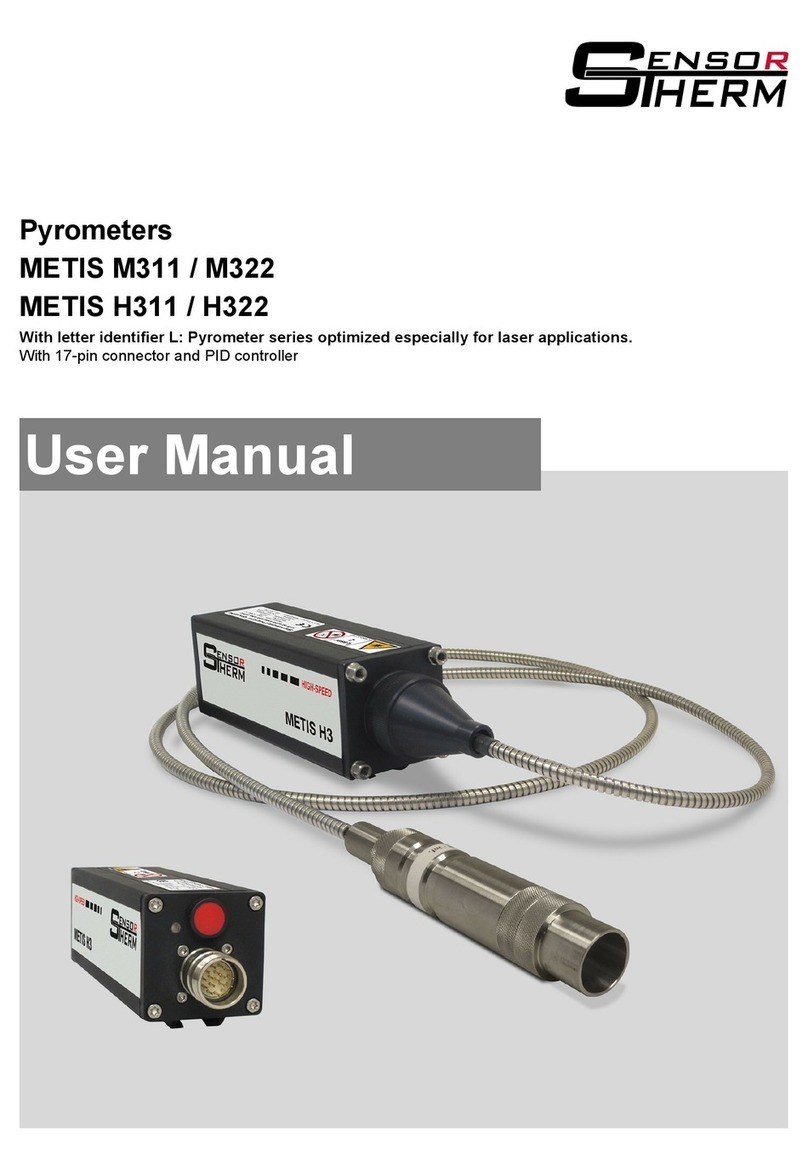
Sensor Therm
Sensor Therm METIS M311 user manual
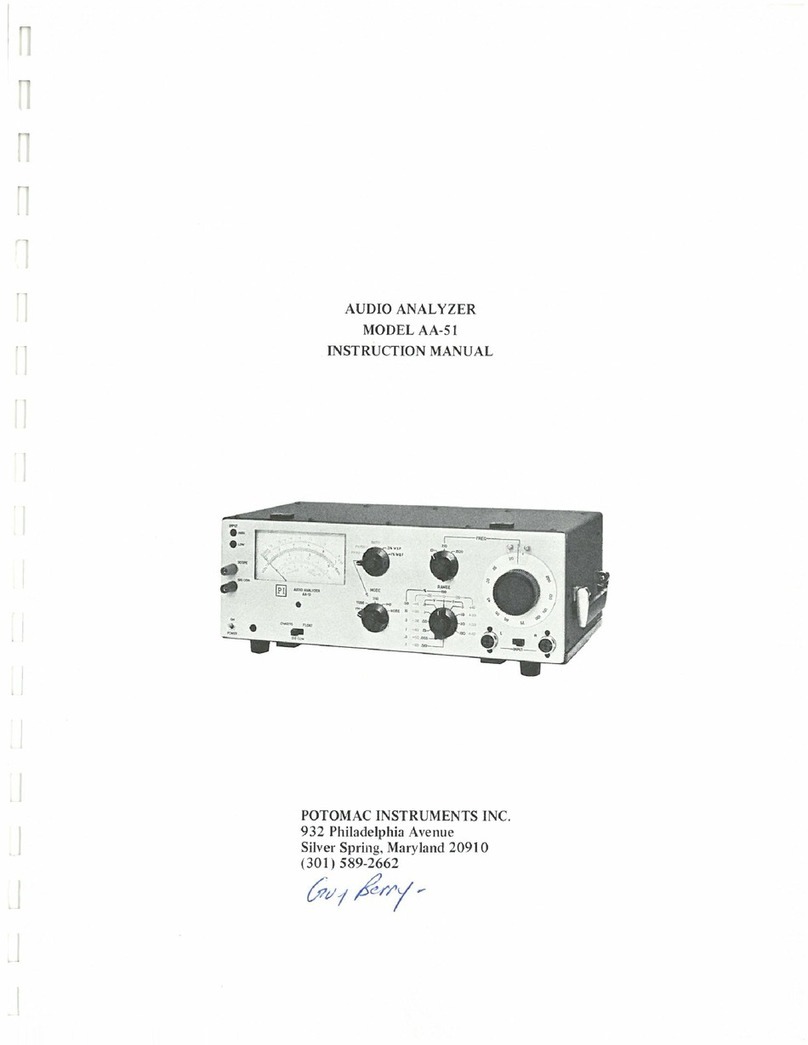
POTOMAC INSTRUMENTS INC.
POTOMAC INSTRUMENTS INC. AA-51 instruction manual
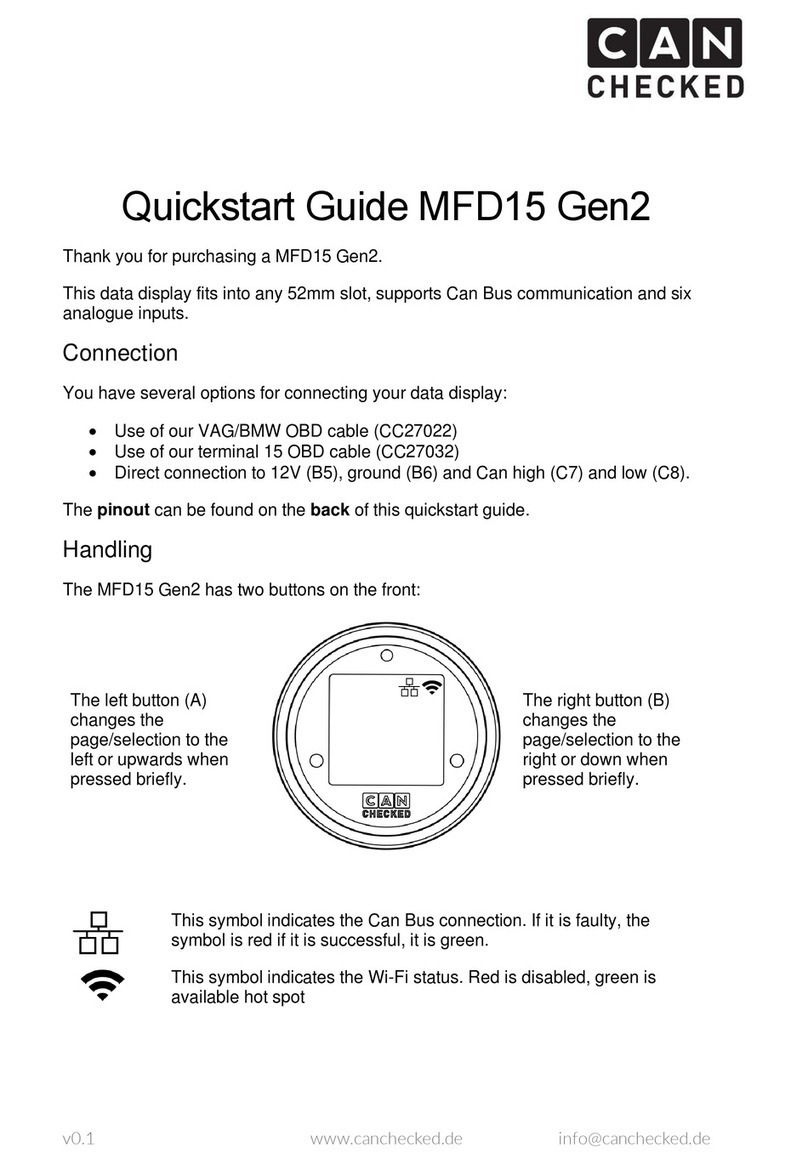
CANchecked
CANchecked MFD15 quick start guide

Isotech
Isotech 988 quick start guide

Digi-Sense
Digi-Sense 20250-00 user manual
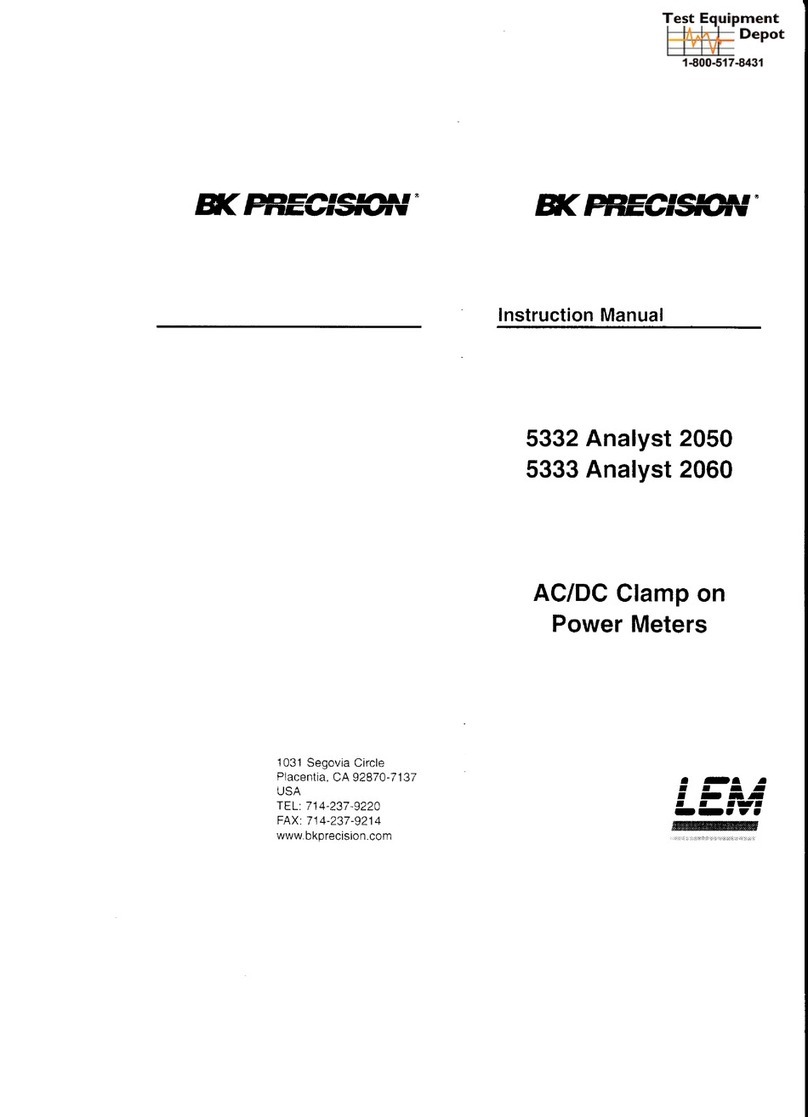
B+K precision
B+K precision 5332 Analyst 2050 instruction manual
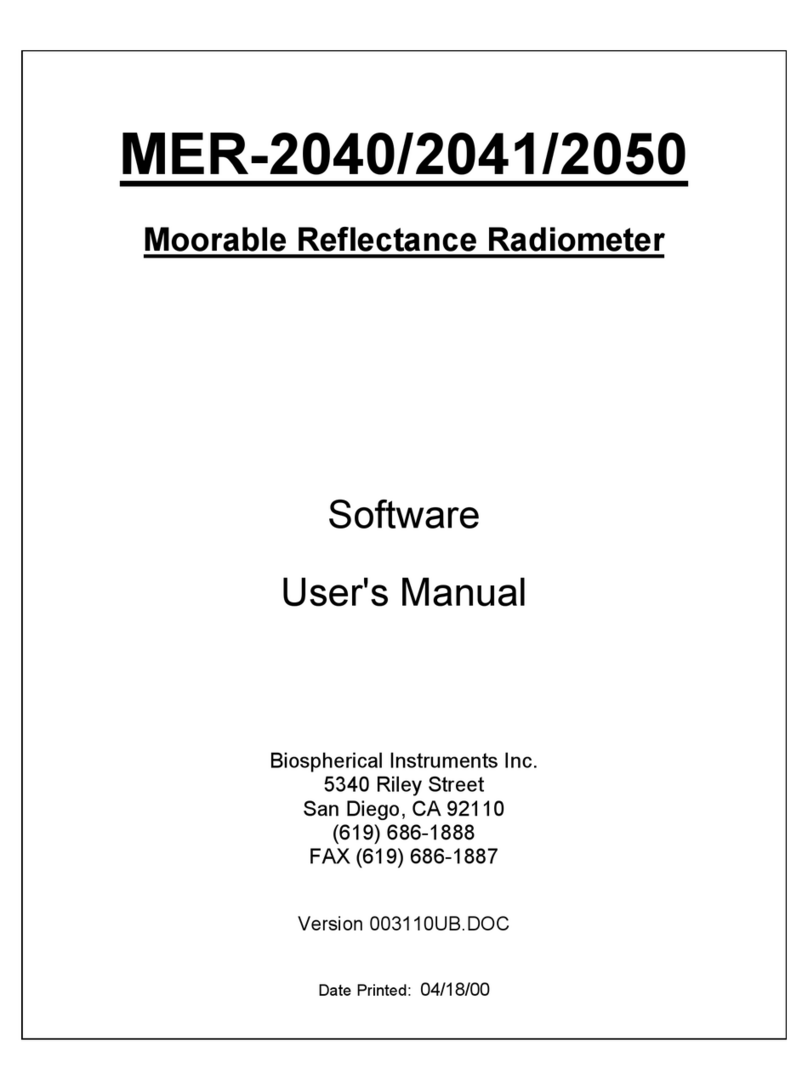
Biospherical Instruments Inc
Biospherical Instruments Inc MER-2040 Software user manual

Promax
Promax MZ-505C user manual