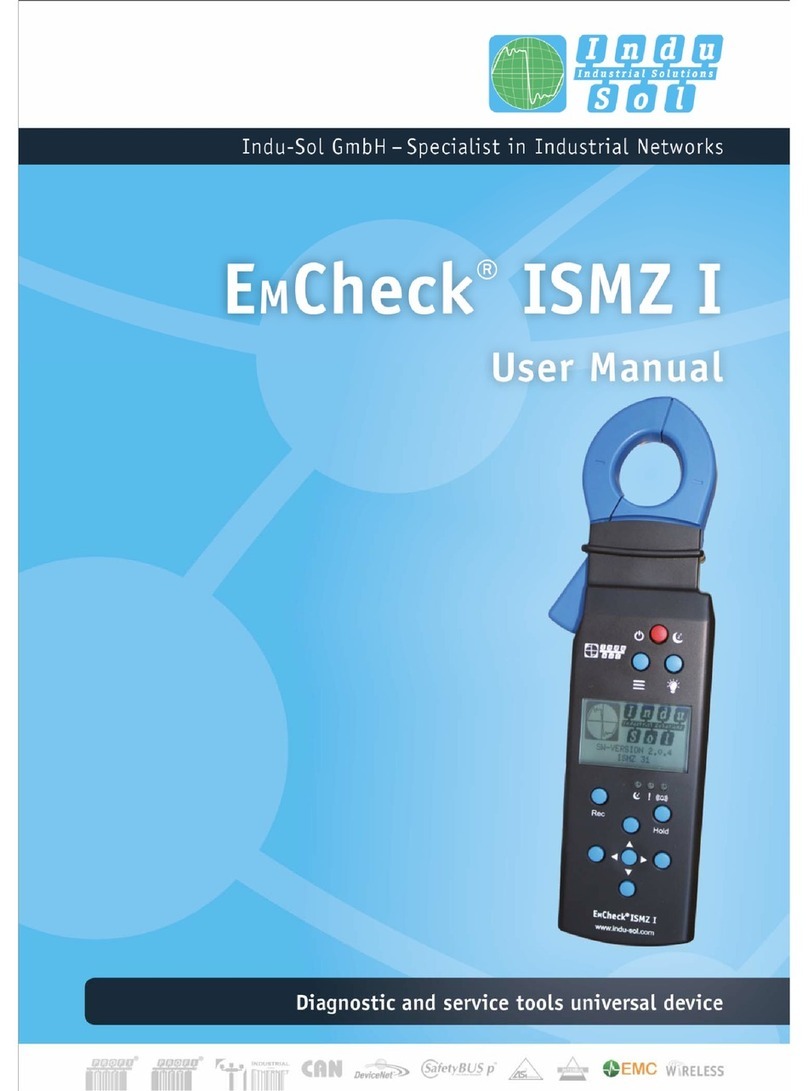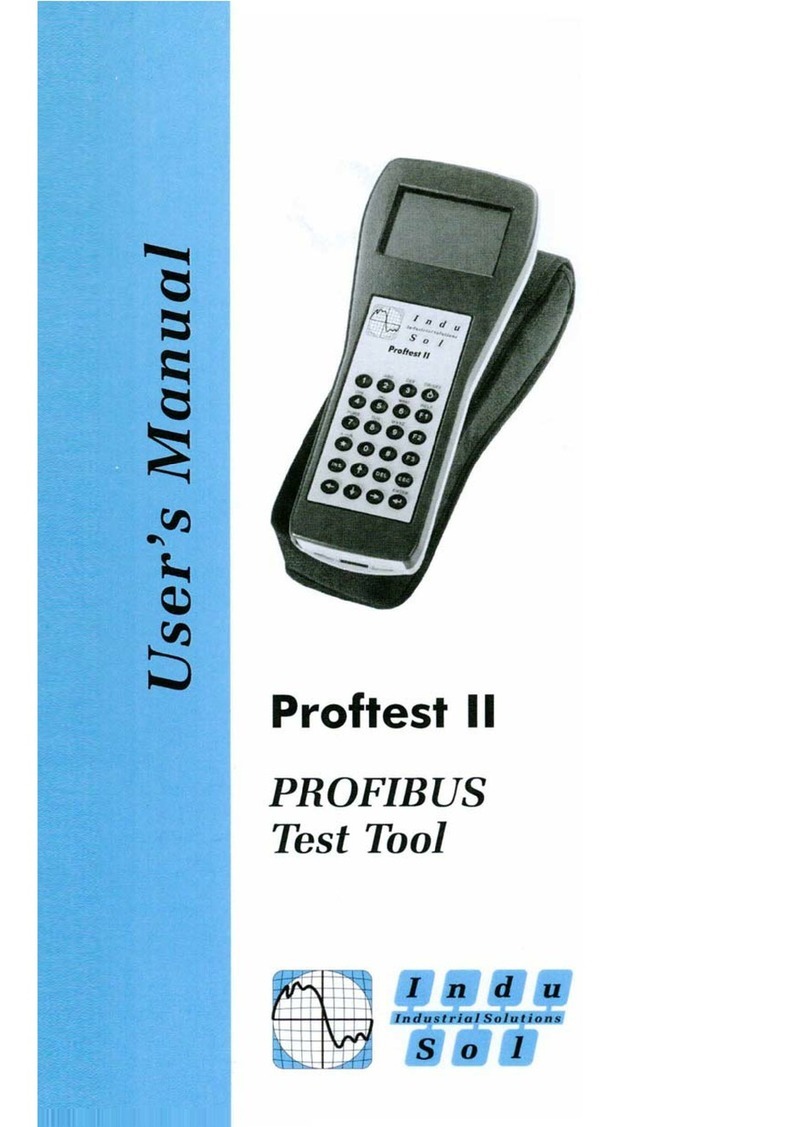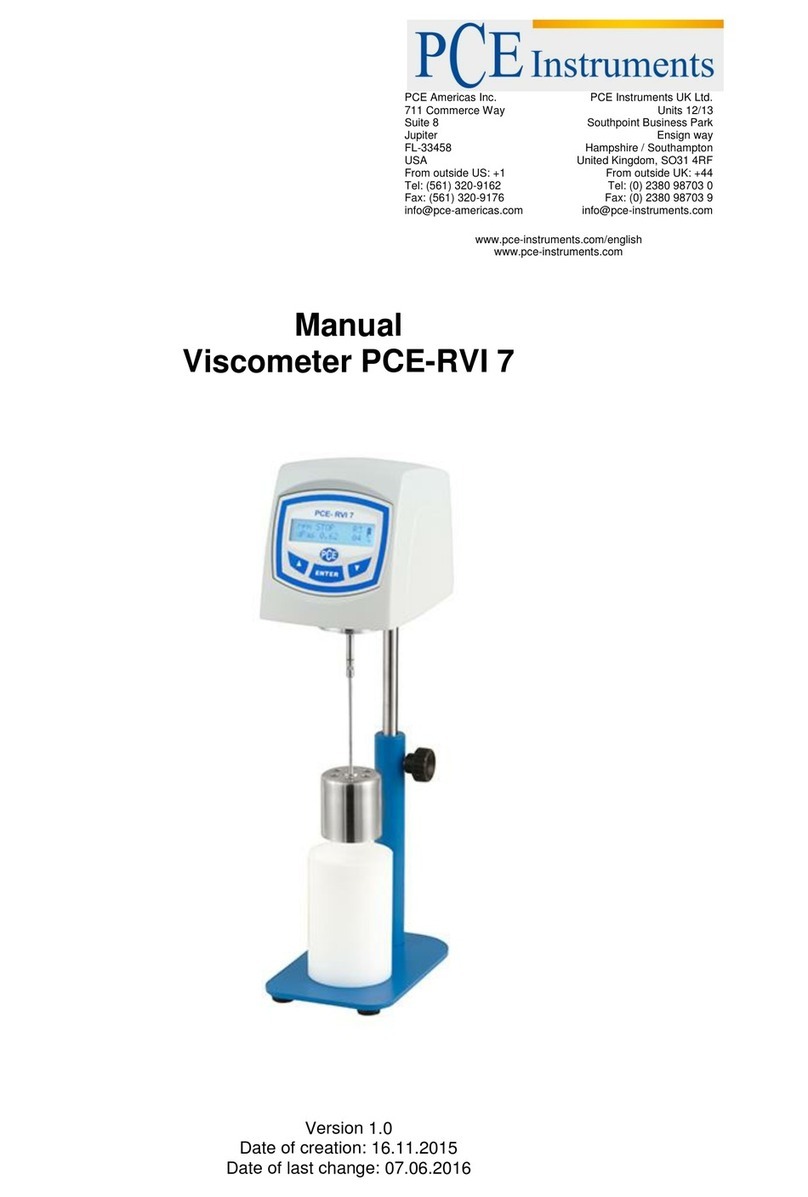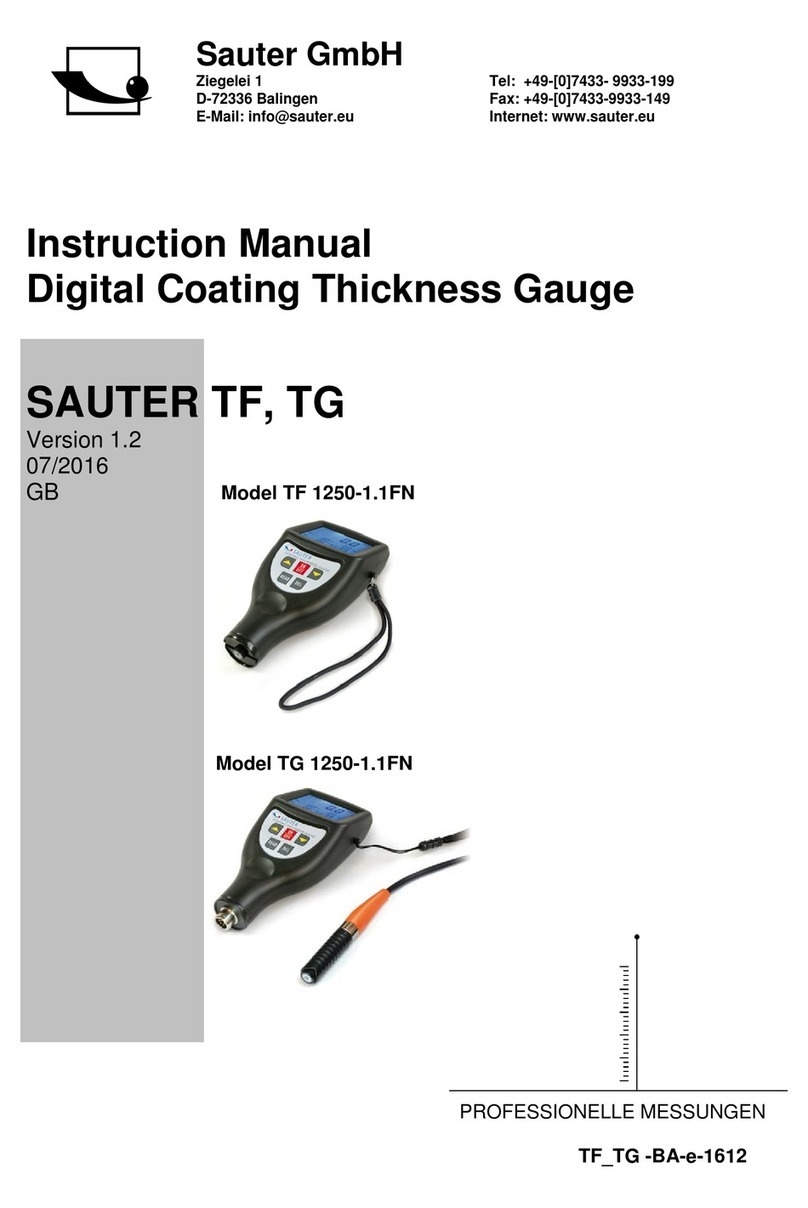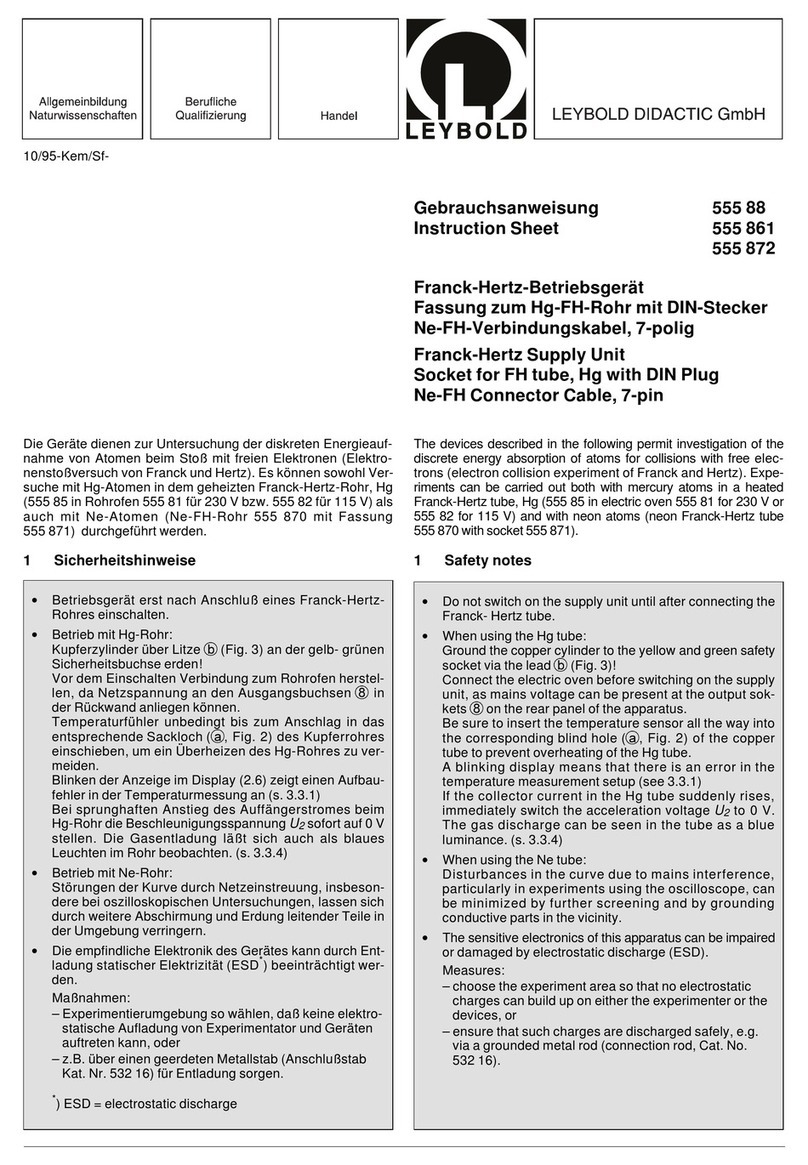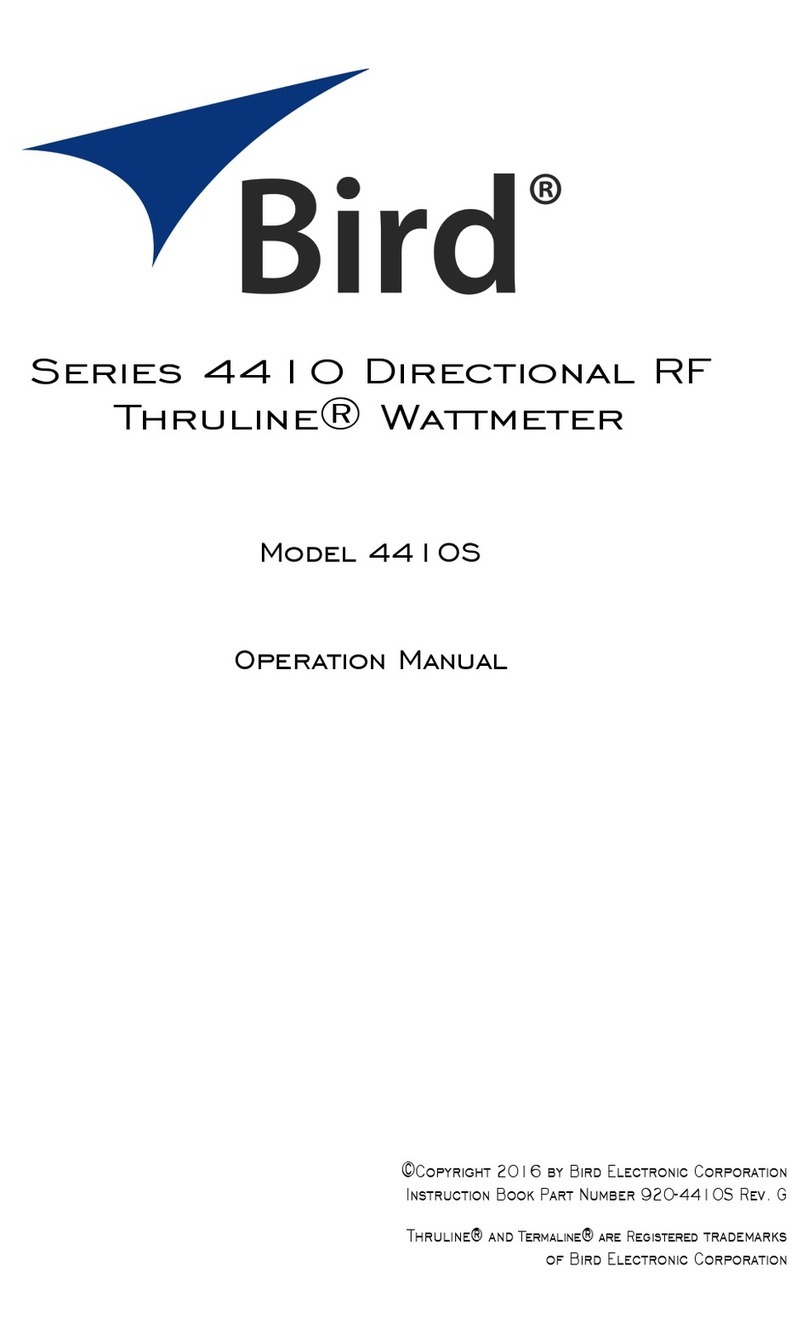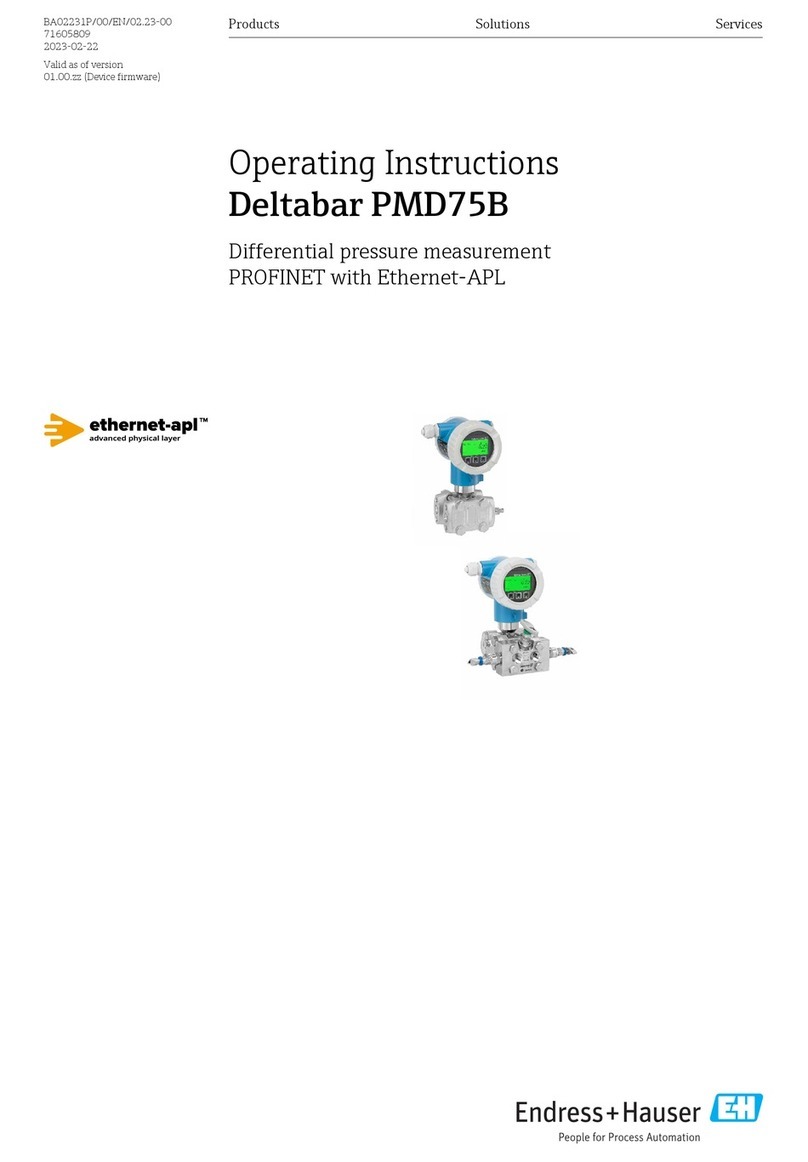Indu-Sol PB-INspektor User manual

PERMANENT NETWORK MONITORING
Your partner and specialist for Fieldbus, Industrial Ethernet and PROFInet
PB-INspektor®
MANUAL
Indu-Sol GmbH • Blumenstrasse 3 • 04626 Schmoelln
Telephone: +49 34491 5818-0 • Telefax: +49 34491 5818-99 • E-Mail: info@indu-sol.com • www.indu-sol.com
Your partner and specialist for Fieldbus, Industrial Ethernet and PROFInet
Indu-Sol GmbH •
Indu-Sol GmbH •
Blumenstrasse 3 • 04626 Schmoelln
Blumenstrasse 3 • 04626 Schmoelln
Telephone: +49 34491 5818-0 • Telefax: +49 34491 5818-99 • E-Mail: info@indu-sol.com • www.indu-sol.com
Telephone: +49 34491 5818-0 • Telefax: +49 34491 5818-99 • E-Mail: info@indu-sol.com • www.indu-sol.com


Revisionsübersicht
Date Revision Changes
March, 13th 2009 0 First version
April, 29th 2009 1.0 Reworked web surface in
PB-INspektor®version 2.00.2
© Copyright 2009 by Indu-Sol GmbH
Unannounced changes reserved. We constant work on further development of
our products. Changes in scope of delivery in form, equipment and technique
are reserved. From information, figures, and descriptions of this documen-
tation no claims can be made. Any duplication, processing and translation of
this document as well as excerpts from it require the written allowance by
Indu-Sol GmbH. All rights after the law of copyright still stay reserved explicit
by Indu-Sol.
Attention!
Commissioning and operation of this device is only allowed to qualified
personnel.
Qualified personnel in sense of the manuals safety-related hints are persons
who have the licence for commissioning devices, systems and circuits
according the standards of safety engineering and for grounding and signing.

Contents
1Introduction 5
1.1General 5
1.2Overview of Licenses 5
2Delivery Scope 6
3Connectors and Status Displays 7
3.1Connectors 7
3.2Status LEDs 7
4Installation and Connection 8
4.1Installation 8
4.2Measuring Location 8
4.3Connection to PROFIBUS DP 9
4.3.1Active PROFIBUS Cable 9
4.3.2At the Bus End 10
4.3.3Loop-in 11
4.4Power Supply 12
5Commissioning 12
5.1First Connection to the Network 12
5.1.1Case 1 - Local Access Only 14
5.1.2Case 2 - Network Integration 14
5.1.3Other Basic Settings 14
5.1.3.1Internal Date and Time 14
5.1.3.2Measuring Location 14
5.1.3.3Favorites/Bookmarks 14
5.1.3.4Language 14
5.2Measuring Procedure – First Steps 15
5.2.1Startup and Segment Detection 15
5.2.2Factory Preset Alarm Defaults 15
5.2.3Error Indication 16
5.2.4Evaluation, Threshold Adjustment and Troubleshooting 16
5.2.5Troubleshooting 17
6Quality Parameters 18
6.1Drop-outs 18
6.2Diagnostics 18
6.3Error telegrams 19
6.4Retries 19
6.5Bus Cycle Time 19
7Web Interface 20
7.1Startup Page/Overview 20
7.1.1Event Overview (Network Overview) 21
7.1.2Device Overview 21
7.2Alarm List 22
7.3Snapshots 22
7.4System Information 22
7.5Settings 23
7.5.1Tresholds/Alarms 23
7.5.2Last Cycle 23
7.5.3Device Designations 23
7.5.4System 24
7.5.4.1Network 24
7.5.4.2SNMP/LLDP 24
7.5.4.3Time/Date 24
7.5.4.4Password 24
7.5.4.5License 24
7.5.4.6Firmware 24
7.5.4.7Restart 24
8Snapshot Analysis 25
9Troubleshooting 27
10Specifications 29
11GPL Information 29
12CE Note 30
13Notices 31

Contents
1Introduction 5
1.1General 5
1.2Overview of Licenses 5
2Delivery Scope 6
3Connectors and Status Displays 7
3.1Connectors 7
3.2Status LEDs 7
4Installation and Connection 8
4.1Installation 8
4.2Measuring Location 8
4.3Connection to PROFIBUS DP 9
4.3.1Active PROFIBUS Cable 9
4.3.2At the Bus End 10
4.3.3Loop-in 11
4.4Power Supply 12
5Commissioning 12
5.1First Connection to the Network 12
5.1.1Case 1 - Local Access Only 14
5.1.2Case 2 - Network Integration 14
5.1.3Other Basic Settings 14
5.1.3.1Internal Date and Time 14
5.1.3.2Measuring Location 14
5.1.3.3Favorites/Bookmarks 14
5.1.3.4Language 14
5.2Measuring Procedure – First Steps 15
5.2.1Startup and Segment Detection 15
5.2.2Factory Preset Alarm Defaults 15
5.2.3Error Indication 16
5.2.4Evaluation, Threshold Adjustment and Troubleshooting 16
5.2.5Troubleshooting 17
6Quality Parameters 18
6.1Drop-outs 18
6.2Diagnostics 18
6.3Error telegrams 19
6.4Retries 19
6.5Bus Cycle Time 19
7Web Interface 20
7.1Startup Page/Overview 20
7.1.1Event Overview (Network Overview) 21
7.1.2Device Overview 21
7.2Alarm List 22
7.3Snapshots 22
7.4System Information 22
7.5Settings 23
7.5.1Tresholds/Alarms 23
7.5.2Last Cycle 23
7.5.3Device Designations 23
7.5.4System 24
7.5.4.1Network 24
7.5.4.2SNMP/LLDP 24
7.5.4.3Time/Date 24
7.5.4.4Password 24
7.5.4.5License 24
7.5.4.6Firmware 24
7.5.4.7Restart 24
8Snapshot Analysis 25
9Troubleshooting 27
10Specifications 29
11GPL Information 29
12CE Note 30
13Notices 31

PB-INspektor®Introduction
Page 5
1 Introduction
1.1 General
The PB-INspektor®continuously monitors all traffic on the PROFIBUS DP
network. When it detects critical changes that could cause unplanned system
downtime, the tool automatically indicates that maintenance action is required.
Based on protocol analyses, the PB-INspektor®determines the bus cycle
times and monitors the following quality parameters:
xError telegrams
xRetries
xDrop-outs / restarts
xDevice errors (internal/external diagnostics)
One INspektor per bus line is all that is needed - no matter how many physical
segments are to be monitored. The tool can be used on the live PROFIBUS
without interfering with its operation. Using the active PROFIBUS connection
cable (optional accessory, not included in scope of delivery), it can be inte-
grated into the fieldbus anytime, without undesirable side effects. No bus ad-
dress or changes to the PLC program are required for setup and commission-
ing. In addition, the tool's open functionality allows use across all controller
and bus device types.
1.2 Overview of Licenses
License Description
„Basic Line“ Basic version with full monitoring, alarm and snapshot
functionality as well as visualization via web interface
„Comfort Line“ Additional software option providing full featured frame
analyzer (via USB interface)
„Premium Line“ Additional software option supporting SNMP requests
for measurement data
„Comfort Line Plus“ Complete functionality of Comfort Line combined with
Premium Line
Delivery Scope Manual
Page 6
2 Delivery Scope
Delivery includes:
xPB-INspektor®
xScrew connector for power supply
xScrew connector for control signals
xManual
xCD-ROM with protocol analysis software (as snapshot viewer) incl.
PDF documentation
The protocol analyzer option additionally includes:
xUSB connection cable, 2 m
xPROFIBUS protocol analyzer software manual

PB-INspektor®Introduction
Page 5
1 Introduction
1.1 General
The PB-INspektor®continuously monitors all traffic on the PROFIBUS DP
network. When it detects critical changes that could cause unplanned system
downtime, the tool automatically indicates that maintenance action is required.
Based on protocol analyses, the PB-INspektor®determines the bus cycle
times and monitors the following quality parameters:
xError telegrams
xRetries
xDrop-outs / restarts
xDevice errors (internal/external diagnostics)
One INspektor per bus line is all that is needed - no matter how many physical
segments are to be monitored. The tool can be used on the live PROFIBUS
without interfering with its operation. Using the active PROFIBUS connection
cable (optional accessory, not included in scope of delivery), it can be inte-
grated into the fieldbus anytime, without undesirable side effects. No bus ad-
dress or changes to the PLC program are required for setup and commission-
ing. In addition, the tool's open functionality allows use across all controller
and bus device types.
1.2 Overview of Licenses
License Description
„Basic Line“ Basic version with full monitoring, alarm and snapshot
functionality as well as visualization via web interface
„Comfort Line“ Additional software option providing full featured frame
analyzer (via USB interface)
„Premium Line“ Additional software option supporting SNMP requests
for measurement data
„Comfort Line Plus“ Complete functionality of Comfort Line combined with
Premium Line
Delivery Scope Manual
Page 6
2 Delivery Scope
Delivery includes:
xPB-INspektor®
xScrew connector for power supply
xScrew connector for control signals
xManual
xCD-ROM with protocol analysis software (as snapshot viewer) incl.
PDF documentation
The protocol analyzer option additionally includes:
xUSB connection cable, 2 m
xPROFIBUS protocol analyzer software manual

PB-INspektor®Connectors and Status Displays
Page 7
3 Connectors and Status Displays
3.1 Connectors
Fig. 1: Connectors
3.2 Status LEDs
LED Colour Meaning
PWR green Power supply OK
LAN green Network connected
ERR red Device initialization or error
RUN yellow Baud rate detection
flashing green Measuring mode
ALARM green No unacknowledged alarms
red Alarms
Installation and Connection Manual
Page 8
4 Installation and Connection
4.1 Installation
The PROFIBUS INspektor is designed for top hat rail mounting (U-rail) in
accordance with EN 50022 (35 x 7.5 mm or 35 x 15 mm).
Fig. 2: Mounting the assembly
Attention: To ensure proper cooling, please provide sufficient space
to neighboring components:
xOn the left and right: 20 mm
xOn all other sides: 50 mm
4.2 Measuring Location
You can basically connect the PROFIBUS INspektor anywhere on a
PROFIBUS DP network. The ideal measuring location is directly at the master
or PLC. At this location, the tool can continue to analyze the bus communica-
tion even when lines are interrupted.

PB-INspektor®Connectors and Status Displays
Page 7
3 Connectors and Status Displays
3.1 Connectors
Fig. 1: Connectors
3.2 Status LEDs
LED Colour Meaning
PWR green Power supply OK
LAN green Network connected
ERR red Device initialization or error
RUN yellow Baud rate detection
flashing green Measuring mode
ALARM green No unacknowledged alarms
red Alarms
Installation and Connection Manual
Page 8
4 Installation and Connection
4.1 Installation
The PROFIBUS INspektor is designed for top hat rail mounting (U-rail) in
accordance with EN 50022 (35 x 7.5 mm or 35 x 15 mm).
Fig. 2: Mounting the assembly
Attention: To ensure proper cooling, please provide sufficient space
to neighboring components:
xOn the left and right: 20 mm
xOn all other sides: 50 mm
4.2 Measuring Location
You can basically connect the PROFIBUS INspektor anywhere on a
PROFIBUS DP network. The ideal measuring location is directly at the master
or PLC. At this location, the tool can continue to analyze the bus communica-
tion even when lines are interrupted.

PB-INspektor®Installation and Connection
Page 9
4.3 Connection to PROFIBUS DP
The PROFIBUS INspektor can be connected to the PROFIBUS DP network in
three different ways, which are described below.
4.3.1 Active PROFIBUS Cable
The active PROFIBUS connection cable (optional accessory) offers a very
simple way to connect the PROFIBUS INspektor to the fieldbus on a live
PROFIBUS anytime – and without undesirable side effects – by using a spur.
This method is also very useful if you want to connect the tool only temporarily.
For this type of connection, you need a PROFIBUS connector with a free PG
port in the existing system, directly at the PLC if possible. The settings for the
terminating resistors of the existing connectors remain unchanged.
Fig. 3: PROFIBUS connection with active cable
Installation and Connection Manual
Page 10
4.3.2 At the Bus End
At the bus end, the bus is extended up to the INspektor, as shown in the illu-
stration. To do this, use the free output of the PROFIBUS connector of the last
device on the bus.
Attention: For this type of connection, you need to shut down the
PLC and all the devices connected to the PROFIBUS, in other
words, you need to shut down the whole plant.
Connect the INspektor with a piece of PROFIBUS DP cable (at least one me-
ter long for 1.5 MBit/s or higher) fitted with a PROFIBUS connector (9-pin
D-sub connector). Switch off the integrated terminating resistor (in most cases
provided in the connector) in the last device on the bus. Set the terminating
resistor in the INspektor to ON.
Fig. 4: PROFIBUS connection as last device

PB-INspektor®Installation and Connection
Page 9
4.3 Connection to PROFIBUS DP
The PROFIBUS INspektor can be connected to the PROFIBUS DP network in
three different ways, which are described below.
4.3.1 Active PROFIBUS Cable
The active PROFIBUS connection cable (optional accessory) offers a very
simple way to connect the PROFIBUS INspektor to the fieldbus on a live
PROFIBUS anytime – and without undesirable side effects – by using a spur.
This method is also very useful if you want to connect the tool only temporarily.
For this type of connection, you need a PROFIBUS connector with a free PG
port in the existing system, directly at the PLC if possible. The settings for the
terminating resistors of the existing connectors remain unchanged.
Fig. 3: PROFIBUS connection with active cable
Installation and Connection Manual
Page 10
4.3.2 At the Bus End
At the bus end, the bus is extended up to the INspektor, as shown in the illu-
stration. To do this, use the free output of the PROFIBUS connector of the last
device on the bus.
Attention: For this type of connection, you need to shut down the
PLC and all the devices connected to the PROFIBUS, in other
words, you need to shut down the whole plant.
Connect the INspektor with a piece of PROFIBUS DP cable (at least one me-
ter long for 1.5 MBit/s or higher) fitted with a PROFIBUS connector (9-pin
D-sub connector). Switch off the integrated terminating resistor (in most cases
provided in the connector) in the last device on the bus. Set the terminating
resistor in the INspektor to ON.
Fig. 4: PROFIBUS connection as last device

PB-INspektor®Installation and Connection
Page 11
4.3.3 Loop-in
The INspektor is inserted between two existing devices on the bus. For this,
you need to divide the bus.
Attention: For this type of connection, you need to shut down the
PLC and all the devices connected to the PROFIBUS, in other
words, you need to shut down the whole plant.
Connect the INspektor with a piece of PROFIBUS DP cable (at least one me-
ter long for 1.5 MBit/s or higher) fitted with a PROFIBUS connector (9-pin
D-sub connector). On the INspektor, set the terminating resistor integrated in
the connector to OFF.
Fig. 5: “Looping in” the INspektor between two devices
Commissioning Manual
Page 12
4.4 Power Supply
An external 24 VDC power supply is required for operation. Use the supplied
connector to connect the power supply to the PROFIBUS INspektor. Connect
the PE contact to the local ground of the control cabinet.
Attention: Observe the correct polarity when connecting the PE
contact. Do not connect the PE contact to the protective ground
conductor.
Attention: The stored measurement data will be lost in the case of
power failure or temporary power interruption.
5 Commissioning
5.1 First Connection to the Network
The PROFIBUS INspektor is delivered with the following default network con-
figuration:
INspektor's IP address : 192.168.212.212
INspektor's subnet mask : 255.255.255.0
In most cases you will have to change the default setting. How this is done is
described below using Windows XP as an example.
Connect the PROFIBUS INspektor to your PC or notebook by using a
standard crossover patch cable (not included in delivery).
When you switch on the power supply, every INspektor will check
during startup whether the default IP has been assigned on the
network. If it is, the INspektor will not be fully activated.
On your Windows PC, click START -> Settings -> Network Connection and
open the Local Area Connection. Please note that the “LAN” connection might
be named differently on your PC. In the “Local Area Connection Properties”
dialog box, open the “General” tab, select “Internet Protocol (TCP/IP)” and
click “Properties.” The “Internet Protocol (TCP/IP) Properties” dialog box
appears. Select the “Alternate Configuration” tab and click “User configured.”
Attention: If this tab already contains entries, note them down in case
you need to restore the settings later.

PB-INspektor®Installation and Connection
Page 11
4.3.3 Loop-in
The INspektor is inserted between two existing devices on the bus. For this,
you need to divide the bus.
Attention: For this type of connection, you need to shut down the
PLC and all the devices connected to the PROFIBUS, in other
words, you need to shut down the whole plant.
Connect the INspektor with a piece of PROFIBUS DP cable (at least one me-
ter long for 1.5 MBit/s or higher) fitted with a PROFIBUS connector (9-pin
D-sub connector). On the INspektor, set the terminating resistor integrated in
the connector to OFF.
Fig. 5: “Looping in” the INspektor between two devices
Commissioning Manual
Page 12
4.4 Power Supply
An external 24 VDC power supply is required for operation. Use the supplied
connector to connect the power supply to the PROFIBUS INspektor. Connect
the PE contact to the local ground of the control cabinet.
Attention: Observe the correct polarity when connecting the PE
contact. Do not connect the PE contact to the protective ground
conductor.
Attention: The stored measurement data will be lost in the case of
power failure or temporary power interruption.
5 Commissioning
5.1 First Connection to the Network
The PROFIBUS INspektor is delivered with the following default network con-
figuration:
INspektor's IP address : 192.168.212.212
INspektor's subnet mask : 255.255.255.0
In most cases you will have to change the default setting. How this is done is
described below using Windows XP as an example.
Connect the PROFIBUS INspektor to your PC or notebook by using a
standard crossover patch cable (not included in delivery).
When you switch on the power supply, every INspektor will check
during startup whether the default IP has been assigned on the
network. If it is, the INspektor will not be fully activated.
On your Windows PC, click START -> Settings -> Network Connection and
open the Local Area Connection. Please note that the “LAN” connection might
be named differently on your PC. In the “Local Area Connection Properties”
dialog box, open the “General” tab, select “Internet Protocol (TCP/IP)” and
click “Properties.” The “Internet Protocol (TCP/IP) Properties” dialog box
appears. Select the “Alternate Configuration” tab and click “User configured.”
Attention: If this tab already contains entries, note them down in case
you need to restore the settings later.

PB-INspektor®Commissioning
Page 13
Now make the following entries:
Fig. 6: Network configuration in the PC (Windows XP)
Click OK twice to confirm the open dialog boxes. Your network configuration is
changed.
Start the web browser (Microsoft Internet Explorer Version 6 or above, or
Mozilla Firefox Version 2 or above; Java Script must be enabled) and type in
the following address: http://192.168.212.212. You can now access the
PROFIBUS INspektor's web interface (see Web Interface chapter on page 20).
Here, you can also change the INspektor's network configuration, if required.
To do this, select Settings -> System -> Network. See also the Network
Settings chapter on page 24. The user name and password for logon are
factory preset to “config”.
Attention: Enter the new IP address in the relevant field on the ID
plate, which is provided on the right side of the housing. The
PROFIBUS INspektor cannot be accessed without this address.
Commissioning Manual
Page 14
5.1.1 Case 1 - Local Access Only
In this case, the PROFIBUS INspektor is NOT integrated into an existing
network. You can either continue by using the “Alternate Configuration” set for
the LAN connection in your PC, or assign a different free and available IP
address to the INspektor.
5.1.2 Case 2 - Network Integration
In this case, the PROFIBUS INspektor is integrated into an existing network.
Ask your network administrator for the appropriate manual or automatic
(DHCP) setting of the network configuration. You can then connect the
INspektor via a standard patch cable to an existing switch or hub, and thus
to the LAN.
5.1.3 Other Basic Settings
5.1.3.1 Internal Date and Time
The date and time set in the PROFIBUS INspektor is displayed on the Over-
view startup page. If the time is not correct for your time zone or daylight
saving time, you can adjust it under Settings -> System -> Time/Date.
5.1.3.2 Measuring Location
The measuring location of the currently selected PROFIBUS INspektor is
always shown at the top of the screen. To assign a location name, select
Settings -> Designations and enter the name in the top line of the table.
Assigning location names makes it easier to distinguish multiple INspektors on
the network.
5.1.3.3 Favorites/Bookmarks
Save the INspektor as a favorite or bookmark in your web browser and name
the favorite/bookmark after the measuring location
5.1.3.4 Language
When you start the PROFIBUS INspektor, it opens with the German web inter-
face by default. To start with the English web interface, click the national flag
icon and then bookmark the INspektor or save it as a favorite.

PB-INspektor®Commissioning
Page 13
Now make the following entries:
Fig. 6: Network configuration in the PC (Windows XP)
Click OK twice to confirm the open dialog boxes. Your network configuration is
changed.
Start the web browser (Microsoft Internet Explorer Version 6 or above, or
Mozilla Firefox Version 2 or above; Java Script must be enabled) and type in
the following address: http://192.168.212.212. You can now access the
PROFIBUS INspektor's web interface (see Web Interface chapter on page 20).
Here, you can also change the INspektor's network configuration, if required.
To do this, select Settings -> System -> Network. See also the Network
Settings chapter on page 24. The user name and password for logon are
factory preset to “config”.
Attention: Enter the new IP address in the relevant field on the ID
plate, which is provided on the right side of the housing. The
PROFIBUS INspektor cannot be accessed without this address.
Commissioning Manual
Page 14
5.1.1 Case 1 - Local Access Only
In this case, the PROFIBUS INspektor is NOT integrated into an existing
network. You can either continue by using the “Alternate Configuration” set for
the LAN connection in your PC, or assign a different free and available IP
address to the INspektor.
5.1.2 Case 2 - Network Integration
In this case, the PROFIBUS INspektor is integrated into an existing network.
Ask your network administrator for the appropriate manual or automatic
(DHCP) setting of the network configuration. You can then connect the
INspektor via a standard patch cable to an existing switch or hub, and thus
to the LAN.
5.1.3 Other Basic Settings
5.1.3.1 Internal Date and Time
The date and time set in the PROFIBUS INspektor is displayed on the Over-
view startup page. If the time is not correct for your time zone or daylight
saving time, you can adjust it under Settings -> System -> Time/Date.
5.1.3.2 Measuring Location
The measuring location of the currently selected PROFIBUS INspektor is
always shown at the top of the screen. To assign a location name, select
Settings -> Designations and enter the name in the top line of the table.
Assigning location names makes it easier to distinguish multiple INspektors on
the network.
5.1.3.3 Favorites/Bookmarks
Save the INspektor as a favorite or bookmark in your web browser and name
the favorite/bookmark after the measuring location
5.1.3.4 Language
When you start the PROFIBUS INspektor, it opens with the German web inter-
face by default. To start with the English web interface, click the national flag
icon and then bookmark the INspektor or save it as a favorite.

PB-INspektor®Commissioning
Page 15
5.2 Measuring Procedure – First Steps
5.2.1 Startup and Segment Detection
The PROFIBUS INspektor powers up automatically as soon as you connect it
to the power supply; the ERR LED is red. The device then tries to detect a
connected active bus segment. The RUN LED is yellow. When this process is
complete, the device changes to measuring mode and starts measuring. The
RUN LED flashes green. The entire startup process will take a minute, max.
If the bus communication is interrupted or the baud rate is changed, the
INspektor automatically restarts the segment detection after approx.
2 minutes.
5.2.2 Factory Preset Alarm Defaults
The Alarm, Alarm Contact and Snapshot functions are enabled by default. The
quality parameters are set to maximum sensibility. See also the Settings -
Alarms/Snapshots section on page 23.
If no errors are detected with these settings over a prolonged period of time,
you can say with some certainty that the tested bus segment is error-free.
However, to determine segment health with absolute certainty you need to
carry out a complete baseline measurement first. You can run this measure-
ment using the PROFview XL and the PROFI-TM Protocol Analyzer, which
also provide you with a comprehensive test report on bus physics and bus
communication.
Commissioning Manual
Page 16
5.2.3 Error Indication
When you run the PROFIBUS INspektor with the default settings, detected
errors are indicated in the following ways:
xThe ERR LED turns red
xThe potential-free contact closes, the relay clicks audibly
xThe web interface shows the following details on the Overview startup
page:
oCounts greater than zero in the left-hand table under Events
oAlarm count greater than zero in the right-hand table under
Events, color changes to red
oStatus colors are no longer green under PROFIBUS Devices
In addition, the PROFIBUS INspektor enters the error in the Alarm List and
displays a trace log under Snapshots.
5.2.4 Evaluation, Threshold Adjustment and Troubleshooting
All the information regarding error events and the status of each device on the
bus is shown on the Overview startup page of the web interface.
Generally neither error frames nor device drop-outs should occur. If they do,
this is always a sign that there are faults that have to be corrected.
Retries may well be permitted in special cases, which depend on the segment
length, the baud rate, and the number and type of PROFIBUS devices. If –
and how many – retries are permitted has to be decided on a case to case
basis. In the Extended View of the Alarms/Snapshots settings, you can then
set the Retries threshold to a value greater than “1” for a specific device only.

PB-INspektor®Commissioning
Page 15
5.2 Measuring Procedure – First Steps
5.2.1 Startup and Segment Detection
The PROFIBUS INspektor powers up automatically as soon as you connect it
to the power supply; the ERR LED is red. The device then tries to detect a
connected active bus segment. The RUN LED is yellow. When this process is
complete, the device changes to measuring mode and starts measuring. The
RUN LED flashes green. The entire startup process will take a minute, max.
If the bus communication is interrupted or the baud rate is changed, the
INspektor automatically restarts the segment detection after approx.
2 minutes.
5.2.2 Factory Preset Alarm Defaults
The Alarm, Alarm Contact and Snapshot functions are enabled by default. The
quality parameters are set to maximum sensibility. See also the Settings -
Alarms/Snapshots section on page 23.
If no errors are detected with these settings over a prolonged period of time,
you can say with some certainty that the tested bus segment is error-free.
However, to determine segment health with absolute certainty you need to
carry out a complete baseline measurement first. You can run this measure-
ment using the PROFview XL and the PROFI-TM Protocol Analyzer, which
also provide you with a comprehensive test report on bus physics and bus
communication.
Commissioning Manual
Page 16
5.2.3 Error Indication
When you run the PROFIBUS INspektor with the default settings, detected
errors are indicated in the following ways:
xThe ERR LED turns red
xThe potential-free contact closes, the relay clicks audibly
xThe web interface shows the following details on the Overview startup
page:
oCounts greater than zero in the left-hand table under Events
oAlarm count greater than zero in the right-hand table under
Events, color changes to red
oStatus colors are no longer green under PROFIBUS Devices
In addition, the PROFIBUS INspektor enters the error in the Alarm List and
displays a trace log under Snapshots.
5.2.4 Evaluation, Threshold Adjustment and Troubleshooting
All the information regarding error events and the status of each device on the
bus is shown on the Overview startup page of the web interface.
Generally neither error frames nor device drop-outs should occur. If they do,
this is always a sign that there are faults that have to be corrected.
Retries may well be permitted in special cases, which depend on the segment
length, the baud rate, and the number and type of PROFIBUS devices. If –
and how many – retries are permitted has to be decided on a case to case
basis. In the Extended View of the Alarms/Snapshots settings, you can then
set the Retries threshold to a value greater than “1” for a specific device only.

PB-INspektor®Commissioning
Page 17
Not all diagnostics are relevant to PROFIBUS device faults. Which of them are
depends on the device type and its configuration in the PLC program, so that
this decision also has to be made on a case to case basis. In the Extended
View of the Alarms/Snapshots settings, you can set the Internal Diagnostics
and/or External Diagnostics threshold to a value greater than “1” for a specific
device only, or disable it for that device by entering “0”.
5.2.5 Troubleshooting
The best approach when looking for the cause of communication faults, such
as error frames or retransmission, is to start by ignoring the diagnostics for all
PROFIBUS devices. This is done by entering “0” for the threshold settings of
each device.
To find the cause of device faults, on the other hand, it is the diagnostics that
are relevant.
If you are uncertain how to evaluate the measurement results, you should
have your network tested by a PROFIBUS specialist. The specialist will find
and correct any existing faults, and set the appropriate threshold values for
your system.
Quality Parameters Manual
Page 18
6 Quality Parameters
6.1 Drop-outs
The PROFIBUS INspektor detects drop-outs in two different ways:
1. Detection of parameter frames
A PROFIBUS device receives a parameter frame from the bus master
when it needs to be newly added to the bus (restart) or when the de-
vice has transmitted a diagnostic frame requesting parameterization.
In all three cases, the PROFIBUS device cannot exchange user data
any longer and is thus considered dropped.
2. No reply from PROFIBUS device
PROFIBUS devices are only parameterized when they are started or
restarted (after drop-out). Even if no parameter frame occurs during
monitoring, the PROFIBUS INspektor can still determine a device
failure from the missing reply.
6.2 Diagnostics
If a fault or exception condition occurs in a PROFIBUS device, the master is
informed by one of the following three frame types:
xDH response, regular diagnostic message that occurs when an error
state has newly occurred, changed or gone away during cyclic data
exchange; e.g. if a wire of an external sensor breaks at an analog 4-
20 mA input – the INspektor interprets this frame as “External
Diagnostics”
xRS response when a service request received previously from the
master cannot be executed because of an error (in that case DP
slaves are usually no longer in cyclic data exchange); e.g. in case of
an internal fault in a remote I/O module, causing incomplete or no data
to be supplied – the INspektor interprets this frame as “Internal
Diagnostics”
xRR response in the case of a dynamic overload that prevents saving
and processing the frame received previously from the master – the
INspektor interprets this frame as “Internal Diagnostics”
The devices' responses regarding the diagnostics vary from manufacturer to
manufacturer; there is no standardization in that respect. Some devices do not
distinguish between external and internal diagnostics and only report one type.

PB-INspektor®Commissioning
Page 17
Not all diagnostics are relevant to PROFIBUS device faults. Which of them are
depends on the device type and its configuration in the PLC program, so that
this decision also has to be made on a case to case basis. In the Extended
View of the Alarms/Snapshots settings, you can set the Internal Diagnostics
and/or External Diagnostics threshold to a value greater than “1” for a specific
device only, or disable it for that device by entering “0”.
5.2.5 Troubleshooting
The best approach when looking for the cause of communication faults, such
as error frames or retransmission, is to start by ignoring the diagnostics for all
PROFIBUS devices. This is done by entering “0” for the threshold settings of
each device.
To find the cause of device faults, on the other hand, it is the diagnostics that
are relevant.
If you are uncertain how to evaluate the measurement results, you should
have your network tested by a PROFIBUS specialist. The specialist will find
and correct any existing faults, and set the appropriate threshold values for
your system.
Quality Parameters Manual
Page 18
6 Quality Parameters
6.1 Drop-outs
The PROFIBUS INspektor detects drop-outs in two different ways:
1. Detection of parameter frames
A PROFIBUS device receives a parameter frame from the bus master
when it needs to be newly added to the bus (restart) or when the de-
vice has transmitted a diagnostic frame requesting parameterization.
In all three cases, the PROFIBUS device cannot exchange user data
any longer and is thus considered dropped.
2. No reply from PROFIBUS device
PROFIBUS devices are only parameterized when they are started or
restarted (after drop-out). Even if no parameter frame occurs during
monitoring, the PROFIBUS INspektor can still determine a device
failure from the missing reply.
6.2 Diagnostics
If a fault or exception condition occurs in a PROFIBUS device, the master is
informed by one of the following three frame types:
xDH response, regular diagnostic message that occurs when an error
state has newly occurred, changed or gone away during cyclic data
exchange; e.g. if a wire of an external sensor breaks at an analog 4-
20 mA input – the INspektor interprets this frame as “External
Diagnostics”
xRS response when a service request received previously from the
master cannot be executed because of an error (in that case DP
slaves are usually no longer in cyclic data exchange); e.g. in case of
an internal fault in a remote I/O module, causing incomplete or no data
to be supplied – the INspektor interprets this frame as “Internal
Diagnostics”
xRR response in the case of a dynamic overload that prevents saving
and processing the frame received previously from the master – the
INspektor interprets this frame as “Internal Diagnostics”
The devices' responses regarding the diagnostics vary from manufacturer to
manufacturer; there is no standardization in that respect. Some devices do not
distinguish between external and internal diagnostics and only report one type.

PB-INspektor® Quality Parameters
Page 19
This means that, when in doubt, you need to check every diagnostic message
in order to see if the message results from normal process behavior or from a
fault in the device.
6.3 Error telegrams
Even though the PROFIBUS is protected against possible transmission faults,
frames can nevertheless be falsified during physical data transfer. Frame
errors include, for example, character format errors, incorrect start and end
delimiters, frame check byte errors or incorrect frame lengths.
6.4 Retries
If a PROFIBUS device does not respond within a predefined time, or if the
master receives a frame containing information it cannot interpret, the master
requests the device concerned to retransmit the data. How often such a
request is transmitted per cycle depends on the retry limit set in the master.
When analyzing the PROFIBUS, the INspektor distinguishes between two
retry types:
x Max. Retries per Bus Cycle
x Total Retries
When determining the Max. Retries per Bus Cycle, the PROFIBUS INspektor
counts the maximum number of requests retransmitted to a device during a
bus cycle. When a device fails, the value displayed corresponds to the set
retry limit.
Under Total Retries, the INspektor determines the total count of all retrains-
missions that have occurred.
6.5 Bus Cycle Time
In a PROFIBUS DP V0 network (cyclic operation), all PROFIBUS devices are
addressed once per bus cycle. The time it takes the master to complete a
cycle is called the bus cycle time. When the PROFIBUS network is operating
properly, the bus cycle time is nearly always constant. If faults occur on the
network, the cycle time will vary increasingly. The PROFIBUS INspektor
measures these deviations and indicates the results under Bus Cycle Time
Min/Mean/Max. This helps you to detect faults on the network at an early
stage.
Web Interface Manual
Page 20
7 Web Interface
7.1 Startup Page/Overview
Fig. 7: Startup page of the web interface
On the left, you see the navigation area. With the two icons below it, you can
toggle between the English and German interface languages.
The measuring location is given at the top of the screen. This is particularly
useful when you are using multiple INspektors to monitor the network.
The actual workspace is provided under Overview. It is divided into the Events
and PROFIBUS Devices boxes.
Table of contents
Other Indu-Sol Measuring Instrument manuals