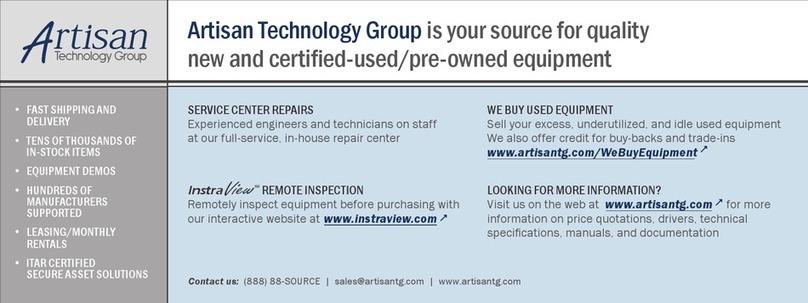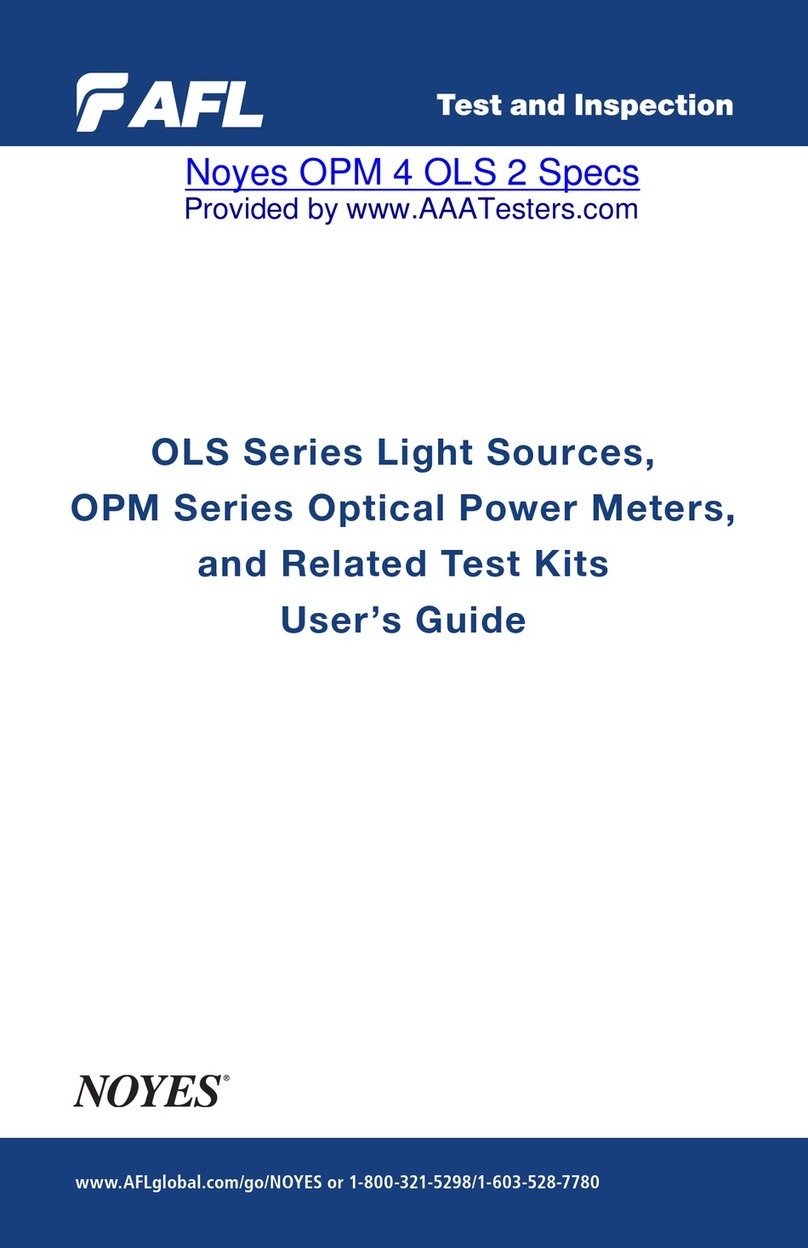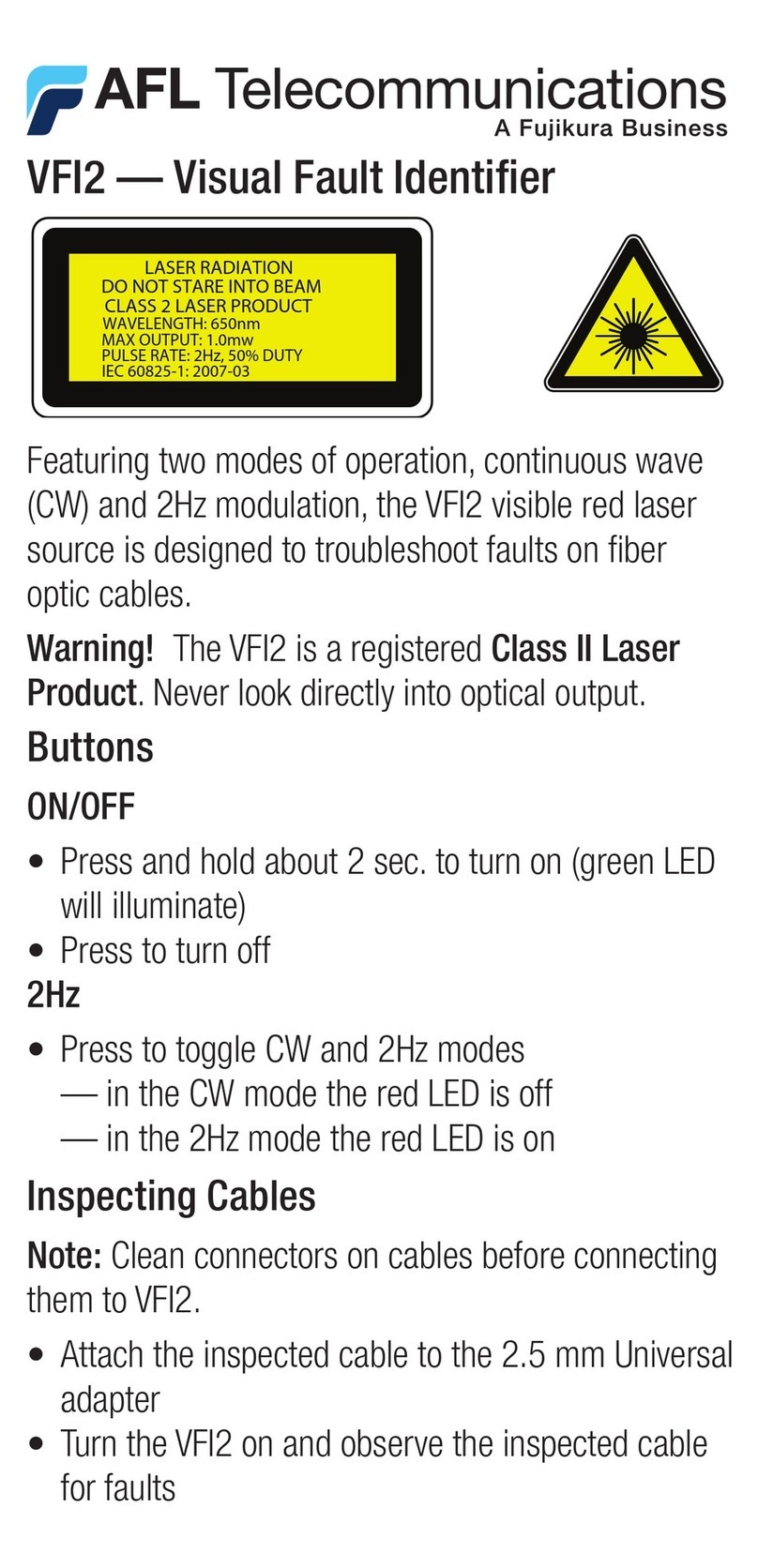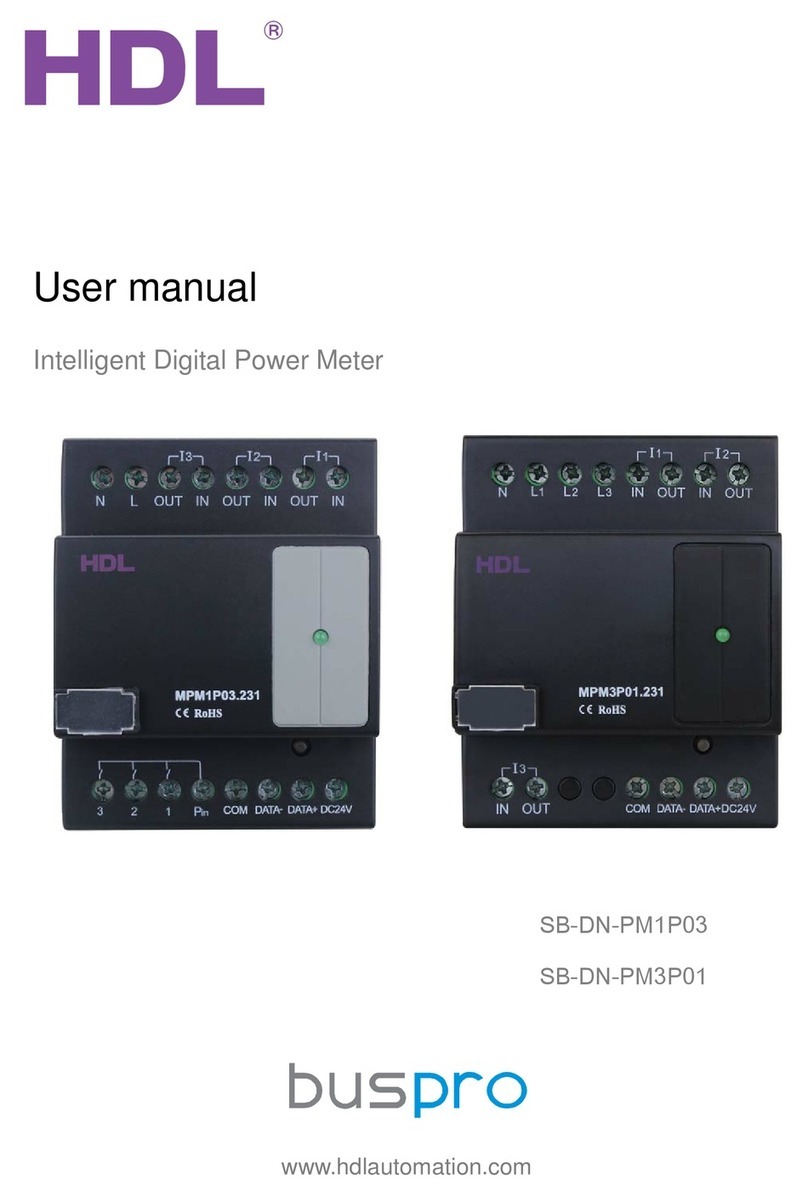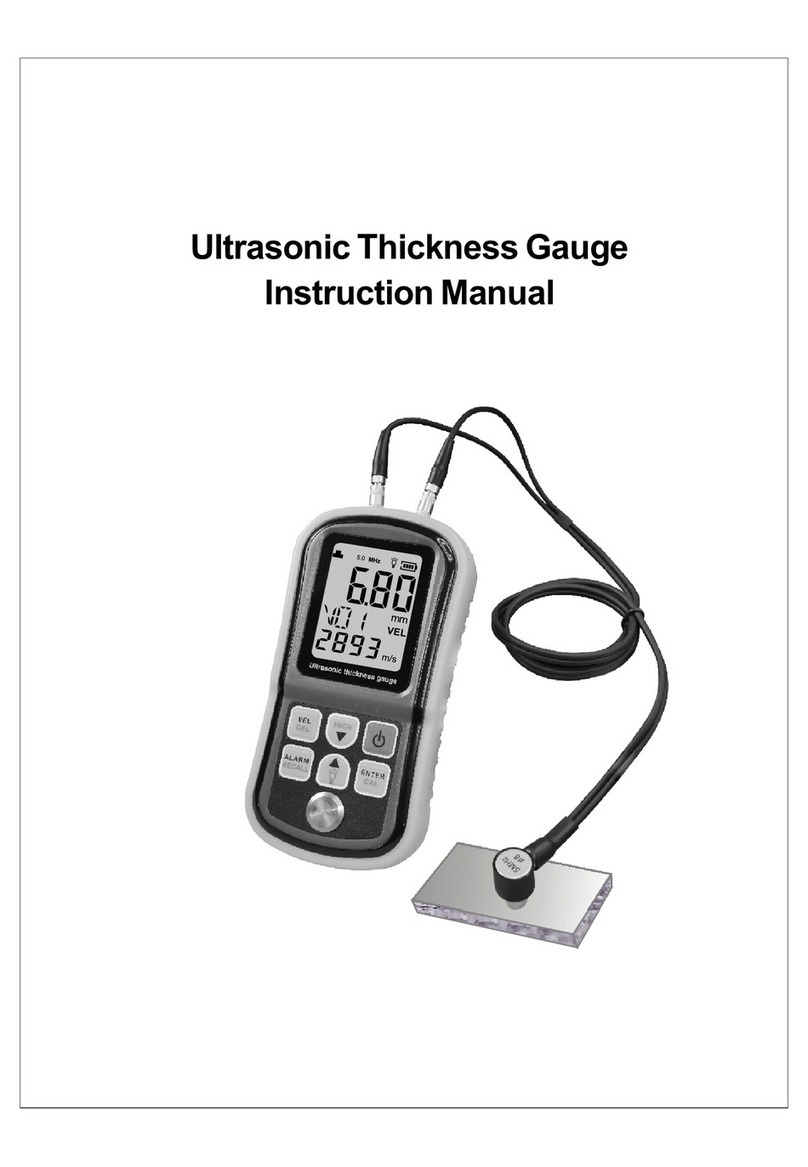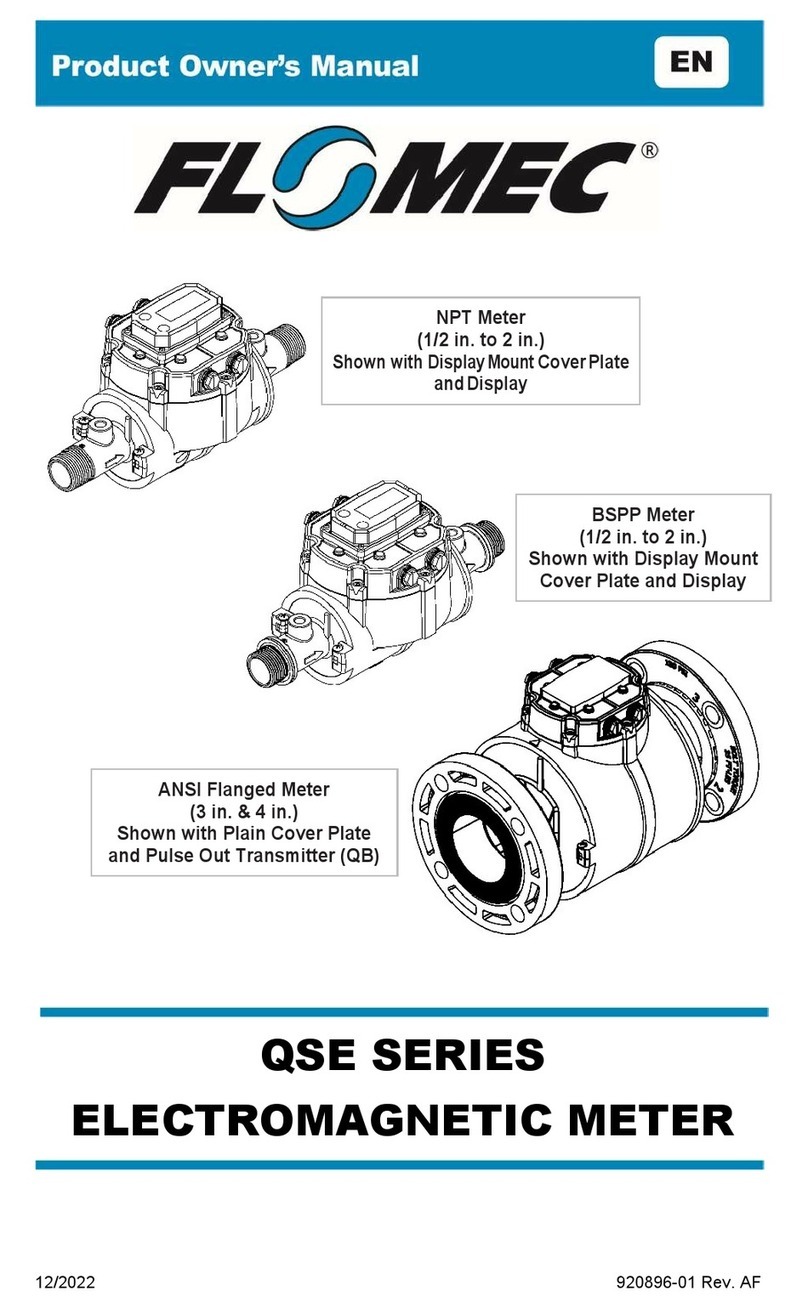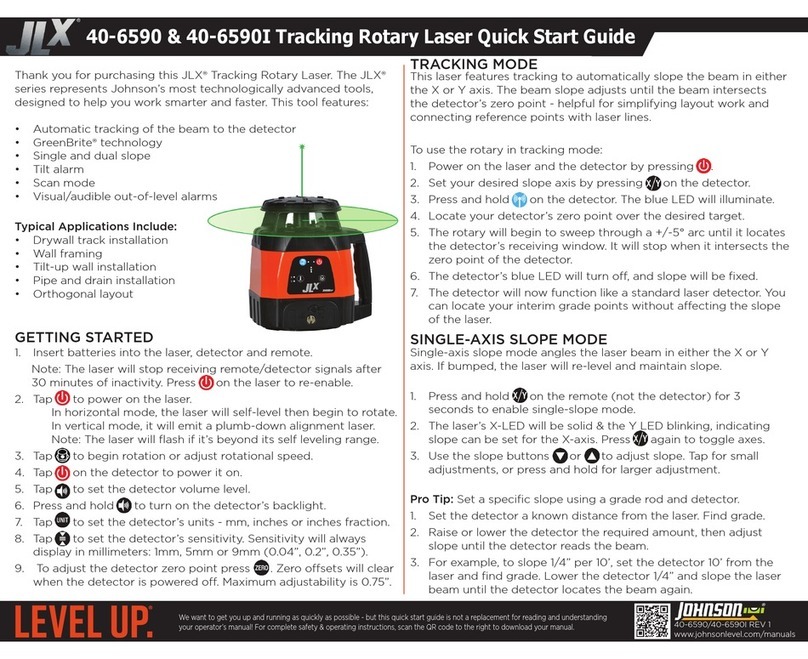AFL FlexScan FS300 User manual

FlexScan®FS300 OTDR
With SmartAuto®and LinkMap®
User’s Guide
www.AFLglobal.com or (800) 321-5298, (603) 528-7780
Test & Inspection

2
Safety Information................................................6
Apple Inc. Legal Notice ............................................7
Hardware Overview...............................................8
Controls, Display, Interfaces ......................................8
Front Panel Buttons and Indicators .................................10
Battery Charging...............................................11
Understanding Battery Charge Status ...............................11
Configuring FlexScan to Auto-Off ..................................12
User Interface Overview............................................13
Home Screen Features...........................................13
Test Modes and Features Summary .................................13
Utility Modes and Features Summary................................14
General Settings .................................................15
Common Functions in OTDR Test Modes ...............................23
Live Fiber Detection.............................................23
Launch Quality Check ...........................................23
OTDR Test Results Viewers .......................................24
Contents
©2019 AFL, all rights reserved. FS300-00-1000 Revision AA, 2019-04-01

3
SmartAuto®OTDR................................................25
SmartAuto OTDR Setup Summary ..................................25
Network Type .................................................25
Test Wavelength ...............................................26
Fiber Type . . . . . . . . . . . . . . . . . . . . . . . . . . . . . . . . . . . . . . . . . . . . . . . . . . . . 26
Viewing and Configuring Fiber Type ..............................27
Launch & Tail Cords.............................................29
Pass/Fail Rule .................................................30
Viewing and Configuring Pass/Fail Rule ...........................31
To Start SmartAuto OTDR Test.....................................34
Understanding LinkMap®View Features .............................35
Understanding Event Table View Features ............................37
Understanding Trace View Features ................................38
Trace View – Cursor Control Enabled..............................39
Trace View – Zoom Control Enabled ..............................40
Expert and Real-time OTDR .........................................41
Understanding Expert and Real-time OTDR Settings ....................41
Expert and Real-time OTDR Setup ....................................43
Testing in Expert OTDR Mode .......................................44
Contents

4
Test Sequence in Expert OTDR Mode ................................44
Testing in Real-time OTDR Mode .....................................45
Test Sequence in Real-time OTDR Mode .............................45
Light Source and Power Meter Operation...............................46
Light Source Settings and Features .................................46
Power Meter Settings and Features .................................47
Inspecting Fibers with FOCIS Series Inspection Probe and FlexScan ...........48
FOCIS Flex Inspection Probe Overview...............................48
Pairing FlexScan with FOCIS Flex Inspection Probe .....................50
Enable Bluetooth on FlexScan .....................................50
Enable Bluetooth on FOCIS Flex....................................51
Configuring Auto-Send ..........................................52
Inspecting Optical Connectors .....................................53
File Manager ....................................................55
Saving Results.................................................56
Saving Results for Bi-directional Reporting ...........................56
Saving to a Newly Created Folder ..................................57
Saving to the Current Folder ......................................57
Viewing Saved Test Results .......................................58
Contents

5
File Manager ....................................................59
Deleting Projects/Jobs/Fibers......................................59
Transferring Results to a PC via USB ..................................60
Back Up Saved Results to USB Memory . . . . . . . . . . . . . . . . . . . . . . . . . . . . . . . . 61
Printing Results to PDF ............................................62
How to View Device Information .....................................63
General Information ..............................................64
Contacting Customer Service......................................64
Warranty Terms and Conditions....................................64

6
Safety Information
WARNING! Use of procedures or adjustments other than those specied herein may result in hazardous radiation
exposure.
850/1300 nm MM OTDR/OLS port
1310/1550 nm SM OTDR/OLS port
This is a CLASS I LASER output.
VFL port This is a CLASS IIIa/3R LASER output.
Avoid exposure to the beam!
NOTE! FlexScan OTDRs equipped with Bluetooth/WiFi (option W1) contain the following two Bluetooth / WiFi
Transmitter Modules:
FCC ID: X3ZBTMOD8 FCC ID: Z64-WL18DBMOD
IC: 8828A-MOD8 IC: 451I-WL18DBMOD
WARNING! Use only the specied AC adapter. Use of another type of AC adapter can damage the instrument and
create the danger of re and electrical shock.
WARNING! To avoid the danger of re and electrical shock:
• Never use a voltage that is different from that for which the AC adapter is rated.
• Do not plug the unit into a power outlet that is shared by other devices.
• Never modify the power cord or excessively bend, twist, or pull it.
• Do not allow the power cord to become damaged.
• Do not place heavy objects on the power cord or expose it to heat.
• Never touch the AC adapter while your hands are wet.
• Should the power cord become seriously damaged (internal wiring exposed or shorted), contact the manufacturer
to request servicing.

7
• CAUTION! Do not run any tests or perform functions that activate a FlexScan laser unless ber is attached to the
corresponding port.
• CAUTION! To avoid serious eye injury, never look directly into the optical outputs of ber optic network
equipment, test equipment, patch cords, or test jumpers. Refer to your company’s safety procedures when
working with optical systems.
• NOTICE: Except user replaceable battery, FlexScan OTDR contains no user-serviceable parts, it must be returned
to AFL or authorized agents for repair and calibration.
• IMPORTANT: Proper care in handling should be taken when using any precision optical test equipment.
Scratched or contaminated optical connectors can impact the performance of the instrument. It is important to
keep the dust caps in place when the unit is not being used.
• IMPORTANT: Always clean OTDR port and any mating connectors using approved cleaning supplies (e.g. One-
click cleaner) before mating the connectors.
• CAUTION! Power levels in excess of +10 dBm may damage OTDR optics. Do not connect OTDR to network
connectors where received power level may exceed +10 dBm. If high power levels are suspected, verify power
level by connecting to OPM and measuring received power level.
Safety Information
Apple Inc. Legal Notice
AirPlay, iPad, iPhone, iPod, iPod classic, iPod nano, iPod touch, and Retina are trademarks of Apple Inc., registered
in the U.S. and other countries. iPad Air, iPad mini, and Lightning are trademarks of Apple Inc.

8
Controls, Display, Interfaces
Hardware Overview
Ref Feature Description
1Power button Press to power FlexScan OTDR on/off.
2Power port (5 VDC) This is interface for the AC power adapter/charger.
3AC/Charger indicator Illuminates when AC is connected and indicates battery charging status.
• RED light = rechargeable battery is charging.
• GREEN light = rechargeable battery is fully charged.
4 USB host port This USB port may be used to connect USB Flash Drive for data storage, results
backup or to update FlexScan software.
5Micro-USB function
port
With the supplied USB cable, this port may be used to connect OTDR to a USB host
port on a PC to upload stored results, PDF printouts and captured screen images.
34
5
2
1

9
Ref Feature Description
6Multimode OTDR/
Source port
This is a CLASS I LASER output. Multimode OTDR/Light Source port.
7Single-mode
OTDR/Source port
This is a CLASS I LASER output. Single-mode OTDR/Light Source port.
8VFL port This is a CLASS IIIa/3R LASER output. Avoid exposure to the beam!
The VFL (visual fault locator) port is a 635 nm (visible red) laser. Used for short-range
fault-location.
9Power meter port Optical Power Meter port. Used for power (dBm, W) or loss (dB) measurements.
10 Touchscreen
display
5” 800 x 480 Color Backlit LCD and Gesture-Recognition Touchscreen.
Hardware Overview
10
7 986

10
Front Panel Buttons and Indicators
Ref Feature Description
11 Home button Press to access the Home screen.
12 Test start/stop button Press to start a new test; or, if a test is running, stop the current test.
13 VFL button Use the VFL button to control the VFL laser:
Press and hold ~ 1 sec to enable VFL at ~2 Hz ash rate
Press and hold ~ 2 sec = CW
Press and hold ~ 1 sec to switch off
14 VFL indicator When the VFL port is active this indicator illuminates as follows:
• Flashing RED = VFL ashing at ~2 Hz rate
• Solid RED = VFL on CW
• OFF = VFL is off
11
12
13
14
Reserved

11
You may charge the battery while your FlexScan is switched on or
off by attaching the supplied AC charger.
• Plug the included AC charger into AC outlet.
• Connect charger plug to the Power port 1.
• AC/Charger indicator 2will illuminate to indicate charging
status as follows:
RED - Charging battery
GREEN - Fully charged
OFF - AC disconnected
• FlexScan charges while operating.
When FlexScan is ON, battery icon shown on the display indicates battery status as follows:
- Battery fully charged
- Battery partially charged
- Battery discharged
- Battery charging
Battery fully charged, Battery partially charged, and Battery discharged symbols will only be shown when unit is
operating without being connected to AC.
Battery Charging
Understanding Battery Charge Status
• A fully-charged battery operates for approximately 12 hours of typical use.
1
2

12
The Auto-Off feature is available for conserving battery power on your FlexScan.
To Configure the Auto-Off Timer:
• Turn your FlexScan On.
• From the displayed Home screen A, touch Settings menu B.
• In the Settings menu, locate the Auto Off Timer option C.
• Touch the Auto Off Timer eld to display the settings sub-menu D.
• Select the desired power save option (Never, 5 min, 15 min).
Configuring FlexScan to Auto-Off
A
B C
D

13
User Interface Overview
The Home screen Ais the FlexScan’s Main screen that is displayed at startup. While in any other screen, return to
Home by either pressing the Home button or touching and holding (if available) the Back soft key. This screen
contains menus of Test and Utility modes that allow users to set test parameters, select user preferences, manage
saved test results, congure general settings and perform other non-test functions.
1 SmartAuto®OTDR (recommended):
Congure and run SmartAuto OTDR test using
multi-pulse acquisition.
2 Expert OTDR: Congure and run Expert OTDR
test with averaging.
3 Real Time OTDR: Congure and initiate OTDR
test with real-time updates.
4 Power Meter & Source (OPM + OLS): Enable
light source and/or measure optical power.
5 Connector Inspection: View connector
inspection results received via Bluetooth from
FOCIS Flex, FOCIS Duel, or FOCIS Lightning probe.
1
2
3
4
5
Test Modes and Features Summary
Home Screen Features
4
5
2
1
3
A

14
User Interface Overview
Utility Modes and Features Summary
6 My Projects: Touch to view test results.
7 USB: Touch to enable le transfer. Enabling this
mode allows the user to connect to a PC to upload
results to the PC or download software updates from
the PC.
8 Last: Touch to view the most recent test results.
9 Settings: Touch to access General Settings menu
that contains Unit settings, user preferences, and
common OTDR settings.
10 Menu: Touch to view Device Information screen.
11 Screen Title: Name of the currently displayed
screen.
12 USB: Indicates external USB memory stick detected.
13 Time of day.
14 Battery Icon: Indicates battery charge level.
6
7
8
9
10
11
12
13
14
6
8 9 107
11 13 1412

15
General Settings
While in the General Settings screen:
• Touch the desired setting eld (e.g. 1Language) to display a sub-menu.
• Touch Left / Right Arrows Ato display additional General Settings screen.
• Touch Back Bto return to the previous menu.
1
A
B

16
General Settings
While in the General Settings screen, select and view or
edit settings as follows:
1 Language: touch to select from available
languages (depends on installed language pack).
2 Distance Units: select
–kilometers
–meters
–kilofeet
–feet
–miles
Note: Link and ber section Loss/distance will be
reported as:
–dB/km (distance units = m or km)
–dB/kft (distance units = ft or kft)
–dB/mi (distance units = mi)
3 WiFi: touch to congure WiFi
–Enable WiFi C
–Scan for networks D
–Select from available networks E
–Connect & enter password if required F
1
2
3
3
2
1
E
CD
F

17
General Settings
1 Speaker Volume:
–If disabled, touch the on/off control Ato turn the Speaker on.
–Touch and/or touch and drag the adjustment slider Bright/left to increase/decrease the Speaker volume. Or,
press controls Cfor precise adjustments of 10% by step.
–Press Done Dto save changes and return to the General Settings screen.
4
D
AB
C
4

18
2 Date and Time:
–Enable / Disable 24 hour format A.
–Touch current Date & Time Bto edit.
– From the displayed sub-menu, touch the desired Time/Date parameter Cto enable it: hours, minutes, AM/PM
(if 24-hour format disabled), year, month, day.
– Use controls Dto change (increment or decrement) the selected parameter value.
– Touch Done Eto save changes and return to the General Settings screen.
– Touch Cancel For Back Gto return to Settings menu without saving edits.
5
General Settings
C
F D E G
5
B
A

19
General Settings
1 Auto Off Timer: Touch to display a sub-screen and select Auto Off option: Never, 5 min, 15 min.
2 Bluetooth: Touch to display a sub-screen and enable Bluetooth.
4
6
7
7
6

20
1 Screen Brightness and Auto-dim:
• Touch the on/off control Ato enable/disable the Auto Brightness feature.
–When the Auto Brightness feature is disabled, you may adjust Brightness by touching and/or touching and
dragging the adjustment slider Bright/left to increase/decrease the Brightness value. Or, you may press the
[-] and [+] controls Cfor precise adjustments of 10% by step.
–When the Auto Brightness feature is enabled, you may adjust several parameters:
– Auto-dim D: increase/ decrease backlight dim setting
– Brightness E: increase/decrease brightness setting
– Timer control F: Select and adjust time delay after last touchscreen action before display auto dims (if Auto
Brightness enabled)
– Make adjustments using slider Bor [-] and [+] controls C
–Press Done Gto save changes and return to the General Settings screen.
8
General Settings
B
C
A
G
D E F
8
Other manuals for FlexScan FS300
2
Table of contents
Other AFL Measuring Instrument manuals

AFL
AFL OFL250 User manual
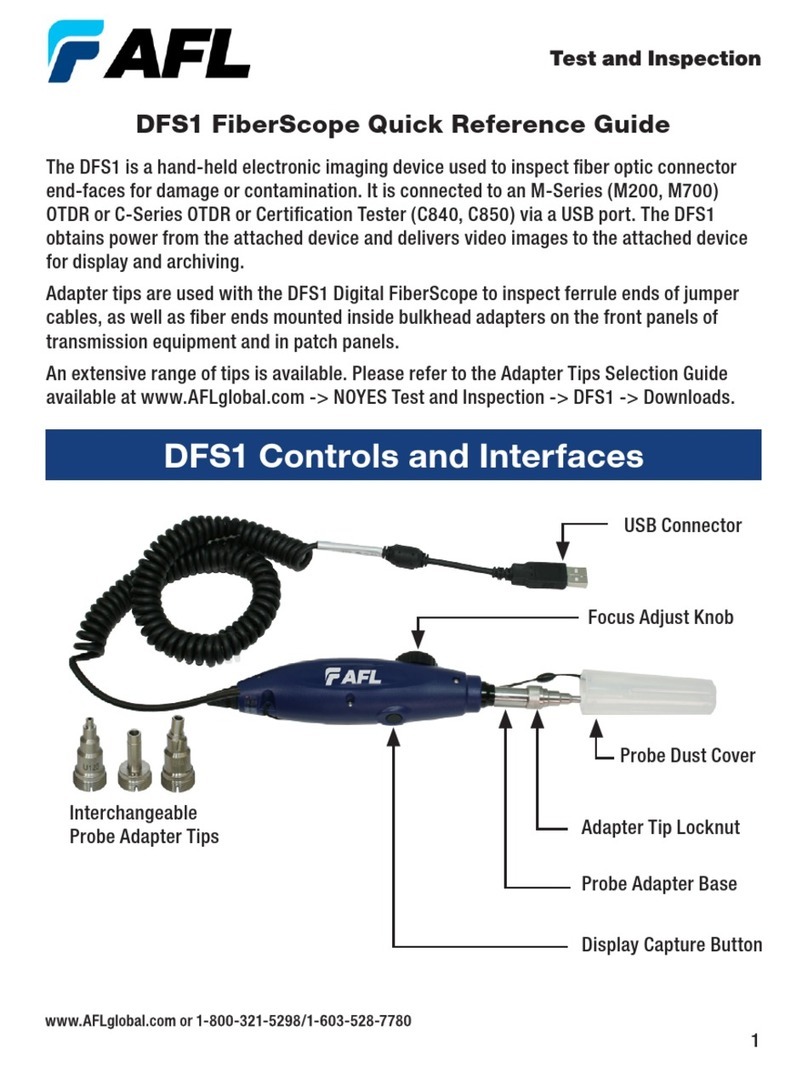
AFL
AFL DFS1 User manual

AFL
AFL NOYES OPM5 -4D User manual

AFL
AFL Noyes CSS1 Series User manual

AFL
AFL Noyes OPM 4 OLS 2D User manual

AFL
AFL OPM1 Series User manual

AFL
AFL FOCIS Flex User manual

AFL
AFL NOYES OFL280-10x User manual

AFL
AFL M310 User manual

AFL
AFL Noyes OPM5 OLS 2 D User manual
Popular Measuring Instrument manuals by other brands

RS PRO
RS PRO RS-1340 instruction manual
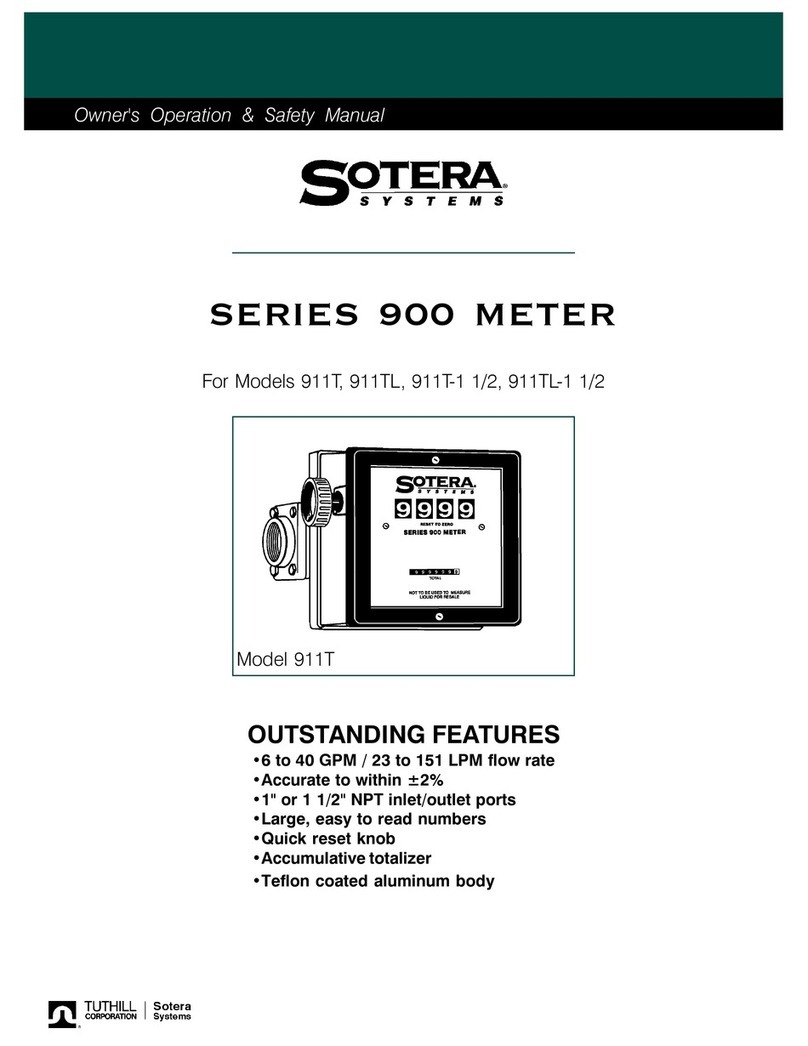
Tuthill
Tuthill Sotera 900 Series Owner's operation & safety manual

Hydro Instruments
Hydro Instruments VM-150 instruction manual

Asyril
Asyril SmartSight user guide
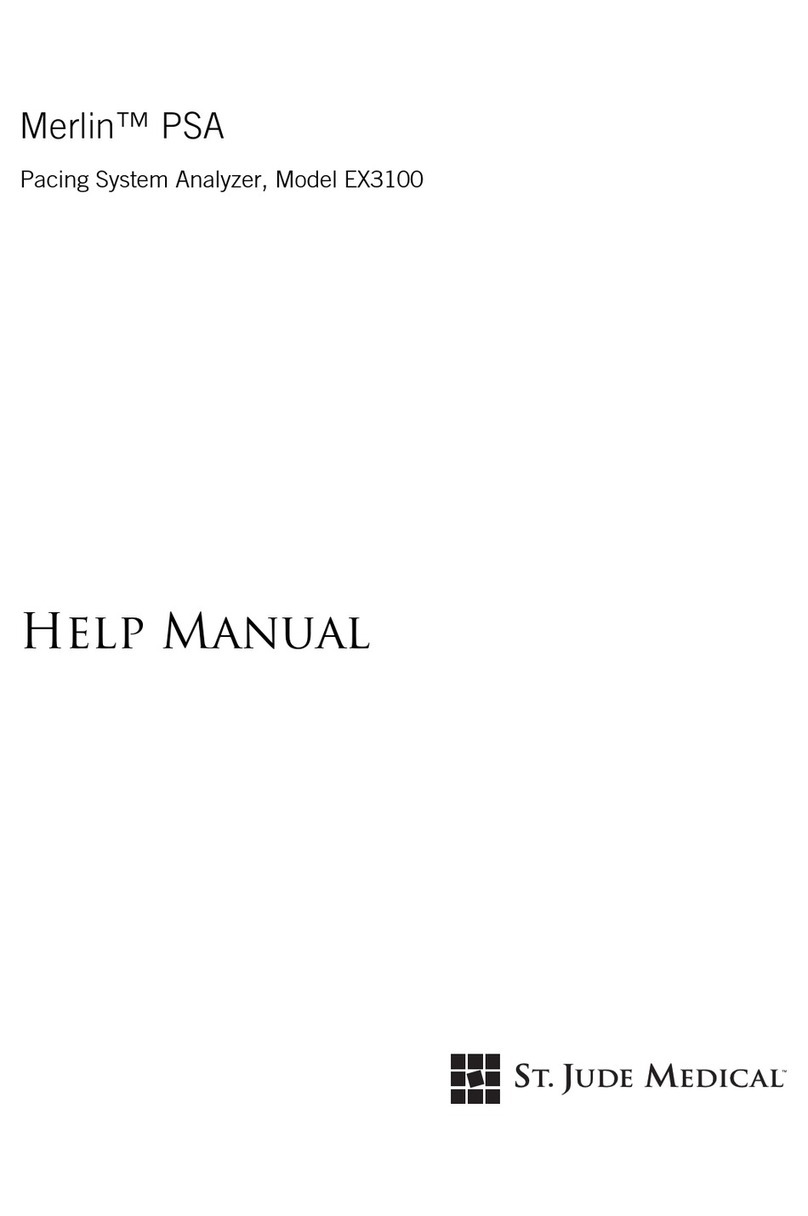
St. Jude Medical
St. Jude Medical Merlin PSA EX3100 Help Manual

Reed Instruments
Reed Instruments R9400 instruction manual